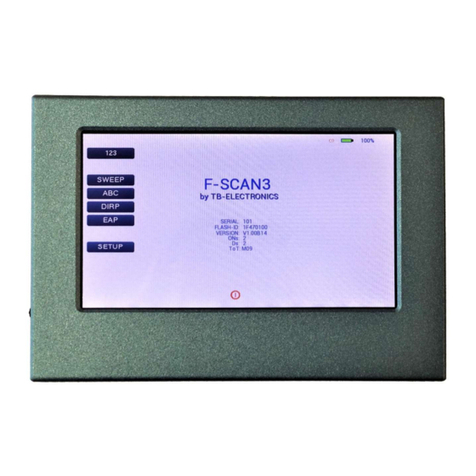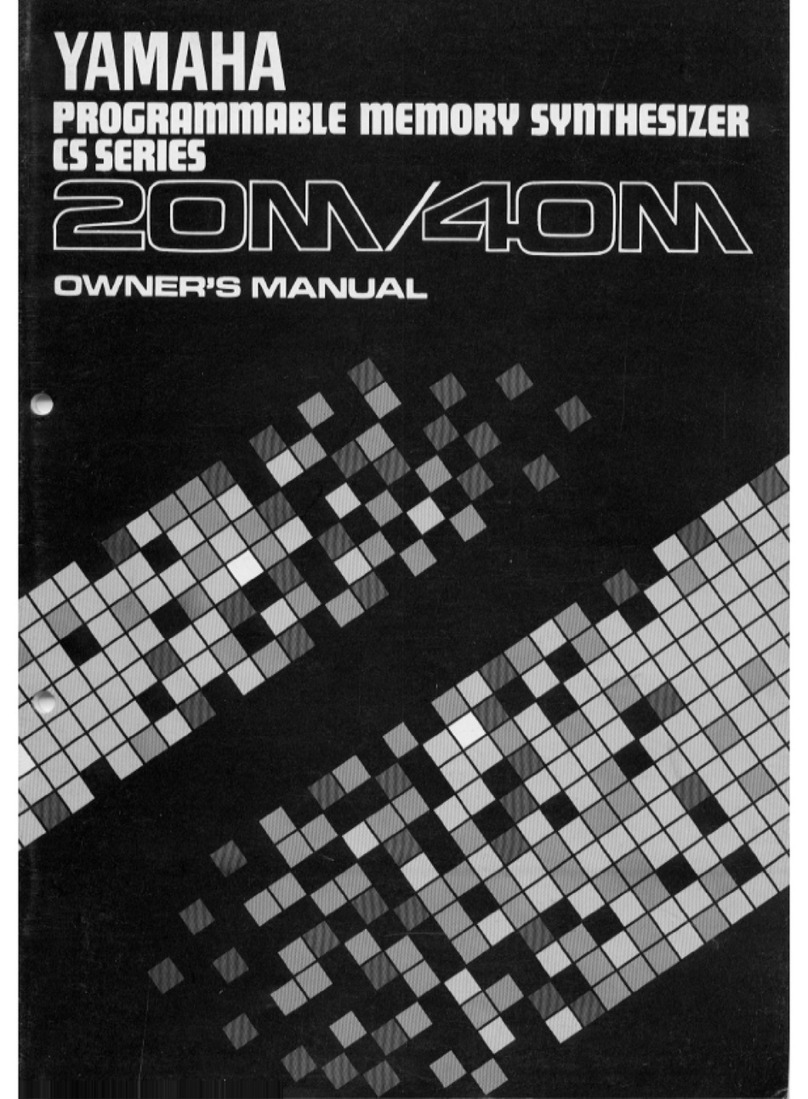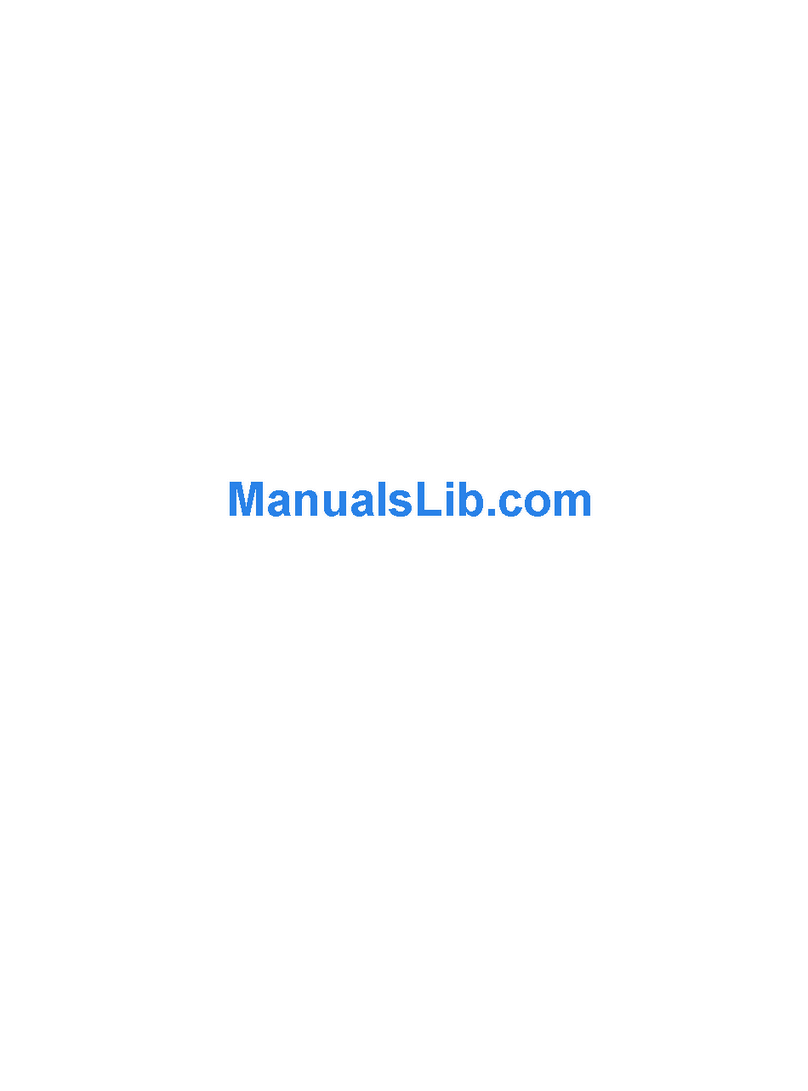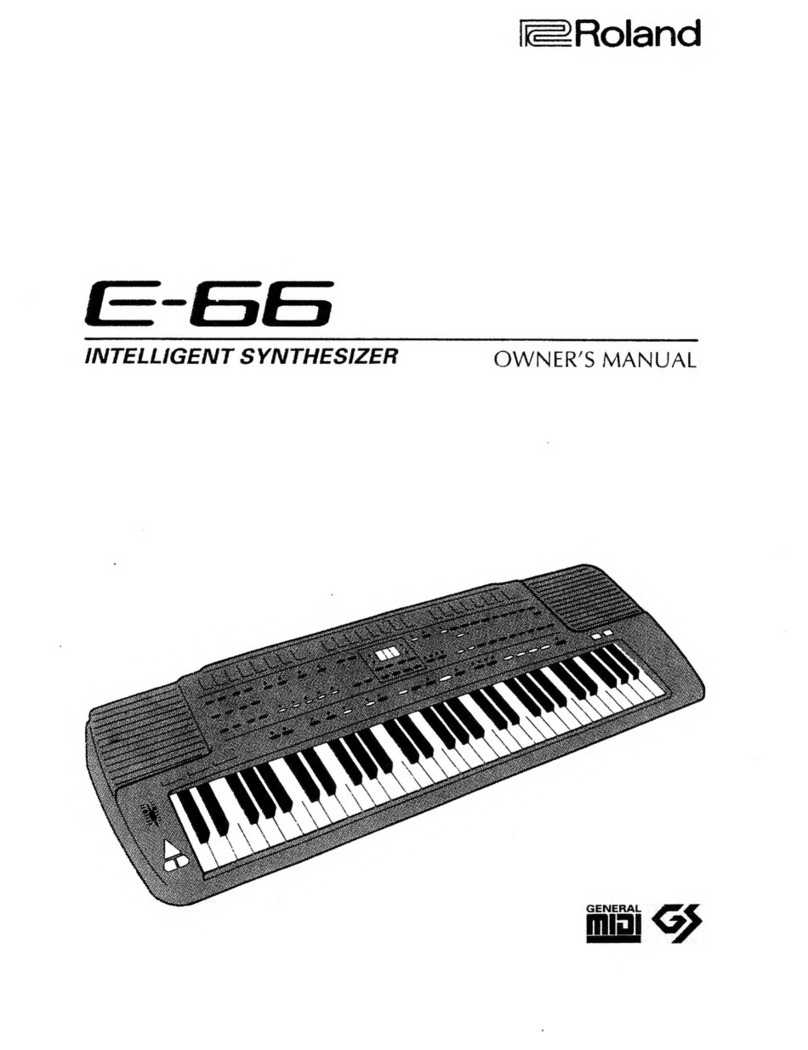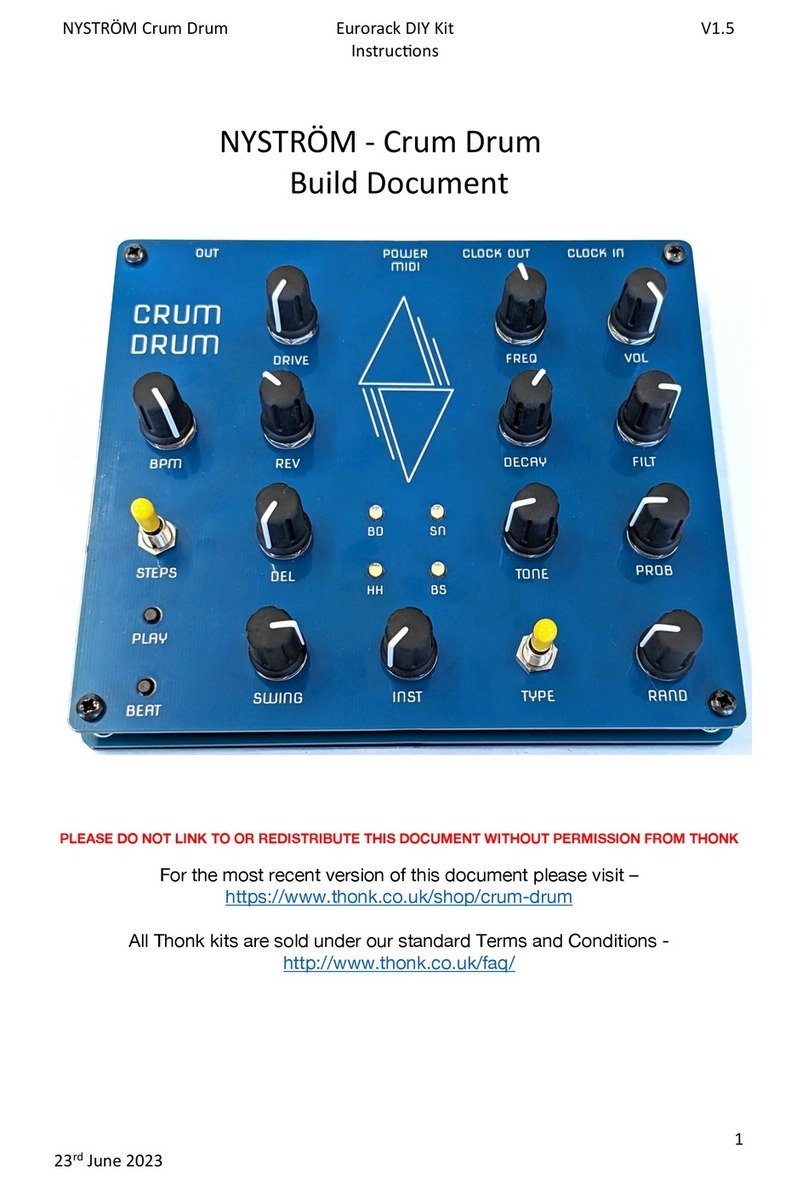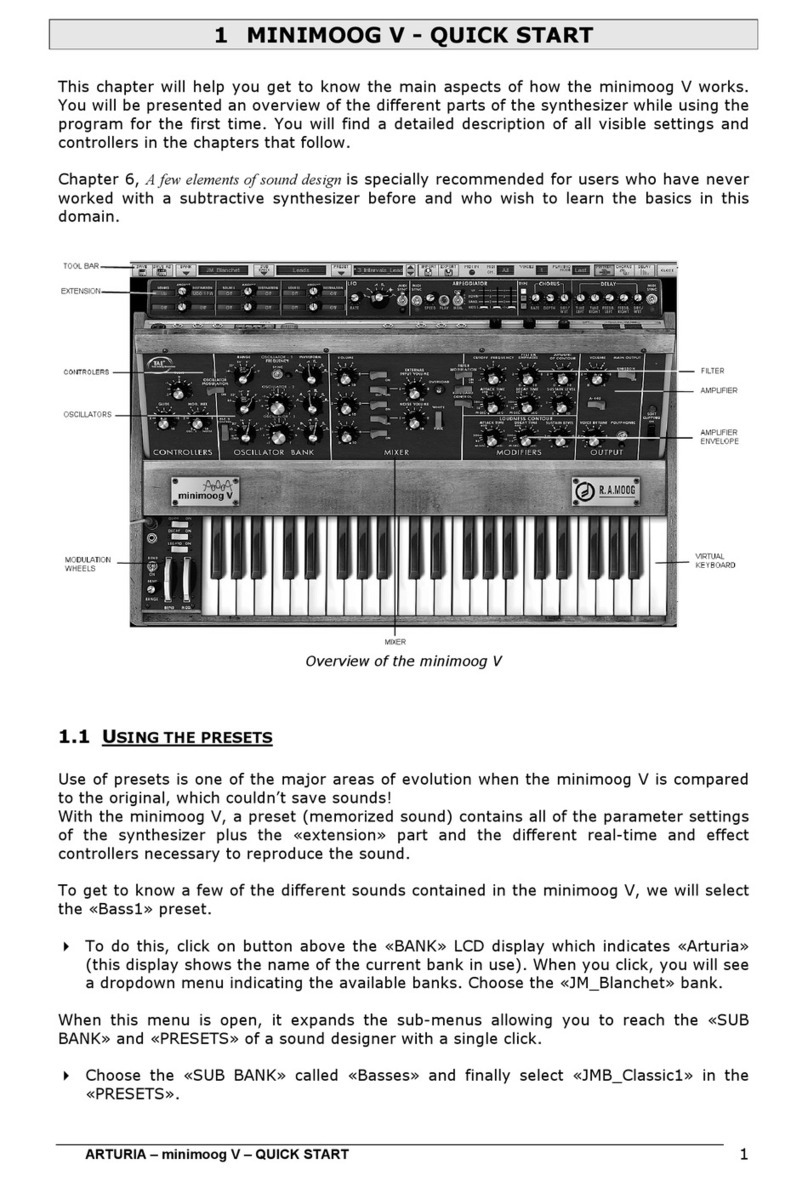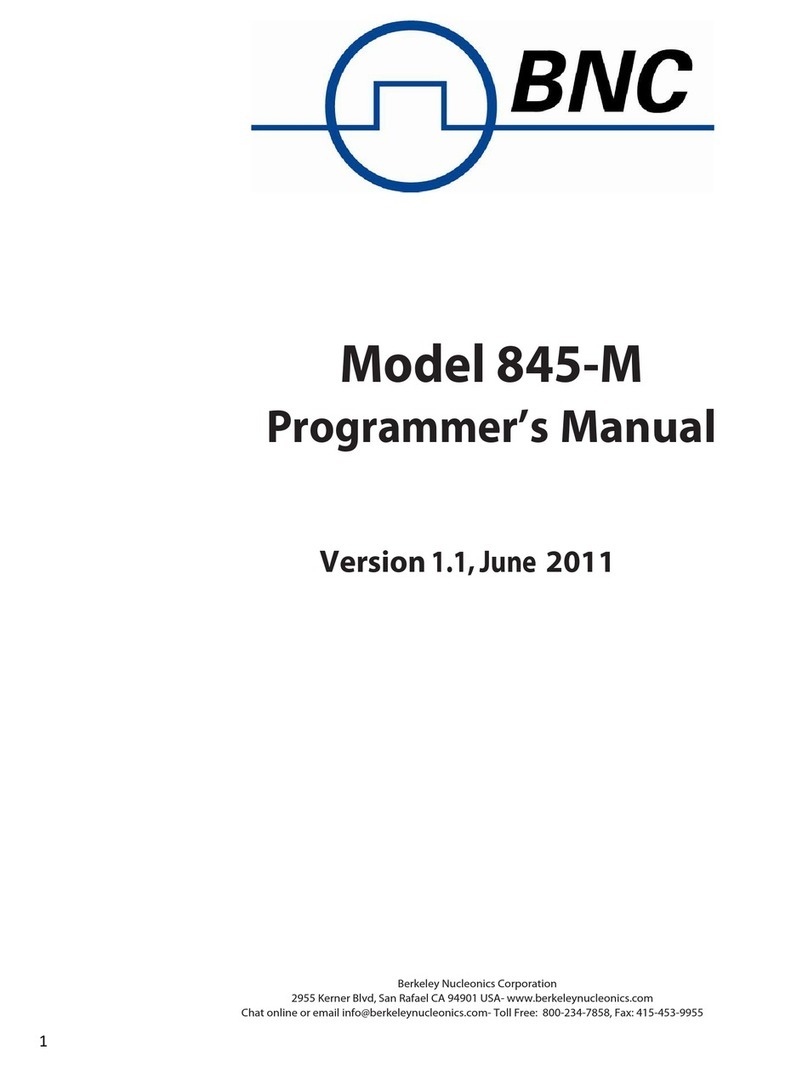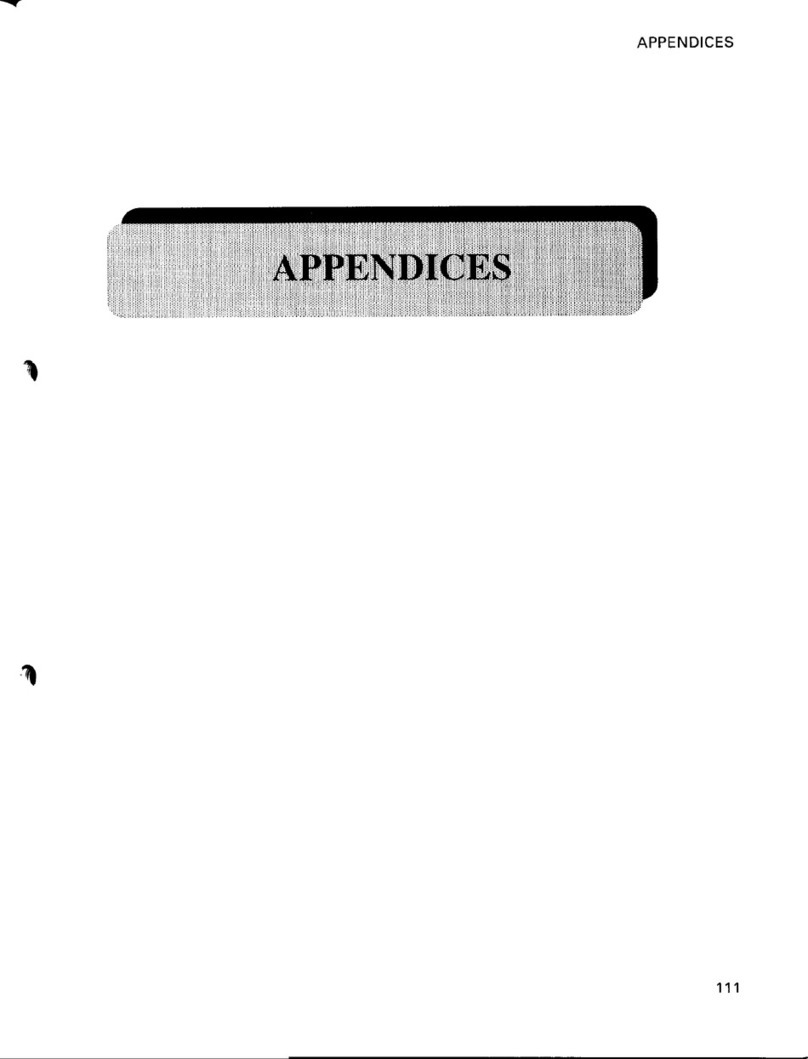TB-Electronics F-SCAN3 NT User manual

- 1 -
Frequency Synthesizer
F-SCAN3
Firmware Version FSC V2.0x
INSTRUCTION MANUAL
This symbol identifies the equipment as type B
Attention: CONSULT ACCOMPANYING DOCUMENTS

- 2 -

- 3 -
WARNING AND NOTES................................................................................ - 4 -
Preface......................................................................................................... - 4 -
Introduction................................................................................................... - 4 -
The shipment from the factory includes:.......................................................... - 6 -
Elements for operation................................................................................... - 7 -
Signal forms delivered to Multi-signal-output port............................................. - 7 -
Signal forms delivered to Multi-signal-output port............................................. - 8 -
Factory settings............................................................................................. - 9 -
First steps to start F-SCAN3..........................................................................- 10 -
The menu “123“............................................................................................- 11 -
How to select a program from the menu “123“................................................- 13 -
How to input a frequency value......................................................................- 14 -
The properties of frequencies........................................................................- 14 -
How to start, pause, or stop a program ..........................................................- 15 -
The menu SWEEP .......................................................................................- 16 -
The menu DIRP ...........................................................................................- 17 -
How to prepare for a DIRP and run it.............................................................- 18 -
EAP (ELECTRO-ACUPUNCTURE) measurements .......................................- 19 -
EAP- functional test ......................................................................................- 20 -
How to complete an EAP-table......................................................................- 21 -
The menu SETTINGS...................................................................................- 22 -
CHIPCARD option........................................................................................- 24 -
Use of the ChipCard PLUS ...........................................................................- 26 -
How to format, integrate and use programs from other sources .......................- 27 -
Technical data..............................................................................................- 29 -
Declaration of Conformity / Konformitätserklärung ..........................................- 30 -

- 4 -
WARNING AND NOTES
Preface
One of our prime objectives as a Sw iss company is the development and
manufacturing of precise and reliable products based on many years of
experience. Some of our products are well know n and utilized
internationally. As a small company w e can react fast to changed
customer require ments. May your use of the F-SCAN3 be beneficial.
Introduction
The FREQUENCY SY NTHESIZ ER F-SCAN3 has been optimized for
stationary use. The device is the latest and most advanced member of the
F-SCAN product family.
The color touch screen, combined w ith the latest functional technology,
offers a user friendly system w ith outstanding perf ormance.
WARNING: The F-SCAN3 ge nerates frequencies. The use of other
accessories than those supplied w ith the unit – or described here –
could cause malfunctions or become a hazard to the user. The
w arranty would be forfeit.
ATTENTION: The unit, all accessories, connectors and cables must be
visually inspected for damage frequently. We recommend a yearly
functional test by a professional.
ATTENTION: The device’s integrated functions allow biological tests
and applications described in the publications of Dr. H.R.CLARK. They
are also suitable for applications commonly named after R.R.Rife. The
F-SCAN3 is not a me dical device. It is used under the sole
responsibility of it’s operator WITHOUT LIABILITY TO THE
MANUFACTURER.

- 5 -
The device generates precise sine signals (per manent positive) and
square signals (zero – symmetric or permanent positive) and sends them
under software control to an output port.
A special feature is the integrated SMA RT-WAVE. If selected, it w ill
modulate the assigned w ave form w ith a high frequency.
Special accessories, like the UV-Light Adapter or the Flat Magnetic Coil
Adapter, can be connected to the Pow erPort w ithout a separate amplifier.
The intensity of the square signals delivered can, depending on the
application, either be adjusted manually or automatically.
A TIMER can be assigned individually to each frequency or as a global
function.
The settings for the special application modes WOBBLE, ENV ELOP, and
for the signal amplitudes, are also accessible.
The DIRP-function (Dual Integration Resonance Procedure) can be used
to scan automatically for resonance answ ers to frequencies send to a
user. The procedure can be used in the complete frequency band of the
device. Graphical edit functions support the analysis of the DIRP – results.
An EA P (electro acupuncture) capability is integrated for diagnostic use by
experts. The optional EA P-SET is needed to use this feature.
A broad band application of frequencies (SWEEP) can be selected from
an individual touch screen w indow.
The device provides a significantly larger storage capability than older F-
SCA N models. 100 applications of up to 50 frequencies, complete w ith
names and all individual settings, or the complete results of DIRP runs
and EA P analysis, can be stored. In addition, up to 460 user defined
frequency sets (up to 30 values each) can be saved in the F-SCAN3
memory.
A pow erful state of the art 32-bit micro-processor controls all functions.
Custo mized ChipCard-functions support the data transfer betw een our
products F-SCAN3, F-SCAN MOBILE, F-SCAN COMPA CT and the
MinDevice.
We are convinced that the touch panel operation w ill be mastered by all
users without problems.

- 6 -
The shipment from the factory includes:
F-SCAN3
Plug-in pow er supply w ith cord or USB charger for battery version
Stainless steel electrodes
Application cable for electrodes
2 sets of self-adhesive pad-electrodes
DIRP sensor
USB cable
Instruction manual
Note: DEVICES WITH FIRMWARE VERSION UP TO 1.xx NEED THE
INCLUDED STYLUS FOR OPERA TION OF THE TOUCH SCREEN.
DEV ICES FROM FIRMWARE V ERSION V2.xx ARE EQUIPPED WITH A
CA PACITIVE TOUCH SCREEN A ND CA N BE OPERA TED WITH
FINGERS ONLY.

- 7 -
Elements for operation
ON-OFF-button
A brief contact
switches the unit ON.
A contact of about 3
seconds switches the
unit OFF.
LED flashes each
second to confirm
operation.
Power cord
connector if NOT
battery version
Mini-USB
connector
CINCH 1: Multi-
signal
output port
Connector for
DIRP-sensor
CINCH2: PowerPort
If type of device =
WIDE, then SINE
WAVE up to 15
MHz

- 8 -
Signal forms delivered to Multi-signal-output port
SINE (DC-OFFSET)
10Vpp
Vpp
SQUARE, 0-symmetrical,
Full Wav e 0Vpp to 24Vpp
SQUARE, permanent positive, Half Wav e
0Vpp to 12Vpp (DC-OFFSET)
SMART, permanent positive, Half Wave
0Vpp to 12Vpp (DC-OFFSET), a high
frequency covering the application frequency.

- 9 -
Factory settings
Language on screen: English or German
Application time per frequency: 3:00 Minutes
(adjustable betw een 0:30 and
59:59)
Signal strength: 80% of maximum of 12Vpp
(adjustable +/- in steps of 1%)
Signal form: AUTO (Sine, Square Full Wave, Half
Wave, SMART and OFF selectable).
AUTO = Square Half Wave if low er
than 65000 Hz, Sine above 65000
Hz.
Memory of ”123“ is empty.
Memory of ”ABC“ is empty and locked.
Connector CINCH 2:
Standard version. Connector for
the PowerPort
. Application parts such like
laser pointer or magnetic field electrode must be connected here. No
standard application part may be connected. The device id is FTB126.
If device id is FTB127, at this connector ist he WIDE output available w ith
a bandw idth up to 15 MHz. Standard application parts may be connected.
RESET: If device cannot be operated from the touch screen due to
unknow n reasons, the REWSET button on the rear panel can be pressed
shortly to shut dow n the unit. Use a “tooth pick” or “match” carefully.
Such effects may happen if the battery has not been charged correctly or
a data transfer from sof tware w as interrupted.

- 10 -
First steps to start F-SCAN3
- Connect the pow er cord to the device and plug the pow er supply
into a w all outlet w ith a reading betw een 100 VAC and 240 VA C.
- Touch the ON-OFF button briefly.
The screen must show the follow ing:
The information displayed means:
- SERIAL: Serial number of device
- ONS: Number of uses
- FLASH ID: identifies the type of internal memory.
FFFFFFFF w ould indicate a memory defect. The device
must then be checked by a professional.
- V1.00B01 Version of software active in the device.
- BATTERY Indicates that the device is equipped w ith a rechargeable
battery.

- 11 -
NOTE: FOR DEVICES WITH FIRMWARE VERSION 1.x, we
recommend to always use the touch-pen to operate the screen. It
sits in its sleeve next to the connectors on the side of the housing.
Do not use other objects to avoid damaging the screen. DEVICES
WITH FIRMWARE VERSION 2.x M UST BE OPERATED WITH FINGER
TIPS ONLY!
The opening screen, as show n above, offers a menu of 3 icons. One has
to be selected w ith the pen to continue the setup of the F-SCA N3 for
operation.
Tw o small circles under the icon “123“ indicate, that this icon covers more
than one function.
If the icon ”ABC-LIST“ is not show n on this menu, the function is either not
activated or does not hold any entries.
The menu “123“
The F-SCAN3 offers 100 storage positions for programs of between 1 and
50 frequencies. The end of each program is a value of 0 Hertz (Hz).
Each program can be named individually.
A number of parameters can be assigned to each frequency value:
- Run time (TIME)
- Signal form (Auto, Sine, Square Half Wave, Square Full Wave, SMA RT
and OFF)
- WOBBLE (Output sw ings around the target frequency)
- ENV ELOP (Amplitude oscillates betw een 0Vpp and maximum)
- Amplitude (Signal strength) of Square Wave signals

- 12 -
A touch on the icon “123“ opens this menu:
The background of the activated icon, and of the left small circle, turns
green.
Displayed are:
- the program number “1“
- the program name “PROG 01“
- the position of the frequency w ithin the program – betw een 1 and 50 –
here ”1“. The left and right yellow arrows can be touched to move to
other frequency values of the program.
- “ERASE“ can be touched to eliminate the present frequency of 100.00
Hz from the progra m.
- the present frequency of “100.00 Hz“.
- the total runtime of the program of 27 minutes “TT = 27:00“.
- the runtime of the present frequency in minutes : seconds
“TIME = 03:00”
- the signal form selected “AUTO“.
- the icons “WOBBLE” and “ ENV ELOP” remain inactive (their
background is w hite).

- 13 -
How to select a program from the menu “123“
A touch on “PROGRAM“, or on the name line underneath, opens the
submenu to select a program from memory, to edit a program name, or to
add or delete a program.
10 names of all progra ms
stored in the memory block
of 100 positions are
displayed in the blue field.
The present program
number and name are
show n in green in the first
line and in blue in the edit
line above the blue field. A
cursor flashes behind the
name there. Missing
positions can be reached
with the scroll bar.
A touch on the upper or low er arrow displays blocks of adjacent 10 lines of
program names.
The alphanumer ic keys can be used to change a program name or to add
a new one.
If a line in the blue field is touched, its background turns green and name
and present position appear in the edit line.
A touch on “STORE“ prepares to store the edited or new program
name in the memory block. The softw are requests the input of the
storage position and completes the routine afterw ards.
A touch on “ERASE“ prepares to delete a program name from the
memory block. The software requests the input of the storage
position and completes the routine af terw ards.
A touch on the red cross in the upper right corner, or on
closes this menu.

- 14 -
How to input a frequency value
The yellow arrows in the menu “123“ are used to select the
position (1 to 50) for the new frequency value to be inserted
in the opened program.
Next, the present frequency value has to be touched
A numerical key block opens and the new value can be entered.
A touch on the ENTER-key saves the input
The properties of frequencies
Runtime
The factory setting of the runtime per frequency is 3:00 minutes. It can be
changed after a touch on the above icon and the input of the minutes and
seconds to be applied.
A touch on the ENTER-key saves the input.
Signal form
The signal form delivered to the “OUTPUT PORT“ can be sw itched from
AUTO to SINE, SQUA RE HALF WAVE (DC-OFFSET), SQUARE FULL
WAVE, SMART or OFF w ith successive touches on this icon. The setting
AUTO delivers SQUA RE HALF WAVE (DC-OFFSET) signals w ith
frequency values below 65000 Hz and SINE signals w ith values above
65000 Hz.

- 15 -
WOBBLE
If WOBBLE is activated the softw are asks for a value to be used to sw ing
the signal above and below the target frequency. A value of 0 deactivates
the feature. The background color of the icon changes to green w hen
activated.
ENV ELOP
If ENV ELOP is activated, and the signal form is SQUARE, the amplitude
will oscillate slow ly between 0 and the value assigned to the frequency.
The background color of the icon changes to green w hen activated.
Amplitude
If the signal form SQUARE is selected, the signal amplitude to be used
can be adjusted w ith touches on the blue arrows. The maximum value is
100, the minimum va lue 0. The amplitude value is global and valid for all
programs of the “123” section.
How to start, pause, or stop a program
Touch the icon to start a program. The icons
to initiate a pause and to
end the program. appear on the menu.

- 16 -
The menu SWEEP
A second touch on the icon “123“ opens the screen to start the broad band
frequency swing “SWEEP“. The green background moves from the left
small circle under the icon to the right one.
SWEEEP can be used to sw ing for a
limited time (20 minutes) through a
broad band of frequencies between a
low er limit “Fmin” and an upper limit
“Fmax”. The step size “DELTA F” from
value to value is defined
automatically. “Fmin” and “Fmax” can
be set in the menue “DIRP”, w hich w ill
be explained later.
The signal form is “AUTO”, w hich means “SQUARE DC-OFFSET” through
65000 Hz and “SINE” above that value.
Touch the icon “SWEEP” to start the procedure. The output moves from
“Fmin“ up to “ Fmax“, turns around to move back to “Fmin, and so on, until
the time of 20 minutes is up. The activity is simultaneously displayed on
the screen.
A touch on the icon “SWEEP” stops the procedure at any point.

- 17 -
The menu DIRP
A touch on the icon “DIRP“ in the menu “123“ opens the screen for
the automatic resonance analysis “DIRP“.
“DIRP” stands for: Dual Integration Resonance Procedure
“DIRP” registers resonances
to frequencies applied in steps
of “DELTA F” w ithin the limits
betw een a low er value “Fmin”
and an upper value “Fmax”.
SINE signals w ill be
automatically assigned for the
analysis.
The analysis is based on tw o readings:
1. MV = Measured Value of a resonance
2. CV = Conductivity Value
The Conductivity Value is a personal constant of the individual analyzed. It
should read betw een 5% and 25% as a base for useful results of the
analysis. The Measured Values are show n as a yellow line in the graph.
After completing a “DIRP” run, the algorithm calculates the level of a
horizontal line (violet) in the graph, called the Clipping Level = CL. It
separates as close as possible the 10 highest resonance peaks (HITS) of
the graph from the rest. If required, the CL line can be moved up or dow n
manually.
touch to set “Fmin“ (Range 50 Hz to 2 MHz)
touch to set “Fmax“ (Range 50 Hz to 2 MHz)
touch to set “DELTA F“ (range 1Hz to 10000 Hz)
touch to recall a previously stored complete “DIRP“
analysis from memory after input of its program
number.
Example of a “DIRP“ analysis recalled from memory:

- 18 -
The display on the screen
shows all details of the recalled
analysis, including the settings
for “Fmin”, “Fmax”, “DELTA F”
and the Clipping Level “CL =
22” (the violet line), w here it
separates 10 HITS (Measured
Values of resonances) from the
remaining graph.
touch to move w ithin the graph in the direction of Fmin
to read the CV, MV and CL of individual resonances.
touch to move w ithin the graph in the direction of Fmax
to read the CV, MV and CL of individual resonances.
touch to move the violet line upw ard, thereby reducing
the number of HITS (MVs) to deal w ith.
touch to move the violet line dow nward, thereby
increasing the number of HITS (MVs) to deal w ith.
touch to save the DIRP data set back to the active
program position. All data changed versus the recalled
set overwrites the old data and also overw rites the name
of the application w ith the name “DIRP”. This can be
easily edited in the “123” progra m section.
touch to zoom the graph in steps vertically from 0.0 to
2.0 to improve the reading. The Clipping level w ill be
recalculated to match the moves. Default setting of zoom
is 1.0.
Clear graph.
.
How to prepare for a DIRP and run it

- 19 -
The settings show n on page 18 of this manual can be used to perform a
DIRP analysis in the frequency range betw een 80000 Hz and 560000 Hz:
1. Attach the DIRP sensor follow ing the instructions shipped w ith
it.
2. Plug the CINCH connector of the application cable into the
device’s output and connect the red w ire to the cylinder. Hold
the cylinder in the left hand.
3. Touch the icon (RECORD) to start the analysis
4. Wait until the yellow graph line reaches Fmax and co mpletes
the procedure. Touch the icon STOP to end the analysis at any
point. During a DIRP procedure, the reaction time of a touch
may take up to 1 second.
5. Touch the icon SAVE to store the complete DIRP results in the
active program position. This w ill overwrite any data previously
stored in that position.
EAP (EL ECTRO-ACUPUNCTURE) m easurements
THE EA P- CAPABILITY IS AN OPTIONAL FEATURE TO BE USED BY
WELL TRAINED SPECIALISTS ONLY. THE SOFTWARE NEEDED TO
OPERATE EA P REQUIRES A RELEASE CODE FROM THE FA CTORY
OR A SALES POINT. A STYLUS SET WITH CABLE MUST BE
PURCHASED (OPTION “FSADA P31“).
The EA P – Stylus is required to touch and measure the Conductivity Value
(CV) at the acupuncture points of the lymphatic system. The set of
measurements is stored for reference in the active program position (one
of the 100 available).

- 20 -
Preparation:
Connect the EA P-cable to the sensor port of the F-SCA N3.
Connect the EA P – Stylus to the red lead of the EA P-cable.
Connect a handheld or foot electrode w ith the blue lead of the EAP-cable.
Start the F-SCA N3, open the menu “123“, touch the icon “DIRP“, then
touch the icon “EAP“ in the low er right corner of the menu.
EAP- functional test
Touch the tip of the EA P – stylus to the handheld or foot electrode to
cause an electrical short. The measured value must change to 99
accompanied by an audible signal, if this is activated. The value 99 w ill be
stored in the first line LY (lymph point) under the left hand. The cursor-
circle moves to the second line LU (lung). The value 99 must be touched
to remove it and to set the cursor-circle back to line one aw aiting a real
measured value.
Other manuals for F-SCAN3 NT
1
Table of contents
Other TB-Electronics Synthesizer manuals