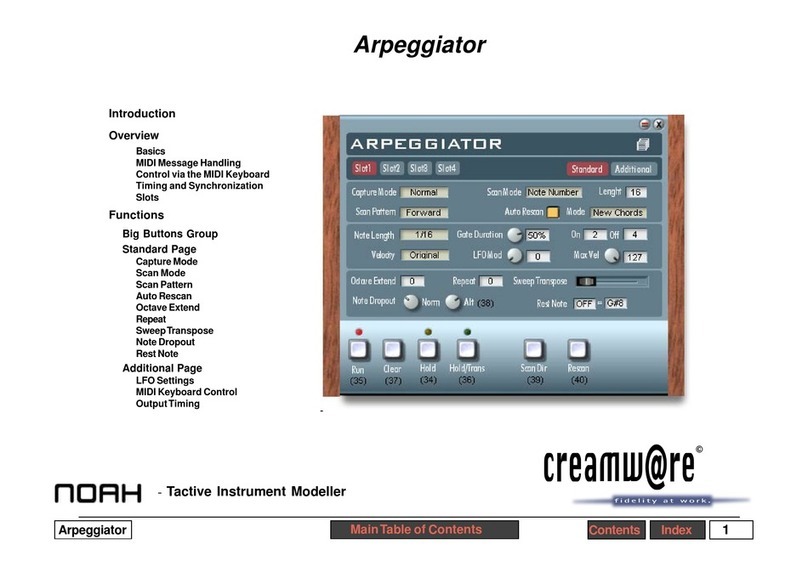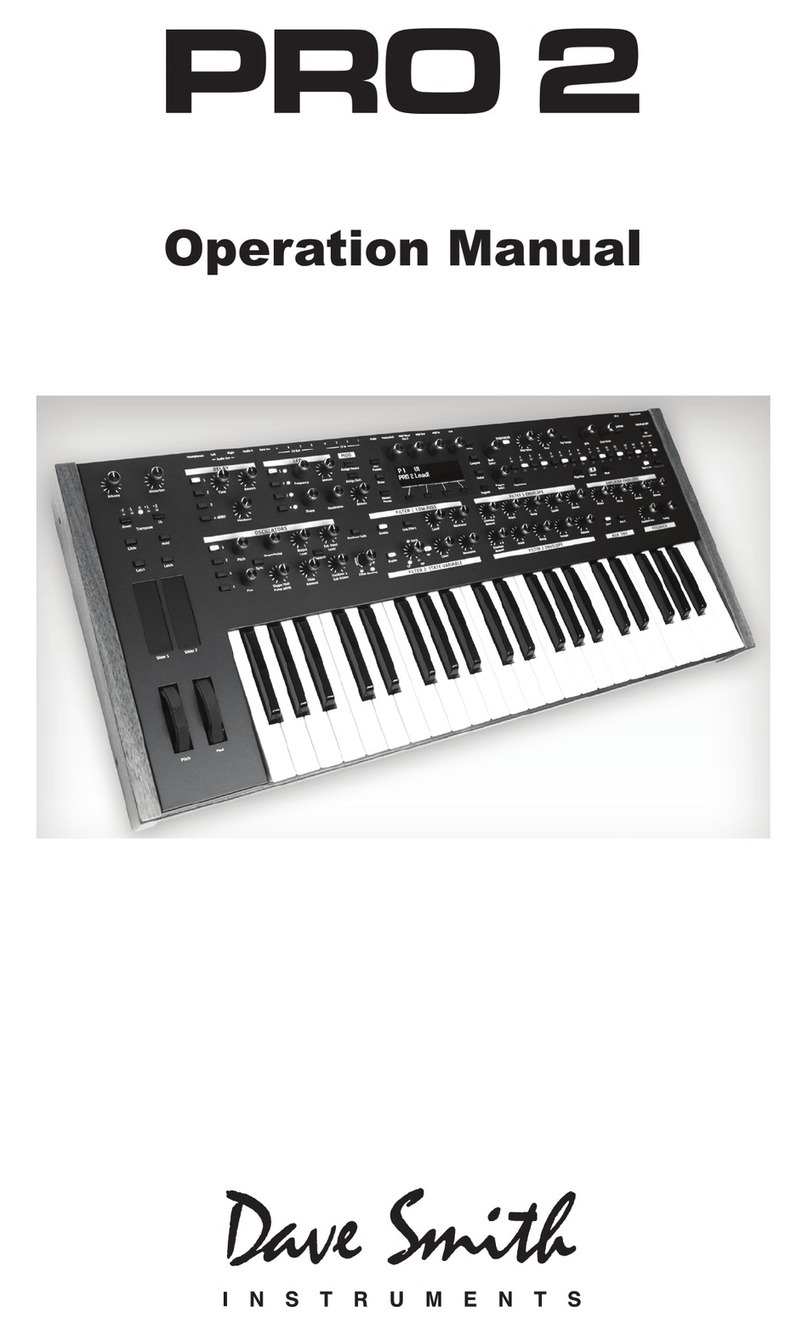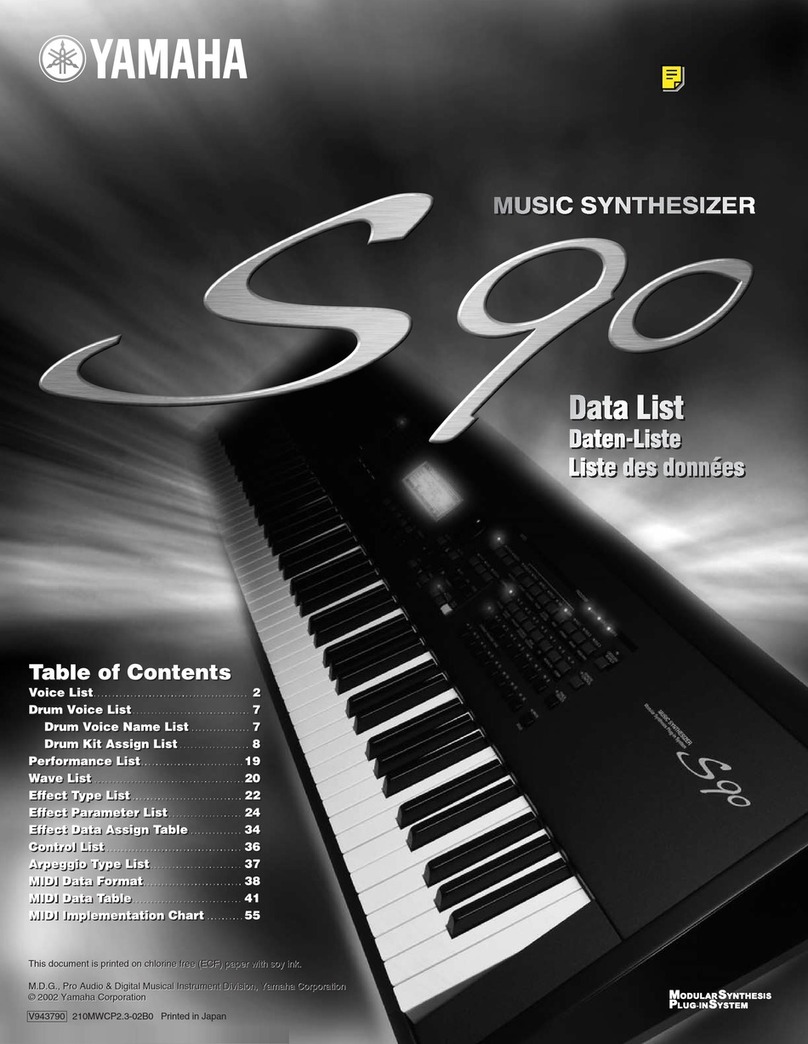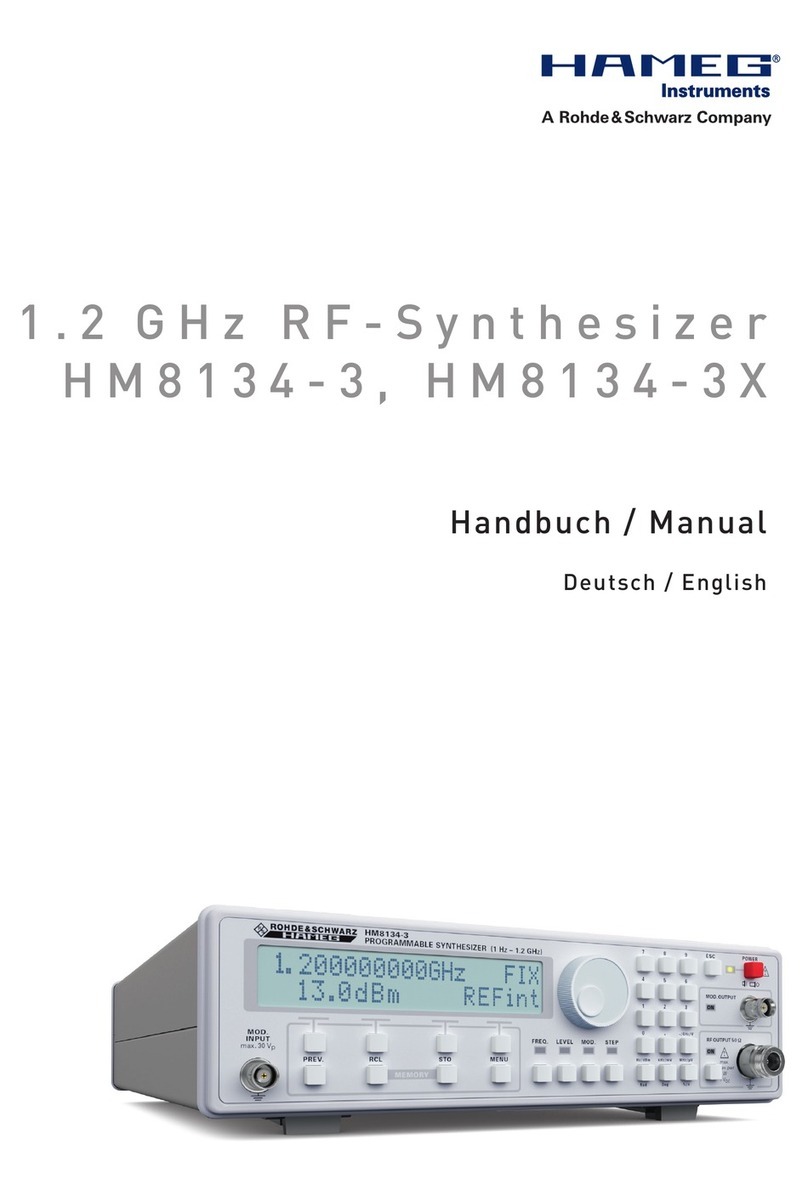TB-Electronics F-SCAN3 NT User manual

- 1 -
Frequency Synthesizer
F-SCAN3 NT
Firmware Version FS3 V1.00B14
INSTRUCTION MANUAL
This symbol identifies the equipment as type B
Attention: CONSULT ACCOMPANYING DOCUMENTS

- 2 -
ENGLISH
WARNING AND NOTES .................................................................................................................. - 3 -
Preface ............................................................................................................................................. - 3 -
Introduction ...................................................................................................................................... - 3 -
The shipment from the factory includes: ........................................................................................... - 5 -
Elements for operation ..................................................................................................................... - 6 -
Signal forms delivered to Multi-signal-output port ............................................................................ - 7 -
Factory settings ................................................................................................................................ - 8 -
First steps to start F-SCAN3 NT ....................................................................................................... - 9 -
The menu 123 ................................................................................................................................ - 10 -
How to select a program from the menu “123“ ............................................................................... - 11 -
How to input a frequency value ...................................................................................................... - 13 -
The properties of frequencies ......................................................................................................... - 13 -
The menu DIRP ............................................................................................................................. - 16 -
How to prepare for a DIRP and run it ............................................................................................. - 18 -
EAP (ELECTRO-ACUPUNCTURE) measurements...................................................................... - 19 -
EAP- functional test ........................................................................................................................ - 19 -
How to complete an EAP-table ...................................................................................................... - 20 -
The menu SETTINGS .................................................................................................................... - 21 -
CHIPCARD option .......................................................................................................................... - 22 -
CHIPCARD option .......................................................................................................................... - 23 -
Use of the ChipCard PLUS ............................................................................................................ - 23 -
How to format, integrate and use programs from other sources .................................................... - 24 -
How to start, pause, or stop a program .......................................................................................... - 25 -
Technical data ................................................................................................................................ - 26 -
DEUTSCH
Warnungen und Hinweise .............................................................................................................. - 28 -
Vorwort ........................................................................................................................................... - 28 -
Lieferumfang des F-SCAN3 NT .................................................................................................... - 30 -
Bedienelemente ............................................................................................................................. - 31 -
Signale am Multi-Ausgang OUT (CON1) ........................................................................................ - 32 -
Gerätevoreinstellungen .................................................................................................................. - 33 -
Erste Schritte – Einschalten ........................................................................................................... - 34 -
Das “123” - Menü ........................................................................................................................... - 35 -
Programmauswahl im “123” - Menü ............................................................................................... - 36 -
Beispiel für die Eingabe einer Frequenz ......................................................................................... - 38 -
Eigenschaften von Frequenzen ...................................................................................................... - 38 -
Das SWEEP Menü ......................................................................................................................... - 40 -
Das DIRP Menü ............................................................................................................................. - 41 -
EAP-Messungen /Elekroakupunktur) ............................................................................................. - 44 -
Option ChipCard ............................................................................................................................ - 48 -
Ein Programm starten, pausieren oder stoppen ............................................................................. - 50 -
Technische Daten .......................................................................................................................... - 51 -
Declaration of Conformity / Konformitätserklärung ......................................................................... - 52 -

- 3 -
WARNING AND NOTES
Preface
One of our prime objectives as a Swiss company is the development and manufacturing of precise and reliable
products based on many years of experience. Some of our products are well known and utilized internationally.
As a small company we can react fast to changed customer requirements. May your use of the F-SCAN3 NT be
beneficial.
Introduction
The FREQUENCY SYNTHESIZER F-SCAN3 NT has been optimized for stationary use. The device is a member
of the F-SCAN product family.
The colour touch screen, combined with the latest functional technology, offers a user-friendly system with
outstanding performance.
The device generates precise sine signals (permanent positive) and square signals (zero – symmetric or
permanent positive) and sends them under software control to an output port.
A special feature is the integrated SMART-WAVE. If selected, it will modulate the assigned wave form with a
high frequency.
Special accessories, like the Magnetic Coil Adapter, can be connected to the PowerPort without a separate
amplifier.
The intensity of square wave signals can, depending on the application, either be adjusted manually or
automatically.
A TIMER can be assigned individually to each frequency or as a global function.
The settings for the special application modes WOBBLE, ENVELOPE, and for the signal amplitudes, are also
accessible.
The DIRP-function (Dual Integration Resonance Procedure) can be used to scan automatically for resonance
answers to frequencies send to a user. The procedure can be used in the complete frequency band of the
device. Graphical edit functions support the analysis of the DIRP – results.
SUB SCAN mode for specific scans which helps to detect resonants for pre-selected substances.
An EAP (electro acupuncture) capability is integrated for diagnostic use by experts. The optional EAP-SET is
needed to use this feature.
A broad band application of frequencies (SWEEP) can be selected from an individual touch screen window.
WARNING: The F-SCAN3 NT generates frequencies. The use of
other accessories than those supplied with the unit – or described
here – could cause malfunctions or become a hazard to the user.
The warranty would be forfeit.
ATTENTION: The unit, all accessories, connectors and cables must be
visually inspected for damage frequently. We recommend a yearly
functional test by a professional.
ATTENTION: The device’s integrated functions allow biological tests and
applications described in the publications of Dr. H.R.CLARK. They are
also suitable for applications commonly named after R.R.Rife. The F-
SCAN3 NT is not a medical device. It is used under the sole
responsibility of its operator WITHOUT LIABILITY TO THE
MANUFACTURER.

- 4 -
The device provides a large storage capability of 100 applications of up to 50 frequencies each, complete with
names and all individual settings, or the complete results of DIRP runs and EAP analysis, can be stored. In
addition, up to 460 user defined frequency sets (up to 30 values each) can be saved in the F-SCAN3 NT memory.
A powerful state of the art 32-bit micro-processor controls all functions.
Customized ChipCard-functions support the data transfer between our products F-SCAN3, F-SCAN4, F-SCAN5,
F-SCAN MOBILE, F-SCAN COMPACT and the MinDevice.
We are convinced that the touch panel operation will be mastered by all users without problems.

- 5 -
The shipment from the factory includes:
F-SCAN3 NT FTB136 in carrying case FTB333 with instruction manual
Wall charger FTB224
Stainless steel electrodes FTB202A
Application cable for electrodes FTB308
2 sets of self-adhesive pad-electrodes FTB041
DIRP sensor FTB303
USB cable FTB223

- 6 -
Elements for operation
A touch on this icon
switches the unit OFF.
Mini-USB connector
CON1: Multi-signal
output port
ON switch
CON3: PowerPort
CON2: not applicable
Slot for ChipCard

- 7 -
Signal forms delivered to Multi-signal-output port
SINE (DC-OFFSET)
10Vpp
SQUARE, 0-symmetrical,
Full Wave 0Vpp to 24Vpp
SQUARE, permanent positive, Half Wave
0Vpp to 12Vpp (DC-OFFSET)
SMART, permanent positive, Half Wave
0Vpp to 12Vpp (DC-OFFSET), a high
frequency covering the application frequency.

- 8 -
Factory settings
Language on screen: English or German
Application time per frequency: 3:00 Minutes
(adjustable between 0:30 and 59:59)
Signal strength: 80% of maximum of 12Vpp
(adjustable +/- in steps of 1%)
Signal form: AUTO (Sine, Square Full Wave, Half Wave, SMART and OFF selectable).
AUTO = Square Half Wave if lower than 65000 Hz, Sine above 65000 Hz.
Memory of ”123“ is empty.
Memory of ”ABC“ is empty and locked.
Connector 3.5mm CON1 :
At this connector is the standard multi signal output available with a bandwidth up to 3 MHz. Standard
application parts may be connected.
Connector 3.5mm CON2 :
This connector is not applicable.
Connector 2.5mm on CON3 :
Connector for the PowerPort. Application parts such like magnetic field electrode must be connected here. No
standard application parts may be connected.
RESET: If device cannot be operated from the touch screen due to unknown reasons, the RESET button on
the rear panel can be pressed briefly to shut down the unit. Use a “tooth pick” or “match” carefully.
Such effects may happen if the battery has not been charged correctly or a data transfer from software was
interrupted.

- 9 -
First steps to start F-SCAN3 NT
- Connect the mini usb cable to the device and plug the wall charger into a wall outlet with a reading
between 100 VAC up to 240 VAC.
- Touch the ON switch on the side.
The screen must show the stand by screen with the battery symbol top right flashing yellow.
The information displayed means:
- SERIAL: Serial number of device
- ONS: Number of uses
- Ds Number of DIRPs
- FLASH ID: identifies the type of internal memory.
FFFFFFFF would indicate a memory defect. The device must then be checked by a professional.
- V1.00Bxx Version of software active in the device.
The opening screen, as shown above, offers a menu of 5 or 6 options. One has to be selected with the finger to
continue the setup of the F-SCAN3 for operation. The menu button EAP is enabled only if the device is
purchased with the EAP option.

- 10 -
The menu 123
The menu “123” must be used to create and run individual programs with the ability to enter random
frequencies in the range from 0.01 Hertz up to 3 MHz (Megahertz).
The F-SCAN3 NT offers 100 storage positions for programs of between 1 and 50 frequencies. The end of
each program is a value of 0 Hertz (Hz).
Each program can be named individually.
A number of parameters can be assigned to each frequency value:
- Run time (TIME)
- Signal form (Auto, Sine, Square Half Wave, Square Full Wave, SMART and OFF)
- WOBBLE (Output swings around the target frequency)
- ENVELOP (Amplitude oscillates between 0Vpp and maximum)
- Amplitude (signal strength) of sine wave and square wave.
All frequencies are listed on the right-hand side on the display in groups of 10. If a frequency is a result of a
DIRP, the associated measured value (MV) is also indicated. The selected frequency is displayed in orange.
The vertical arrows can be used to show up to 5 blocks of memorized frequencies of a program.

- 11 -
A touch on the icon “123“ opens the above menu:
The activated button turns green 123.
Displayed are:
- the program number “1“
- the program name “DIRP Test“
- the position of the frequency within the program – between 1 and 50 – here ”1“. The left and right arrows
can be touched to move to other frequency values of the program.
- “INS“ can be touched to shift the present frequencies to the right to insert a new frequency to the program.
- “DEL“ can be touched to eliminate the present frequency of 100.00 Hz from the program.
- the total runtime of the program of 30 minutes “TT = 30:00“.
- the runtime of the present frequency in minutes: seconds on the below the “clock” icon with “03:00” (3
minutes and 0 seconds).
- the signal form selected “AUTO“.
- the icons “WOBBLE” and “ENVELOP” remain inactive (their background is white).
How to select a program from the menu “123“
A touch on the program bar
opens the submenu to select a program from memory, to edit a program name, or to add or delete a program.
10 names of all programs stored in the memory
block of 100 positions are displayed in the blue
field. The present program number and name
are shown in blue. All other (unselected)
programs are shown in black. A cursor line is
visible behind the name.
The vertical scroll bar can be used to access
program positions 11 to 100.
A touch on the red cross in the upper right
corner closes this menu.
Any touch on a position 1: to 10: selects the
belonging program.
A touch on NAME opens the keyboard and it is possible to modify the name of the program with up to 20
characters.
X = close keyboard
= move left and erase
CLEAR = erase entire line
ENTER = close keypad and store new entry.
^ = switch to capital letters.

- 12 -
To cut, copy or paste an existing entry, just touch on the program line and remain for approximately two
seconds until the “copy-paste-cut” sub menu opens.
After this, release the touch and proceed with the intended function.
COPY copies the entry into the paste buffer.
PASTE copies the contents of the paste buffer into a selected memory position.
CUT deletes the entry.
To close the “copy-paste-cut” sub men, press the X icon top right.
Example for copying the entry prom program 1 into program 5:
- touch program line 1 (here DIRP Test) and remain for 2 seconds
- when “copy-paste-cut” sub menu opens, release and press “COPY”.
- Select another program line, for example “5:” and keep it touched until the sub menu opens.
- Touch “PASTE”.
After this procedure, the program “1:” and program “5:” have the same name and contents.

- 13 -
How to input a frequency value
The arrows in the menu “123“ are used to select the position (1 to 50) for the new frequency
value to be inserted in the opened program.
Next, the present frequency value has to be touched
A numerical key block opens and the new value can be entered.
A touch on the ENTER-key saves the input
CLEAR sets the entry to 0.
X = close numerical key block
The properties of frequencies
Runtime
The factory setting of the runtime per frequency is 3:00 minutes. It can be changed after a touch on the above
icon and the input of the minutes and seconds to be applied.
A touch on the ENTER-key saves the input.
Signal form
The signal form delivered to the “OUTPUT PORT“ can be switched from AUTO to SINE, SQUARE HALF
WAVE (DC-OFFSET), SQUARE FULL WAVE, SMART or OFF with successive touches on this icon. The
setting AUTO delivers SQUARE HALF WAVE (DC-OFFSET) signals with frequency values below 65000 Hz
and SINE signals with values above 65000 Hz. The actually delivered wave form is indicated in the icon.

- 14 -
WOBBLE
If WOBBLE is activated the software asks for a value to be used to swing the signal above and below the
target frequency. A value of 0 deactivates the feature. The background colour of the icon changes to green
when activated.
ENVELOPE
If ENVELOPE is activated, and the signal form is SQUARE, the amplitude will oscillate slowly between 0 and
the value assigned to the frequency.
The background colour of the icon changes to green when activated.
Amplitude
The amplitude (signal strength) of square can be manually adjusted with the slider. Right to the slider, the
amplitude is indicated in percent. So, AMP=100 means that 100% amplitude is selected for the selected
waveform.
Below the slider is a bar graph which indicates the real amplitude of the output signal. This bar graph is ideal
to check if the output delivers a signal. When in a running program the output amplitude is set to 100% but the
bar graph does not come up, there is a failure in the device or the connected cable/application part causes a
short.
The current feedback bar graph is orange for low values and green for normal values around 700uA. If the
value is too high (short or very high conductivity), the colour turns red
The amplitude value is global and valid for all programs of the “123” section.
.

- 15 -
The menu SWEEP
A touch on the icon “SWEEP“ opens the screen to start the broad band frequency swing “SWEEP“.
SWEEP can be used to swing for a limited time (standard 20 minutes) through a broad band of frequencies
between a lower limit “Fmin” and an upper limit “Fmax”. The step size “DELTA F” from value can be entered.
“Fmin”, “Fmax” and “DELTA F” can be set by touching the icons Fmin and Fmax and DELTA F..
The signal form is “AUTO”, which means “SQUARE DC-OFFSET” through 65000 Hz and “SINE” above that
value.
The amplitude is as selected in menu “123”.
Touch the button icon START to start the procedure. The output moves from “Fmin“ up to “Fmax“, turns
around to move back to “Fmin”, and so on, until the time of 20 minutes is up. The activity is simultaneously
displayed on the screen.
A touch on the icon STOP stops the procedure at any point.

- 16 -
The menu DIRP
A touch on the button DIRP opens the screen for the automatic resonance analysis “DIRP“.
“DIRP” stands for: Dual Integration Resonance Procedure
“DIRP” registers resonances to frequencies applied in steps of “DELTA F” within the limits between a lower
value “Fmin” and an upper value “Fmax”.
SINE signals will be automatically assigned for the analysis.
The analysis is based on two readings:
1. MV = Measured Value of a resonance
2. CV = Conductivity Value
The Conductivity Value is a personal constant of the individual analyzed. It should read between 5% and 25%
as a base for useful results of the analysis. The Measured Values are shown as a green vertical bars or lines
in the graph.
After completing a “DIRP” run, the algorithm calculates the level of a horizontal line (violet) in the graph, called
the Clipping Level = CL. It separates as close as possible the 10 highest resonance peaks (HITS) of the graph
from the rest. If required, the CL line can be moved up or down manually.
Fmin touch to set “Fmin“ (Range 50 Hz to 2 MHz)
Fmax touch to set “Fmax“ (Range 50 Hz to 2 MHz)
Delta F touch to set “DELTA F“ (range 1Hz to 10000 Hz)
RECALL touch to recall a previously stored complete “DIRP“ analysis from temporary memory.
SAVE touch to assign the previously made DIRP to the selected program.

- 17 -
Example of a “DIRP“ analysis recalled from memory
The display on the screen shows all details of the recalled analysis, including the settings for “Fmin”, “Fmax”,
“DELTA F” and the Clipping Level “CL = 46” (the violet line), where it separates 10 HITS (measured values of
resonances) from the remaining graph.
You can use the arrows to load a program.
The DIRP results of a setting are being assigned to a temporarily memory. RECALL displays this
memory. SAVE assigns the temporarily memory to the actual selected memory slot.
Touch to move within the graph in the direction of Fmin to read the CV, MV and CL of individual
resonances.
Touch to move within the graph in the direction of Fmax to read the CV, MV and CL of individual
resonances.
Touch to move the violet line upward, thereby reducing the number of HITS (MVs) to deal with.
Touch to move the violet line downward, thereby increasing the number of HITS (MVs) to deal with.
Touch to zoom the graph in steps vertically from 0.0 to 2.0 to improve the reading. The Clipping
level will be recalculated to match the moves. Default setting of zoom is 1.0.
DELETE Clear graph.

- 18 -
How to prepare for a DIRP and run it
Assumption: perform a DIRP analysis in the frequency range between 80000 Hz and 560000 Hz:
1. Attach the DIRP sensor following the instructions shipped with it.
2. Plug the connector of the DIRP-sensor cable into the device’s output and connect the red wire to
the cylinder. Hold the cylinder in the left hand.
3. Touch the button START to start the analysis
4. Wait until the graph line reaches Fmax and completes the procedure or touch the button STOP to
end the analysis at any point. During a DIRP procedure, the reaction time of a touch may take up to
1 second.
5. Touch the button SAVE to store the complete DIRP results in the selected program position. This
will overwrite any data previously stored in that position.

- 19 -
EAP (ELECTRO-ACUPUNCTURE) measurements
THE EAP-PROCEDURE IS AN OPTIONAL FEATURE TO BE USED BY WELL TRAINED SPECIALISTS
ONLY. THE SOFTWARE NEEDED TO OPERATE EAP REQUIRES A RELEASE CODE FROM THE
FACTORY OR A SALES POINT. A STYLUS SET WITH CABLE MUST BE PURCHASED (OPTION
“FTB211“).
The EAP – Stylus is required to touch and measure the Conductivity Value (CV) at the acupuncture points of
the lymphatic system. The set of measurements is stored for reference in the active program position (one of
the 100 available).
Preparation:
Connect the EAP-cable to the sensor port of the F-SCAN3 NT on the left side of the device.
Connect the EAP – stylus to the blue lead of the EAP-cable.
Connect a handheld or foot electrode with the red lead of the EAP-cable.
Start the F-SCAN3 NT, touch the button EAP.
EAP- functional test
Touch the tip of the EAP – stylus to the handheld or foot electrode to cause an electrical short. The measured
value must change to 99 accompanied by an audible signal, if this is activated. The value 99 will be stored in
the first line LY (lymph point) under the left hand. The cursor-selection moves to the second line LU (lung). The
value 99 must be touched to remove it and to set the cursor-selection back to line one awaiting a real measured
value.

- 20 -
How to complete an EAP-table
Starting with the left hand, each acupuncture point must be measured top down. Continue with the right hand,
the left and right foot. If the micro- processor identifies a measured value as EAP-like, it appears in the table and
the cursor-selection moves on to await the next value. If a point must be re-measured, the previous value
disappears after a touch on it.
NOTE: The procedure takes time. The measured value shown under the table block must have returned to 00
before the next point can be measured.
All measured values between 45 and 55 are considered to be within the “NORMAL RANGE“. Values below 45,
or above 55, will be shown in red in the table.
The EAP menu can be switched from “HAND” to “FOOT” with the bottom right button.
The button CLEAR sets all entries to zero and re-starts at the first position of the page.
After finishing an EAP session, the button ANALYSE may be used to create a program which may be used as
specific application EAP in the actually selected memory slot. The contents of the memory slot will be overwritten
by this.
Other manuals for F-SCAN3 NT
1
Table of contents
Languages:
Other TB-Electronics Synthesizer manuals