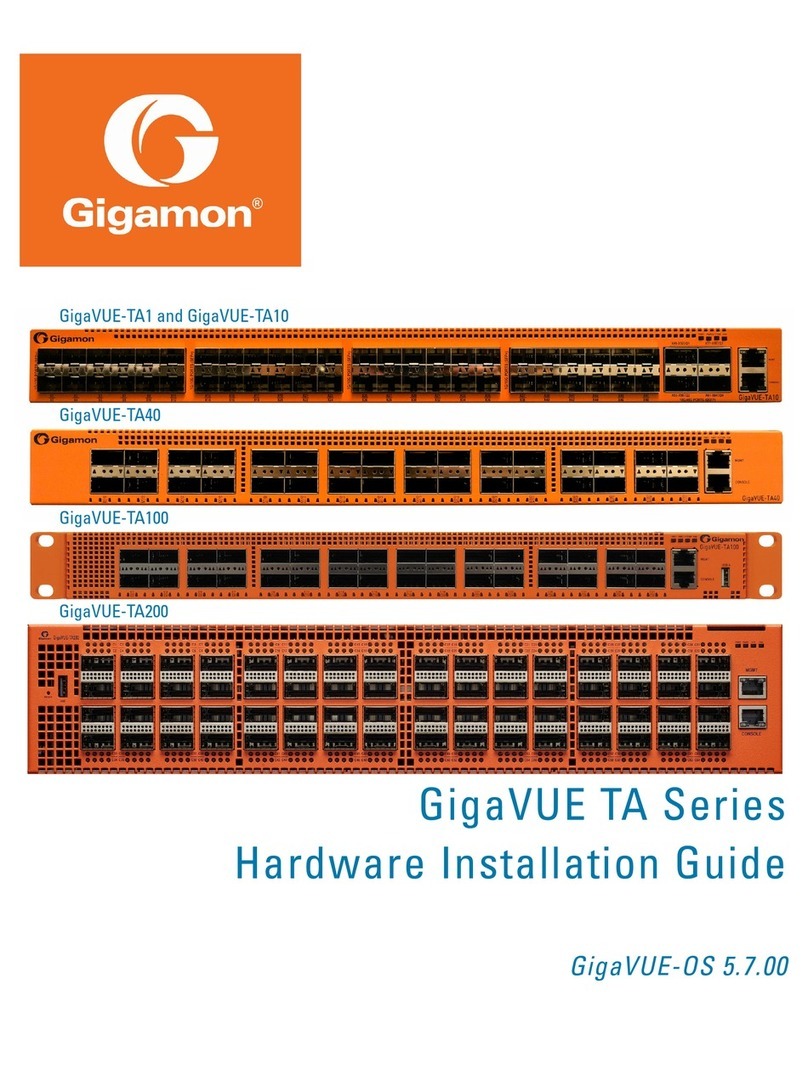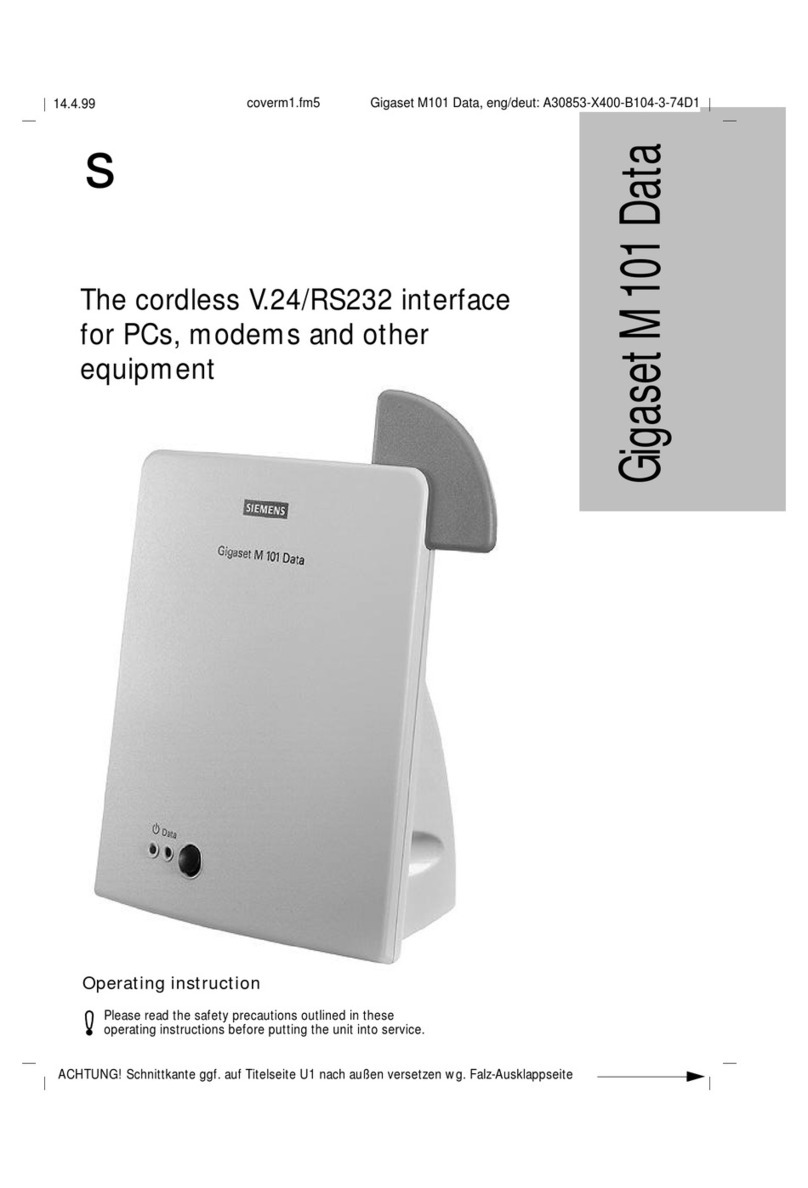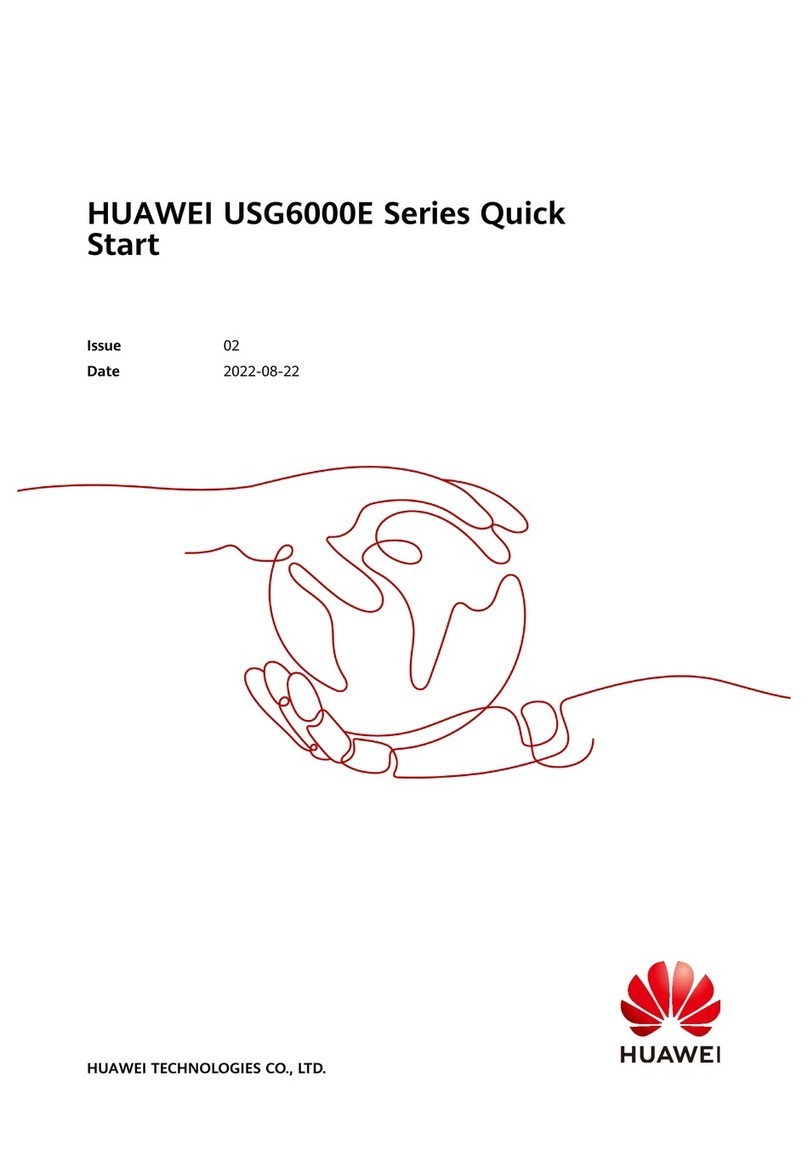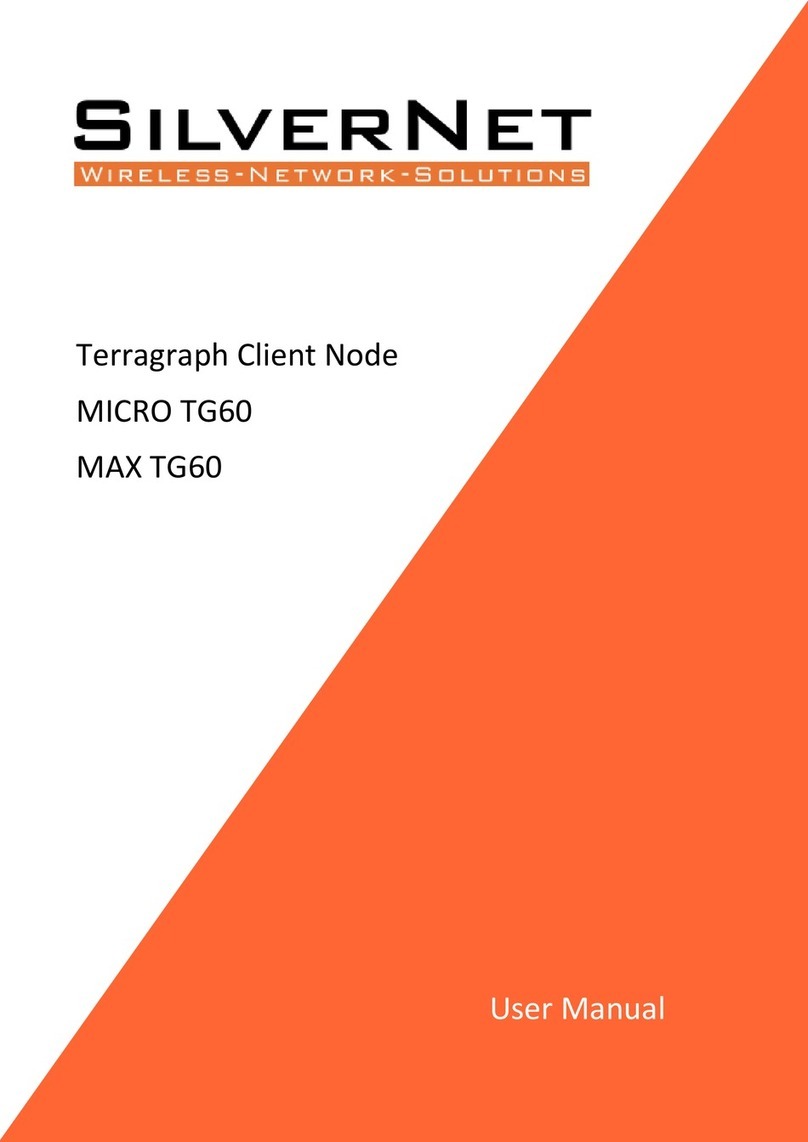TBK vision TBK-NVR2204 User manual

Quick Start Guide
Network Video Recorder
TBK-NVR2200 series

TBK-NVR2200 Network Video Recorder Quick Start Guide
www.tbkvision.com 1
TABLE OF CONTENTS
Chapter 1 Panels Description ................................................................................................................................................................6
1.1 Front Panel .................................................................................................................................................................................6
1.2 Rear Panel ..................................................................................................................................................................................7
TBK-NVR2204, TBK-NVR2208, TBK-NVR2216 .................................................................................................................7
TBK-NVR2208-8P...................................................................................................................................................................8
Chapter 2 Installation and Connections ...............................................................................................................................................9
2.1 NVR Installation ........................................................................................................................................................................9
2.2 Hard Disk Installation ................................................................................................................................................................9
2.3 HDD Storage Calculation Chart...............................................................................................................................................11
Chapter 3 Menu Operation .................................................................................................................................................................13
3.1 Menu Structure.........................................................................................................................................................................13
3.2 Startup and Shutdown ..............................................................................................................................................................13
3.3 Activating Your Device ............................................................................................................................................................14
3.4 Using the Unlock Pattern for Login..........................................................................................................................................16
3.5 User Login................................................................................................................................................................................17
3.6 Using the Setup Wizard ............................................................................................................................................................17
3.7 Network Settings ......................................................................................................................................................................18
3.8 Adding IP Cameras...................................................................................................................................................................18
3.9 Live View .................................................................................................................................................................................19
3.10 Recording Settings .................................................................................................................................................................20
3.11 Playback .................................................................................................................................................................................21
Chapter 4 Accessing by Web Browser ................................................................................................................................................22
Quick Start Guide
ALL RIGHTS RESERVED.
This user manual (hereinafter referred to be “the Manual”) cannot be reproduced, changed,
translated, or distributed, partially or wholly, by any means, without the prior written permission of
TBK Vision. Unless otherwise stipulated, TBK Vision does not make any warranties, guarantees or
representations, express or implied, regarding to the Manual.
About this Manual
This Manual is applicable to Network Video Recorders (NVR) TBK-NVR2200 series.
The Manual includes instructions for using and managing the product. Pictures, charts, images and
all other information hereinafter are for description and explanation only. The information contained
in the Manual is subject to change, without notice, due to firmware updates or other reasons. Please
find the latest version in the company website www.tbkvision.com
Please use this user manual under the guidance of professionals.
Legal Disclaimer
TO THE MAXIMUM EXTENT PERMITTED BY APPLICABLE LAW, THE PRODUCT DESCRIBED, WITH ITS

TBK-NVR2200 Network Video Recorder Quick Start Guide
www.tbkvision.com 2
HARDWARE, SOFTWARE AND FIRMWARE, IS PROVIDED “AS IS”, WITH ALL FAULTS AND ERRORS,
AND HIKVISION MAKES NO WARRANTIES, EXPRESS OR IMPLIED, INCLUDING WITHOUT LIMITATION,
MERCHANTABILITY, SATISFACTORY QUALITY, FITNESS FOR A PARTICULAR PURPOSE, AND NON-
INFRINGEMENT OF THIRD PARTY. IN NO EVENT WILL HIKVISION, ITS DIRECTORS, OFFICERS,
EMPLOYEES, OR AGENTS BE LIABLE TO YOU FOR ANY SPECIAL, CONSEQUENTIAL, INCIDENTAL, OR
INDIRECT DAMAGES, INCLUDING, AMONG OTHERS, DAMAGES FOR LOSS OF BUSINESS PROFITS,
BUSINESS INTERRUPTION, OR LOSS OF DATA OR DOCUMENTATION, IN CONNECTION WITH THE USE
OF THIS PRODUCT, EVEN IF HIKVISION HAS BEEN ADVISED OF THE POSSIBILITY OF SUCH DAMAGES.
REGARDING TO THE PRODUCT WITH INTERNET ACCESS, THE USE OF PRODUCT SHALL BE WHOLLY AT
YOUR OWN RISKS. HIKVISION SHALL NOT TAKE ANY RESPONSIBILITES FOR ABNORMAL OPERATION,
PRIVACY LEAKAGE OR OTHER DAMAGES RESULTING FROM CYBER ATTACK, HACKER ATTACK, VIRUS
INSPECTION, OR OTHER INTERNET SECURITY RISKS; HOWEVER, HIKVISION WILL PROVIDE TIMELY
TECHNICAL SUPPORT IF REQUIRED.
SURVEILLANCE LAWS VARY BY JURISDICTION. PLEASE CHECK ALL RELEVANT LAWS IN YOUR
JURISDICTION BEFORE USING THIS PRODUCT IN ORDER TO ENSURE THAT YOUR USE CONFORMS THE
APPLICABLE LAW. HIKVISION SHALL NOT BE LIABLE IN THE EVENT THAT THIS PRODUCT IS USED WITH
ILLEGITIMATE PURPOSES.
IN THE EVENT OF ANY CONFLICTS BETWEEN THIS MANUAL AND THE APPLICABLE LAW, THE LATER
PREVAILS.
Regulatory Information
FCC Information
Please take attention that changes or modification not expressly approved by the party responsible
for compliance could void the user’s authority to operate the equipment.
FCC compliance: This equipment has been tested and found to comply with the limits for a Class A
digital device, pursuant to part 15 of the FCC Rules. These limits are designed to provide reasonable
protection against harmful interference when the equipment is operated in a commercial
environment. This equipment generates, uses, and can radiate radio frequency energy and, if not
installed and used in accordance with the instruction manual, may cause harmful interference to
radio communications. Operation of this equipment in a residential area is likely to cause harmful
interference in which case the user will be required to correct the interference at his own expense.
FCC Conditions
This device complies with part 15 of the FCC Rules. Operation is subject to the following two
conditions:
1. This device may not cause harmful interference.
2. This device must accept any interference received, including interference that may cause
undesired operation.
EU Conformity Statement
This product and - if applicable - the supplied accessories too are marked with "CE" and
comply therefore with the applicable harmonized European standards listed under the
EMC Directive 2014/30/EU, the LVD Directive 2014/35/EU, the RoHS Directive 2011/65/EU.

TBK-NVR2200 Network Video Recorder Quick Start Guide
www.tbkvision.com 3
2012/19/EU (WEEE directive): Products marked with this symbol cannot be disposed of as unsorted
municipal waste in the European Union. For proper recycling, return this product to your local
supplier upon the purchase of equivalent new equipment, or
dispose of it at designated collection points. For more information see: www.recyclethis.info
2006/66/EC (battery directive): This product contains a battery that cannot be disposed of
as unsorted municipal waste in the European Union. See the product documentation for
specific battery information. The battery is marked with this symbol, which may
include lettering to indicate cadmium (Cd), lead (Pb), or mercury (Hg). For proper recycling, return
the battery to your supplier or to a designated collection point. For more information see:
www.recyclethis.info
Industry Canada ICES-003 Compliance
This device meets the CAN ICES-3 (A)/NMB-3(A) standards requirements.
Applicable Models
This manual is applicable to the models listed in the following table.
Series
Model
TBK-NVR2200
TBK-NVR2204
TBK-NVR2208
TBK-NVR2208-8P
TBK-NVR2216
Symbol Conventions
The symbols that may be found in this document are defined as follows.
Symbol
Description
Provides additional information to emphasize or supplement
important points of the main text.
Indicates a potentially hazardous situation, which if not avoided,
could result in equipment damage, data loss, performance
degradation, or unexpected results.
Indicates a hazard with a high level of risk, which if not avoided, will
result in death or serious injury.

TBK-NVR2200 Network Video Recorder Quick Start Guide
www.tbkvision.com 4
Safety Instructions
⚫Proper configuration of all passwords and other security settings is the responsibility of the
installer and/or end-user.
⚫In the use of the product, you must be in strict compliance with the electrical safety
regulations of the nation and region. Please refer to technical specifications for detailed
information.
⚫Input voltage should meet both the SELV (Safety Extra Low Voltage) and the Limited Power
Source with 100~240 VAC or 12 VDC according to the IEC60950-1 standard. Please refer to
technical specifications for detailed information.
⚫Do not connect several devices to one power adapter as adapter overload may cause over-
heating or a fire hazard.
⚫Please make sure that the plug is firmly connected to the power socket.
⚫If smoke, odor or noise rise from the device, turn off the power at once and unplug the power
cable, and then please contact the service center.
⚫If the POE ports of device do not comply with Limited Power Source, the additional equipment
connected to POE ports shall have fire enclosure.
⚫The USB interface of the /P devices can be connected with the mouse and U-flash disk storage
device only.
Preventive and Cautionary Tips
Before connecting and operating your device, please be advised of the following tips:
⚫Ensure unit is installed in a well-ventilated, dust-free environment.
⚫Unit is designed for indoor use only.
⚫Keep all liquids away from the device.
⚫Ensure environmental conditions meet factory specifications.
⚫Ensure unit is properly secured to a rack or shelf. Major shocks or jolts to the unit as a result of
dropping it may cause damage to the sensitive electronics within the unit.
⚫Use the device in conjunction with an UPS if possible.
⚫Power down the unit before connecting and disconnecting accessories and peripherals.
⚫A factory recommended HDD should be used for this device.
⚫Improper use or replacement of the battery may result in hazard of explosion. Replace with
the same or equivalent type only. Dispose of used batteries according to the instructions
provided by the battery manufacturer.

TBK-NVR2200 Network Video Recorder Quick Start Guide
www.tbkvision.com 6
Chapter 1 Panels Description
1.1 Front Panel
Table 1-1 Description of Front Panel
No.
Name
Function Description
1
POWER
Turns green when the power switch on the rear panel is
turned on.
STATUS
Flickers red when data is being read from or written to
HDD.
Tx/Rx
Flickers green when network connection is functioning
properly.
2
MENU
Accesses the main menu interface.
ESC
Exits and back to the previous menu.
3
IR Receiver
Receiver for IR remote
4
USB Interface
Universal Serial Bus (USB) port for additional devices
such as USB mouse and USB Hard Disk Drive (HDD).

TBK-NVR2200 Network Video Recorder Quick Start Guide
www.tbkvision.com 7
1.2 Rear Panel
TBK-NVR2204, TBK-NVR2208, TBK-NVR2216
Figure 1-1 TBK-NVR2204, TBK-NVR2208, TBK-NVR2216
Table 1-2 Panel Description
No.
Item
Description
1
Power Supply
12 VDC power supply.
2
Audio In
RCA connector for audio input.
3
HDMI Interface
HDMI video output connector.
4
LAN Network Interface
1, 10 /100 /1000 Mbps self-adaptive Ethernet interface.
5
Audio Out
RCA connector for audio output.
6
VGA Interface
DB9 connector for VGA output. Display local video output
and menu.
7
USB Interface
Universal Serial Bus (USB) ports for additional devices
such as USB mouse and USB Hard Disk Drive (HDD).
8
Ground
Ground (needs to be connected when NVR starts up).
9
Power Switch
Switch for turning on/off the device.

TBK-NVR2200 Network Video Recorder Quick Start Guide
www.tbkvision.com 8
TBK-NVR2208-8P
Figure 1-2 TBK-NVR2208-8P
Table 1-3 Panel Description
No.
Item
Description
1
Power Supply
100~240 VAC power supply.
2
Audio In
RCA connector for audio input.
3
HDMI Interface
HDMI video output connector.
4
LAN Network Interface
1, 10 /100 /1000 Mbps self-adaptive Ethernet interface
5
Audio Out
RCA connector for audio output.
6
VGA Interface
DB9 connector for VGA output. Display local video output
and menu.
7
USB Interface
Universal Serial Bus (USB) ports for additional devices
such as USB mouse and USB Hard Disk Drive (HDD).
8
Ground
Ground (needs to be connected when NVR starts up).
9
Power Switch
Switch for turning on/off the device.
10
Network Interfaces
with PoE function
Network interfaces for the cameras and to provide power
over Ethernet.

TBK-NVR2200 Network Video Recorder Quick Start Guide
www.tbkvision.com 9
Chapter 2 Installation and Connections
2.1 NVR Installation
During installation of the NVR:
⚫Use brackets for rack mounting.
⚫Ensure ample room for audio and video cables.
⚫When routing cables, ensure that the bend radius of the cables are no less than five times than
its diameter.
⚫Connect the alarm cable.
⚫Allow at least 2cm (≈0.75-inch) of space between racks mounted devices.
⚫Ensure the NVR is grounded.
⚫Environmental temperature should be within the range of -10 to +55º C, +14 to +131º F.
⚫Environmental humidity should be within the range of 10% to 90%.
2.2 Hard Disk Installation
Before you start:
Disconnect the power from the NVR before installing a hard disk drive (HDD). A factory
recommended HDD should be used for this installation.
Tools Required: Screwdriver.
Step 1 Remove the cover from the NVR by unfastening the screws on the rear and side panel.
Figure 2-1 Remove Cover
Step 2 Connect one end of the data cable to the motherboard of NVR and the other end to the HDD.

TBK-NVR2200 Network Video Recorder Quick Start Guide
www.tbkvision.com 10
Figure 2-2 Connect Data Cable
Step 3 Connect the power cable to the HDD.
Figure 2-3 Connect Power Cable
Step 4 Place the HDD on the bottom of the device and then fasten the screws on the bottom to fix
the HDD.
Figure 2-4 Fix Hard Disk

TBK-NVR2200 Network Video Recorder Quick Start Guide
www.tbkvision.com 11
2.3 HDD Storage Calculation Chart
The following chart shows an estimation of storage space used based on recording at one channel
for an hour at a fixed bit rate.
Bit Rate
Storage Used
96K
42M
128K
56M
160K
70M
192K
84M
224K
98M
256K
112M
320K
140M
384K
168M
448K
196M
512K
225M
640K
281M
768K
337M
896K
393M
1024K
450M
1280K
562M
1536K
675M
1792K
787M
2048K
900M
4096K
1.8G

TBK-NVR2200 Network Video Recorder Quick Start Guide
www.tbkvision.com 13
Chapter 3 Menu Operation
3.1 Menu Structure
Refer to the following figure for the menu structure:
Figure 3-1 Menu Structure
The menu structure may vary according to different models.
3.2 Startup and Shutdown
Proper startup and shutdown procedures are crucial to expanding the life of the NVR.
To start your NVR:
Step 1 Check the power supply is plugged into an electrical outlet. It is HIGHLY recommended that
an Uninterruptible Power Supply (UPS) be used in conjunction with the device. The Power
button) on the front panel should be red, indicating the device is receiving the power.

TBK-NVR2200 Network Video Recorder Quick Start Guide
www.tbkvision.com 14
Step 2 Press the POWER button on the front panel. The Power LED should turn blue. The unit will
begin to start.
After the device starts up, the wizard will guide you through the initial settings, including modifying
password, date and time settings, network settings, HDD initializing, and recording.
To shut down the NVR:
Step 3 Enter the Shutdown menu.
Menu > Shutdown
Figure 3-2 Shutdown
Step 4 Select the Shutdown button.
Step 5 Click the Yes button.
3.3 Activating Your Device
Purpose:
For the first-time access, you need to activate the device by setting an admin password. No
operation is allowed before activation. You can also activate the device via Web Browser, SADP or
client software.
Step 1 Input the same password in the text field of Create New Password and Confirm New
Password.

TBK-NVR2200 Network Video Recorder Quick Start Guide
www.tbkvision.com 15
Figure 3-3 Set Admin Password
STRONG PASSWORD RECOMMENDED–We highly recommend you create a strong password of your
own choosing (Using a minimum of 8 characters, including at least three of the following categories:
upper case letters, lower case letters, numbers, and special characters.) in order to increase the
security of your product. And we recommend you reset your password regularly, especially in the
high security system, resetting the password monthly or weekly can better protect your product.
Step 2 In the IP Camera Activation text field, enter the password to activate the IP camera (s)
connected to the device.
Step 3 Click OK to save the password and activate the device.
For the old version device, if you upgrade it to the new version, the following dialog box will pop up
once the device starts up. You can click YES and follow the wizard to set a strong password.
Figure 3-4 Warning of Weak Password

TBK-NVR2200 Network Video Recorder Quick Start Guide
www.tbkvision.com 16
3.4 Using the Unlock Pattern for Login
For the Admin user, you can configure the unlock pattern for device login.
After the device is activated, you can enter the following interface to configure the device unlock
pattern.
Step 1 Use the mouse to draw a pattern among the 9 dots on the screen. Release the mouse when
the pattern is done.
Figure 3-5 Draw the Pattern
⚫ Connect at least 4 dots to draw the pattern. ⚫
Each dot can be connected for once only.
Step 2 Draw the same pattern again to confirm it. When the two patterns match, the pattern is
configured successfully.
Step 3 You can use the configured unlock pattern for future login.
Figure 3-6 Draw the Unlock Pattern

TBK-NVR2200 Network Video Recorder Quick Start Guide
www.tbkvision.com 17
3.5 User Login
Purpose:
If NVR has logged out, you must login the device before operating the menu and other functions.
Step 1 Select the User Name in the dropdown list.
Figure 3-7 Login
Step 2 Input Password.
Step 3 Click OK to log in.
In the Login dialog box, if you enter the wrong password 7 times, the current user account will be
locked for 60 seconds.
3.6 Using the Setup Wizard
The Setup Wizard can walk you through some important settings of the device. By default, the
Setup Wizard starts once the device has loaded.
Check the checkbox to enable Setup Wizard when device starts. Click Next to continue the setup
wizard. Follow the guide of the Setup Wizard to configure the system resolution, system date/time,
network settings, HDD management, record settings, etc.
Figure 3-8 Wizard

TBK-NVR2200 Network Video Recorder Quick Start Guide
www.tbkvision.com 18
3.7 Network Settings
Purpose:
Network settings must be properly configured before you operate NVR over network.
Step 1 Enter the Network Settings interface.
Menu > Configuration > Network
Figure 3-9 Network Settings
Step 2 Select the General tab.
Step 3 In the General Settings interface, you can configure the following settings: NIC Type, IPv4
Address, IPv4 Gateway, MTU and DNS Server.
Step 4 If the DHCP server is available, you can check the checkbox of DHCP to automatically obtain
an IP address and other network settings from that server.
Step 5 After having configured the general settings, click the Apply button to save the settings.
3.8 Adding IP Cameras
Purpose:
Before you can get live video or record the video files, you should add the network cameras to the
connection list of the device.
Before you start:
Ensure the network connection is valid and correct, and the IP camera to add has already been
activated. Please refer to the User Manual for activating the inactive IP camera.

TBK-NVR2200 Network Video Recorder Quick Start Guide
www.tbkvision.com 19
You can select one of the following three options to add the IP camera.
⚫ OPTION 1:
Step 1 Click to select an idle window in the live view mode.
Step 2 Click the icon in the center of the window to pop up the Add IP Camera interface.
Figure 3-10 Add IP Camera
Step 3 Select the detected IP camera and click the Add button to add it directly, and you can click
the Search button to refresh the online IP camera manually.
Or you can choose to custom add the IP camera by editing the parameters in the
corresponding text field and then click the Add button to add it.
3.9 Live View
Icons are provided on screen in Live View mode to indicate camera status. These icons include:
Live View Icons
In the live view mode, there are icons at the upper-right corner of the screen for each channel,
showing the status of the record and alarm in the channel for quick reference.
Alarm (video loss, tampering, motion detection, VCA or sensor alarm)
Record (manual record, continuous record, motion detection, VCA or alarm triggered record)
Alarm and Record
Event/Exception (event and exception information, appears at the lower-left corner of the
screen.)
This manual suits for next models
4
Table of contents
Other TBK vision Network Hardware manuals
Popular Network Hardware manuals by other brands
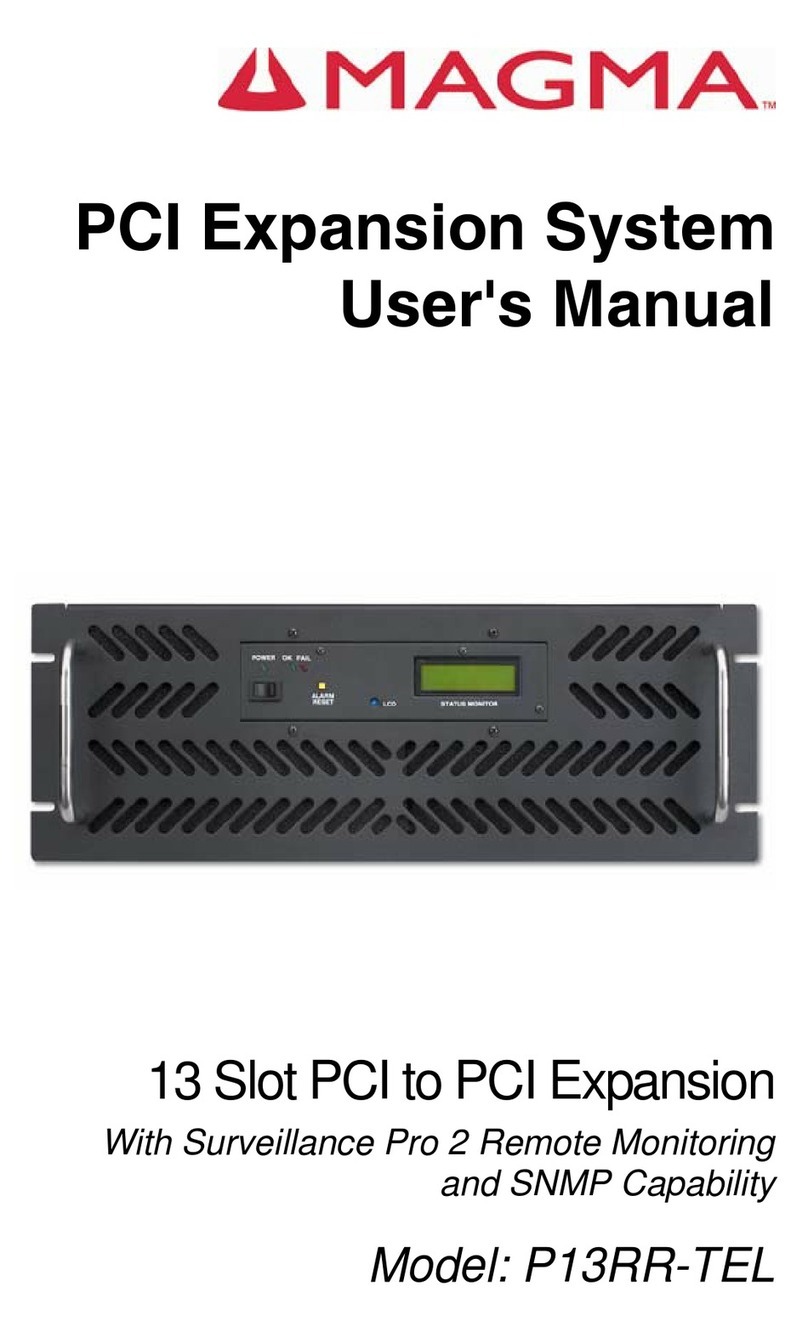
Magma
Magma PCI Expansion System P13RR-TEL user manual

Nexcom
Nexcom NISE 3520 Series user manual

ADC
ADC H2TU-C-319 List 1A Quick installation

FibroLAN
FibroLAN Falcon-MX/G/428/A Technical notes
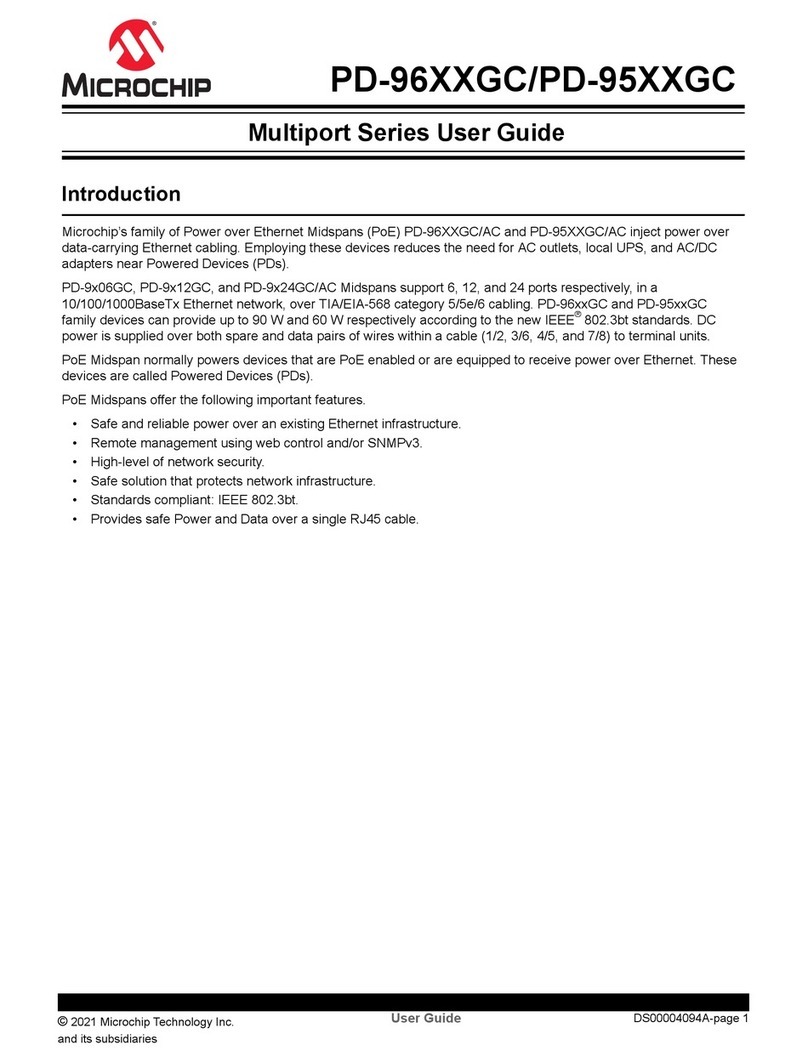
Microchip Technology
Microchip Technology Multiport Series user guide

Aerohive
Aerohive AP120 Hardware reference guide

Siemens
Siemens NK8222 Installation, Function & Configuration

axing
axing MIE 8-00 manual
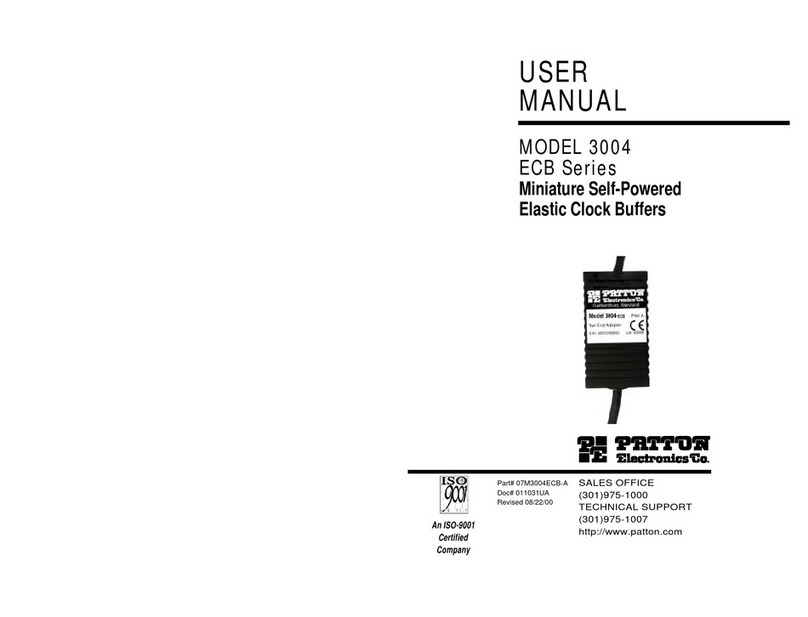
Patton electronics
Patton electronics 3004 ECB Series user manual
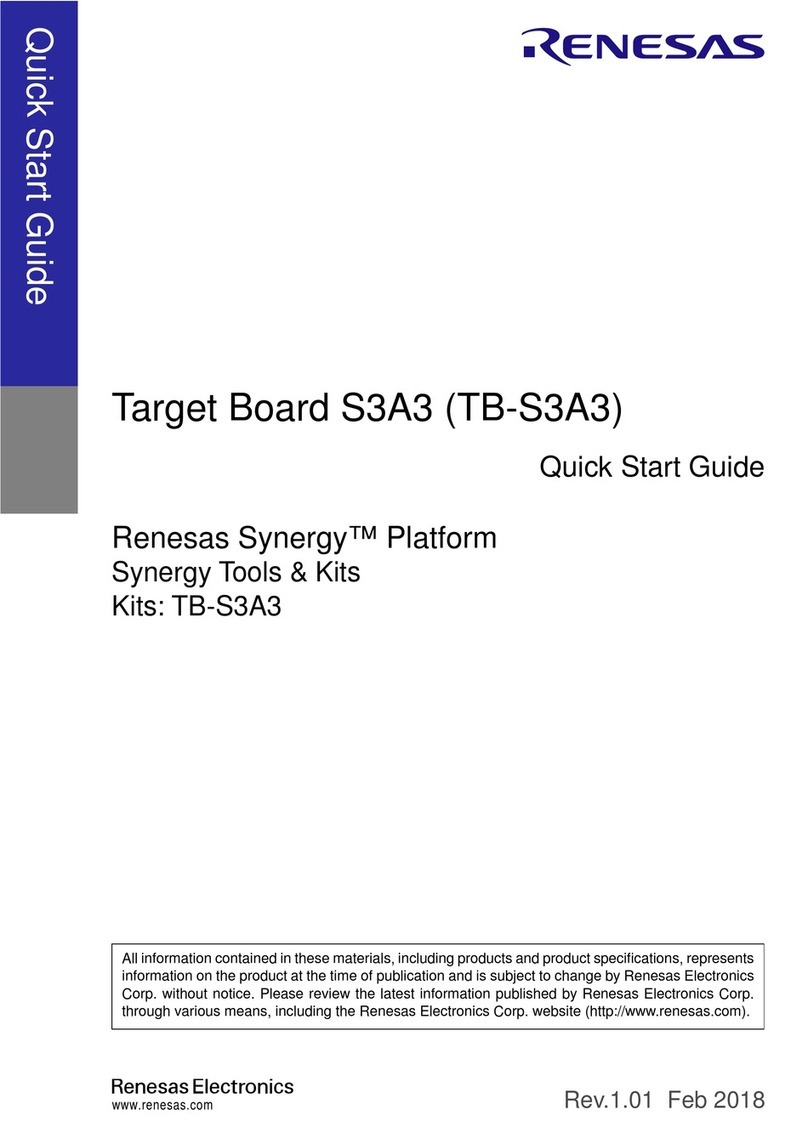
Renesas
Renesas Target Board S3A3 quick start guide

TRENDnet
TRENDnet TEW-441PC - 108Mbps Wireless PC Card... Quick installation guide
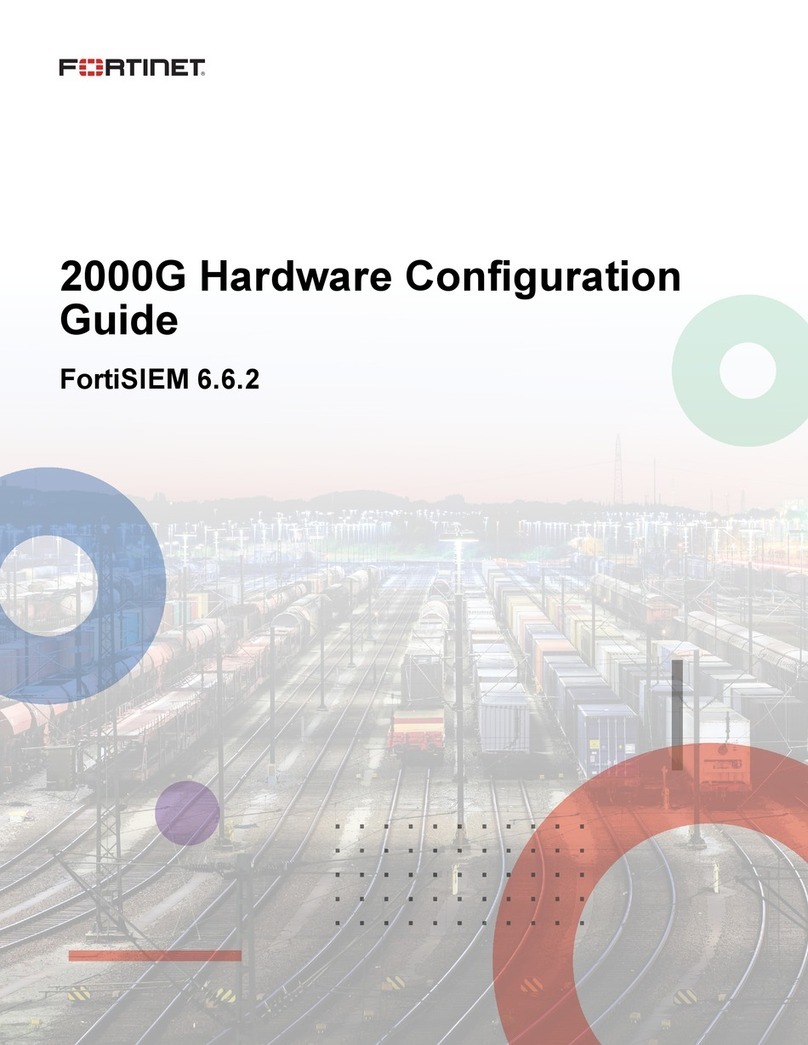
Fortinet
Fortinet FortiSIEM 2000G Hardware configuration guide