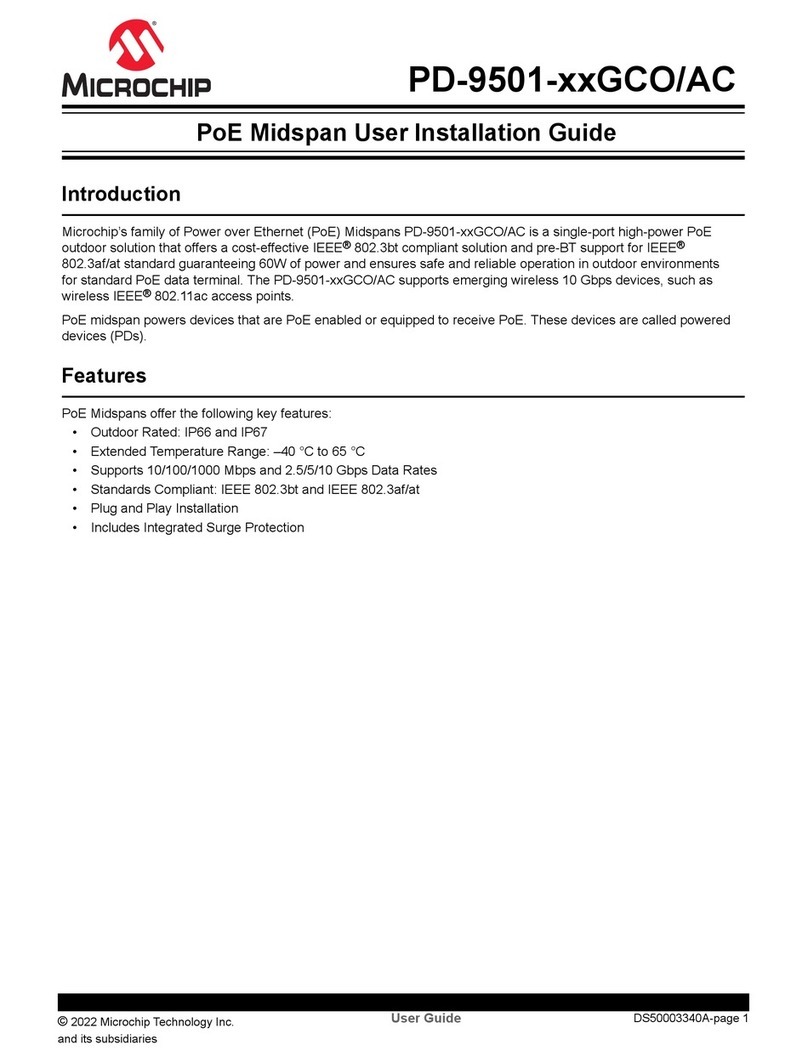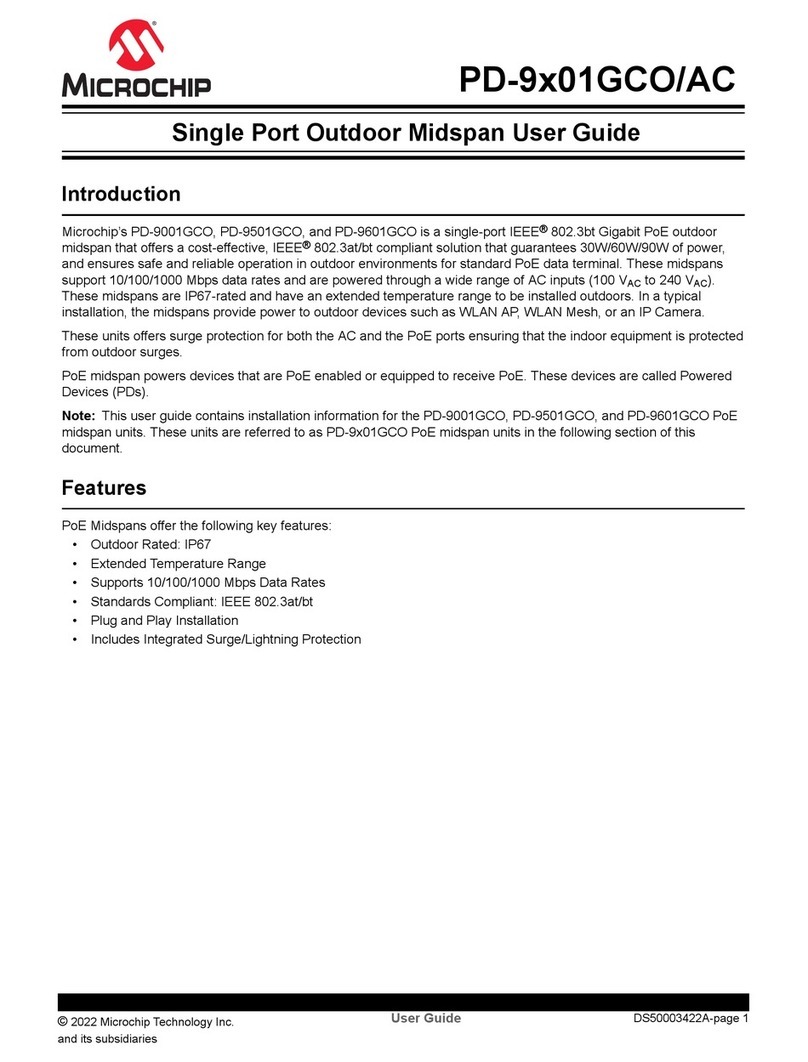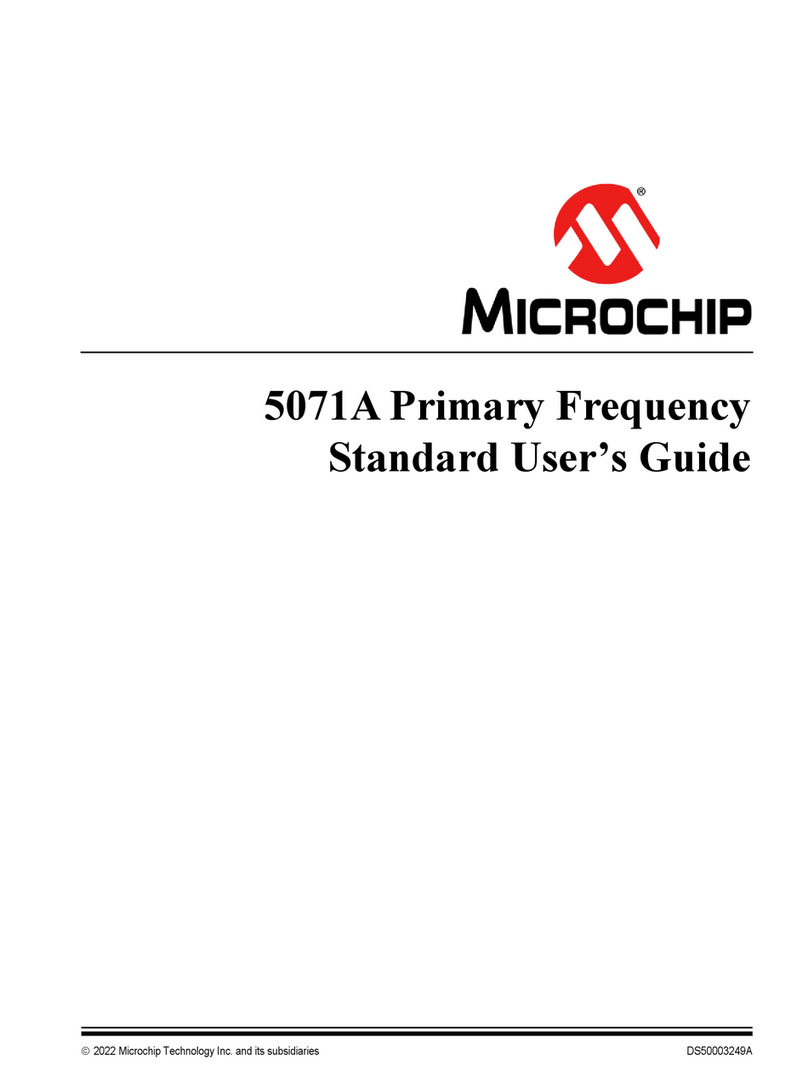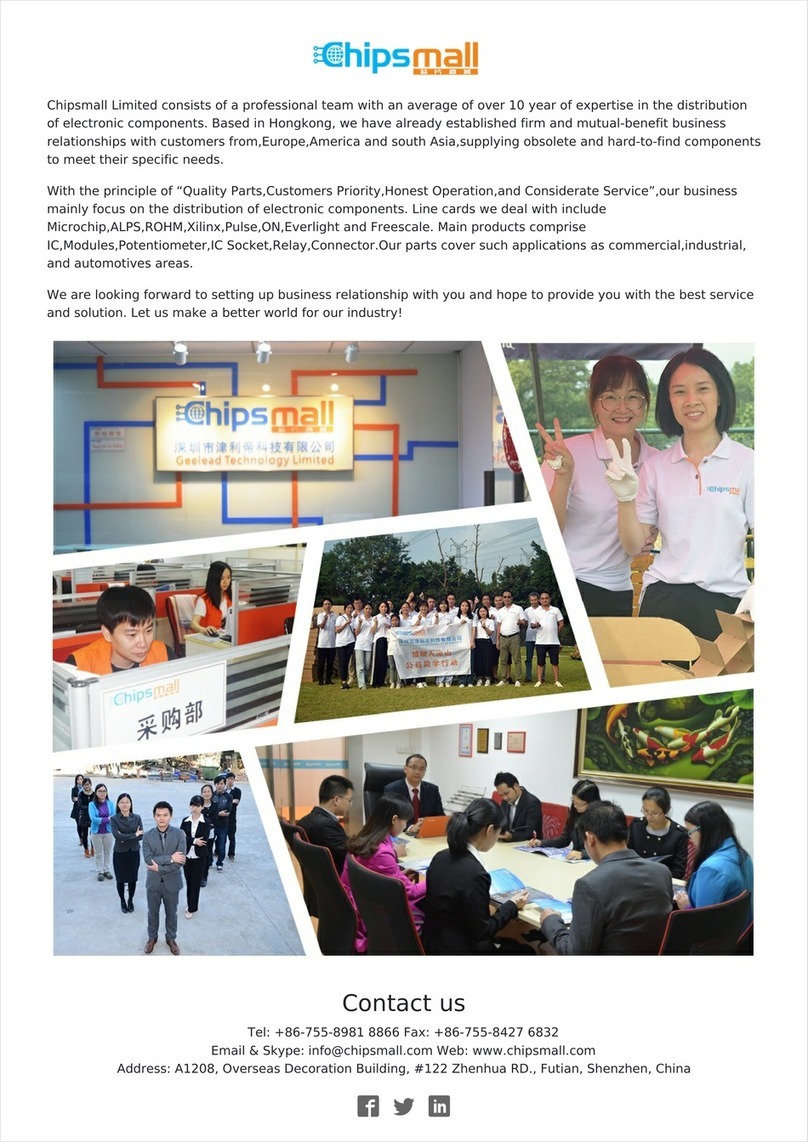Table of Contents
Introduction.....................................................................................................................................................1
1. Standards and Safety Guidelines............................................................................................................4
1.1. Part Number Definition.................................................................................................................4
1.2. Electrical Compatibility Approvals................................................................................................ 4
1.3. Safety Standard Approvals...........................................................................................................4
1.4. CE Marking...................................................................................................................................4
2. Safety Information................................................................................................................................... 5
2.1. General Guidelines.......................................................................................................................5
2.2. Warnings...................................................................................................................................... 5
2.3. Power Cord.................................................................................................................................. 5
2.4. Country-wise Power Cord Specifications..................................................................................... 6
3. Information en matière de sécurité..........................................................................................................7
3.1. Directives générales.....................................................................................................................7
3.2. Mises en garde.............................................................................................................................7
4. 10/100/1000BASE-TX Ports Definition................................................................................................... 8
4.1. Data Input Ports........................................................................................................................... 8
4.2. Data and Power Output Ports...................................................................................................... 8
4.3. Indicators......................................................................................................................................8
4.4. Power Indicator LED.................................................................................................................... 8
4.5. Port Indications.............................................................................................................................8
4.6. Connectors.................................................................................................................................10
5. PoE Midspan Installation.......................................................................................................................11
5.1. Background Information............................................................................................................. 11
5.2. Verifying Kit Contents................................................................................................................. 11
5.3. Rack Mounting Brackets.............................................................................................................11
5.4. Installation Factors..................................................................................................................... 12
5.5. Connecting Ethernet Cables...................................................................................................... 12
5.6. Connecting Power Cables..........................................................................................................12
5.7. Powering Up the Unit................................................................................................................. 13
6. Troubleshooting.....................................................................................................................................14
6.1. Preliminary Steps....................................................................................................................... 14
6.2. Troubleshooting Steps................................................................................................................14
7. Specifications........................................................................................................................................ 16
7.1. Physical Specifications...............................................................................................................16
8. Microchip’s PowerView Pro...................................................................................................................17
9. Power Backup and Power Redundancy Connection............................................................................ 18
9.1. Power Redundancy....................................................................................................................18
9.2. Power Backup............................................................................................................................ 18
9.3. Connectors.................................................................................................................................18
PD-96XXGC/PD-95XXGC
© 2021 Microchip Technology Inc.
and its subsidiaries
User Guide DS00004094A-page 2