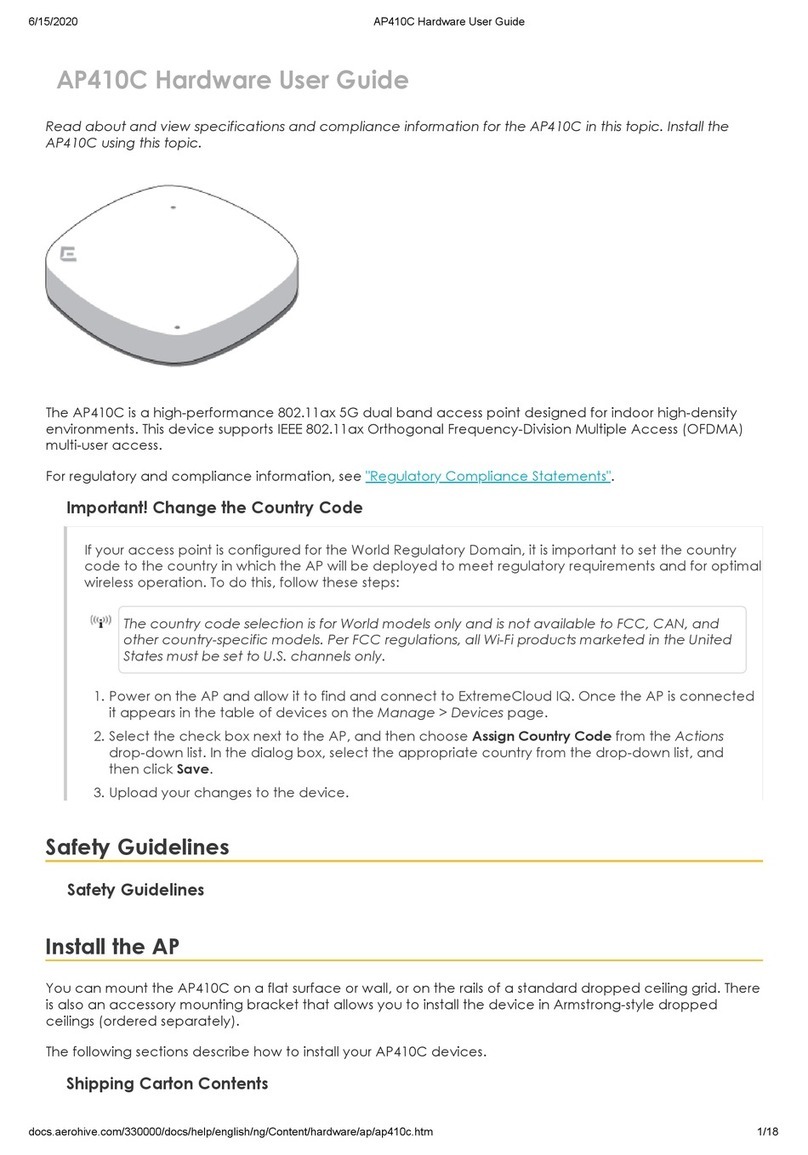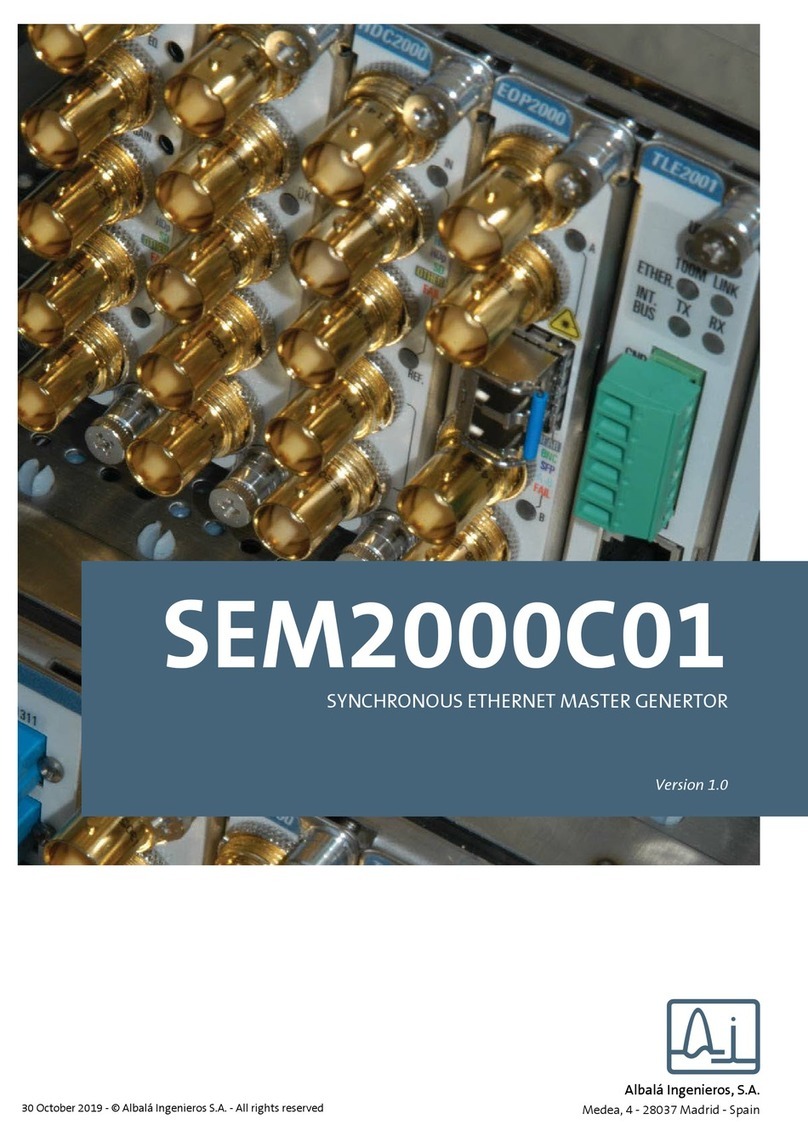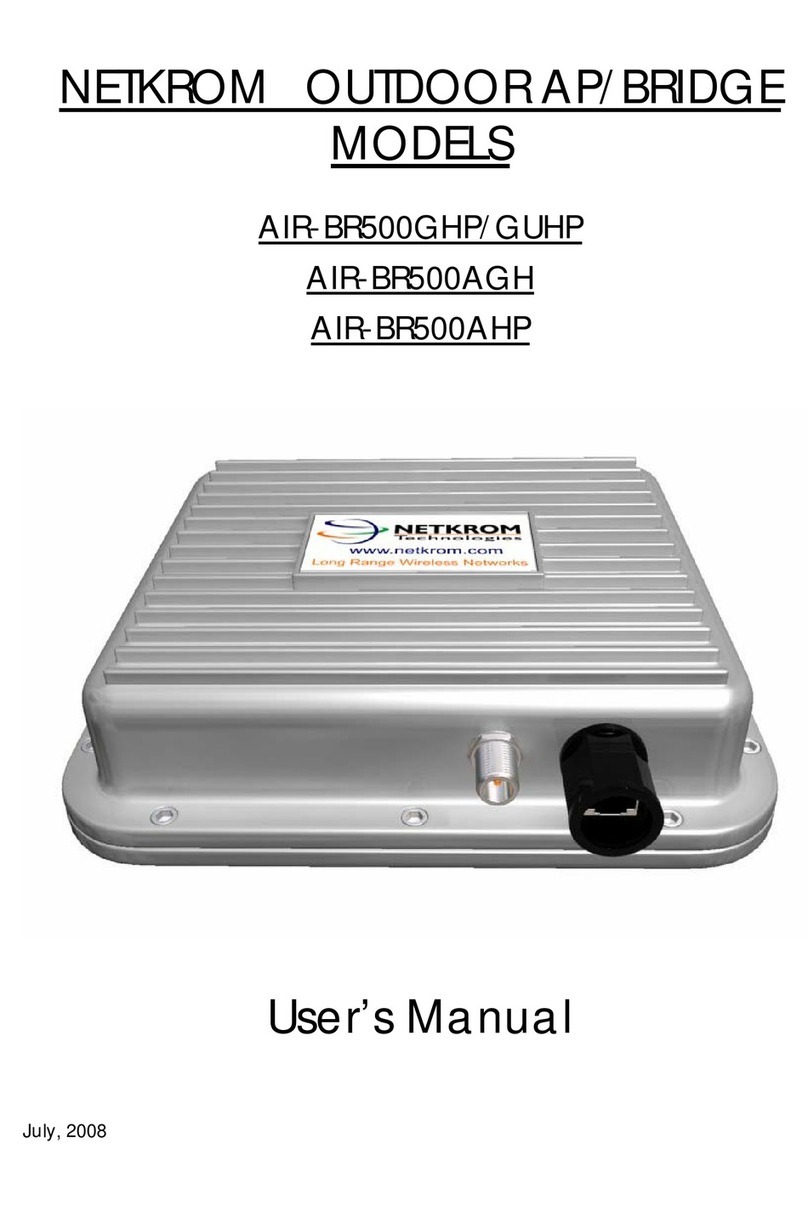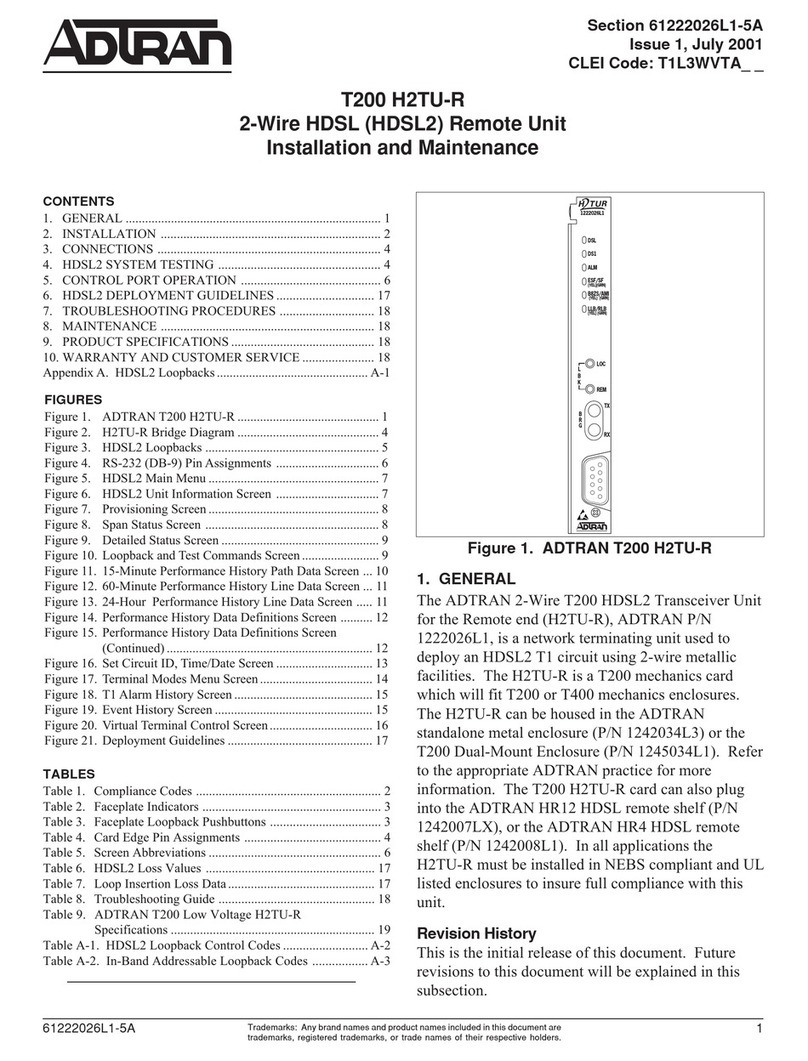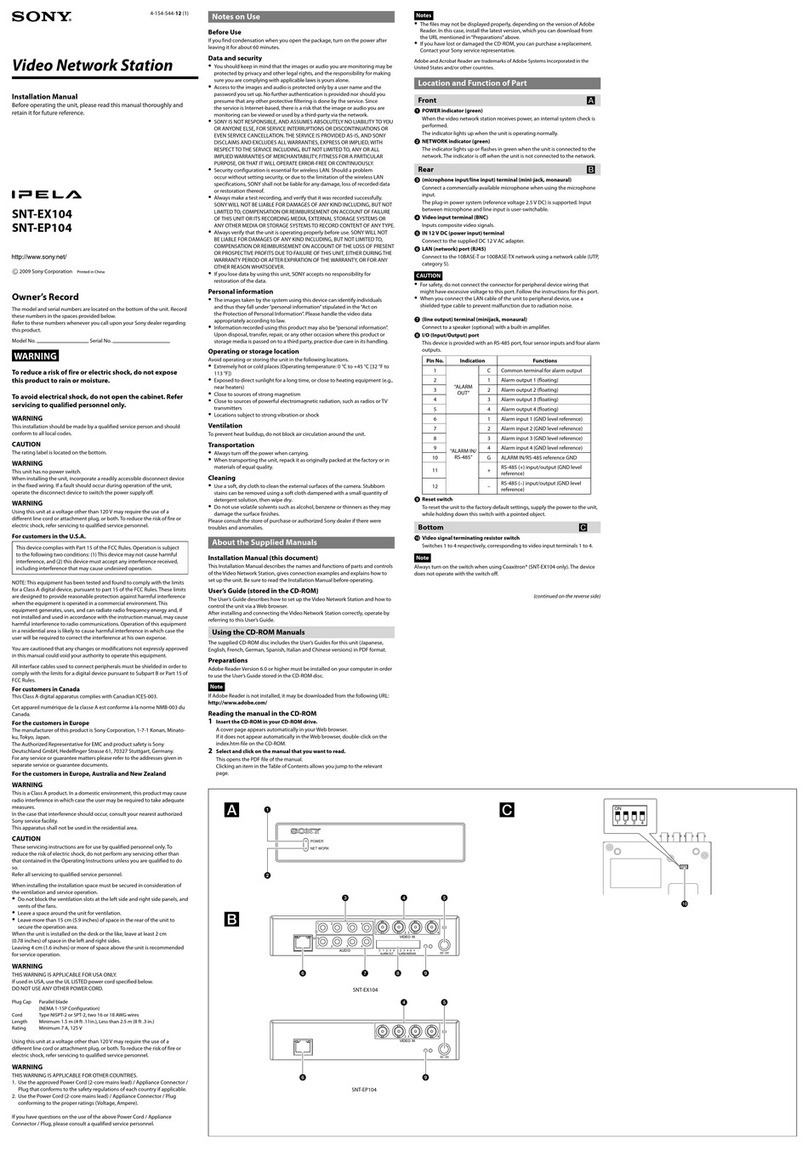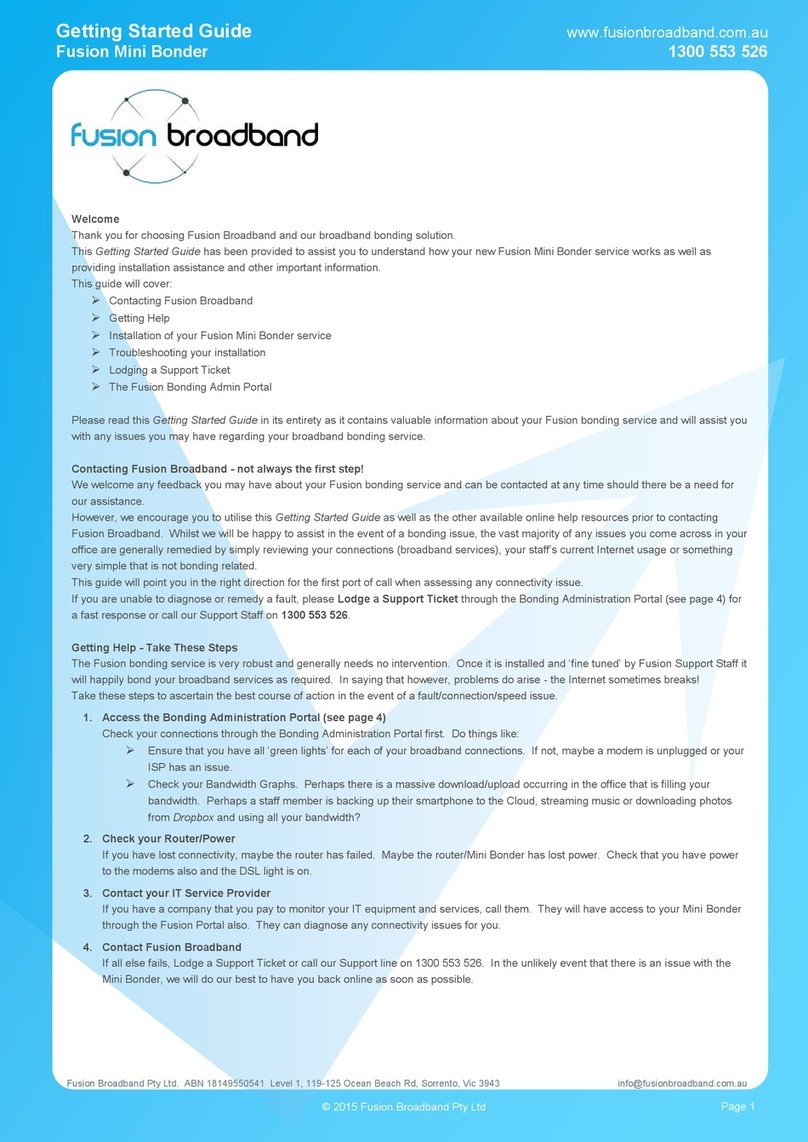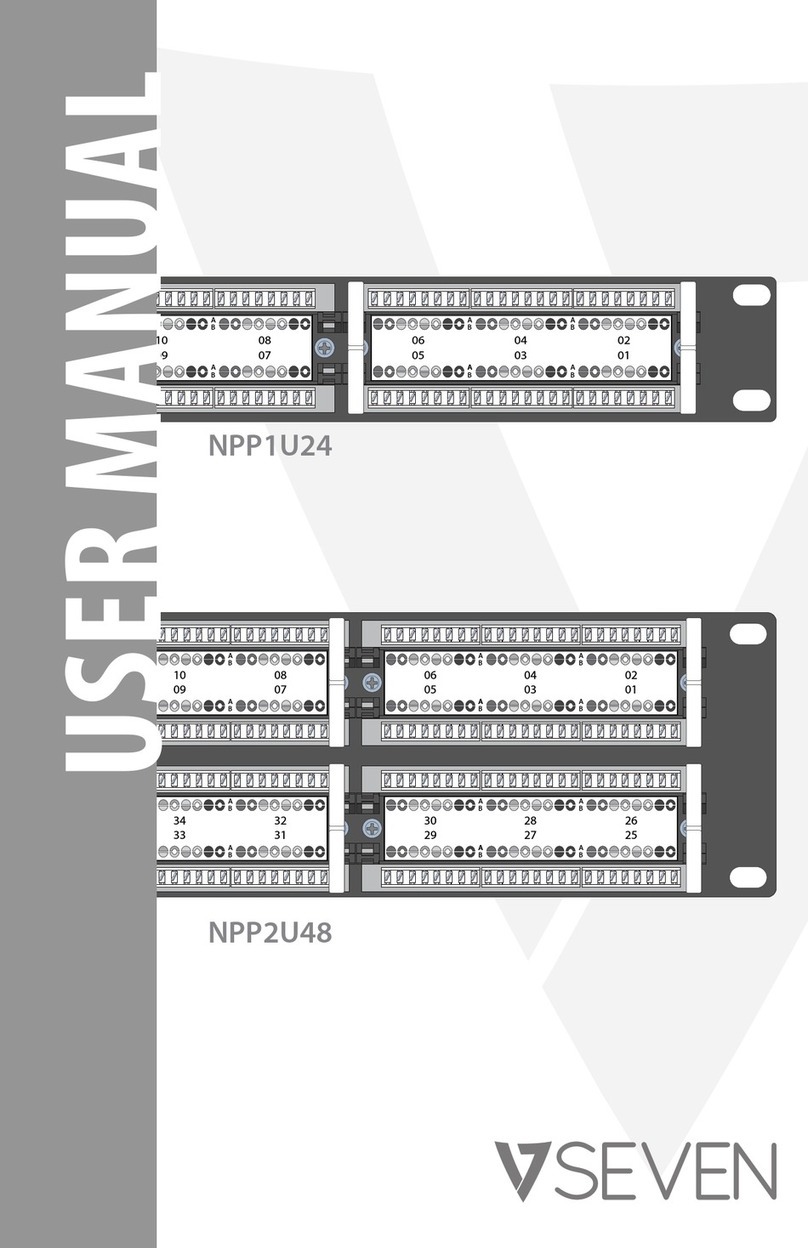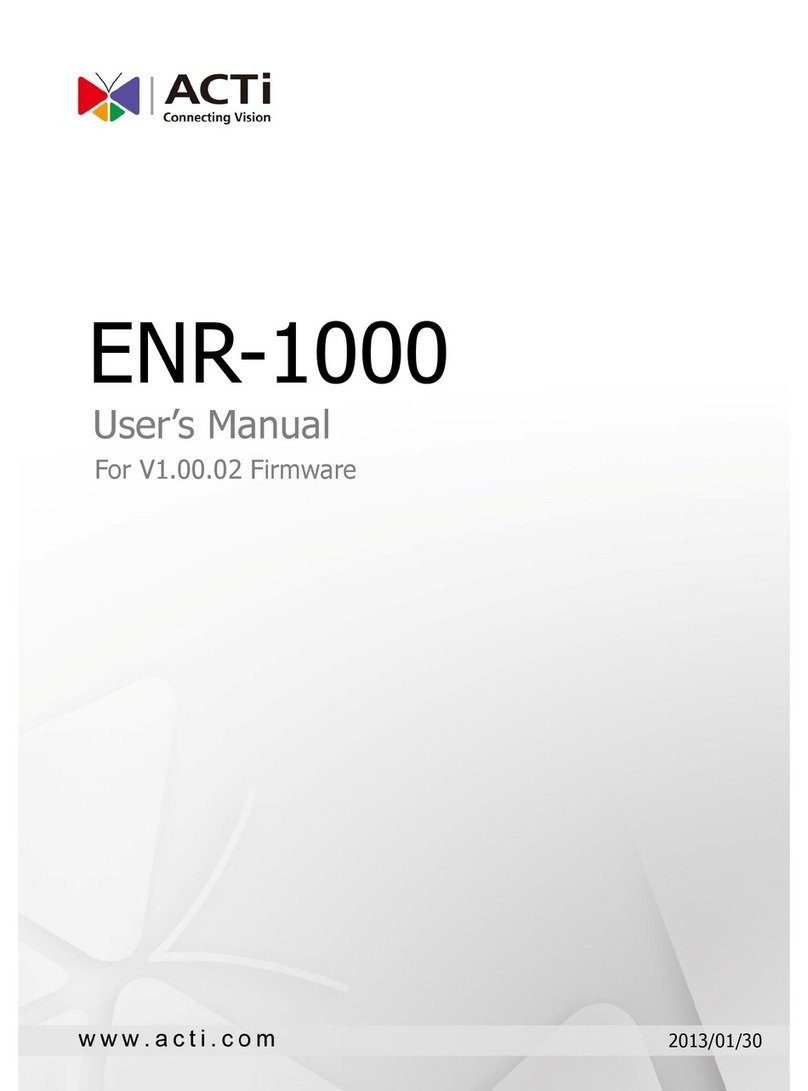Aerohive AP120 Operating and maintenance manual

Aerohive Hardware
Reference Guide


1
Aerohive Hardware
Reference Guide
For Aerohive APs, Routers, Switches
and HiveManager Devices
Aerohive Technical Publications
To register, get the latest product documentation, see compliance information, and download software
updates, visit www.aerohive.com/support.
Copyright Notice
Copyright © 2013 Aerohive Networks, Inc. All rights reserved.
Aerohive Networks, the Aerohive Networks logo, HiveOS, HiveAP, and HiveManager are trademarks of
Aerohive Networks, Inc. All other trademarks and registered trademarks are the property of their respective
companies.
Information in this document is subject to change without notice. No part of this document may be
reproduced or transmitted in any form or by any means, electronic or mechanical, for any purpose, without
receiving written permission from:
Aerohive Networks, Inc.
330 Gibraltar Drive
Sunnyvale, CA 94089
P/N 330016-05, Rev. A

2Aerohive
About This Guide
This guide describes Aerohive hardware devices, including component descriptions, installation and
mounting instructions, wiring diagrams, and hardware specifications for each device. This guide is a useful
resource for all Aerohive administrators.

Hardware Reference Guide 3
Contents
Chapter 1 AP110 and AP120 Platforms .......................................................9
AP110 and AP120 Product Overview ...............................................10
Ethernet Port .............................................................................. 11
Reset Button ............................................................................... 11
Status Indicator............................................................................ 11
Antennas.................................................................................... 12
Mounting an AP110 or AP120........................................................12
Ceiling Mount .............................................................................. 13
Locking the AP ........................................................................ 14
Surface Mount ............................................................................. 15
Device, Power, and Environmental Specifications ..............................16
Chapter 2 AP121 and AP141 Platforms ..................................................... 17
AP121 and AP141 Product Overview ...............................................18
Ethernet Ports ............................................................................. 19
Console Port ............................................................................... 20
Reset Button ............................................................................... 20
Status Indicator............................................................................ 20
Port LEDs ................................................................................... 20
Antennas.................................................................................... 21
Mounting the AP121 or AP141.......................................................22
Ceiling Mount .............................................................................. 22
Surface Mount ............................................................................. 23
Locking the AP121 and AP141 ........................................................... 24
Device, Power, and Environmental Specifications ..............................25
Chapter 3 The AP170 Platform ............................................................... 27
AP170 Product Overview ............................................................28
Ethernet Port .............................................................................. 29
Antennas.................................................................................... 29
Installing the AP170 ..................................................................30
Kit Contents, Required Accessories, and Tools ....................................... 30
Safety Instructions and Site Hazard Warnings ........................................ 30

Contents
4Aerohive
Mounting the AP170 ..................................................................31
Vertical Pole Mount ....................................................................... 32
Horizontal Pole Mount .................................................................... 33
Flat Surface Mount ........................................................................ 34
Attaching External Antennas........................................................35
Attaching the Ethernet Cable Waterproof Housing..............................36
PoE and Ethernet Protection........................................................36
Accessing the Internal Reset Switch ...............................................38
Device, Power, and Environmental Specifications ..............................39
Chapter 4 The AP320 Platform ............................................................... 41
AP320 Product Overview ............................................................42
Ethernet Ports ............................................................................. 43
Console Port ............................................................................... 43
Reset Button ............................................................................... 44
Status LEDs ................................................................................. 44
Antennas.................................................................................... 44
Mounting the AP320 ..................................................................45
Ceiling Mount .............................................................................. 45
Locking the AP320 .................................................................... 47
Surface Mount ............................................................................. 47
Device, Power, and Environmental Specifications ..............................48
Chapter 5 The AP340 Platform ............................................................... 49
Product Overview.....................................................................50
Ethernet Ports ............................................................................. 51
Aggregate and Redundant Interfaces .............................................. 51
Console Port ............................................................................... 52
Reset Button ............................................................................... 52
Status LEDs ................................................................................. 52
Antennas.................................................................................... 53
MIMO .................................................................................... 53
Mounting the AP340 ..................................................................54
Ceiling Mount .............................................................................. 54
Locking the AP340 .................................................................... 56
Plenum Mount.............................................................................. 56
Suspended Mount.......................................................................... 59
Surface Mount ............................................................................. 61
Device, Power, and Environmental Specifications ..............................62

Hardware Reference Guide 5
Chapter 6 AP330 and AP350 Platforms ..................................................... 63
Product Overview.....................................................................64
Ethernet Ports ............................................................................. 65
Console Port ............................................................................... 65
Reset Button ............................................................................... 66
USB Modem Port........................................................................... 66
Status Indicator............................................................................ 66
Antennas.................................................................................... 67
Mounting the AP330 or AP350.......................................................68
Ceiling Mount .............................................................................. 68
Surface Mount ............................................................................. 69
Locking the AP330 and AP350....................................................... 70
Device, Power, and Environmental Specifications ..............................71
Chapter 7 The SR2024 Switch ................................................................ 73
Product Overview.....................................................................74
Ethernet Ports ............................................................................. 75
PoE and PoE+ Ports ................................................................... 75
PoE Power Management ............................................................. 76
Console Port ............................................................................... 77
Reset Button ............................................................................... 77
USB Modem Port........................................................................... 77
SFP Uplink Ports ........................................................................... 77
Installing or Replacing an SFP Module ............................................. 78
Cabling an SFP Module ............................................................... 78
Cleaning Fiber Ports and Connectors .............................................. 78
Fans ......................................................................................... 79
Status LEDs ................................................................................. 79
SFP Port LEDs.......................................................................... 79
Mounting and Installation ...........................................................81
Device, Power, and Environmental Specifications ..............................82
Chapter 8 The BR100 Router.................................................................. 83
Product Overview.....................................................................84
Radio and Antennas ....................................................................... 86
USB Modem Port........................................................................... 86
Status LEDs ................................................................................. 87
Mounting and Installation ...........................................................87
Device, Power, and Environmental Specifications ..............................88

Contents
6Aerohive
Chapter 9 BR200 and BR200-WP Routers................................................... 89
Product Overview.....................................................................90
Radio and Antennas ....................................................................... 91
Ethernet Ports ............................................................................. 92
Console Port ............................................................................... 92
Reset Button ............................................................................... 93
USB Modem Port........................................................................... 93
BR200-WP PoE LAN Ports................................................................. 93
Status LEDs ................................................................................. 94
Mounting and Installation ...........................................................94
Device, Power, and Environmental Specifications ..............................95
Chapter 10 The High-Capacity 1U HiveManager Appliance ............................. 97
Safety Guidelines .....................................................................97
Product Overview.....................................................................99
Ethernet and Console Ports............................................................ 100
Status LEDs ............................................................................... 100
Rack Mounting the HiveManager Appliance..................................... 101
Device, Power, and Environmental Specifications ............................ 101
Chapter 11 The HiveManager Platform ................................................... 103
Product Overview................................................................... 104
Ethernet and Console Ports............................................................ 105
Status LEDs ............................................................................... 105
Rack Mounting the HiveManager ................................................. 106
Device, Power, and Environmental Specifications ............................ 107
Appendix A Wiring Diagrams and
Antenna Orientation .......................................................................... 109
Ethernet Port Pin Assignments ................................................... 109
Standard (non-PoE) Ethernet Port Pin Assignments................................ 109
Power over Ethernet Port Pin Assignments ......................................... 110
Smart PoE ................................................................................ 111
Aggregate and Redundant Interfaces ............................................ 112
Aggregate Interface..................................................................... 112
Redundant Interface.................................................................... 113
RJ45 Console Port Pin Assignments .............................................. 113

Hardware Reference Guide 7
DB9 Console Port Pin Assignments ............................................... 114
Configuring Antennas .............................................................. 115
Single-direction Antennas.............................................................. 115
Omnidirectional Antennas ............................................................. 116
MIMO .................................................................................. 116
Using MIMO with Legacy Clients ...................................................... 118
Index ............................................................................................. 119

Contents
8Aerohive

Hardware Reference Guide 9
Chapter 1 AP110 and AP120 Platforms
The Aerohive AP110 and AP120 platforms are high-performance wireless access points suitable for small
offices, mobile employees, and telecommuters. The AP110 has one dual-band 802.11a/b/g/n radio, and the
AP120 has two radios—one for 802.11a/n and one for 802.11b/g/n, which can both operate concurrently.
Both platforms provide 2x2 MIMO (Multiple In, Multiple Out) and a single 10/100/1000 Ethernet port through
which they can be powered using PoE (Power over Ethernet) that follows the IEEE 802.3af standard or the
802.3at pre-standard. Optionally, they can be powered by an AC/DC desktop power adapter.
This chapter covers the following topics relating to the AP100 series:
•"AP110 and AP120 Product Overview" on page 10
•"Ethernet Port" on page 11
•"Reset Button" on page 11
•"Status Indicator" on page 11
•"Antennas" on page 12
•"Mounting an AP110 or AP120" on page 12
•"Ceiling Mount" on page 13
•"Surface Mount" on page 15
•"Device, Power, and Environmental Specifications" on page 16
AP110 and AP120 devices support the same 802.11n features as the AP320 and AP340 devices. Of
particular interest is their support of 2x2 MIMO (Multiple Input, Multiple Output). For more
information, see "MIMO" on page 116.

Chapter 1 AP110 and AP120 Platforms
10 Aerohive
AP110 AND AP120 PRODUCT OVERVIEW
The AP110 and AP120 are both multi-channel wireless access points. The AP110 contains a dual-band radio
that can operate at either 2.4 GHz or 5 GHz—but not in both bands simultaneously. The AP120 contains a 2.4
GHz radio and a 5 GHz radio that can operate concurrently through four internal antennas. These devices
support a variety of Wi-Fi security protocols, including WPA (Wi-Fi Protected Access) and WPA2.
You can see the hardware components on the AP in Figure 1. Each component is described in Table 1
"AP110 and AP120 component descriptions".
Figure 1 AP110 and AP120 hardware components
Table 1 AP110 and AP120 component descriptions
Component Description
Status indicator The status indicator conveys operational states for system power, firmware
updates, Ethernet and wireless interface activity, and major alarms. For details,
see "Status Indicator" on page 11.
Device lock slot You can physically secure the AP by attaching a Kensington lock and cable to
the device lock slot. For more information, see "Locking the AP" on page 14.
Reset button The reset button allows you to reboot the device or reset the AP to its factory
default settings. See "Reset Button" on page 11.
ETH0 PoE port The 10/100/1000-Mbps RJ45 Ethernet PoE (power over Ethernet) port—ETH0— is
compatible with 10/100/1000Base-T/TX and automatically negotiates half- and
full-duplex connections with the connecting device. It is autosensing and adjusts
to straight-through and crossover Ethernet cables automatically. See "Ethernet
Port" on page 11.
Reset pinDevice lock slot ETH0
PoE port
48 VDC
Status indicator

Hardware Reference Guide 11
AP110 AND AP120 PRODUCT OVERVIEW
Ethernet Port
The AP can receive power through an Ethernet connection to the ETH0 port from PSE (power sourcing
equipment) that is compatible with the 802.3af and 802.3at standards. Aerohive provides suitable PoE
injectors as an optional accessory.
The ETH0 port is compatible with 10/100/1000Base-T/TX and automatically negotiates half- and full-duplex
connections with the connecting device. It is autosensing and adjusts to straight-through and crossover
Ethernet cables automatically. The port accepts standard cat3, cat5, cat5e, and cat6 Ethernet cable and
can receive power over the Ethernet cable from power sourcing equipment (PSE) that is
802.3af-compatible. If you use cat5, cat5e, or cat6 cables, the ETH0 port can also support 802.3at-compliant
PSE. Such equipment can be embedded in a switch or router, or it can come from purpose-built devices
that inject power into the Ethernet line en route to the AP. Because the PoE port has autosensing
capabilities, the wiring termination in the Ethernet cable can be either straight-through or crossover.
The pin assignments for the PoE (Power over Ethernet)
Ethernet port
follow the TIA/EIA-568-B standard (see
"Power over Ethernet Port Pin Assignments" on page 110).
Reset Button
You can reset the device or return it o the factory setting using the Reset button. Insert a paper clip or similar
tool into the Reset pinhole and press the reset button. To reboot the device, hold the button down between
1 and 5 seconds. To return the configuration to the factory default settings, hold it down for at least 5
seconds. After releasing the button, the status indicator goes dark as the system reboots. Then it glows blue
while the device boots and the system performs a self-test. After the firmware finishes loading and the AP is
ready to serve clients, the status indicator glows white.
To disable the reset button from resetting the configuration, enter this command: no reset-button
reset-config-enable Pressing the button between 1 and 5 seconds will still reboot the AP, but pressing it
for more than 5 seconds will not reset its configuration.
Status Indicator
The status indicator has been incorporated into the Aerohive logo on the top of the AP110 and AP120. It is
illuminated by various colors to indicate different states of activity. The meanings of the colors are as follows:
•Dark: There is no power or the status indicator is disabled.
•Blue (steady): The device is booting up or there is no backhaul link; (flashing) the device is shutting
down.
•Green: The default route is through the backhaul Ethernet interface, but not all conditions for normal
operations (white) have been met.
•Yellow: The default route is through a backhaul wifi interface, but not all conditions for normal
operations (white) have been met.
48VDC power
connector
The 48-volt DC power connector (0.3 amps), with a voltage range of 36 to 57 volts
DC, is one of two methods through which you can power the AP (the other is PoE).
To connect it to a 100 – 240-volt AC power source, use the AC/DC power adaptor
that is available as an extra accessory. Because the AP does not have an on/off
switch, connecting it to a power source automatically powers on the device.
If you connect the AP to a power source using the power connector and the PoE port at the same
time, the AP draws power through the power connector and automatically disables PoE.)
Table 1 AP110 and AP120 component descriptions (Continued)
Component Description

Chapter 1 AP110 and AP120 Platforms
12 Aerohive
•White: The device is powered on and the firmware is operating normally; that is, the AP has made a
CAPWAP connection to either HiveManager or a management AP.
•Purple: A new image is being loaded from HiveManager or a management AP.
•Orange: An alarm indicating a firmware or hardware issue has occurred.
For locations where the status indicator might be a distraction or attract unwanted attention, you can adjust
its brightness level from bright (the default) to soft to dim. You can even turn it off completely. In
HiveManager, choose the brightness level that you want from the LED Brightness drop-down list on the
Configuration > Advanced Configuration > Management Services > Management Options page. Through
the CLI, enter
[ no ] system led brightness { soft | dim | off }
. The four settings are represented
graphically in
Figure 2
.
Figure 2 Adjustable status indicator brightness levels
Antennas
Antennas are an integral part of both the AP110 and AP120. The AP110 has two internal dual-band
antennas. The AP120 has four internal single-band antennas. Two of the antennas operate in the 2.4-GHz
band (IEEE 802.11b/g/n) and have a 0-dBi gain. The other two antennas operate in the 5-GHz band (IEEE
802.11a/n) and have a 3-dBi gain. All antennas are omnidirectional, providing fairly equal coverage in all
directions in a cardioid (heart-shaped) pattern around each antenna (see Figure 7 on page 116).
On the AP110, the two dual-band antennas link to a dual-band radio, which can operate in the 2.4-GHz
band for 802.11b/g/n or the 5-GHz band for 802.11a/n, but not in both bands simultaneously. On the AP120,
the two 2.4-GHz antennas link to one radio, and the two 5-GHz antennas link to the other radio, both of
which can operate concurrently. Conceptually, the relationship of antennas and radios is shown in Figure 3.
Figure 3 Antennas and radios
MOUNTING AN AP110 OR AP120
Using one of the track clips included in the box with the AP, you can mount it to a track in a dropped ceiling
grid. To mount the AP to any flat surface that can support its weight (1.75 lb., 0.8 kg), use two #6 or #8 screws
to mount it on a wall and three screws to mount it on a ceiling.
You can also mount the AP on a table using the four rubber feet that ship with the product. Simply
peel the feet off the adhesive sheet and press one against each underside corner of the device.
Bright
Soft Dim
Off
5 GHz
antenna
5 GHz
antenna
2.4 GHz
antenna
2.4 GHz
antenna
2.4GHz / 5 GHz
dual-band
antennas
AP110 AP120
Radio
RF 802.11a/b/g/n
2.4 GHz / 5 GHz
Radio 2
RF 802.11a/n
5 GHz
Radio 1
RF 802.11b/g/n
2.4 GHz
(Cut-away views of the AP110 and AP120 showing the relationship of the internal antennas and radios)

Hardware Reference Guide 13
MOUNTING AN AP110 OR AP120
Ceiling Mount
To mount an AP to a track in a dropped ceiling, use the appropriate track clip for the width of the ceiling
track. Two clips ship with the AP: one for 1" (2.54 cm) tracks and one for 1/2" (1.27 cm) tracks.
1. Nudge the ceiling tiles slightly away from the track to clear some space, and slide one tab of the track
clip over the edge of the track.
2. With the tips of the track clip prongs positioned against the middle of the track, press upward on the
other tab until it clears the track edge, as shown in Figure 4. Keeping the prongs away from the track
edges until both tabs grip the track ensures that the clip does not snap into place prematurely with only
one tab in position.
Figure 4 Attaching the track clip to the ceiling track
3. Twist the track clip until it snaps onto the ceiling track, as shown in Figure 5. You can then slide the clip
along the track to reposition it if necessary.
Figure 5 Securing the clip to the track and repositioning it if necessary
1Position the clip so one tab is over
the edge of the ceiling track. (The
ceiling track is shown as transparent
to expose the tab above the track.)
The two prongs press upward against
the middle of the ceiling track.
2Press the other tab upward,
flexing the prongs against
the track until the tab
clears the edge of the track.
Twist the clip until the prongs
snap into place and grip the
edges of the track.
If necessary, slide the clip
along the track to position it
exactly where you want it to be.
(Worm’s eye view with ceiling tiles removed for clarity)
3

Chapter 1 AP110 and AP120 Platforms
14 Aerohive
4. Holding the AP upside down, raise it until the threaded stud on the track clip enters the hole on the AP.
Then revolve the AP until it is firmly attached to the clip. See Figure 6.
Figure 6 Attaching the AP to the track clip
5. When you have the AP in the correct location, cut or drill a hole in the ceiling through which you can
then pass the Ethernet and power cables. Pass the cables through the hole and attach them to the AP.
6. When done, adjust the ceiling tiles back into their former position.
Locking the AP
To lock the AP to a secure object, use a Kensington lock and cable. Loop the cable around a securely
anchored object, insert the Kensington lock in the device lock slot in the AP, and engage the locking
mechanism (
Figure 7
).
Figure 7 Locking the AP with a Kensington security lock
You can also mount the AP to a solid ceiling—or the underside of any horizontal object such as a
cross beam—using three #6 or #8 screws. Position the three screws in a T-shaped layout: two
screws 2" (5 cm) apart from each other and the third screw center-aligned between them and
4.75" (12 cm) away. Then attach the AP to the screws as explained in "Surface Mount" on page 15.
4With the AP upside down, lift it
until the threaded stud on the
track clip enters the hole in
the AP. Rotate the AP until it is
securely attached to the clip.
AP
Device lock slot
Kensington security lock
Loop the cable around a secure object,
such as a support beam, and then insert
the T-bar component of the lock into the
device lock slot on the AP and turn the
key to engage the lock mechanism.
AP mounted to a
ceiling track Support beam
Ceiling track
(shown as
transparent)

Hardware Reference Guide 15
MOUNTING AN AP110 OR AP120
Surface Mount
You can attach an AP110 or AP120 to any flat surface that supports its weight. First, attach two screws to the
surface. Then, make a hole in the wall a few inches or centimeters above the screws so that you can pass
the cables through the wall to the AP. Finally, attach the device to the screws, and connect the cables (see
Figure 8).
Figure 8 Mounting the AP on a wall
Instead of passing the cables through a hole in the wall, you can also simply run them along the wall from
the port side of the AP, which is located at the top of the device when it is mounted on a wall.
You can use a Kensington lock to secure the AP to a stationary object. For information, see
"Locking the AP" on page 14.
Wall
1
2
3
4
Position two #6 or #8 screws 2” (5 cm)
apart and fasten them to a secure
object, such as a wall, post, or beam.
Cut or drill a hole in the wall 1 - 2”
(2.5 - 5 cm) above the screws to pass the
cables through to the AP.
Position the AP so that the screws enter
the two upper keyhole-shaped
slots on the underside of the AP. Then
push the AP downward to lock it in place.
Connect the cables to the AP. Depending
on the power source, you might connect
just one Ethernet cable or an Etnernet
cable and a power cord.

Chapter 1 AP110 and AP120 Platforms
16 Aerohive
DEVICE, POWER, AND ENVIRONMENTAL SPECIFICATIONS
Understanding the specifications for the AP110 and AP120 devices is necessary for optimal deployment and
device operation. The following specifications describe the physical features and hardware components,
the power adapter and PoE (Power over Ethernet) electrical requirements, and the temperature and
humidity ranges in which the device can operate.
Device Specifications
• Chassis dimensions: 6.5" W x 2" H x 6.5" D (16.3 cm W x 4.6 cm H x 16.3 cm D)
• Weight: 1.75 lb. (0.8 kg)
• Antennas:
• AP110: two dual-band omnidirectional 802.11a/b/g/n antennas
• AP120: two omnidirectional 802.11b/g/n antennas, and two omnidirectional 802.11a/n antennas
• Ethernet port: one autosensing 10/100/1000 Base-T/TX Mbps port; compliant with the IEEE 802.3af and
802.at standards for PoE (Power over Ethernet)
Power Specifications
• DC Input: 36 - 57VDC (48 V/0.3A)
•PoEinput:
• 802.3af
• Pre-802.3at
• RJ45 power input pins: Wires 4, 5, 7, 8 or 1, 2, 3, 6
Environmental Specifications
• Operating temperature: 32 to 104 degrees F (0 to 40 degrees C)
• Storage temperature: -40 to 185 degrees F (-40 to 85 degrees C)
• Relative Humidity: Maximum 95% (noncondensing)

Hardware Reference Guide 17
Chapter 2 AP121 and AP141 Platforms
The AP121and AP141 wireless access points are designed for excellent throughput and range. They provide
dual concurrent 802.11b/g/n and 802.11a/n radios for 2x2 MIMO (Multiple Input Multiple Output) antenna
configurations. When you enable 802.11n high-throughput options such as wide-channel mode (40-MHz
channels), A-MPDU and A-MSDU packet aggregation, short guard interval, and MCS15 data rates, they can
provide a PHY data rate up to 300 Mbps per radio. The AP121 has four internal antennas, and the AP141 has
four detachable external antennas (two 2.4 GHz and two 5 GHz in both cases). Both models have an RJ45
10/100/1000 Ethernet port, an RJ45 console port, and a USB modem port (reserved for future use).
This chapter covers the following topics relating to the AP121 and AP141:
•"AP121 and AP141 Product Overview" on page 18
•"Ethernet Ports" on page 19
•"Console Port" on page 20
•"Reset Button" on page 20
•"Status Indicator" on page 20
•"Port LEDs" on page 20
•"Antennas" on page 21
•"Mounting the AP121 or AP141" on page 22
•"Ceiling Mount" on page 22
•"Surface Mount" on page 23
•"Locking the AP121 and AP141" on page 24
•"Device, Power, and Environmental Specifications" on page 25

Chapter 2 AP121 and AP141 Platforms
18 Aerohive
AP121 AND AP141 PRODUCT OVERVIEW
The AP121 and AP141 models provide excellent throughput and coverage. The AP121has two internal
antennas, and the AP141 has four detachable external antennas. You can see these hardware
components in Figure 1. Each component is described in Table 1 "AP121 and AP141 component
descriptions".
Figure 1 AP121 and AP141 hardware components
To meet federal radiation exposure requirements, these devices should be installed at a minimum
distance of 23 cm or 9.06" from your body.
Table 1 AP121 and AP141 component descriptions
Component Description
Status indicator The status indicator conveys operational states for system power, firmware updates,
Ethernet and wireless interface activity, and major alarms. See "Status Indicator" on
page 20.
2.4 and 5 GHz
RP-SMA connectors
(AP141)
You can connect up to four detachable single-band antennas (two 2.4 GHz and
two 5 GHz) to the male 802.11a/b/g/n RP-SMA (reverse polarity-subminiature
version A) connectors. The antennas and the connectors are labeled for easy
identification. See "Antennas" on page 21.
Console port You can access the CLI by making a serial connection to the RJ45 console port. See
"Console Port" on page 20.
Console port
ETH0 LAN port
AP121 and AP141 components (chassis shown upside down)
AP141
Reset
External antenna
connectors
(AP141 only, two 2.4
GHz and two 5 GHz) USB modem port Device lock slot
Security tab cavity
Mounting tab
Power connector
Security screw hole
Mounting tab
AP121
Status indicator
This manual suits for next models
14
Table of contents
Other Aerohive Network Hardware manuals
Popular Network Hardware manuals by other brands
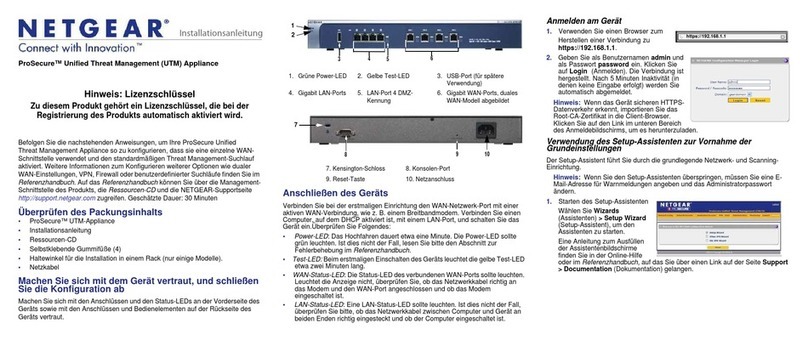
NETGEAR
NETGEAR UTM5 - ProSecure Unified Threat Management... Installationsanleitung

ESD
ESD ECX-PoE-PE Hardware manual
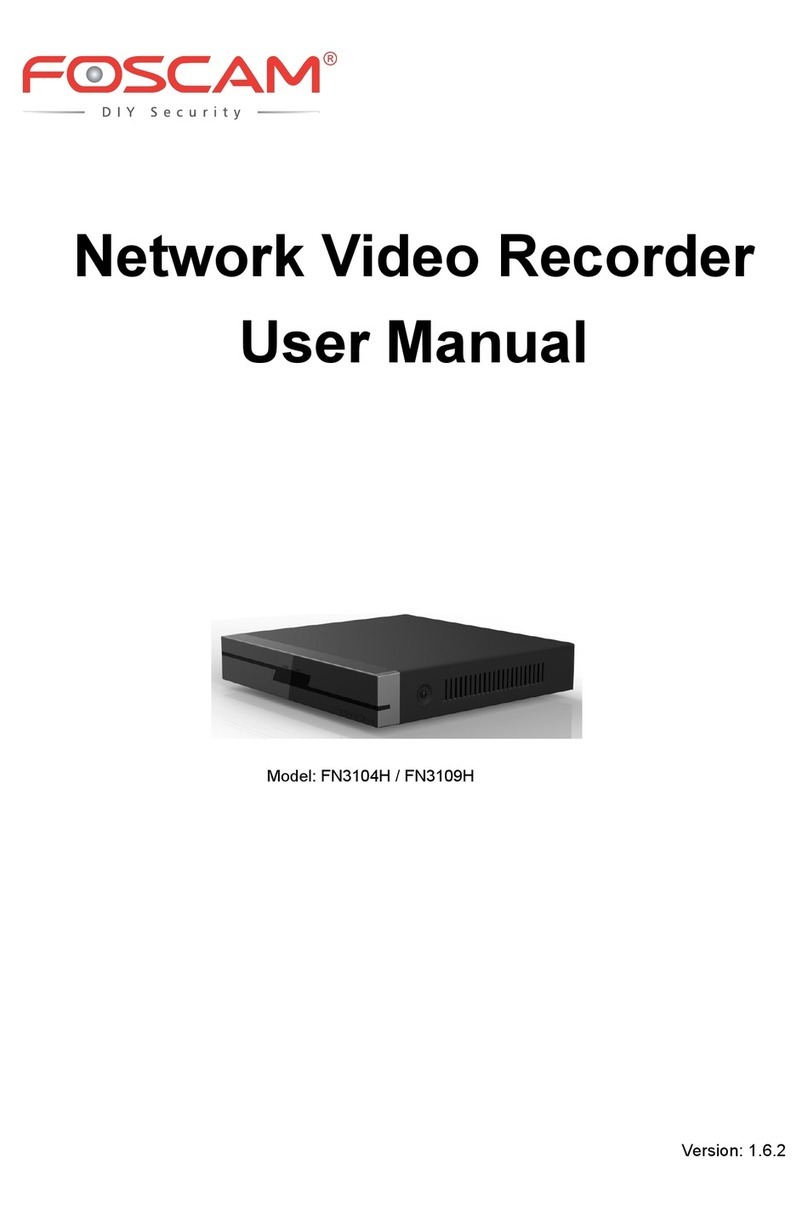
Foscam
Foscam FN3104H user manual
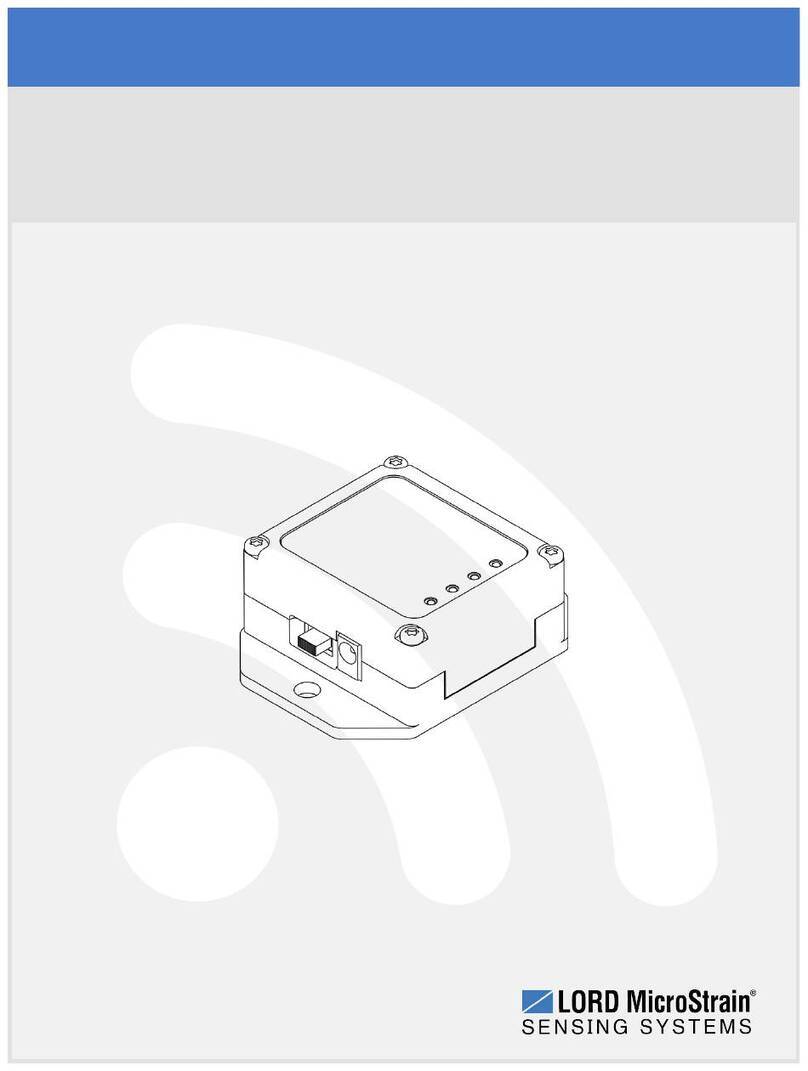
Lord MicroStrain
Lord MicroStrain G-Link-LXRS user manual

Motorola
Motorola Vonage VT2142 quick start guide
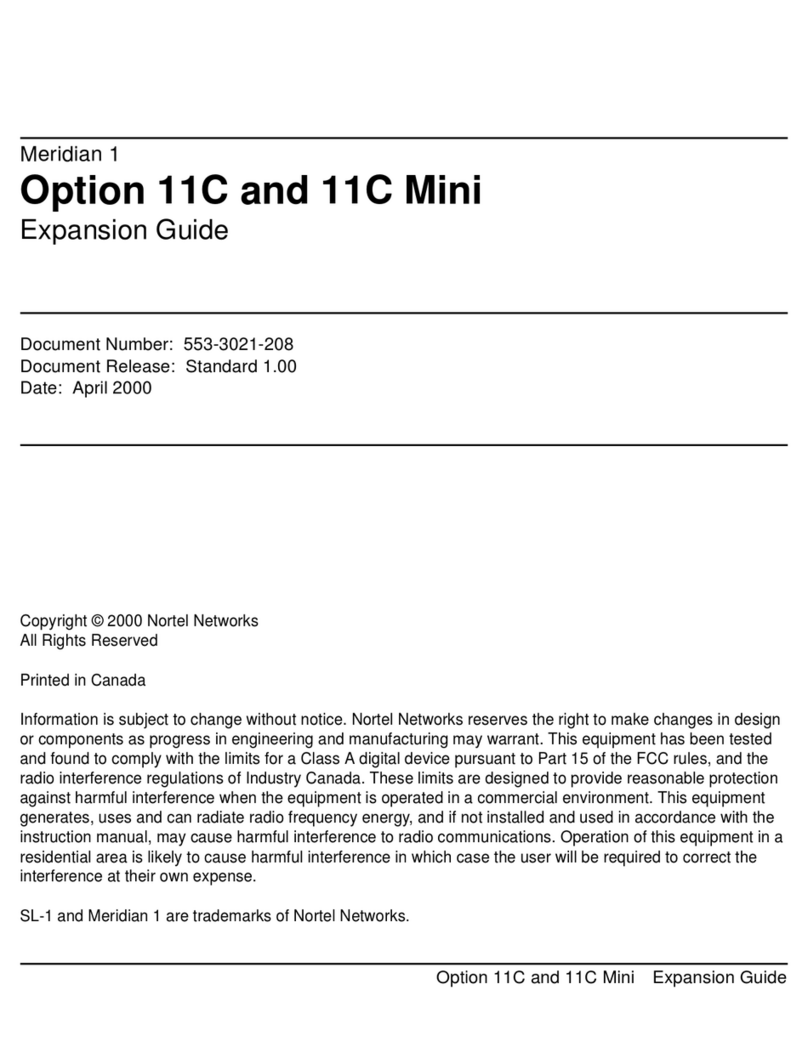
Nortel
Nortel Meridian 1 Option 11C Expansion guidelines