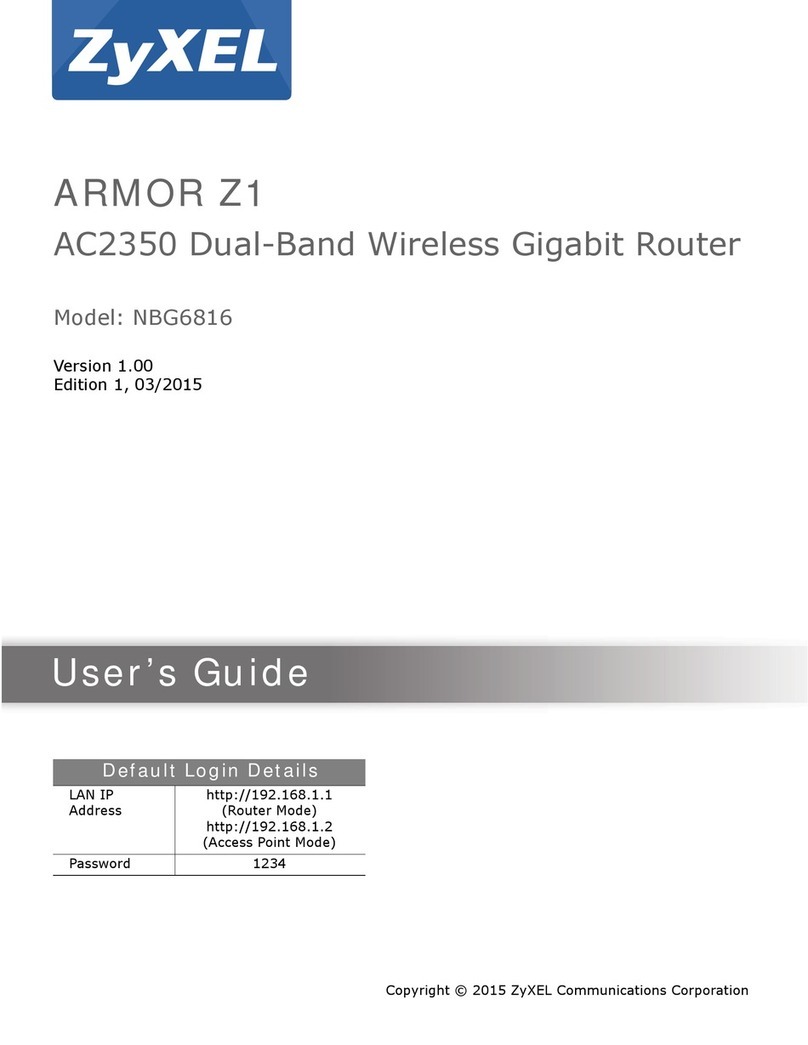TBK vision TBK-SWPOE4 User manual

Feature
4 Ports PoE Ethernet Switch
12
Board diagram
Front Left
Top
Back
Notice
This switch is a kind of unmanaged switch with PoE function. It have one uplink Ethernet port and one
100Mbps optical port; four 100Mbps PoE Ethernet ports support IEEE802.3af/at standard. This product is
designed for HD IP Camera, enable these devices to have power supply without connecting to the power
socket. It makes the connection of those devices far away from the power more flexible and simplify wiring.
This product integrate with optical port to realize perfect integration between fiber optical transceiver and
Ethernet switch, solve the problem of long distance transmission. It can be used in surveillance, network
engineering and so on.
Provide four 10/100Mbps PoE Ethernet ports, support power supply for the network device meet
IEEE802.3 af/at standard, Don't worry about the damage of devices which is not PoE;
PoE network port support IEEE802.3 af/at standard, it can provide 30W consumption and power supply
to the big consumption infrared camera;
Provide 2 uplink ports, 100Mbps optical port and Ethernet port; Uplink optical port reserve SFP port
for users to select different performance SFP optical fiber module, conveniently solving the problem of
long distance transmission;
The switch and every PoE Ethernet ports have reset button for users to solve IP camera crash and
others problem, no need to pullout and plug network cables, which is convenient for system
maintenance; The reset button is on the bevel, convenient for users to operate from multi-angle;
Support IEEE802.3X full duplex flow control; support Auto MDI/MDIX function;
The transmission distance of uplink Ethernet port up to 150m, break the limit of 100m network cable;
Redundance power design, power heat backup or raise power consumption;
Industrial standard product, fold metal outershell heat dissipation without fan designed;
Excellent circuit isolation protection, the lightning protection can up to 4KV;
Installation fast, easily operation, convenient for wall, din rail and desktop installation.
1)
network cable to get the 150m transmission distance;
2) If using optical port, customer need to purchase SFP module additional.
Transmission distance is related to the connecting cable. We suggest to use standard Cat5e/6
PoE Ethernet Switch
Power/Upl in k Op tical Port indi ca tor
SFP Optical Por t
Uplink Netw or k Po rt
PoE Network P or t
Power Input
Power Input
Grounding T er mi nal
Power Indic at or
Machine Res et B ut ton PoE Port Reset Bu tt on
Introduction
1
PoE status, the green light on the right side is to indicate network status; there are 2 Uplink ports,1
SFP Optical port (reservation, configure optical transceiver depend on the customer's requirement)
and 1 Ethernet port. The green LED on the leftside is to indicate optical port working status, red LED
is to indicate power status, the green light on the Ethernet RJ 45 socket is to indicate Ethernet port
working status;
2) The left board and back board have a DC48V-57V power input port respectively; default with a 60W
power adapter, the PoE output consumption of every port is 15W on the average, maximum output
consumption is 30W; if need each port output 30W, need to purchase another 60W power adapter in
addition.
) Front board with 4 PoE Ethernet ports, the yellow light on the RJ 45 socket left side is to indicate the
Installation steps
Please check the following items before installation. If any missing, please contact the dealer.
4 Ports POE Ethernet switch 1pc
Power adapter 1pc
MIT hangers 2 pcs
Din rail hanger 1 pc
User manual 1pc
Please follow the following installation steps
1)
device;
2) Use 4 network cables to connect 4 IP cameras with POE switch's1~4PoE port;
3) Use another network cable (or optical fiber) to connect PoE Ethernet switch's UPLINK port with NVR or
computer;
4) Connect PoE switch with power adapter;
5) Check if the installation is correct and device is good, make sure all the connection is reliable and
power up the system;
6) Make sure every network device has power supply and work normally.
Please turn off the signal source and the device's power, installation with power on may damage the
Application
PoE Switch
/ /Cat5 5e 6 Network cable
NVR
PoE PTZ Camera
PoE IP camera
PoE Dome Camera
PoE Dome Camera
Optical Fiber
Network Fiber
Optical Transceiver

Item
Description
Power
Power Supply
Power adapter DC48V 1.25A
Power Voltage
DC48V~57V
Consumption
<5W
Network
connector
Network Port
1-4 port:10/100Mbps PoE network port
UPLINK port:10/100Mbps network port
SFP:100Mbps optical fiber SFP module port
Transmission Distance
UPLINK port:0~ 150m
SFP: Depend on the optical module transmission performance
Transmission Medium
Cat5e/6 standard network cable
PoE Protocol
IEEE802.3af/at
PoE Power Supply
End span
PoE Power Consumption
Every PoE port output <30W; Default with 60W power adapter, every
port output <15W on the average, if need every port output 30W,then
need to purchase another 60W power adapter.
Network switch
Network Standard
IEEE802.3 10BASE-T, IEEE802.3u 100BASE-TX, IEEE802.3ab
1000BASE-TX; IEEE802.3z 1000-SX/LX; IEEE802.3 X
Switch Way
Store and forward
Package Data Cache
512K
MAC Address List
2K
LED Status
Indicator
Power
1 (red) on the front board; 1(red) on the lean board
Optical Port
1 SFP port (green)indicator
Uplink Network Port
1 (green on the RJ 45 socket)
PoE Network
4 PoE status indicator (yellow on the RJ 45 socket)
Button
PoE Reset Button
4 corresponding with 1-4 port, PoE reset after press the button
Reset button
1, switch restart after press this button
Protection
Communication Port Lightning
Protection
4KV per: IEC61000-4-5
ESD
1a contact discharge 3 level
1b air discharge 3 level
Per:IEC61000-4-2
Environmental
Working temperature
-0 ~55℃℃
Storage temperature
-40 ~70℃℃
Humidity (non-condesing)
0~95%
Mechanical
Dimension (L×W×H)
159mm×110mm×46.5mm
Material
Aluminum
Color
Black
Weight
540g
Stability
MTBF
>30000h
连接接口 连接接口
34
Product are subject to change without prior notice.
连接接口
PoE Ethernet Switch PoE Ethernet Switch
Specification Trouble Shooting
Please find the following solution when the device doesn't work
Please confirm if the installation is correct;
Please confirm if the RJ45 cable order in accordance with the EIA/TIA568A or 568B industry
standards;
The maximum consumption of every PoE port can supply to the PoE device can't over 30 W, please
do not use the PoE device which consumption over 30W;
Please replace a normal device with a failure one to check if the device is broken;
If the problem still exist, please contact the factory.
RJ 45 Making Method
Instruments to be used: wire crimper, network tester. Wire sequence of RJ45 plug should conform with
EIA/TIA568A or 568B.
1) Shuck off about 2cm long the insulating layer, and bar the 4 pairs UTP cable;
2) Depart the 4 pairs UTP cable and straighten them;
3) Line up the 8 pieces of cables per EIA/TIA 568A or 568B;
4) Cut out 1.5 cm cable wrap and leave the bare wire;
) Plug 8 cables into RJ45 plug, make sure each cable is in each pin;
5
6) Then use wire crimper to crimp it;
7) Follow the 5 steps above to make the another end, following the same sequence of the first plug;
8) Using network tester to test the cable whether is working.
pin color
white/green
green
blue
white/orange
white/blue
white/brown
orange
brown
1
2
3
4
5
6
7
8
pin color
1
2
3
4
5
6
7
8
white/green
green
blue
white/orange
white/blue
white/brown
orange
brown
EIA/TIA 568A EIA/TIA 568B
Notice
When choose RJ-45 make sure if one end is EIA/TIA568B,the other end should also be EIA/TIA568B.
When choose RJ-45 make sure if one end is EIA/TIA568A,the other end should also be EIA/TIA568A.
Popular Network Router manuals by other brands

Trane
Trane IX10-TRANEKIT-INTERNAL-DATA Installation, operation and maintenance
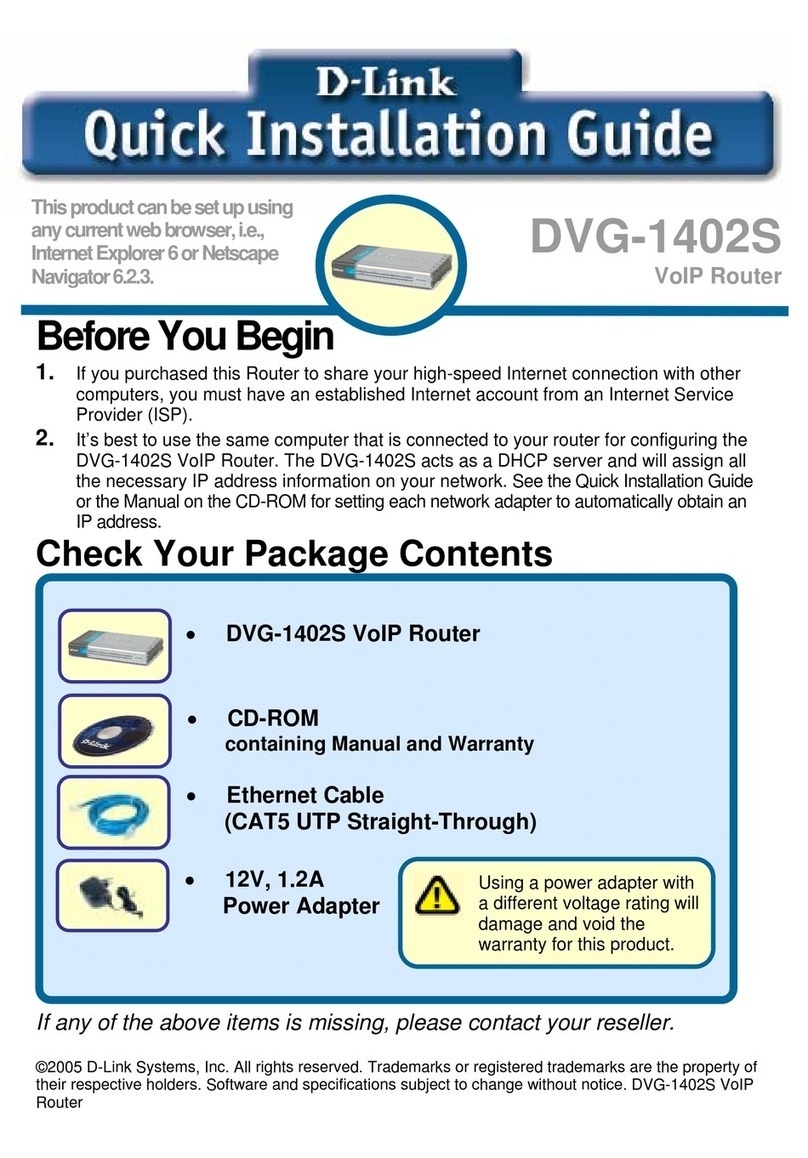
D-Link
D-Link 2Voice + 4SW VoIP Router DVG-1402S Quick installation guide

Teltonika
Teltonika RUT850 user manual

Dan-Chief Technology
Dan-Chief Technology WF2A0000 user manual
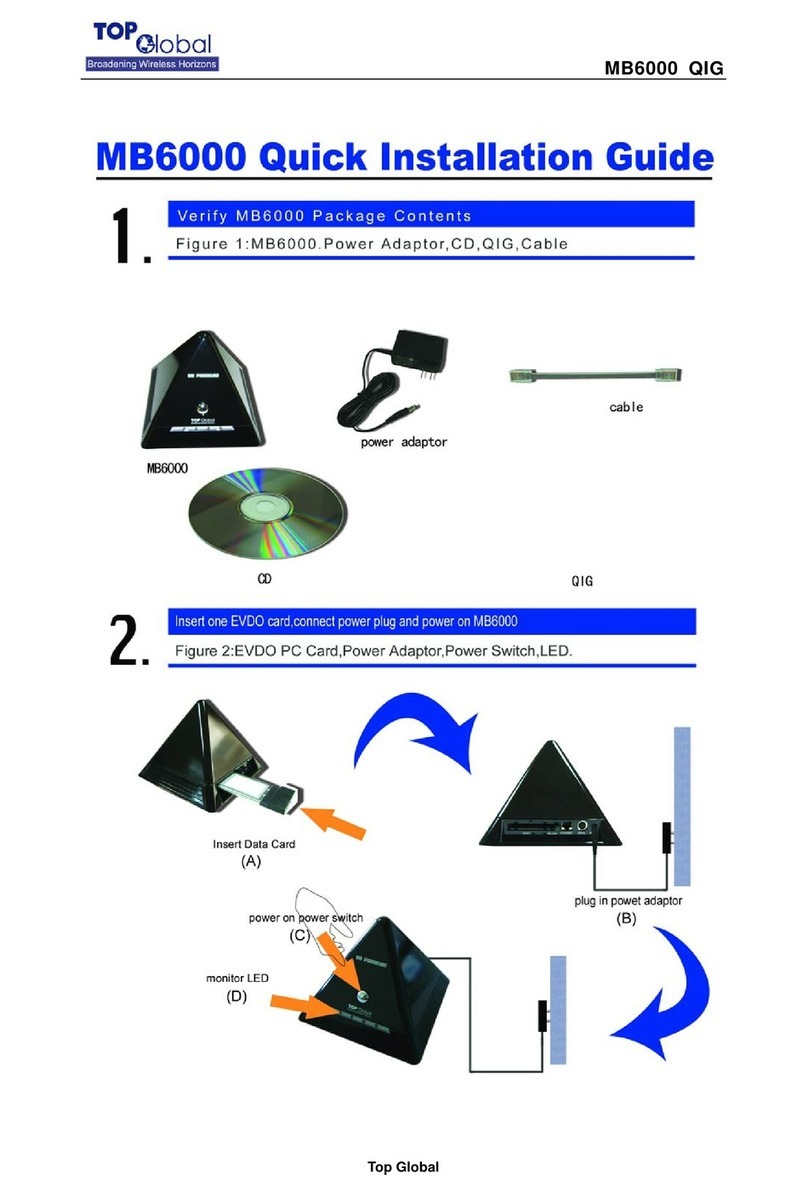
Phoebus
Phoebus MB6000 Quick installation guide
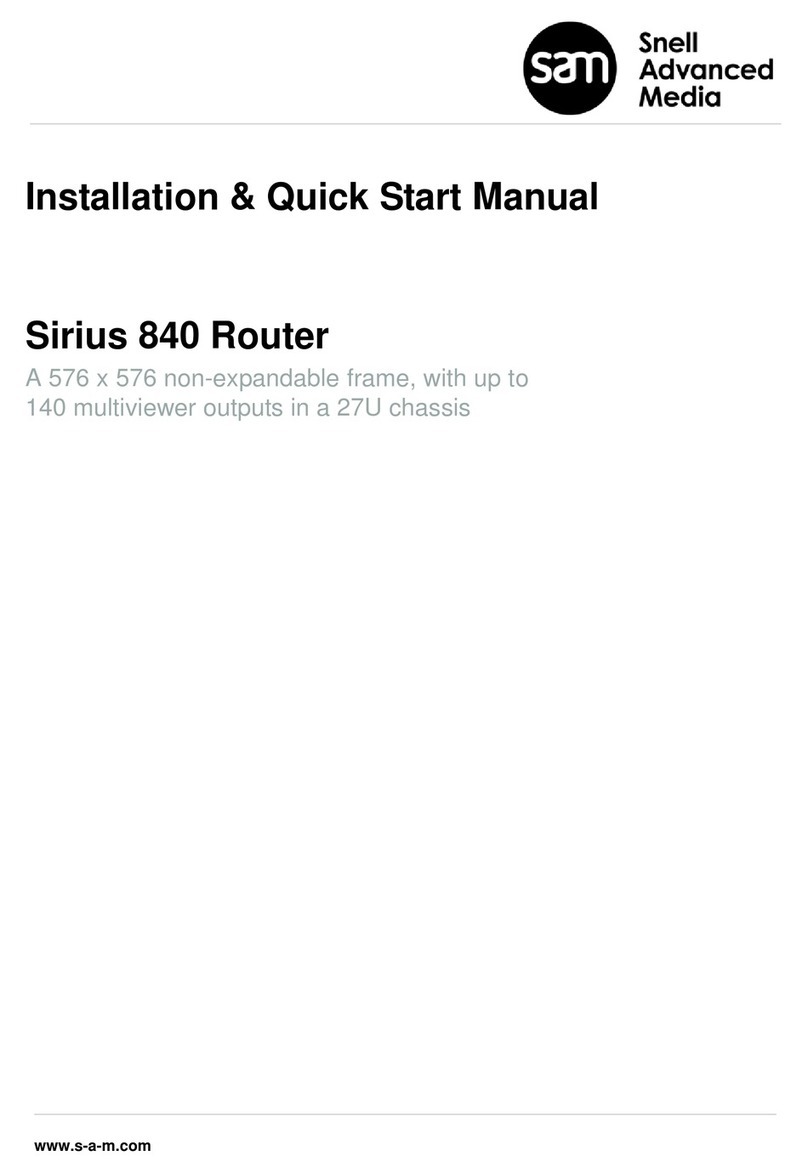
Snell Advanced Media
Snell Advanced Media Sirius 840 Installation & quick start guide