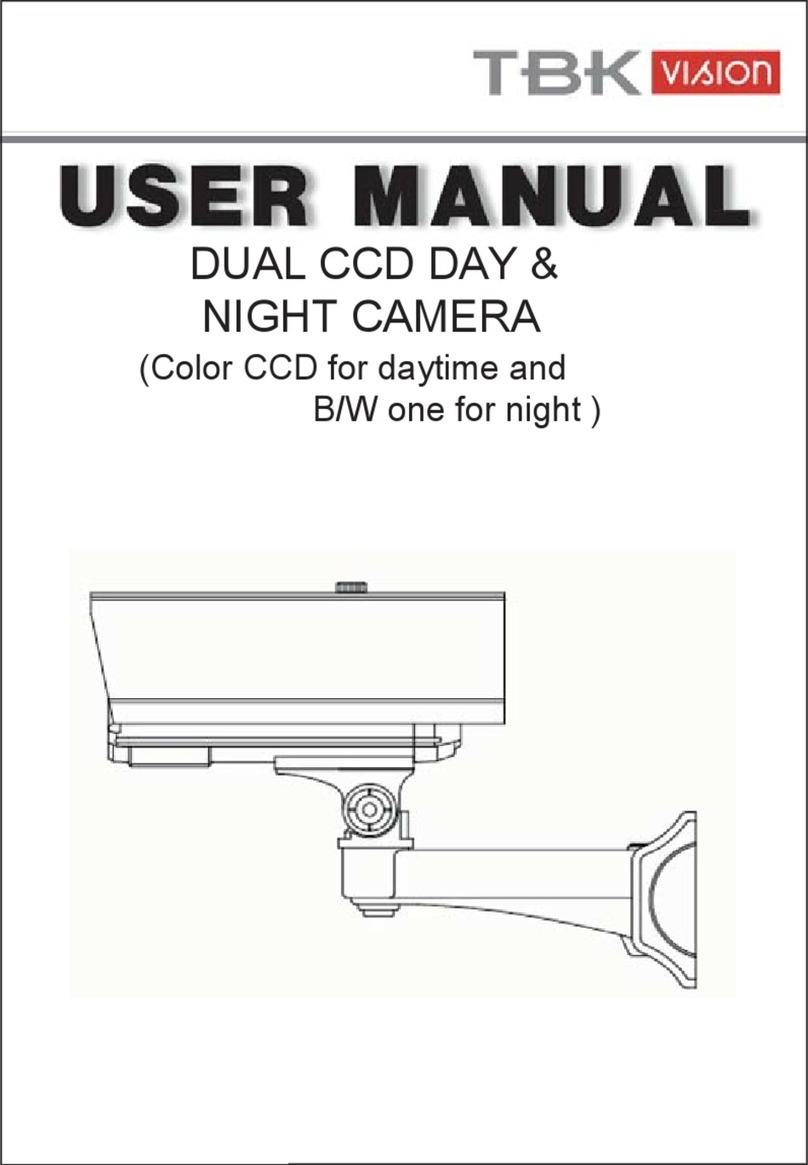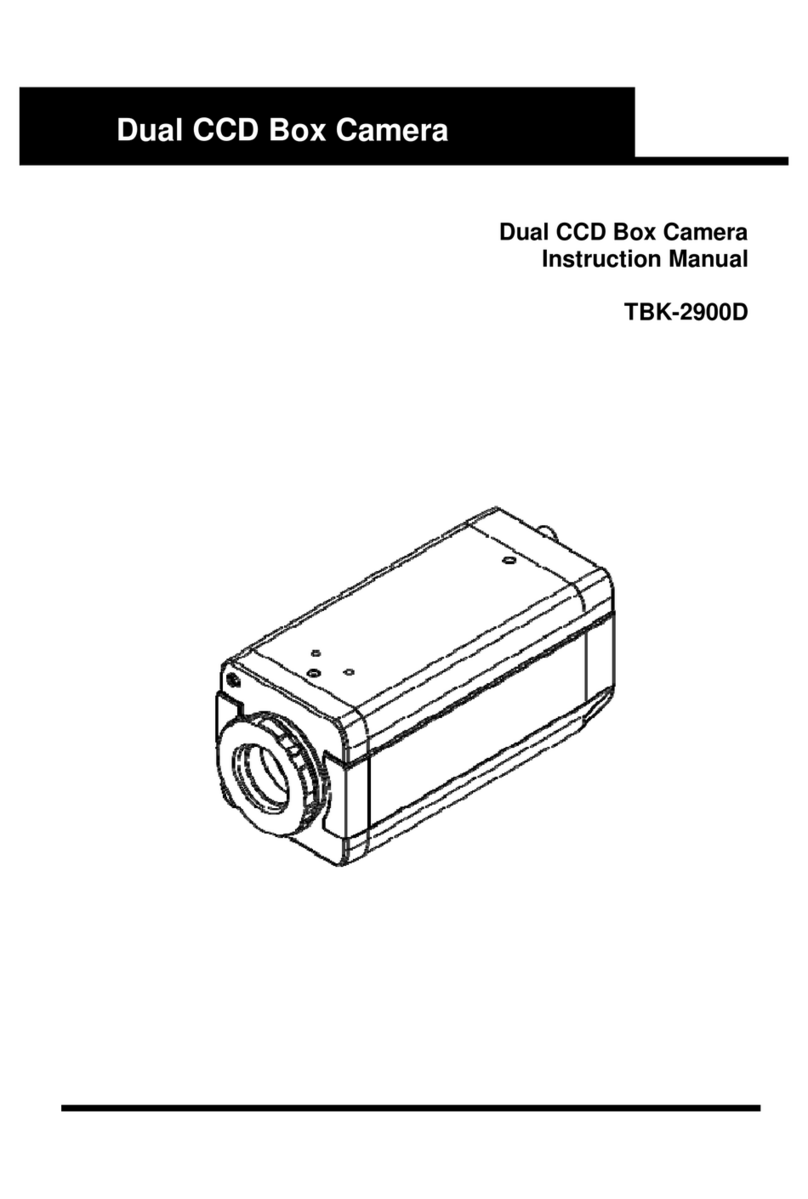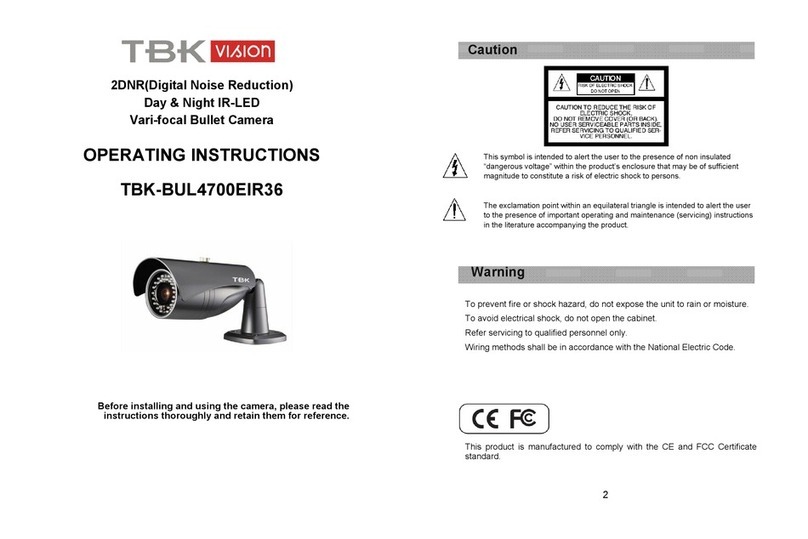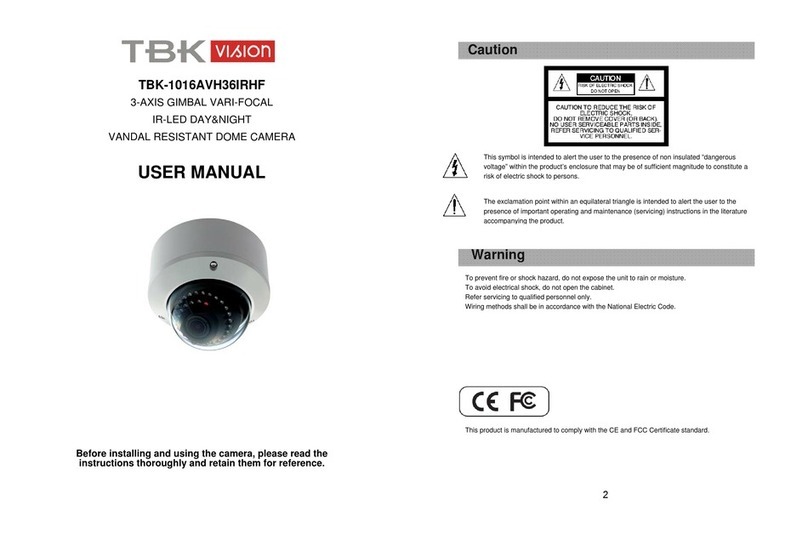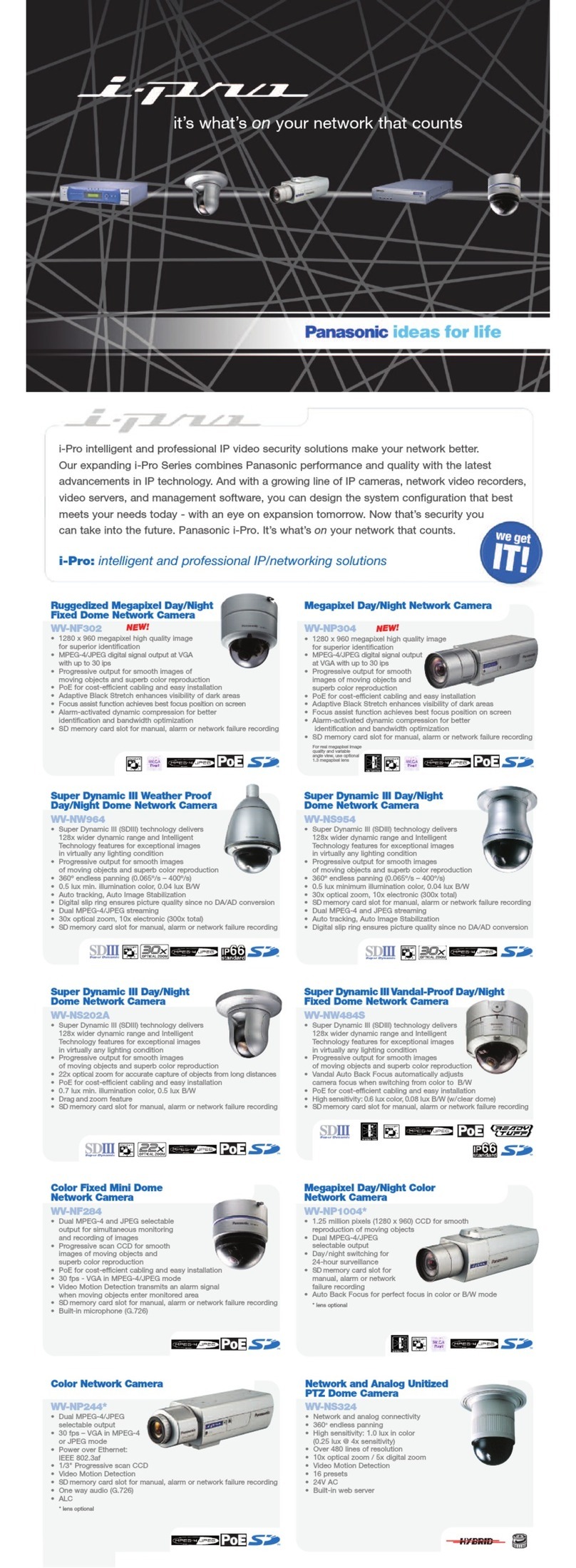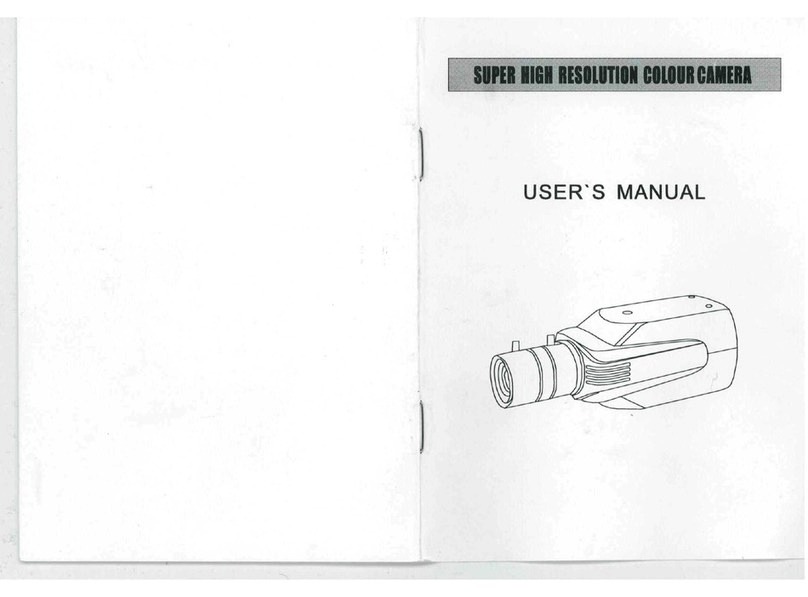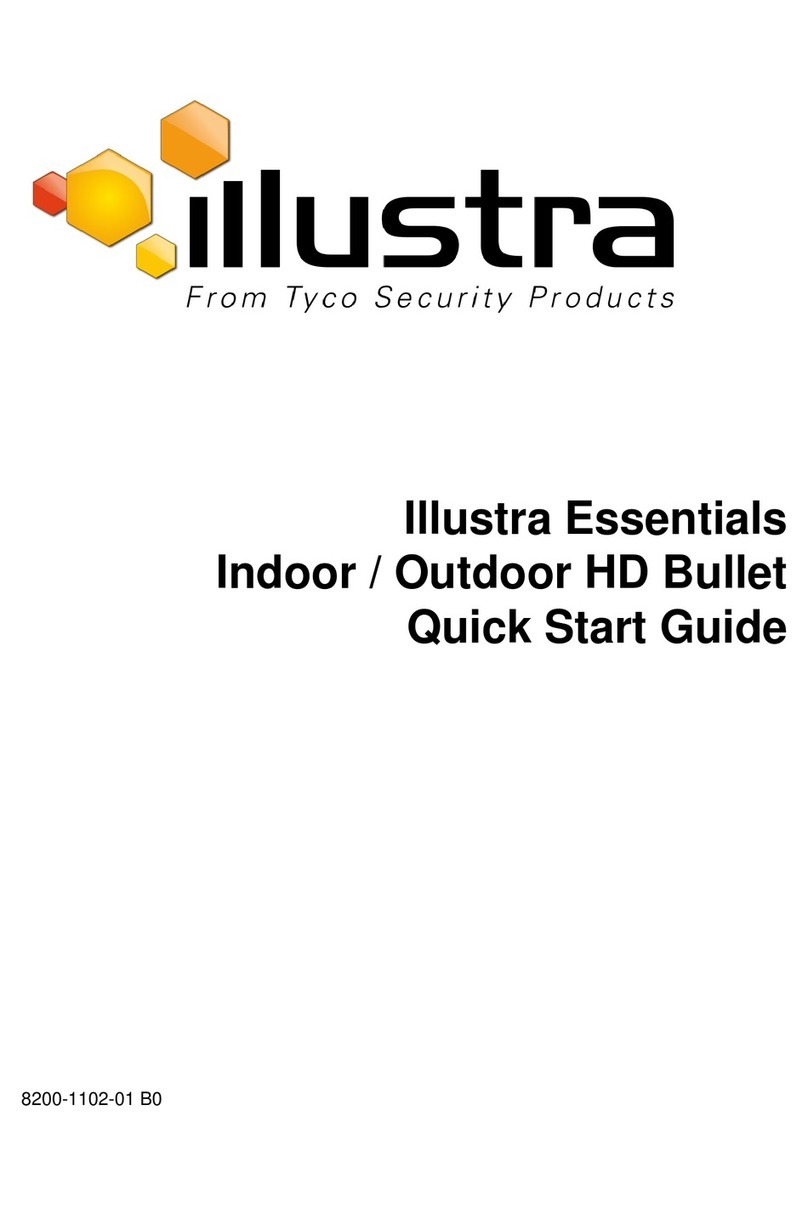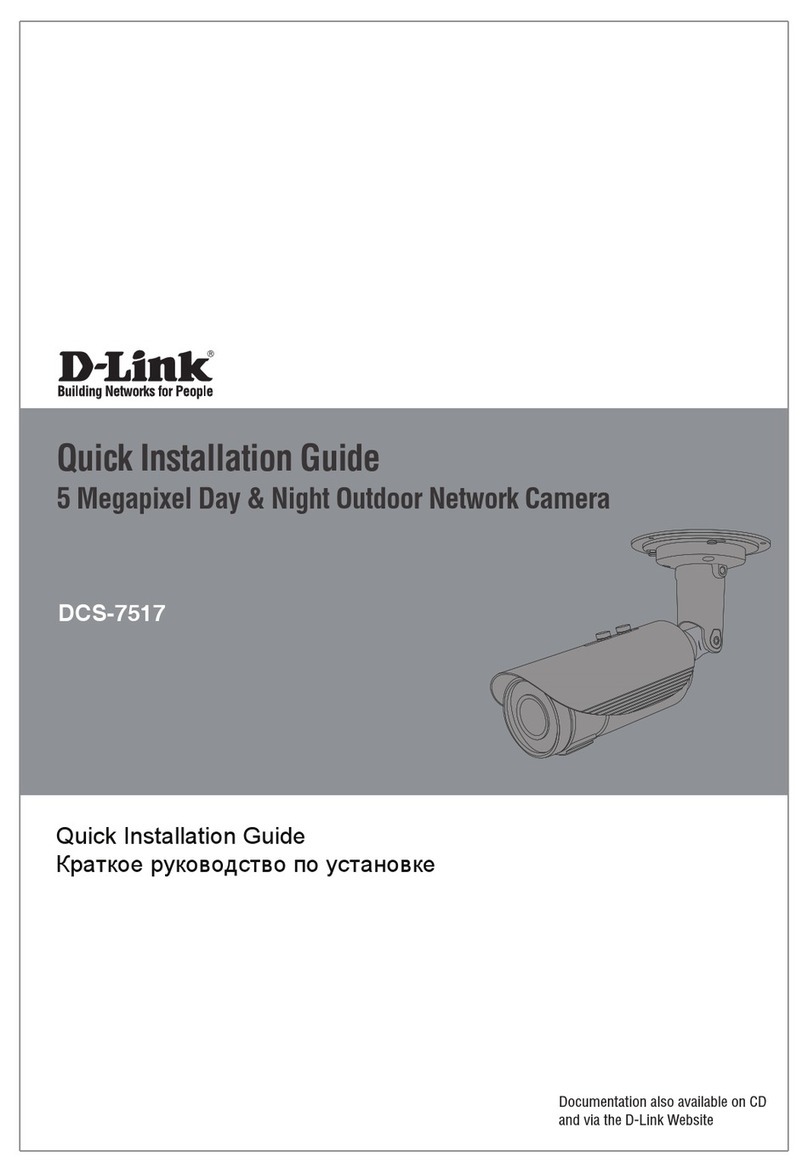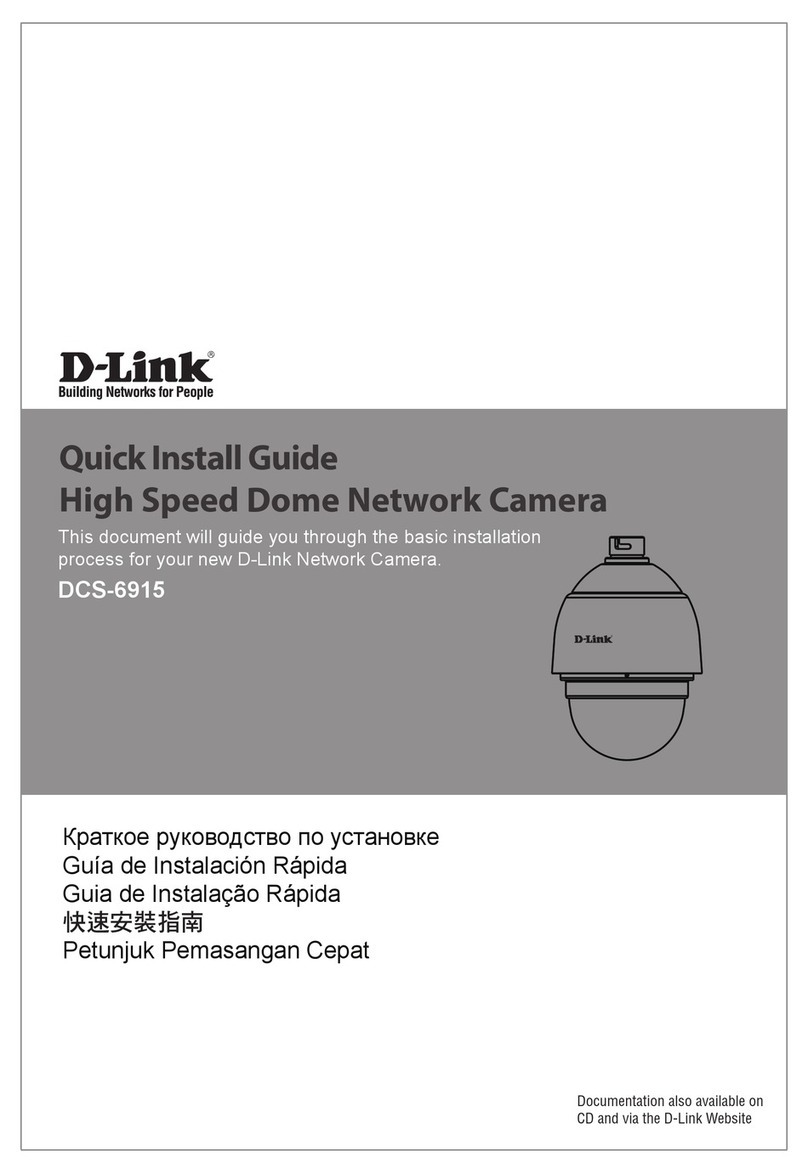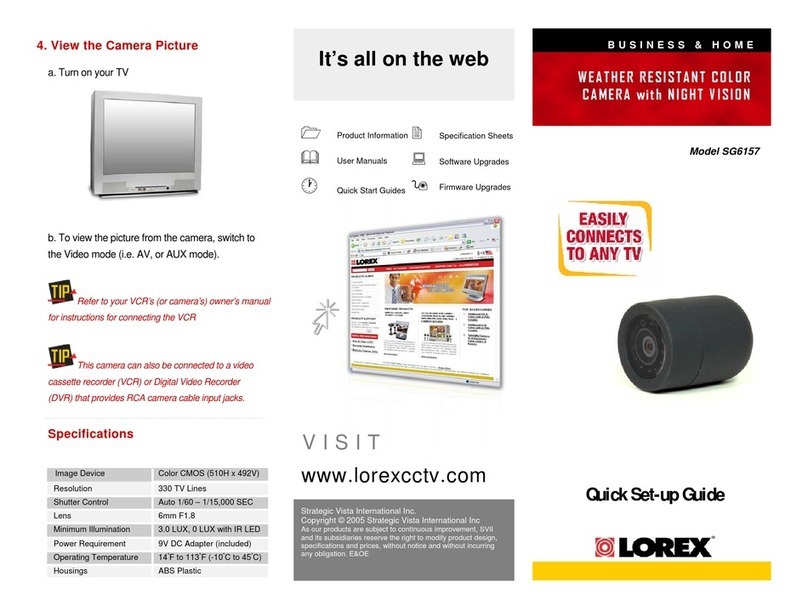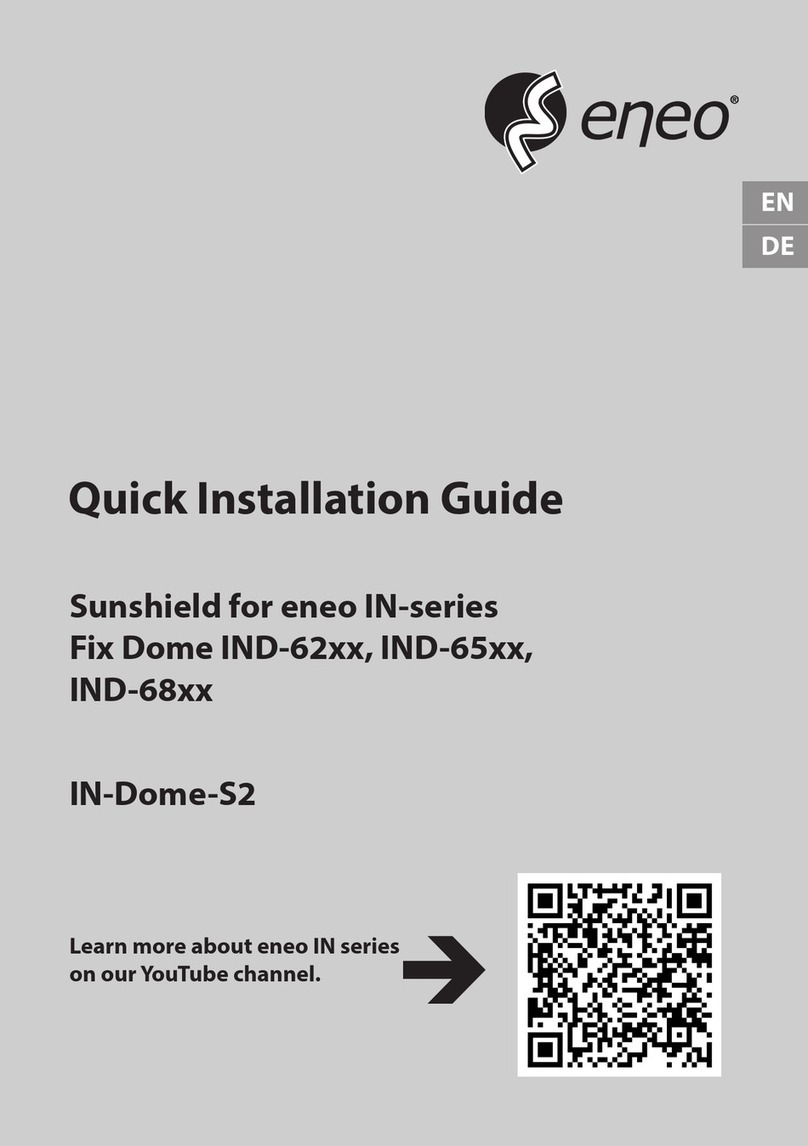TBK TBK-PTZ6610IR Instruction Manual

Installation & User Manual
TBK-PTZ6610IR
Please read this manual carefully for correct use of the product and preserve it for
reference purposes
IP HD HIGH SPEED DOME

TBK-PTZ6610IR Manual
www.tbkvision.com
2
WARNINGS AND CAUTIONS
WARNING
TO REDUCE THE RISK OF FIRE OR ELECTRIC SHOCK, DO NOT EXPOSE THIS PRODUCT TO RAIN OR MOISTURE.
DO NOT INSERT ANY METALLIC OBJECTS THROUGH VENTILATION GRILLS OR OPENINGS ON THE
EQUIPMENT.
CAUTION
EXPLANATION OF GRAPHICAL SYMBOLS
The lighting flash with arrowhead symbol, within an equilateral triangle, is intended to alert the
user the presence of non-insulated “dangerous voltage” within the product’s enclosure that
maybe of sufficient magnitude to constitute a risk of electric shock to different persons.
The exclamation point within an equilateral triangle, is intended to alert the user the presence of
important operating and maintenance (servicing) instructions in the literature accompanying
this product
PRECAUTIONS:
1. Persons without technical qualifications should not attempt to operate this dome device before reading this
manual thoroughly.
2. Remove any power to the dome before attempting any operations or adjustments inside the dome cover to
avoid potential damage to the mechanism.
3. Inside the dome cover there are precision optical and electrical devices. Heavy pressure, shock and other
sudden adjustments or operations should be avoided. Otherwise, you may cause irreparable damage to the
product.
4. Please DO NOT remove or disassemble any internal parts of the video camera to avoid normal operation and
possibly void the warranty. There are no serviceable parts inside the camera.
5. All electrical connections to the dome should be made in strict accordance with the attached labels and wiring
instructions in this manual. Failure to do so may damage the dome beyond repair and void the warranty.
6. For outdoor installation especially in high places or poles, it is highly recommended that the proper lightning
arrestors and surge suppressors are installed before the dome is entered into service.
7. Please do not use the product under circumstances where the limits exceed the maximum specified
temperature, humidity or power supply specifications.
8. First please set the network data after login. The gateway address is the one to connect the IP camera.
9. IP address should be different from other devices’ IP address. Otherwise, video is not available.

TBK-PTZ6610IR Manual
www.tbkvision.com
1
IMPORTANT SAFEGUARDS
1. Read these instructions before attempting installation or operation of dome device.
2. Keep these instructions for future reference.
3. Heed all warnings and adhere to electrical specifications follow all instructions.
4. Clean only with non abrasive dry cotton cloth, lint free and approved acrylic cleaners.
5. Should the lens of the camera become dirty, use special lens cleaning cloth and solution to properly clean
it.
6. Do not block any ventilation openings. Install in accordance with manufacturer’s instructions.
7. Use only attachments or accessories specified by the manufacturer.
8. Verify that the surface you are planning to use for attaching the dome can adequately support the
weight of the device and mounting hardware.
9. Protect this device against lighting storms with proper power supplies.
10. Refer all servicing to qualified service personnel. Servicing is required when the device has been
damaged in any way, when liquid traces are present, or the presence of loose objects is evident or if the
device does not function properly, or has received sever impact or has been dropped accidentally.
11. Do not use this product under circumstances exceeding specified temperature and humidity ratings.
12. Avoid pointing the camera directly to the sun or other extremely bright objects for prolonged period of
time avoiding the risk of permanent damages to the imaging sensor.
13. The attached instructions are for use by qualified personnel only. To reduce the risks of electric shock
do not perform any servicing other than contained in the operating instructions unless you are qualified to
do so.
14. During usage, user should abide by all electrical safety standards and adhere to electrical specifications
for the operation of the dome.
15. Use supplied power supply transformer only.

TBK-PTZ6610IR Manual
www.tbkvision.com
2
INDEX
1 Product Introduction ...................................................................................................................................... 1
1.1 Package Contents ........................................................................................................................................ 1
1.2 Specification ................................................................................................................................................ 1
1.3 Performance Features ................................................................................................................................. 3
2 Installation ...................................................................................................................................................... 4
2.1 Dimension .................................................................................................................................................... 4
2.2 Installation ................................................................................................................................................... 5
2.2.1 Wall Mounted ........................................................................................................................... 5
2.2.4 Ceiling Mounted ....................................................................................................................... 6
2.3 Connection................................................................................................................................................... 8
2.3.1 PTZ Connection Way ................................................................................................................. 8
2.3.2 Connecting the Device .............................................................................................................. 8
2.3.3 Setting the IE Browser .............................................................................................................. 8
2.4 Login IE Interface ......................................................................................................................................... 9
2.5 Browser ...................................................................................................................................................... 12
2.5.1 Video Browsing ....................................................................................................................... 12
2.5.2 PTZ Control ............................................................................................................................. 12
2.5.3 PTZ Function ........................................................................................................................... 14
2.5.4 Common Shortcuts ................................................................................................................. 14
2.6 Setting ........................................................................................................................................................ 14
2.6.1 System .................................................................................................................................... 15
2.6.2 Network .................................................................................................................................. 18
2.6.3 IP Cameras .............................................................................................................................. 23
2.6.4 Audio & Video ......................................................................................................................... 28
2.6.5 PTZ Function ........................................................................................................................... 32
2.6.6 Alarm ...................................................................................................................................... 34
2.6.7 Record ..................................................................................................................................... 35

TBK-PTZ6610IR Manual
www.tbkvision.com
3
2.6.8 User ......................................................................................................................................... 35
2.6.8 Log .......................................................................................................................................... 36
3. Function Instruction .................................................................................................................................... 36
3.1 Basic Function ............................................................................................................................................ 36
3.2 Special Function ......................................................................................................................................... 37
Appendix Ⅰ Anti-lightning, Anti-surge .............................................................................................................. 38
Appendix Ⅱ Clean Transparent Cover .............................................................................................................. 39
Appendix Ⅲ Exception Handling ..................................................................................................................... 40
Appendix Ⅳ Magnet Ring installation manual ................................................................................................ 41

TBK-PTZ6610IR Manual
www.tbkvision.com
1
1 Product Introduction
1.1 Package Contents
IP IR Speed dome 1pc
Wall mount bracket 1pc
Power supply 1pc
Screws kits 1pc
User manual 1pc
CD (with Manual, IPWizardIII, ) 1pc
1.2 Specification
CCD 1/3’’ SONY CMOS 322
Output pixels 1920×1080@25ips
Mini Illumination Color:0.1Lux B/W:0.01Lux IR ON:0Lux
Zoom Lense X10 f=5.1mm(W)~51mm(T)
Signal Noise Ratio ≥50dB
Focus Auto/Manual
D/N IR-Cut
F-Stop F1.6(color),F2.8(IR on),Auto
Close-up INF(Color),1000mm(Far )
Horizontal Rotation Range & Speed Range:360° ,Speed:0.02~120°/s
Tilt Rotation Range & Speed Range:90° ,Speed:0.02~60°/s
Go to Preset Speed Horizontal:200°/s,Tilt:120°/s
Guard Tours 3 groups, Max.16 points/Group
Presets 220
PTZ functions Auto parking, Auto Power ON, auto pan, scan A-B
Video output RJ45 10/100M Ethernet

TBK-PTZ6610IR Manual
www.tbkvision.com
2
Mini Delay Time 0.18s
Frame rate 60Hz:30fps(1920×1080/432×240)
60Hz:30fps(1280×720/432×240)
Compressed Image Format H.264/MPEG-4
Communication Protocol TCP/IP,HTTP,NTP,IGMP,DHCP,UDP,SMTP,RTP,RTSP,ARP,D
DNS,DNS,HTTPS,P2P
Compressed Image Rate 500Kbps~7Mbps
Power DC 12V-3A
Back End Record Mode PC,NVR
Power Consumption ≤ 15W
Operating Temperature Indoor: 0°~ +40° Outdoor: -20°~ +50°
Operating Humidity ≤95% Non Condensing
Weight 4~8kg
Protection IP66,Transient voltage 6000V

TBK-PTZ6610IR Manual
www.tbkvision.com
3
1.3 Performance Features
Use high performance 1/3” CMOS, great low light performance.
Support high definition resolution 1280x720P / 1920×1080P.
10x zoom.
IR distance reach up to 50m (10x).
Dual-stream output.
Support ONVIF protocol.

TBK-PTZ6610IR Manual
www.tbkvision.com
4
2 Installation
2.1 Dimension
Bracket Installation
Ceiling Installation (TBK-521T optional ceiling support, non included)

TBK-PTZ6610IR Manual
www.tbkvision.com
5
2.2 Installation
2.2.1 Wall Mounted
Installation conditions:
Wall mounted dome can be used in the hard wall structure whose thickness should be enough to install
expansion bolt in indoor and outdoor environment. The wall can bear at least 4 times the weight of the
dome. Install wall hanging bracket:
a. As shown in fig 2.3, with the installation holes in the underside of the wall hanging bracket as pattern,
draw punched locations and punch.
Fig 2.3
b. As shown in fig 2.4, fix the wall hanging bracket on the wall with wire and cable through it.

TBK-PTZ6610IR Manual
www.tbkvision.com
6
Fig 2.4
2.2.4 Ceiling Mounted
Installation conditions:
Ceiling mounted dome with thick pole can be used in the hard ceiling structure whose thickness should be
enough to install expansion bolt in indoor and outdoor environment. The ceiling can bear at least 4 times
the weight of the dome. Install the base of ceiling and boom:
a. As shown in fig 2.10, with the installation holes in the base of ceiling as pattern, draw punched locations
in the ceiling and punch to install M6 expansion bolt.
Fig 2.10
b. As shown in fig 2.11, at first unscrew the M4 screw at the side of the base of ceiling and split the base of
ceiling and boom. Then make the three groups of cables of power, video/control and alarming into the side
recessing seal groove of the ceiling connector bottom and through the core hole of the base of ceiling
mounted. Fix the base of hang ceiling on the ceiling board.

TBK-PTZ6610IR Manual
www.tbkvision.com
7
Fig 2.11
Note: If the dome is used in the outdoor conditions, use the silica gel on the faying surface of the base of
hang ceiling and the ceiling board and around the out-holes to be sure water proof
c. As shown in the fig 2.12, tighten the boom with electrical wire and cable through it on the base of ceiling
and screw up the M4 screw.
Fig 2.12
Note: If the dome is used in the outdoor conditions, after using enough raw materials to wrap the thread at
the upper end of boom, tighten the boom on the base of ceiling. Use the silica gel around the joint sleeve
and connector of the boom to be sure water proof

TBK-PTZ6610IR Manual
www.tbkvision.com
8
2.3 Connection
2.3.1 PTZ Connection Way
Before connecting, please turn off the power and read carefully the instructions of all connected devices.
2.3.2 Connecting the Device
The device can be directly connected to the computer and the network;
Please use the cross-over cable when connecting to the computer;
Please use the straight through cable when connecting to the network.
Note: Please check the power cables are solid or not when connecting the power supply.
2.3.3 Setting the IE Browser
User can browse the video through IE, while ActiveX is required to install. Otherwise, video is not available.
And, user is supposed to set the IE security level
before downloading the plug-in .
1. From menu, click “tool”, then choose “Internet options”.
2. Then click “Security” as the follows:

TBK-PTZ6610IR Manual
www.tbkvision.com
9
Fig 2.13
3. Choose internet icon, click “Customs level”. Then the follow pops up:
Fig 2.14
4. Change option “Download unsigned ActiveX controls” into “Enable” or “Prompt”. User can
optionally change “Running ActiveX controls and plug-in” into “Start” to avoid the prompt of
running.
2.4 Login IE Interface
When the system starts up for 110 seconds, please open the IE browser, input the IP camera address. The
default IP is http://192.168.1.110 (Note: System default subnet mask is 255.255.255.0; default gateway is
192.168.1.1. Please correctly set the local IP address before login and access. )
In order to change IP address we use IPwIZARDIII, included on CD with camera package.

TBK-PTZ6610IR Manual
www.tbkvision.com
10
Fig 2.15
Login interface
If it is the first time you run the software, please login as a super user. The system default
user name is admin (password is admin); input the correct user name and password, and click
“login”. During login, if you would like to reset the username and password, please click
“Cancel” to clear the blank. After login, you will enter the following interface:

TBK-PTZ6610IR Manual
www.tbkvision.com
11
Fig 2.16
The IP Camera supports H.264/MJPEG dual encoding format. After login, you will enter the
real time video interface in the format of H.264 compression. User can click “MJPEG” button,
and enter the real time video in the format of MJPEG . Please refer to picture as following:
Fig 2.17

TBK-PTZ6610IR Manual
www.tbkvision.com
12
2.5 Browser
In the browsing interface, you can set video browse, PTZ control, commonly used
shortcuts (like photography, recording, audio input, audio output, Language setting, etc.) to get the
satisfying video.
2.5.1 Video Browsing
Video Browsing: For camera capture display setting, you can set the video type, video
size, play mode, image color and illumination. On the browsing interface, you can click “video
browsing” to enter system setting interface. Here is the picture
Fig 2.18
Set the video in the menu above:
Video Type: H.264 main stream, H.264 deputy stream, MJPEG.
Video Size: screen original size 1*, original size *1/2, adaptive.
Play mode: real time, smooth.
Image Color: standard, vivid
Illumination: Standard, low light
2.5.2 PTZ Control
PTZ control: Adjust the rotation in all directions, set horizontal speed, vertical speed. The
picture is as follows:

TBK-PTZ6610IR Manual
www.tbkvision.com
13
Fig 2.19
PTZ direction: adjust the PTZ’s eight directions.
Horizontal speed: 1 — 8 optional
Vertical speed: 1 — 8 optional

TBK-PTZ6610IR Manual
www.tbkvision.com
14
2.5.3 PTZ Function
PTZ functions: preset, auto pan, pattern, tour. ( Patternis not available )
Fig 2.20
2.5.4 Common Shortcuts
Common shortcuts: 3D location photograph, record, audio input, audio output, Languages selection
Fig 2.21
Frequently set common functions of the IP cameras. The storage path of photographing and
recording complies with the one from setting .
The snapshots are stored in the name of IP address and time of the device. For example, the
file name is 20140520_221325_125_01_192.168.1.110.jpg, which means the device’s IP
address is 192.168.1.110 and snapshot’s time is at 22:13:25:125 on May 20th 2014.
2.6 Setting
Setting: detailed setting of system, network, IPC, audio & video, PTZ functions, alarm, user,
Blog.

TBK-PTZ6610IR Manual
www.tbkvision.com
15
Fig 2.22
2.6.1 System
System: upgrade the system info, time and maintenance.
System info: The initial interface of system setting is the display interface of system info. User
can learn more about the setting info, like basic info, network parameter alarm setting, NTP setting, H.264
video parameter setting, MJPEG video parameter setting.
Table of contents
Other TBK Security Camera manuals