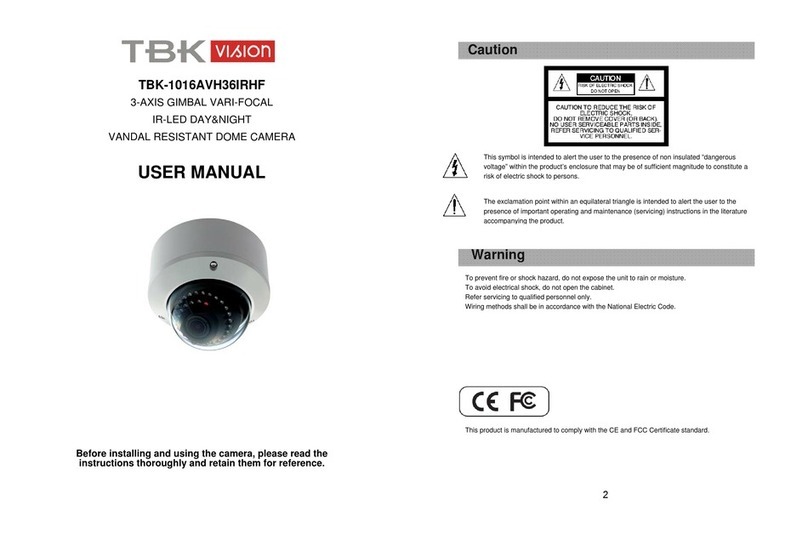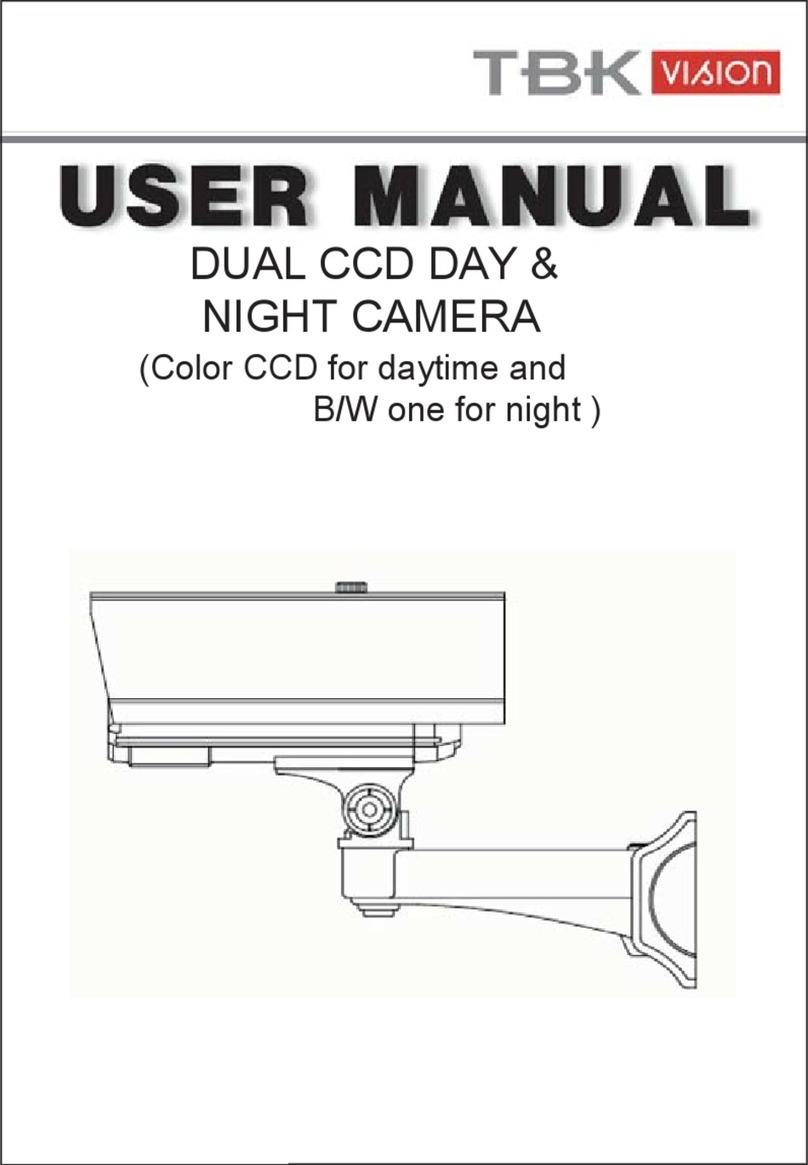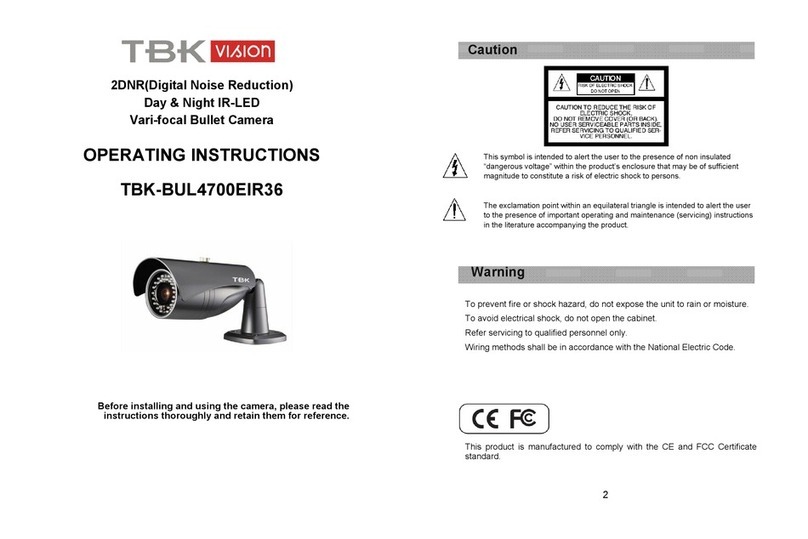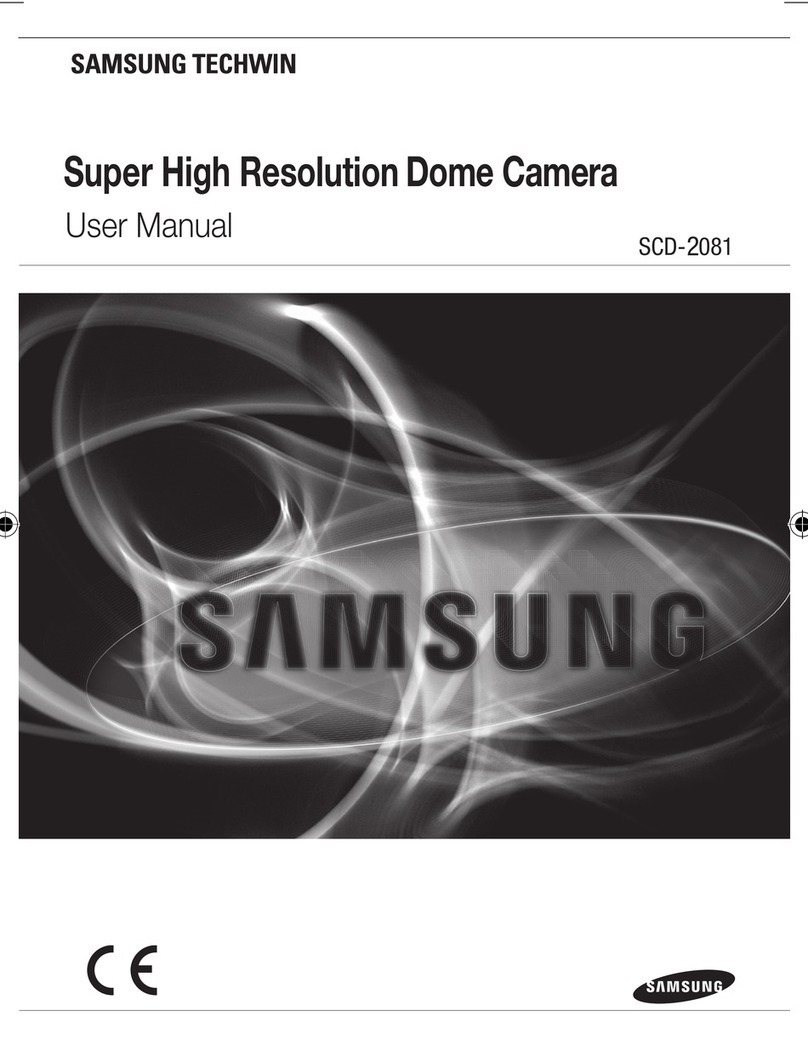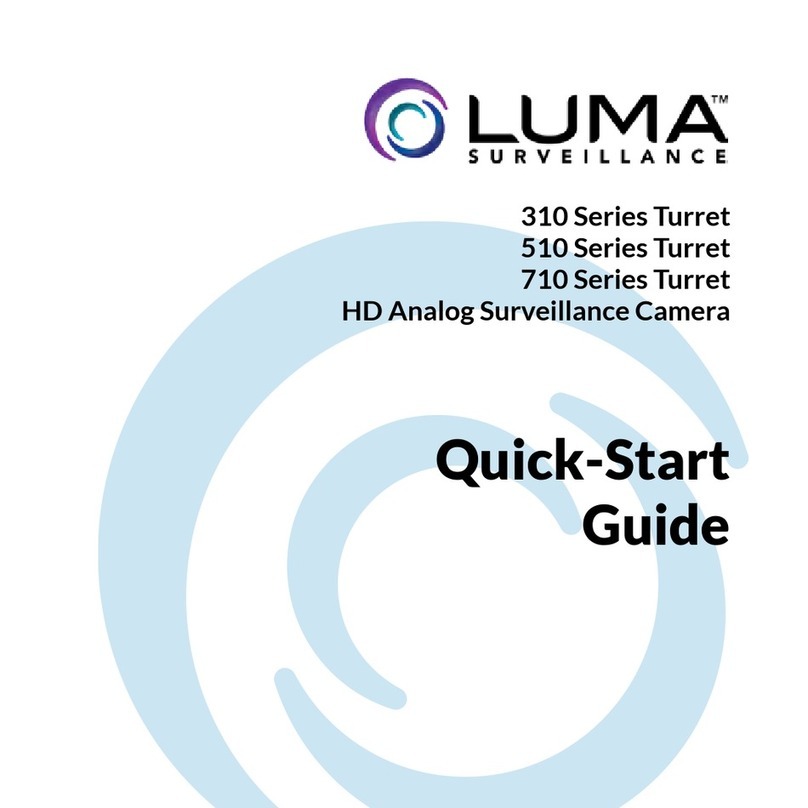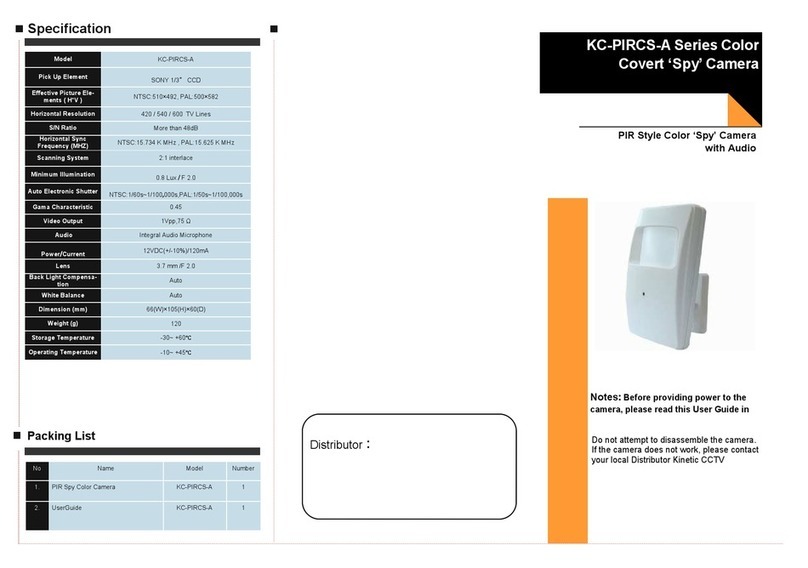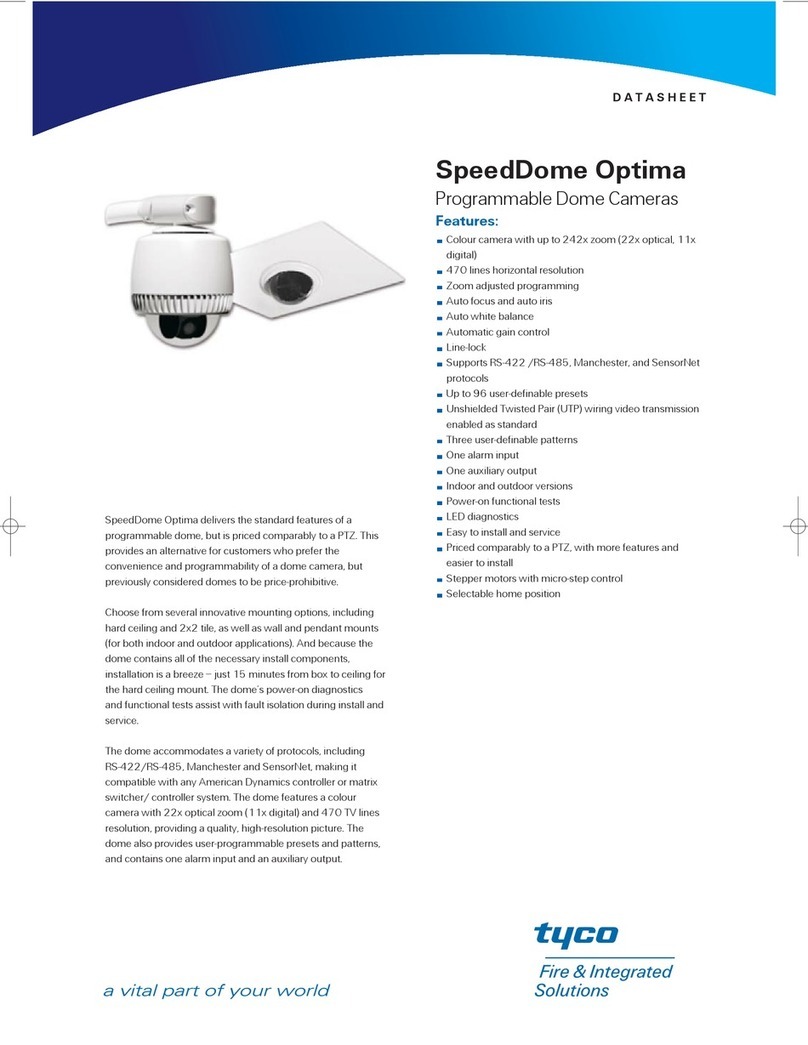TBK TBK-2900D User manual

Dual CCD Box Camera
Instruction Manual
TBK-2900D
Dual CCD Box Camera

2
Warnings & Caution ------------------------------------------------------------------------- 3
What’s in the Box? ----------------------------------------------------------------------------3
General Features ------------------------------------------------------------------------------4
Name of Each Part --------------------------------------------------------------------------- 5
Installation ---------------------------------------------------------------------------------------7
Connection-------------------------------------------------------------------------------------- 9
Specifications ---------------------------------------------------------------------------------10
OSD Menu Setting----------------------------------------------------------------------------11
Dimensions ----------------------------------------------------------------------------------- 19
Troubleshooting ----------------------------------------------------------------------------- 20
CONTENTS

3
WARNINGS & CAUTION
If you fail to read this information and
handle the product incorrectly, death or
serious injury may occur.
1. Camera (TBK-2900D)
2. C Mount Ring
3. IRIS Lens Jack
4. Manual
5. Wrench 0.89mm
The unit should be installed by the
trained personnel.
Switch off immediately if the product
emits smoke or abnormal heat.
Never install the product in area
exposed to oil or gas.
Never touch the power cord with wet
hands.
Clean only with dry cloth.
Ensure that the product is not
subjected to strong impacts and
vibration.
Never expose the camera to direct
sunlight
Never disassemble the unit by
unauthorized person. Serious and
Permanent damage will occur.
Warning
This symbol is intended to alert
the user to the presence of un-
insulated “dangerous voltage”
within the product’s enclosure
that may be of sufficient
magnitude to constitute a risk
of electric shock to
p
ersons.
This symbol is intended to alert
the user to the presence of
important operating and
maintenance (servicing)
instructions in the literature
accompanying the appliance.
What’s in the Box?

4
GENERAL FEATURES
Built-in Dual CCD
Operating with two CCDs: Super HAD
CCD Color for daytime and B/W Ex-View
CCD for nighttime.
Exchanging according to light condition.
Detecting a motion or shape in a very
dark place.
Reducing the recording data capacity
more than 40% than ICR type (Sony
Supper HAD CCD)
Providing better compressibility times
than ICR type.
Providing best illumination every corner
of the screen.
Polarity Protection of Power
Preventing damage to the power board
of Domes when the DC supply is
connected to an inaccurate polarity
Multiple Languages.
Supplying with total 4 languages,
English, Japanese, Korean, Chinese
(Simplified Chinese, Traditional Chinese).
Privacy Masking Zone
You can easily set up privacy masking
areas to be masked unwanted zones
and hide them from display on the
screen.
Built-in Motion Detection
Detecting any motion or shape on the
Screen.

5
A. This Camera is equipped with CDS Sensor that makes Day & Night function executed
accurately in the infrared area and both C and CS Mount Lens are adoptable.
1. CDS Sensor
2. Cs Mount Adaptor
3. Camera Body
4. Auto IRIS
5. Fastening Bracket groove
(bottom)
NAME OF EACH PART
①
②
⑤
③
④
FIG.1

6
A. Name of Rear Part
1. Menu/Set Control Button
2. Video Output(CVBS) -
3. Power LED
4. Lux Control (10 steps)
5. UTP Video Output (UTP+/-)
6. GND
7. Power Input ( AC24V / DC 12V )
③
① ②
④
⑤⑥⑦
FIG.2
NAME OF EACH PART

7
A. Auto Iris Lens (Only DC LENS applicable)
1. Peel off the outer cover ofAuto Iris Lens cable about 8mm from the end
2. Peel off the inner cover ofAuto Iris Lens cable about 2mm from the end.
3. Take off the cover of Lens Joint-Plug and insert the Lens Cable into the pin of Auto Iris
Connector and solder it.
4. Turn Auto Iris Lens to counterclockwise direction and connect it up.
5. Connect Auto Iris Lens jack to the Camera body.
`
INSTALLATION
FIG.3

8
B. AUTO IRIS Pin Formation
1.CONTROL-
2.CONTROL+
3.DRIVE+
4.DRIVE-
C. Fastening Bracket groove
Set Bolt for Bracket is 1 / 4 - 20 UNC .
FIG.5
AUTO IRIS Lens Connector
AUTO IRIS Connector (Camera body)
FIG.4
INSTALLATION

9
L: 4.5mm ± 0.2mm (ISO Standard).
A. CONNECTING TO MONITOR BY UTP CABLE
1. Connect the Video terminal division on the back of the camera with image input division of a
Monitor.
2. You can use DC12V or AC24V in accordance with standardized power type. Please make sure if
you use a right type of an adaptor and that you should connect the power after completed all
installation.
CONNECTION
UTP Receiver
Adaptor
AC24V/DC12V

10
TBK-2900D
Type BUILT-IN DUAL CCD
Image Device Sony - 1/3” SUPER HAD Color CCD
1/3” B/W Ex-view CCD for night
Effective Pixels NTSC : 768 (H) x 494 (V)
PAL : 752 (H) x 582 (V)
Resolution More than 600 TV Lines for B/W
More than 540 TV Lines for color
Video System NTSC,PAL TV System
Scanning
System NTSC : 525 Lines 2:1 Interlace
PAL : 625 Lines 2:1 Interlace
Scanning
Frequency NTSC : 15.734 [KHZ] / 59.94 [HZ]
PAL : 15.625 [KHZ] / 50 [HZ]
Shutter speed NTSC:1/60~1/100,000sec PAL:1/50~100,000sec
Sync System Internal sync
LENS ALC(DC auto iris lens control)
BLC ON/OFF, controllable function to details (Area, Ratio, ETC…)
FLK ON/OFF
White Balance AWB/ATW/Manual/Fixed
Gamma User Setting 0.1~1.0, (Default r=0.45)
S/N Ratio More than 48 [dB] / AGC off
C.Video Output CVBS 1.1 Vp-p / 75 ohm :
Minimum
Illumination 0.003 Lux (F:1.2/40IRE)
Operation Power Dual Power (DC 12V, AC24V)
Power
Consumption (DC12V 500mA / AC24V 400mA 10W(MAX))
Operating Temp. -10℃~+50
SPECIFICATIONS

11
Storage Temp -20℃~ +60℃
CDS DAY&NIGHT : 3~6Lux +/-10%
Outside
Control Menu Key (UP,DOWN,MENU/SET,LEFT,RIGHT)
Day & Night change Lux control
Dimension 64(W) x 61.5(H) x 133 (D)mm
Weight 589g (1.3Lbs)
Recommended
Power supply Regulated DC 12V or AC24V with 500mA Power Supply
OSD Menu Setting

12
A. SETUP
1. You can open OSD Menu by operating Menu/Set Key and can change DC, VIDEO and MANUAL
by operating to the left and right.
2. If to the left, Manual/Video mode will be set. If to the right, DC/Manual mode will be set.
3. Since DC IRIS Lens is applied to this product, you should set up on DC Mode.
4. You can control Brightness (Iris Level) by operating Menu/Set Key on DC or Video Mode.
B. SHUTTER
1. You can select one among FLK, FIXED and MANUAL by operating Left/Right Key on the [Shutter]
of OSD Menu.
2. When SHUTTER Menu is set as FIXED, you can change Shutter Speed by operating Left/Right
Key.
3. (1/60,1/100,1/250,1/500……,)
OSD Menu Setting

13
4. When SHUTTER Menu is set as MANUAL, you can open [Manual Shutter] and change it by
operating Left/Right Key.
C. BLC
1. When BLC Mode is “ON” on OSD Menu, you can open BLC Menu by operating Menu/Set Key.
2. You can change Sensitivity by controlling BLC RATIO.
3. When you select [BLC AREA], you can open [Area] setup menu by operating Menu/Set Key.
*. Move direction by Left/Right/Up/Down Key and change Area setup by Menu/Set Key.
D. AGC
1. When AGC mode is “ON” on OSD Menu, you can open AGC Control Menu by operating
Menu/Set Key and can change the level.
OSD Menu Setting

14
E. WHITE BALANCE
1. You can select one among AWB, ATW, MANUAL and FIXED on [WHITE BAL] of OSD Menu by
operating Left/Right Key.
2. When AWB Mode is “ON” on OSD Menu, you can open Manual Menu by operating Menu/Set Key
and control RED, BLUE and White Balance Level.
3. When OSD Menu is set as [FIXED], you can control Fixed Mode from 0 to 3 by operating
Menu/Set Key.
(FIXED 0: 2900’K , FIXED 1 : 3200’K, FIXED 2 : 5100’K, FIXED 3 : 9300’K)
F. ADJUST
1. You can open ADJUST Menu by operating Menu/Set Key on [ADJUST] of OSD Menu.
2. You can control Gain of Contrast, Sharpness, Color-B and Color-R on ADJ Mode.
OSD Menu Setting

15
G. FUNCTION
1. You can open Function Menu by operating Menu/Set Key on [FUNCTION] of OSD Menu.
H. CAMERA ID
1. When Camera ID is “ON” on Function Menu, you can open Camera ID Menu by operating
Menu/Set Key.
2. You can select [Camera ID] Mode on ID Setup Menu by operating Menu/Set Key.
3. You can change a location of Character by operating Left/Right Key and can change a Character
by operating Up/Down Key.
4. After completed ID setup, you can move the Cursor on [Enter] and operate Menu/Set Key, then
the Camera ID setup will be finished.
5. You can open Position Menu on [Position] of ID Setup Menu by operating Menu/Set Key.
6. You can change a location of OSD Character by operating Left/Right/Up/Down Key.
OSD Menu Setting

16
I. MIRROR
1. You can change On/Off Mode by operating Left/Right Key. When it operates, the left and right side
of the screen will switch position.
J. DAY & NIGHT
1. You can select Auto/Color/BW mode on [DAY&NIGHT] of Function Menu by operating Left/Right
Key.
2. When DAY&NIGHT Menu is set as [BW], you can change [Burst ON/OFF] mode by operating
Left/Right Key.
3. When DAY&NIGHT Menu is set as [Auto], you can move to [DAY&NIGHT AUTO] Menu by
operating Left/Right Key.
4. You can select one among Delay, Start and End Level on [DAY&NIGHT AUTO] Menu* and can
change set point by operating Left/Right/Up/Down Key.
(Start: a point of time changed from Day to Night)
*. Note: As [Day & Night] on OSD Menu is a function by software engineering, not CCD but
Color/BW will be converted.
K. MOTION
1. You can move to [Motion Menu] by operating OSD Menu Key.
2. When Motion Menu is set as AREA, you can move to [Motion Area] Menu by operating Menu/Set
Key.
3. * Move by Left/Right/up/down Key and select by Menu/Set Key.
OSD Menu Setting

17
4. To finish, press Menu/Set Key for about 1 second.
5. You can make ALL CLEAR/ ALL SET.
Select [RETURN] to move to [Motion Area] menu and select [Exit] to move to [Motion] menu.
L. PRIVACY
1. You can move to [Privacy] Menu by operating Menu/Set Key on [FUNCTION] Menu.
2. You can select Privacy level from 0 to 3 by operating Left / Right / Up/Down Key.
3. You can set up On/Off Mode of Area on [Privacy] by operating Left/Right Key.
4. You can change a Location and Size by operating Left/Right/Up/Down Key.
5. You can change Privacy Masking Color by operating Left/Right Key.
OSD Menu Setting

18
M. GAMMA
1. You can change Gamma Level from 0.05 to 1.0 on [Gamma] of Function Menu by operating
Left/Right Key.
2. Initial setup is on ‘0.45’.
N. LANGUAGE
1. You can change Display Language on [Language] of Function Menu by operating Left/Right Key.
2. Language Support (English, Japanese, Korean, Simplified Chinese and Traditional Chinese)
O. RESET
1. You can initiate all the setups on OSD Menu.
2. Move to LOAD DEFAULT Mode on [Reset] of Function Menu by operating Menu/Set Key.
3. You can select Yes/No by operating Menu/Set Key.
OSD Menu Setting

19
DIMENSIONS

20
If you have trouble setting up or operating the camera, refer to the following.
PROBLEM
SOLUTION
No picture
Check if the power is connected correctly.
Check if all the Cable is connected correctly.
Check if you use DC Lens correctly for Video Lens
Camera with heat,
Abnormal motion
Black lines on the
screen
Check if the power supply meets standard requirements and
if the power supply changes irregularly
Dark Screen
Check if you adjust properly Auto Iris Lens
TROUBLESHOOTING
Table of contents
Other TBK Security Camera manuals
Popular Security Camera manuals by other brands

Riva
Riva RC3502HD-5211IR Quick installation guide

Bolin Technology
Bolin Technology VCC-7HD30S-3SMC user manual

Grandstream Networks
Grandstream Networks GXV 3611HD quick start guide

Konig
Konig SEC-DVRSG10 manual

VProtect
VProtect VPTZ500 User's manual and operating instructions

Videotec
Videotec ULISSE RADICAL 18x manual