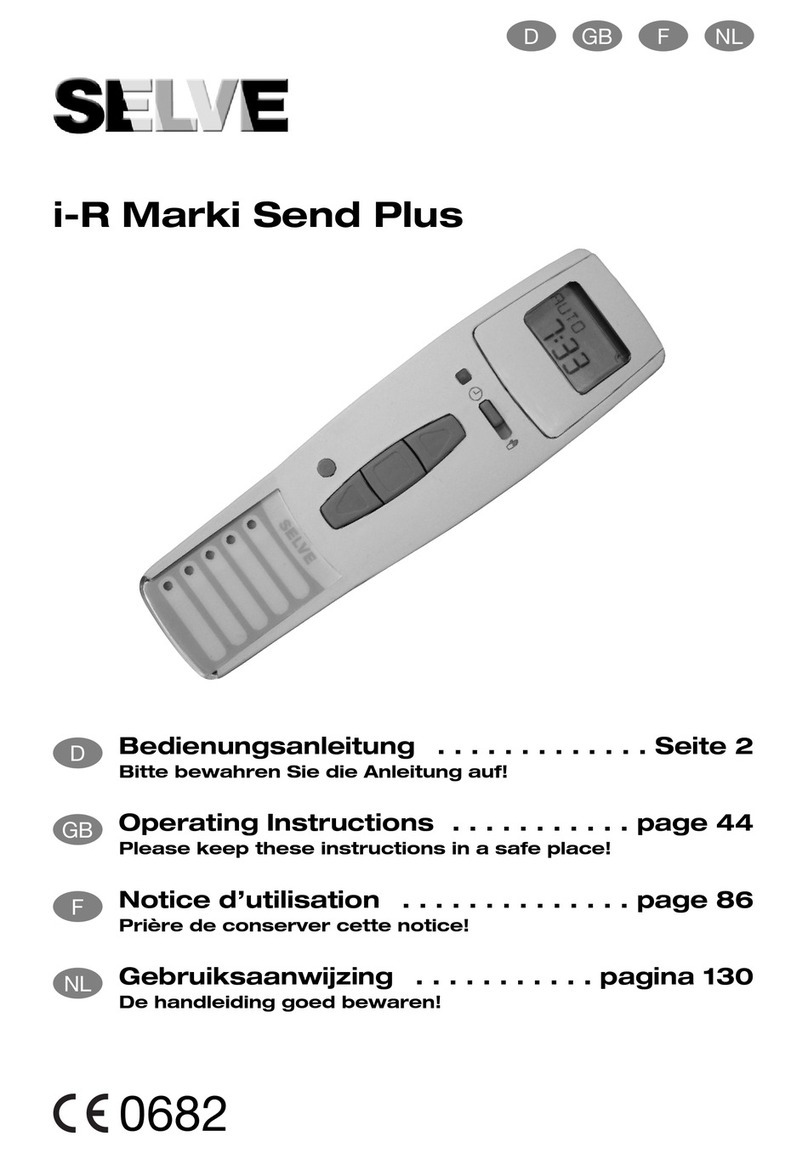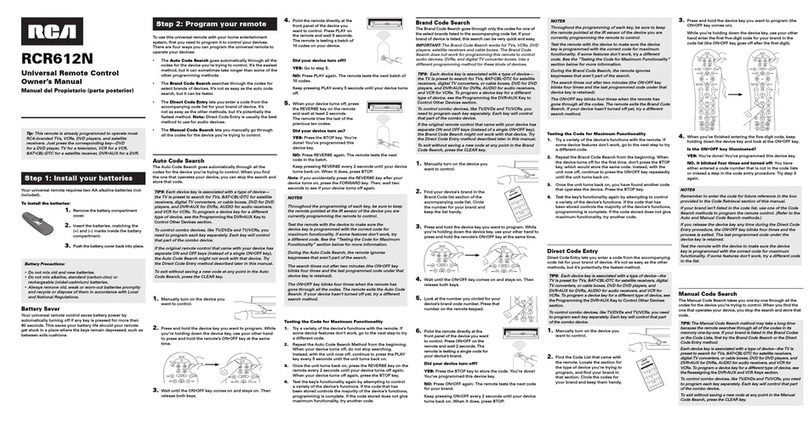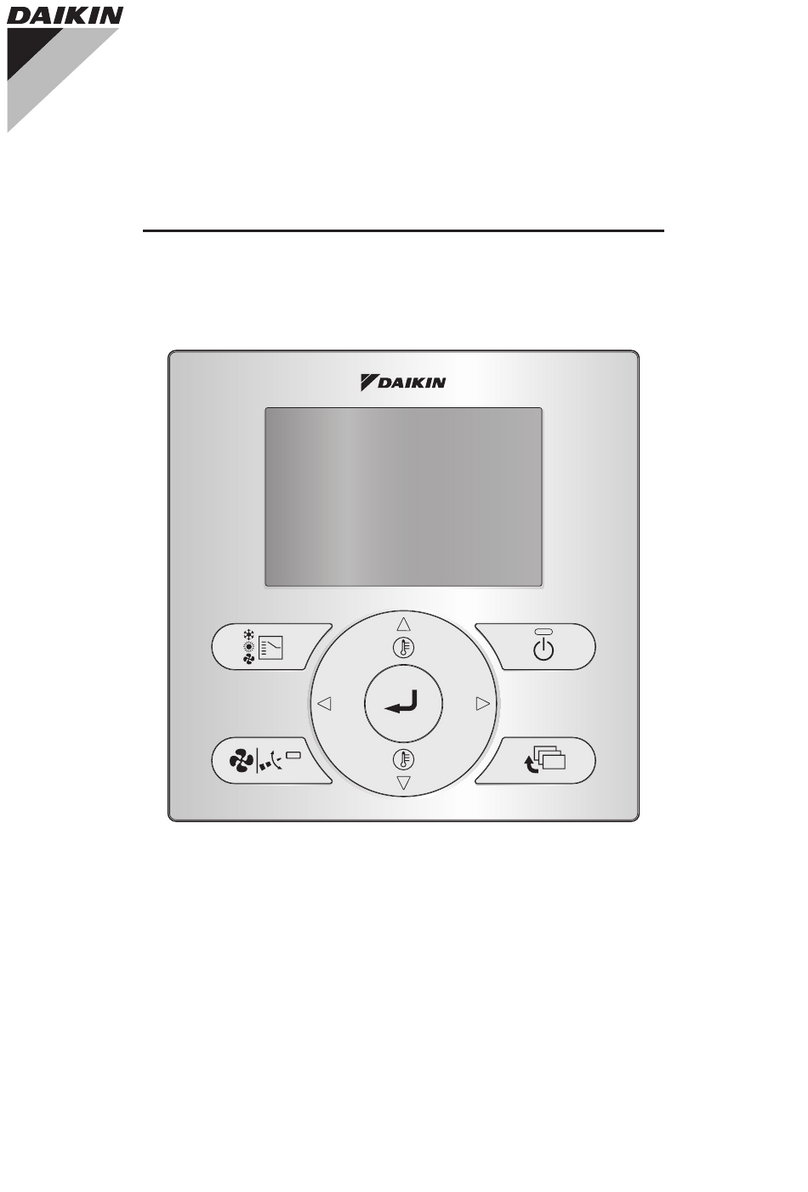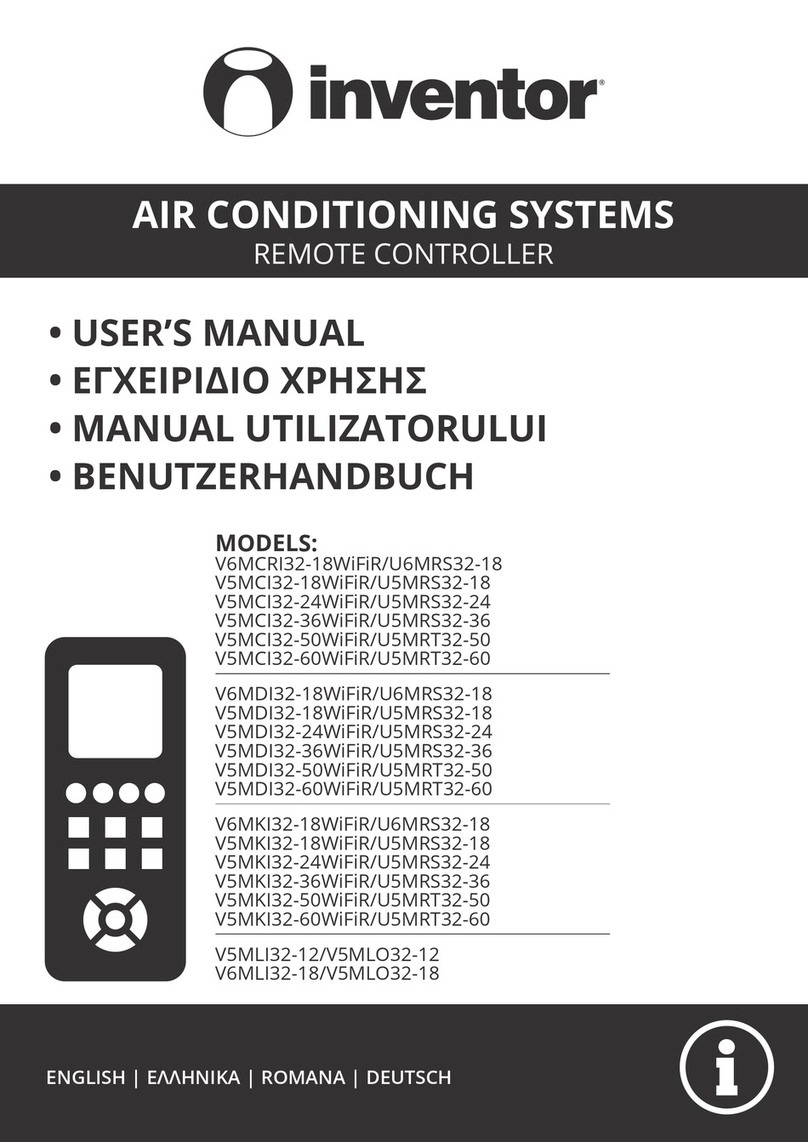TBS TANGO 2 Radio User manual

TBS TANGO 2 Radio
Revision 2021-10-12
Compact all-in-one Remote Control Radio with TBS CROSSFIRE System
The TBS TANGO 2 remote control is an all-in-one system made for R/C enthusiasts. It features a built-in
TBS CROSSFIRE Micro TX radio module. Input controls are provided by full-size hall gimbals. A bright
display shows the radio status and telemetry.
Key features
• Compact and ergonomic All-in-one (AIO) radio
• Integrated TBS CROSSFIRE Micro TX - up to 500/250mW (rev3/ revision1+2)
• Runs TBS FreedomTX, a temporary OpenTX fork
• Industry’s lowest latency - only achievable with an AIO solution!
• Travel and beginner friendly
• Full-size digital hall gimbals
• Unconventional low-profile switches for transportability, reliability, and durability
• Foldable antenna - also doubles as a kickstand
• TBS CLOUD ready (future proof)
• Digital trims (compatible with traditional R/C aircraft)
• Solid build with quality components
• Multi-module capable (rev2 + 3)
1

Table of contents
Attention
Getting ready
FAQ
Note
How-To Videos
Updating
Overview
Detailed overview
Start with your radio
Power up
USB Joystick
SD card content
Configuration controls
Changing stick mode
Changing channel mixing and end-points
Flying Wings
Radio configuration menu
Tools
CROSSFIRE Menu is missing
Memory card
Radio setup
Global functions
Hardware
Version
Calibration
Model selection/ configuration menu
General overview
Model select
Manage models
Create models
2

OpenTX configuration menu
OpenTX setup
Flight modes
Inputs
Mixer
Outputs
Curves
Logical switches
Special functions
Custom scripts
Telemetry
Display
Usage
Neck-strap
Bind
Model ID
Set failsafe
Set up switch warning
CROSSFIRE functions
Status indicator
Stick trim
Battery protection
Alert prompts
Inside the radio
Removing the battery
Changing the flight stick mode
Adjusting throttle ratchet strength
Adjusting stick tension
Adjusting stick range
Upgrading / changing the gimbals
Changing gimbal springs
Swapping antenna type
3

Additional information
TBS CLOUD
Menu
Initiate the WiFi module
Connection to a WiFi hotspot
Firmware upgrade
Backing up the SD-card content
Update FreedomTX
Update the build-in CROSSFIRE
Update the SD card content
Update from FreedomTX 1.XX to 1.2X or later
Firmware dependencies
OpenTX mixer bypass (Gimbal destination)
Programming examples
LQ warning (audio)
Self-holding switches (Switch E and F)
Instant trim
Main Board revision
Multi-module bay addon
FAQ
4

Specifications
Type:
All-in-one (AIO) integrated radio
RC system:
Built-in TBS CROSSFIRE Micro TX
Output power:
25mW to 1W
Frequency Bands:
868MHz (EU, Russia), 915MHz (USA, Asia, Australia)
Antenna:
Standard full-size TX antenna
Switchable antenna polarization - horizontal / vertical
Optional external SMA port
Holding style:
Pinch, thumb, and hybrid friendly
Default stick mode:
Mode 2, throttle and yaw left (user-changeable)
Display:
High-resolution 1.2” OLED-panel, 128 x 96 pixels
Models:
Standard and Pro model. PRO model has folding gimbals
Battery:
Lithium-polymer 3.7V 5000mAh internal battery pack, USB-C charging
Runtime:
Approx. 8 hours
Channels:
8- or 12-channels (CROSSFIRE, selectable in receiver menu)
Operating range:
Variable depending on output power and radio environment
Gimbals
Full-size hall sensor gimbals, Adjustable vertical range, Adjustable spring
tension, Foldable sticks (PRO version only), m3 threading
Controls:
2x Quad full-size hall gimbals
2x Two-position switches
2x Three-position switches
2x Lower-shoulder momentary buttons
3x Configuration buttons
1x Rocker switch
1x Power-on button
Ports:
3.5mm headphone audio-jack for OpenTX voice support
USB-C for software updates and charging
Neck-strap mounting:
Screw on mount - sold separately
Speaker:
1W, for OpenTX voice support
Simulator compatibility:
Yes, over USB-C
Working temperature:
0 - 40°C
Size:
W 157 x L130 x H70 mm (H50 mm folded)
Weight:
345 grams
Kit contents:
1x TBS TANGO 2 Radio Controller, 1x SD-card pre-setup
5

Attention
These Long Range Systems are capable of radio frequency transmissions and output power that may be
not allowed in your country.
Please always check your local RF legislation to set the frequency and output power according to
the regulation.
A general rule for RC aircrafts is that they must be controlled always under sight of view, check your RC
regulation to keep up to date with regulations.
Getting ready
Getting set up and ready to fly is a quick and simple task. In most cases plug&play when using TBS
equipment.
FAQ
If you got any questions left after reading this manual you should visit the TBS FAQ section
Note
This manual is written based on
FreedomTX 1.31, CROSSFIRE 6.10, and WiFi 2.04
. If some functions are not
available for you, please update your system to these or later versions.
How-To Videos
A short playlist on how to backup and update the sd card, CROSSFIRE, and the TANGO 2 FW, as well as how
setup the switch warnings can be found here
Updating
To update and configure your TANGO 2 and the in-build CROSSFIRE, you need the TBS Agent X, which you
can download from the TBS shop.
To update your CROSSFIRE, connect it to the USB port of the transmitter and run the update by Agent X.
For detailed instructions on how to use Agent X, have a look at the Agent X manual.
6

Overview
The following diagrams indicate the essential input controls (green) and features (red) of the radio.
7

Detailed overview
Power button, status LED, neck-strap hook, and
OLED display
Left gimbal and configuration menu buttons
Radio control buttons
Rocker switch, power button, ports, and speaker
Left two-position (A/L1) and three-position (B/L2)
switch
Right two-position (D/R1) switch and three-position
(C/R2) switch
8

Start with your radio
Getting set up and ready to fly is a quick and simple task. In most cases plug&play when using TBS
equipment.
Power up
Press and hold the Power button for three seconds until the animation completes. The TBS TANGO II
screen will welcome you and the power button lights up yellow.
USB Joystick
Plug in a USB-C cable and a menu will appear where you can activate USB joystick mode. This mode will
work with the most common simulators available.
SD card content
The latest SD card content for sound files and scripts can be found on the TANGO 2 shop page. Scroll down
to the
Download
section and select the content for your FreedomTX version.
How to update the sd card (video). Make sure you download the correct content for your FreedomTX
version.
The maximum allowed size is 32GB. Cards with higher capacity must also be formatted in FAT32 format
(only 32GB will be available then).
9

Configuration controls
To navigate and configure the radio, the left-side buttons and right-side selector wheel are used. These are
the control inputs for the configuration menu system:
●Menu
○Quick-press enters the model setup
○Long-press enters the radio configuration
●Page
○Quick-press skips through the different configuration views
○Long-press enters the telemetry view or navigates to the previous page (in the menu)
●Exit
○Go backward or exit the configuration menus
●Enter
○Single-press engages a configuration menu item
○Double-press enters stick trim menu
○Long-press enters the model select menu
●Rocker
○Scroll through the available menu items or setting options
10

Setup
The radio comes ready to go. Simply bind (push MENU, enter CROSSFIRE TX menu, and select the BIND
command) to your favorite model and you’re ready to fly. However, if you are not a Mode 2 (throttle left)
pilot, you will need to make some changes.
Changing stick mode
When talking about stick modes we are referring to how the remote is configured to control the airplane
i.e. which sticks operate which controls the aircraft. You can swap the stick gimbals by opening up the
remote, covered later on in the manual.
By default, the remote is set up with Mode 2, which is the most common type used.
1. Long-press the Menu button to enter the
Radio Setup
2. Scroll down to the end using the
Rocker-switch
3. Change the Mode to the desired type
4. Follow the instructions later in the manual to
change the throttle stick to the other side, if
required
11

Changing channel mixing and end-points
For detailed channel mixing, rates, and end-point settings, it is recommended to set up these on the flight
controller side (CleanFlight, BetaFlight, RaceFlight, APM, PX4, Pixhawk, etc.), for anything else than flying
wings.
Flying Wings
The TBS TANGO 2 supports channel mixing for flying wings. The mixing, end-point, and reverse settings can
be configured in channel settings after you have set up a new flying wing model.
1. Quick-press the Menu button to enter the
Model Setup
2. Change to the Mixer screen by pressing the
Page-button
3. Use the Rocker and Enter-switch to select a
channel
More information can be found in relevant online
tutorials explaining the operating and mixing
principles of OpenTX
If you create a new model, you can follow the wizard which will help you set it up by selecting
Delta
as
type.
12

Radio configuration menu
Changing settings on the TBS TANGO 2 is done using the OLED display and controlled using the
Rocker-switch/Enter-button. Long-press the Menu button to enter the radio configuration menu.
Tools
Browse your LUA tools
●Here you can quickly access your LUA tools
scripts like BetaFlight or Kiss LUA.
●To be listed in this place they need to be
located under
SD card\SCRIPTS\TOOLS
CROSSFIRE Menu is missing
With FredomTX 1.25 the OpenTX
Tools
menu was introduced and the old
CROSSFIRE
menu in the model
menu got removed. To bind your receiver open the
Tools
menu and start Agent Lite. From there on it is
the same as before.
13

Memory card
Browse and look up the contents of the SD-card
●Use the Rocker-wheel and Enter-button to
browse
●You can update the SD card contents by
connecting the USB and selecting the SD card
operation mode. The SD card will be
recognized as mass storage. For the latest SD
card contents, visit the TBS Shop Page.
Radio setup
Configures the major features of the radio
●Date - Current date
●Time - Current time, no timezone or daylight
●Battery range - Span of the graphical radio
battery meter on the main views, must be 3.4
to 4.2V for TANGO II
●Sound - Mode, Master volume, individual
volumes of all mixed sources (Beeps, sound
files, variometer, background music), beep
duration, and pitch
Continuation of radio setup
●Vario - Generates the tone/sound of a glider
variometer, uses altitude or vertical speed
telemetry data
●Haptic - For physical tactile feedback
14

Continue of radio setup
●Alarms - Audible alarms
○Battery low - Beep when the battery
reaches this threshold
○Inactivity - Reminder if you have
forgotten to turn the radio off
○Memory low - Be notified when the
SD-card runs low on memory
○Sound off - If the alarms inadvertently
have been turned off
○RSSI shutdown - Warning is
announced when the radio is being
shut down with a receiver on and
connected
○Backlight - When the Display should
turn on. Do not use
ON
to avoid
burn-in
Continuation of radio setup
●Splash screen - How long to display the
start-up screen
●PWR off delay - How long you need to
hold the power button to start the radio
●PWR on delay - How long you need to
hold the power button to shut the radio
down
●Time zone - specifies Universal Time
Coordinated (UTC) offset for local
longitudinal time zone
●Adjust RTC - Correct built-in real-time
clock by GPS
●GPS cords - GPS format for telemetry
sensor
●Voice language - Which audible package
to use for alerts
●Units - Metric and imperial units for
15

telemetry values
●Play delay - Delays for playing any sound
●USB mode - Set which mode to use when
the USB-C cable is connected
Continuation of radio setup
●RX channel order - Determines the order
in which the four primary controls
(Rudder, Elevator, Aileron, and Throttle)
are inserted on channels 1-4 when
creating a new model
●Mode - Determines which sticks move
which controls the airplane
●Invert Rotary - inverter the way the rotary
works when selecting stuff (not the general
menu navigation)
Global functions
This is the place where switches can be used to trigger
special functions such as soundtrack playback, speech
output of variables, etc.
●Global functions are special functions that are
applied across all planes.
16

Hardware
Configure all the installed input sticks, switches, and
buttons
●Calibration - Starts the stick calibration
●Sticks - Perform the calibration of the
hall-effect magnetic gimbals
●Switches - Sets the type of switches
●Battery calibration - Use a multimeter to
measure and input the voltage
●RTC battery - shows the actual RTC battery
voltage
●Check RTC - checks the voltage of the RTC
battery
Version
Current build and version of the OpenTX firmware
●As the TANGO II is a branch of the OpenTX
codebase it needs its specific build
●Firmware Options - shows the included
software modules
17

Calibration
Re-perform the gimbal stick calibration
●The calibration can be entered on page 6
[CALIBRATION]
●If the initial calibration was incorrect, re-do it
by pressing the Enter-button and follow the
instructions
●IMPORTANT: on the final step, do NOT move
the sticks to their combined extremes (e.g.
top-left, top-right, bottom-left, bottom-right).
Move the sticks in a “+” pattern
18

Model selection/ configuration menu
All the model-specific settings are accessible by pushing the Menu button. Here you configure the
currently active model (name visible on the home screen).
To change the active model, long-press Enter and choose the “Select Model” view.
General overview
Perform model actions and see metrics
●Model Select - Create/select/delete models
●Reset - Clear flight, timers, and telemetry
●Statistics - Metrics on the model and radio
Model select
Manage your models and categories
●Left column - Lists categories, navigate
through them with PAGE
●Right column - Lists individual models for
your quads, airplanes, deltas, etc.
Manage models
Manage your models and categories
●Select model - Activate the selected model
●Create model - Initiate the new model wizard
●Duplicate model - Copy the selected model
●Move category - moves the selected model to
a new category
●Delete model - Remove the selected model
●Create category - Make a new category
‘folder’
19

●Rename category - Give the selected category
a new name
●Delete category - deletes the category, only
possible when there is no model in it
Create models
When creating a new model the wizard guides you
through step-by-step. This can be aborted any time by
pressing EXIT
Press the Page-button to go to the next screen
●Select model type - Pick the base for the new
model, the type of aircraft
Answer each step to generate the final model base
●Got an engine - Determines whether to assign
throttle - select which channel to use, here
CH3.
Summary of the selections made can be changed
afterward
●Control surface - Assigned to the designated
channel
20
Table of contents
Other TBS TANGO Remote Control manuals
Popular Remote Control manuals by other brands

Henley
Henley Powerboat Mounting and operating manual

WAREMA
WAREMA WMS Wall-mounted transmitter basic Operating and installation instructions

Assa Abloy
Assa Abloy Yale SR-KF Installation

Titan
Titan TITAN UR 1300 - DEVICE BRAND CODE LIST manual

Philips
Philips Pronto SBC RU 950 Gebruiksaanwijzing
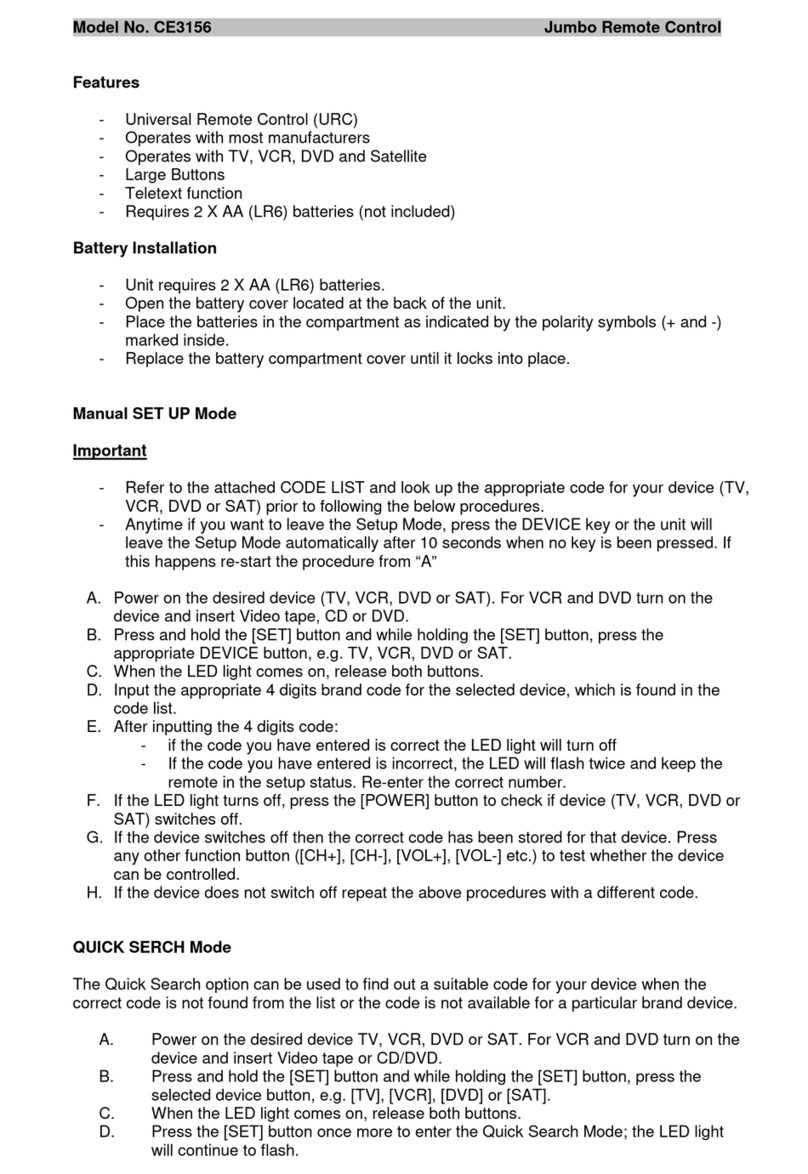
Zeon Tech
Zeon Tech Jumbo manual