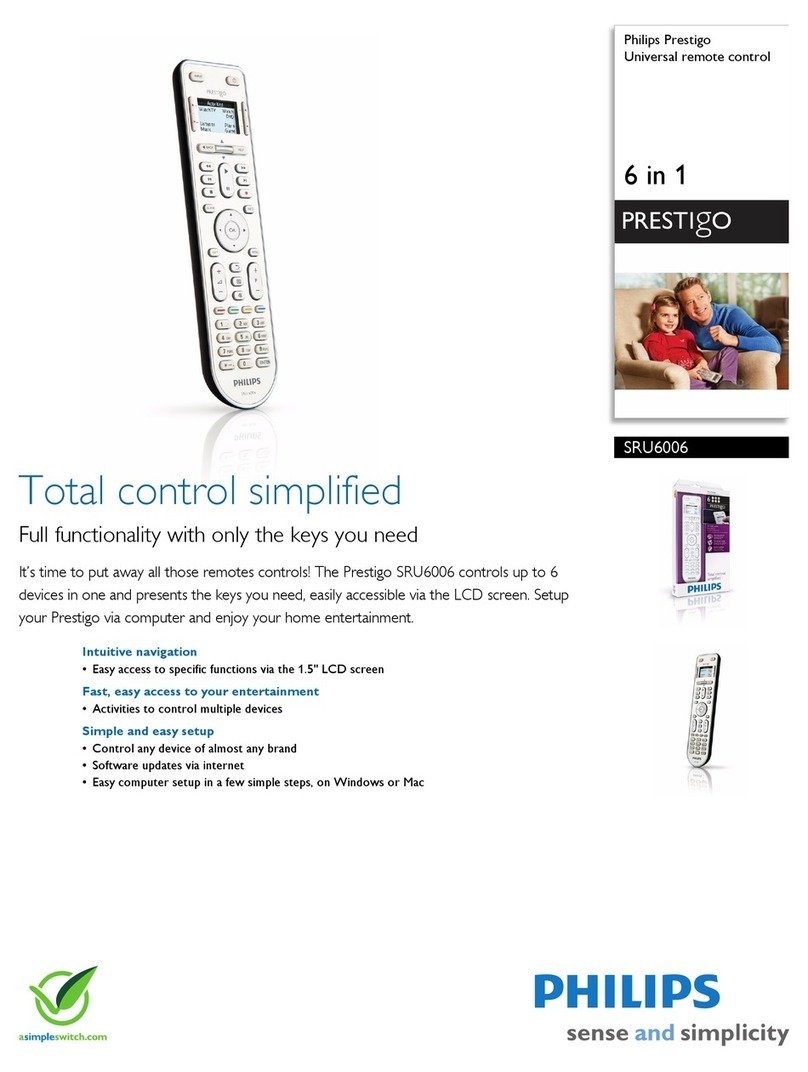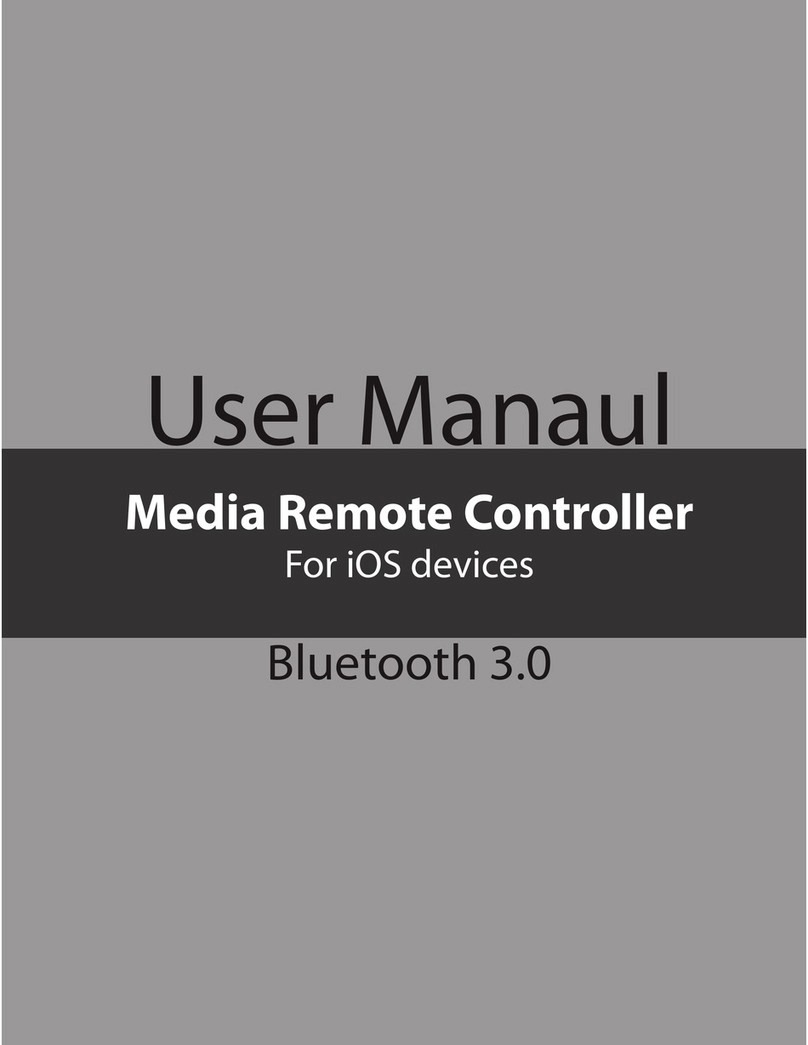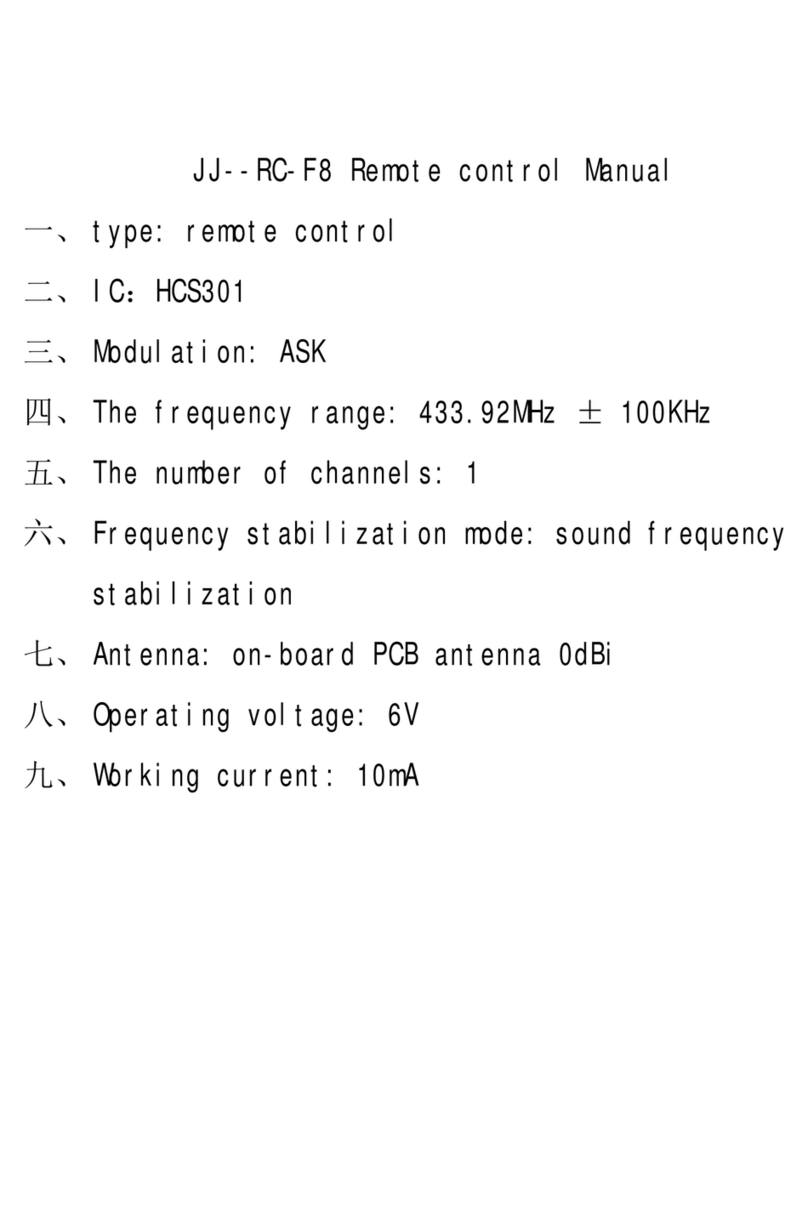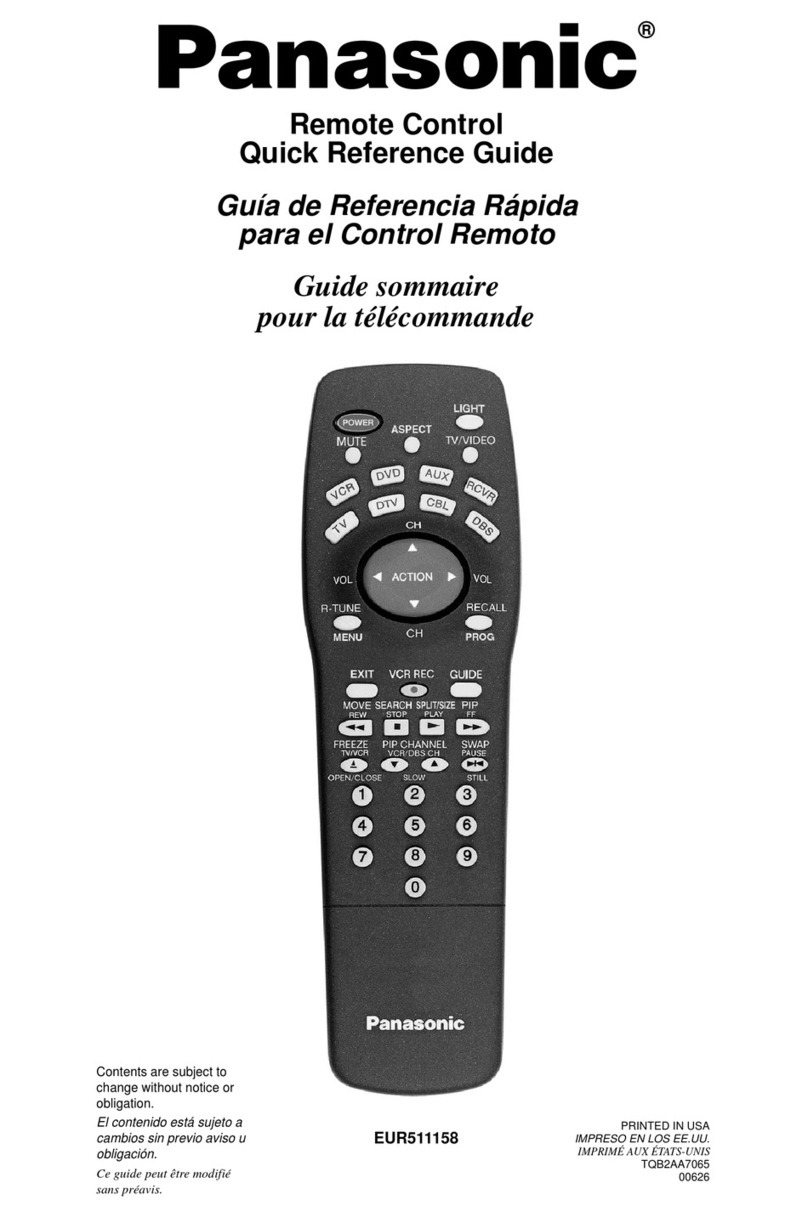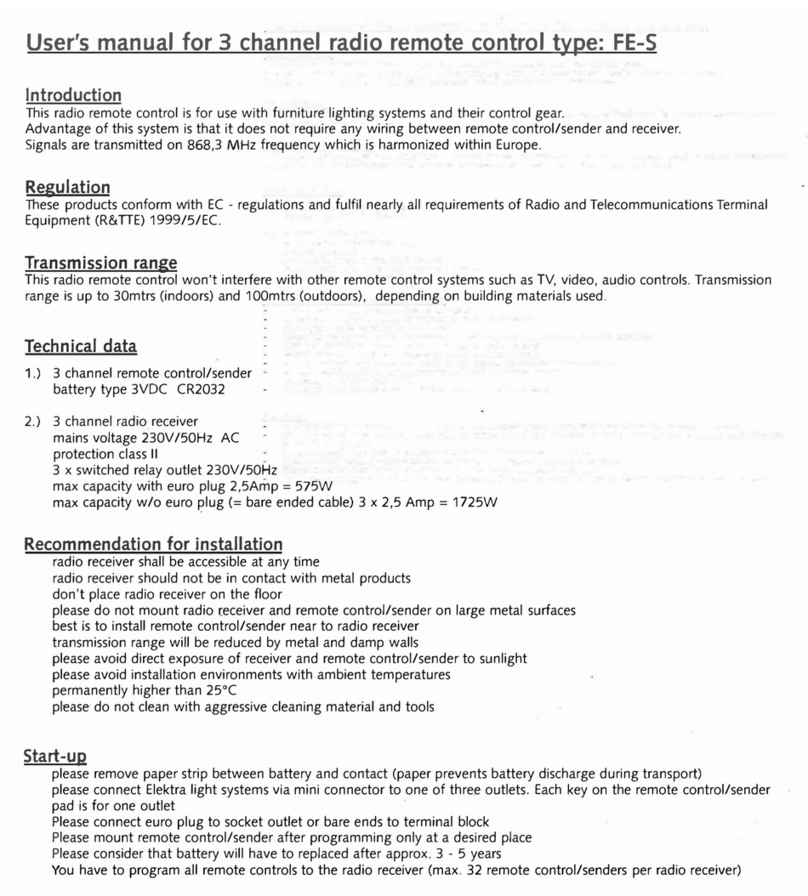Trinnov Audio La Remote User manual

La Remote
USER MANUAL
Last update: April 2021

La Remote - User manual
Thank you for choosing Trinnov Audio !
This unique remote controller is the perfect companion to any Trinnov processor.
It will adapt to the most complex setup and fit instantly into your workflow with eight
custom keys and unlimited layers.
A precisely calibrated level is always displayed on, ensuring constant quality and
confidence in your monitoring experience.
User Manual
The latest version of this user manual can be freely downloaded from our website
https://www.trinnov.com/en/products/la-remote/#Downloads
Copyright © 2021 by Trinnov Audio
All rights reserved. No part of this publication may be reproduced, distributed, or transmitted in any form or by any means,
including photocopying, recording, or other electronic or mechanical methods, without the prior written permission of the
publisher, except in the case of brief quotations embodied in critical reviews and certain other noncommercial uses permitted by
copyright law. For permission requests, write to the publisher, addressed “Attention: Permissions Coordinator,” at the address
below.
Trinnov Audio
5 rue Edmond Michelet,
93360 Neuilly Plaisance
France
2

La Remote - User manual
IMPORTANT SAFETY INSTRUCTIONS
To ensure optimal performance, please pay attention to the instructions in this Quick Start Guide:
●Read carefully and completely these instructions before using the device. Keep these instructions. Follow all
instructions.
●Install the apparatus on a solid, flat, level surface that is dry.
●The apparatus must not come into contact with water. Do not expose this apparatus to humidity, steam, smoke or
excessive dampness, or dust. Do not expose this apparatus to dripping or splashing.
●Clean only with a dry cloth. Do not use liquid solvent-based cleaners.
●Maximum permissible operating conditions: 0 °C to 40 °C, 20-65% relative humidity.
●Unplug this apparatus during lightning storms or when unused for long periods of time.
●Do not open the equipment case or remove any of the cover panels. There are no user-serviceable parts in this
equipment.
Repair work must only be carried out by qualified personnel. Servicing is required when the apparatus has been damaged in any
way, such as, liquid has been spilled, or the apparatus has been exposed to rain or moisture, does not operate normally or has
been dropped. Unauthorized servicing/repair voids warranty. Changes or modifications of the apparatus not approved by the
manufacturer may void the warranty and guarantee.
●Use only attachments/accessories specified by the manufacturer.
●The apparatus is a digital control interface for professional audio applications for use with CE-approved class B
computers with USB slots.
●To comply with the European CE standard, the apparatus must be used with a CE-approved Class B computer. All
connecting cables must be shielded.
●The computer and all cables connected to the apparatus must be properly grounded. Operation with non-certified
computers and cables may cause interference to other devices as well as the apparatus.
3

La Remote - User manual
1. ABOUT LA REMOTE
1.1 OVERVIEW
La Remote is a device specifically designed for Trinnov processors.
La Remote includes a main volume big knob, a select knob, nine buttons, and a built-in
Talkback microphone:
●The Volume knob and Mute button (light gray) have fixed functions. They control
the volume and mute of the active speaker set.
●All the other buttons can be customized and be assigned to a specific function
across multiple user-definable layers.
●To switch from a layer to another, use the top-right Select knob. Each button
function is displayed on the screen. Depending on its function, the button’s
backlight will inform you of its status.
4

La Remote - User manual
1.2 DEVICE COMPATIBILITY
Device
Setup Method
Features
ST2 Pro
MC Processors
Fixed Layers and Features
Options can be set directly on La
Remote
Standard features:
●Volume Control (Mute, Dim, Reference level recall)
●Downmixes selection
●Sources selection
●Preset and profiles recall
●Per speaker / group solo / mute grid
●Network setup
●Input / Output meters
●Optimizer runtime options
●Audio clocks
D-MON
Fully customizable buttons and
layers
Web User Interface with drag’n
drop configuration
Standard features +
●Speaker set / Source / Snapshot recall
●Headphone Volume control
●Talkbacks activation
●Custom Logo
●Backup/Restore configurations
1.3 WIRING SETUP
You can choose to plug La Remote either:
●On the USB port of your DAW computer (i.e. at the keyboard or screen integrated USB hub) with the supplied cable.
You will need the freely available “Trinnov App” to forward La Remote connectivity via a network up to the Trinnov
Processor. Currently, only the macOS version is available. See the “Trinnov App” paragraph below for more information.
●Directly on your Trinnov device, in one of the available front or rear USB ports.
This solution has the main advantage of keeping your remote working while your DAW may be shut down or the Trinnov App not
launched. A USB extension cable could be used, up to 3 meters. If you need longer distances, a USB extender like the “LINDY USB
2.0 CAT5 Extender” may be used for this purpose.
There is no need for an external power supply. La Remote is a USB-powered device.
If you use any USB hub or extender, keep in mind that the device consumption will be up to 200mA.
5

La Remote - User manual
1.4 BEFORE YOU START
If you just purchased your processor and La Remote, your devices should have been delivered with the latest software versions.
If you were already a Trinnov Processor owner and just purchased La Remote, you need to make sure that your Trinnov processor
is running the latest software version and includes La Remote support.
1.4.1 Update your Trinnov Processor
The current software version of your Trinnov Processor is indicated in the About Page of the User Interface.
You can also check the software version installed on your processor on my.trinnov.audio once you have registered your product.
Device
Required Software Version
Update Method
ST2 Pro
MC Processors
3.8.4.2 or above
1/ Make sure your Processor is online and connected to the internet
2/ Contact your Trinnov representative or contact us
D-MON
4.2.2.18 or above
1/ Make sure your Processor is online and connected to the internet
2/ Update the unit:
- On your own after registering it on https://my.trinnov.audio.
- Contact your Trinnov representative or contact us
1.4.2 Update La Remote Firmware
Please ensure the firmware (La Remote internal software) is also up-to-date.
As you plug La Remote to an up-to-date Trinnov processor or to the Trinov app, your remote controller will flash if a new firmware
is available.
In order to update La Remote with the latest firmware version to benefit from all its latest features, please visit
https://my.trinnov.audio/remote_update from a Google Chrome or Microsoft Edge web browser and follow the instructions.
Just beware that you will be required to plug La Remote to the same computer used to browse this website.
The Trinnov support team is also available for assistance at support@trinnov.com.
6

La Remote - User manual
2. USING LA REMOTE WITH AN ST2 PRO/MC
2.1 VOLUME
The top header of the screen always displays the current volume of the machine.
Keep in mind that this volume integrates a potential DIM state.
The display value could be set up to:
●a relative scale in “dB”,
●an absolute “dB C” once calibrated
The central big volume knob always controls the current speaker set volume.
The mute button always controls the mute of the current speaker set.
It will be illuminated in red when activated.
Important note: if a reference level is set, it will always be displayed in dB on La Remote, regardless of the display value.
2.2 SETUP
Important note: all settings are stored automatically inside the Trinnov processor and not inside La Remote.
To activate La Remote setup mode, double click on the top select button: the center part of the screen displays the current
setting name and value.
While in this setup mode, it is possible to change the current value with the select knob:
●A simple push on this same select knob jumps to the next setting.
●A double push exits the setup mode.
While in the setup mode, all other buttons including mute and volume remain active.
The available settings in this setup mode are:
1. Volume sensitivity adjustment: it is possible to adjust the sensitivity of the main volume button with a 0.5dB step, from
0.5dB per step up to 6dB per step.
2. Volume acceleration: With a very fine volume sensitivity (likely 0.5dB per step), it may be hard to quickly reach extreme
values. With volume acceleration enabled, the dB per step value is increased with the rotation speed.
3. Reference volume recall level: It is important to define your constant working level, which will be quickly available on
the first layer. This recall value refers to the dBFS attenuation value of the volume. If you want to display an absolute
dBC value after your calibration, you can enable this in the Trinnov interface, under the “Processor” tab, “Master” subtab,
in the “Level display offset frame select the “dBC” button. The recall value will be the one when this “dBC” button is not
engaged.
4. Sources only mode: It is possible to reduce the number of available layers to the strict minimum, to avoid user
misusage. Activating this mode will leave the sources selection and speaker solo & mute only, hiding the other layers.
5. Screen backlight Lighting adjustment: It is possible to adjust the display backlight brightness of the screen.
6. Screen invert video: It is possible to shift the display of the screen for a better readability, depending on your lighting
conditions.
7. Buttons lighting adjustment: It is possible to adjust the intensity of the buttons when they are lit, to perfectly match
your lighting conditions.
7

La Remote - User manual
2.3 LAYERS
Several pre-configured and fixed layers are available. It is not possible to configure them with this Trinnov software release other
than customizing the parameters of the Trinnov machine itself.
The layers will self-adapt depending on the machine’s current setup: this also means that the features displayed will automatically
change accordingly from a preset to another.
The following layers are available:
Layer
Display
Left Buttons
Right buttons
Monitoring
Source name
Preset name
Reference level recall
Source selection
(depending on the configured ones,
several layer pages may be
generated to display all available
source items)
Bypass
(hidden in source only mode)
With only 2 sources:
Speaker Solo Left & Right
Bass management On/Off
(if any subwoofer declared)
With a single source
Mono to Center / Mono to L/R
Downmix
Dim
Meters
The screen shows the Input and Output meters.
The top line indicated the 0 dBFS upper limit
The steps below are referring respectively to -6dBFS, -12dBFS, -24dBFS, -48dBFS.
The lower limit of the meters is -76dBFS.
Speakers
solo &
mute
Speakers
Solo/Mute
Solo / Mute mode (Talkback button)
Speakers listed across all buttons:
Each speaker name if only 7 speakers
Front, Center, Front L/R, Surround, Height, Sub if more than 7 speakers
Downmixes
Submixes
Depending on the Downmixes available in your preset
Presets
Presets
Depending on the presets configured on your Trinnov Processor, a different
amount of presets will be available for recall. Several pages may be
generated. The “Built-in” preset it nos displayed
Profiles
(MC Only)
Profiles
One button per profile available
Network
Network
IP Address
Mask value
Ethernet Link Status
Service Connection Status
Static Mode
DHC Mode
Clock
Clock Mode
Sampling Rate
Clock modes selection
Optimizer
Optimizer
Acoustic Correction On/Off
Level Alignment On/Off
Delay Alignment On/Off
Bypass
Remapping 3D
Remapping 2D
Remapping Auto
Remapping Off
8

La Remote - User manual
3. USING LA REMOTE WITH A D-MON
3.1 VOLUME
The top header of the screen always displays the current volume of the machine.
Keep in mind that this volume integrates a potential DIM state.
The display value could be set up to:
●a relative scale in “dB”,
●an absolute “dB C” once calibrated
●alternatively, a cinema scale.(D-MON only)
The central big volume knob always controls the current speaker set volume.
The mute button always controls the mute of the current speaker set.
It will be illuminated in red when activated.
Important note: if a reference level is set, it will always be displayed in dB on La Remote, regardless of the display value.
3.2 SETUP
When used with D-MON, La Remote can be fully configured via a dedicated configuration page.
The setup page can be accessed either:
●Via the “Trinnov App”. In the control menu, choose “La Remote setup”
●From a web browser by typing the following URL: http://<device_ip>/remote/setup.html
This is the configuration user interface.
9

La Remote - User manual
3.2.1 LAYERS
It is possible to create multiple pages of button layout, according to your needs. This feature greatly enhances the possibilities of
La Remote.
At the first device plug, A default set of layers is generated for the main adjustments. It is possible to get back to this
automatically generated set of layers by hitting the reset button. Reset will automatically regenerate an entirely new set of layers
according to the current configuration.
To show and edit a layer, click on its name on the right panel. It will then be displayed on the center panel. Double-click to edit its
name. Click the minus button at the bottom to delete a layer, or the plus button to create a new blank one.
To assign an action to a button in a given layer, simply drag-drop a function on the left side upon a button to target a new action.
The center part of the screen (between the top level and the buttons assignations labels) is also customizable.
You can select one of the following :
Screen function
Description
Machine availability
Screen Sample
Meters
Display the output meters of the
machine.
all
Current Preset
Display the currently loaded
preset
all
Network params
Display the network IP and mask
of the machine.
all
Current speaker
set and
source(s)
Display the currently selected
speaker set, along with the
currently selected source. If
more than one source is
selected (sum mode), the first
source is displayed prefixed with
a “+”
D-Mon
10

La Remote - User manual
Headphone
Volume
Display the current headphone
source and volume. A click on
the select button allows you to
enter into the headphone volume
edition mode, and therefore the
select knob is used to adjust the
headphone gain. A new click on
the select button reverts to the
normal layer switch function for
the select knob.
D-Mon
Speaker solo &
mute
Display a small grid representing
the active speakers (filled) or not
(with a border only). The
subwoofers are labeled with a
“S”.
D-Mon
Snapshots
Display the currently loaded
snapshot, if any
D-Mon
Custom Logo
Display a user logo. See
“Custom logo” below.
all
11

La Remote - User manual
3.2.2 OTHER SETTINGS
Besides layouts, other settings are available:
●Lighting adjustment: The lighting adjustment will allow you to finely adjust the visibility of La Remote depending on its
environment. There is separate control over both the buttons and the screen backlight
●Volume sensitivity adjustment: the volume knob sensitivity adjustment will allow you to finely adjust the feeling of the
main big knob of La Remote. Also, it is possible to enable an accelerated enhancement, for quicker volume moves with
fast knob movements.
3.2.3 CUSTOM LOGO
It is possible to upload a custom PNG picture sized at 128px per 103px. This picture can be
displayed in any layer that has the “logo” feature selected.
You can also choose to display this logo in a bigger presentation once the mute is engaged over
the buttons labels. To activate this, check the ad hoc button on the right panel.
3.3.4 BACKUP & RESTORE SETTINGS
The setup for La Remote is automatically saved into the Trinnov device. You can export this setup to quickly re-apply it later or
onto another device. Please note that the logo file, if set, is not included in the exported file and should be back up separately.
12

La Remote - User manual
Appendix
Talkback microphone
An internal microphone is available for talkback purposes. Once connected to your DAW, La Remote will be automatically
recognized as a microphone input. You can then forward this signal up to your monitoring chain. Helper software like Voicemeter
(https://vb-audio.com/Voicemeeter/index.htm) may help with this task.
The ST2 does not feature a talkback circuit, only the D-Mon has such capabilities. Also, currently, if you plug directly La Remote to
the ST2 or D-Mon, it is not possible to output its signal directly to one of the physical audio outputs.
The talkback mic is directly available as a USB audio input into your macOS workstation (windows support is ongoing), so you can
use it directly with your preferred audio software, or forward it to your talkback/mixer system, or to the Trinnov D-Mon via a
standard audio interface.
Custom commands
It is possible to reach about any internal Trinnov Optimizer function. If you need advanced integration or have custom needs, it is
possible to build a “one-button” shortcut for your needs.
As a matter of example, it is possible to integrate an external device on the same network and emit a network HTTP POST request
to it with this configuration :
Please note that contacting our support team at support@trinnov.com for assistance regarding such custom requests may be
subject to specific fees.
Firmware update
It is recommended to update to the latest firmware (internal software) version to benefit all the features.
To proceed with the update, visit https://my.trinnov.audio/remote_update.
Trinnov App support
It is possible to plug La Remote directly into the DAW. It does not require
any driver, as La Remote follows the usb-midi and usb-audio standard.
La Remote requires the Trinnov App starting with version 3.1. You can
download the latest version from https://www.trinnov.com/
Once connected, the “Trinnov App” status window will confirm the remote
connection.
13

La Remote - User manual
To open the remote setup window, select the ad hoc entry in the “Control” menu.
Troubleshooting
- Once connected directly to the Trinnov processor, La Remote device stays on the “welcome” screen.
=> Your Trinnov device requires an update to be compatible with La Remote. Please contact your sales representative
to proceed with the update.
- Once connected directly, the remote device stays on the “initialization, please wait...” screen.
=> La Remote has been recognized, but a fatal error prevents the complete initialization.
Ensure your Trinnov processor is powered up and able to connect to the internet, then contact Trinnov support
for assistance support@trinnov.com
- If you would like to set up your own button combination but the setup.html is not accessible
=> Custom button mapping is only available with Trinnov processors running a software version 4.x or above.
- I uploaded a logo but once the selected layer with a logo is active, a “logo not found” is displayed
=> Unplug and re-plug La Remote to force the logo transfer.
- I would like a specific function <xxx> to be available in one of the custom buttons and this function is not listed in
the available ones on the Setup page
=> If your Trinnov processor is running software version 4.x, this may be possible. Please contact our support for
investigating your request. Please note that such specific integration requests may be subject to specific fees.
- I purchased a specific USB cord but La Remote is not recognized or has not consistent behavior.
=> La Remote is compliant with the USB standard 1.1 Full Speed Mode, and the cable length should not exceed 3
meters. If you need a longer distance, please choose one of the other options in the Wiring Setup paragraph above.
Avoid USB extension cable, prefer one single USB cable.
- I plugged La Remote directly into the computer keyboard and I got a warning about a USB deactivation due to high
consumption.
=> La Remote requires up to 200mA, and the global consumption of some keyboard plus La Remote may exceed the
capacity of your computer USB port. You can try to lower the LED intensity by plugging temporarily La Remote directly
into the Trinnov processor. Alternatively, a powered USB hub could be inserted before your computer keyboard to help
the integrated power supply of your computer.
14

La Remote - User manual
Mechanical specifications
measures are in millimeters, +/- 0.1
15
Other manuals for La Remote
1
Table of contents
Other Trinnov Audio Remote Control manuals
Popular Remote Control manuals by other brands
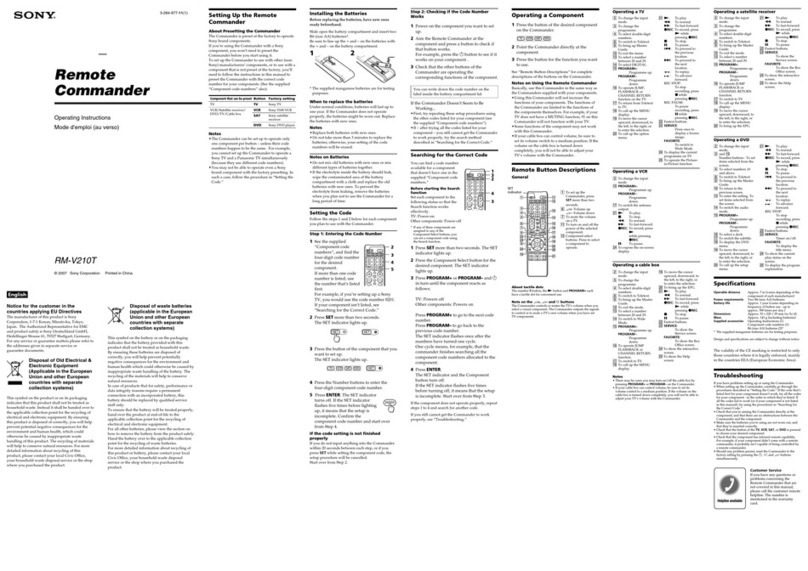
Sony
Sony RM-V210T operating instructions

AMX
AMX Infrared Emitter CC-IRC product manual
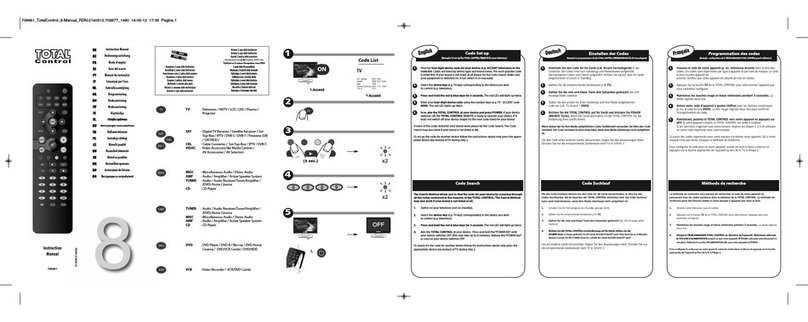
Total Control
Total Control 708861 instruction manual

Universal Remote Control
Universal Remote Control UR5-MDVR operating instructions

Electia
Electia SMS-954 manual

Universal Electronics
Universal Electronics MediaRemote user guide