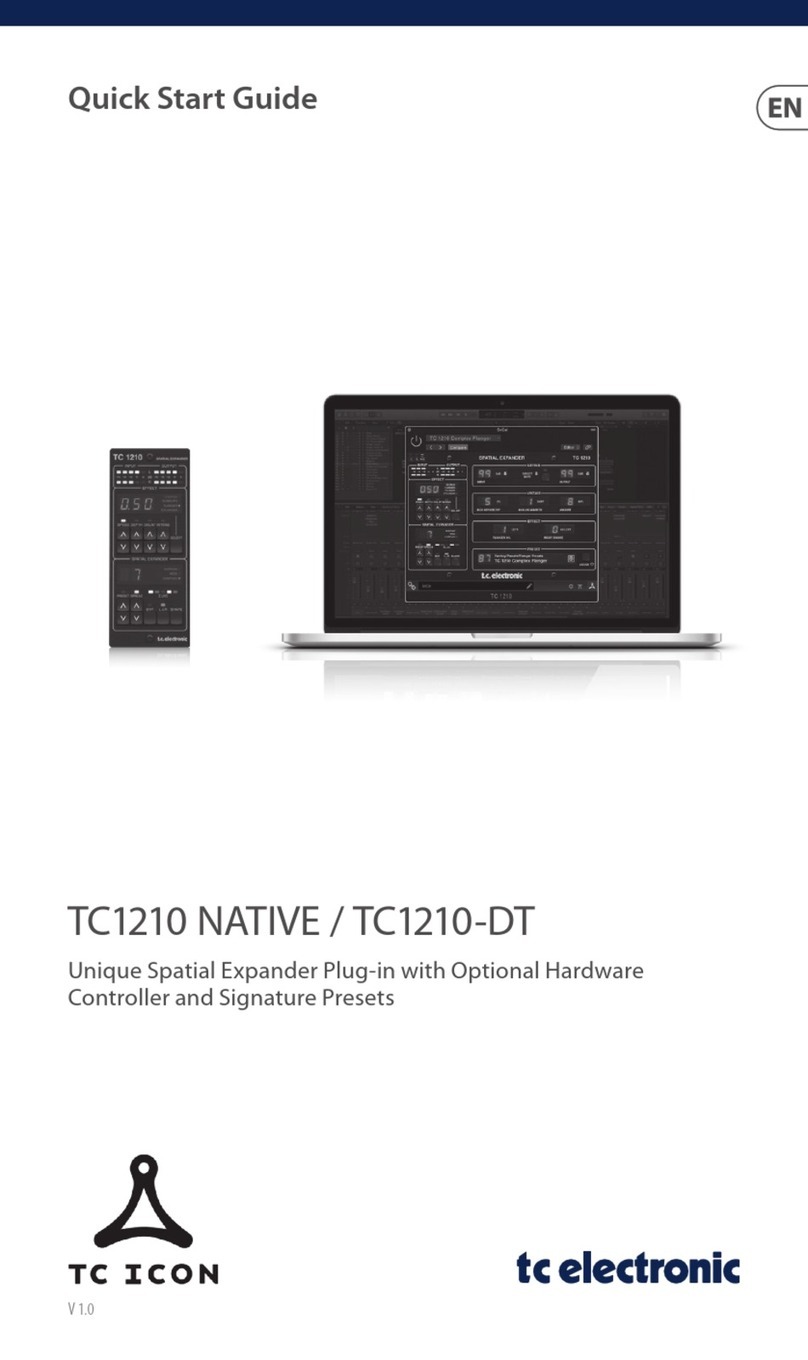8
QUICK GUIDE
Ingest Meter and Program Normalization
LM2 allows you check and level offset programs
transparently without connecting a computer. For a
detailed radar view, or to dump log files, attach a Mac or
a PC via USB and run the Icon application included.
1. Programs may either be measured only, or corrected
and ingested through LM2. For measurement only, refer
to items 1-5 in the Production and Live Meter section
above. For correction, connect one of LM2’s digital
outputs to route audio through the machine to the ingest
server.
2. Press the Recall key and use the dial to find an
“Ingest” preset, i.e. “EBU R128 Ingest” or “ATSC A/85
Ingest”.
3. LM2’s default input is AES/EBU. Change input if
needed using the I/O key, arrow keys and the dial.
4a. For EBU R128 compliance, run the full program (or
a representative part of it) and press the Set Gain key. If
the Range measurement is higher than recommended,
further actions may be required.
4b. For ATSC A/85 compliance, present LM2 with
“anchor elements” of the program, for example regular
dialog or music, and press the Set Gain key.
5. Ingest the program to the station server and observe
LM2 numbers to confirm that target level is now correct.
More info about the program may be found on the Stats
page by pushing the Home key.
Measurements may be paused and reset using the
keys next to the LCD display.
TC Electronic LM2
– Walk This Way
Getting started with the LM2 Loudness and True-peak
Meter.
LM2 enables compliance with the latest global broadcast
loudness standards straight out of the box. The ideal
settings depend on your application:
Production and Live Meter
LM2 lets you “mix by numbers” by only looking at the
numbers on its LCD display. For a detailed radar view,
or to dump log files, connect a Mac or a PC via USB and
run the Icon application included.
1. Press the Recall key and use the dial to find a “Meter”
preset, i.e. “EBU Mode R128” or “ATSC Mode A/85”
2. Press the Enter key to confirm recall of preset. Note: A
preset recall resets the meter history and the log.
3. LM2’s default input is AES/EBU. Change input if
needed using the I/O key, arrow keys and the dial.
4. You may choose which two descriptor numbers are
shown in LM2’s display. For live and mixing applications,
it is recommended to have one of them showing “Sliding
Loudness” which doesn’t need to be reset. To accomplish
this, push the Edit key and select “Sliding Loudn.” as
Descriptor 1.
5. The left number in the display now shows Sliding
Loudness (current loudness) while the right number
shows Program Loudness. Program Loudness is average
loudness since the meter was reset.