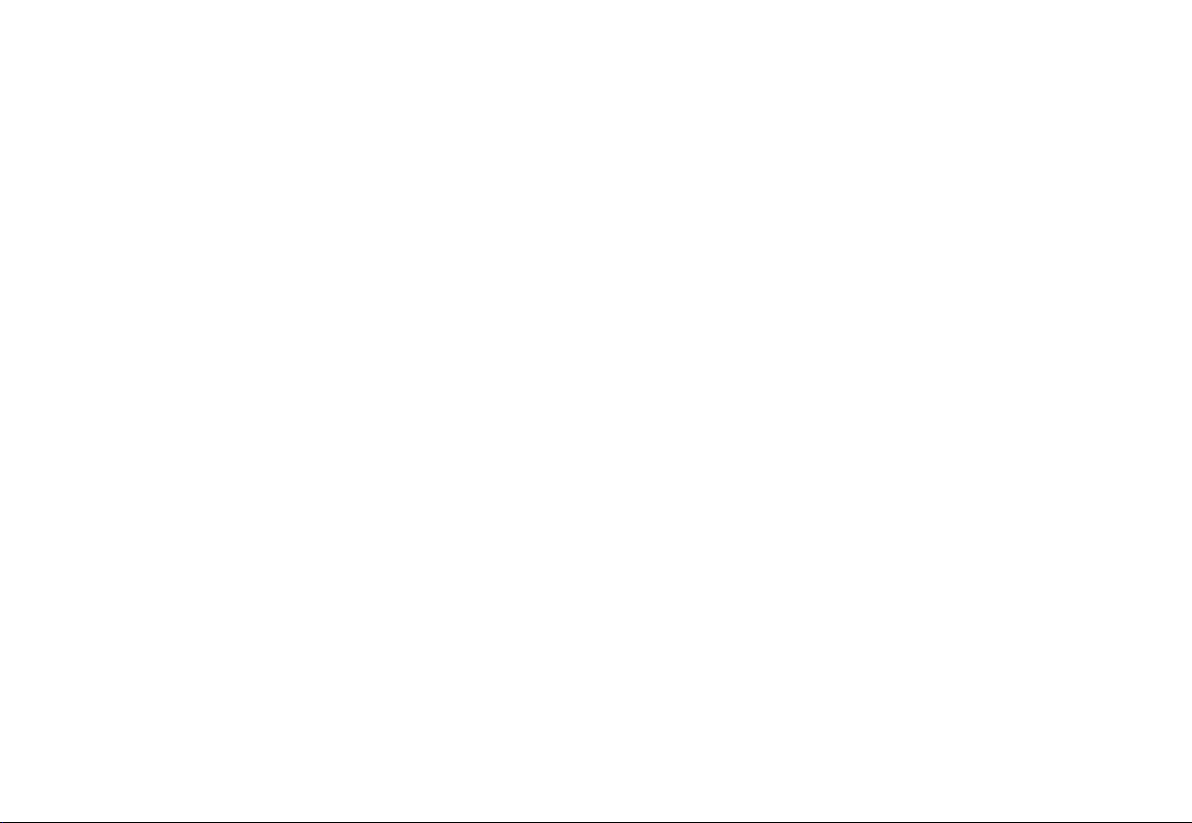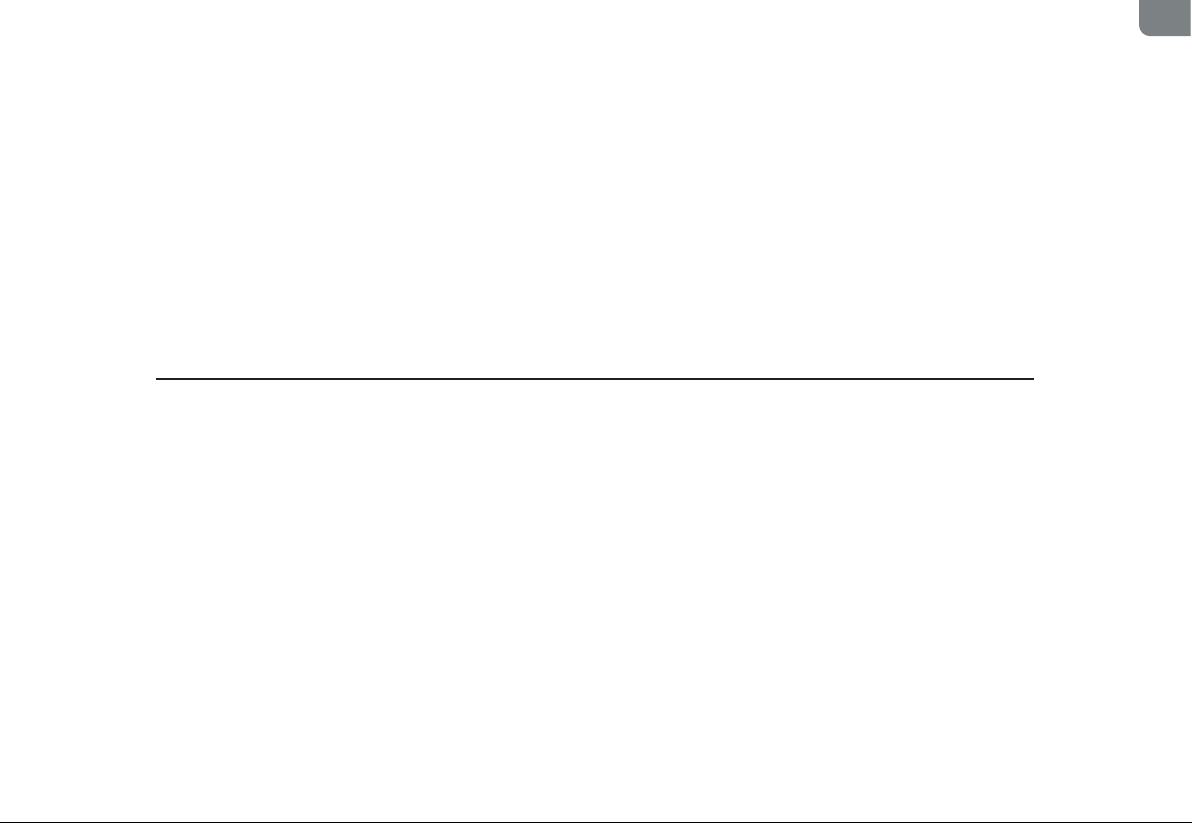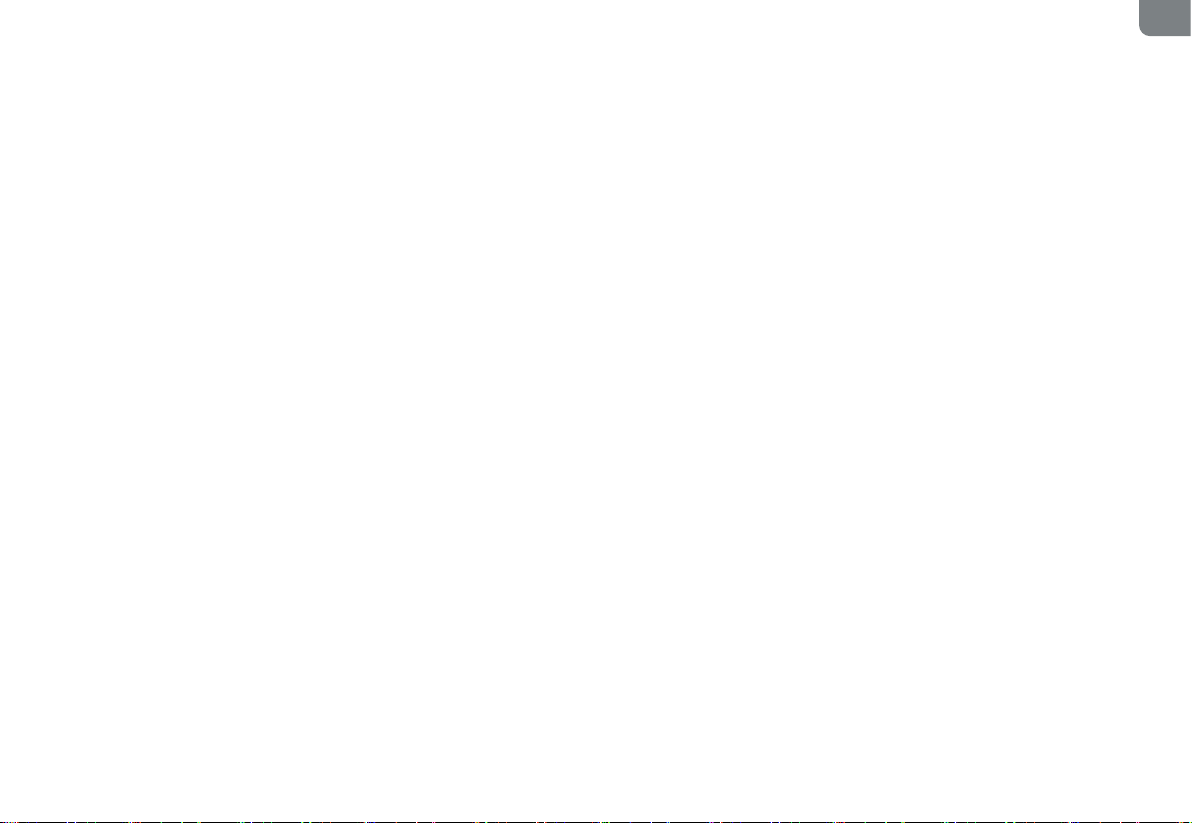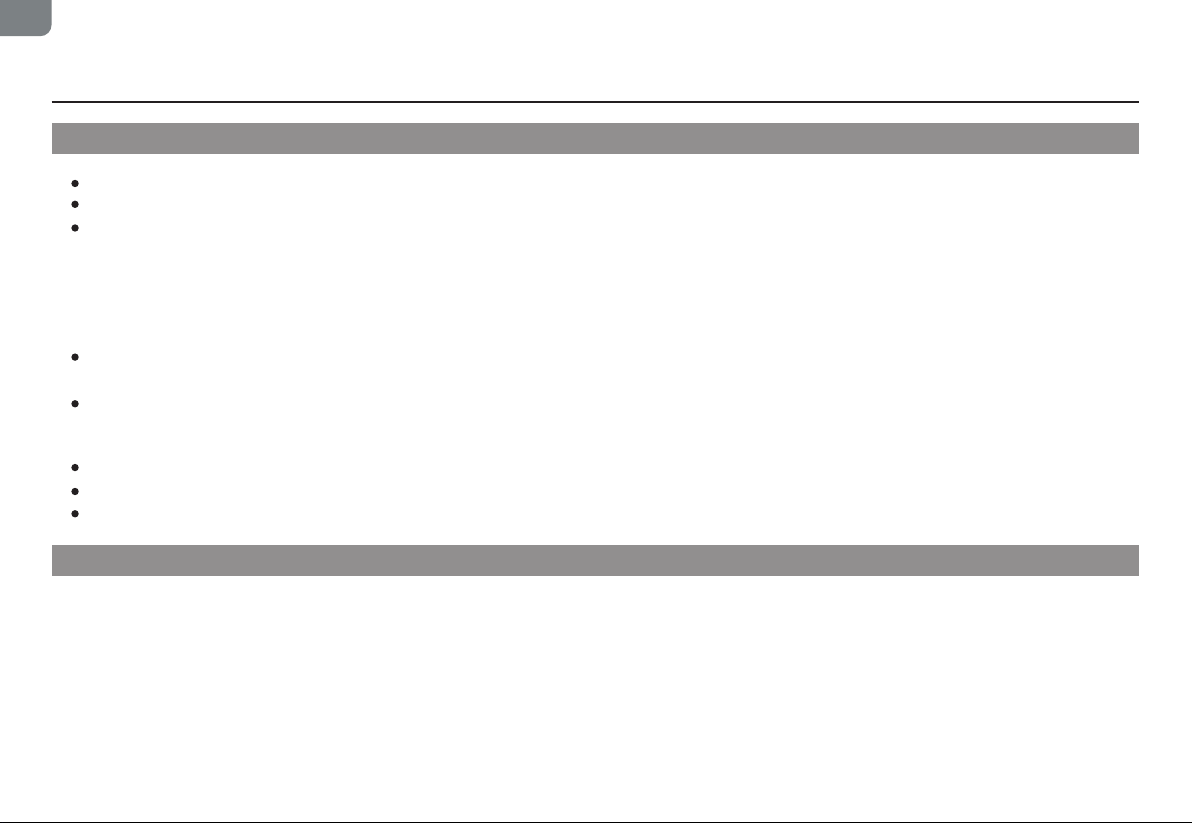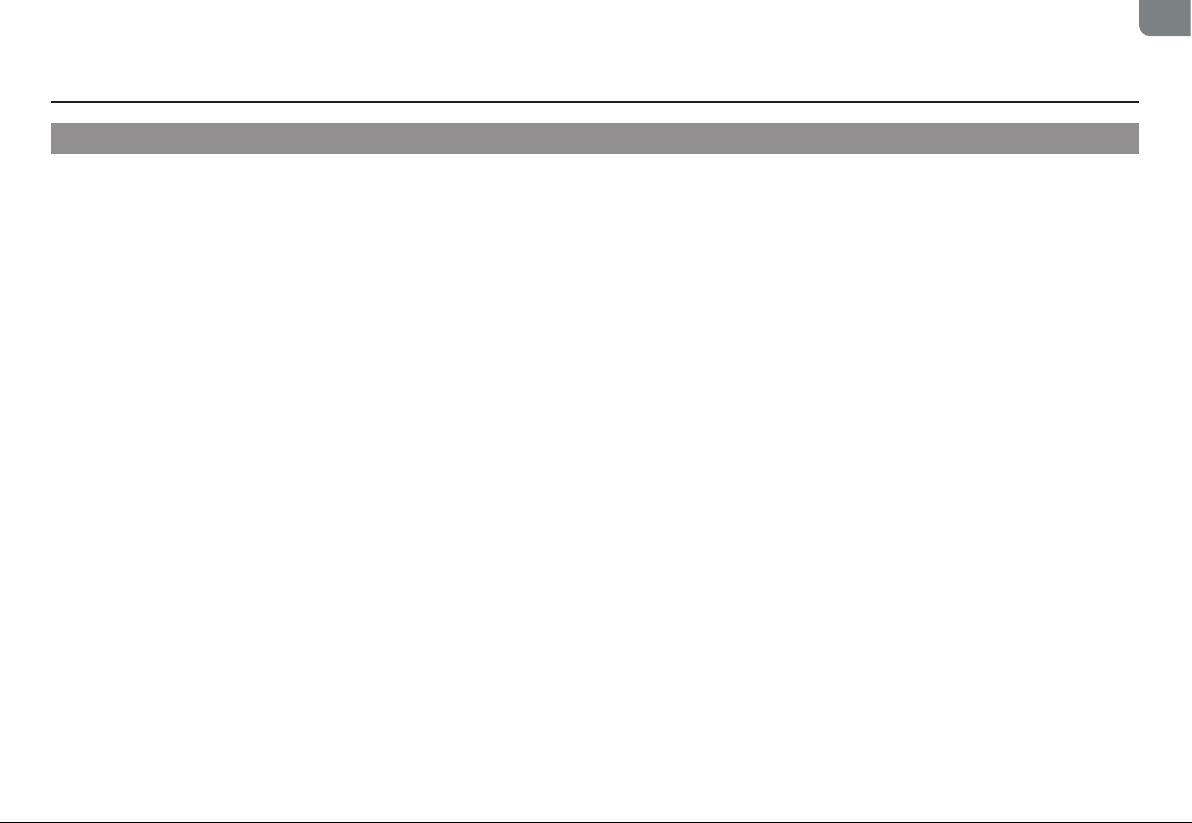EN
07
Disclaimers
Note: Our company provides a warranty for the product in accordance with the “National New Regulations on Warranty”. For details,
please check the warranty card for the product.
Safety Instructions
E. The product model on the warranty card does not match that of the product to be repaired or is altered;
F. Damage caused by irresistible factors such as natural disasters;
G. Product failure or damage caused by unexpected factors or man-made causes (including operational errors, liquid ingress,
improper plugging/unplugging, scratching, handling, bumping, input of inappropriate voltage, etc.).
FCC STATEMENT
1. This device complies with Part 15 of the FCC Rules. Operation is subject to the following two conditions:
(1) This device may not cause harmful interference, and (2) This device must accept any interference received, including
interference that may cause undesired operation.
2. any Changes or modifications not expressly approved by the party responsible for compliance could void the user's authority to
operate the equipment.
NOTE: This equipment has been tested and found to comply with the limits for a Class B digital device, pursuant to Part 15 of the
FCC Rules. These limits are designed to provide reasonable protection against harmful interference in a residential installation. This
equipment generates uses and can radiate radio frequency energy and, if not installed and used in accordance with the instruc-
tions, may cause harmful interference to radio communications. However, there is no guarantee that interference will not occur in
a particular installation. If this equipment does cause harmful interference to radio or television reception, which can be deter-
mined by turning the equipment off and on, the user is encouraged to try to correct the interference by one or more of the follow-
ing measures: Reorient or relocate the receiving antenna. Increase the separation between the equipment and receiver. Connect
the equipment into an outlet on a circuit different from that to which the receiver is connected. Consult the dealer or an experi-
enced radio/TV technician for help. FCC Radiation Exposure Statement This equipment complies with FCC radiation exposure limits
set forth for an uncontrolled environment. This equipment should be installed and operated with minimum distance 20cm between
the radiator & your body