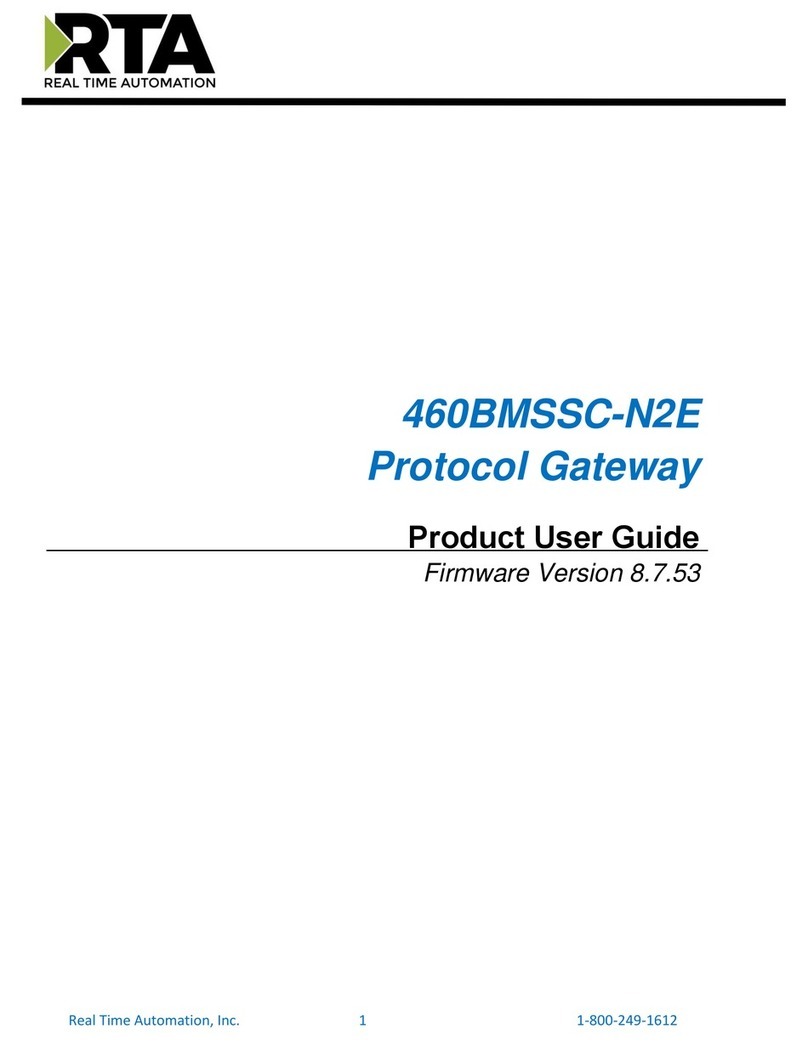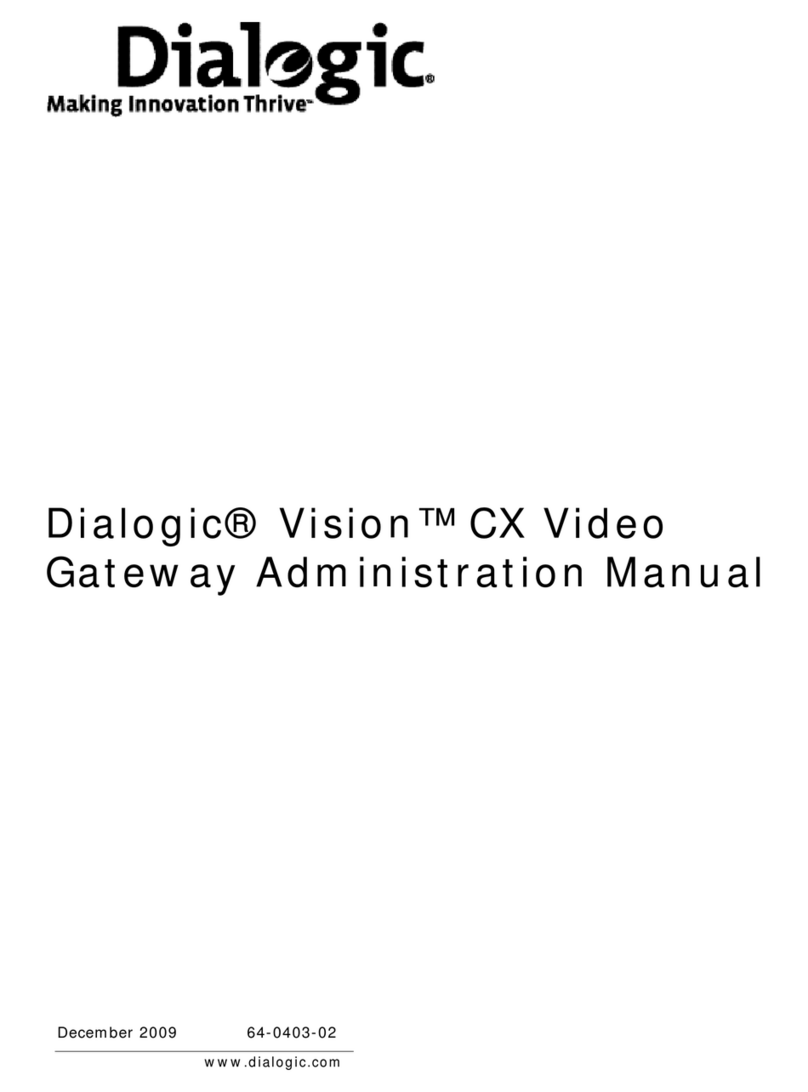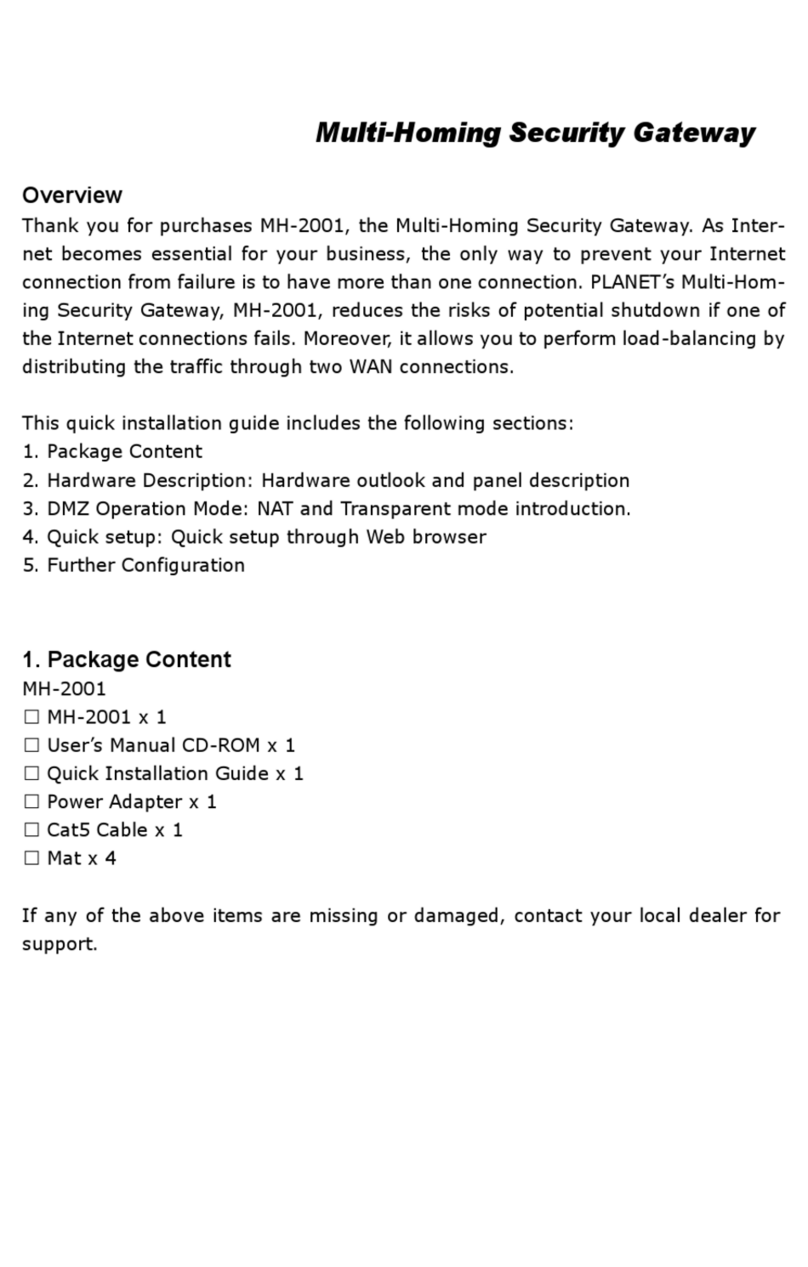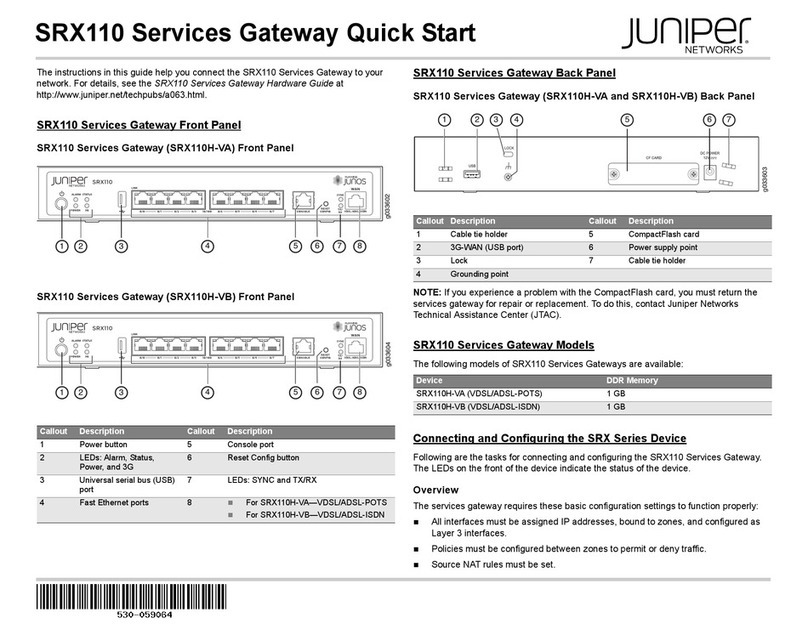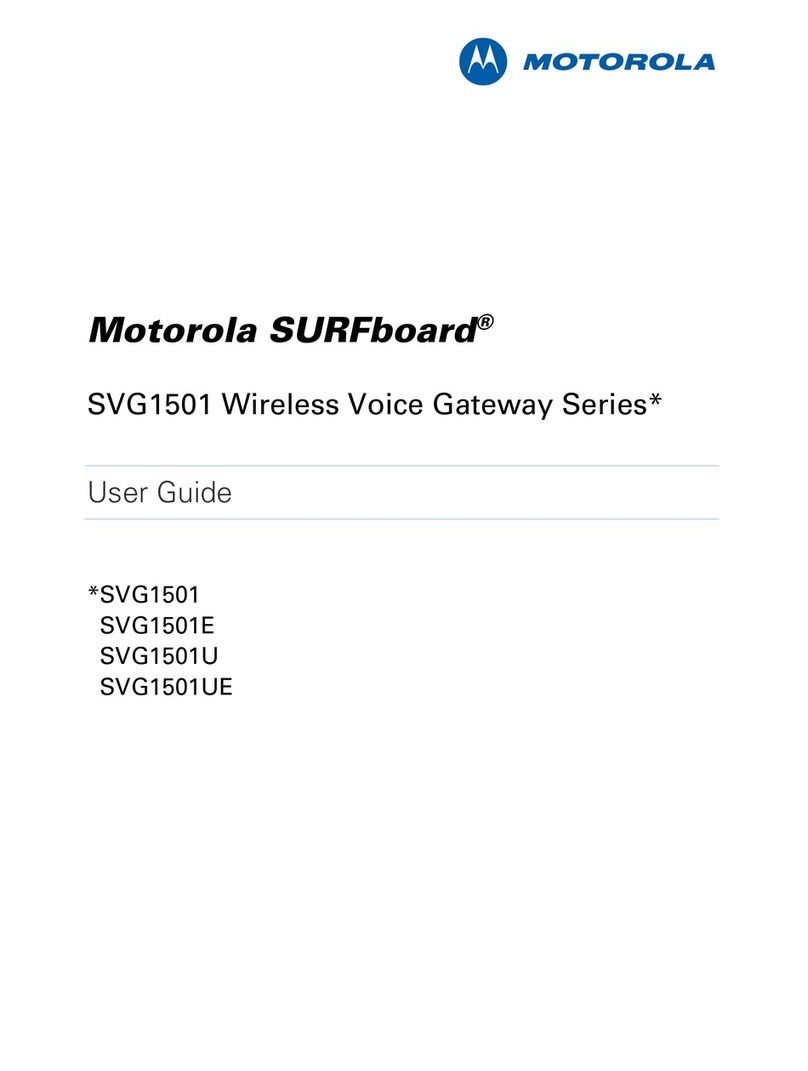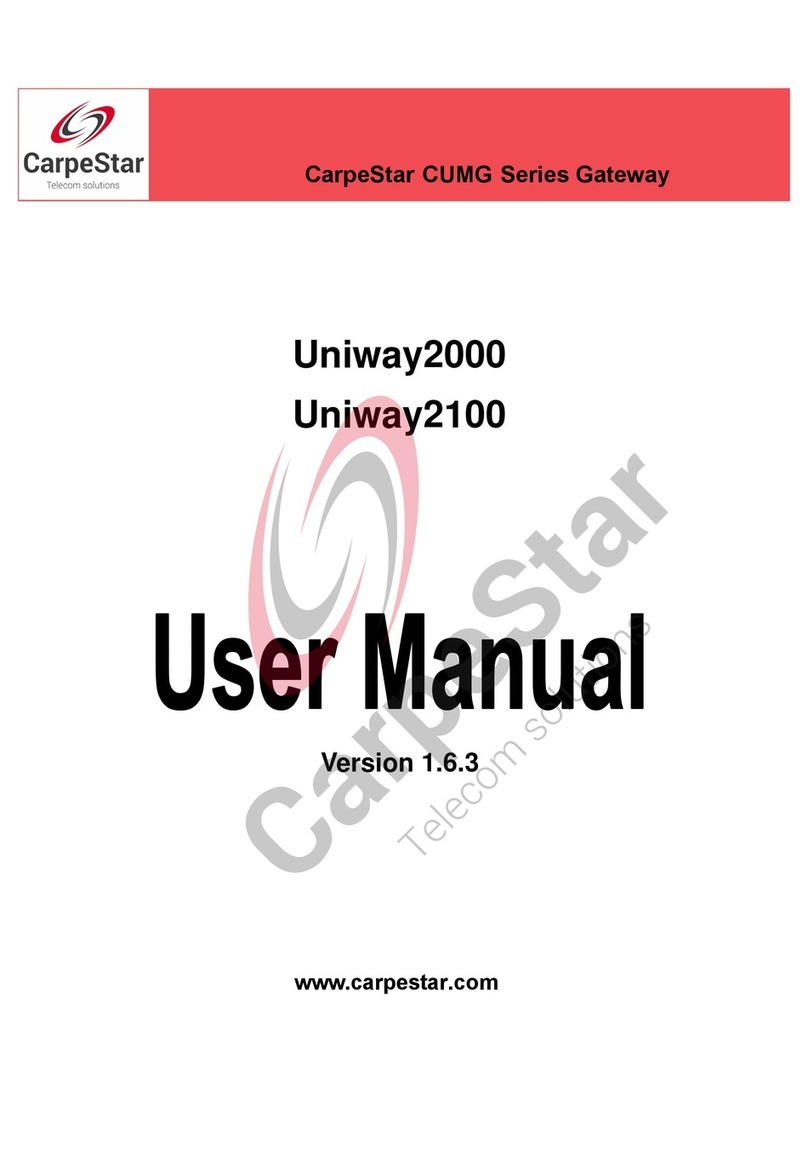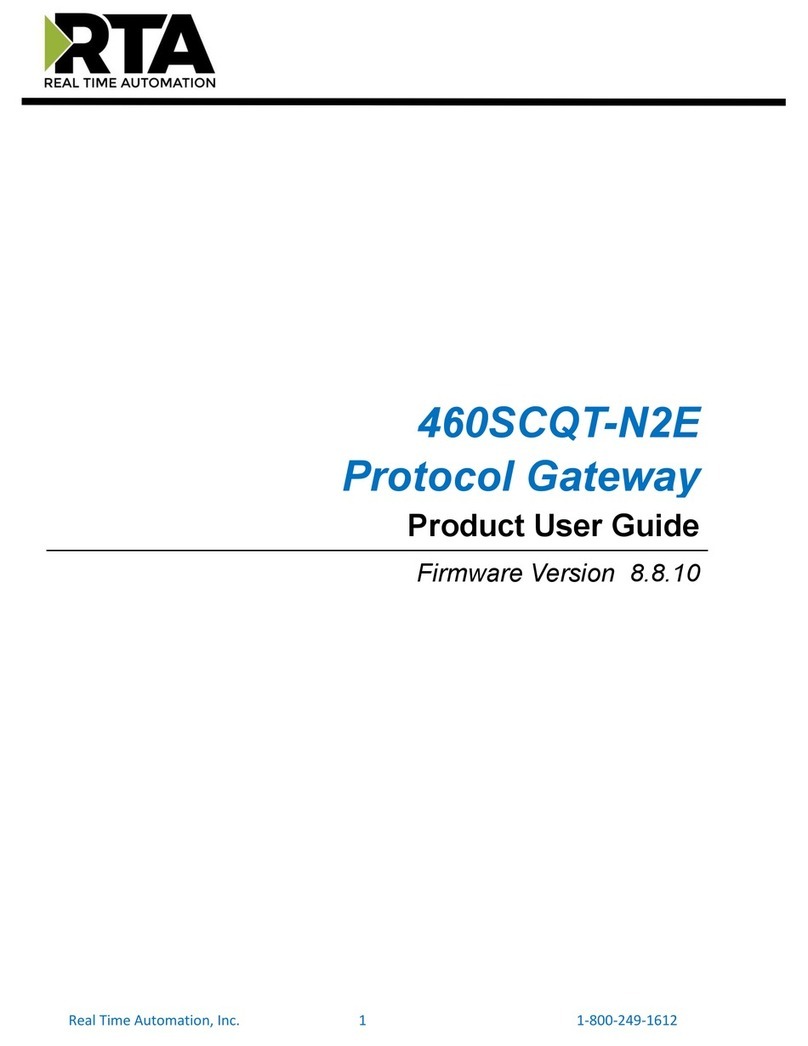TCP WPC-832-Modbus User manual

1
2-Port Modbus RTU/ASCII To Modbus TCP Gateway
WPC-832-Modbus
User Manual
v.201808b
http://www.tcpipweb.com
*** this user manual is subject to change without prior notice.

2
Table of Contents
Introduction ---------------------------------------------------------------------------------------------------------------------------------- 3
Overview -------------------------------------------------------------------------------------------------------------------------------------- 4
Package Check List -------------------------------------------------------------------------------------------------------------------------- 5
Product Specifications --------------------------------------------------------------------------------------------------------------------- 6
Product Panel iews ------------------------------------------------------------------------------------------------------------------------ 8
Wiring Architecture ----------------------------------------------------------------------------------------------------------------------- 10
Configuration ------------------------------------------------------------------------------------------------------------------------------ 11
IP Search Utility Setup ---------------------------------------------------------------------------------------------------------------- 12
Web Browser Configuration --------------------------------------------------------------------------------------------------------- 14
1. Syste Setup ------------------------------------------------------------------------------------------------------------------ 14
2. Network setup ---------------------------------------------------------------------------------------------------------------- 16
3. Serial Port page --------------------------------------------------------------------------------------------------------------- 20
4. Gateway page (Serial port over TCP/IP) -------------------------------------------------------------------------------- 21
Testing erification ----------------------------------------------------------------------------------------------------------------------- 23
Hyper Ter inal for TCP/IP ----------------------------------------------------------------------------------------------------------- 23
Hyper Ter inal for COM Port ------------------------------------------------------------------------------------------------------- 26
Reset (if needed) -------------------------------------------------------------------------------------------------------------------------- 27
Pin Assignment ---------------------------------------------------------------------------------------------------------------------------- 28

3
Introduction
WPC-832-Modbus RTU/ASCII to TCP Gateway provides the easy way of connecting Modbus
Serial devices to Wireless and Ethernet LAN in Modbus TCP and RTU/ASCII networks at the
same time. The wireless supports 802.11 b/g/n in AP/Station mode with WEP/WPA/WPA2
encryption for data transmission security. Ethernet support 10/100 Mbps auto-detecting
communication speeds. This Gateway is designed to operate 2 Serial ports (RS-232 and
RS-422/485) over wireless and Ethernet network. It allows users to integrate Modbus/RTU
and Modbus/ASCII Serial devices to the TCP/IP network-based devices from host to remote
site with 8 TCP Masters simultaneously and 32 requests simultaneous per Master.
WPC-832-Modbus 2-Port Modbus RTU/ASCII To Modbus TCP Gateway
is a
high performance design composed with carefully selecting qualified components from
reliable and certified sources. This operation manual will guide you to configure functions
step by step.
The following topics are covered in this chapter:
Overview
Package Checklist
Product Features
Hardware Specifications

4
Overview
WPC-832-Modbus- 2-Port Modbus RTU/ASCII To Modbus TCP Gateway
provides a
perfect solution to make your industrial Serial devices connect to Internet instantly via
Wireless and Ethernet LAN.
WPC-832-Modbus
embedded with MT7688AN MIPS chipset makes it become the ideal
device for transmitting the data from your RS-232 or RS-422/485 Serial interface
devices, such as PLCs, various Meters and/or Sensors to an IP-based Wi-Fi LAN, and
making it possible for your software to access Serial interface devices anywhere and
anytime.
WPC-832-Modbus
providing TCP Server Mode, TCP Client Mode, and UDP Mode for
selection. It supports manual configuration via web browser and support various
protocols including TCP, IP, UDP, HTTP, DHCP, ICMP, and ARP. These are the best
solution to coordinate your Serial interface devices.

5
Package Check List
WPC-832-Modbus 2-Port Modbus RTU/ASCII To Modbus TCP Gateway
product attached
with the ollowing items:
1 unit o Serial to WPC-832-Modbus Gateway
1 unit o Power Adaptor (12V DC, 1A) is an option
1 unit o dipole antenna(2.0dBi)
Documentation & Utility CD
NOTE: Inform your sales representative if any of the above items missing or damaged.

6
Product Specifications
System
CPU : MT7688AN MIPS CPU, 580 MHz
RAM : 128M Bytes DDR2 RAM
ROM : 32M Bytes Flash ROM
OS : OpenWrt Linux OS
TCP to RTU support 8 simultaneous TCP Master, 32 simultaneous requests per Master.
RTU to TCP support 8 TCP Slaves on each port.
Ethernet
Port Type : RJ-45 Connector
Speed : 10 /100 M bps ( Auto Detecting )
Protocol : ARP , IP , ICMP , UDP , TCP , HTTP , DHCP
Protocol:NTP, FTP
Mode : TCP Server / TCP Client / UDP
Setup : HTTP Browser Setup (IE, Chrome, Firefox)
Security : Setup Password
Protection : Built-in 1.5KV Magnetic Isolation
WiFi port
Support AP / Station
Standard : 2.4G IEEE 802.11b/g/n
Data Rate : 11/54/72.2 Mbps @ 20Mhz Band Width
Modulation : DSSS; OFDM
Frequency : 2.4GHz
Tx Power 11b : Max. 22dBm
Tx Power 11g/n : Max. 19dBm
Rx Sensitivity : -76dBm @ 54Mbps; -89.5dBm @ 11Mbps
Tx Rate : Max. 54Mbps with auto fallback
Tx Distance : Up to 100m
Security : WEP 64-bit / 128-bit data encryption, WPA / WPA2 personal
Antenna : 2 dBi ; RP-SMA connector
Network Mode: In rastructure; Soft AP (for Setup)
Mode : TCP Server / TCP Client / UDP / Virtual Com / Pairing
Setup : HTTP Browser Setup (IE, Chrome, Firefox)
Security : Login Password
Serial Ports *2
Port : RS-232/422/485 * 2 Ports ( RS-232 with RX/TX/GND only )
Port : RS-422 / 485 ( Surge Protect )
Speed:300 bps ~ 230.4 K bps
Parity:None , Odd , Even , Mark , Space
Data Bit:5 , 6 , 7 , 8
Stop Bit : 1 , 2
RS-232 Pins : Rx , Tx , GND
RS-422 : Rx+ , Rx- , Tx+ , Tx- ( Surge Protect )
RS-485 : Data+ , Data- ( Surge Protect )
15KV ESD for all signals
Power
DC 9~32 V, 1000mA@12V
support DC Jack & Terminal Input
Mechanical and Environment
Operating Temperature : -20℃〜70℃
Storage Temperature: -25℃〜80℃
Dimensions : 120 * 110 * 30 mm ( W * D * H )

7
Weight : 430 ±5gm
Housing: metal.
Other Features (**for programming purpose)
**Digital Input / Output : GPIO * 8 Pins
**I2C Interface * 1 port
**SD Interface : micro SD card ( for 16G storage )
**USB ( Host * 1 port ) : for Memory Storage, CAMERA
**Buzzer
Led Lamp : SYS, PWR, PoE(option), WiFi, RX, TX, LAN
RTC : Real Time Clock
Watch Dog Function
Software : TCP TO RTU Slave, RTU Master TO TCP Slave ,
TCP TO ASCII Slave, ASCII Master TO TCP Slave
Warranty
Warranty period : 1 year.

8
Product Panel Views
Antenna Connector
The connector for antenna is a standard reverse SMA jack. Simply connect it to a 2.0dBi dipole
antenna (Standard Rubber Duck) and it is 50 Ohms impedance and can support 2.4GHz frequency
.
Ethernet Port
The connector for network is the usual RJ45. Simply connect it to your network switch or Hub. When
the connection is made, the green color LED of Ethernet port will light on. When data traffic (Rx/Tx)
occurs on the network, yellow color LED will blink during data transferring.
Serial Port of RS-232/RS-422/RS-485
Connect the serial data cable between the WPC-832 converter and the Serial interface device. Follow
the web page parameter setup procedures to configure the converter.
Antenna
RS-232/422/485
Ethernet RJ45
USB host
for OpenWrt only
DC-IN Power Outlet
(DC Jack)
DC-IN Power Outlet
(Terminal Block)
Reset Button

9
DC-IN Power Outlet
The Serial to Ethernet+WiFi Converter is powered by a single 12V DC (Inner positive, outer negative)
power supply and 1A Current. Connect the power adaptor to the AC power socket and put the DC
Jack plug into the outlet o device. The “SYS” green color LED will be ON when power is properly
supplied. Terminal Block 2 wires power supply is an option.
DC Power outlet
Reset Button(WIFI)
I any chance you orgot the login password, or have incorrect settings making converter inoperable.
When the power is on and the “SYS” LED light on, use a point tip to press this button and hold it and
wait or more than 25 seconds. All the parameters will be reset to the actory de ault.
LED Indicators
PWR(green)
A ter power on, this LED is always ON.
SYS (green) LED is ON a ter power on, then start blinking per second a a ter system running.
POE(red)
or PoE (Power on Ethernet) indication i device with this unction.
WIFI(red)
LED is ON a ter power on, then o a while. It starts blinking a ter Wi-Fi module is ON.
TX / RX (Red / Green):
::
:
Data sending or receiving indicator. When data sent out to the network
or receiving rom the network, the LED will be blinking.
Antenna Connector
The connector or antenna is a standard reverse SMA jack. Simply connect it to a 2.0dBi dipole
antenna (Standard Rubber Duck). It is 50 Ohms impedance and can support 2.4GHz requency.
Ethernet Port
The connector or network is the usual RJ45. Simply connect it to your network switch or Hub. When
the connection is made, the green color LED o Ethernet port will blink. When data tra ic (Rx/Tx)
occurs on the network, yellow color LED will blink during data trans erring.

10
DC-IN Power Outlet
The Device is powered by a 12V DC (Inner positive, outer negative) , 1.0A power supply. Plugging
the power adaptor to the AC power socket and put the DC Jack plug into the outlet of the Device.
The “SYS” green color LED will be ON when power is properly supplied. Terminal Block 2 wires
power supply is an option.
Serial Port of RS-232/RS-422/RS-485
Connect the Serial data cable between the device and the Serial interface device. Follow the
procedure of web page configuration to set up parameters.
Wiring Architecture
1. RS-232
2. RS-422/RS-485
When you finish the steps mentioned above and the LED indicators are as shown, the
Gateway is installed correctly. You can check the Software Setup CD to find Utility to
setup the IP Address. To proceed with the parameters setup, please use a web browser
(IE or Chrome) to continue the settings.

11
Configuration
When setting up your Gateway for the first time, the first thing you should do is to
configure the IP address.
The following topics are covered in this chapter:
IP Search Utility Setup
Web Browser Configuration

12
IP Search Utility Setup
1. Copy “CvIotFinder Setup.exe” from CD ROM to your host computer.
2. “CvIotFinder” is a self-extract-install program. Double click it to install this Wi-Fi IP Searching
tool into host computer.
3. Upon running IP search tool (CvIotFinder), if a firewall warning pop up, please click to
accept the program pass through firewall.
4. CvIotFinder will pop up on the screen after installation or you may double click the icon on desk
top of host computer to open this tool.
5. Click on “Find” button. It will scan the network and show up the IP of Gateway.

13
6. Click “Setup” button will pop up a window. You may change Name, Description, IP, Netmask of
device. Click “Setup” to save setup. The device’s IP must be same subnet with host PC/NB
enable to use web browser open configuration page.
7. Click “Goto” button will open a web page of configuration. (de ault ID: admin; password: admin).
Login:
User: “admin”
Password: (none or “admin”)
8. Follow #5 step, now you have successfully connected to the Gateway.

14
Web Browser Configuration
There are 4 setup pages as “System”, “Network”, “Serial” and “Over TCP/IP”.
1.
System Setup
1.1 System: where you can change Password, set up Auto Reset time and modify Device Name,
Description of device.
1.2 Appearance of Wireless ad Ethernet setup.

15
1.3 NTP: Enable / Disable NTP unction; Set up NTP server and Time Zone.
1.4 Firmware update:
If necessary, click “Browse” to open file manager.
Then, select the file with specified version and click “open” button.
When the selected file name appears on the input column, click “Update” button.
1.5Up to now, Setup is successfully configured. Please click “Save” and go to other pages for
configuration or click “Save and Restart” to run new configuration.

16
2.
Network setup
2.1Wireless section:
2.1.1 Type: Click to select “Access Point” or “Infrastructure”. “Infrastructure” is for connecting to a
local Router.
2.1.2 If select “ACCESS POINT”, input password for the AP and assign IP address with “DHCP” or
“STATIC”.

17
2.1.3 When selected “ACCESS POINT”, this Device acts as an Access Point which is allowed to be
connected by PC /NB /Smart Phone/ PAD. It supports DHCP server unction. So t AP
broadcasts its SSID “CVIoT_XX_XX_XX_XX_XX_XX”. PC /NB /Smart Phone/PAD should
connect to this SSID and then able to open web browser with de ault IP o this Device.
2.1.4 Password: Key in selected AP log in password
2.1.5 Encrypt
2.1.6 Mode: select “DHCP” to let AP assign IP address to itsel ,
or select “STATIC” to input assigned IP address, Subnet Mask manually.

18
2.1.7 I The Type selected with “In rastructure”, set SSID o Router and the other inputs.
2.1.8 Go to item SSID, click “Scan” will get list o available SSID o Access Points, select the one in
your network to link. For example:
2.1.9 On the NB/PC, choose same SSID to link. NB/PC must close Ethernet in advance otherwise
the data transmission would not work.

19
2.2 Ethernet section: select “STATIC” or “DHCP” to assign IP address.
2.3 Gateway and DNS section: check with MIS for right IP address. The Gateway must be set with
correct IP enable to connect with Internet.
2.4 Up to now, Setup is successfully configured. Please click “Save” for this page temporarily and go
to other pages for configuration or click “Save and Restart” to run this Device with new settings.

20
3.
Serial Port page
Please clearly set each parameters from Serial 1 to Serial 2 (default 9600,n,8,1).
3.1 Baud Rate: 300 bps to 921.6K bps
3.2 Parity: None, Even, Odd
3.3 Data Bits: 5, 6, 7, 8
3.4 Stop Bits: 1, 2
3.5 Flow Control: None, XON/XOFF
3.6 RxDelay(ms)
3.7 TxDelay(ms)
3.8 Up to now, Setup is successfully configured. Please click “Save” for this page temporarily and go
to other pages for configuration or click “Save and Restart” to run this Device with new settings.
Table of contents