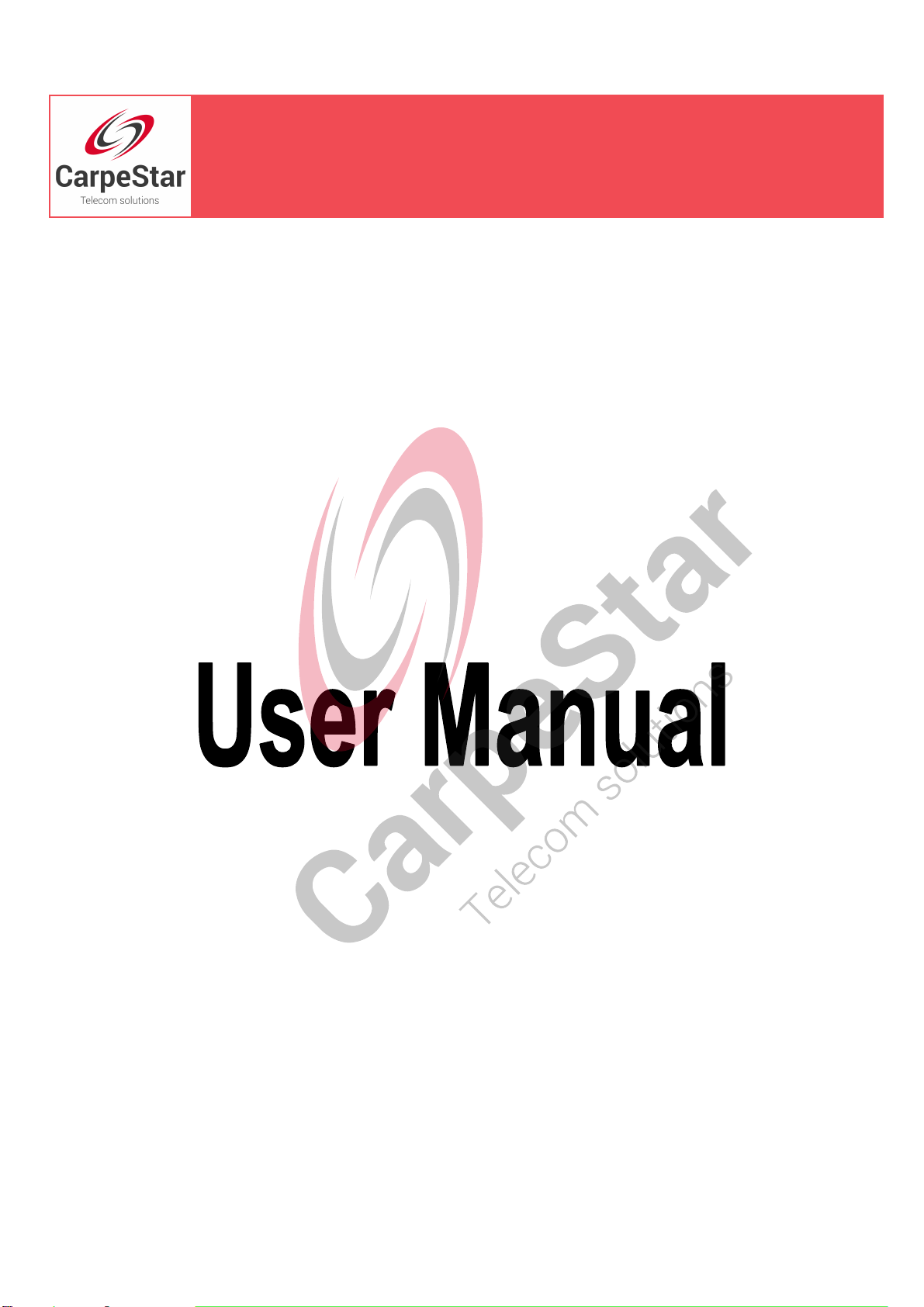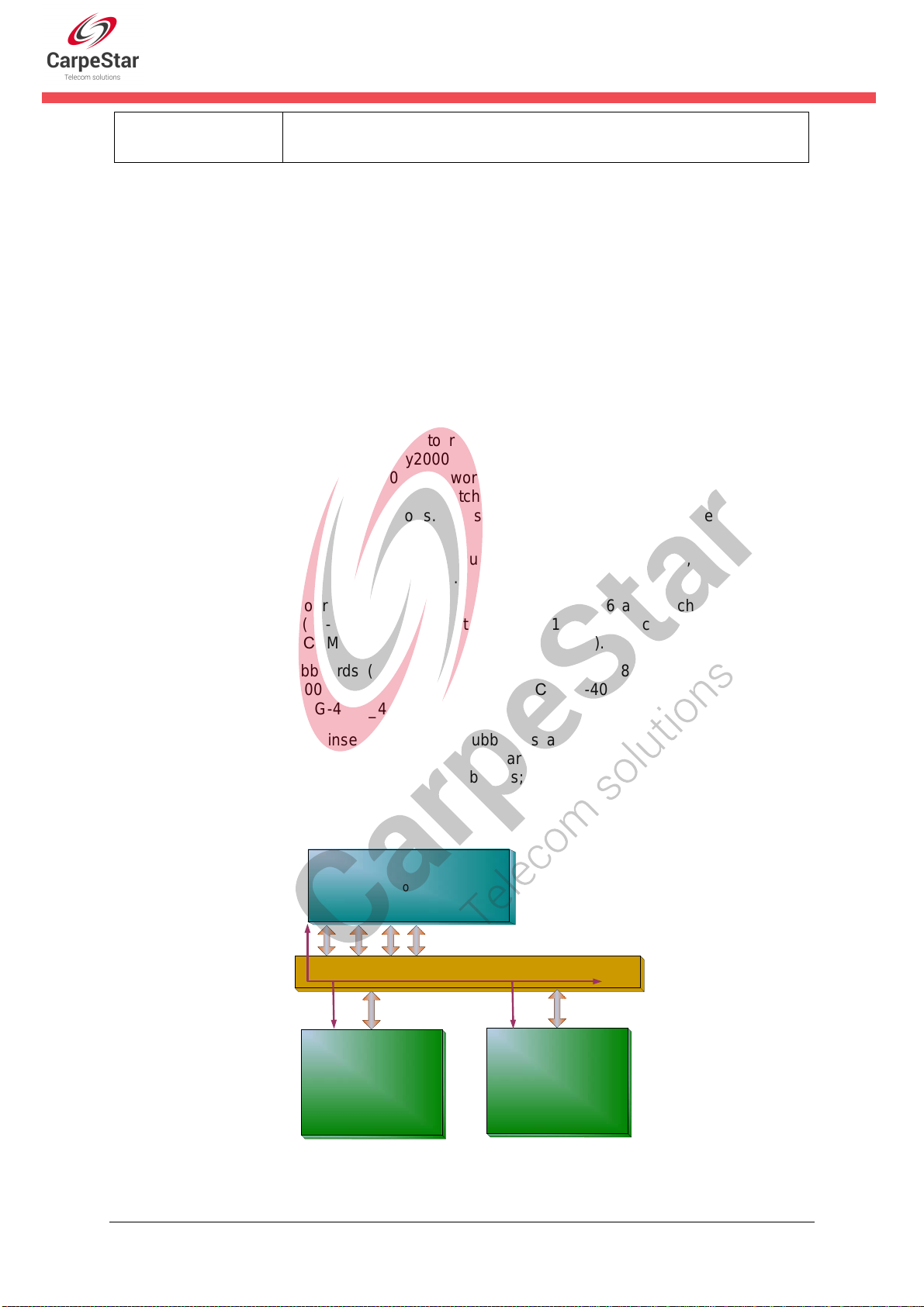Content
Content ..................................................................................................i
Copyright Declaration...........................................................................iii
Revision History....................................................................................iv
Chapter 1 Product Introduction........................................................1
1.1 Typical Application......................................................................................... 1
1.2 Feature List.................................................................................................... 2
1.3 Hardware Description.................................................................................... 2
1.3.1Appearance & Interface Description .........................................................................3
1.3.2Hardware Structure...................................................................................................5
1.4 Alarm Info ...................................................................................................... 6
Chapter 2 Quick Guide ......................................................................7
Chapter 3 WEB Configuration...........................................................9
3.1System Login................................................................................................. 9
3.2Operation Info.............................................................................................. 10
3.2.1 System Info.............................................................................................................10
3.3Gateway Setting ...........................................................................................11
3.3.1Subboard Gateway .................................................................................................11
3.3.2Subboard Configuration..........................................................................................12
3.4Subboard Group.......................................................................................... 12
3.5Route Settings............................................................................................. 13
3.5.1 IP to TEL/PSTN ......................................................................................................14
3.6System Tools ............................................................................................... 16
3.6.1 Network ..................................................................................................................18
3.6.2 Management...........................................................................................................19
3.6.3 IP Routing Table......................................................................................................21
3.6.4 Configuration File....................................................................................................23
3.6.5 Signaling Capture ...................................................................................................24
3.6.6 Signaling Call Track ................................................................................................25
3.6.7 PING Test ...............................................................................................................26
3.6.8 TRACERT Test .......................................................................................................27
3.6.9 Modification Record ................................................................................................28
3.6.10 Backup & Upload ....................................................................................................29
3.6.11 Factory Reset .........................................................................................................29
3.6.12 Upgrade ..................................................................................................................29
3.6.13 Change Password ..................................................................................................30
3.6.14 Restart ....................................................................................................................30
Appendix A Technical Specifications.................................................31
Appendix B Troubleshooting..............................................................32
CUMG Gateway User Manual (Version 1.6.3) Page i