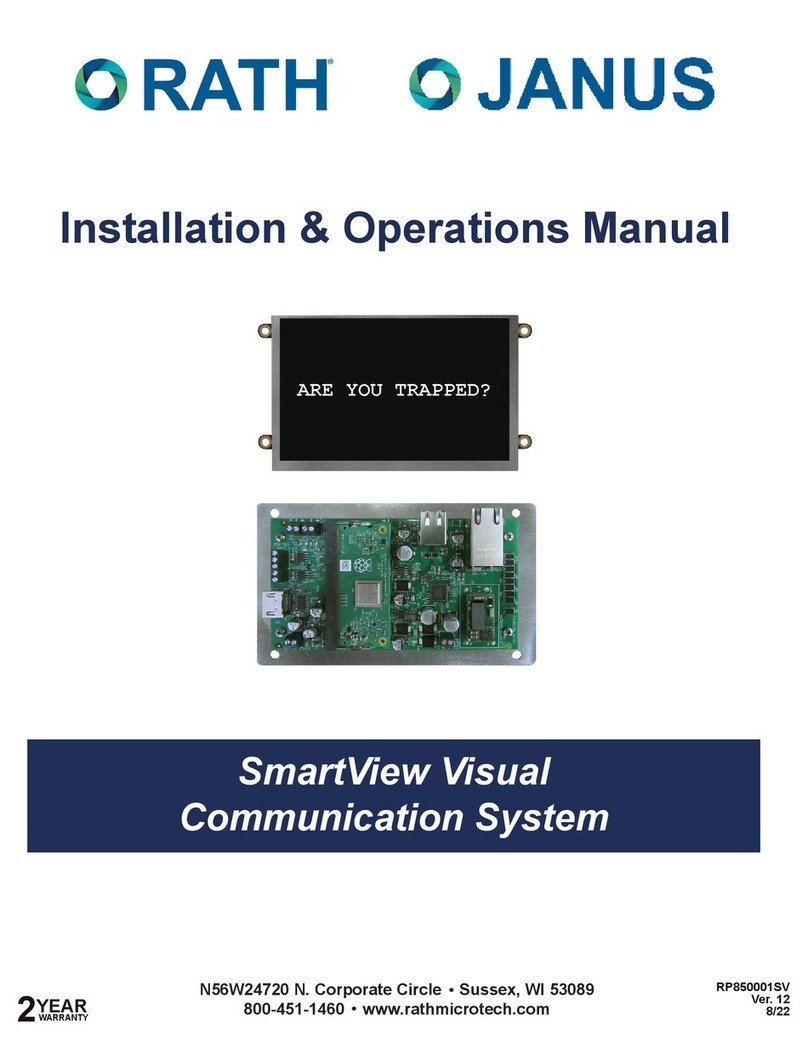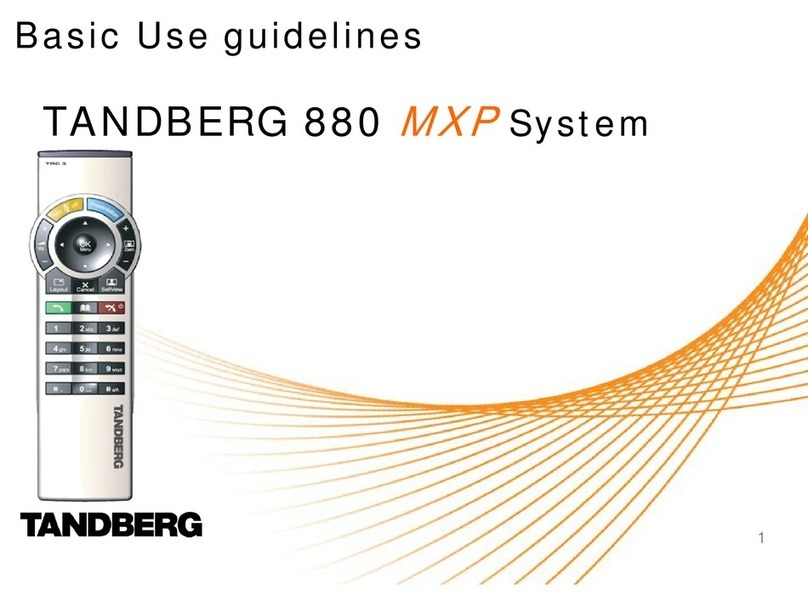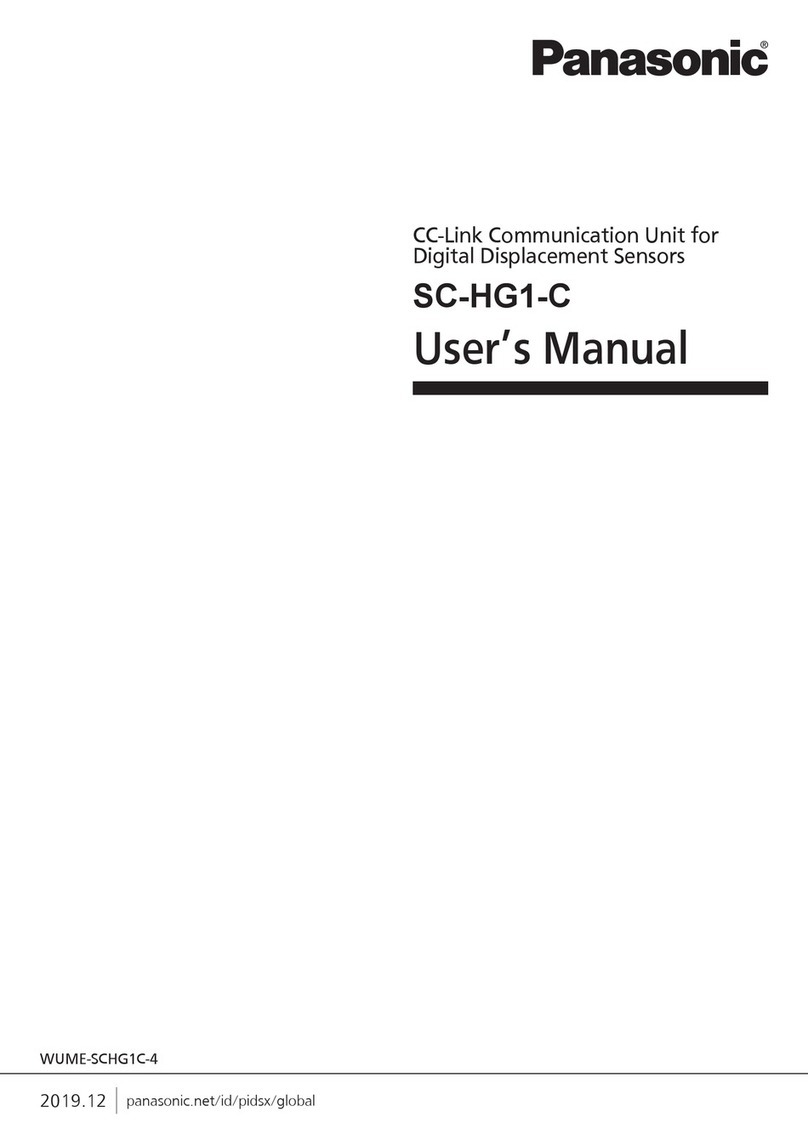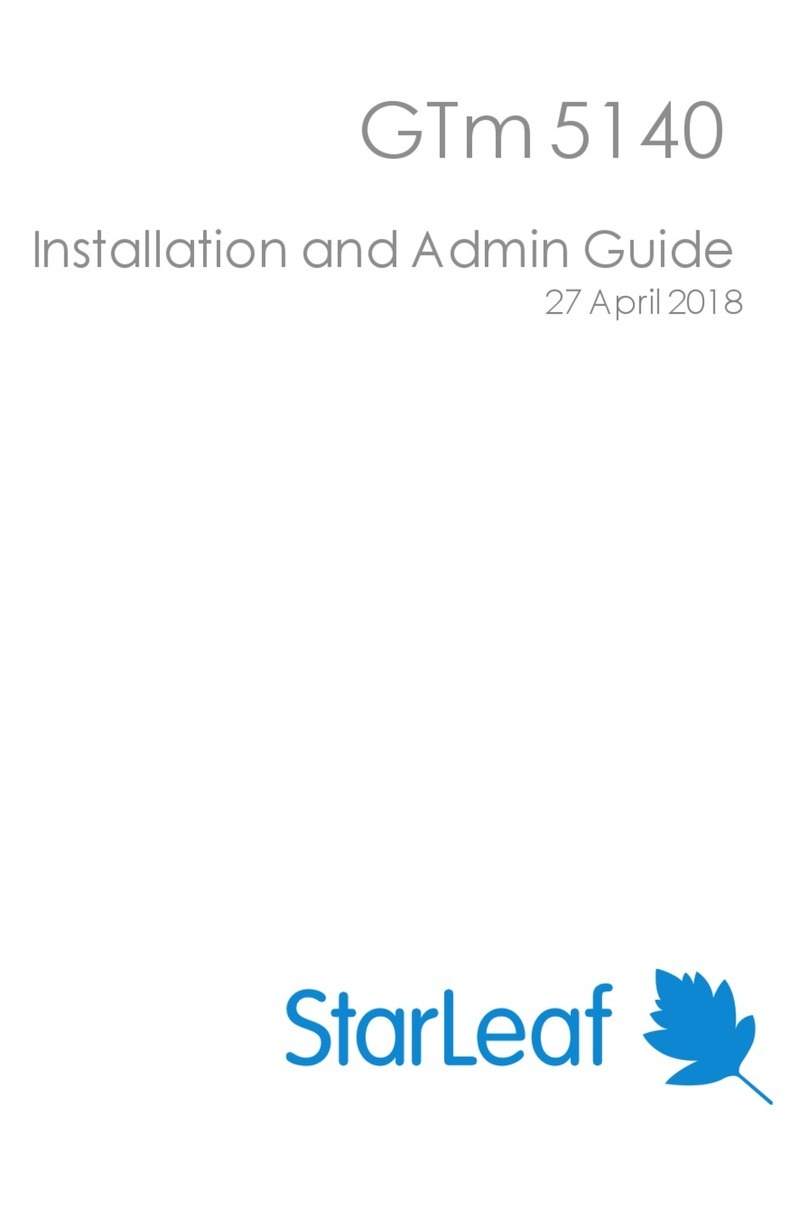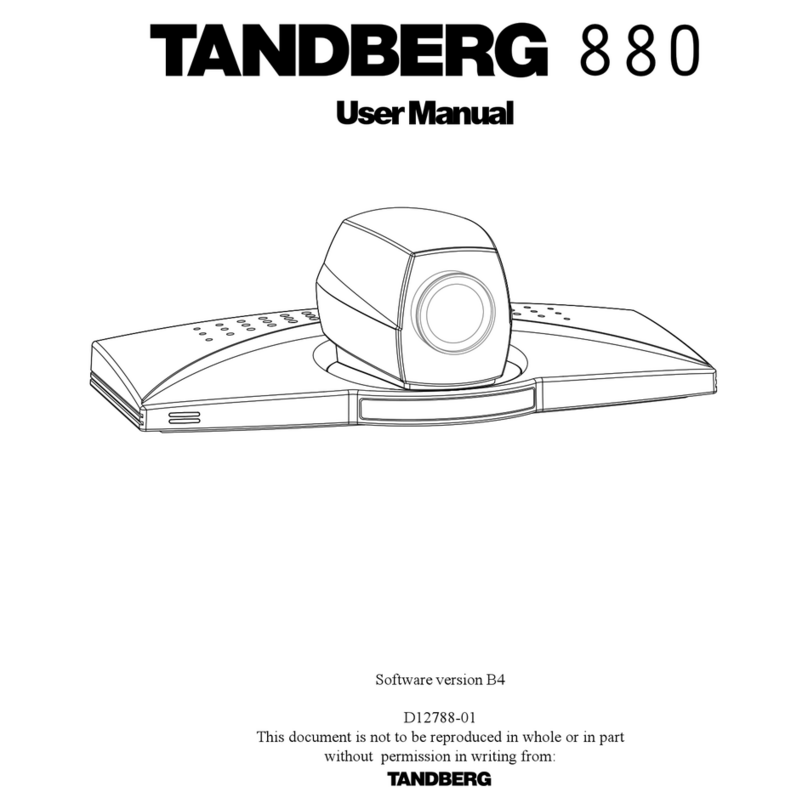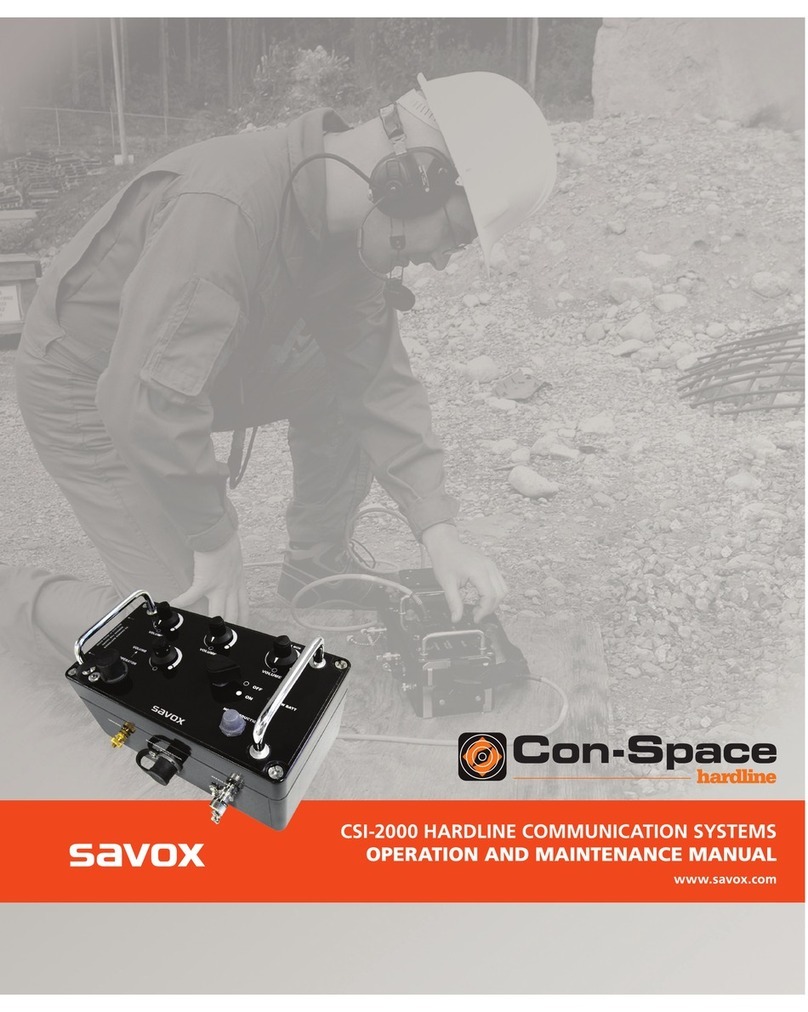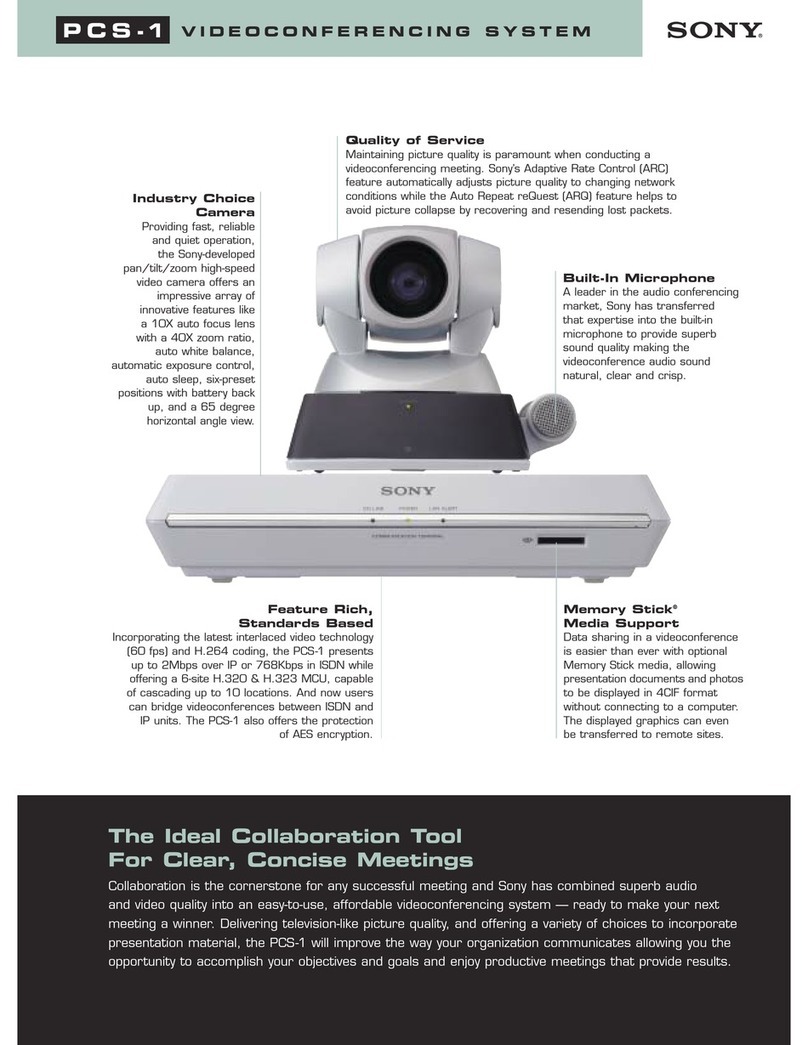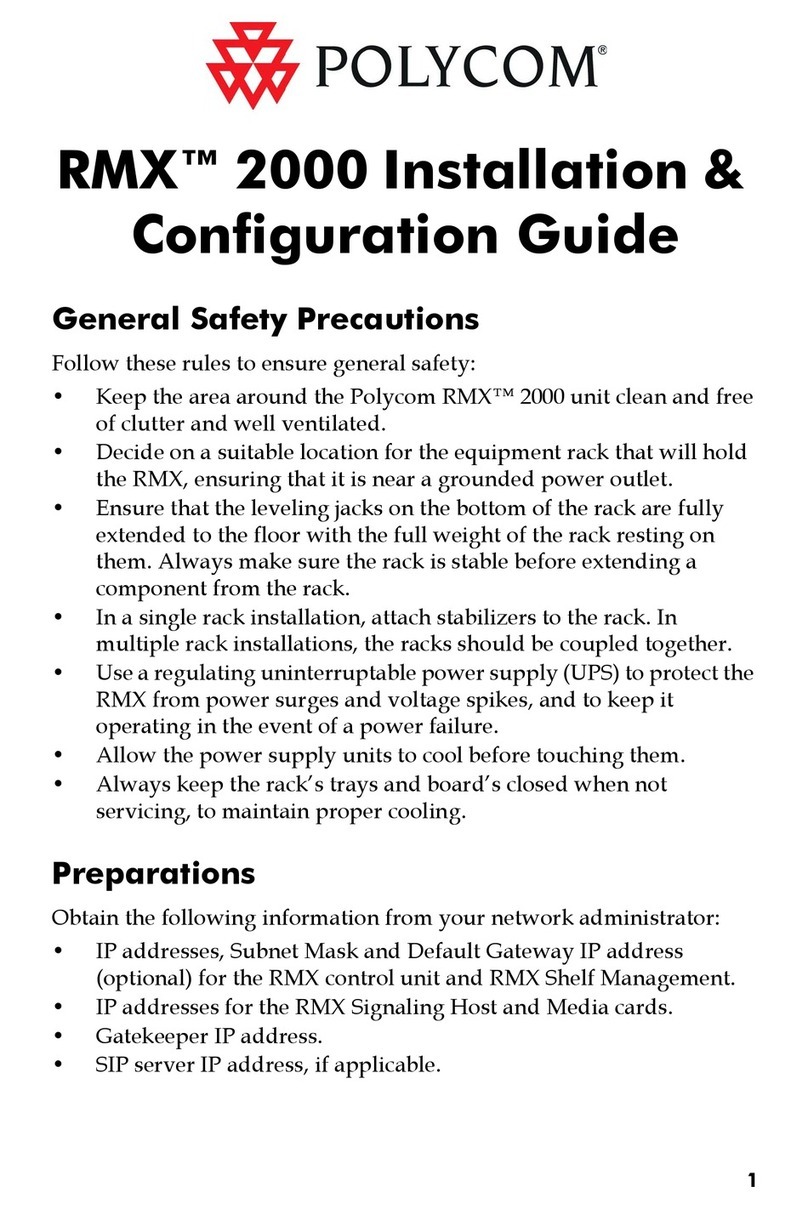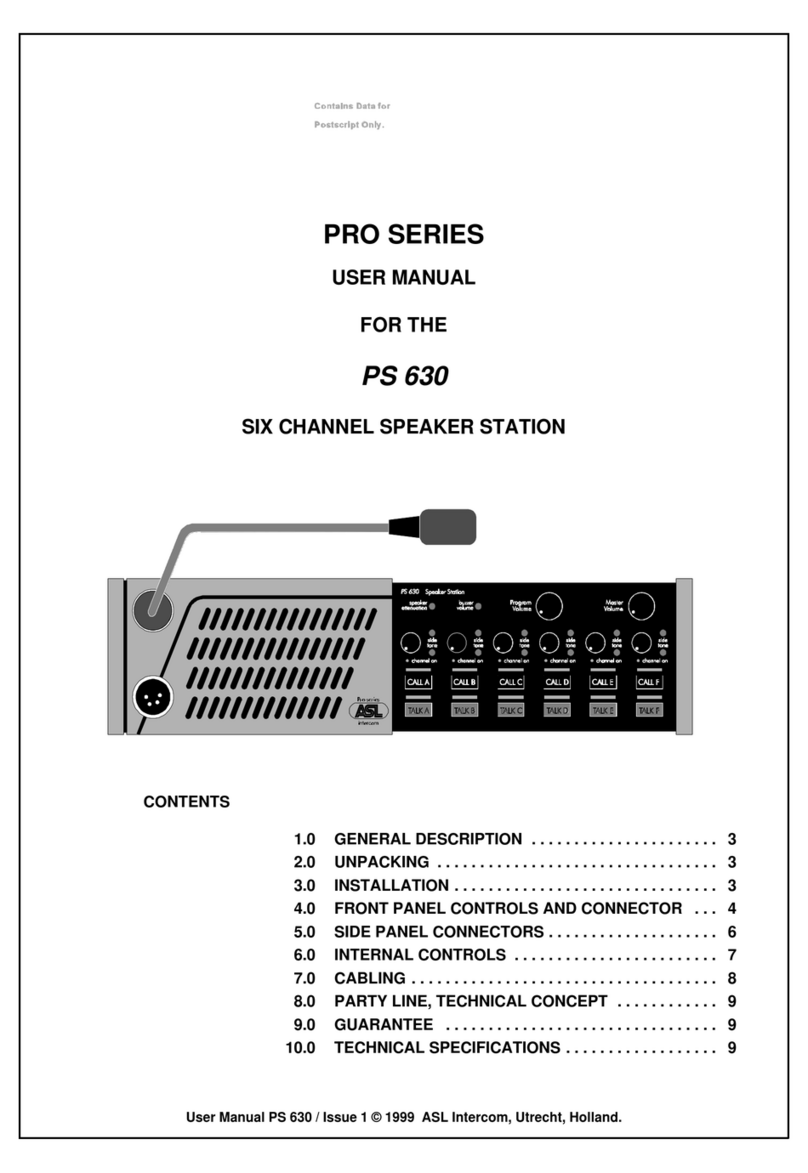TCS Basys Controls QD2010a User manual

R
2800 LAURA LANE • MIDDLETON, WI 53562 • (800) 288-9383 • FAX (608) 836-9044 • www.tcsbasys.com
1
QD2010a
Embedded Site Communication
Center
Product Manual
Description
The QD2010a Series Embedded Site Communication
Center is designed to act as an Internet gateway
appliance working in conjunction with the centrally
hosted Ubiquity web application. Users can network
the QD2010a utilizing the onboard Ethernet port.
Loop Control and energy metering of demand and
consumption is standard to the unit as well.
Features
• Integrated Web Server with 512 MB of Flash
memory and 512MB of DDR2 memory
• Integrated 10/100 Ethernet controller with firewall
capabilities
• Interface into Ubiquity
• Interface for configurations
• Remotely upgradable firmware
• User definable communication cycles
• SSL (Secure Socket Layer) enabled web pages
• Integrated controller addressing
• Supports up to 3 TCS Basys Controls devices
Contents
Description . . . . . . . . . . . . . . . . . . . . . . . . . . . . . . . . . 1
Features ...................................1
Material List ................................1
Programming ...............................2
Prior Connection to Network ...................2
Initial Configuration...........................2
Mounting...................................3
Connections . . . . . . . . . . . . . . . . . . . . . . . . . . . . . . . . 3
RS485 Network Wiring and Setup ...............3
Setup Page.................................4
Commissioning Tools .........................6
Ubiquity Systems Software ....................7
Checkout and Troubleshooting..................8
Material List
• QD2010a Site Communication Center
• Power cord
• 10 ft CAT 5 Crossover Cable (used for connecting
directly from PC to QD2010a only)
• 10 ft CAT 5 Patch Cable
• QD1010-USB USB to RS485 Converter

R
2800 LAURA LANE • MIDDLETON, WI 53562 • (800) 288-9383 • FAX (608) 836-9044 • www.tcsbasys.com
2
Programming
The gateway within the QD2010a operates by directly
communicating to the centrally hosted Ubiquity server
(Ethernet to Central Server mode) using a direct
broadband connection (Cable or DSL), through a LAN
or WAN. The QD2010a may also be accessed via
direct connection from a laptop or desktop PC using the
included CAT 5 crossover patch cable (setup mode) to
view the configuration page using a web browser.
NOTE: The crossover cable is a unique cable
designed especially for direct connections between
two computers. Other Ethernet cables will not work.
After its initial configuration (see Setup page section), the
QD2010a is ready to be connected to the local network
and access the Internet. By connecting to the centrally
hosted server, the advantages of multi-site enterprise
functionality are available. Enterprise features include:
multi-site global programming, global scheduling, global
alarming and enterprise data aggregation. In addition,
some local control functions are still performed by the
QD2010a (i.e. subsystem, energy curtailment, outdoor air
sharing, etc.)
Prior to Connection to Network
The QD2010a comes from the factory with a default
Setup Mode enabled (Communication Type: Setup). In
this mode, the QD2010a acts as a DHCP server to allow
configuration of the QD2010a by simply connecting it to
a laptop or desktop PC.
Caution: The QD2010a comes programmed with a
default setup mode and functions as a DHCP server.
When setting up the unit, be sure it is not connected
to another DHCP enabled network.
Components diagram (casing removed)
* Not used
Initial Configuration
Before connecting the QD2010a to a LAN or WAN, you
must first configure the unit for operation. This process
will required a laptop or desktop PC (not connected
to any other network - wired or wireless) and a web
browser (Internet Explorer 5.0 or higher).
1. Power up the QD2010a unit and give it 5 minutes
to fully boot up. The QD2010a should not be
connected to any other networks at this point.
2. Connect the laptop or desktop PC to the QD2010a
panel by plugging the crossover cable into the
Ethernet port of the QD2010a and Ethernet port of
the PC.
3. Power up (or reboot) the PC to establish the local
network with the QD2010a. The QD2010a will
assign an IP address to the PC.
4. Open the web browswer and type the following in
the address field/location bar: http://192.168.1.1
5. When prompted, enter the following login
credentials: username: admin
password: password
6. The setup page will open in your web browser
From this page you can configure the operation
parameters of the QD2010a (see Setup Page section)
or link to the control addressing page to address
controllers, that do not have displays, prior to installation
(see Control Addressing section). After configuration is
complete, disconnect the PC from the QD2010a. It is
now ready for installation.
*
*
*

R
2800 LAURA LANE • MIDDLETON, WI 53562 • (800) 288-9383 • FAX (608) 836-9044 • www.tcsbasys.com
3
Mounting
The QD2010a is designed to be hung on a wall or set
on a table or shelf. When mounting directly to a wall,
use the included mounting bracket. Select a sturdy
wall made of masonry, wood, or metal. If mounting
on dry wall, it is recommended that you first attach a
wood or metal back plate to the wall and then mount
the QD2010a. Always mount the unit with the main
label facing in an upright orientation. When selecting
a location to mount the QD2010a, be sure to allow
space for cable connections. Place the QD2010a away
from excessive dust, heat sources, moisture, or direct
sunlight. The ideal environment is a server room. The
temperature of the room can not exceed 77ºF (25ºC),
with good ventilation mandatory.
Connections
To power the QD2010a, attach the power cord to the
back of the unit and insert the power plug into a 120
VAC socket. Upon connection the unit will power up
automatically. If it does not, simply press the power
button. Ensure that you have clean power with minimal
service interruptions, if you do not or you are unsure,
connect to a UPS (PK3100).
To connect the QD2010a to a LAN / Ethernet, connect
an Ethernet cable (not included) to the RJ-45 connection
on the side of the unit. Connect the other end to the
LAN network hub.
Power adapter
QD1010-USB
To RS485
Control Network
SIDE A SIDE C
SIDE D
LAN / Ethernet
HDMI
(if applicable)
USB
VGA output
(if applicable)
5V Power
ETHERNET HUB
Crossover Cable (setup only)
Ethernet Patch Cable
POWER
RS485 Network Wiring and Setup
All controls connected to the network will need to be
programmed with the same communication baud rate
as well as a unique communication address from 0 to
255, excluding 248. On units with displays, this can
either be done from the face of the controller using the
keypad and display or by individually direct connecting
controllers to the QD2010a. On units without displays,
controller addressing is done by direct connect to
QD2010a. (see Control Addressing section).
To connect your controllers to the QD2010a, you will
need to create an "RS485" network by connecting all
of the controllers "A" terminals together, "B" terminals
together and "REF" terminals together, using 18 or
20 AWG, 120 ohm impedance, twisted, shielded 3
conductor (triple) wire. This "RS485" network connects
to a QD1010-USB which plugs into the USB port on the
QD2010a.

R
2800 LAURA LANE • MIDDLETON, WI 53562 • (800) 288-9383 • FAX (608) 836-9044 • www.tcsbasys.com
4
If a single port has more than 64 Controllers or is longer
than 4000 ft., you will need a bus repeater (QD1011a) or
QW1010a Zigbee wireless gateway (limit of 15 wireless
units per wireless gateway). You will need an additional
bus repeater for each wired group of 64 units.
For best results, on wired networks, we recommend that
you segment the network into groups of approximately
40 controllers (requires separate QD1010-USBs
plugged into different comm/USB ports for each network
segment). This ensures all devices on each network
leg will be polled and reply during a single polling cycle
(factory default is a 1 minute polling cycle). Although
using a repeater will allow all devices on large networks
to communicate and the network to function, you may
find that it takes multiple polling cycles to communicate
with every device.
When connecting controllers on a network, you may use
any wiring configuration (i.e. "daisy chain", "star", etc.),
as long as all "A" terminals are connected together,
all "B" terminals are connected together and all “Ref”
terminals connected together. The integrity of the "A",
"B" and “REF” wiring runs must be maintained or the
network will not communicate properly. Also, a 120
ohm terminating resister should be installed at the
farthest end of the network (one is already built-in on the
QD2010a).
CAUTION: You must maintain proper polarity of "A",
"B" and "REF" connections. All shields must be tied
together, taped off to prevent any accidental connections
then grounded at one end of the network. Caution
should be taken to avoid running wire near power wires,
frequency drives, fluorescent lights, ballasts, etc., which
can all compromise the communications signal. Care
should also be taken to leave as little wire exposed as
possible.
Critical: Avoid noise on the communications line by
grounding the shield. The signal that passes information
is 1 to 5 V. If you measure across A and B, you should
get 0 VAC, and 1 to 4 VDC. There should be 0 VAC
and 0 VDC between either A on B and the shield. If
you are getting more than this, check for runs against
high voltage, for exposed wires, to see if grounding at
only one side, or that you have used dedicated power
for the controllers or if you have reversed power on a
Controller(s).
NOTE: By using wire cable consisting of one triple
of twisted shielded wire and one pair of unshielded
wire, you can run power to controllers and run
communications wire in the same cable. Part #
PM2000A
NOTE: Be sure to check any local codes to confirm
the wire choice meets the code.
The QD2010a requires at least one QD1010-USB (USB/
RS485 communications converter) be attached directly
to the USB port on the side of the unit. The controller
network wiring connects to the QD1010-USB as
described above. Up to 3 controllers can be placed on
the built-in USB port.
Setup Page
Once you have made connection and have logged in
you are able to configure the operation of the unit by
selecting the proper parameters for your application. All
Ubiquity Application software and functionality is
accessed by logging into the Central Server
(www.ubiquitysystems.net) NOT by using this setup
page.
INSTALLATION INFORMATION
This section contains installer and site related
information. The information entered here is sent along
to the central server when a site initially comes online
to help identify the site to link it to the correct Ubiquity
site. For the most part, this information is for reference
purposes only, except for the Site Time. The Site Time
is used by the local network and QD2010a until the
Ubiquity central server performs a time synchronization
with the site.
NOTE: Be sure to set the time 5 minutes ahead of
the actual time. This allows the correct time to be
used when the gateway next resets its time.
NOTE: Be sure to set the correct Time zone so that
the site will correctly adjust the time during future
time synchronizations with the central server.
Once you are finished entering information in this
section, click the Update Installation Info button.

R
2800 LAURA LANE • MIDDLETON, WI 53562 • (800) 288-9383 • FAX (608) 836-9044 • www.tcsbasys.com
5
COMMUNICATION INFORMATION
This section contains settings which control how the
QD2010a connects out through the LAN or WAN to
the Internet. All of these settings are determined by
your local network administrator or IT department. The
correct settings, network permissions, and port openings
(typically port 80) need to be verified with them to
installation and connecting to the local network.
Communications Options: In many cases the
QD2010a starts out in setup mode which allows you to
access the Setup Page. The QD2010a will need to be
set to Ethernet to Central server after fully configuring it
to work with the local network and prior to connecting it
to the local network.
When connecting to the centrally hosted Ubiquity server
through an Ethernet connection, the QD2010a supports
both static and Dynamic Host Configuration Protocol
(DHCP) IP addressing. When using static IP addressing,
it is also necessary to enter the Gateway, Subnet
and DNS protocol settings. The IP protocol settings
will need to be established by the LAN/WAN network
administrator prior to installation. When utilizing DHCP
addressing, the IP address settings are automatically
assigned when communication is established.
Select the desired Communication Mode (DHCP or
static IP addressing) to be used. If static IP addressing
is selected, you must also enter the Gateway, Subnet
and DNS protocol settings. You will be required to
confirm these settings when submitting the page.
Enter the Central Server Location, typically www.
ubiquitysystems.net. If an IP address is required by
your network admin, be aware that using the direct
IP requires additional routing in some cases and may
cause delays, consume additional resources, and limit
fail over options.
There are a few special options which can be enabled,
including TCP window scaling IPUC and SSL. Select
whether to enable or diasble TCP window security
(typicall checked). Select whether to enable or diasable
IPV6 (typically checked).
Select whether to enable or disable Secure Sockets
Layer (SSL) communication with the central server
(typically left unchecked). Enter host name if needed
(typically left blank).
Proxy: In most cases a proxy server will not be used
and the drop-down menu will be left at Disabled. If a
proxy is required, you can select the correct type from
the drop-down and then enter all the related details in
the fields that appear.
Once you are finished entering information in this
section, click the Update Commissioning Info button.
Unlike the other section, updating this section may
cause the unit to reboot automatically within 5 minutes
of clicking the button (a message will appear if a reboot
is needed).
APPLICATION INFORMATION
This section contains settings which confirm how the
QD2010a interacts with the controller network and how
it communicates the data to the actual server.
Application Options: You must select a Network
Polling Cycle Time for the QD2010a. This is the time
interval that the unit will poll the entire network of
controllers on all ports. The default setting is 1 minute.
You must select whether or not to allow caching of
data. Typically this is left unchecked. You must select
how often the QD2010a connects to the central server.
Typically this is set to "Always On."
RS485 Network - Port Configuration: Here you will
configure the COM port for this site. Typically, you will
leave Auto Detection of Controls on the Port enabled so
the QD2010a will configure to find and add the controller
as they are included on one of the networks (wired or
wireless).
The communication port is automatically detected once
the
QD2010a
is powered up. Once detected the COM
port needs to be configured to ensure proper functioning
of the network on the port. The port can be enabled or
disabled from the drop down menu. You must also select
the proper protocol being used on the port. The current
protocol selections from the drop down menu are TCS or
Modbus Veris Meter. The Modbus Veris Meter selection
will support the PE Series Modbus Meters.
You must also select the communication baud rate for
the port. This setting must be the same as all of the
controllers on that port. You can also adjust the Time-Out
Period for the port. The Time-Out Period is the amount
of time, in milliseconds, that the network will wait to send
information requests from the controllers on the port
before it times out. If time-out errors are occurring on the
network you should increase this value until there are
no longer time-outs. Generally, the more controllers on a
particular network, the higher this value will need to be.
Once you are finished entering information in this
section, click the Update Application Info button.

R
2800 LAURA LANE • MIDDLETON, WI 53562 • (800) 288-9383 • FAX (608) 836-9044 • www.tcsbasys.com
6
SECURITY INFORMATION
This section contains settings which control the security
of the gateway within the QD2010a and whether or not
it can be accessed by directly connecting to it. Enabling
Secure Mode disables all web interfaces INCLUDING
THE SETUP PAGE and requires a specially configured
USB flash drive or TCS Technical Support access to
the QD2010a unit if it is online with Ubiquity central
server to "unlock" it. Typically, this Secure Mode is
left unchecked (disabled). You also have the option to
change the default login credentials used to access the
Setup Page. Changing this to something other than the
default requires a specially configured USB flash drive or
TCS Technical Support access to the QD2010a unit if it
is online with the Ubiquity Central Server to reset it back
to the default password. Typically, this password is left at
the default (see Initial Configuration section for details).
Once you are finished entering information in this section,
click the Update Security Info button.
Commissioning Tools
A separate page which contains various commissioning
tools can be accessed by clicking the "Commissioning
Tools" button at the bottom of the Setup page. This
page gives you access to additional information about
the connection status of the QD2010a and the controller
network connected to it. This page is mainly designed
to be used while the unit is in setup mode. However, in
some cases you may be directed to access it once the
unit is communicating with the central server. In that
case, TCS Basys Controls technical support staff will
instruct you on how to access this page.
UBIQUITY CONNECTION STATUS
This section displays the status of the connection
between the QD2010a and the central server. You have
3 options for the message that will appear her:
1) Error - No Route to Host -- this means the unit does
not currently have an Ethernet connection. You will also
see this message when the unit is in Setup mode.
2) Connected -- this means the unit is able to talk to the
Ubiquity central server BUT is not being matched up
with a specific Site Home page. This will be the case
until one of our staff has linked the QD2010a to its
webpage.
3) Established -- this means the unit is able to talk to
the Ubiquity central server AND it has been matched
up with its Site Home page. All Ubiquity functions
(monitoring, programming, alarming, etc.) should be
available through the user interface at this point.
Clicking the green button with the arrow on it on the
right side of the Ubiquity Connection Status title bar will
refresh the connection status.
CONTROLLER VIEW
This section allows you to see what controllers have
been found by the QD2010a and view each controller's
address, model, and communication status. The state
field will show AUTO-DETECTED initially when found
by the unit and CONFIRMED once the controller has
been recognized by the Ubiquity central server. This
information allows the installer to verify that each
controller has been found by the QD2010a and is
communicating with the local network.
Clicking the green button with the arrow on it on the
right side of the Controller View title bar will refresh each
controller's status.

R
2800 LAURA LANE • MIDDLETON, WI 53562 • (800) 288-9383 • FAX (608) 836-9044 • www.tcsbasys.com
7
CONTROLLER ADDRESSING
Prior to accessing controllers via the network,
all controls must be configured with the same
communication baud rate as the QD2010a (9600
baud is the factory default for all controllers AND the
QD2010a). In addition, all controls must be programmed
with a unique communication address from 0 to
255 excluding 248. All thermostats and many other
controllers come with a factory default address of zero.
All 2100 series controllers come with a factory default
address that is NOT zero -- their address corresponds
to the last three digits of their model number (i.e. an
SL2105 has a default address of 105). On units with
displays, control addressing can be done using the
keypad and display, TCS Insight, or by utilizing the
QD2010a controller addressing subsection on the
Commissioning Tools page. Controllers with no displays
need to be addressed using TCS Insight or through the
QD2010a. To address using the QD2010a you must first
follow the necessary connection procedures to access
the unit (see Initial Configuration section).
After the initial connection is established and before
the controller network is attached to the QD2010a, you
can address each controller. (See the Control Network
Wiring and Setup section for instruction on connecting
controllers to the serial or USB ports of the QD2010a)
To access the addressing page press Commissioning
Tools button at the bottom of the Setup Page. Select
which port you are connected to from the drop-down
menu. If the controllers address is known, select the
current address from the drop-down (most controllers
come from the factory with a default address of 0
menu). Then select the new address you want to give
the controller from the other drop-down menu. When
finished press the Change button at the bottom of the
Controller Addressing section.
If the controller address is NOT known, the relevant
COM port can be set to disabled temporarily (in the
RS485 Network-Port Configuration section) to allow an
address change to be broadcasted to ALL controllers on
that COM port. BE SURE a single controller is all that
is connected if this method is being used. You will also
need to reconfigure the COM port when finished.
NOTE: When using this second method for changing
addresses, ALL controllers connected to that COM port
will be given the same address. So there must only be
ONE controller connected to the network.
NETWORK CHANGE LOG
In this subsection you will be able to view all address
changes performed using the QD2010a. When an
address change is completed, a table appears which
shows the controller's old address, the new address,
and status of the address change command. The
controllers will be visible at their new address in the
Controller View table after approximately 1 minute.
Once the controllers show up at their new address, you
can remove the listing at the old address OR simply wait
until the unit is connected to Ubiquity, at which time, all
non-existed controllers will be removed automatically.
SYSTEM COMMANDS
In this subsection you are able to set a couple of system
flags for the QD2010a itself. "Reboot Unit" sets a flag
which will shut off and restart the QD2010a after a
5 minute wait time. "Check for Update" contacts the
Ubiquity Central Server for any updates relevant to its
particular model number and firmware version. Once
the update has been downloaded, it is automatically
applied, and the unit may reboot within a 5 minute wait
time.
NOTE: The "Check for Update" command requires
that the QD2010a have Internet access to retrieve the
update patch.
Ubiquity Systems Software
The Ubiquity system addresses the market’s desire
for a fully integrated system in a single, customizable
package. Ubiquity is a centrally hosted application that
readily and easily interfaces with the local QD2010a.
The system is designed on a modular approach to
collect and manage information and data. This strategy
provides us the opportunity to effectively package
a solution tailored to embrace your most immediate
concerns. Plus our advanced controls and monitors,
combined with this easily modified modular approach,
offers the scalability to effectively meet your future
demands.
The Ubiquity systems modular design incorporates:
• Energy and environmental management
• TCS Basys Controls energy management system
• Automated lighting management
• Refrigeration and freezer monitoring and alarming
• Global scheduling, programming and alarming
• Integrated preventive and reactive maintenance
functions

R
2800 LAURA LANE • MIDDLETON, WI 53562 • (800) 288-9383 • FAX (608) 836-9044 • www.tcsbasys.com
8
Rev:0616
Refer to the Ubiquity Manual for further information
Checkout & Troubleshooting
CHECKOUT
1. Be sure to check and verify all wiring before powering
the QD2010a.
2. Apply power.
3. If the QD2010a has not been pre-programmed, it can
be programmed at this time.
4. The unit is now ready for operation.
TROUBLESHOOTING
No Communications with Controllers on the network
Make sure the baud rate selection for the QD2010a is
set to match the baud rate of all the controllers on each
port network. All controllers on the network must have
a unique address, excluding the address ‘248’. Network
wiring should also be checked.
Table of contents