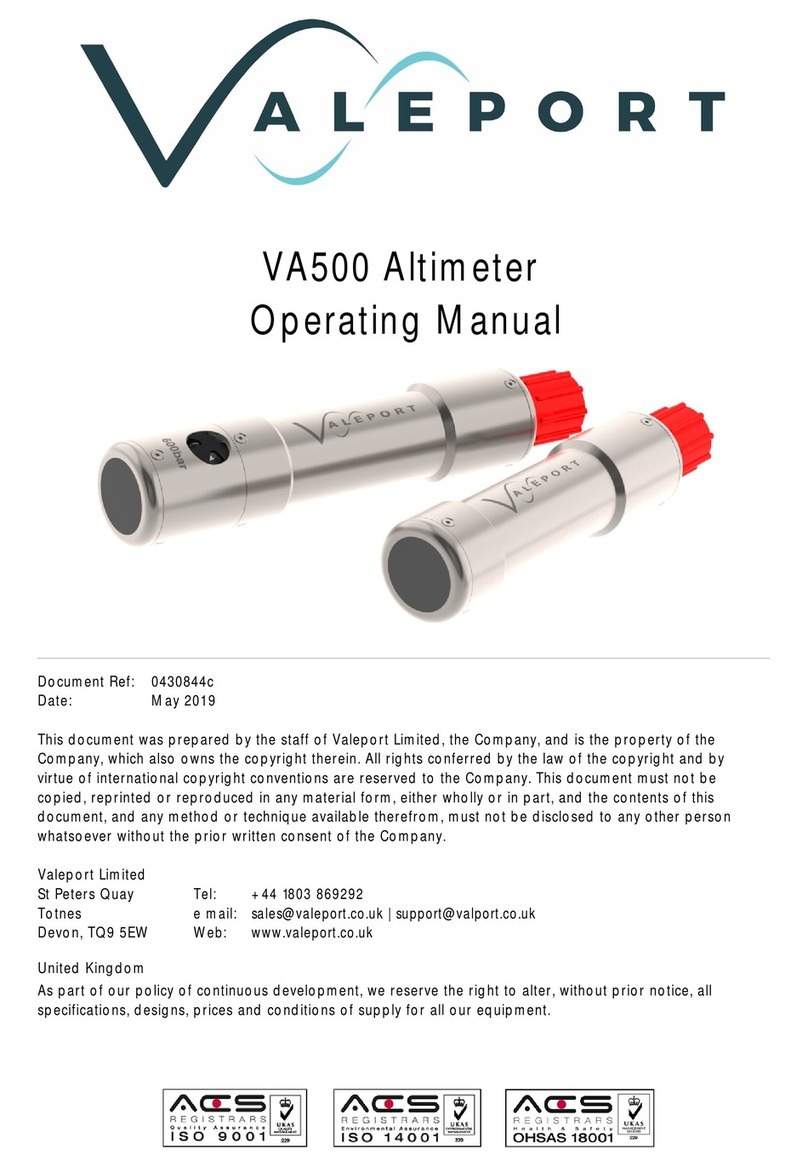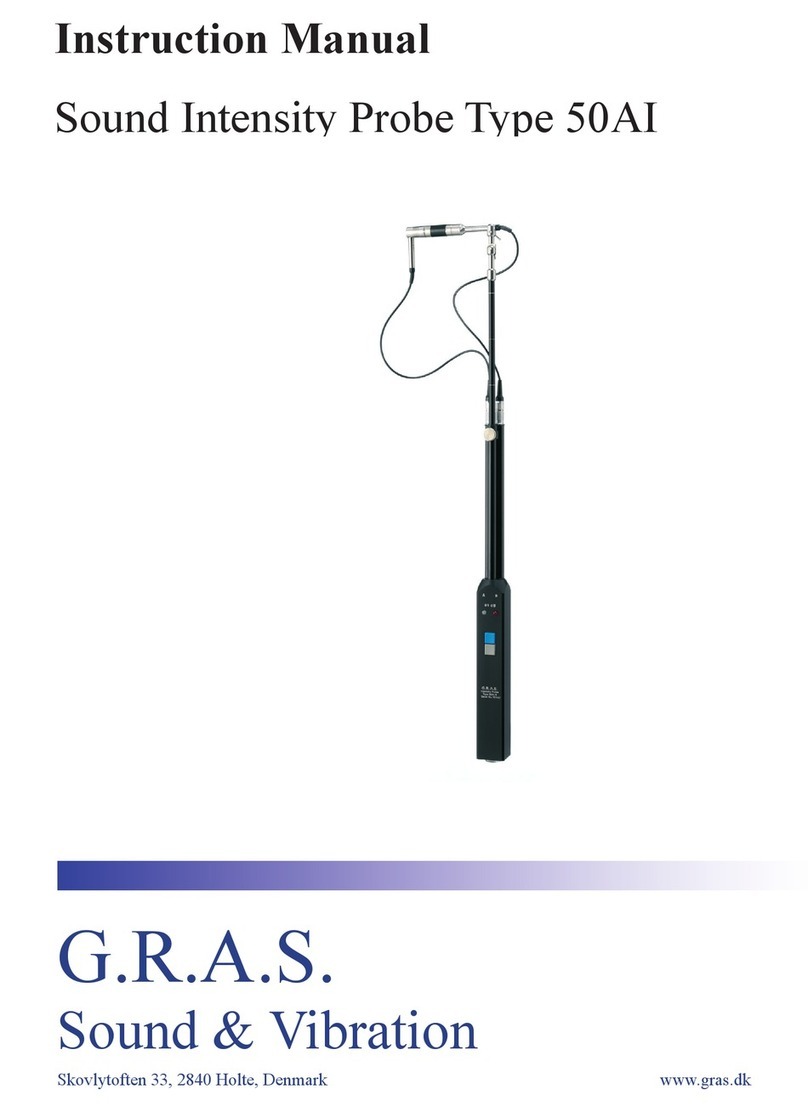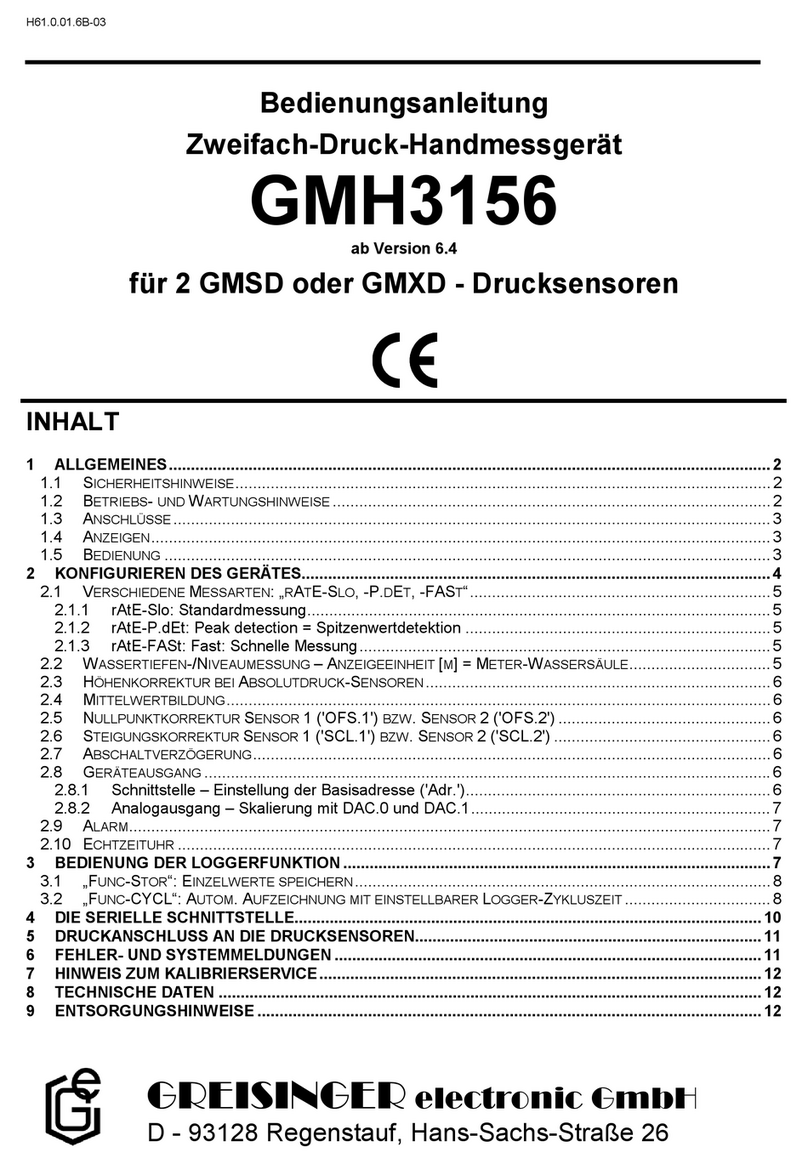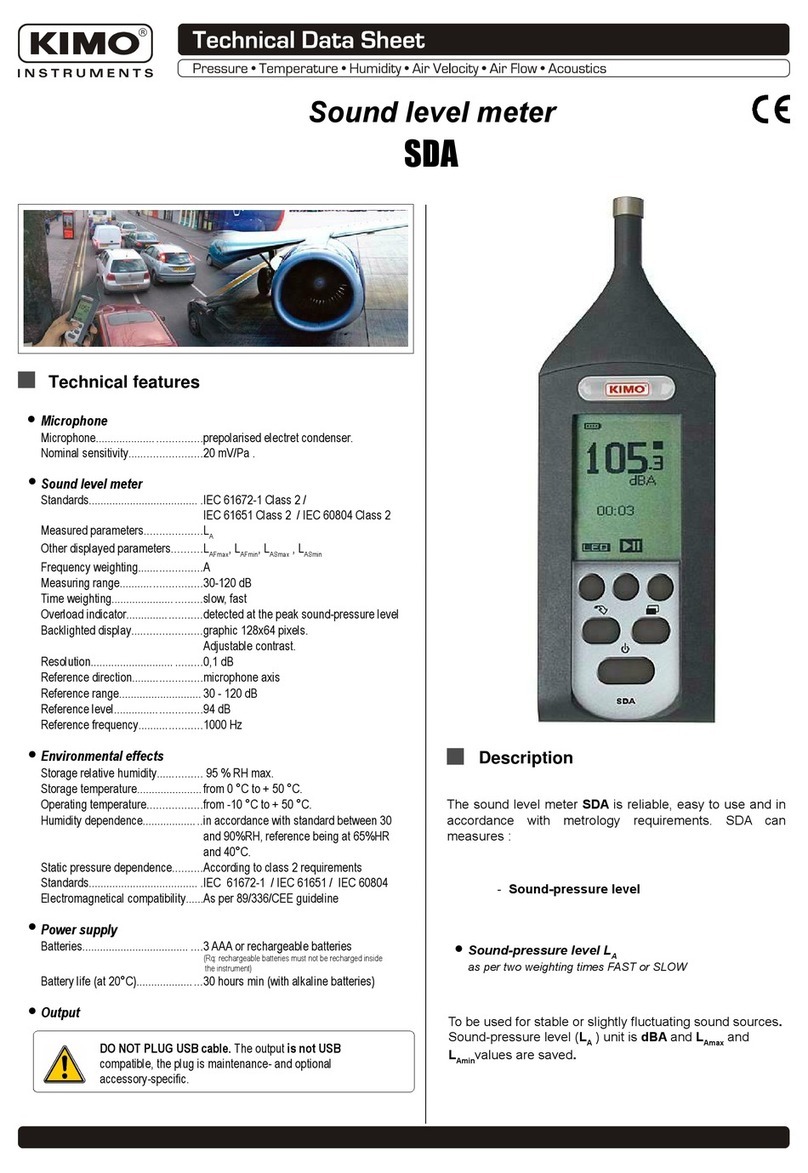TCTEC Mini Touchscreen Voice Recorder User manual

User Manual for TCTEC
Mini Touchscreen Voice Recorder
👉Online&User Manual PDF on our website at 🚨http://tctecinnovation.com/support&
Hello, Our Tech Enthusiast!
In order to let you familiar with the product operation as soon as possible, we offer this quick use manual. You can get instructions, operations, system settings and
application notice for the product. Please read this manual carefully before using this product. It will help you to operate the product freely.
If you are a visual learner, we do offer Training Videos that are available on our TCTEC Channel on YouTube. It will show you step-by-step on how to operate this recorder
with detailed explanation as well. If you need further assistance, please send us an email at info@tctecinnovation.com our technical support team will be happy to assist.
Please SCAN THE QR CODE below Now!
If the code don’t work, please proceed to YouTube and search for “TCTEC TSR” for the training videos
Declaration
1. There may be some errors or omissions in the manual as we learn. Please alert us so that we may update.
2. We are not responsible for the loss caused by damage to the machine caused by physical to the recorder or corrupt data loaded into the machine.

LET'S&ACTIVATE&YOUR&EXTENDED&TWO&YEARS&WARRANTY:&Covers&all&wear&and&tear/defectives&with&a&brand&new&FREE&replacement&for&LIFE.&
Please&send&an&email&to&our&Hotmail&support&with&your&Order&#&and&subject&tittle&"Lifetime&warranty"&*We&do¬&cover&intentional&damages&
Basic Functions
Full screen touch
Supports MP3, WMA, DRM, WMA, OGG, APE,
FLAC, WAV, AAC-LC, ACELP Audible format.
Support voice recorder
Support USB2.0 high-speed transmission, fully
compatible with USB1.1.
Button Functions
1
.
Reset hole
2
.
Power on/ off
3
.
Display screen
4
.
Volume up
5
.
Volume down
6
.
Earphone jack
7
.
USB port
Precautions
To ensure proper usage and good
performance of the player. Please read carefully and comply with the following:
oDo not drop, hit or otherwise cause the player physical harm.
o Do not expose the player to benzene or other caustic chemicals.
o Do not place the player near a strong magnetic or electric field.
o Do not allow the player to become wet or place it near high temperatures.
o Do not open the player case or otherwise disassemble the player as this will violate warranty of the player.
o Do not use player with headsets while driving a car, riding a bicycle or operating other moving machinery.
o Do not sustain lengthy play at high volume. Loud sound can cause hearing damage

Quick Start Guide
Power On/Off
Press and hold the Power on/off on the side of the Player. After the start, press the Power Button to open/close the screen.
Note: The screen will blackout as screensaver mode if no applications are utilized for 30 seconds. Press the Power on/off button to light up the screen while it works
in background. The player will power off automatically if inactive and no applications are operating in the background for 1 min.
Please turn off the recorder if it’s not in used to maximize using time.
👉General Training video for TCTEC Touchscreen Recorder (TCTEC TSR):&https://youtu.be/mmuiuIoPoBQ
Main Interface
The main interface contains applications: Music, all songs, e-Book, Video, Pictures, Recording, FM radio, Folder, Set, Bluetooth (optional functions).
The Player is touchscreen. Please slide the screen left/right; or click buttons on either side of the screen to switch between applications. Click/touch the application picture
to operate.
How to Record & Save
Please browse the application on the main interface and select the “Recording” Application as shown below. Then, select “Start voice recording” option to record.
Please allow 5-10 seconds for the recording system to be fully executed before recording to prevent missing parts/incomplete recordings.
To save recordings, please select the back arrow on the top left corner on the screen and select “Yes” to save the recording.
How to use Discreet Mode while Recording
While the device is recording, you can simply press the Power Button to turn on Discreet Mode. The screen will be blacked out, however, the device is still continuing the
recording session. Discreet Mode works with Voice Activation Mode turned on as well.
Change Audio Recording Format/Quality
1.To change the recording format from WAV for audio recording to MP3 format music recording.Please open the “Recording” application, then select “Record
Format”. Now, you can choose between “MP3 Rec” or “WAV Rec” for the desired recording format that serves your recording purposes.
2. To change Audio Recording Quality- 4 available recording modes: 512kbps 768kbps 1024kbps 1536kbps.
Please open the “Recording” application, then select “set rec bitrate”. Now, you can select the desired recording mode at your choice.
Note: The better the audio quality, the larger the recording file itself that will take a lot more space in the memory.
How to Turn on the Voice Activation Mode
Please open the “Recording” application, then proceed down the list and select “Tarck AVR Mode”. Now, you can select “AVR mode” to turn on the voice activated
mode. To turn off Voice activation, please select “Normal”.

Note: You can test out the AVR by simply paying attention to the recording clock. It will record when there is sound. When the sound stops, it will take 3 seconds on
the clock counting to sense if there is other surrounding sound or not. Then, the device will pause (standby) and wait until the next surrounding sound to start recording.
How to Delete Recordings
1.You can either connect the recorder to your laptop/pc and locate the desired recording to delete.
2.You can delete the recordings right on the device in the “Recording” application. Once you open the “Recording” Application, please select “Recordings Library”.
Then, select the desired file. A playing black background disk will appear, please select on the top right. Go down the list of options and select the “Delete”
option to delete the selected recording.
How to Set Time for Timestamp Recordings
In the Main Interface, please select “Setting” application . Then, select “Date & Time” option. You can select “Set Time” and “Set Date”. After you adjust the
time and date accordingly, please select “OK” on the top to save the date/time setting
How to change Languages: We have 28 languages available!
In the Main Interface, please select “Setting” application. Then, select “Language/Language” to select different language for the recorder.
How to Format Device/ Factory Setting
In the Main Interface, please select “Setting” application. Please go down the list and select “Format device” to delete all the files. You can select “Factory Settings” to
complete reset the recorder.
How to Connect Bluetooth between the Recorder to Wireless Headphones/speakers
In the Main Interface, please select “Bluetooth” application. Select “Search Equipment” option to search for nearby wireless headphones/speakers. The screen will
show you a list of wireless devices it has found. Now, you can select the desired wireless device. On the top right corner of the screen, the Bluetooth icon will start
blinking indicating its connecting in progress. Once the connection is secured, the same Bluetooth icon will turn Green.Now, you can play your recordings in
the “Last Played” Application in the Main interface
Note: You cannot Recording or play Videos with Bluetooth connection as it’s only available for music and recording playback.
👉Training Video for Bluetooth Connection: https://youtu.be/n7VrNjdTRmM
How to Import Videos/Pictures to your Recorder
Please type this URL website link below to your website or Google search bar which will direct you to our Training Video with step-by-step and detailed
explanations.
👉Training&video&for&Importing&Videos/Pictures:&https://youtu.be/7xtiDywwe0A&
Note: As the recorder screen is a small size like most other mp3 players on the market. You will need to convert your video (MP4 format) to AMV (320x240) video
format in order to play on the recorder screen
In the Pictures viewer application, click the up/down arrows at the bottom of the screen to scroll through the image list and click the image name to show. Slide
left/right to switch pictures in the picture showing screen and click the image to appear back and the menu button. (Note: with the background playing of music, the
picture cannot be displayed in full screen. When the picture is refreshed, click the screen picture to pause the refresh and stay in the refresh, which is a normal
phenomenon.)

How to Use FM Radio:
Please plug in the provided headphones or any other headphones as an antenna to catch FM Radio signal
Music interface
1.To use the music application, use arrows on screen to move to the music icon. Once there, touch screen to select. Then choose from all songs, artists, albums, or playlists
to play your music. To move music from your computer to the Player, simply connect the Player to computer using the interface provided and drag and drop songs. See
‘Connect to Your PC’ below. This Player may also be connected to your phone using the same interface.
2.To return to previous menu(s) click on upper left corner green arrow to go back.
3.In order to repeat songs or change settings, click on the three-bar menu on screen. Find "Repeat Settings" option, click the "repeat mode" option inside, automatically return
to the interface of music playing at this time, click the next button to select A-B answer read piece of start point, click again on the end of the next song button to choose A-B
repeat content, now start playing automatically the choosing content, click again on the next button to end A-B repeat mode.
E-book
In the e-book application, click the up/down arrow at the bottom of the screen to scroll through the list of e-books, click the electronic title to show the content, slide the page
up and down in the e-book playing interface, and click the menu button at the top right to enter the e-book setting options.
Folder
Scroll through the list of Files by clicking the up/down arrows at the bottom of the screen, click the middle button below the screen to enter the delete process.
Connect to the PC or Phone
1.While power on/off, connect the player to PC by USB cable included. A green arrow will appear on the bottom right corner of your computer showing a successful
connection.
2. Click the green arrow, to "Remove USB flash disk" and exit securely. Or double-click on the green arrow, the computer will pop-up "Remove USB flash disk", then click
"stop" and "confirm" for secure exit.
3. Connect to your phone using the same interface
Common Troubleshooting
• The machine does not power on
Please check the battery. It may need to be charged. Charge by connecting to your computer or a charger. Remaining battery power may be seen in the upper right
hand corner of the device.
• Cannot hear the sound though earphone/ headset
Please check volume setting, it may be set to zero. Please check headset connections and make sure the headset is securely inserted into the headphone jack.

• Serious noise
Please make sure the headset plug is clean. Dirt can cause noise. Your music file may be damaged and if so, you may hear serious noise or skips. Try to play other
music files.
• FM with poor reception
Please change the direction and place of the player, then stretch the earphone cable. Also check for nearby electronic interference.
• Screen shows garbled characters Make
sure the language is set correctly.
• Cannot download files
Please make sure the player and computer are connected properly. Make sure internal memory is not full. Check the USB cable for damage.
• Battery runs out too fast
Please fully exit the application you were in before. You can check if you have full exit the application by going through the application icons list. If you don't see
"the current playing" icon, that means you have fully exited the application.
Please turn off the recorder if it’s not in used to maximize using time.
• The Screen freezes/ unresponsive screen
The recorder may over carry some applications and freeze itself just like the phones. Please press and hold the power button located on the left side until it powers
off. Then, press and hold again to restart the device.
PLEASE VISIT OUR WEBSITE: WWW.TCTECINNOVATION.COM for PROMOTIONS AND DISCOUNTS

Table of contents