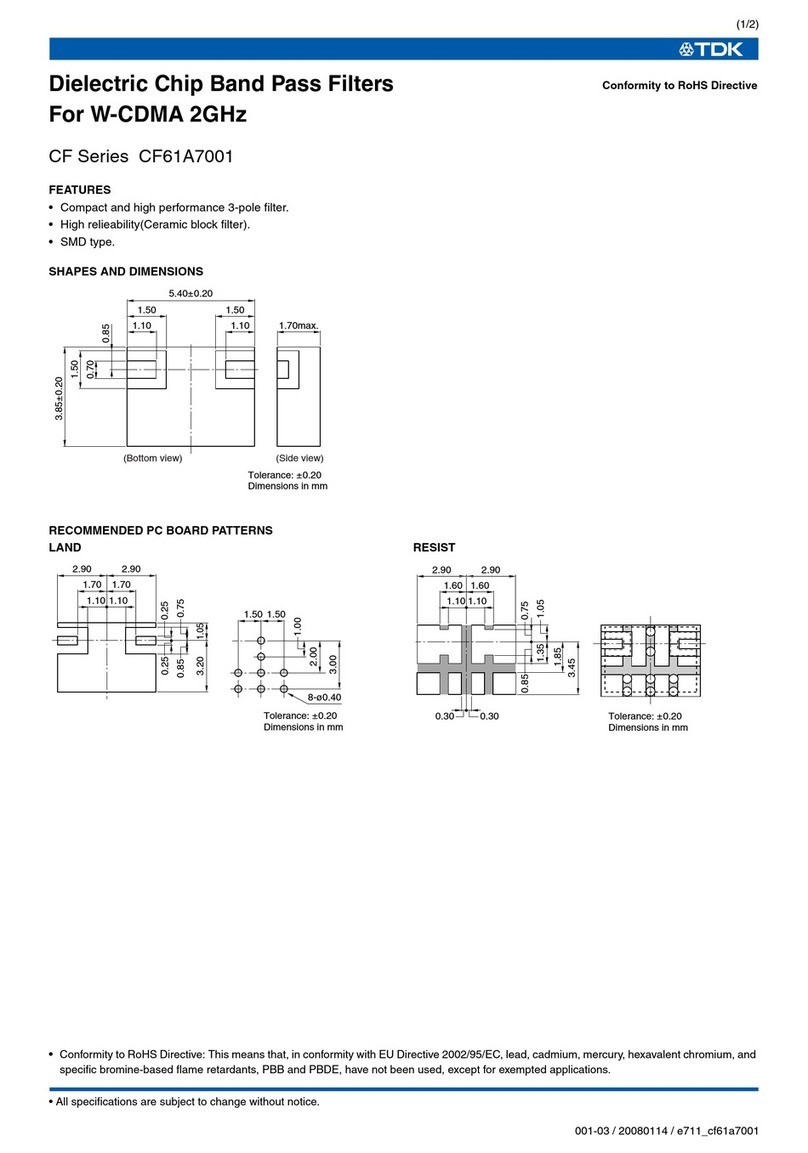Document Number: AN-000350 Page 2 of 13
Revision: 1.0
TABLE OF CONTENTS
1RoboKit1 Module................................................................................................................................................... 3
Introduction................................................................................................................................................. 3
Connections ................................................................................................................................................. 4
Instructions to load the RoboKit Firmware Image....................................................................................... 4
Powering on................................................................................................................................................. 5
Header Pin configurtion............................................................................................................................... 6
LEDs ............................................................................................................................................................. 6
Chirp connections ........................................................................................................................................ 7
Industrial IMU (IIM-46230) connection ....................................................................................................... 8
Motor controller connections...................................................................................................................... 9
Switching data output between USB1 and header Pins ............................................................................10
2References ........................................................................................................................................................... 12
3Revision History ................................................................................................................................................... 13
Figure 1. RoboKit1 Top View .........................................................................................................................................3
Figure 2. RoboKit1 Bottom View ...................................................................................................................................4
Figure 3. RoboKit1 USB Ports.........................................................................................................................................4
Figure 4. Loading Firmware ...........................................................................................................................................5
Figure 5. Powering On ................................................................................................................................................... 5
Figure 6. LEDs ................................................................................................................................................................7
Figure 7. Chirp Connectors ............................................................................................................................................8
Figure 8. RoboKit with Chirp connected........................................................................................................................8
Figure 9. IIM Socket on RoboKit1 and IIM 46230 ..........................................................................................................9
Figure 10: Switches and Jumpers for Motor Controllers...............................................................................................9
Figure 11. Motor Control Header Pins Connections....................................................................................................10
Figure 12. Switch for Protocol interface over USB or Header Pins..............................................................................10
Figure 13. RoboKit and ESP32 Connections.................................................................................................................11
Table 1. Header Pins ...................................................................................................................................................... 6
Table 2. LED GPIO Pins...................................................................................................................................................7