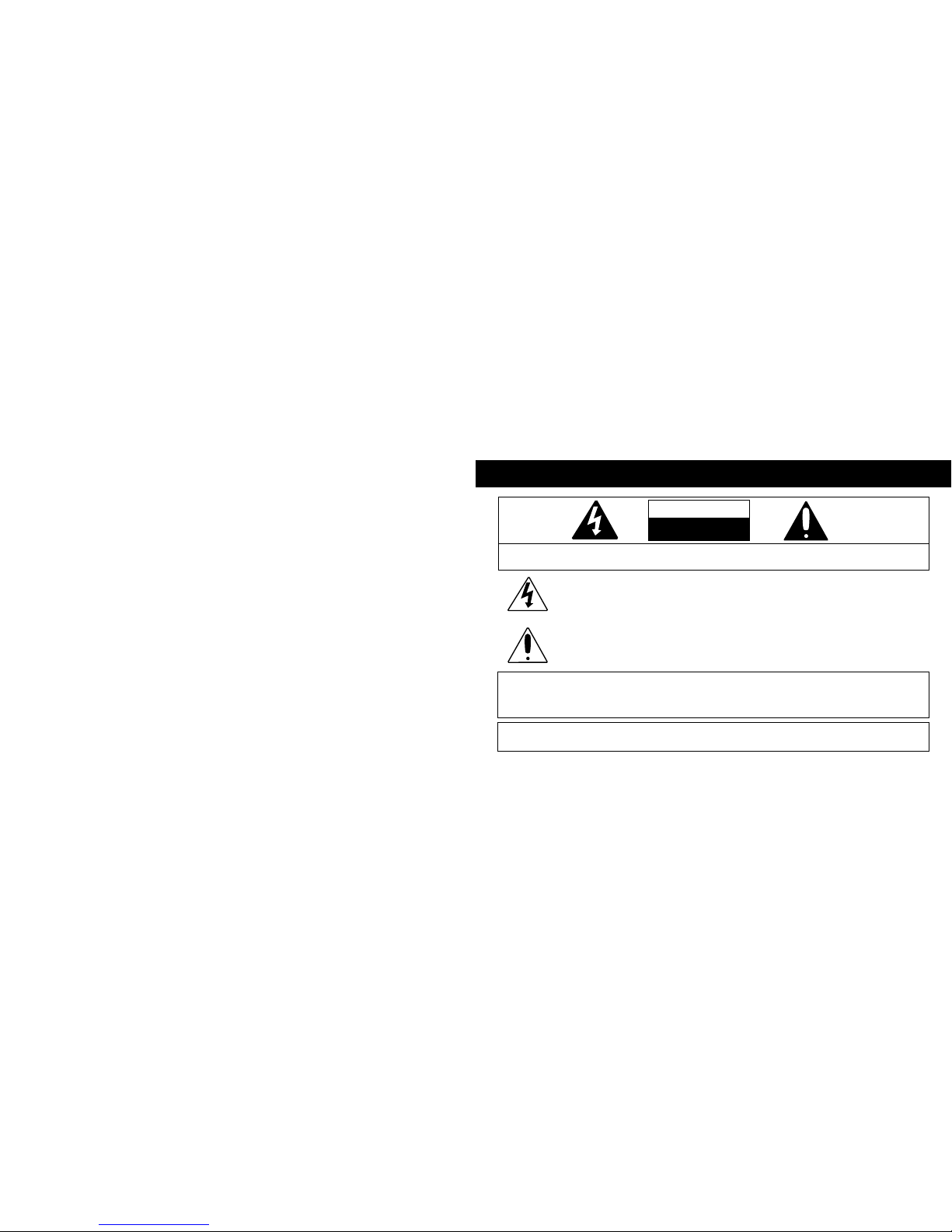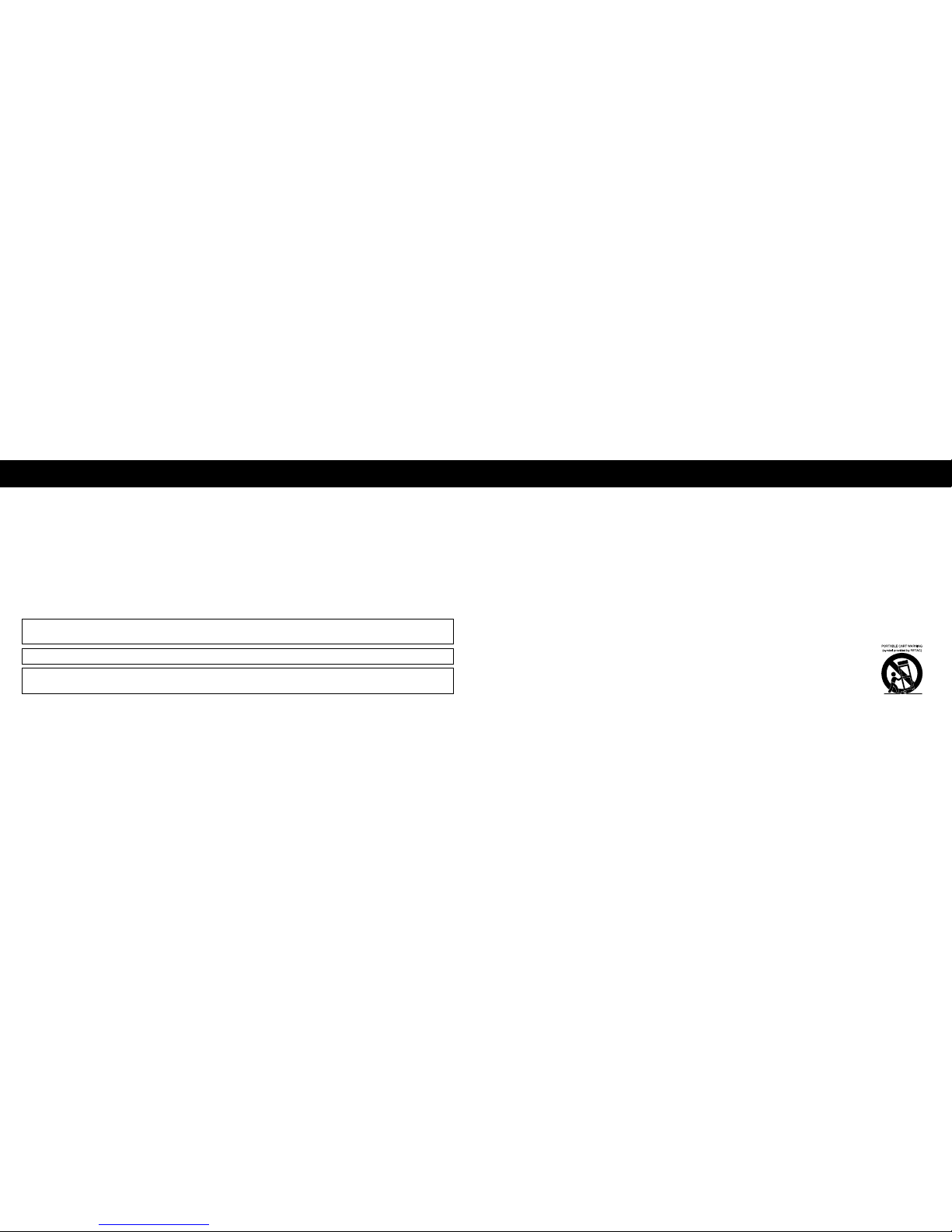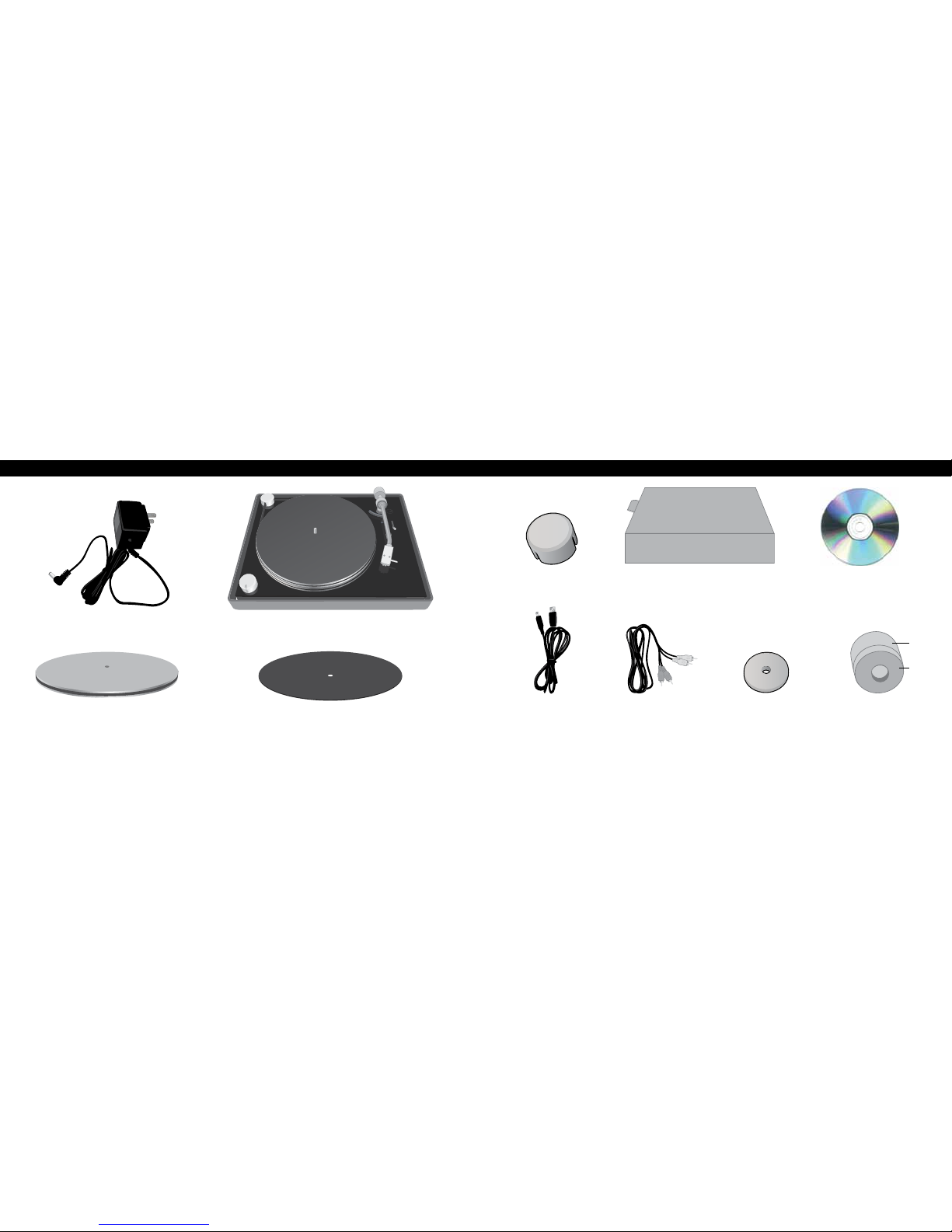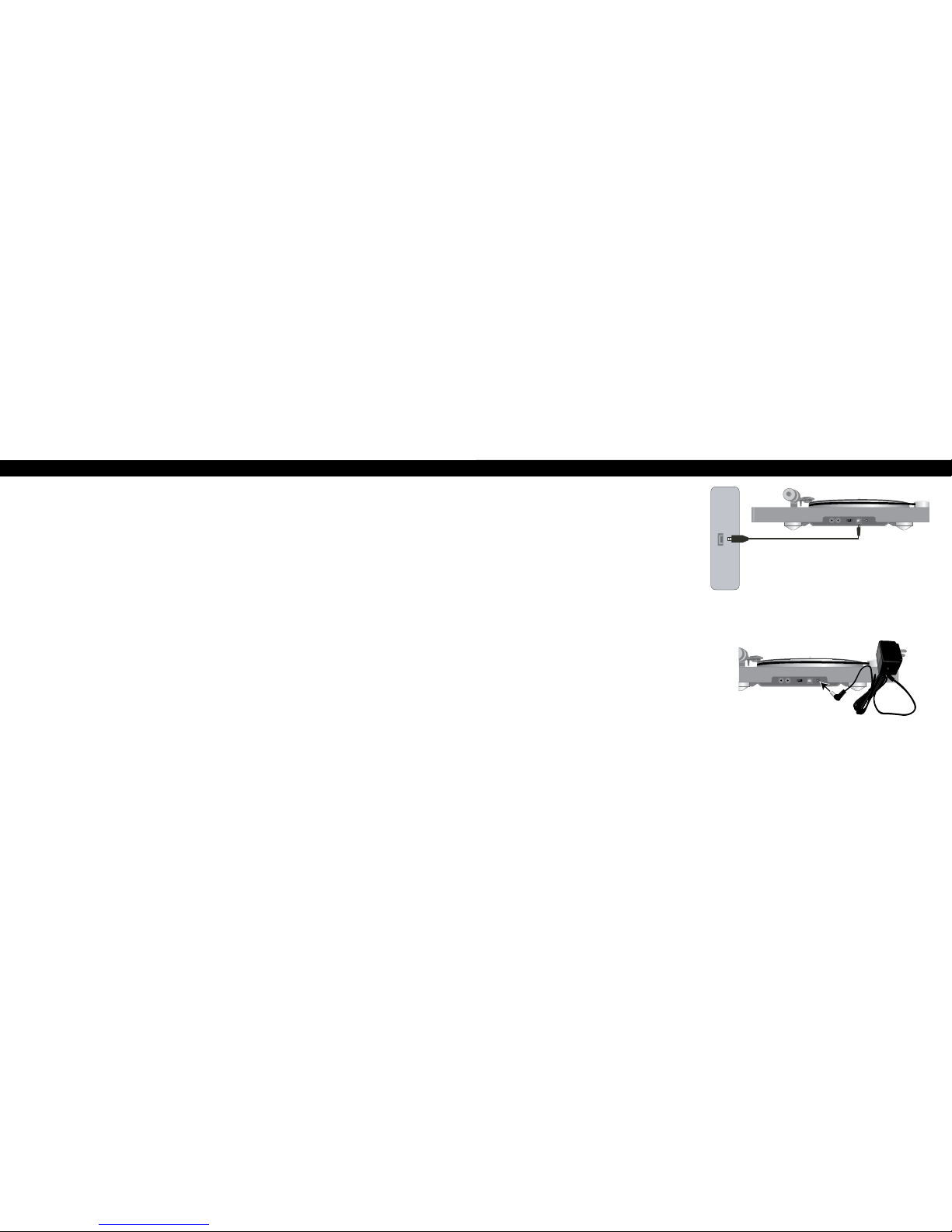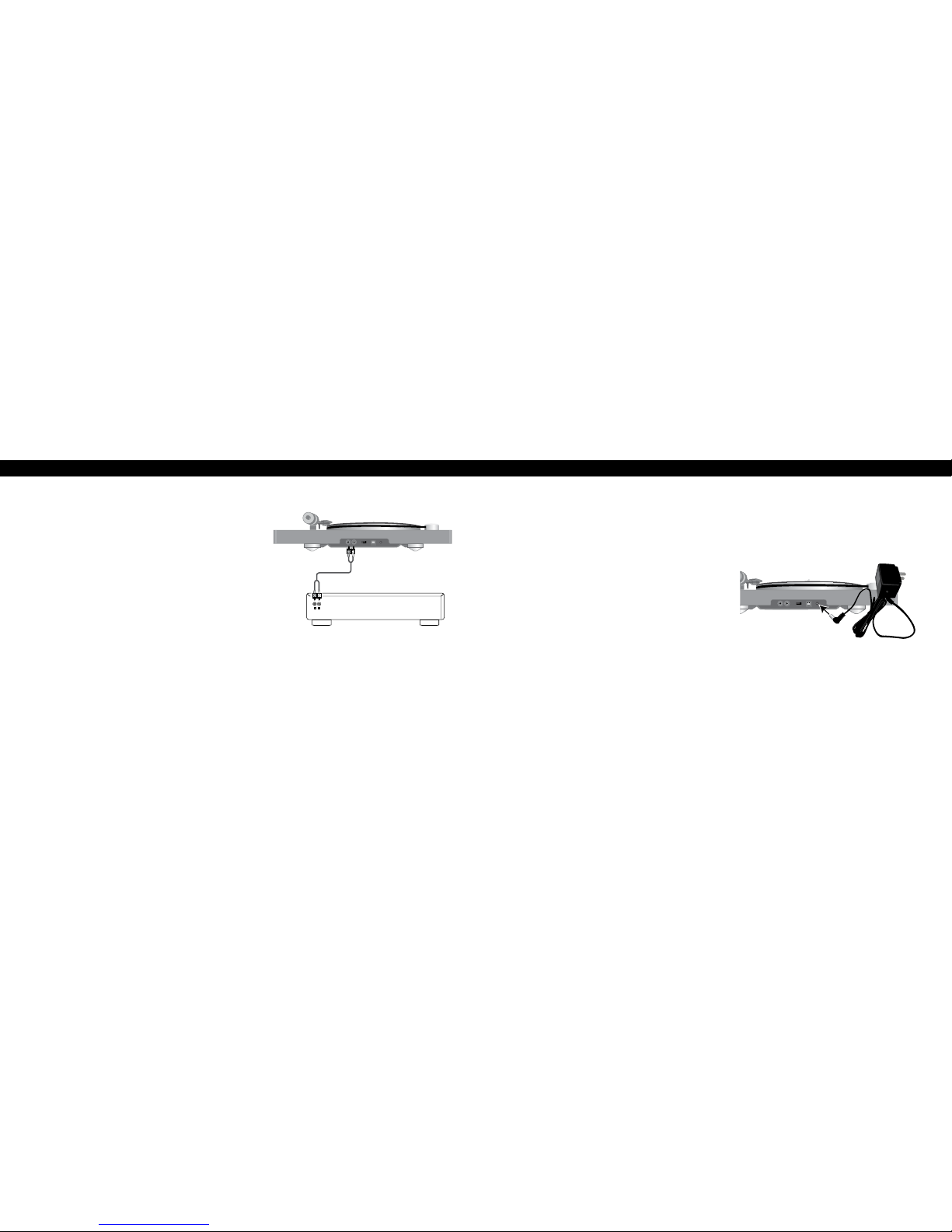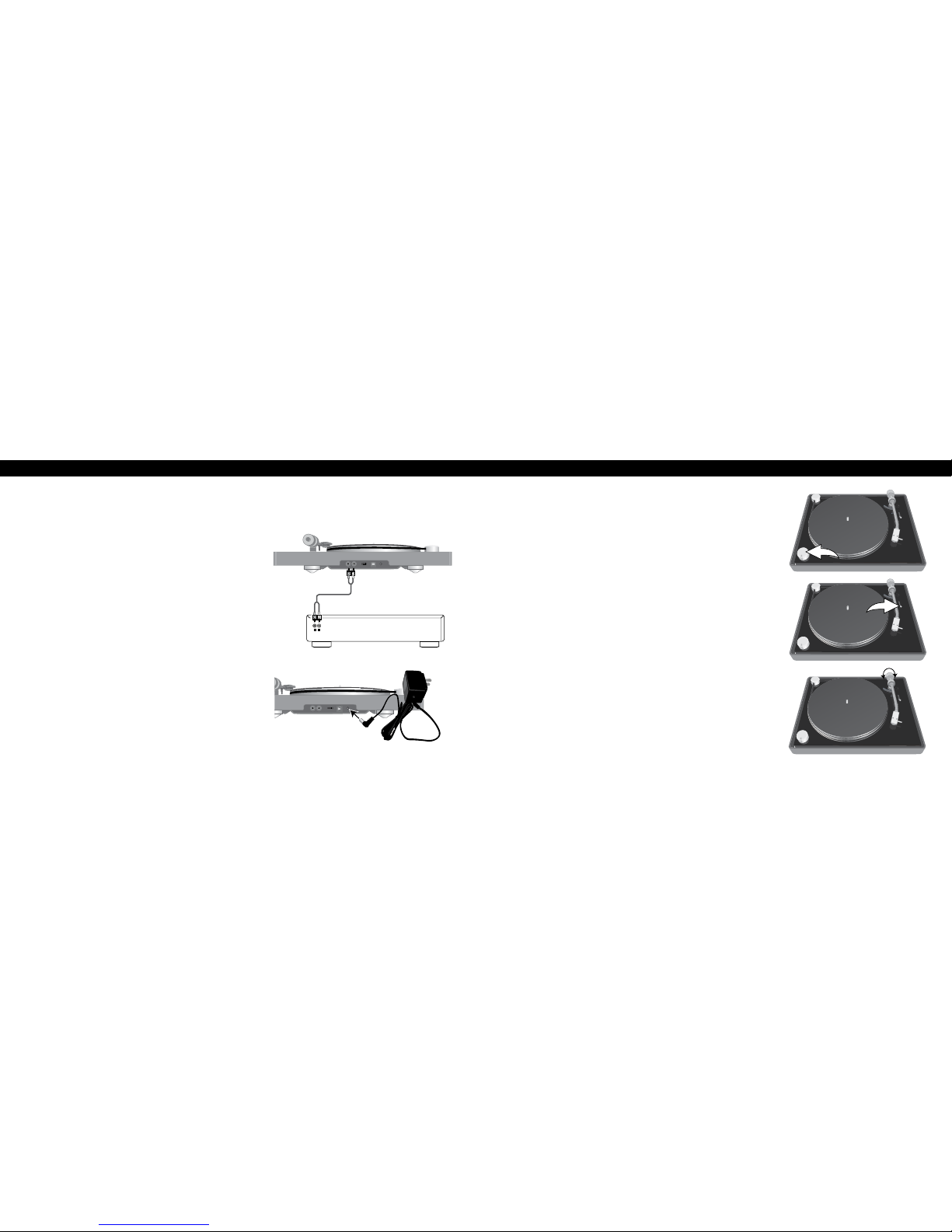4 5
SAFETY PRECAUTIONS
NOTE: This equipment has been tested and found to comply with the limits for a Class B digital device, pursuant to
part 15 of the FCC Rules. These limits are designed to provide reasonable protection against harmful interference in
a residential installation. This equipment generates, uses and can radiate radio frequency energy and, if not installed
and used in accordance with the instructions, may cause harmful interference to radio communications. However,
there is no guarantee that interference will not occur in a particular installation. If this equipment does cause harmful
interference to radio or television reception, which can be determined by turning the equipment off and on, the
user is encouraged to try to correct the interference by one or more of the following measures:
•Reorientorrelocatethereceivingantenna.
•Increasetheseparationbetweentheequipmentandreceiver.
•Connecttheequipmentintoanoutletonacircuitdifferentfromthattowhichthereceiverisconnected.
•Consultthedealeroranexperiencedradio/TVtechnicianforhelp.
•Theratinginformationislocatedatthebottomoftheapparatus.
WARNING: TO PREVENT FIRE OR SHOCK HAZARD, DO NOT EXPOSE THIS UNIT TO RAIN OR MOISTURE.
This Class B digital apparatus complies with Canadian ICES-003.
Cet appareil numérique de la classe B est conforme à la norme NMB-003 du Canada.
Microsoft,XP,andVistaareeitherregisteredtrademarksortrademarksofMicrosoftCorporationintheUnitedStatesand/orothercountries.
Mac is either a registered trademark or trademark of Apple.
This product is not endorsed or manufactured by Microsoft Corporation or Apple.
SURGE PROTECTORS: It is recommended to use a surge protector for AC connection. Lightning and power surges
ARE NOT covered under warranty for this product.
Onlyuseattachments/accessoriesspecifiedbythemanufacturer.
Tobecompletelydisconnectedfromthepowerinput, themainplugoftheAC/DCadaptershallbedisconnectedfromthe
electricaloutlet.ThemainplugoftheAC/DCadaptershouldnotbeobstructedORshouldbeeasilyaccessedduringintended
use. Do not expose the product to dripping or splashing. Do not place liquid filled objects such as vases on the product.
1. Read these Instructions.
2. Keep these Instructions.
3. Heed all Warnings.
4. Follow all instructions.
5. Do not use this apparatus near water.
6. Clean only with a dry cloth.
7. Do not block any of the ventilation openings. Install in accordance with the manufacturer’s instructions.
8. Do not install near any heat sources such as radiators, heat registers, stoves, or other apparatus (including amplifiers) that
produce heat.
9. Do not defeat the safety purpose of the polarized or grounding-type plug. A polarized plug has two blades with one wider
than the other. A grounding-type plug has two blades and a third grounding prong. The wide blade or the third prong are
provided for your safety. When the provided plug does not fit into your outlet, consult an electrician for replacement of the
obsolete outlet.
10. Protect the power cord from being walked on or pinched particularly at plugs, convenience receptacles, and the point
where they exit from the apparatus.
11. Onlyuseattachments/accessoriesspecifiedbythemanufacturer.
12. Use only with a cart, stand, tripod, bracket, or table specified by the manufacturer, or sold with the
apparatus.Whenacartisused,usecautionwhenmovingthecart/apparatuscombinationtoavoidinjury
from tip-over.
13. Unplug this apparatus during lightning storms or when unused for long periods of time.
14. Refer all servicing to qualified service personnel. Servicing is required when the apparatus has been
damaged in any way, such as power-supply cord or plug is damaged, liquid has been spilled or objects
have fallen into the apparatus, the apparatus has been exposed to rain or moisture, does not operate normally, or has been
dropped.
15. Do not expose this product to dripping or splashing. Do not place objects filled with liquids, such as vases, on this product.
16. Main plug is used as disconnect device and it should remain readily operable during intended use. In order to disconnect
the apparatus from the mains completely, the mains plug should be disconnected from the mains socket outlet completely.
17. CAUTION: To reduce the risk of fire or explosion, do not expose batteries to excessive heat such as sunshine,
fire or other heat sources.
IMPORTANT SAFETY INSTRUCTIONS
Imation Confidential - Use Only By Permission
Controlled material extracted from Matrix on Aug 24, 2010 08:31:11 AM CDT