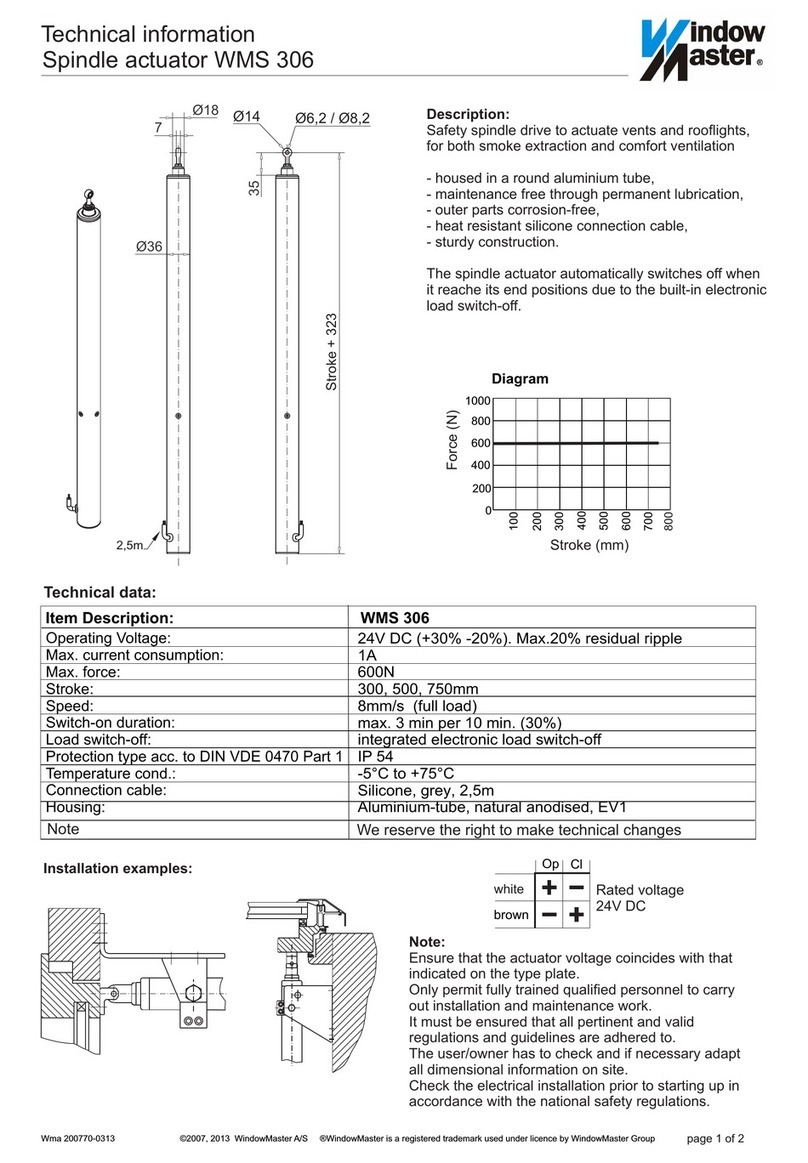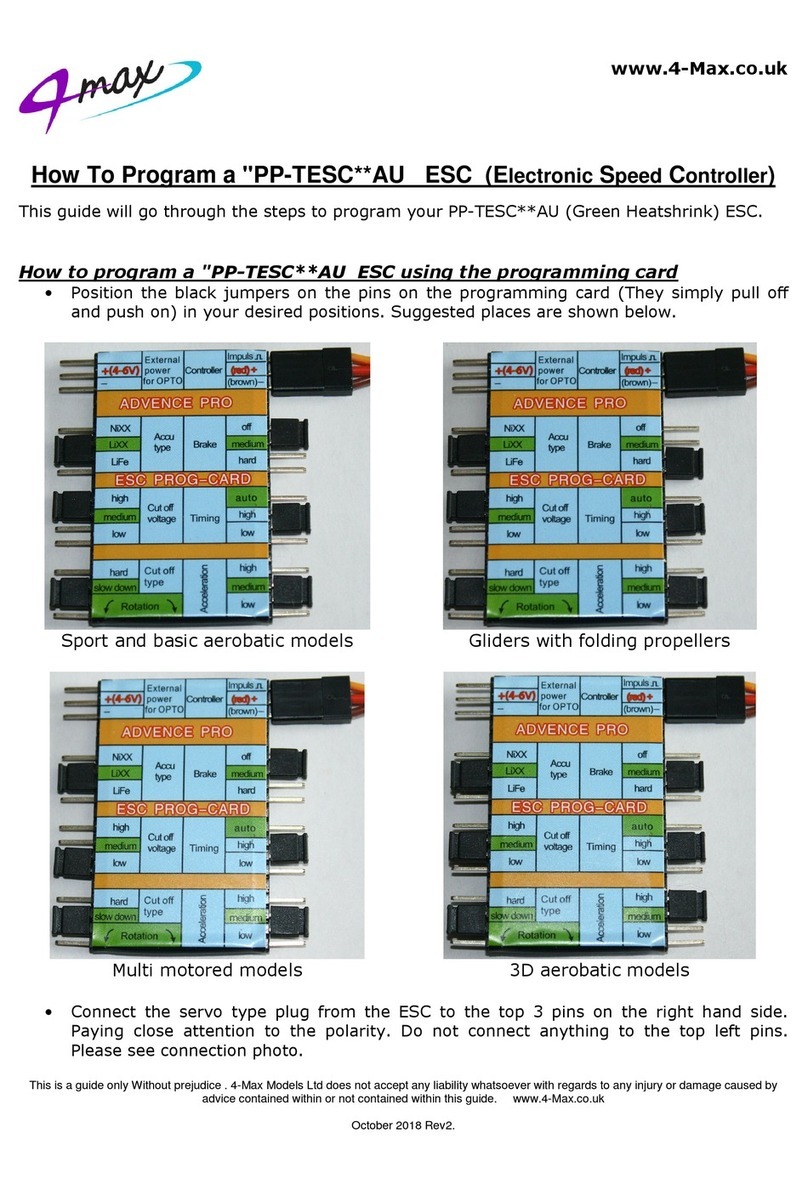TDS TSC 2000 series User manual

Tops Digital Solutions
TopsDigital Solutions


TM Module Users Manual
To
p
s Di
g
ital Solutions TM Module Users Manual Ver.1.0 2
Table of Contents
Ch. 1. Preface……………………………………………….3
How to Use This Guide…………………………………………………….3
Conventions………………………………………………………...3
Related Documents………………………………………………..3
Support………………………………………………………………………4
Safety Warnings and Information………………………………………...4
Ch. 2. Overview……………………………………………..5
Overview…………………………………………………………………….5
Ch. 3. Configuration……………………………………….6
Ch. 4. Operation…………………………………………….7
Log In of TSC2000…………………………………………………………7
TSC2000 Main…………………………………………………………….. 8
TSC Monitor Setting……………………………………………………….9
To drag monitor location………………………………………………………….9
To change page…………………………………………………………………...9
To lock monitor location…………………………………………………………..9
Set LIVE Channel to Monitors…………………………………………...10
To select monitors……………………………………………………………….10
Set LIVE Mode…………………………………………………………….11
To select camera channel………………………………………………………11
To play LIVE mode……………………………………………………………...12
Set Search Mode…………………………………………………………13
To select monitors……………………………………………………………….13
To select camera channel………………………………………………………14
Search Mode………………………………………………………………15
Set search mode…………………………………………………………………15
Search Main……………………………………………………………………...15
To change search period………………………………………………………..16
To play image file for searching………………………………………………..16
To control search play mode…………………………………………………...17
Preset…………………………………………………………………………………….18
To set preset……………………………………………………………………..18
Shortcut to Preset………………………………………………………….…………19
To view LIVE from preset……………………………………………………….19
To delete preset………………………………………………………………….19
Salvo……………………………………...………………………………..20
To set Salvo……………………………………………………………………...20
To set up rotation time frame…………………………………………………..20
To cancel preset sequence from preset salvo order………………………...21
VMAP………………………………………………………………………22
1. Map Tree……………………………………………………………………...23
2. Mini Map……………………………………………………………………….24
3. Function buttons……………………………………………………………...25
Camera Information…………………………………………………...26
1 Channel Viewer………………………………………………………28

Tops Digital Solutions TM Module Users Manual Ver.1.0 2

TM Module Users Manual
To
p
s Di
g
ital Solutions TM Module Users Manual Ver.1.0 3
Ch. 1. Preface
How to Use This Guide
This manual is intended to give instructions to persons who are responsible for installing, configuring and oper-
ating the TSC2000 Series
Conventions
The following symbols and notations are used throughout this document:
Warning!
This symbol indicates that failure to follow the safety instructions described may endanger
users and cause damage to the unit or to other equipment.
Note/ Tip
This symbol indicates tips and information for easier, more convenient use of the unit.
Caution
This symbol indicates that failure to follow the safety instructions described may endanger
users and cause damage to the unit or to other equipment.
Related Documents
In addition to this guide, the following documentation is also available:
TSC2000 Series Quick Installation Guide
Product Literatures
All these documents are contained on the Utilities CD shipped with the device.
Also all documents are available on our website for you to download.
Furthermore, a paper copy of the installation guide is included with your order.

Tops Digital Solutions TM Module Users Manual Ver.1.0 3

TM Module Users Manual
To
p
s Di
g
ital Solutions TM Module Users Manual Ver.1.0 4
Support
If you encounter any problems after reading this manual, contact your Tops Digital Security Tech Support
representative. You can also browse the Technical Support site, located in the Support section of our website,
for solutions to many of the most common problems.
Tops Digital Security technical support personnel is available for help with all Tops hardware and software
products.
To reach technical support
On the Web: Click Support tab on www.topsds.com
By phone: (909) 203-9470 Monday to Friday, from 9 AM to 5:30 PM PST
Safety Warnings and Information
Electrical shock hazard
• Never attempt to connect the unit to any power source other than the type for which it was intended.
• Use only the power supply provided.
• Never open the casing!
• If a fault occurs, disconnect the power supply unit from the mains supply and from all other devices.
• Install the unit and power it on only in dry, weather-protected areas.
• If safe operation of the unit cannot be guaranteed, remove it from service. This might happen if:
– there is visible damage to the unit or power cables
– the unit no longer works properly
– the unit has been exposed to rain or moisture
– foreign matter has infiltrated the unit
– the unit has been stored in improper conditions
– the unit has been exposed to a high level of stress during transport
In such cases, contact DVTel Technical Support.
Installation and operation
• Always comply with relevant electrical guidelines.
• Before installing or operating the unit, make sure you have read and understood the documentation for all
other equipment connected to it (e.g. cameras, analog monitors, etc.).
• Follow the installation and operating procedures described in this manual. Failure to do so may result in
personal injuries, property damage or damage to the equipment.
Maintenance and repair
• Never open the casing of the 7700 Series unit. It does not contain parts that you can repair or replace.
• Never open the housing of the power supply unit. The power supply unit does not contain parts that you can
repair or replace.
• Ensure that all maintenance or repair work is performed exclusively by qualified personnel (electrical
technicians).

Tops Digital Solutions TM Module Users Manual Ver.1.0 4

TM Module Users Manual
To
p
s Di
g
ital Solutions TM Module Users Manual Ver.1.0 5
Ch. 2. Overview
Overview
Tops Touch Screen Controller ( TSC) 2000 Series direct and controls the decoder, encoder, display
and live play back on monitors that are networked in the system. Easy to use Graphic User Inference
( GUI ) allows the user to control and manage encoders, decoders, VMAP and live play back from one
location.
Features
Direct control of the decoder, display and Live/Playback
Redundant power supply, power fault warning
19” Standard rack mount type
Easy to use Graphic Representation ( GUI ) and control of surveillance room/ monitors
Multiple display control
VMAP, Preset, Salvo
Monitor preset emergency camera call up and Salvo
Requirements for Configuration
Computer with Windows Server 2003 operating system, access to a network.

Tops Digital Solutions TM Module Users Manual Ver.1.0 5

TM Module Users Manual
To
p
s Di
g
ital Solutions TM Module Users Manual Ver.1.0 6
Ch. 3. Configuration

Tops Digital Solutions TM Module Users Manual Ver.1.0 6

TM Module Users Manual
To
p
s Di
g
ital Solutions TM Module Users Manual Ver.1.0 7
Ch. 4. Operation
Log In of TM Module
After installation is finishes, a dialogue box for Log-in will appear on the screen.
Procedure
1. Type User Name
2. Type Password
NOTE: Use Keyboard button if you need keyboard to type
3. Click “Check” button to complete Log-In process. The Main Screen for TM will
Appear.
2
1
53
4
Item Function Description
1 User Name Type User Name
2 Password Type Password
3 OK Press after typing user name and password
4 Cancel Cancel
5 Keyboard In case PC does not have keyboard attached, press Keyboard
button to type the user name and password

Tops Digital Solutions TM Module Users Manual Ver.1.0 7

TM Module Users Manual
To
p
s Di
g
ital Solutions TM Module Users Manual Ver.1.0 8
TSC Main
Item Function Description
1 Monitor Each monitors can be dragged to change locations
2 Monitor/ Camera To select monitor and cameras to be displayed in TSC
3 Menu Bar Various functions in TSC
4 Quick Menu bar Quick function buttons in TSC
5 Page Arrows To change pages in TSC
1
5
2
3
4

Tops Digital Solutions TM Module Users Manual Ver.1.0 8

TM Module Users Manual
To
p
s Di
g
ital Solutions TM Module Users Manual Ver.1.0 9
TSC Monitor Setting
The user can set monitor location and lock the monitor positions on the screen.
Each monitors are given monitor ID numbers.
To Drag Monitor Location
To move monitor location, simply “Drag” the monitors to desired location on the display screen
To Change Page
Monitors are composed in total of 4 pages.
Using arrows shown above, the user may change to next or previous pages.
To Lock Monitor Location
When monitors are positioned in final location, use LOCK BUTTON to fix monitor location.
NOTE:
In LOCK mode, you cannot move monitor locations.

Tops Digital Solutions TM Module Users Manual Ver.1.0 9

TM Module Users Manual
To
p
s Di
g
ital Solutions TM Module Users Manual Ver.1.0 10
Set LIVE Channel to Monitors
The user may set monitor and cameras channels to display LIVE mode on the screen.
To Select Monitors
Click on to select monitor. A key pad will appear.
Select monitor number from the keypad. ( To remove the key pad, click on once more)
Or, you may click on the monitor to select from the display screen.
Selected monitor number will appear under the monitor button.

Tops Digital Solutions TM Module Users Manual Ver.1.0 10
Table of contents
Popular Controllers manuals by other brands
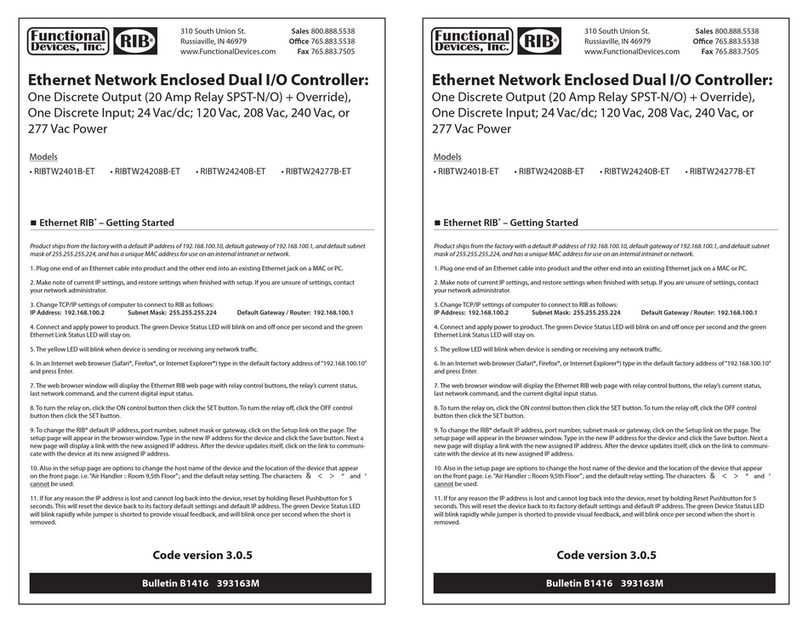
Functional Devices
Functional Devices RIBTW2401B-ET quick start guide

red lion
red lion PXU manual

Planet
Planet NMC-360V-12 Quick installation guide
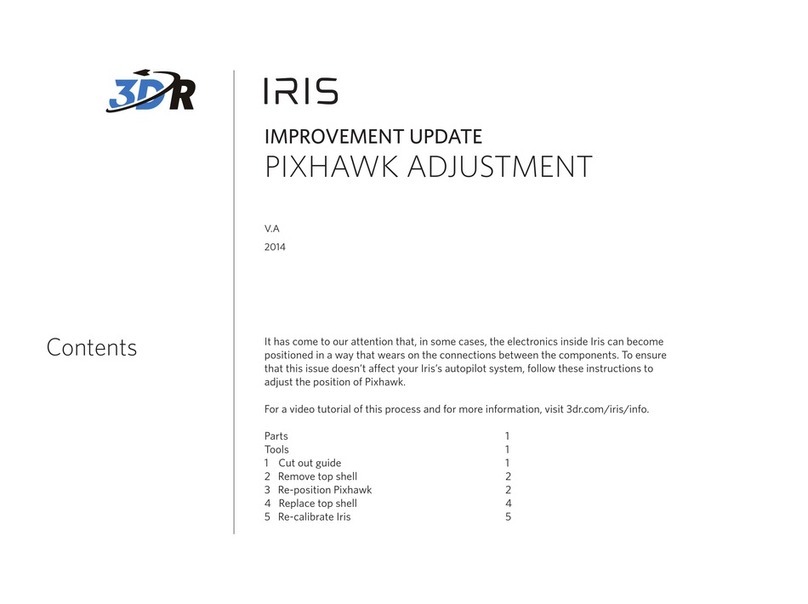
3D R
3D R IRIS PIXHAWK Mounting, Electrical Connection, Adjustment
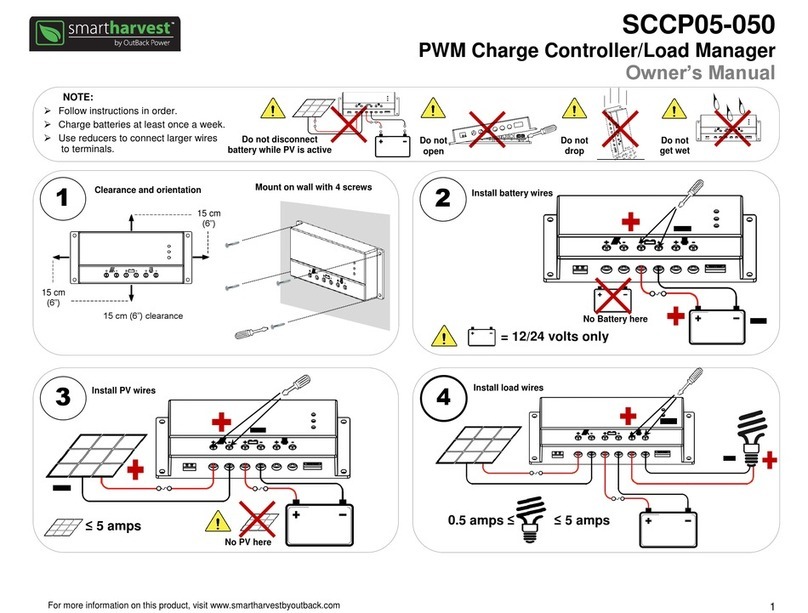
OutBack Power
OutBack Power Smartharvest SCCP05-050 owner's manual

Bigassfans
Bigassfans HAIKU quick start guide