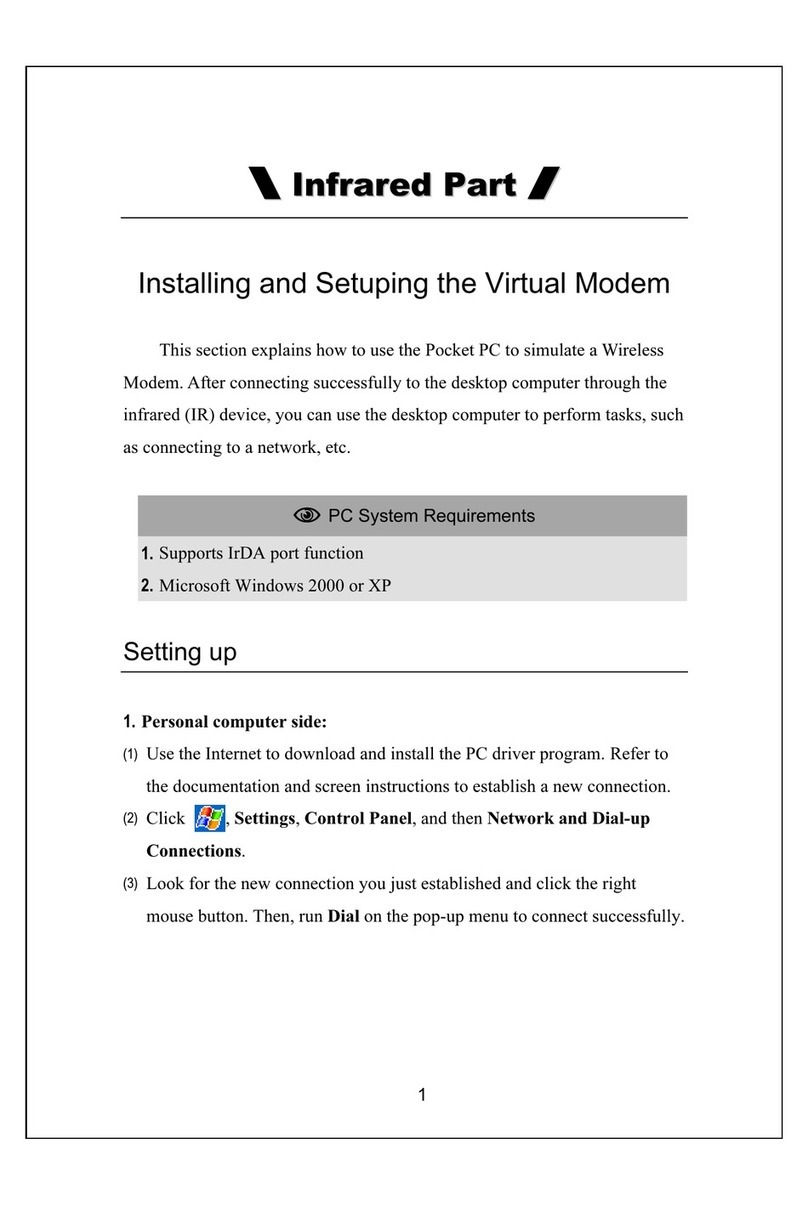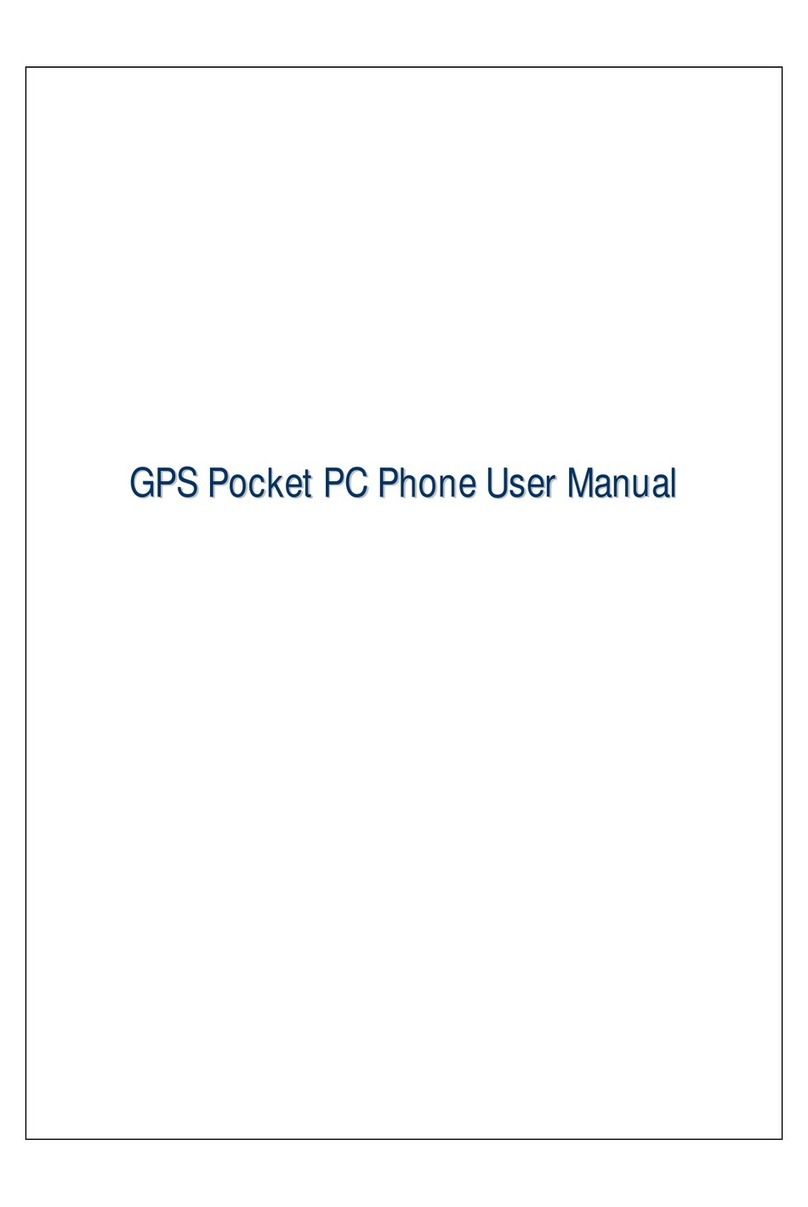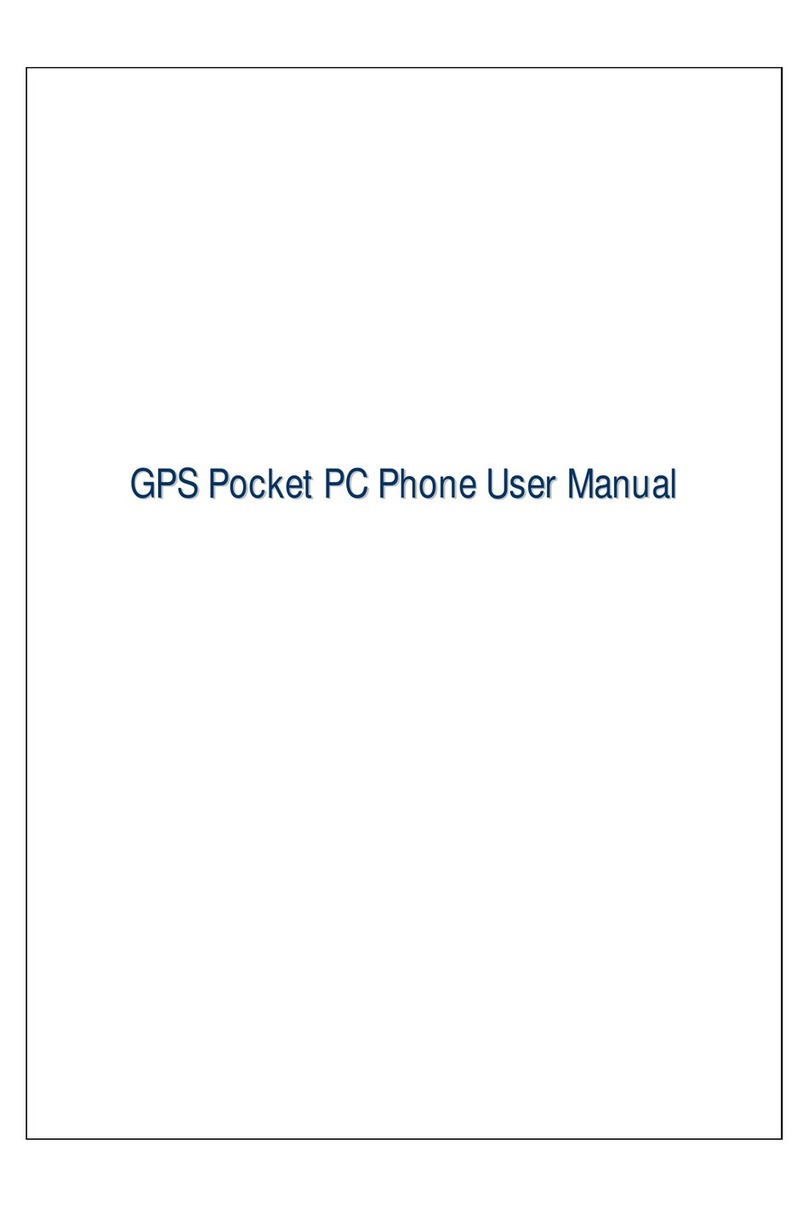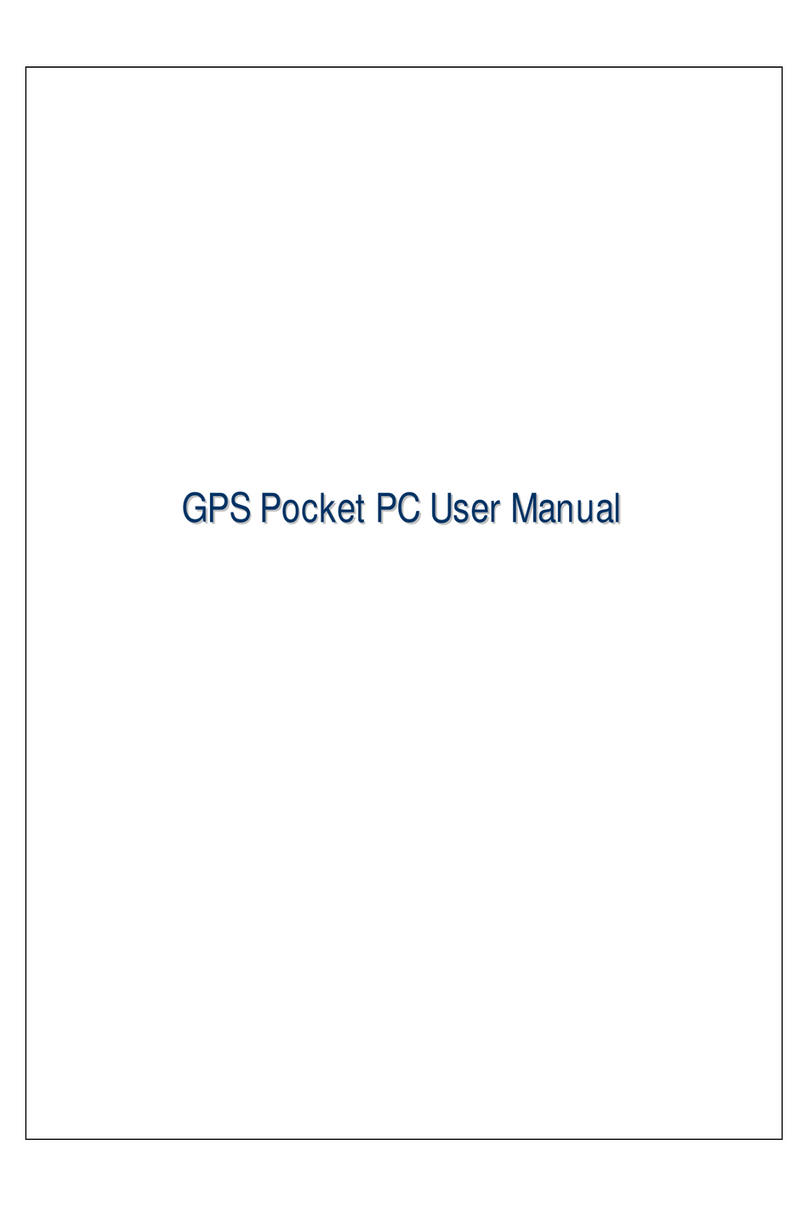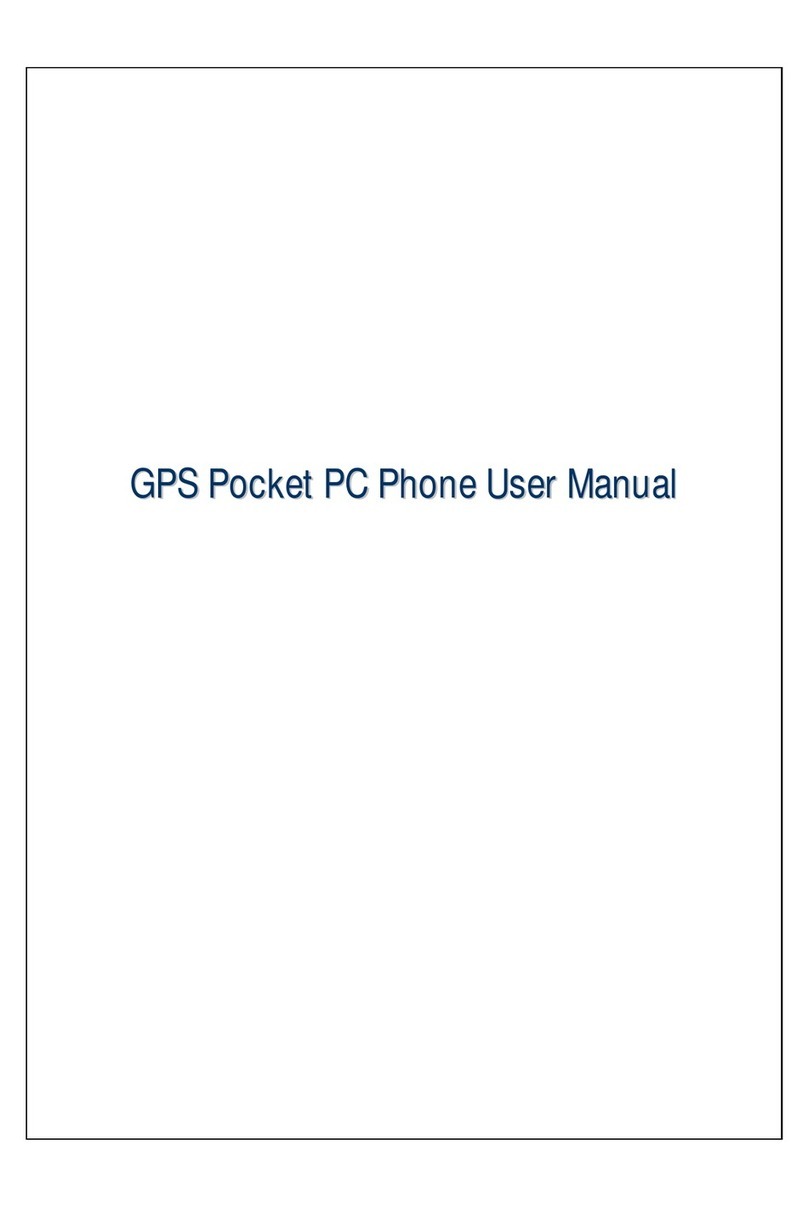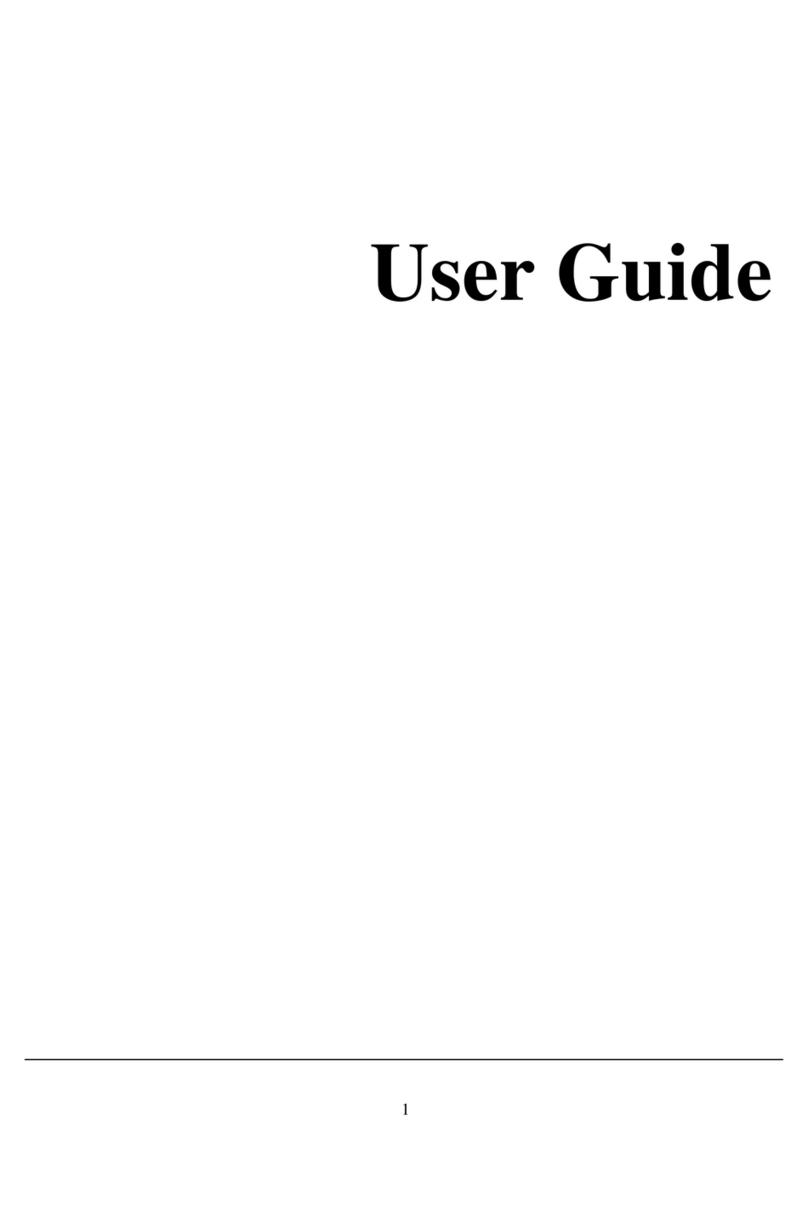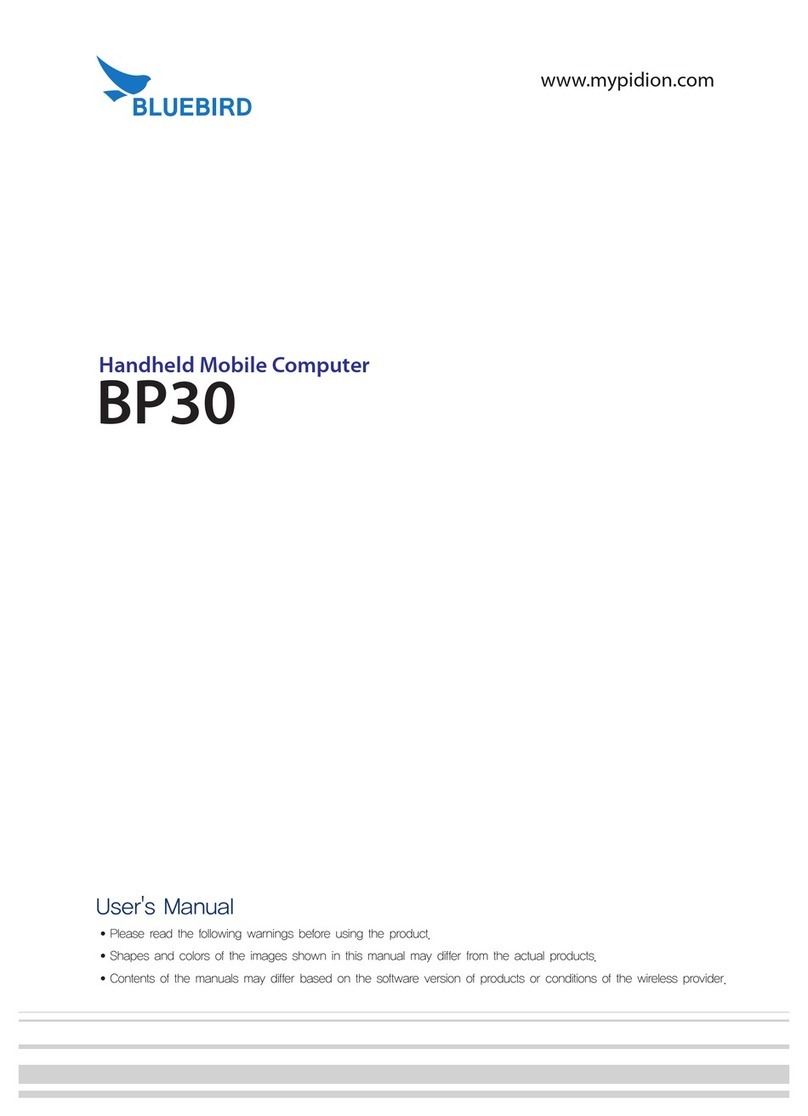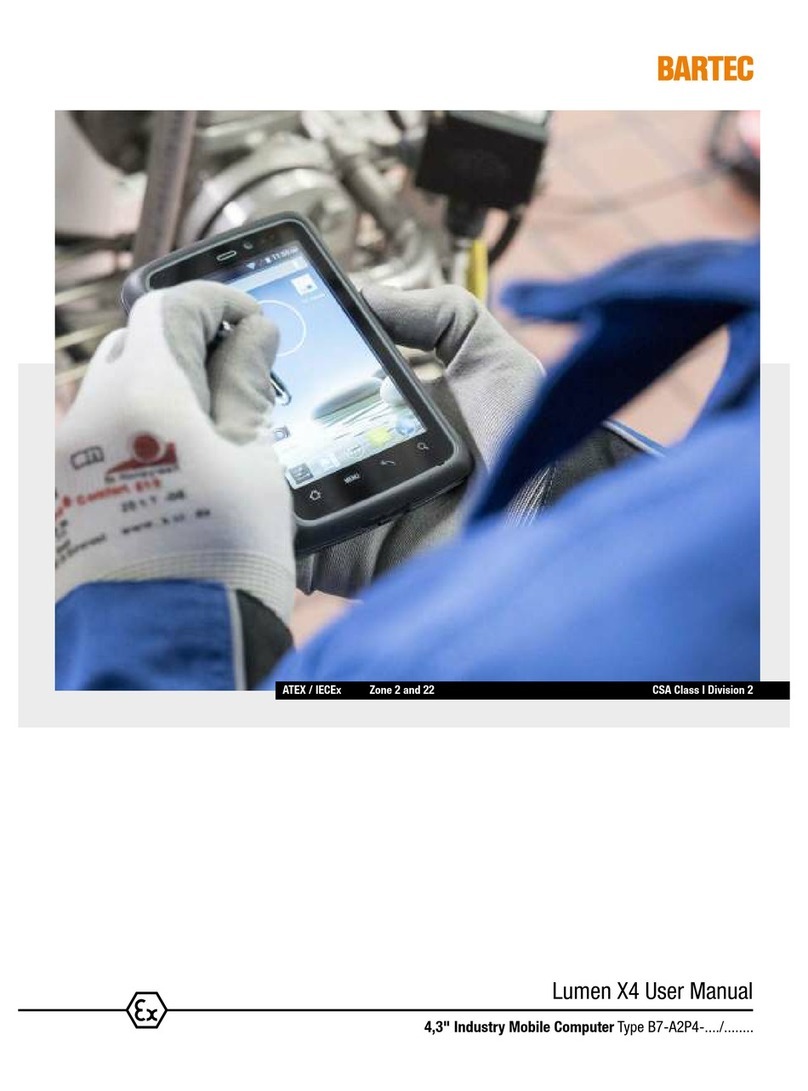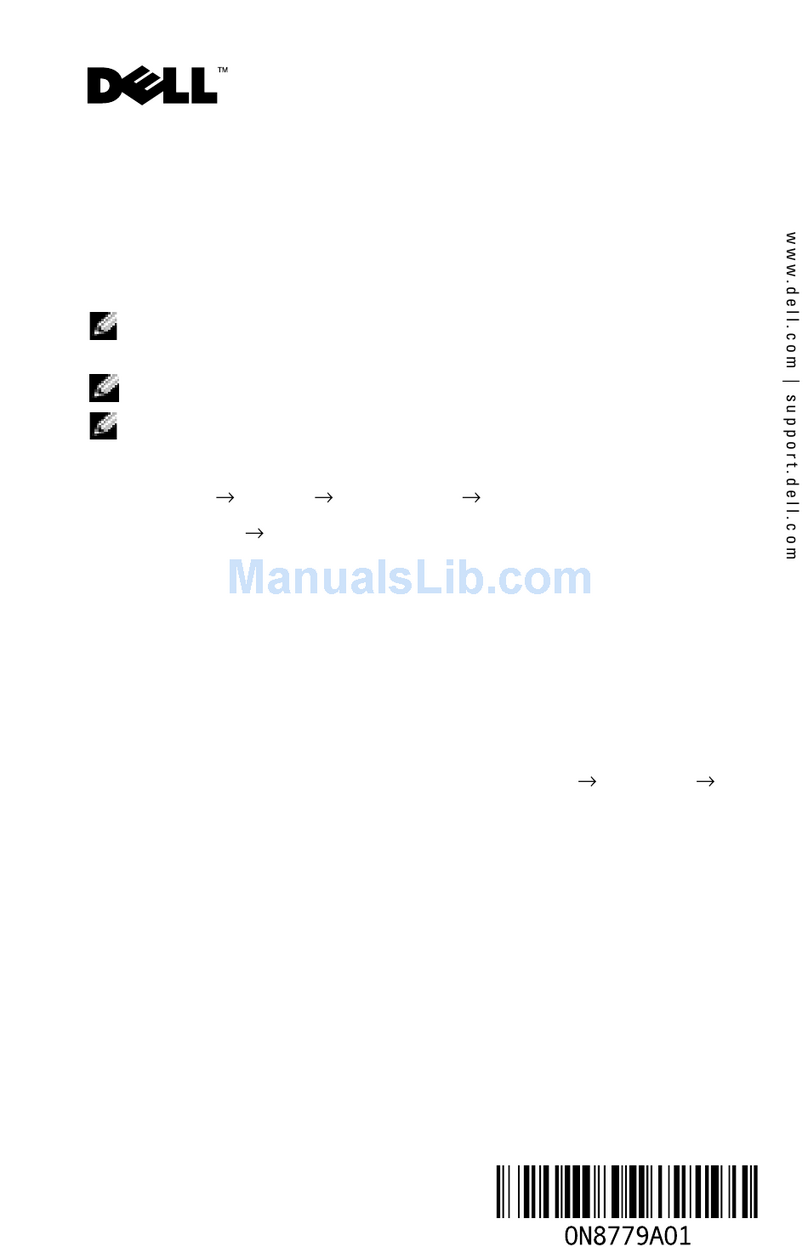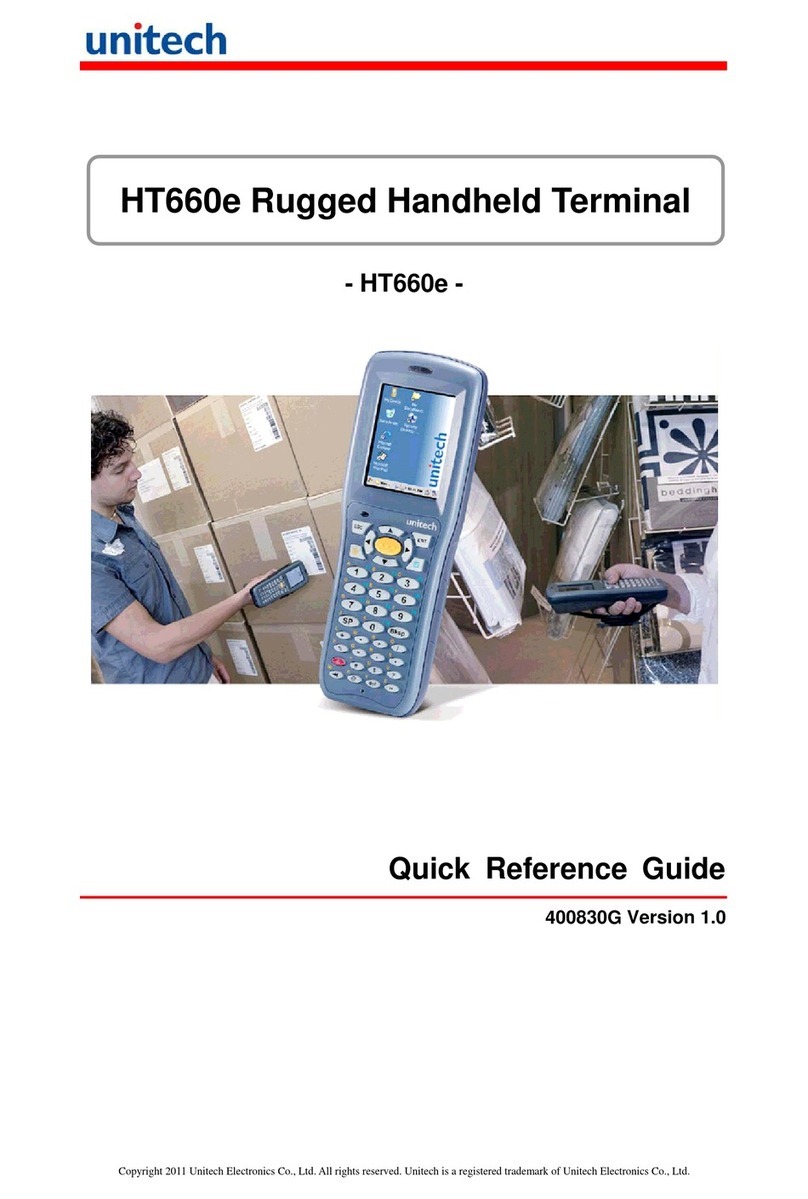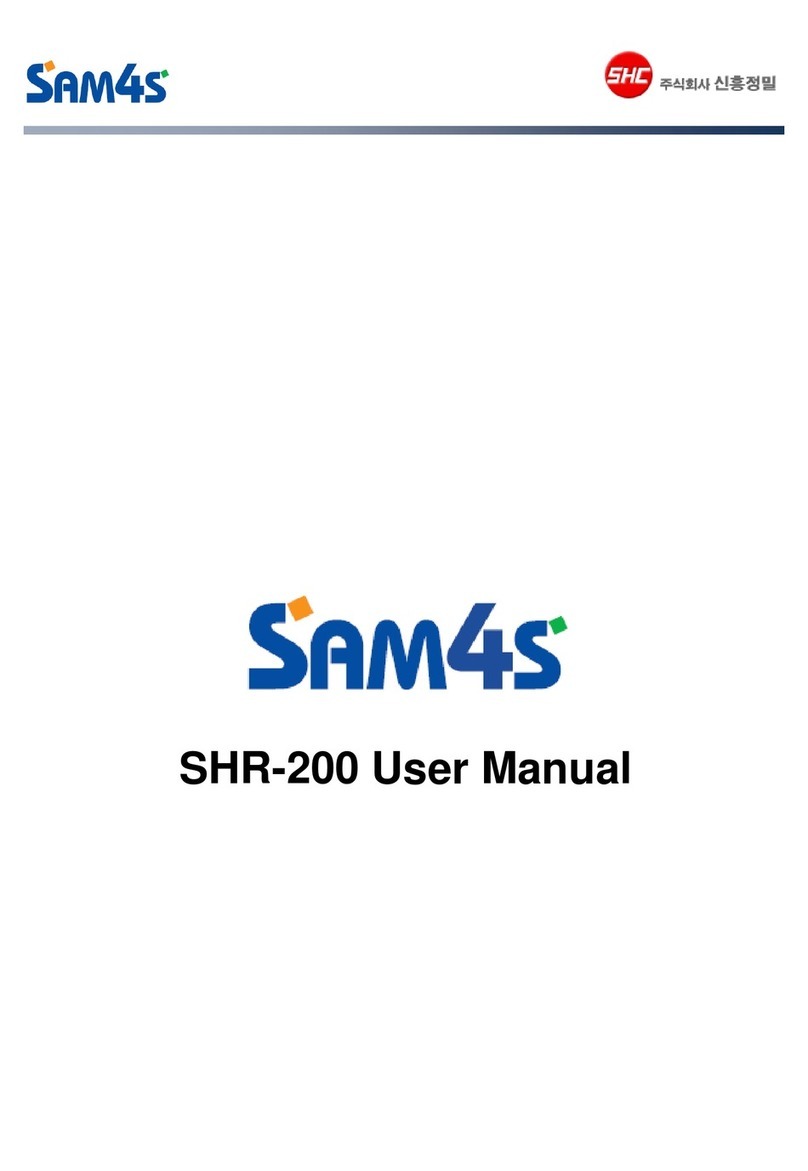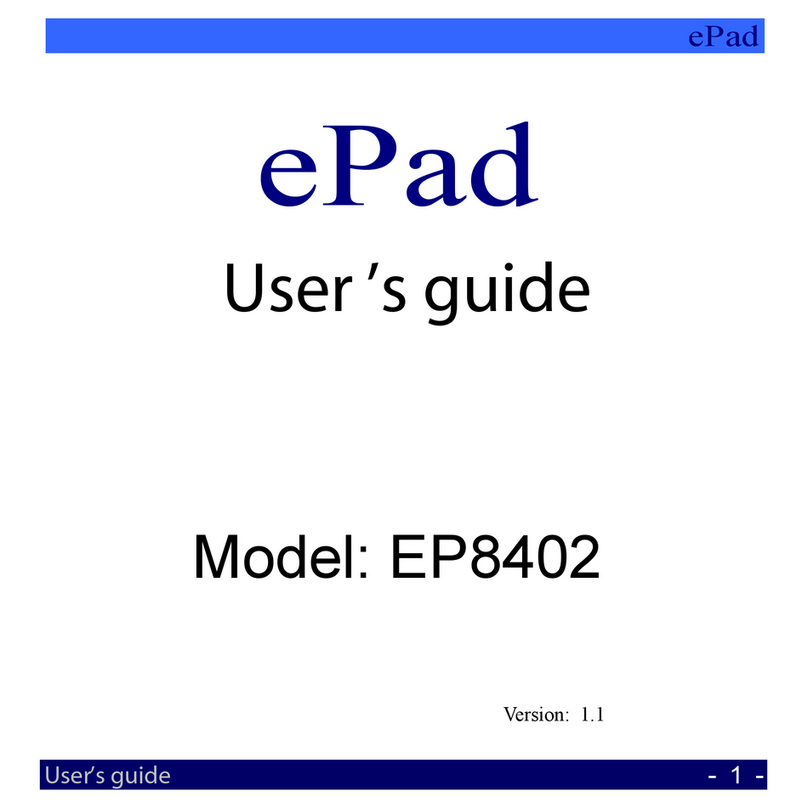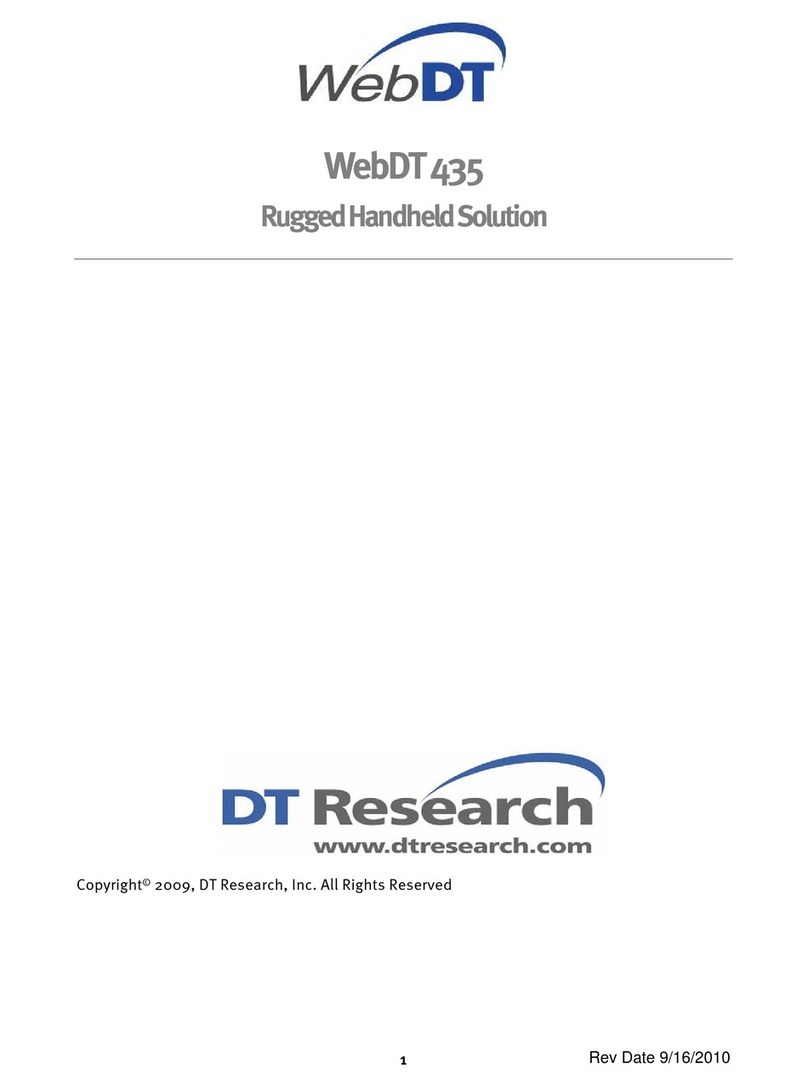E-TEN M500 User manual

Pocket PC User Manual

Welcome
Congratulations on purchasing a Pocket PC. Due to the size and
capabilities of this Pocket PC, you can keep your most important business
and personal information up-to-date and close at hand. Microsoft
ActiveSyncincreases the power of your Pocket PC by allowing you to
synchronize the information on your desktop or laptop computer with your
Pocket PC. Picture yourself in the following situations:
While walking with a colleague, your Pocket PC device rings. You look at
the caller ID and see it’s your manager who is calling. She asks if you two
are free this afternoon for an emergency meeting. While your colleague
fumbles through his paper organizer, you press a button on your Pocket
PC and instantly see a list of today’s appointments and meetings. You are
quickly able to tell your manager your available times, and make a note of
the new meeting while on the call. You hang up, send an e-mail with a
schedule request for the three of you at the desired location.
You’re meeting your friends tonight for dinner and a movie. You
download the latest movie information from the Internet to your desktop
computer and then synchronize it with your Pocket PC. At dinner, you
pull out your Pocket PC device and review your movie options with your
friends.
A Calendar reminder alerts you that it is time to catch the bus. You grab
your Pocket PC device and catch the bus just in time. Because ActiveSync
keeps the information on your Pocket PC up-to-date, you leisurely review
your task list, make notes about the new books and CDs you want to buy,
and read and respond to e-mail messages. When you get back to the office,
ActiveSync transfers any task changes you made, your notes, and your
e-mail message responses to your desktop computer.
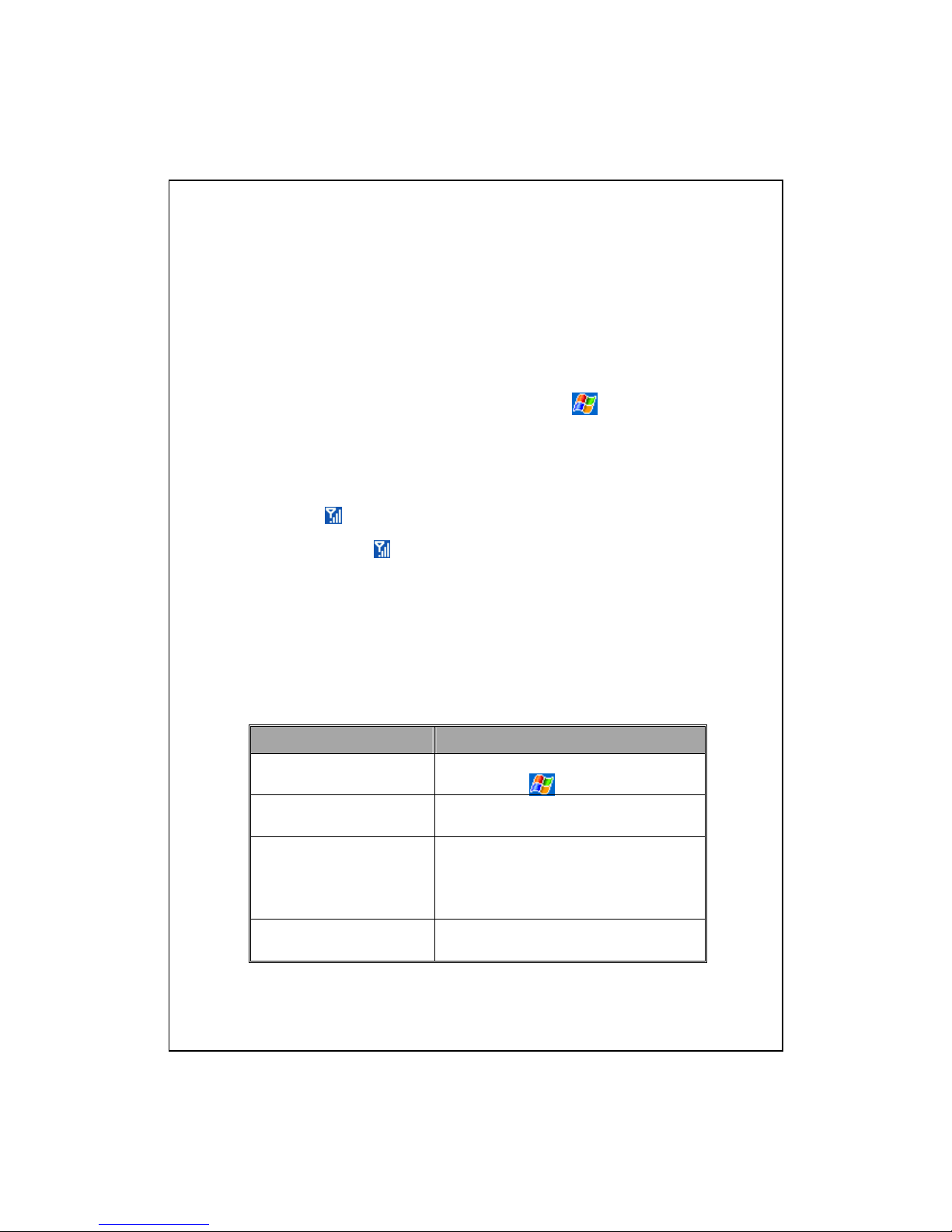
Safety Instructions
♥ This product is not charged when shipped from the factory. When you
use this product the first time, we recommend that you install the battery
as illustrated and fully charge it for about 8 hours before use.
♥ Before you remove the main battery or install the SIM card, kindly
confirm that the remaining power of the backup battery is over 50 % to
prevent data loss. To check the battery power, tap , Settings, the
System tab, and then Power.
♥ Before you install the SIM card, make sure that you turn off your phone
and GPRS connection function, press the “Power Button” and then
install the SIM card. Otherwise, abnormal disconnection problems will
occur.
♥ Tap the icon to disable the Phone function on the Pocket PC while
in places such as airplanes and hospitals that ban the use of mobile
phones. Tap the icon to actually close the Phone function on the
Pocket PC. Pressing the “Power Button” at the top of the Pocket PC will
only turn off the screen.
♥ In case the Pocket PC is damaged, send it back to the dealer for repair.
Do not attempt to disassemble the Pocket PC on your own; otherwise the
warranty will be void.
Where to Find Information
For information on: See this source:
Programs on your Pocket PC This User’s Guide and Pocket PC Help. To
view Help, tap and then Help.
Additional programs that can
be installed on the Pocket PC
The Pocket PC Companion CD.
Connecting to and
synchronizing with a desktop
computer
Check the user’s guide that comes with this
product or look for the online help relevant
to ActiveSync on the desktop PC or the
Pocket PC.
Up-to-date information on
your Pocket PC
http://www.microsoft.com/windowsmobile/
pocketpc/
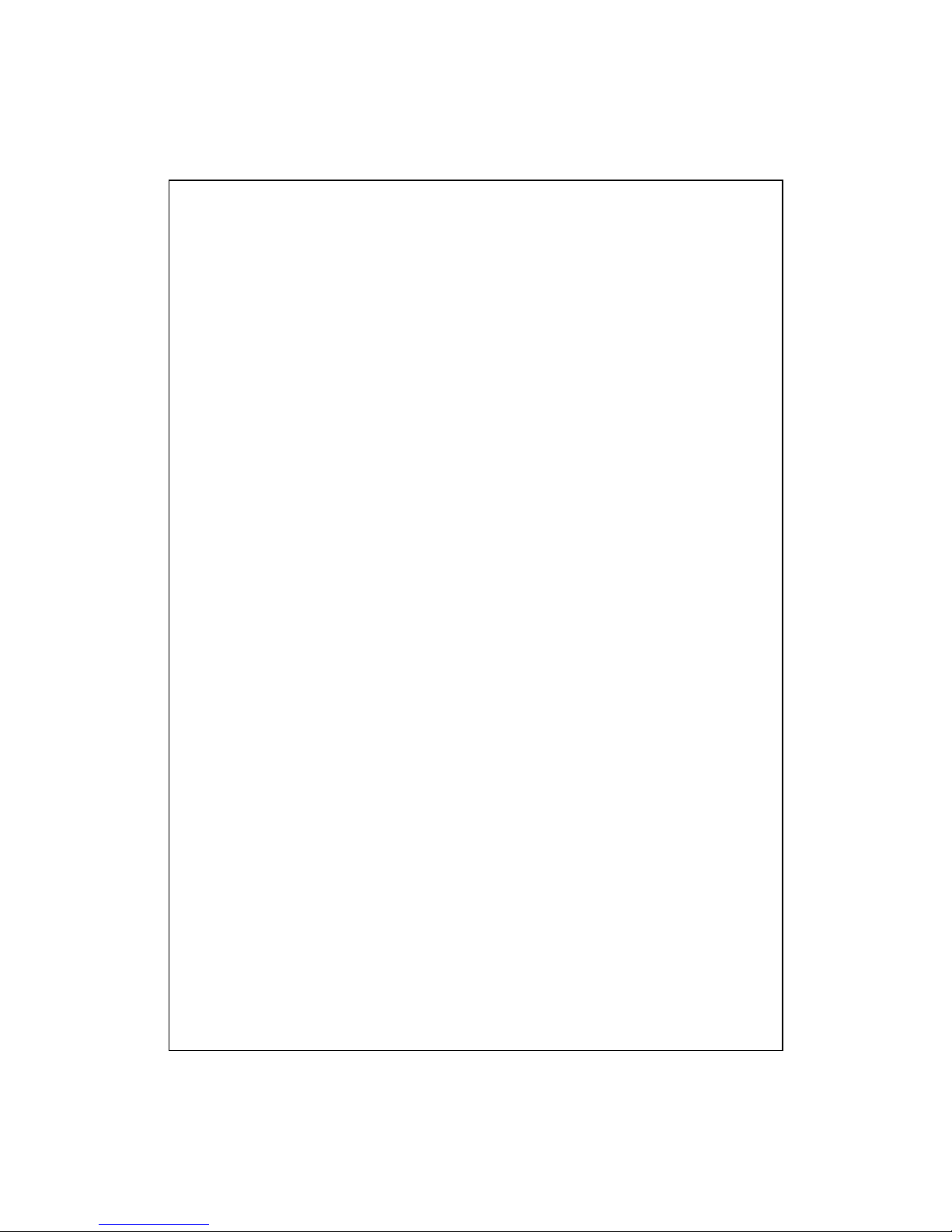
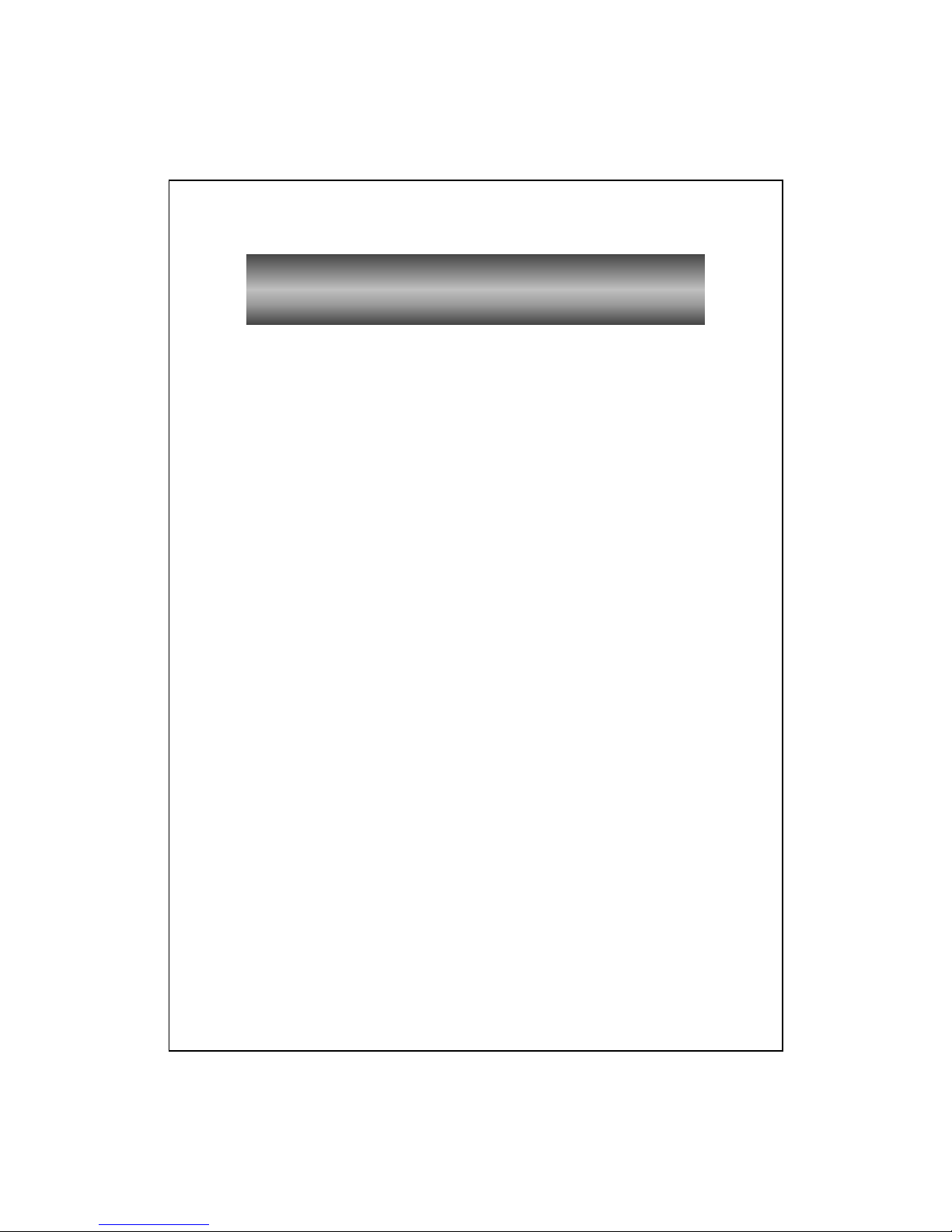
X-1
U
Us
se
er
r
M
Ma
an
nu
ua
al
l
WELCOME.................................................................................1
SAFETY INSTRUCTIONS.............................................................3
WHERE TO FIND INFORMATION ................................................3
1Getting Started /......................................................................1-1
PACKAGE CONTENT..................................................................1-1
EXTERNAL VIEWS.....................................................................1-2
Hardware Hotkey Functions............................................1-3
Rear Side..........................................................................1-4
USING THE POCKET PC FOR THE FIRST TIME ...........................1-5
Charging Power and Power Supply ................................1-5
Configuration Wizard ......................................................1-7
Using the Stylus to Touch the Screen ..............................1-7
Travel Charger ................................................................1-8
Re-installation or Replacing the Battery.........................1-9
POWER ON AND OFF.................................................................1-10
Sleep Mode.......................................................................1-10
Turn on the Screen...........................................................1-11
Restarting the Pocket PC.................................................1-12
2Using the Pocket PC /.............................................................2-1
START .......................................................................................2-1
Screen...............................................................................2-1
Today Screen....................................................................2-2

X-2
Programs .........................................................................2-4
Navigation Bar and Command Bar .................................2-6
M-DESK....................................................................................2-7
SYSTEM APPLICATION PROGRAMS ...........................................2-9
ENTER INFORMATION ON YOUR POCKET PC............................2-11
Enter Text Using the Input Panel ....................................2-11
Type with the Soft Keyboard...................................2-12
Use Letter Recognizer .............................................2-13
Use Block Recognizer .............................................2-13
Use Transcriber........................................................2-14
Select Typed Text ....................................................2-14
Write on the Screen..........................................................2-15
Write on the Screen .................................................2-15
Select Writing ..........................................................2-16
Convert Writing to Text...........................................2-16
Draw on the Screen .........................................................2-18
Create a Drawing .....................................................2-18
Select a Drawing......................................................2-19
Record a Message............................................................2-19
Create a Recording ..................................................2-20
Use My Text ..................................................................... 2-21
Voice Commander ...........................................................2-22
3Using the Phone /.....................................................................3-1
INSTALLING AND REMOVING THE SIM CARD ..........................3-2
USING THE PHONE ....................................................................3-4
Adjusting the Phone Volume............................................3-5
TURNING THE PHONE ON OR OFF AND MAKING CALLS ....................3-6

X-3
Toolbar.............................................................................3-8
Call from Contacts...........................................................3-9
Call from Speed Dial .......................................................3-9
Call from the Call History ...............................................3-10
CUSTOMIZE YOUR PHONE ........................................................3-11
Sounds and Security.........................................................3-11
Other Phone Settings .......................................................3-12
PHONE APPLICATION PROGRAMS .............................................3-13
InCall Recognition...........................................................3-13
About InCall Recognition........................................3-13
InCall Recognition Settings.....................................3-14
SIM Manager ...................................................................3-15
Standard Display......................................................3-15
Full-Screen Display .................................................3-16
SMS Management ...................................................3-17
SIM Tool Kit.....................................................................3-17
Send SMS .........................................................................3-18
Speed Dial........................................................................3-19
Hot Key Switch........................................................ 3-19
Frequently Dialed Screen ........................................3-20
Index Dial ................................................................3-21
Call Filter ........................................................................ 3-22
Wireless Modem...............................................................3-25
Infrared Part .............................................................3-25
Bluetooth Part ..........................................................3-28
Installing Bluetooth Connection Options ........3-31
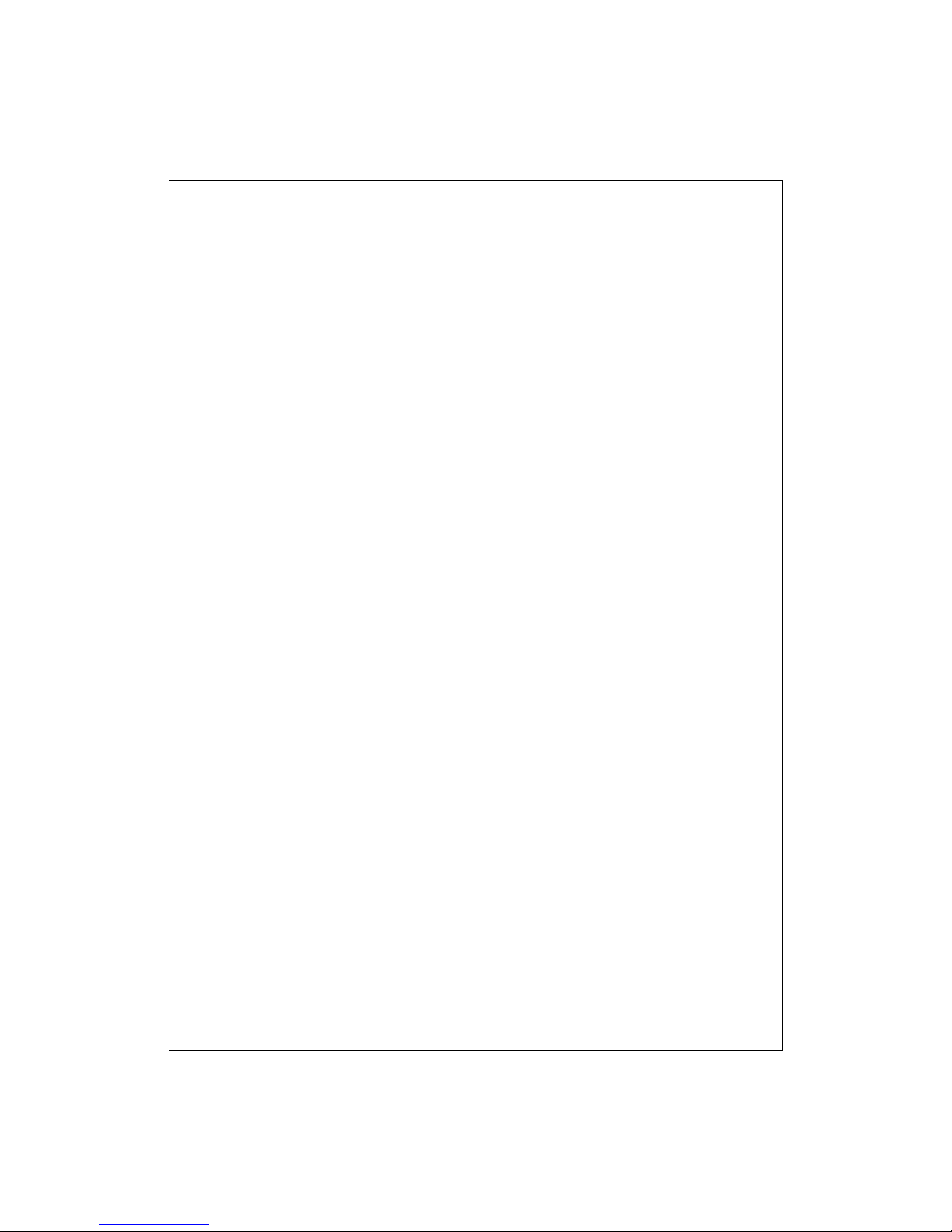
X-4
4Customize Your Pocket PC /.................................................. 4-1
ADJUSTING SETTINGS ...............................................................4-1
NOTIFICATIONS ........................................................................4-2
POWER PREFERENCE SETTINGS ................................................4-3
BACKLIGHT ..............................................................................4-4
MICROPHONE............................................................................4-4
ADJUST VOLUME ......................................................................4-5
SCENARIOS ...............................................................................4-6
QUICK LINK ..............................................................................4-7
FIND AND ORGANIZE INFORMATION ........................................4-9
POP-UP MENUS..........................................................................4-10
REDEFINE HOT KEYS................................................................4-11
5Microsoft ActiveSync /............................................................5-1
INSTALLING AND USING ACTIVESYNC .....................................5-2
USB SYNCHRONIZATION..........................................................5-3
SYNCHRONIZING USING INFRARED OR BLUETOOTH .................5-7
6Connections /...........................................................................6-1
CONNECTING TO THE INTERNET ...............................................6-1
Connection Wizard ..........................................................6-1
Setting the GPRS Connection ..........................................6-2
Starting GPRS Connection ..............................................6-4
Disconnecting GPRS .......................................................6-4
INFRARED CONNECTION ...........................................................6-5
CSD TYPE ................................................................................6-7
CONNECTING WITH A PERSONAL COMPUTER ...........................6-8
BLUETOOTH WIRELESS TRANSMISSION ...................................6-8

X-5
7Sending and Receiving Messages /........................................7-1
E-MAILS AND SMS MESSAGES.................................................7-1
Synchronizing E-mail Messages......................................7-2
Connecting Directly to the Mail Server...........................7-3
E-mail Server Setup .........................................................7-4
Using E-mails and SMS ................................................... 7-5
MSN MESSENGER ....................................................................7-8
Setting Up ........................................................................ 7-8
Working with Contacts ....................................................7-9
Chatting with Contacts ....................................................7-10
MMS COMPOSER .....................................................................7-11
Setting Up MMS Mailbox ................................................7-11
Create and Edit MMS ......................................................7-12
Sending Messages............................................................7-15
8Using Bluetooth /.....................................................................8-1
BLUETOOTH WIRELESS TRANSMISSION ...................................8-1
Bluetooth Connection Setting ..........................................8-1
Pair ..................................................................................8-2
Serial Port........................................................................ 8-3
Bluetooth Headset............................................................8-4
9Multimedia /............................................................................9-1
USING CAMERA ........................................................................9-1
Camera Mode .................................................................. 9-2
Camera Mode Using Wizard ...................................9-3
Managing Pictures Shot by Continuous Shutter ...... 9-4

X-6
Digital Video Mode..........................................................9-5
Digital Video Mode Using Wizard..........................9-6
Speed Shooting Using the Hardware Hotkeys................. 9-7
MULTIMEDIA MANAGER ..........................................................9-8
Preview Multimedia Information..................................... 9-8
SlideShow Function .........................................................9-9
Multimedia Manager Tools .............................................9-10
IMAGE MAKER..........................................................................9-11
IMAGE WIZARD ........................................................................9-13
10 Companion Programs /.......................................................10-1
CALENDAR: SCHEDULING APPOINTMENTS AND MEETINGS .....10-2
Create an Appointment .................................................... 10-3
Use the Summary Screen .................................................10-4
Create Meeting Requests .................................................10-4
Schedule a Meeting..................................................10-5
CONTACTS: TRACKING FRIENDS AND COLLEAGUES ................10-6
Create a Contact..............................................................10-6
Find a Contact .................................................................10-7
Use the Summary Screen .................................................10-8
TASKS: KEEPING A TO DO LIST................................................10-9
Create a Task...................................................................10-10
Use the Summary Screen .................................................10-11
Voice Recording Format..................................................10-11
NOTES: CAPTURING THOUGHTS AND IDEAS............................. 10-12
Create a Note...................................................................10-13
POCKET WORD .........................................................................10-14
Typing Mode ....................................................................10-16

X-7
Writing Mode ...................................................................10-17
Drawing Mode .................................................................10-18
Recording Mode............................................................... 10-18
POCKET EXCEL .........................................................................10-19
Tips for Working in Pocket Excel ....................................10-20
WINDOWS MEDIA PLAYER .......................................................10-21
POCKET IE ................................................................................10-23
Using Pocket IE ...............................................................10-23
Browse the Internet..................................................10-24
View Mobile Favorites and Channels .....................10-25
The Mobile Favorites Folder........................................... 10-25
Favorite Links..................................................................10-26
Synchronize Mobile Favorites .........................................10-26
Create a Mobile Favorite .........................................10-26
Save Pocket PC Memory ......................................... 10-27
11 Maintaining the Pocket PC /..............................................11-1
BACKUP UTILITY ......................................................................11-1
Storage Space ..................................................................11-1
Backup Files .................................................................... 11-2
Wizard Mode ...........................................................11-2
Standard Mode.........................................................11-2
Advanced Settings Options ..............................................11-3
Restore Files ....................................................................11-5
Wizard Mode ...........................................................11-5
Standard Mode.........................................................11-6
SYSTEM INFORMATION .............................................................11-6
ADDING OR REMOVING PROGRAMS .........................................11-7
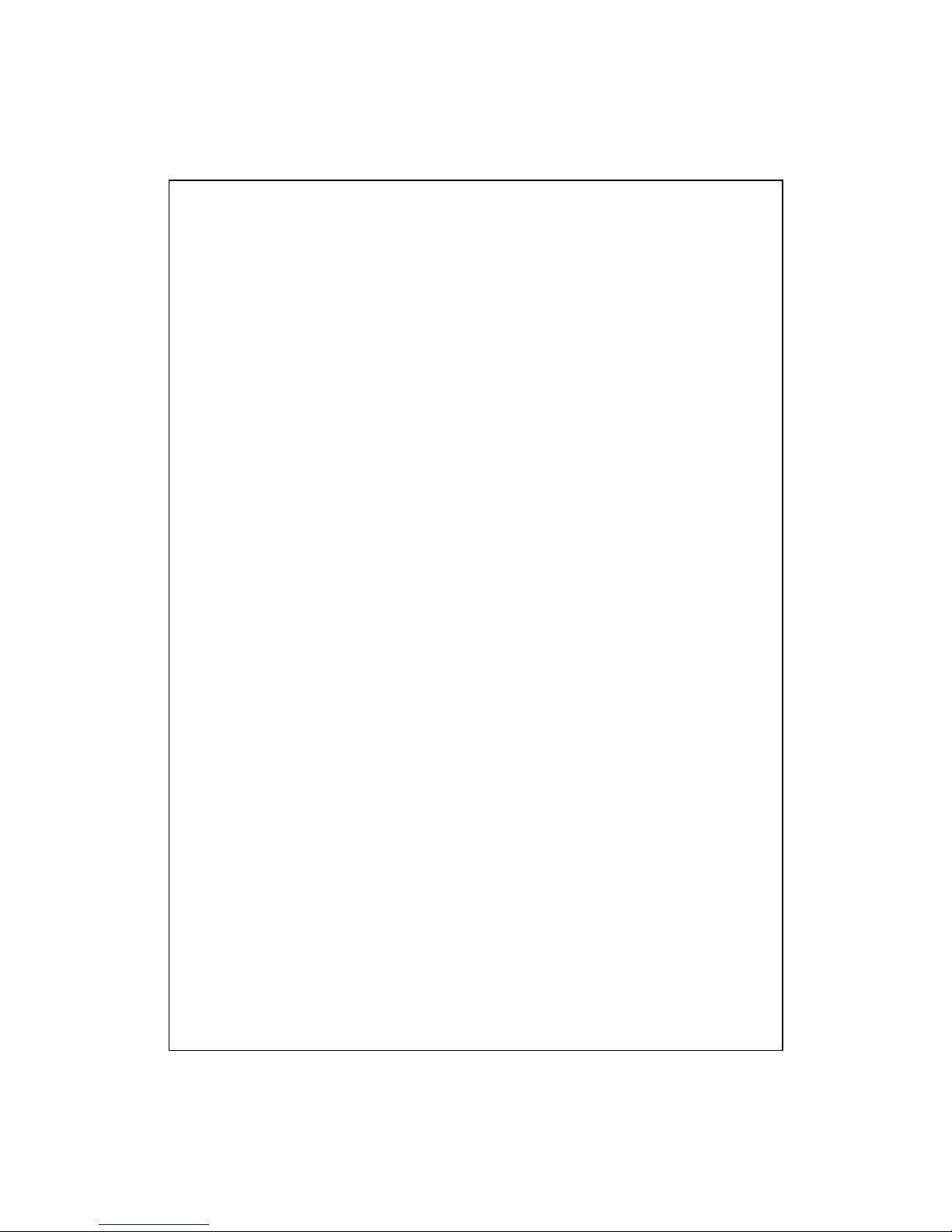
X-8
Add Programs Using ActiveSync..................................... 11-7
Add a Program Directly from the Internet ......................11-8
Add a Program to the Start Menu ...................................11-9
Remove Programs............................................................ 11-10
MANAGE MEMORY...................................................................11-11
View Memory Status ........................................................11-11
Find Available Memory ...................................................11-12
12 Voice Commander /............................................................. 12-1
STARTING VOICE COMMANDER ...............................................12-2
VOICE COMMANDER.................................................................12-3
VOICE COMMANDER SETTING ..................................................12-5
Contacts Settings Page ....................................................12-5
Application Settings Page................................................ 12-8
Digit Training Settings Page ...........................................12-10
FAQ..........................................................................................12-11
13 Specifications /.....................................................................13-1
14 Regulation Notice and Safety Declaration /......................14-1
SAR INFORMATION ..................................................................14-1
HEALTH AND SAFETY INFORMATION .......................................14-1
15 FAQ /....................................................................................15-1

Getting Started 1-1
1
1
G
Ge
et
tt
ti
in
ng
g
S
St
ta
ar
rt
te
ed
d
/
/
Package Content
Pocket PC, stylus, battery, Companion CD, User Guide, AC adapter,
USB cable, charger or USB cradle, travel charger, headset and leather case.
Pocket PC Stylus Battery Companion CD
User Guide AC Adapter USB Cable Charger or USB Cradle
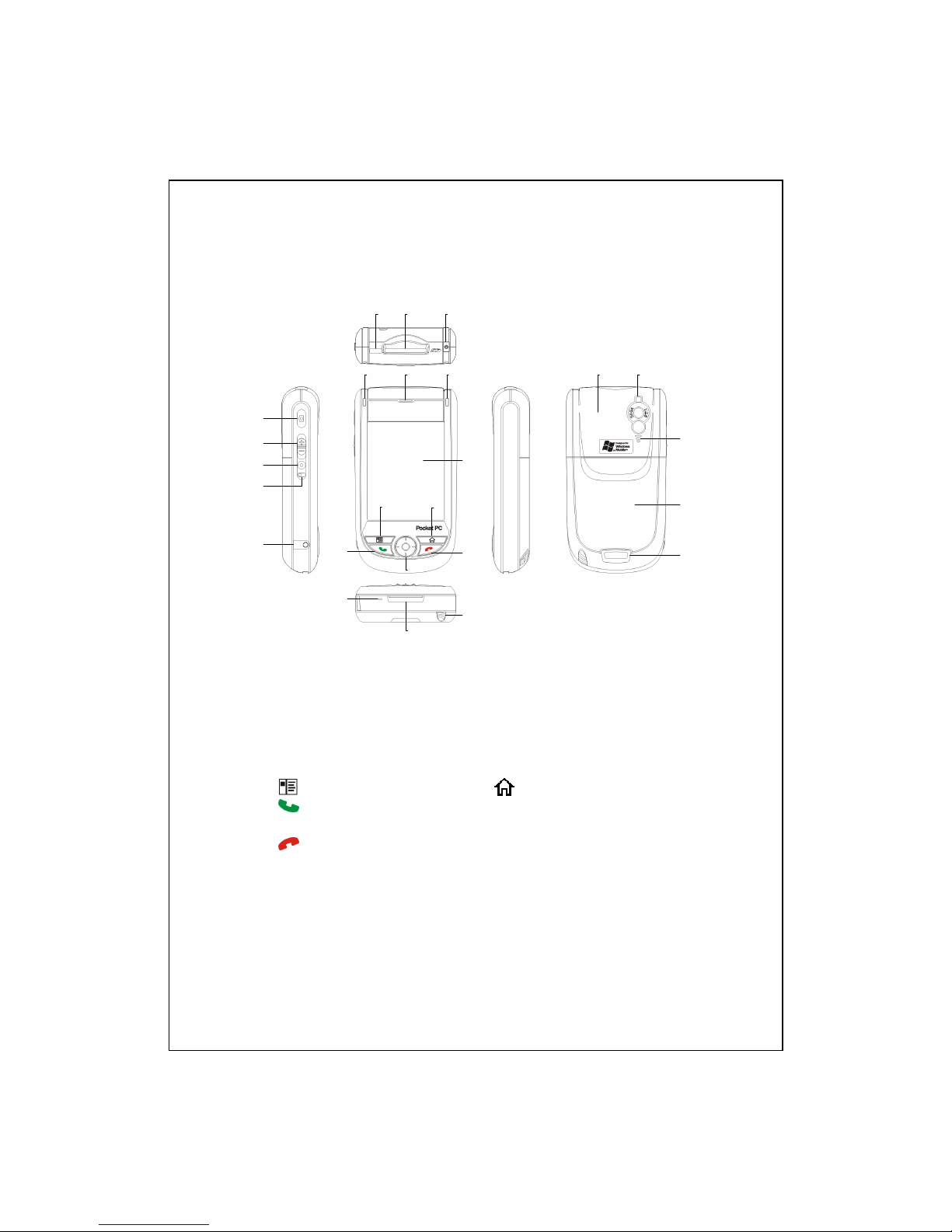
1-2
External Views
1 Camcorder 2 Volume control key
3 Voice Commander 4 Reset button
5 Earphone and microphone jack 6 Infrared (IR) port
7 SD/MMC card slot 8 Power button
9 Bluetooth LED indicator 10 Cell Phone speaker
11 LED indicator 12 Touch screen
13 Speed dial/Contacts hot key 14 M-Desk/Today screen hot key
15 Send button 16 Navigation button. Press the center
of the button to set as launch key.
17 End button 18 Microphone
19 Charger or USB cradle
connector
20 Stylus holder. Slide the stylus out
of the holder. This is a two-stage
push-pull stylus.
21 Hidden antenna 22 Built-in camera lens/ flash/ preview
mirror
23 Speaker 24 Back cover. Battery is inside.
25 Press the fixing lock button to
open
2
3
4
1
5
6 7 8
9 10 11
12
13 14
15
16
17
18
19
20
21 22
23
24
25
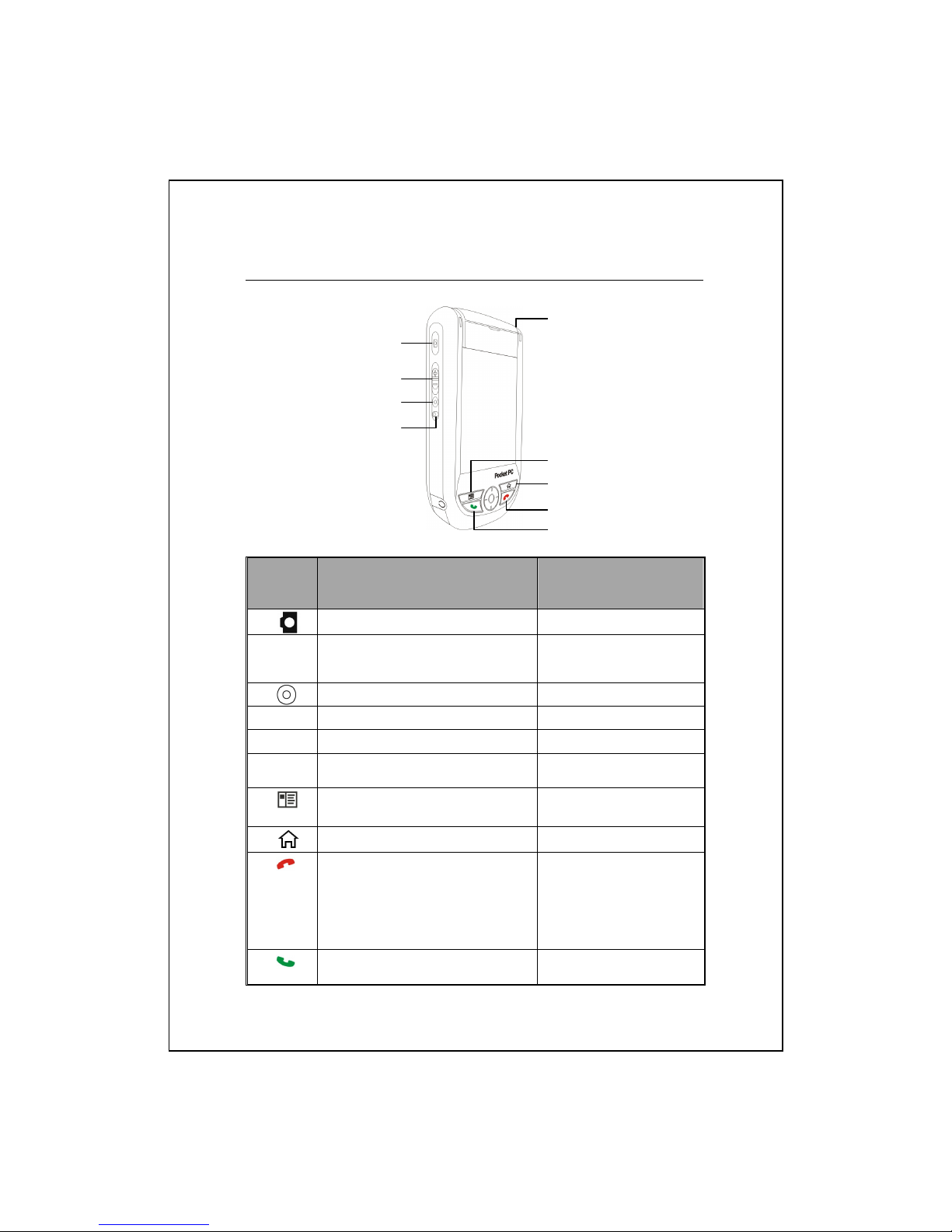
Getting Started 1-3
Hardware Hotkey Functions
Hardware
Button
Short Press
(Press once and release)
Long Press
(Press for a few seconds
and release)
Camcorder Video recorder
Zoom in/out during camera mode
Adjust volume
--
Voice Commander Connect to Notes
Reset Button --
Power Button = open or close screen Enable or disable backlight
Power Button + Reset Button = cold
boot
--
Frequently Dialed →Index Dial
→Contacts
--
M-Desk →Today screen --
Hang up during call
Disconnect during GPRS
connection
Skip to Today’s screen while in
other programs
Turn off phone if it is on
Turn on phone when it is
off
Connect to Phone / dial / redial /
answer
Enable or disable the
speakerphone

1-4
Rear Side
1 Insert the SIM card into the SIM
card slot with its golden contacts
facing down. Follow the picture
indicated on the Pocket PC.
2 Back cover
3 Main battery 4 Follow the direction in the
illustration to install the main battery.
5 Main battery lock 6 Fixing lock button for the back cover
Installing the SIM Card
Installing the Battery
Caution!
1. Before you remove the main battery, make sure that the remaining power
of the backup battery is over 50 % to prevent data loss. To view the
battery power, tap , Settings, the System tab, and then Power.
2. When you remove the main battery, the system operation will be powered
temporarily by the backup battery. Reinstall the main battery as quickly
as possible to prevent data loss. Also, note that the backup battery is
charged through the main battery power.
123
5
6
Lock
Unlock
4

Getting Started 1-5
Using the Pocket PC for the First Time
Charging Power and Power Supply
USB port: Use the USB cable included with the product package to
connect the Pocket PC to the desktop computer through this port.
AC adapter power jack.
1. To remove the back cover, press the fixing lock button on the rear side of
the Pocket PC. Unlock the main battery lock and remove the main battery.
(If you are opening this product for the first time, the main battery and the
Pocket PC are packed separately inside the product package.)
2. Install the main battery properly and lock the battery securely. Slide the
back cover into the groove until you hear a click to indicate that the back
cover lock is locked properly.
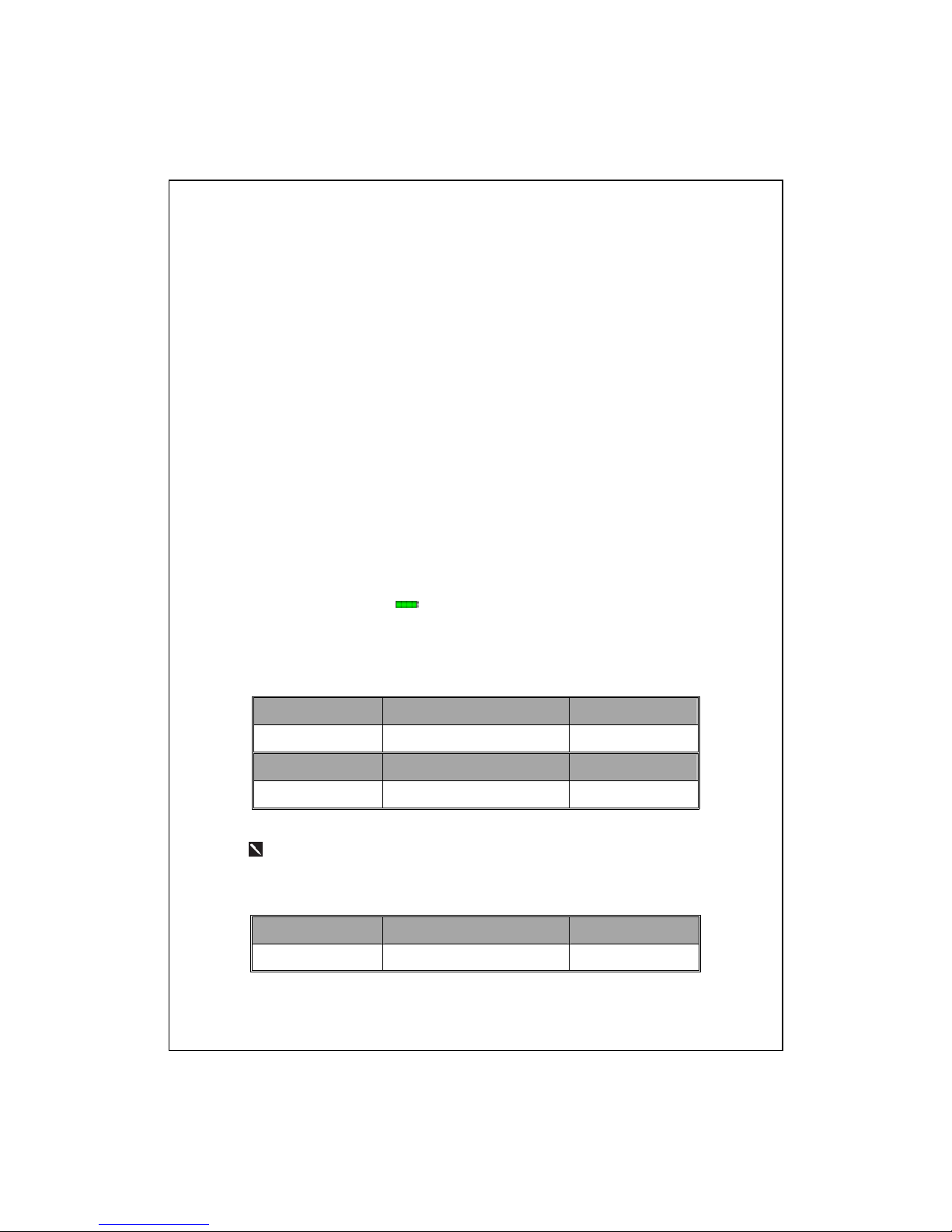
1-6
3. Connect the round plug from the AC adapter to the power connector and
connect the other AC adapter plug to any household power outlet. The
Pocket PC starts to charge automatically.
4. Cold Boot: Press and hold the “Power Button” with one hand, and use the
stylus tip to press the “Reset Button” with the other hand. Release the
“Power Button” and the “Reset Button” at the same time. Wait for the
Pocket PC to restart and follow the instructions on the screen to complete
screen alignment.
5. It will take about 8 hours to fully charge the battery after the first time you
open the package. Subsequent charging will only take about 3 hours. After
charging, you can disconnect the AC adapter and carry the Pocket PC
around portably. To maintain smooth operation, charge the power
regularly.
6. View the battery icon on the upper right corner to check the power
usage condition.
7. The LED indicator on the upper right of Pocket PC will display the
charging and function usage status.
Charging Fully charged Insufficient power
Red LED lights up Red LED goes off Red LED flashes
Phone is on Caution or Warning
Green LED flashes Orange LED flashes quickly
If you purchase an additional main battery, you can insert it into the
charging slot at the back of the charger. The LED indicator on the side of
the charger displays the charging status.
Charging Fully charged No battery
Red LED lights up Green LED lights up LED is off

Getting Started 1-7
Configuration Wizard
When you use the Pocket PC for the first time or during cold boot, the
system will request screen alignment. Tap on the center of the cross (+)
continuously and follow the screen instructions to complete the operation.
Next, the Configuration Wizard will guide the beginners to continue
setting up the phone, button, system and connection items.
Tap on the buttons to set up the
relevant items.
Proceed to the next step.
If you exit without completing the
setup for these items, you can still
complete the setup anytime, if
necessary.
To switch to Configuration
Wizard, tap , Programs,
Utilities, and then Configuration
Wizard.
Using the Stylus to Touch the Screen
Your Pocket PC is designed for graphics-based operation. Generally
speaking, we usually “use the stylus to perform basic actions such as tap,
drag, and tap and hold” on the touch screen. Other actions such as reset and
cold boot will require the use of the stylus tip.
Pull the stylus to full-length to make it easier to tap the screen during
operation. When kept completely in the stylus holder, the stylus length
shortens.

1-8
Travel Charger
Connect the flat end on the USB cable to the charger or USB cradle
connector on the bottom of the Pocket PC.
Connect the other end of the USB cable to the USB port on the desktop
computer.
Connect the round plug from the AC adapter to the power connector on
the USB cable.
Connect the other AC adapter plug to any household power outlet. The
Pocket PC starts to charge automatically.
If you use the travel charge accessory without connecting the AC
adapter, you can still charge the battery by connecting the Pocket PC to the
USB cable that is connected to a desktop computer. However, this should not
be considered as the only charging method. We recommend that you follow
the normal charging method by using an AC adapter.
Other manuals for M500
1
Table of contents
Other E-TEN Handheld manuals