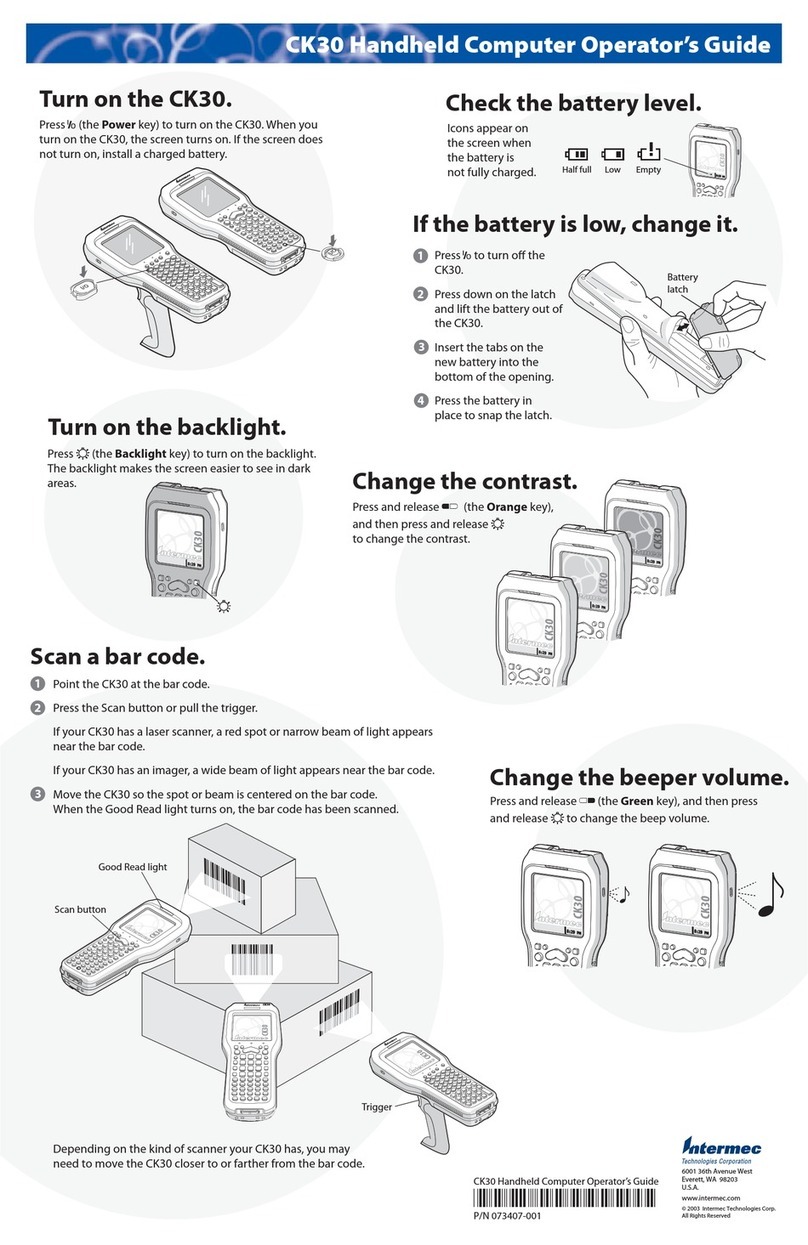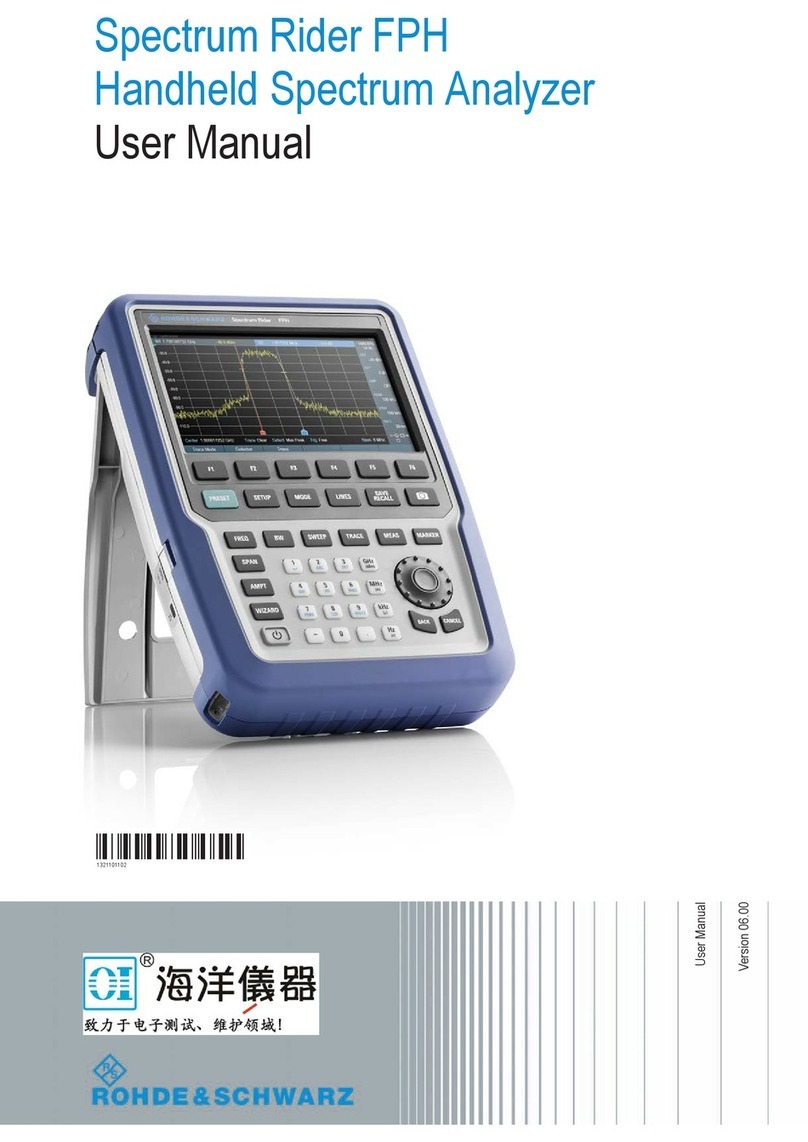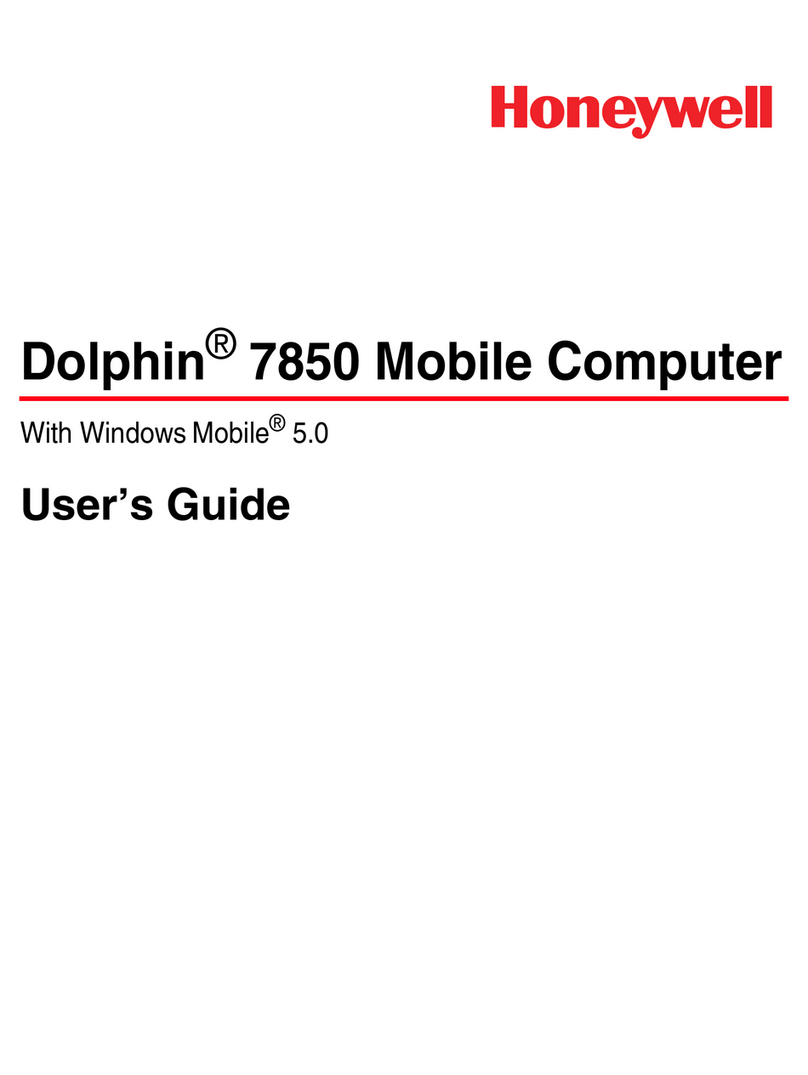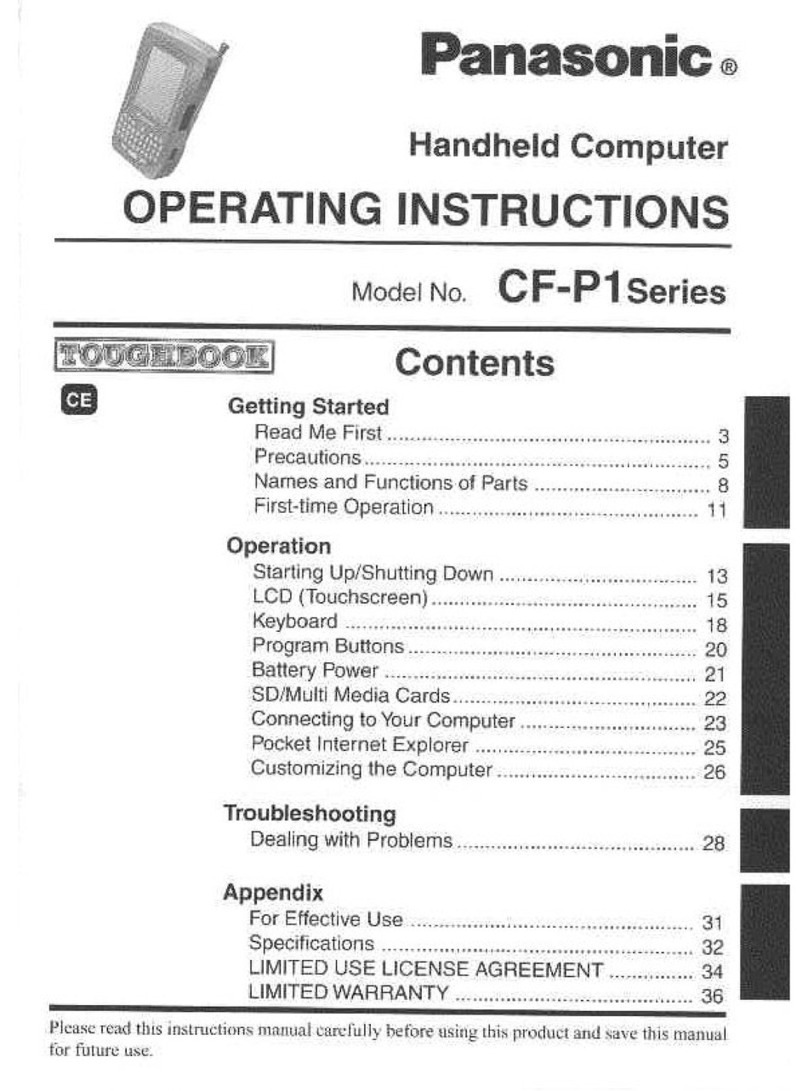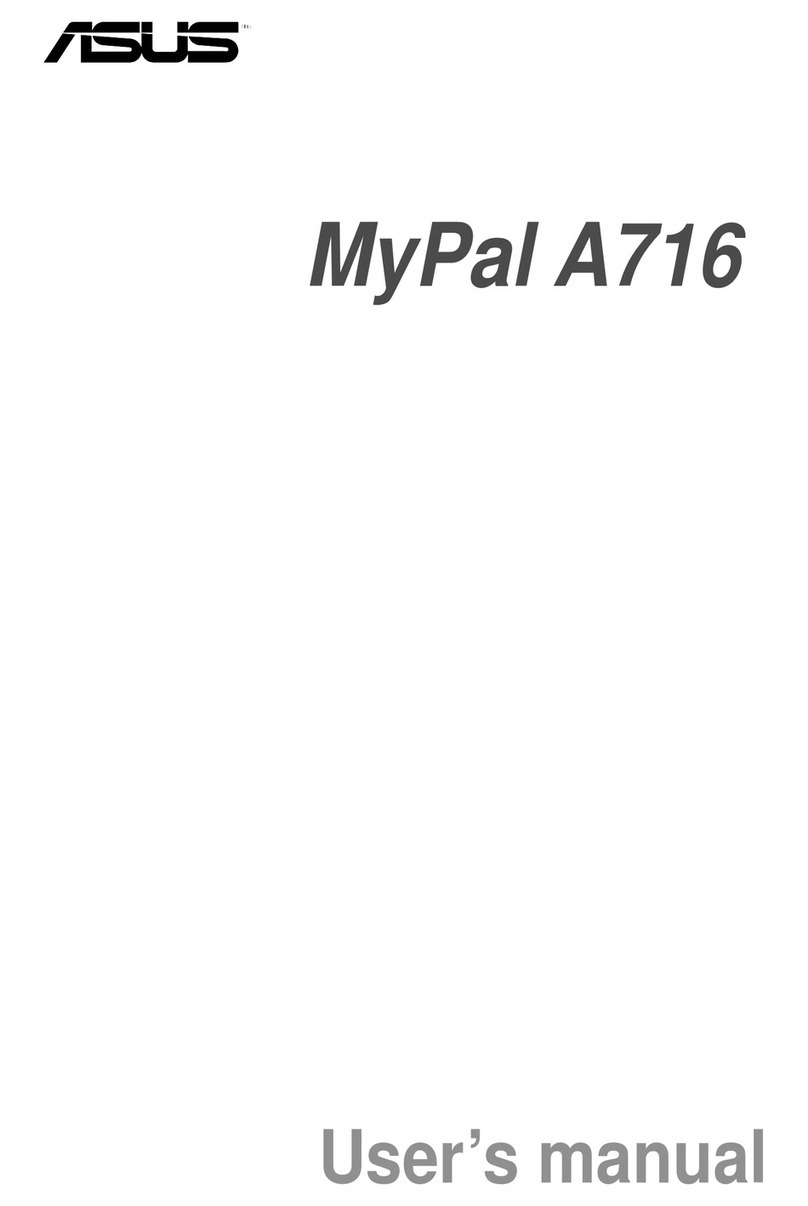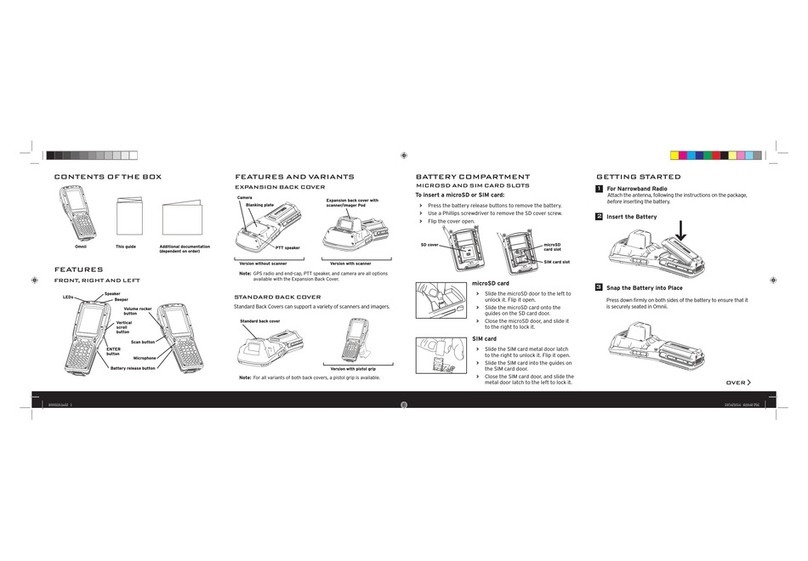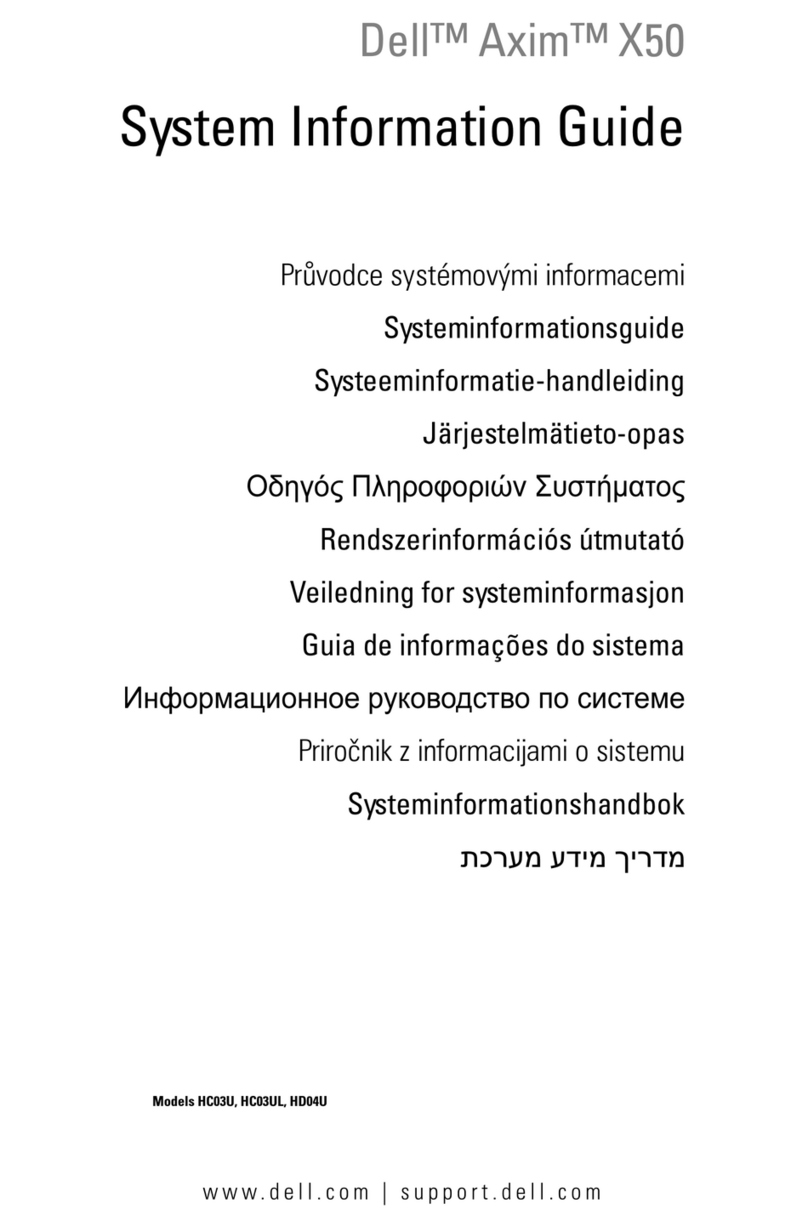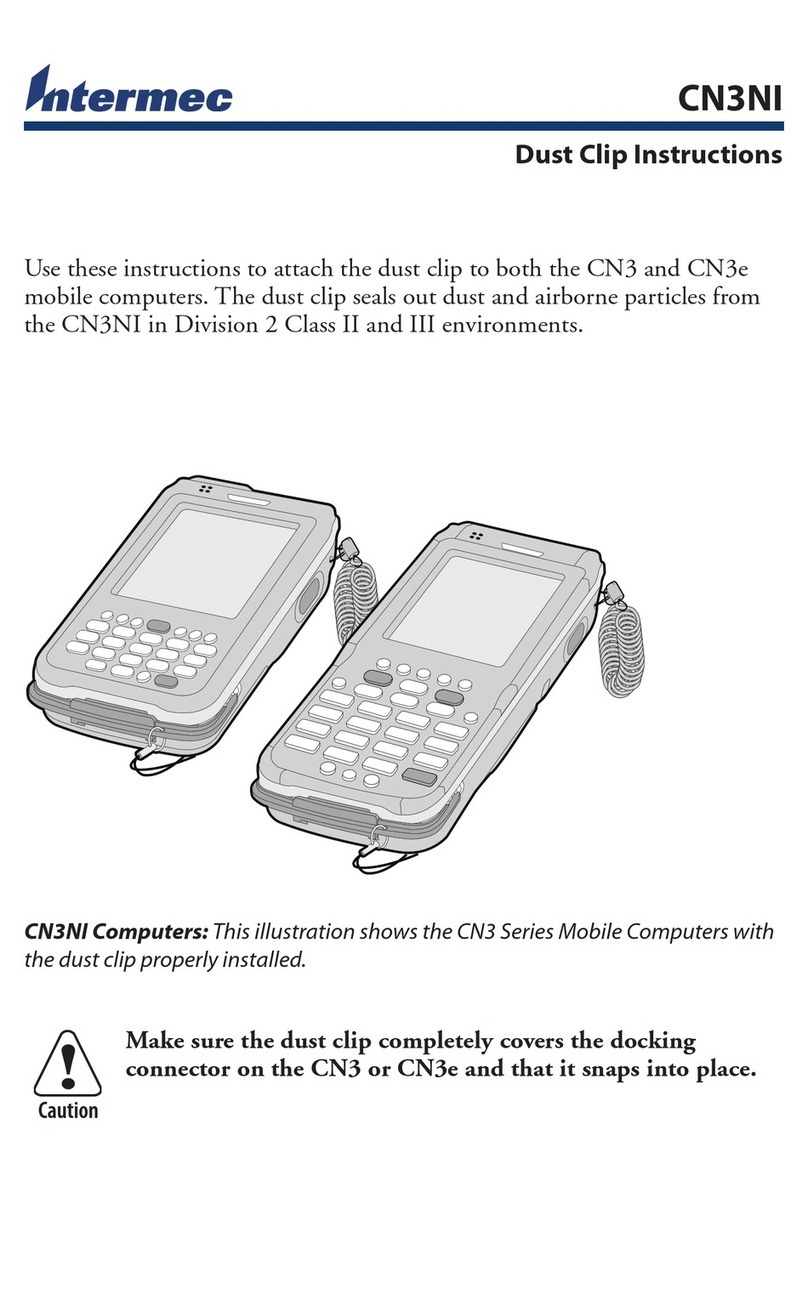Thales MobileMapper CE User manual
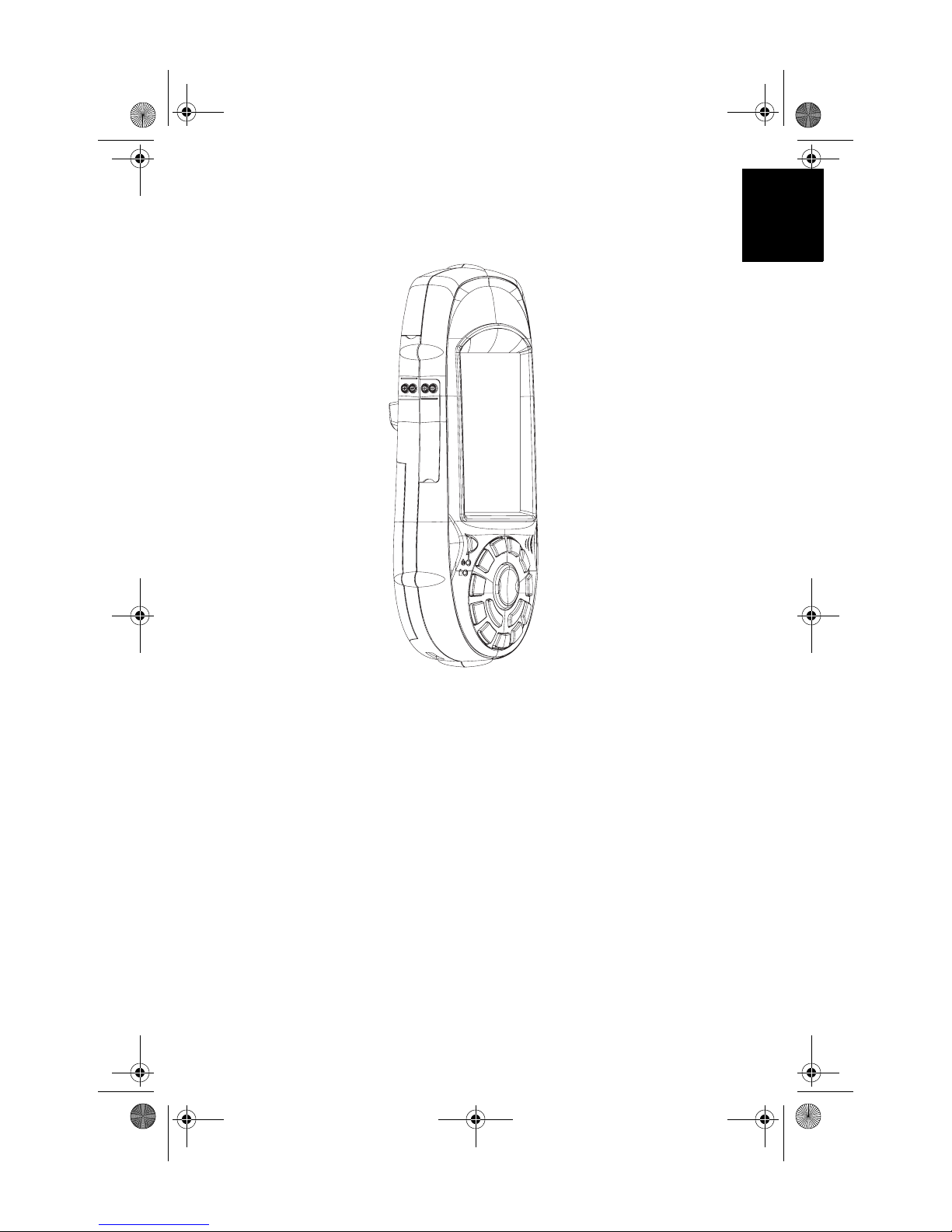
English
MobileMapper CE
Getting Started Guide
MM CE GS Guide.book Page 1 Monday, June 20, 2005 11:04 AM

English
Copyright Notice
Copyright 2005 Thales Navigation. All rights reserved.
No part of this publication or the computer programs described in it may be reproduced,
translated, stored in a retrieval system, or transmitted in any form or by any means, elec-
tronic, mechanicalphotocopying, recording, or otherwise, withoutpriorwrittenpermission
of Thales Navigation. Your rights with regard to this publication and the computer pro-
grams are subject to the restrictions and limitations imposed by the copyright laws and/or
the jurisdiction in which you are located
Trademarks
All product and brand names mentioned in this publication are trademarks of their respec-
tive holders.
FCC Notice
This equipment has been tested and found to comply with the limits for a class B digital
device, pursuant to part 15 of the FCC Rules. These limits are designed to provide reason-
able protection against harmful interference in a residential installation. This equipment
generates, uses and can radiate radio frequency energy and if not installed and used in ac-
cordance with the instructions, may cause harmful interference to radio communications.
However, there is no guarantee that interference will not occur in a particular installation.
If this equipment does cause harmful interference to radio or television reception, which
can be determined by turning the equipment off and on, the user is encouraged to try to cor-
rect the interference by one or more of the following measures:
• Reorient or relocate the receiving antenna.
• Increase the separation between the equipment and receiver.
• Connect the equipment into an outlet on a circuit different from that to which the
receiver is connected.
• Consult the dealer or an experienced radio/TV technician for help.
Changes or modifications not expressly approved by Thales Navigation could void the us-
er's authority to operate this equipment.
CAUTION: To comply with FCC RF exposure compliance requirements, a separation dis-
tance of at least 20 cm must be maintained between the antenna of this device and all per-
sons.
In the presence of RF field, the receiver's satellite signal strength may degrade. When re-
moved from the RF field, the signal strength should return to normal.
This device has been found compliant with the Canadian RSS-210 specification, issue 5,
November 2001 which stipulates that operation is subject to the following two conditions:
(1) this device may not cause interference, and (2) this device must accept any interference,
including interference that may cause undesired operation of the device.
CopyrightTrademarkNotices.fm Page i Thursday, July 7, 2005 2:14 PM

English
Table of Contents
Introduction................................................................................................1
Key Features........................................................................................ 1
Software Provided as Standard............................................................ 2
About Windows CE .NET................................................................... 2
Receiver Description ..................................................................................3
Front Panel........................................................................................... 3
Back Panel ........................................................................................... 3
Side Panel ............................................................................................ 4
I/O Module........................................................................................... 4
Resetting MobileMapper CE handheld ............................................... 4
Preparing for First-Time Use....................................................................5
Charging the battery ............................................................................ 5
Turning the Receiver On ..................................................................... 6
Calibrating the Screen.......................................................................... 7
Automatic System Time Update.......................................................... 7
Adjusting the Backlight....................................................................... 7
Regional Settings................................................................................. 8
Establishing a Connection with your PC............................................. 9
Installing Software............................................................................... 9
Initializing GPS ................................................................................. 10
Setting Up GPS.................................................................................. 11
Viewing Current GPS Status ............................................................. 13
Signal Quality/Navigation Window (Sig/Nav)............................ 13
Azimuth and Elevation Graph (Azmth/Elvn) .............................. 13
Panel Window (Panel) ................................................................. 14
Statistics Window (Stats)............................................................. 14
Working in Windows CE .NET Environment.......................................15
User Interface For Text Input ............................................................ 15
Using the integrated alphanumeric keypad........................................ 15
Using the Stylus................................................................................. 16
Power Management..................................................................................17
Memory Management..............................................................................19
Using GPS .................................................................................................20
GPS initialization............................................................................... 20
Mission Planning ............................................................................... 20
GPS Settings...................................................................................... 21
GPS Status ......................................................................................... 21
GPS Port Configuration..................................................................... 21
Connecting to GPS in your application ............................................. 21
DGPS Real-Time Configuration........................................................ 22
Beacon Receiver Configuration......................................................... 22
Resetting GPS.................................................................................... 22
Using Bluetooth.........................................................................................23
Working with Bluetooth Manager..................................................... 23
Turning On/Off Bluetooth................................................................. 23
Supported Services ............................................................................ 23
MM CE GS Guide.book Page i Monday, June 20, 2005 11:04 AM
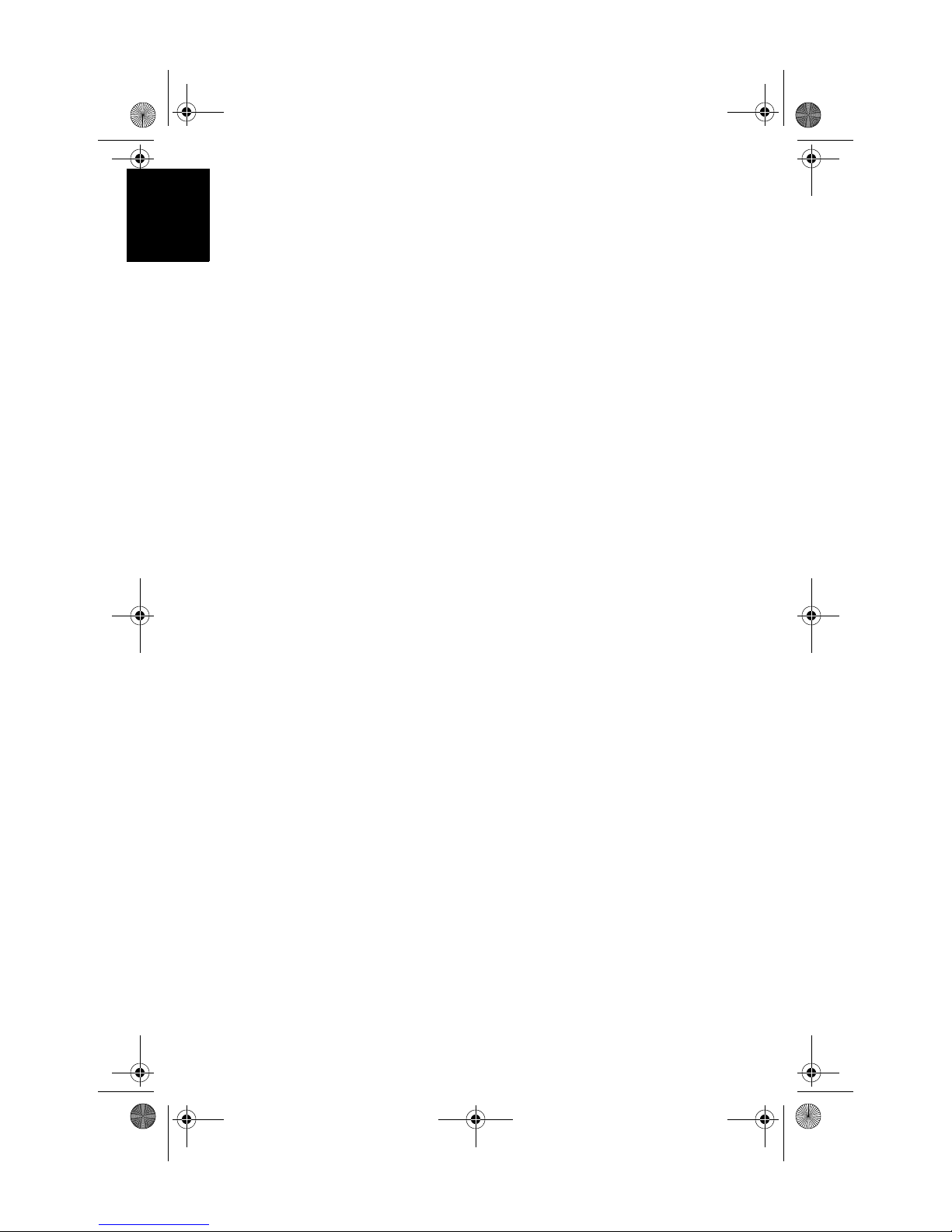
English
Configuring Services ......................................................................... 24
Transferring Files............................................................................... 24
Receiving a File from a Remote Device ...................................... 25
Sending a File to a Remote Device.............................................. 25
Establishing a Serial Connection....................................................... 26
Using Dial-Up Networking................................................................ 26
Outputting GPS Data to Another Device via Bluetooth.................... 28
Using Bluetooth-Enabled MobileMapper Beacon.................................30
Establishing Communication Between the Two Units ................ 30
Tuning the MobileMapper Beacon Receiver............................... 33
Starting Using MobileMapper CE..........................................................34
Index..........................................................................................................35
MM CE GS Guide.book Page ii Monday, June 20, 2005 11:04 AM

English
1
Introduction
Thank you for purchasing a MobileMapper CE from Thales
Navigation. This Getting Started guide will give you useful
information about your Windows CE GPS handheld com-
puter. It will also guide you in your first steps using the sys-
tem.
MobileMapper CE is a handheld device that integrates sub-
meter GPS with Microsoft Windows CE .NET in a rugged
design suitable for mobile mapping applications.
Being an open-platform Windows CE device, MobileMap-
per CE allows you to choose the GIS software that is right
for you.
Key Features
- Integrated GPS with real-time, sub-meter accuracy using
WAAS/EGNOS or external real-time RTCM differential
corrections
- Integrated Bluetooth wireless technology
- Ready for RTCM real-time corrections
- Full color, daylight readable, transflective TFT display
with 320 x 240 resolution and touch screen
- Integrated Secure Digital memory card slot
- Rugged and waterproof design
- Built-in alphanumeric keyboard
- Built-in speaker and microphone
- Advanced power management
- All-day rechargeable, removable Li-ion battery
- Embedded Microsoft Windows CE .NET operating sys-
tem
- Off-the-shelf industry standard Mobile GIS software
applications support
MM CE GS Guide.book Page 1 Monday, June 20, 2005 11:04 AM
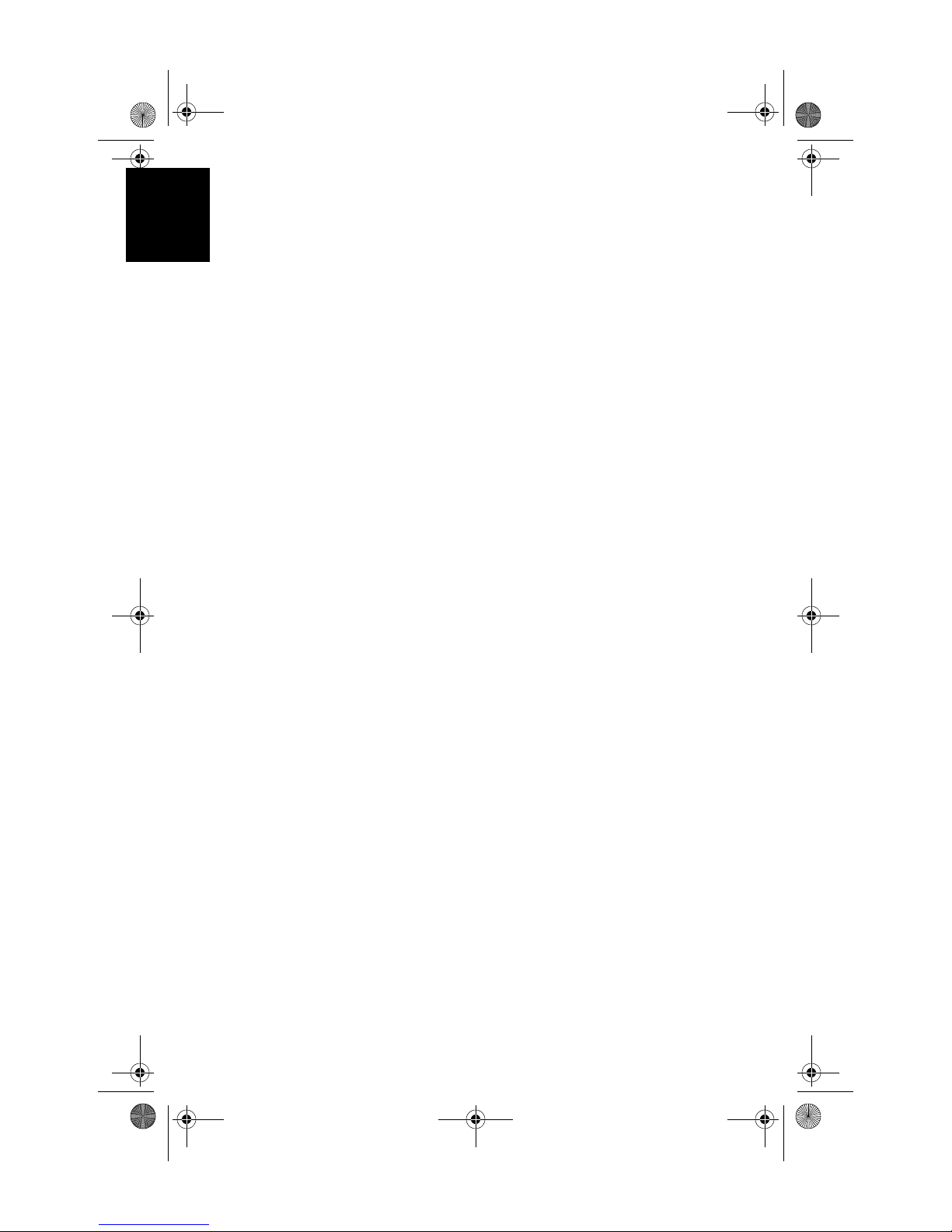
English
2
Software Provided as Standard
- GPS utilities - provide initialization and setup, current
GPS status view, mission planning and configuration of
optional beacon differential receiver
- Bluetooth Manager - full-featured Bluetooth connectiv-
ity configuration utility
- Microsoft WordPad, Internet Explorer®, Windows
Explorer, Terminal, ActiveSync®, Windows Media
Player and Inbox
- Microsoft File Viewers: Excel, Word and Image Viewers
- EZ Recorder - sound record and playback program
- Software Development Kit (SDK) and GPS Application
Programming Interface (API) delivered free of charge
when a Business Partner Agreement has been approved.
Please contact Thales Navigation to discuss your soft-
ware development project.
About Windows CE .NET
Windows CE is a version of the Windows operating system
designed for small devices such as personal digital assistants
(PDAs) or handheld PCs. The Windows CE graphical user
interface (GUI) is very similar to desktop Windows operat-
ing systems. MobileMapper CE is embedded with the latest
version: Windows CE .NET 4.2 Professional version. Like
most Windows CE devices, the MobileMapper CE handheld
has a touch screen. To interact with the MobileMapper CE,
use the stylus to tap on the touch screen.
MM CE GS Guide.book Page 2 Monday, June 20, 2005 11:04 AM
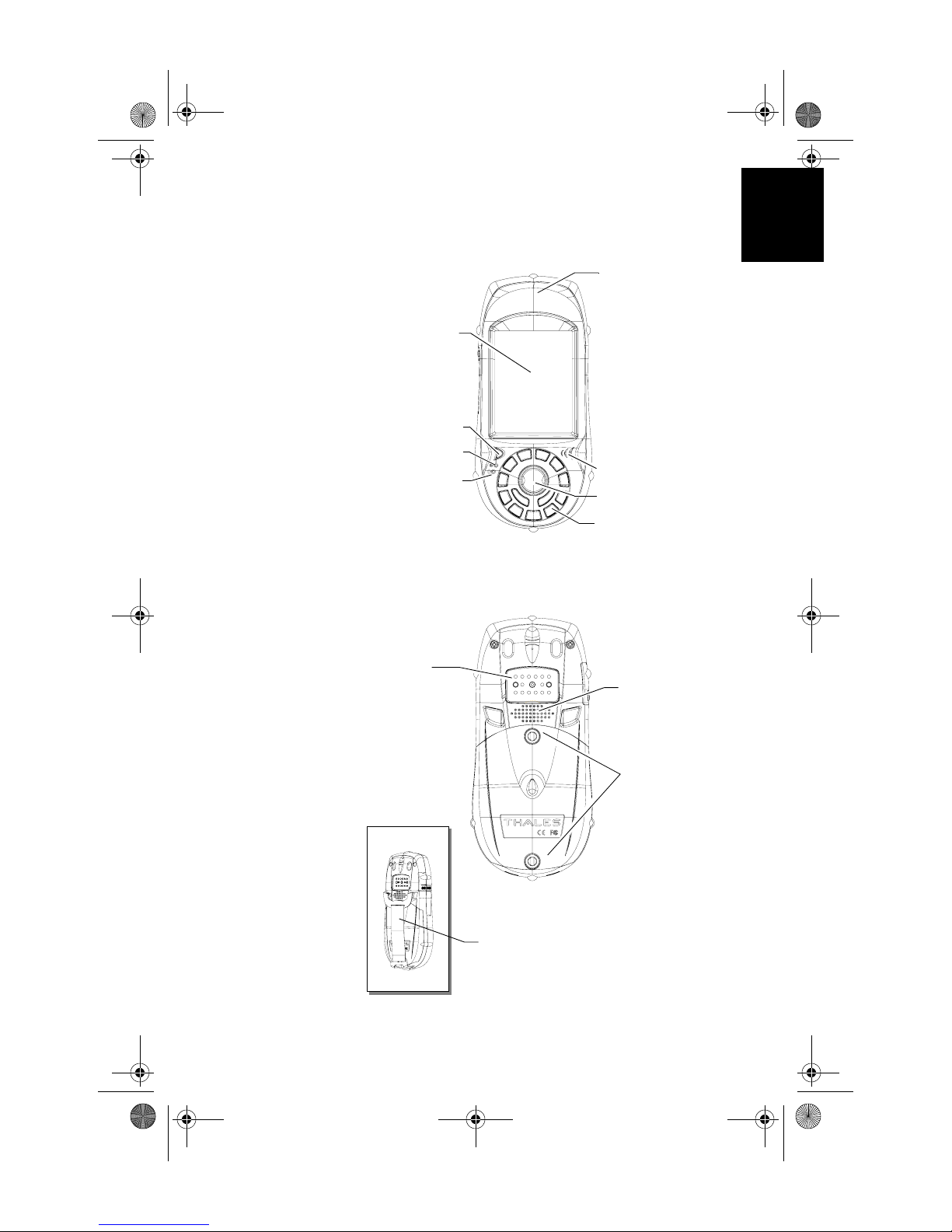
English
3
Receiver Description
Front Panel
Back Panel
Touch screen Display:
• Full color transflec-
tive liquid crystal dis-
play (LCD)
•¼VGA
Microphone
Scrolling button
Alphanumeric
keypad
Power button
Power indicator
Battery indicator
GPS Receiver includes:
• Integrated GPS accurate
to sub-meter with WAAS/
EGNOS
• ReadyforRTCMreal-time
corrections
Speaker
Battery door screws:
• Unscrewtoopenthe
battery door
Power/Communication
connectors:
• Connects to the I/O
module with power
supply and communi-
cation ports
Handstrap
MM CE GS Guide.book Page 3 Monday, June 20, 2005 11:04 AM

English
4
Side Panel
I/O Module
Resetting MobileMapper CE handheld
To reset MobileMapper CE, hold down the ESC, Enter and
Power keys simultaneously until the screen goes blank. The
MobileMapper CE switches off. You can then power on the
device by pressing the power button.
To reset only the GPS receiver, (see Resetting GPS on
page 22).
External Antenna
Connector Secure Digital CardSlot
Door:
• Open the door to ac-
cess the SD card slot
Mini USB (Type B) port
Serial port (COM1) DB-9 connectorDC Power Input connector
USBhostport (TypeA),connecttoa
USB flash drive, card reader etc.
MM CE GS Guide.book Page 4 Monday, June 20, 2005 11:04 AM
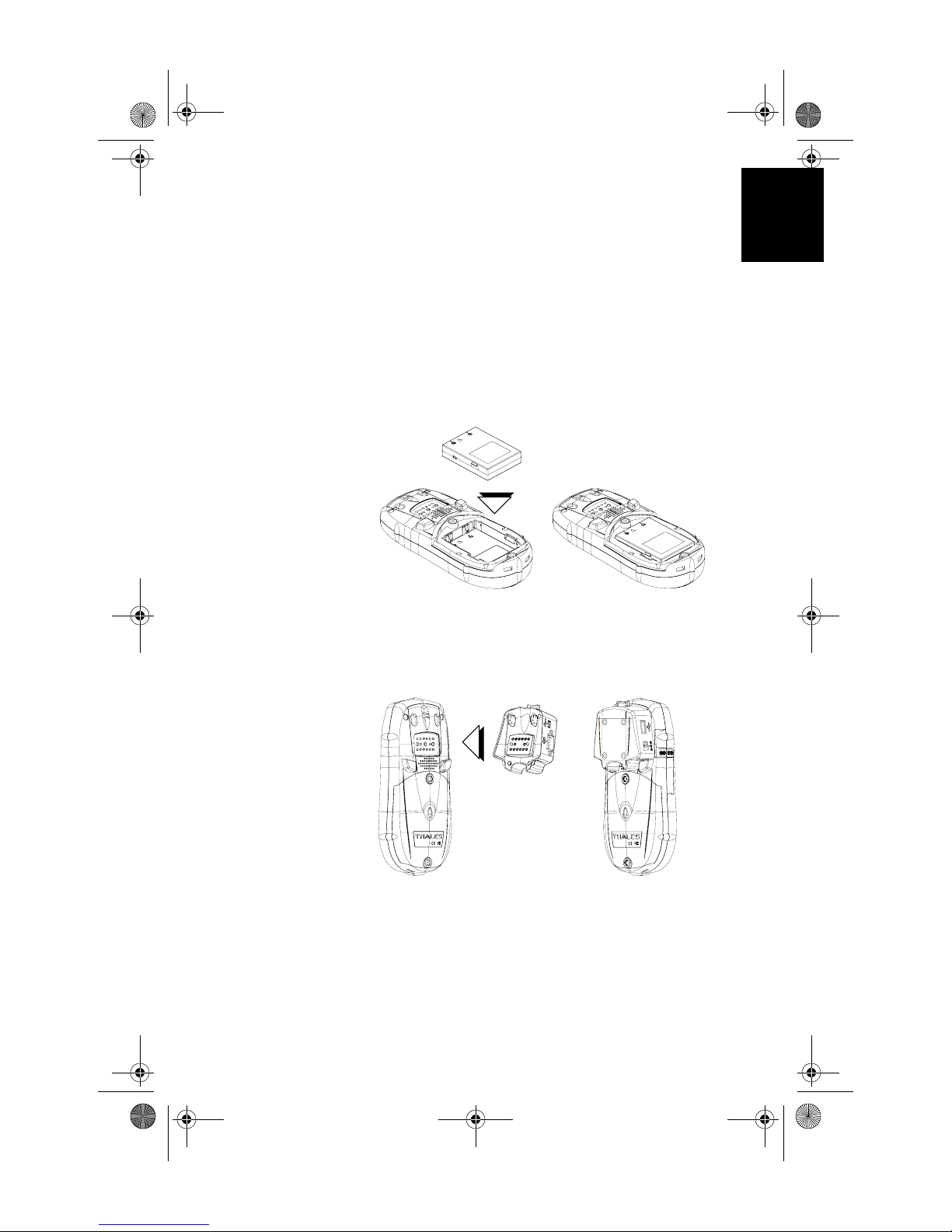
English
5
Preparing for First-Time Use
Charging the battery
Before using your MobileMapper CE handheld PC, you
must first charge the battery:
1. Locate the removable battery
2. Open the battery door
3. Insert the battery into the battery compartment in the
back of the MobileMapper CE handheld as shown
below:
4. Close the battery door and tighten the screws
5. Attach the Clip-on I/O module to the MobileMapper CE
handheld as shown below:
MM CE GS Guide.book Page 5 Monday, June 20, 2005 11:04 AM

English
6
6. Connect the AC adapter (see below) and then let it
charge the battery for up to six hours.
7. To detach the clip-on I/O module, press the release but-
ton on the module.
Turning the Receiver On
Once you have charged the battery in your MobileMapper
CE, press the red power button to turn it on.
Connect cable from AC
adapter to this input
Power button
MM CE GS Guide.book Page 6 Monday, June 20, 2005 11:04 AM
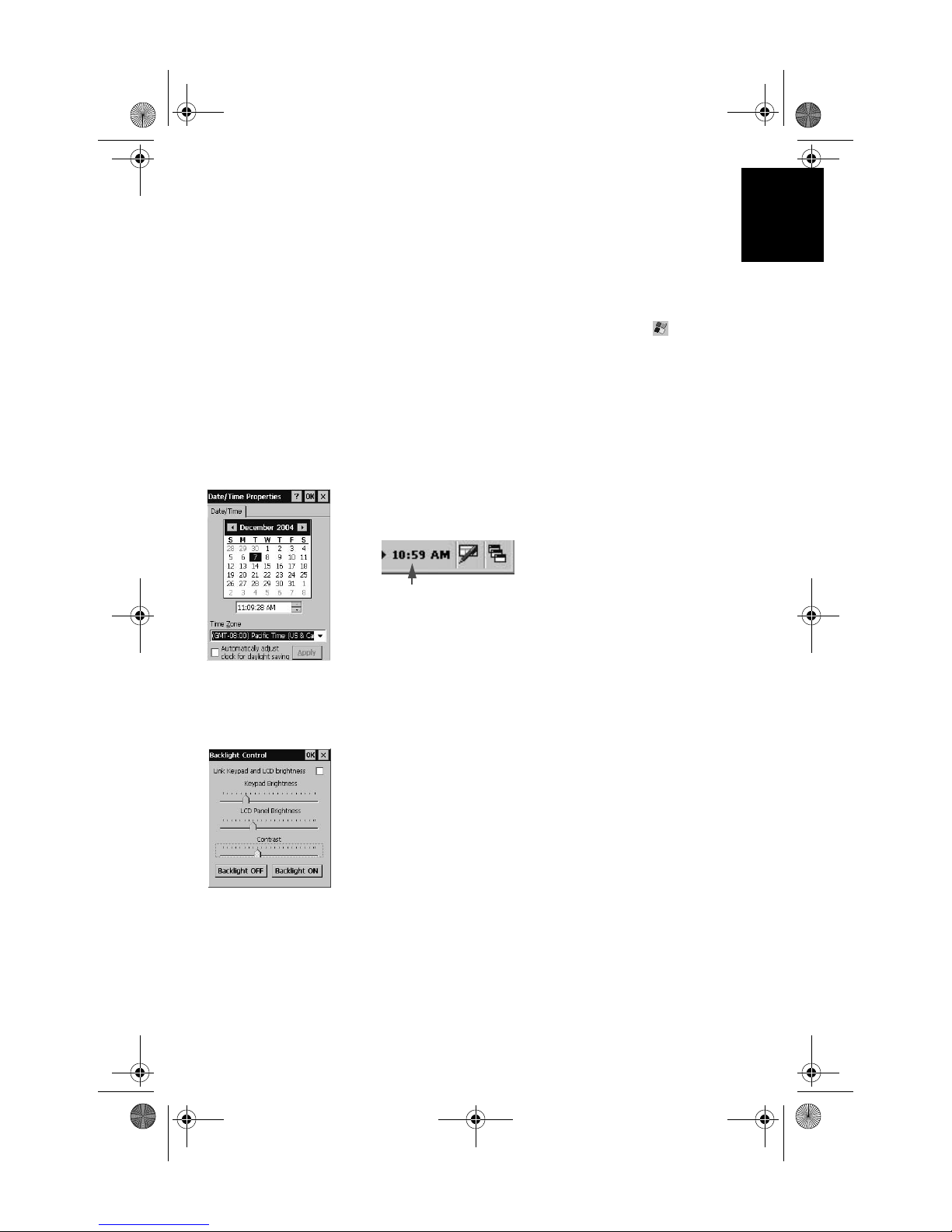
English
7
Calibrating the Screen
For the first-time use, you need to align your display screen
so the cursor on the touch screen align with the tip of your
stylus. Use the stylus pen to tap the center of each target that
appears on the Calibration screen with the tip of the stylus.
Tap anywhere on the display when finished.
To re-calibrate your screen at anytime, select the tab, then
Settings>Control panel>Stylus>Calibration to launch the calibra-
tion screen.
Automatic System Time Update
MobileMapperCEwillautomaticallyupdatethesystemdate
& time using the GPS time determined by the integrated
GPS receiver and the time zone that you specify. To set the
time zone:
• In the task bar, double tap the clock icon:
This opens the Date/Time Properties screen.
• Set the time zone field (see opposite) and then select OK
on top of the screen. Please note that you should wait for
a while, after turning on MobileMapper CE, before sys-
tem time can effectively be updated.
Adjusting the Backlight
To switch the backlight on/off for both the keypad and dis-
play, or to adjust the brightness and screen contrast, double
tap the Backlight Control icon in the control panel.
To conserve battery power, we recommend you to switch the
backlight off whenever possible.
MM CE GS Guide.book Page 7 Monday, June 20, 2005 11:04 AM

English
8
Regional Settings
MobileMapper CE supports code sets and languages sup-
ported by Windows CE operating system. These include Eu-
ropean languages as well as multibyte languages such as
simplified Chinese, Korean (in a subsequent release) and
Japanese.
- From MobileMapper CE Companion CD, copy the
appropriate language install files (.CAB) to your
MobileMapper CE device. Use either an SD Card or
download the files to the unit using ActiveSync.
- On the device, double tap on the .CAB file.
- The default location for installation is "\MyDe-
vice\Intl\####\" (where #### is the language number).
You must install to this default location when the dia-
log box appears asking where to install.
- Select the tab, then Settings>Control panel>Regional Set-
tings.
- Select your preferred locale and user interface language
as shown on the screen below (left).
- Once the language is installed, shutdown the unit by
selecting successively the tab, then Suspend to open
the Shut Down menu, then Full Shut Down Mode (see
screen below, right) and then the OK button.
- Next time you boot the MobileMapper CE device, the
selected language will be used.
MM CE GS Guide.book Page 8 Monday, June 20, 2005 11:04 AM
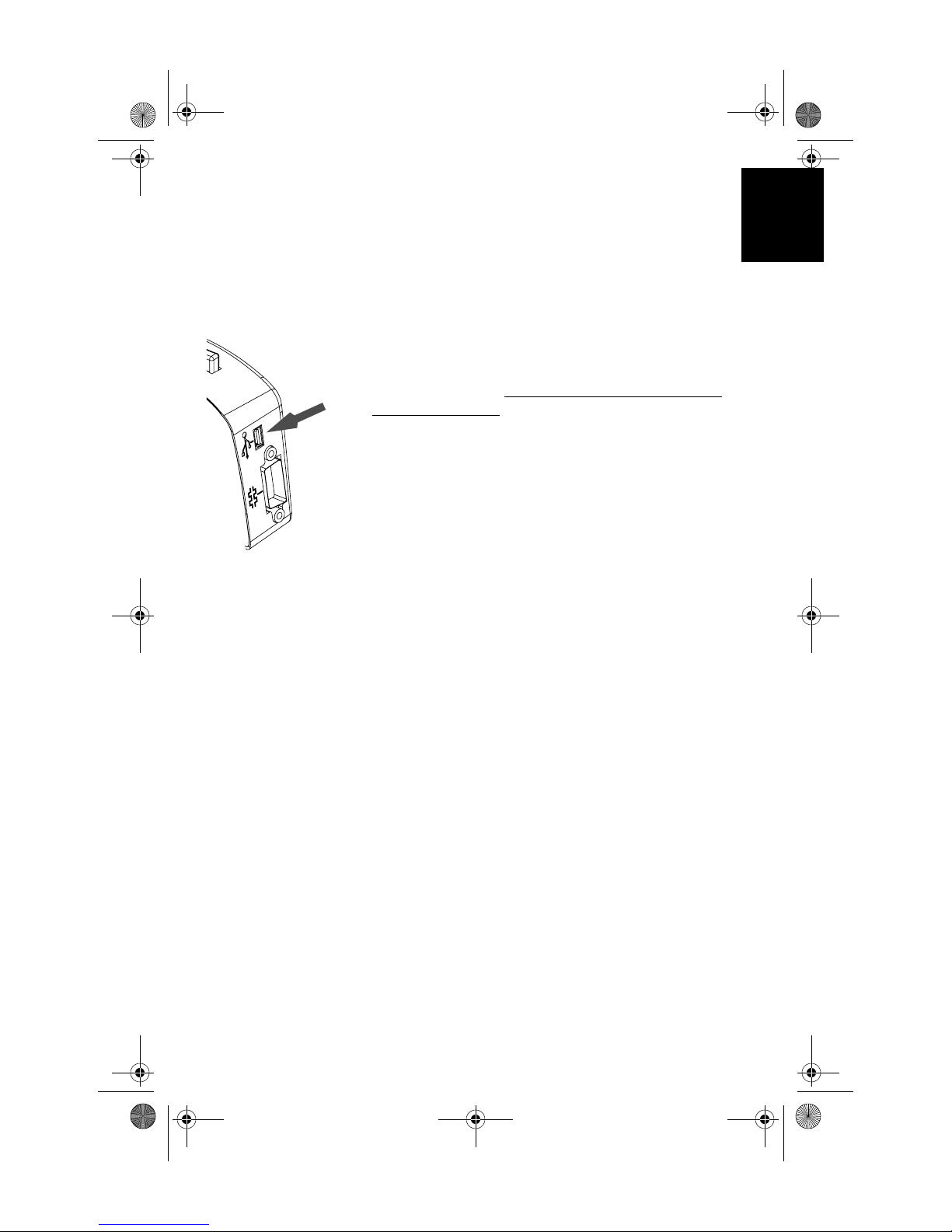
English
9
Establishing a Connection with your PC
Using Microsoft ActiveSync, you can connect a desktop
computer to your MobileMapper CE handheld via the USB
data cable. This allows you to install software and transfer
files to/from MobileMapper CE.
To connect to a PC:
1. Install ActiveSync on the desktop computer. (Microsoft
ActiveSync is included on the MobileMapper CE Com-
panion CD. You may also download it from the
Microsoft website at www.microsoft.com/mobile/down-
loads/activesync.asp).
2. Attach the I/O module to the MobileMapper CE hand-
held. Connect the USB data cable to the USB port (the
mini-connector) on the I/O module (see opposite).
3. Connect the other end of the USB data cable to a USB
port on the desktop computer.
4. Follow the ActiveSync instructions to establish a con-
nection.
Installing Software
Once the connection is established with a PC using Active-
Sync, you may install any supported software you need. It is
very important to make sure you install your program in the
non-volatile memory, under “MyDevice” or on an SD card.
Installing off-the-shelf Windows CE software: Please refer
to the software documentation for more information and de-
tailed instructions.
MM CE GS Guide.book Page 9 Monday, June 20, 2005 11:04 AM

English
10
Initializing GPS
GPS satellites are 12,000 miles overhead. The first time a
new GPS receiver is turned on, it might have difficulty cal-
culating its position. To help the receiver calculate its first
position, you should “initialize” it. You have to do this when:
- The receiver is brand new
- You have moved more than 500 miles from the last place
you were using it
- GPS receiver has been reset
- Or the receiver has not been used for more than a few
months.
Take the MobileMapper CE to a location where there is a
clear view of the sky, then:
- Select the tab, then Programs>GPS Utilities>GPS Initializa-
tion
- Scroll down the list of continents and double-tap the con-
tinent where you are located. Similarly double-tap the
country where you are located (see figure below, left.)
Finally indicate the current time and date (see figure
below, right.)
MM CE GS Guide.book Page 10 Monday, June 20, 2005 11:04 AM

English
11
Setting Up GPS
The GPS Settings tool is used to control the desired level of
precision in the computation of GPS positions. To check the
current GPS settings, or to configure the integrated GPS re-
ceiver, select GPS Settings from the GPS Utilities folder.
The following parameters are displayed:
•DOP type: Choose the DOP type on which to set an upper
limit (see next field).
The position of GPS satellites in orbit determine the
DOP values for a given site. The higher the DOP value,
the less accurate the position solution. PDOP (Position
Dilution of Precision) is the DOP value for the three
dimensional position solution. HDOP (Horizontal Dilu-
tion of Precision) is the DOP value for the two dimen-
sional horizontal position.
•Maximum DOP [PDOP or HDOP]: DOP values considered
“good” are less than 3. Values greater than 7 are consid-
ered poor. Thus, small DOP is associated with widely
separated satellites. No position will be computed when
the selected DOP type exceeds this limit.
MM CE GS Guide.book Page 11 Monday, June 20, 2005 11:04 AM
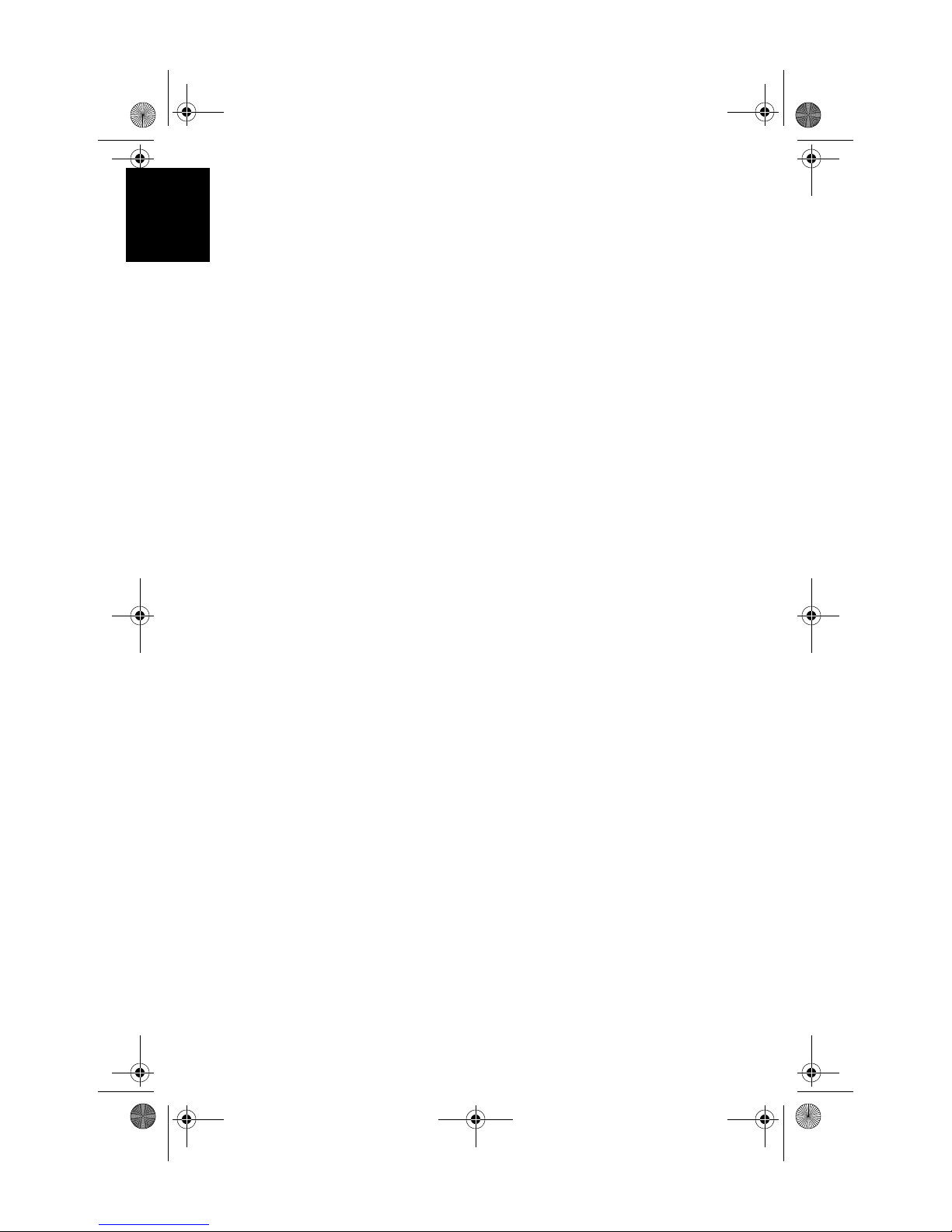
English
12
•Minimum SNR: Unless you are very familiar with this
parameter, it is recommended to keep the default value.
SNR stands for Signal-to-Noise Ratio. Ensure your SNR
mask is not set too low (less than 20). GPS signals with
lower SNRs will be very noisy and contribute to accu-
racy degradation.
•Elevation Mask: Angle that specifies that any satellite must
be at least a specified number of degrees above the hori-
zon before the signals from the satellite are to be used.
Ensure that the elevation mask set in your receiver is
high enough (15 degrees or more) to avoid using satel-
lites near the horizon as they are often noisier than satel-
lites higher overhead.
•Antenna Height: Enter the height of the MobileMapper CE
unit from the ground when it is being used in the field so
that the receiver can accurately project its computed
positions to the ground.
Tap Apply after making your changes. To return to the default
settings, tap ResettoDefault. Then tap OK toclosethe window.
By default, the GPS is configured to track satellites in nor-
mal conditions of reception.
MM CE GS Guide.book Page 12 Monday, June 20, 2005 11:04 AM

English
13
Viewing Current GPS Status
GPS Status is part of the GPS Utilities provided. It allows
you to quickly check the current status of the GPS constella-
tion. It can also be used to log and playback NMEA data.
Select the tab, then Programs>GPS Utilities>GPS Status.
Signal Quality/Navigation Window (Sig/Nav)
This window allows you
to monitor Signal/Noise
ratios for received satel-
lites. This information is
shown in graphical form.
Thesignalqualitywindow
will grow or shrink to ac-
commodate the number of
satellites in view. The Po-
sition pane provides the
coordinates of the current
GPS position, including
elevation. The “GPS
Mode” bar displays the
type of position being calculated by the GPS receiver. There
are three groups of GPS modes that can be displayed: NO-
FIX, 2D/3D, and differential modes.
Azimuth and Elevation Graph (Azmth/Elvn)
This graph shows all the
satellites currently in
view. Each satellite is
identified by its pseudo-
randomnumber(PRN),its
azimuth and elevation an-
gles.
MM CE GS Guide.book Page 13 Monday, June 20, 2005 11:04 AM

English
14
Panel Window (Panel)
This window displays the following parameters relevant to
the MobileMapper CE unit: speed, altitude, heading and ver-
tical speed.
Statistics Window (Stats)
This window provides the averaged coordinates of the com-
puted position and shows the accuracy figures correspond-
ing to the GPS receiver used in static mode. The Dilution of
Precision (DOP) values are also displayed.
MM CE GS Guide.book Page 14 Monday, June 20, 2005 11:04 AM

English
15
Working in Windows CE .NET
Environment
User Interface For Text Input
MobileMapper CE comes with an integrated physical key-
pad and like most Windows CE devices, you may also use an
on-screen keyboard to enter text. To activate the on-screen
keyboard, tap the keyboard icon in the taskbar.
Using the integrated alphanumeric key-
pad
MobileMapper CE uses a telephone-style alphanumeric key-
pad. The cursor keys are used to move the cursor left, right,
up and down on the screen. Buttons 2-9 contain alphanumer-
ic characters. By pressing the key continuously, all charac-
ters on that key will be scrolled. For example, the letters a, b,
and c are associated with the “2” key. Tapping the key once
enters an “a,” twice enters a “b,” three times enters a“c” and
four times enters a “2.”
MM CE GS Guide.book Page 15 Monday, June 20, 2005 11:04 AM
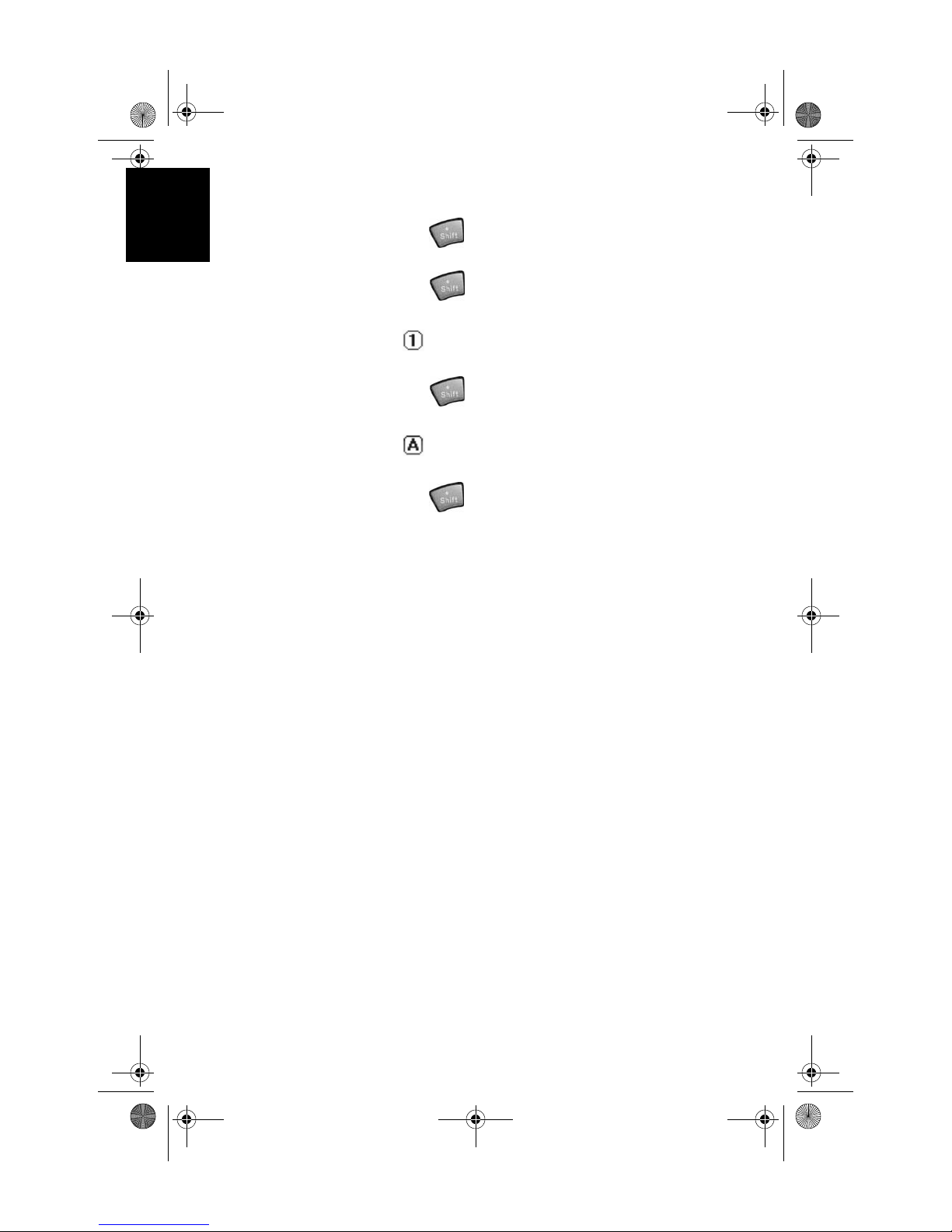
English
16
The keyboard default is lower-case alphanumeric letters.
Press the key to toggle from numeric lock to caps lock
and default mode.
Press the key twice to lock the keypad in numeric
mode.
The icon appears in the system tray indicating that the
numeric lock mode is enabled.
Press the key three times to activate the upper-case
lock.
The icon appears in the system tray indicating that the
caps lock mode is enabled.
Press the key four times to bring it back to the default
lower-case alphanumeric mode.
Using the Stylus
The stylus is used for menu selection or data input on the
touch-screen.
-Tap: Touch the screen once with the stylus to select the
item, tap twice to open the selected item.
-Drag: Hold the stylus on the screen and drag it across to
select text and images. Drag in a list to select multiple
items.
-Tap and hold: Tap and hold the stylus on an item to see a
list of actions available for that item. On the pop-up
menu that appears, tap the action you want to perform.
When you operate the touch screen of the MobileMapper
CE, use the supplied stylus.
If the tip of the stylus is damaged, do not use it. If you oper-
atethetouchscreen witha damaged stylusora ballpointpen,
the touch screen may be damaged.
When the stylus is damaged, please use the extra stylus or
buy a new one.
MM CE GS Guide.book Page 16 Monday, June 20, 2005 11:04 AM
Other manuals for MobileMapper CE
2
Table of contents