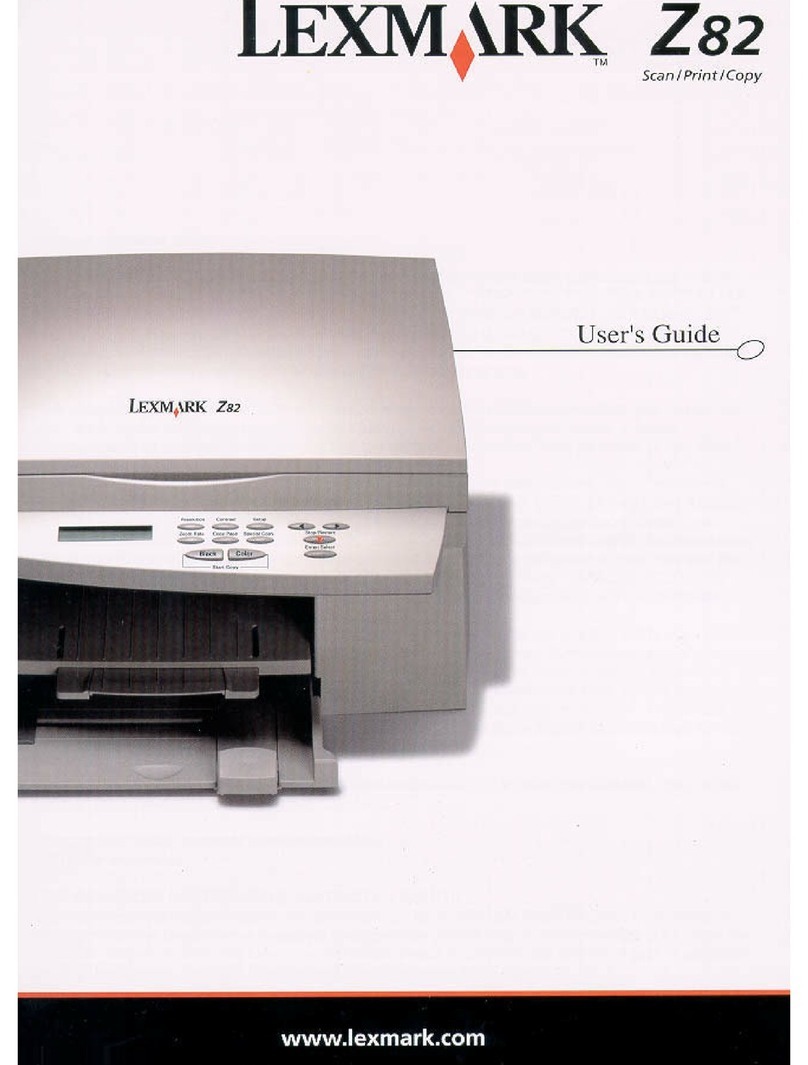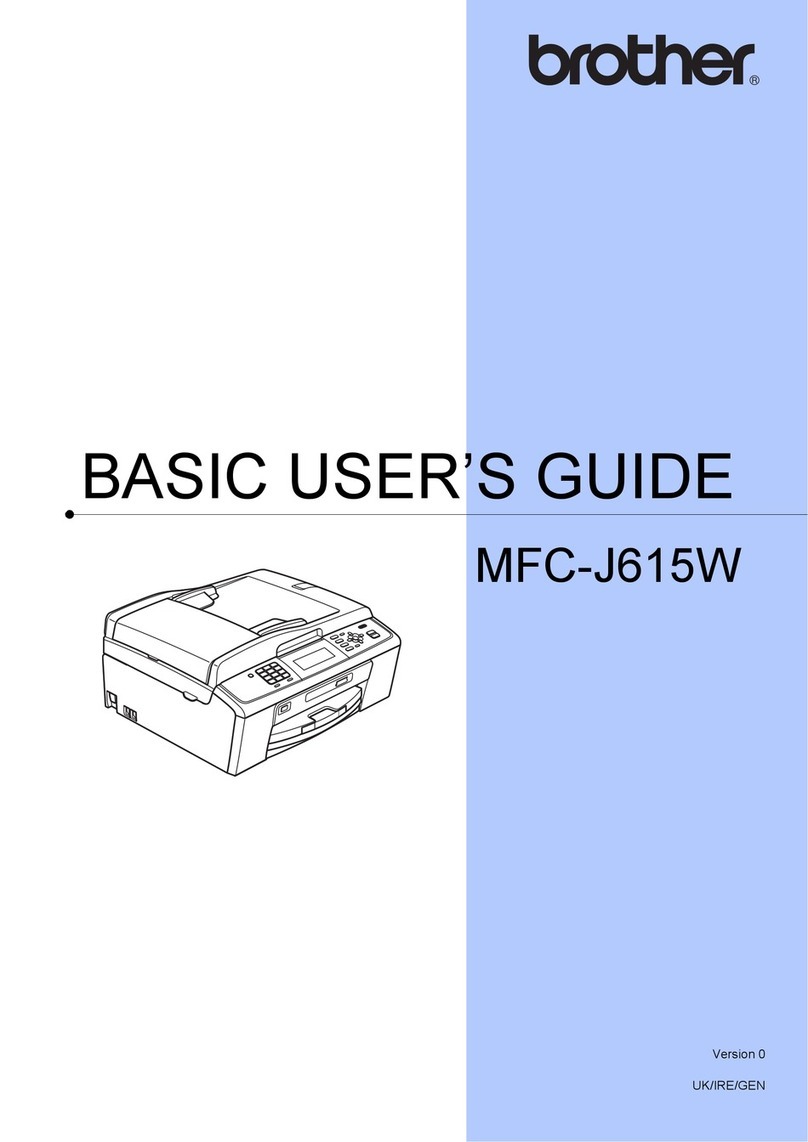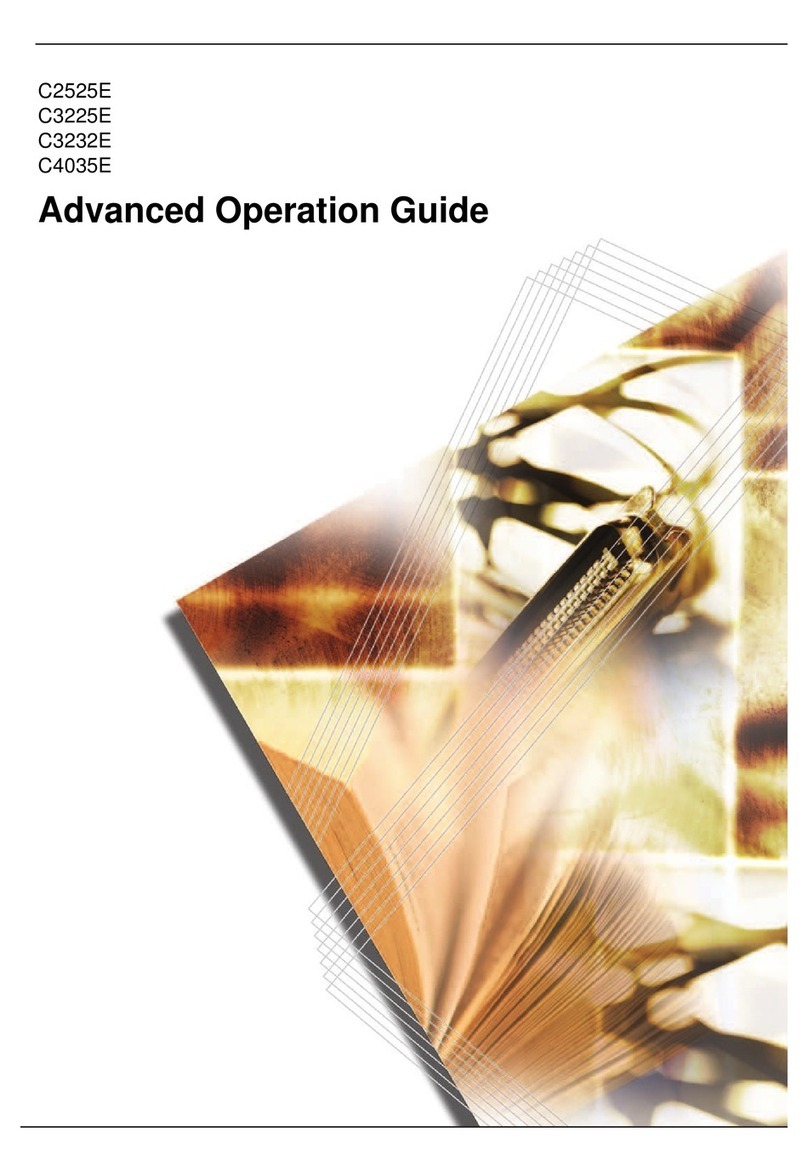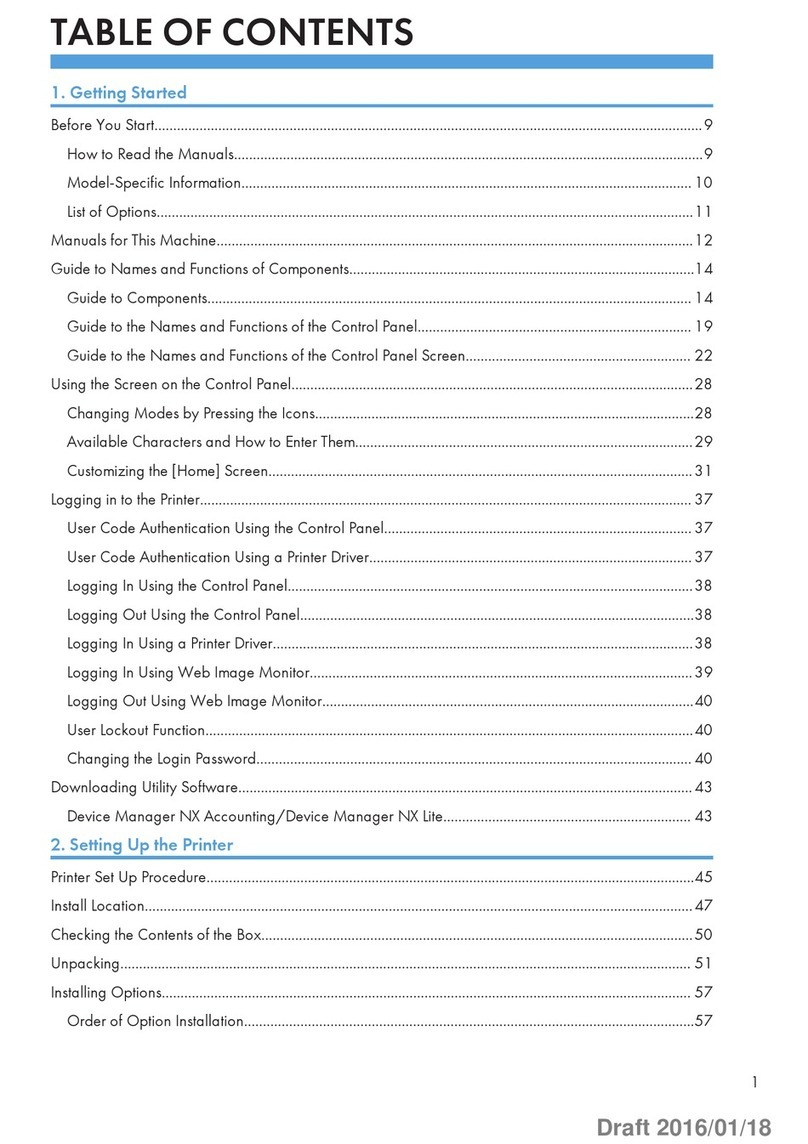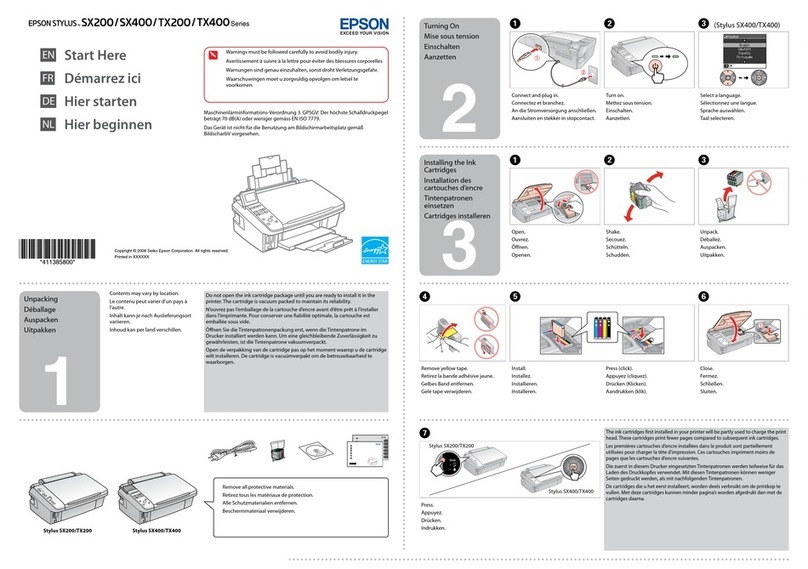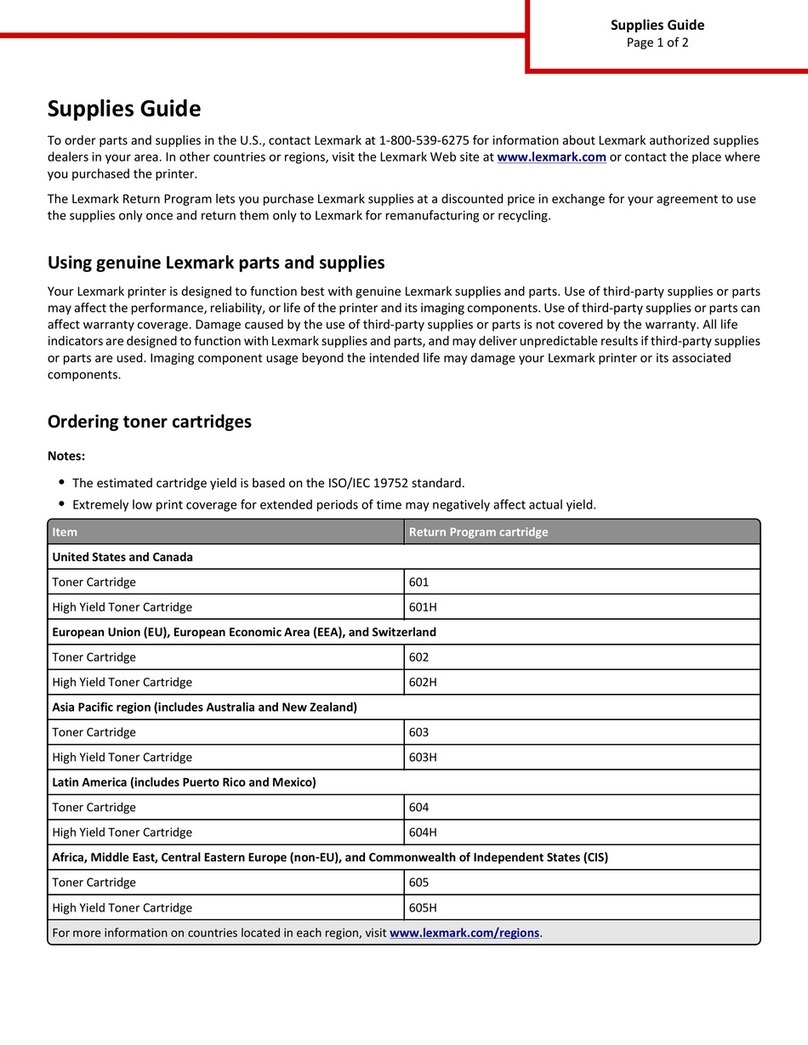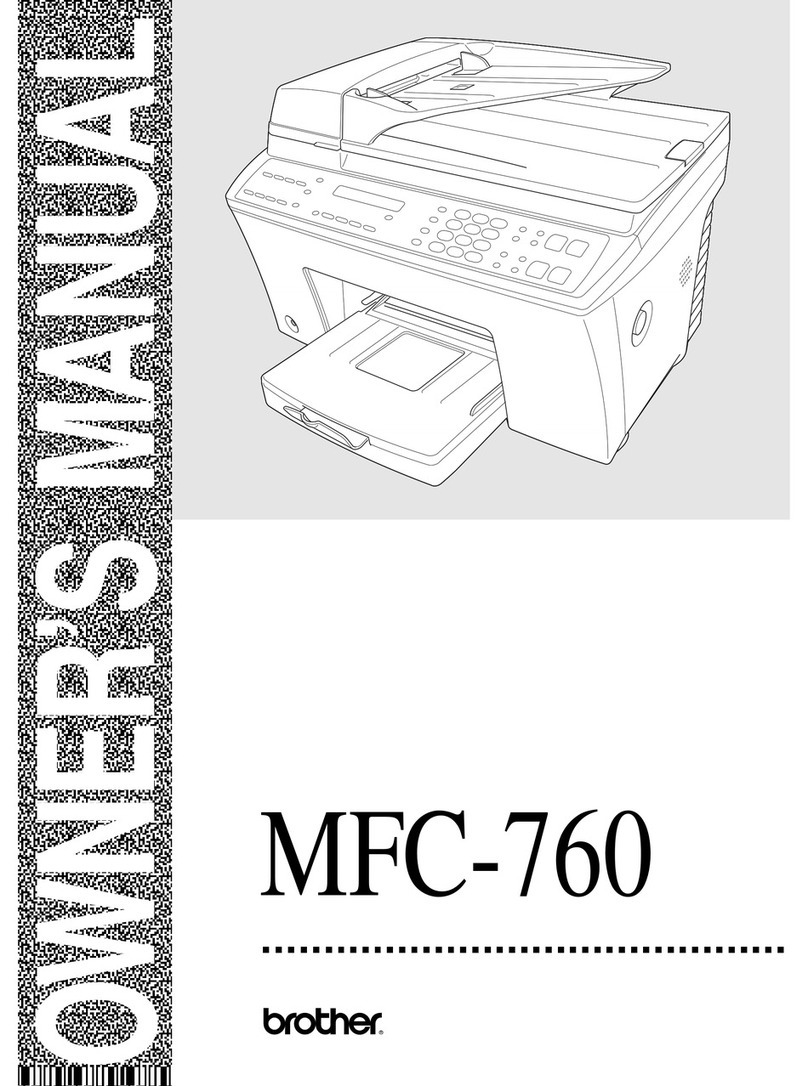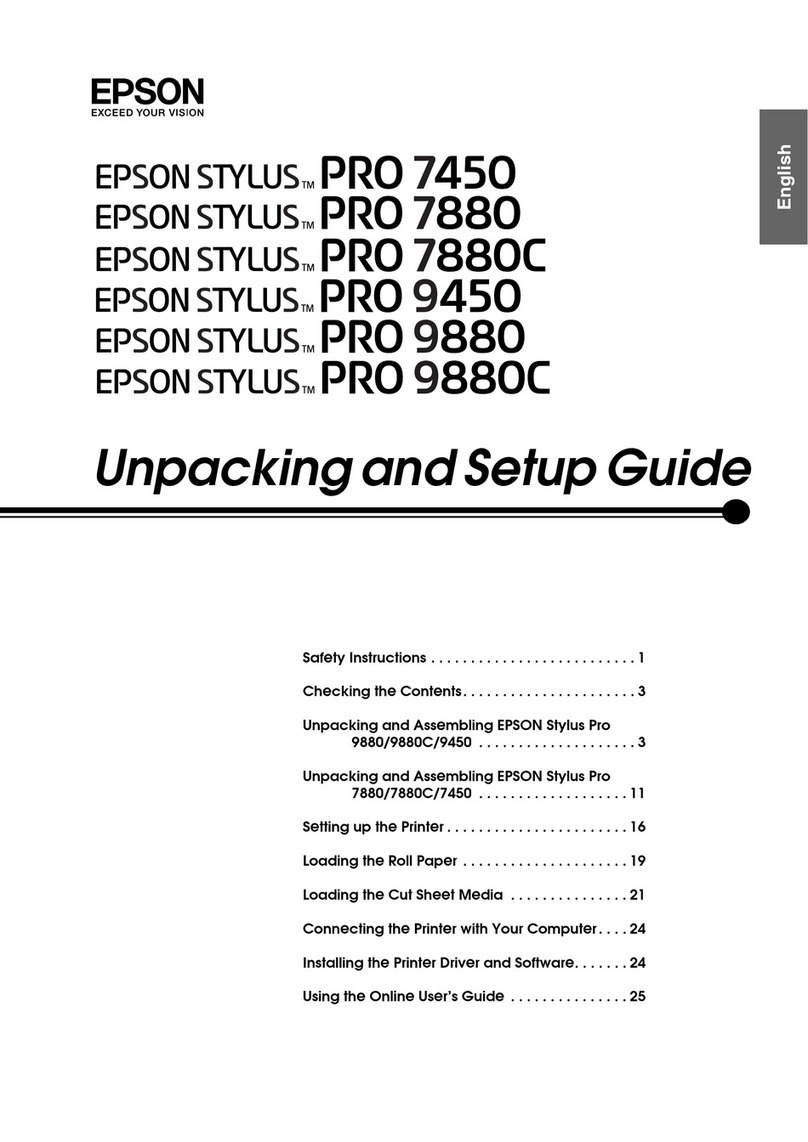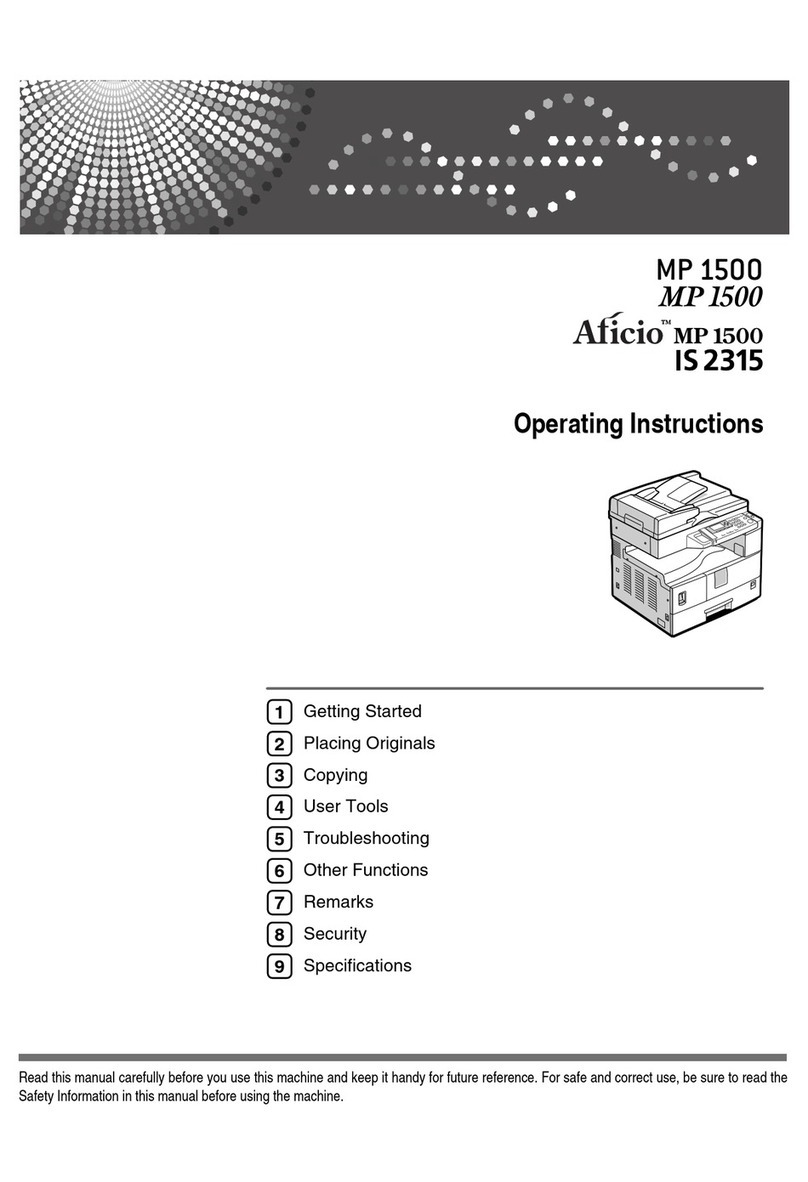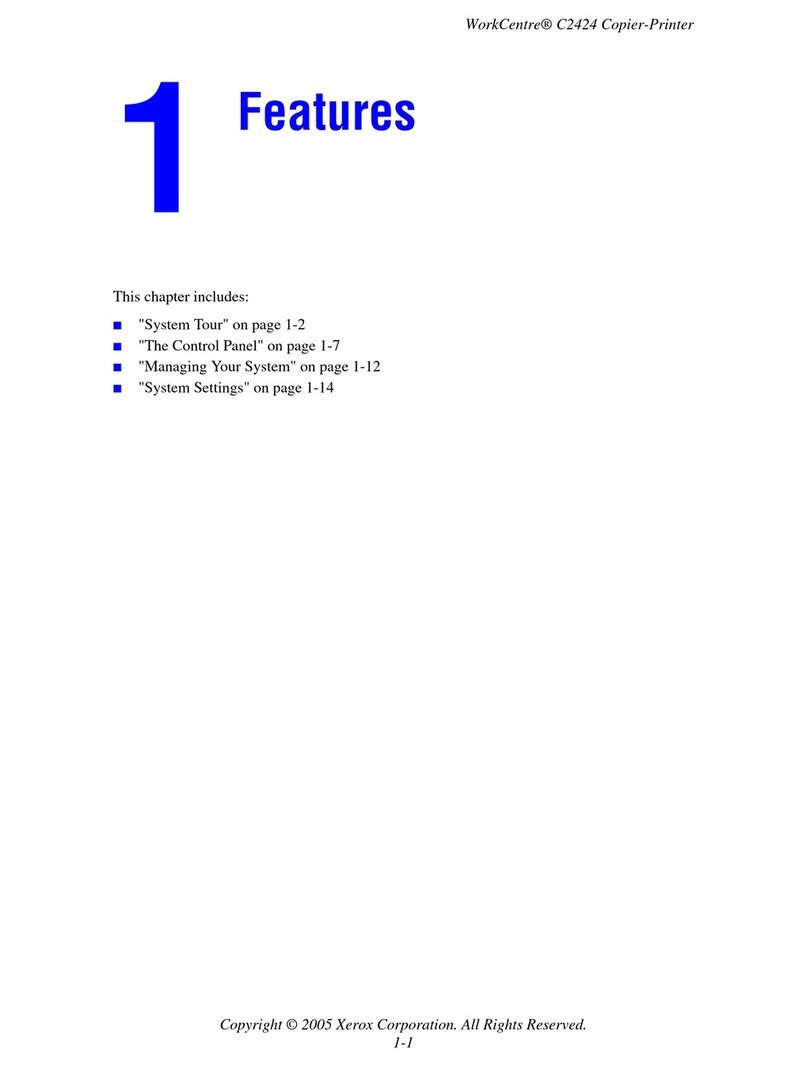TDT RX6 User manual

Ultrasonic Recording
Manual

Table of contents
Introduction ...................................................................................................... 3
Getting Started .................................................................................................. 3
Starting the RX6 and microphone ........................................................................ 3
Opening the program ........................................................................................ 4
GUI Overview ................................................................................................. 4
Terminating the recording session ........................................................................ 5
File Naming ...................................................................................................... 5
File Field ......................................................................................................... 5
Manual naming ................................................................................................ 5
Automatic naming ............................................................................................ 6
Euston ................................................................................................................................... 7
Gibb ...................................................................................................................................... 7
Metz ..................................................................................................................................... 8
Other .................................................................................................................................... 9
GUI Features ..................................................................................................... 9
Continuous vs Timed Acquire .............................................................................. 9
Storage Fidelity ................................................................................................ 9
Start/Stop ...................................................................................................... 9
Waveform & Spectrogram ................................................................................. 9
Status Output ................................................................................................ 10
New Test Subject ........................................................................................... 11
Errors ............................................................................................................. 12
"Invalid field prevents record" ........................................................................... 12
"Transfer rate is too slow" ................................................................................ 12
"RX6 not connected" ....................................................................................... 12
"Microphone not connected" ............................................................................. 12
Program or computer crashes during recording or before saving is complete ............... 12
DC offset ..................................................................................................... 13
PC Boot Failure .............................................................................................. 13
Change Bit Depth of Recording .......................................................................... 13
Fresh Install .................................................................................................... 14
TDT Hardware and Software ............................................................................ 14
External Hardware ................................................................................................................ 14
PCI Card .............................................................................................................................. 14
Associated Software ............................................................................................................. 14
RPvdsEx Circuit File ............................................................................................................ 14
Ultrasonic Recording Program Directory ............................................................... 15
MATLAB Runtime 9.2 ...................................................................................... 15

Introduction
Welcome to the Ultrasonic Recording Manual, your go-to source of information for recording ultrasonic rat
vocalizations with a Tucker-David Technologies (TDT) RX6 Multifunction Processor via the
Ultrasonic_Recording_Interface software.
This manual provides information about navigating the graphical user interface (GUI) and possible errors that
you may encounter. Future versions will include guidelines for modifying the source code, should the
program become insufficient for new applications. Should you encounter issues that are not addressed in
this manual, please contact Erica Nordin at erica.nordin@uleth.ca.
Created with the Personal Edition of HelpNDoc: Easily create PDF Help documents
Starting the RX6 and microphone
The RX6 and microphone each have a hardware power switch which must be started independently before
opening the program. If the RX6 is on, it will display information on the front display. If the microphone is on,
the "Power On" button will be lit.
If the RX6 is not already on, the user must run a procedure through the zBUSmon program to prevent DC
offset. A shortcut to zBUSmon is located on the desktop.
The RX6 should be visible at the bottom of the window. Press "Reboot System!", wait for the reboot, and

then press "Transfer Test". If the "Test Passed" message appears, you may press "Done" to close
zBUSmon and proceed to the acquisition program.
Created with the Personal Edition of HelpNDoc: Create help files for the Qt Help Framework
Opening the program
A shortcut for the program is placed on the desktop. If the shortcut is absent, the program can be found at
C:\Ultrasonic Recording Program\Ultrasonic_Recording_Interface. Opening the program will display the main
GUI, outlined in the next section. Don't fret if nothing happens immediately; the program takes a bit of time
to open.
Created with the Personal Edition of HelpNDoc: Easily create Web Help sites
GUI Overview
1. Automatic Naming: enables the user to enter key information and let the program fill in the blanks to
name the file

2. Manual Naming: enables the user to enter the file name and pathway themselves
3. File Field: displays the file name and pathway
4. Bit Depth: allows the user to specify the desired bit depth
5. Continuous Checkbox: toggles whether or not the user wants the program to record indefinitely
6. Recording Time Field: specifies the number of seconds the program will record for
7. Start/Stop Button: begins and ends the recording
8. Waveform: graphs amplitude vs time of the live recording
9. Spectrogram: graphs frequency vs time of the live recording
10. Status Output: displays updates on the program's activity
11. New Test Subject Button: resets the GUI for a new rat
Created with the Personal Edition of HelpNDoc: Easily create iPhone documentation
Terminating the recording session
The program can be closed by exiting the main GUI. However, closing is disabled while the program is
actively recording or saving so as to prevent data loss. If you are attempting to close the program and your
attempts are failing, check the Status window to ensure that the program isn't saving or recording. If it is,
either stop the recording or wait for saving to complete.
The newly recorded .wavfiles are not backed up automatically; it is recommended that you copy your files
to an external hard drive at the end of every recording session to prevent data loss. Please purge your data
from the PC regularly to ensure there is always ample memory for new recordings.
The microphone should be turned off between program uses. The RX6 can be left on if no recordings are
planned within the next week.
Created with the Personal Edition of HelpNDoc: Write eBooks for the Kindle
File Field
The name of the audio file is displayed at the top of the main GUI. The save name defaults to the C drive
when the program is started. (The computer does not allow files to be saved directly to the C drive; a
subfolder must be chosen or created.)
A white background indicates that the file name is valid; a red background indicates that the file name is
invalid and must be changed before the program allows the recording to be started. A valid name fulfills
these criteria:
1. The name ends in .wav
2. The root of the pathway is a drive (eg C:\)
3. The file has a local name (eg filename.wav) within its directory
4. The file is saved in a subfolder instead of the root (files cannot be saved directly to the C: drive)
When "New Recording" is pressed for a new test subject, the local file name is wiped but the current
directory is maintained.
Created with the Personal Edition of HelpNDoc: Free EPub and documentation generator
Manual naming
The file can be manually named either by pressing "Name File Manually" or clicking directly on the name.
Going through Name File Manually allows the user to select the appropriate directory and then type in the
file name.
Clicking directly on the name enables the user to type out the save name and location without going through
a directory selection window. This method is intended for minor tweaks to the existing pathway and is not
recommended as a primary naming technique.

Created with the Personal Edition of HelpNDoc: Produce electronic books easily
Automatic naming
When the Automatic Naming button is pressed, a window opens which offers four options for naming based
on the lab which the experiment is being run under: Euston, Gibb, Metz, or Other. The selection determines
where the .wavfile will be saved and what the naming format will be.
Rather than clicking the buttons, the appropriate lab can be selected by using the following keyboard
shortcuts:
e = Euston
g = Gibb
m = Metz
o = Other
Selecting a lab will bring the user to a new window with entry fields for data relevant to the file name. The
user can switch between the fields by pressing 'Tab' and finalize their data by pressing 'Enter'. The program
will not allow the user to proceed if one or more fields are empty.
Once a lab has been selected, it is automatically assigned for every recording while the program is open.
The lab can be changed by pressing 'Home' to bring back the lab selection screen.
If all data remains the same between back-to-back recordings except for the rat ID number, pressing 'Insert'
increments the ID by 1 and keeps all other data identical.
Created with the Personal Edition of HelpNDoc: Easily create HTML Help documents

Euston
When the Euston automatic naming format is chosen, the entry fields are "Rat ID", "Day ID", and "Cohort
ID". Upon entry, the file will be named based on this data and the date and time of recording. For example, if
the recording is made on September 3rd, 2017 at 4:30 pm for Rat #63 on Day #8, belonging to Cohort #4,
the file will be named R63D8C4_2017-09-03_T16-30.wav.
The file will be saved in C:\Euston\ and will not be segregated into a subfolder.
Created with the Personal Edition of HelpNDoc: Generate Kindle eBooks with ease
Gibb
When the Gibb automatic naming format is chosen, the entry fields are "Rat ID or Litter Number", "Postnatal
Day", and "Experiment". Upon entry, the file will be named based on this data and the date and time of
recording. For example, if the recording is made on September 3rd, 2017 at 4:30 pm for Rat or Litter #63 on
Postnatal Day #8, in Experiment #4, the file will be named ID63P8Ex4_2017-09-03_T16-30.wav.
The file will be saved in C:\Gibb\ and will be segregated into a subfolder based on the experiment. In the
example above the file would be saved to the directory C:\Gibb\Experiment4\.

Created with the Personal Edition of HelpNDoc: Easily create iPhone documentation
Metz
When the Metz automatic naming format is chosen, the entry fields are "Rat ID", "Day ID", and "Cohort ID".
Upon entry, the file will be named based on this data and the date and time of recording. For example, if the
recording is made on September 3rd, 2017 at 4:30 pm for Rat #63 on Day #8, belonging to Cohort #4, the
file will be named R63D8C4_2017-09-03_T16-30.wav.
Upon data entry, another window will open asking whether the rat belongs to an experimental or control
group.
Rather than clicking the buttons, the appropriate group can be selected by using the following keyboard
shortcuts:
e = Experimental
c = Control
The file will be saved in C:\Metz\ and will be segregated into either the Experimental or Control subfolder
depending on the selection in the second window.

Created with the Personal Edition of HelpNDoc: Full-featured EPub generator
Other
Other is used by labs other than Euston, Gibb, or Metz. The file naming format follows the same method as
Euston, but files are saved in C:\Other\.
Created with the Personal Edition of HelpNDoc: Full-featured EBook editor
Continuous vs Timed Acquire
By toggling the Continuous checkbox, the user can determine whether the recording will time out
automatically after the number of seconds specified by the Recording Time field, or will run until the the Stop
Recording button is pressed.
When Continuous is not toggled, the user can set the length of the recording by typing in the number of
seconds in the Recording Time field. Recording is not permitted when an invalid time is entered, as marked
by a red field background. A valid time must be a natural number (a whole number greater than 0).
Created with the Personal Edition of HelpNDoc: News and information about help authoring tools and
software
Storage Fidelity
The user has three bit depth options: 32-bit int, 24-bit float, or 16-bit float. All three are compatible with
Raven Pro. Higher bit depth settings can record smaller differences between sounds, but require more
memory.
Audio files can be downsampled after recording, but never upsampled, so it is recommended that users
choose 32-bit unless they are certain that a lower bit depth fulfills their requirements.
Created with the Personal Edition of HelpNDoc: Create iPhone web-based documentation
Start/Stop
Pressing the green "Start Recording" begins the acquisition of audio, which will display in the Waveform and
Spectrogram axes and write "Recording..." in the Status Output. The button will change to the red "Stop
Recording" button which can be pressed at any time to halt acquisition, even when the timer has not fully
elapsed in the case of non-continuous recording.
Created with the Personal Edition of HelpNDoc: Qt Help documentation made easy
Waveform & Spectrogram

Data from the audio recording is displayed to the waveform and spectrogram axes one second at a time to
provide live feedback of input.
The y-axis on the waveform plot is scaled to the maximum range of the microphone. If at any point the graph
breaches the top or bottom of the graph, clipping is occurring and the settings on the microphone must be
adjusted to a lower dB level.
The spectrogram displays vocalizations up to 100 kHz in frequency. Due to limitations in the processor,
frequencies above 100 kHz cannot be represented in the recording.
Created with the Personal Edition of HelpNDoc: Full-featured Documentation generator
Status Output
The status output field displays information for the user. A typical recording session produces the four lines
of output shown above. This is also where warnings and error messages appear.
Created with the Personal Edition of HelpNDoc: Create help files for the Qt Help Framework

New Test Subject
After a recording has been completed and saved, pressing the New Test Subject button will reset elements
of the program to enable a new recording. After one recording is complete, the program will not allow the
user to press "Start Recording" again until it is initialized for the new recording task. The current directory is
maintained, but the local file name is erased.
Created with the Personal Edition of HelpNDoc: Free help authoring tool

Errors
Following are some problems that you may encounter and error messages that may appear in the Status
output. If you discover any glitches or problems with the program that are not addressed in this section,
please contact Erica Nordin at erica.nordin@uleth.ca with details about the encountered issue.
Created with the Personal Edition of HelpNDoc: Single source CHM, PDF, DOC and HTML Help creation
"Invalid field prevents record"
Either the recording time or the file name is invalid. Check which one is coloured red and make appropriate
changes.
Created with the Personal Edition of HelpNDoc: Free EPub producer
"Transfer rate is too slow"
The program is not saving the audio fast enough to keep pace with data acquisition. Close all programs
aside from MATLAB to ensure maximum processing power is diverted to the program.
Created with the Personal Edition of HelpNDoc: Produce online help for Qt applications
"RX6 not connected"
The program is unable to load the appropriate circuits onto the processor. Check that the RX6 processor is
turned on and all connecting cords are securely in place. Run the zBUSmon procedure to ensure that the
the PC is properly interfacing with the RX6. If the error continues, turn off the RX6 and microphone, restart
the PC, and begin the start up sequence from scratch.
Created with the Personal Edition of HelpNDoc: Free help authoring environment
"Microphone not connected"
The program is not receiving input from the microphone. Check that the microphone is turned on and all
connecting cords are securely in place.
Created with the Personal Edition of HelpNDoc: Easy EBook and documentation generator
Program or computer crashes during recording or before saving is
complete
In the case of a crash, the program will not have produced a .wavfile. However, it will have produced a binary
.F32 file which contains the data recorded up to the crash point and has the same name and location as the
.wavfile which was supposed to be produced. Open the BinaryToWavprogram at C:\Ultrasonic Recording
Program\BinaryToWavand select your .F32 file when the file selection window appears. Another window will
open allowing you to choose your bit depth.
The program will convert the .F32 file into a .wavfile with the bit depth appended to the name (e.g. test.F32
will become test_24bit.wavif 24 bit float is selected). The .wavfile is saved in the same location as the .F32
file and the following message is displayed upon completion:
To prevent data loss, the program does not automatically delete the .F32 file; this must be done manually by
the user once they are confident that they have recovered their data.

Note that the BinaryToWavprogram assumes that your recording was done with a sampling rate of 195312
Hz, which is standard for the TDT RX6. If your recording was done without this particular processor,
BinaryToWavwill not convert it properly.
Created with the Personal Edition of HelpNDoc: Create HTML Help, DOC, PDF and print manuals from 1 single
source
DC offset
DC offset can be recognized by the mean value of the waveform amplitude shifting to be above or below 0.
DC offset can result in unexpected audio clipping errors. If you observe DC offset when you begin a
recording, stop the recording and reset the RX6 by following the zBUSmon procedure.
Created with the Personal Edition of HelpNDoc: Easily create EPub books
PC Boot Failure
You may encounter a critical failure upon booting the computer reading "Attempted switch from DPC" which
causes the computer to reboot and start normally on the second boot. This failure has been determined to
be an issue with the TDT PCI card. Unfortunately, the PCI card is fundamental to the hardware, and is very
expensive to replace. Given that no other issues seem to have surfaced as a result of the card, and the
critical failure is immediately rectified by a reboot, the developers have decided to ignore this issue for now.
If this problem expands, the PCI card will likely have to be replaced.
Created with the Personal Edition of HelpNDoc: iPhone web sites made easy
Change Bit Depth of Recording
If a recording is completed with a lower bit depth than is necessary, then unfortunately nothing can be done
to recover the lost data. However, if the bit depth of a recording is too high (usually due to memory
constraints or incompatible programs), the bit depth can be reduced using the DownsamplerForWAVs
executable located in C:\Ultrasonic Recording Program\Downsampler. The downsampler supports all of the
three bit depth options available in the recording program: 32 bit int can be reduced to 24 or 16 bit float and
24 bit float can be reduced to 16 bit float. 16 bit files cannot be downsampled.
The program will not overwrite the existing WAV file; it will append the new bit depth to the file name and
create a new WAV file in the same location.
The existence of the Downsampler allows researchers to record with maximum fidelity (32 bit) and reduce
the size of the files later. Thus, it is recommended that the 32 bit setting be chosen when recording.
Created with the Personal Edition of HelpNDoc: Full-featured Help generator

Fresh Install
If the computer dies, the hard drive is upgraded, or anything else happens to disrupt the executable or the
TDT, some or all of the aspects of the recording software and/or hardware will have to undergo a fresh install.
Follow the instructions in this section for set-up. Note that depending on the event that necessitated the set-
up, all or some of these steps may be necessary. Evaluate what needs to be done before executing all
these steps.
Created with the Personal Edition of HelpNDoc: Full-featured EBook editor
TDT Hardware and Software
Created with the Personal Edition of HelpNDoc: Single source CHM, PDF, DOC and HTML Help creation
External Hardware
The PC has a series of hardware extending from it: the fiber optic cables that plug into the computer attach
to the TDTprocessor, which receives audio from the SoundConnect Microphone Power Supply, connected
to the collecting microphone. The fiber optic cables should NOTbe bent beyond a gentle curve. See
http://www.tdt.com/rx6-multifunction-processor.html for details about the processor and
https://www.listeninc.com/wp/media/SoundConnectManual_20150430.pdf for details about the microphone
power supply.
Created with the Personal Edition of HelpNDoc: Easily create PDF Help documents
PCI Card
The TDT processor interfaces with the PC via a specialized PCI card, which the fiber optic cables connect to
at the back of the PC.
Note that the currently installed card causes some issues upon booting the computer, and may have to be
replaced in the future. See http://www.tdt.com/files/manuals/Sys3Manual/Optibit.pdf for information about
the PCI card and its installation.
Created with the Personal Edition of HelpNDoc: Easy EBook and documentation generator
Associated Software
Upon installation of the PCI card, drivers for the card must be downloaded from
http://www.tdt.com/downloads.html. The key programs RPvdsEx and zBUSmon should be included in the
driver download; if not, they must be downloaded separately from the TDTwebsite. The processor's
microcode may have to be updated when downloading new drivers. See
http://www.tdt.com/files/fastfacts/Microcode.pdf for instructions.
Additional ActiveXControls (also available via the TDT download link) are required to interface with MATLAB.
Unlike the drivers, theActiveXControls are password protected. The password to enter when prompted
during installation is "spider".
Created with the Personal Edition of HelpNDoc: Write EPub books for the iPad
RPvdsEx Circuit File
The RPvdsEx program converts .rcx circuits to assembly code and loads the code onto the TDT processor
to direct its audio collection. The AcquireAudio file, located at C:\Ultrasonic Recording
Program\AcquireAudio.rcx is the software interface between Ultrasonic_Recording_Interface and the
processor.
Created with the Personal Edition of HelpNDoc: Free help authoring environment

Ultrasonic Recording Program Directory
The C: drive must contain a folder named "Ultrasonic Recording Program" containing a variety of key files.
All files except the manual are located in the "Executables and Key Files" folder in the source code
repository; the manual is located in the "Manual" folder.
To summarize, the "Ultrasonic Recording Program" directory should contain the following:
1. The folder "GUI", containing the Ultrasonic_Recording_Interface executable and the text files
mccExcludedFiles, readme, and requiredMCRProducts
2. The folder "RecoverAudio", containing the BinaryToWavexecutable and the text files mccExcludedFiles,
readme, and requiredMCRProducts
3. AcquireAudio.rcx
4. The latest version of the pdf-published manual.
Created with the Personal Edition of HelpNDoc: Create cross-platform Qt Help files
MATLAB Runtime 9.2
In order to run compiled MATLAB programs, MATLAB Runtime 9.2 must be installed on the PC. Unlike most
MATLAB features, Runtime does not require either a license or the basic MATLAB package to function.
Created with the Personal Edition of HelpNDoc: Full-featured Kindle eBooks generator
Table of contents