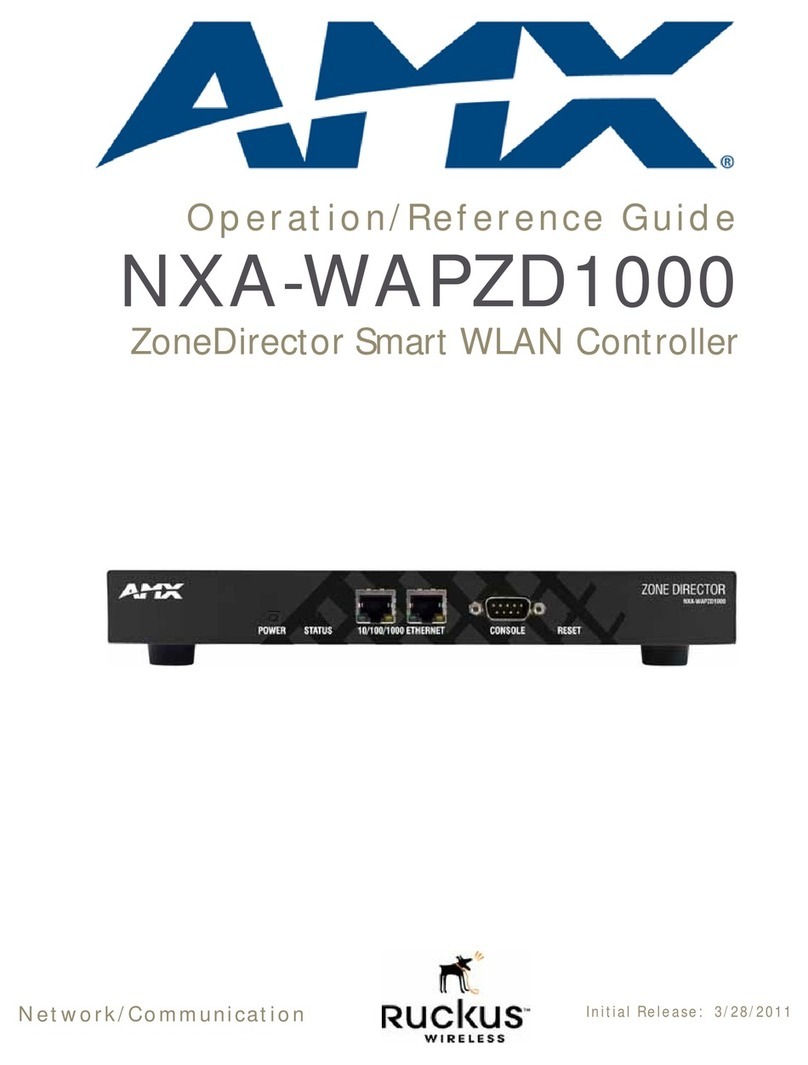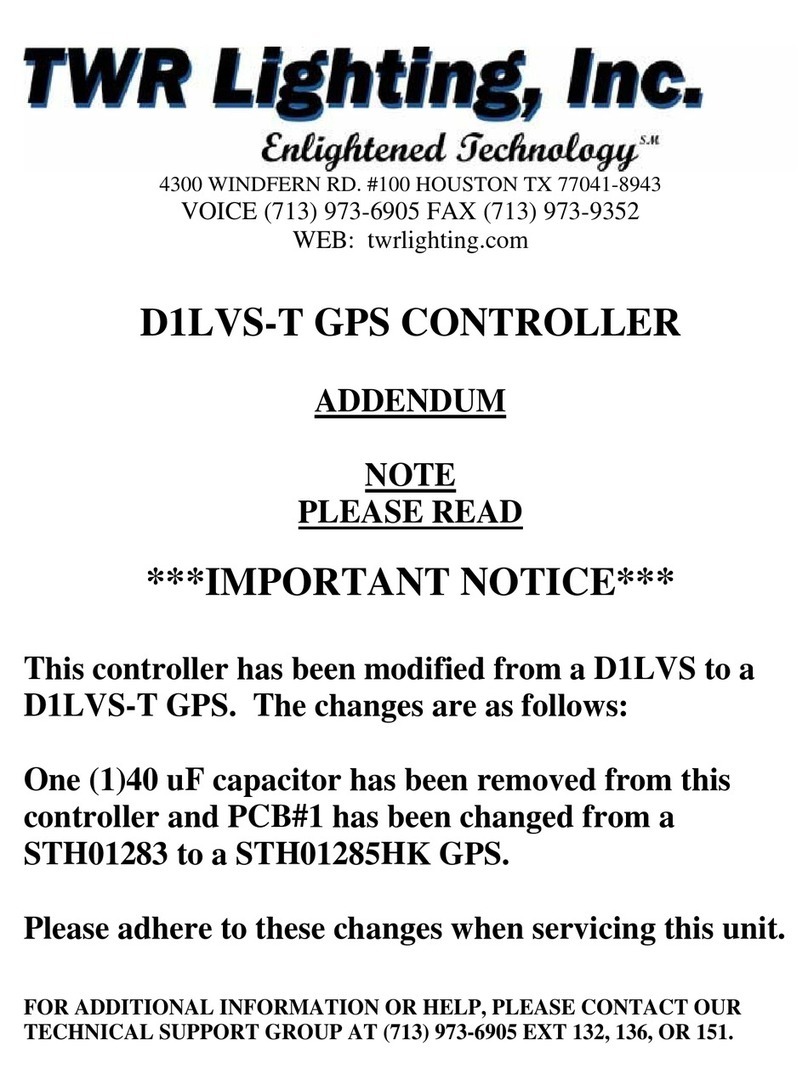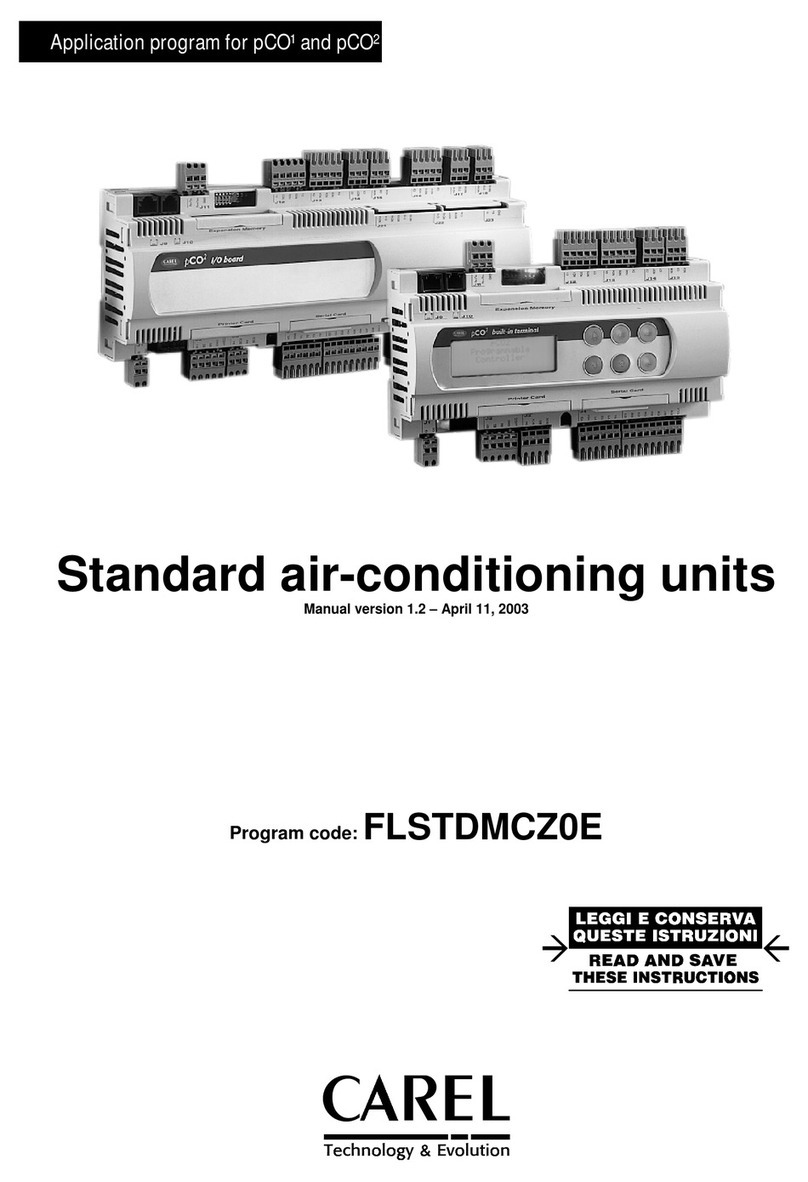TDT BH32 User manual

17-17
BH32 Behavioral Cage Controller
BH32BehavioralCageController
Overview
The BH32 Behavioral Cage Controller integrates neural signals with behavioral inputs
and outputs from standard behavioral cages; such as operant conditioning boxes. The
device acts as a network appliance that can be used over a LAN to control several
behavioral boxes or can be directly linked to a TDT RZ device for integration with
neural recordings. The device provides the end user with 32 I/O lines in banks of
eight. Each bank can be configured as inputs or outputs. End users can drive
standard 5 Volt devices or power the device with an external supply to deliver up to
30 Volts, 3 A.
Features
MolexPinandSocketConnectors
The BH32 uses 1.57 mm Diameter Standard Molex Pin and Socket connectors on
the top panel. For pinouts, see “BH32 Technical Specifications” on page 17-30.
Power
The BH32 logic board is powered by either a 6-9V, 3A center-negative adapter
connected to the power input on the back panel of the device or by Power over
Ethernet (PoE) through the Ethernet Port (see “Ethernet Port” on page 17-20).
The BH32 Molex outputs can be driven by either the same power source as the
logic board (5V) or by an external power source connected to the ‘External Power’
connectors on the top of the device. The ‘External Power’ connectors allow you to
drive higher voltages/currents to external devices that require it, One connector can
be used to input a 5-30V, 3A external power source that is shared among all
Molex output connectors. A toggle switch on the back panel of the device determines
which power source is used for the Molex outputs. The Molex connector outputs are
always Active-Low.

17-18 System 3
BH32 Behavioral Cage Controller
Important! The two External Power Molex connectors on the top panel are shorted together; do
not use more than one external power source. The second external power connector
can be used to jumper the external power source to another BH32
VoltageModeToggle
This back panel switch toggles between 5 V and external power supply source for all
Molex output banks. Use 5 V mode for connections to mains power or PoE. Use
External Voltage mode for other external power sources up to 30 V.
PowerSwitch
The On/Off toggle switch turns the BH32 power off or on. The LED display will be
illuminated when the power is on.
StatusDisplay
The front panel display screen reports system status. The Mode button to the left
toggles the display modes.
The display modes include:
1. Device Number - how the BH32 is recognized on the network by other
devices
2. Bank Status - bank direction and current state of all bits in each bank
3. NetBIOS name and IP address:
4. IP address of paired RZ device (if paired). See “RZ Configuration” on
page 17-22.
Push and hold the Mode button for two seconds then release to automatically cycle
through all of the display items, displaying each for one second.
Push and hold the Mode button for 10 seconds to reset the Device Number.
I/OControl
The BH32 is a net appliance that was designed to be used under a variety of
conditions, not all of which are available from vendors of behavioral control systems.
At the most basic the TDT BH32 system can replace existing devices such as the
Med Associates, Colburn or Lafayette systems that interface to a standard operant or
behavioral box with input and output lines, where the output lines drive feeders, lick
meters and other devices that require more than a digital trigger. At the more
complex level the TDT system can be used to send and receive complex signals to
control multiple hardware devices.
Power Source Mode Max Total Output
Mains power 5 V 200 mA
PoE 5 V 100 mA
External power up to 30 V External Voltage 3 A

System 3 17-19
BH32 Behavioral Cage Controller
ReplicatinganExistingBehavioralControlSystem
The TDT system provides a unifying interface for sending and receiving behavioral
information from a behavioral control box without the need for the external devices
from these other companies.
TDT provides a default set up that uses standard Molex pins, an External power
source to drive high current and high voltage devices (such as feeders, water
delivery systems, foot shock systems, etc) or to accept inputs from such devices.
The hardware states of these particular interfacing devices are fixed and the BH32
bank directions and logic levels must be configured to match (see “Digital I/O ” on
page 17-19).
MoreComplexCustomSystemConfiguration
Information can be sent and received from the Molex interface in the following ways.
Note: Molex Banks A and B can be used as outputs and only outputs. Molex Bank D can
be used as inputs and only inputs. The direction and logic level of each bank is
configured through the BH32 web interface (See “Controller Configuration” on
page 17-23).
Important!: Attempting to drive an input from both the digital input and Molex connectors will
damage the device.
ControllingtheMolexoutputswithUDP/Serial(banksA&Bonly)
Configure the bank as an output. The Molex outputs are low when active. The digital
output logic is the inverse of the Molex output logic.
MonitoringtheMolexinputswithUDP/SerialandDigitalI/O(bankDonly)
Configure Bank D as an input. Active-Low means that when the Molex input is low,
the value is 1. The digital output logic mirrors the Molex input logic.
ControllingtheMolexoutputswithDigitalinputs(banksA&Bonly)
Configure the bank as an input, to bypasses the internal processor and control the
Molex lines directly. Molex output logic is the inverse of the digital input.
UsingDigitalandUDP/SerialI/Oonly
If the Molex connectors are not being used, then all four banks of digital I/O can
be used to send receive signals with the UDP/Serial interface with no restrictions on
bank direction.
DigitalI/O
The BH32 includes 32 bits of programmable I/O grouped in four 8-bit banks. Digital
I/O lines are accessed via the Digital IO–1 and Digital IO–2 25-pin connectors on
the back panel. Digital inputs accept +5V TTL inputs. Digital outputs are +5V. For
pinouts, see “BH32 Technical Specifications” on page 17-30.
StatusLights
A row of 32 status lights on the front panel report the state of the individual input/
output bits and are labeled to show banks A – D. When a bit is active, the
corresponding bit light glows red.

17-20 System 3
BH32 Behavioral Cage Controller
EthernetPort
The Ethernet port allows direct connections to a PC or network for communication
over UDP. The BH32 supports Power over Ethernet (PoE) technology using the
802.3AF PD standard. Use of Cat 5 (or greater) Ethernet cable recommended. The
BH32 can connect directly to a PC, an RZ device, or a network. If connecting
directly to an RZ device, a crossover Ethernet cable is required. See “BH32 Circuit
Design” on page 17-26, for more information on communicating with the BH32.
RS232
The BH32 can communicate with other devices over a serial port. See “BH32 Circuit
Design” on page 17-26, for more information.
DTE–ESwitch
This toggle switch determines whether the BH32 serial port is in master or slave
mode. This selects which wires on the BH32 serial port will be send and which will
be receive.
BH32Configuration
This section discusses configuring the BH32 networking communication and hardware
interfaces. See “RZ-UDP Communications Interface” on page 1-51, for more
information on the basics of networking and the various protocols.
Initialization
The BH32 will attempt to locate a DHCP server that will dynamically assign an IP
address to the device.
If no DHCP server responds, the following static IP configuration is used:
IP Address: 10.1.0.101
IP Mask: 255.0.0.0
Gateway: 10.1.0.1
In either case, dynamic or static, the interface IP address is associated with a
unique NetBIOS name set by TDT.
NetBIOSName
All BH32 devices will use this standard NetBIOS Name structure:
TDT_BHC_32_XXXX
XXXX = last 4 digits of the BH32 device serial number.
For Example:
A BH32 with a serial number of 1234 uses a NetBIOS name of:
TDT_BHC_32_1234.
Although a default NetBIOS name is assigned, the name can be changed using the
BH32 Web Interface. See below for more information.
Note: When connecting the BH32, be sure the network mask is set to a Class C or
smaller network. A Class A network mask (255.0.0.0) will disable NetBIOS naming

System 3 17-21
BH32 Behavioral Cage Controller
on the PC Ethernet interface. In such cases, the IP address of the BH32 must be
used instead.
ConfigurationthroughtheWebInterface
Every BH32 contains a minimal web server which is used for configuration and
monitoring. Options can be set here if no DHCP server is available. If a DHCP
server exists, the NetBIOS name associated with the dynamically assigned IP address
can be configured using the BH32 server.
To connect to the BH32 server:
Make sure there is an active connection from the PC to the Ethernet port on the
back of the BH32 then open an Internet browser such as Internet Explorer, Chrome
or Firefox.
•Enter the device’s IP address as the web address (e.g. http://10.1.0.100)
and press Enter.
or
•Enter the NetBIOS name as the web address (e.g. TDT_BHC_32_1001)
and press Enter.
Once connected, navigation to the BH32 web interface loads the Welcome page.
Clicking the links to the left of the web interface loads the corresponding page.
Welcome
The Welcome page provides basic information, allows real-time control of the BH32,
and provides feedback on the status of each Bank.
DeviceBox
The status of individual bits is displayed for each bank. Clicking bits on an Output
bank (red 0 or 1) will toggle that output bit and the corresponding LED on the
front panel of the BH32. This can be used to manually control the output of the
BH32 for testing a device connected to that output.

17-22 System 3
BH32 Behavioral Cage Controller
FirmwareVersion
Stack Version and Build Date refer to the version of software running on the
BH32.
UsernameandPassword
Server pages that modify the device configuration, such as the Setup and Network
Configuration pages, can only be accessed using a username and password. The
default values are displayed in the Welcome message. This login information can be
changed on the Network Configuration page.
To access a page that requires authentication:
1. Click the navigation link for the page.
2. When prompted, enter the username and password in the dialog box then
click Log In.
Default Username: admin
Default Password: pw
RZConfiguration
The BH32 can be paired with an RZ device that has a UDP interface. When any
of the BH32's I/O bits changes state, a 32-bit integer (one bit per I/O) is sent
via UDP packet to the RZ. Once this data is received on the RZ, it can be time
stamped and/or processed to provide real-time feedback.

System 3 17-23
BH32 Behavioral Cage Controller
ControllerConfiguration
Note: This page may require authentication. See “Username and Password” above, for
more information.
The Controller Configuration Page is used to configure properties of the BH32
hardware, including the Device Number, RS232 Baud Rate, and the behavior of
individual banks when accessed via the DB25 connectors on the back panel.
DeviceNumber
The Device Number is used to identify the BH32 among a network of BH32s. For
single BH32 use, this value should be set to 1.
Direction
Each Bank can be configured as either Input or Output.
LogicLevel
Each Bank can be configured to Active High (1 = True) or Active Low (0 =
True).
BaudRate
The desired rate can be entered in the RS232 Baud Rate box. The actual realizable
rate will be displayed in the Real Baud Rate box after the configuration has been
updated.
SavingorResettingtheConfiguration
Changes to the configuration are not implemented until they are saved and can be
reset to the default settings at any time.

17-24 System 3
BH32 Behavioral Cage Controller
To make changes to the configuration:
•Type or select the desired values then click the Save Config button. The
Save Config button saves the current configuration settings and performs a
soft reset of the BH32 interface to load the settings.
To restore the default values:
•Click the Reset to Defaults button.
NetworkConfigurationPage
Note: This page may require authentication. See “Username and Password” on page 17-
22, for more information.
The BH32’s IP Address, host name and web username and password can be
changed on this page.
If the Enable DHCP check box is checked, the IP Address, Gateway Address,
Subnet Mask, and DNS server address values are overridden and automatically
configured by the DHCP server if available.
Note: These settings are reserved for connections that cannot locate a DHCP server. If no
DHCP server can be detected, contact your network administrator for applicable
settings.
To change the username and password:
1. Enter the desired new username and password in the Web User Name and
Web Password boxes.
2. Click the Save Config button.
Note: Once changed, you may need to re-enter the new username and
password to access pages that require authentication, such as the Network
Configuration or Setup pages.

System 3 17-25
BH32 Behavioral Cage Controller
To Change the Host name (NetBIOS name):
•Type the desired host name in the Host Name box and click the Save
Config button.
Note: The Host name can be no greater than 15 characters long and cannot
contain spaces or the following characters: \ / : * ? " ; | -
DirectConnectiontoaPC
The BH32 interface can be connected directly to a PC or laptop; however, it is
usually necessary to use an Ethernet crossover cable to connect the devices. Once
connected, several steps are required for the PC to recognize the UDP interface
connection. This method may be performed on any operating system which supports
TCP/IP.
To initialize the PC for a direct connection in Windows XP:
1. Physically connect the BH32 Ethernet interface and the PC via an Ethernet
crossover cable.
2. Click Start | Control Panel then double-click Network Connections.
3. Right-click the desired connection (this is usually a Local Area Connection)
and select Properties.
4. Select Internet Protocol (TCP/IP) or if there are multiples, select Internet
Protocol (TCP/IPv4).
5. Click the Properties button.
6. Select Use the following IP address and enter these values:
IP address: 10.1.0.x, where x can be any value from 1 to 254 except 100
or 101
Subnet mask: 255.255.255.0
Default gateway: Leave empty
7. Click OK.
The BH32 interface connection should now be recognized by the PC. Cycle power
on the BH32 device, the IP address of the BH32 will be 10.1.0.101.

17-26 System 3
BH32 Behavioral Cage Controller
BH32CircuitDesign
To communicate with an RZ device, the BH32 must first be paired with the RZ
device. See “RZ Configuration” on page 17-22, for more information. Once paired,
there are several circuit macros available to access the BH32 using the UDP
interface on an RZ device. If using one, two, three or four BH32s on the network,
use the RZ_BH_Send_1-4Ch and RZ_BH_Rec_1-4Ch macros. If using more than
four BH32s, use the RZ_BH_Send_MC and RZ_BH_Rec_MC macros. All macros can
be configured to specify the number of BH32s, which corresponds to the size of the
underlying UDP packets.
RZ_BH_SendMacros
The RZ_BH_Send macros are used to send 32-bit words from the RZ over UDP to
BH32 devices numbered from 1 to 4. The macro automatically sends a new packet
if any of the Inputs change value. The 32-bit integer represents the current state of
all I/O on the BH32 device. The ordering is as follows:
| Bit31 …………………………………. Bit0 |
| A8 … A1 | B8 … B1 | C8 … C1 | D8 … D1 |
Example:
To change the state of D1 on BH32 Device Number 2, toggle the first bit of Input-
2 of RZ_BH_Send_1-4Ch or channel two of RZ_BH_Send_MC’s Input.
An output labeled “Busy” indicates if the macro is currently in the process of
sending out a packet. The duration of the busy signal is dependent on the number
of BH32 devices (it takes NumberOfDevices+2 samples to send a packet).
Note: Since the data packets are sent serially, it is recommended that the macro inputs
are latched during transmission to ensure that the packet contains data from the
same sample in time.
RZ_BH_RecMacros
The RZ_BH_Rec macros are used to receive 32-bit words from networked BH32
devices through the RZ UDP port. The structure of each 32-bit word is described in
the Packet Structure section below.

System 3 17-27
BH32 Behavioral Cage Controller
An incoming UDP packet is de-serialized and sent to the macro outputs. The
“NewPack” output goes high (1) for one sample when a new packet header has
been received. The “Busy” outputs are high (1) while the macro is de-serializing a
packet. The length of this period depends on number of BH32 devices (it takes
NumberOfDevices+1 sample to receive a packet). The macro outputs are latched
until the next packet is received. The “Reset” input can be used to halt any data
transfer and force the macro to wait for a new packet header.
Note: Since the channels are received serially, data in later channels occurred several
samples before it is available on the macro Output.
ThePacketStructure
This guide assumes the BH32 is communicating over UDP using the Ethernet port.
BH32 devices listen on UDP port 22022 and all other UDP messages are
disregarded. Communication over the RS232 serial port uses an identical packet
structure and programming.
All data sent or received by the BH32 is in the form of a packet. Every packet has
a standard structure which includes a header, target device and message.
The header consists of a 32-bit value; the first 24 bits are the protocol ID specific
to the BH32/RZ interface and the next 8 bits are the protocol version (v1 as of
this writing). This header is used by the BH32 and the RZ to identify packets that
they should read and process.
The target device is identified with the next 24 bits of the packet. It consists of a
16-bit device number and an 8-bit group number in case you have more than 256
BH32 devices. This lets you target a single BH32 out of many on the network, or
send batch commands to all BH32s on the network.
The message consists of a single toggle bit that identifies if the packet is to or from
the device, a 7-bit message number (see “Messages” below) and a reserved 32-
bit word for message parameters. Additional data can be appended to messages that
require more than one parameter, such as the GET_SET_IO message that sets the
output state or GET_SET_CONFIG that changes the device configuration.
The structure for the packet is shown below:
1. (24 bits) Unique protocol ID number – 0x55AB00.
2. (8 bits) Message protocol version number – this document covers protocol
v. 1.
3. (16 bits) Device unit number.
a. Devices will only process messages:
b. Matching their unit number.
c. With a unit number of -1.
•All devices numbered 0 are considered to be unnumbered.
4. (8 bits) Group – used in the GET_SET_IO message. Due to the maximum
transmission unit constraints on most networks, each message can only
contain ~256 data words. Offset provides a means of doing a bulk update
in 256 device increments (e.g. update devices 256-511). This is typically
set to 0.
5. (1 bit) Source – 1 means from device, 0 means device will process it.
1 2 3 4 5 6 7 8

17-28 System 3
BH32 Behavioral Cage Controller
6. (7 bit) Message number – See “Messages” below, for available
commands.
7. (32 bits) Reserved word – See individual message details.
8. (0+ bits) Data word(s) – See individual message details.
Messages
Messages with a device number of -1 (0xFFFF) will be processed by all BH32s
| 0x55AB00 | 0x1| precedes all of the following messages.
“N/A” indicates that those bits are not included in the packet.
All of the GET_SET_XXXX messages are always considered a GET – i.e. devices
will always reply to these messages with the corresponding information. If the
message includes Data words, then the message will also be considered a SET,
updating the corresponding information on the device. In this case, the update
happens before the GET so that the reply will show the updated information.
Name Number Description
GET_VERSION 0 Retrieves BH32 firmware version number
Message: Device # Group 0b0 0b0000000 N/A N/A
Reply: Device # Group 0b1 0b0000000 0x00000000 Firmware version (32-bits)
SET_UNIT_NUM 1 Used for renumbering BH32s. Device number is set to 0, then
BH32 enters PICK_UNIT_NUM mode. The starting device number is
set to 1 (or the number sent in the data word).
In PICK_UNIT_NUM mode, the BH32 display flashes a prompt for
the user to press the input button to set the BH32 device number
to the starting device number.
Message: Device # Group 0b0 0b0000001 0x00000000 Starting Device # (optional)
Reply: Device # Group 0b1 0b0000001 N/A N/A
PICK_UNIT_NUM 2 This message is broaast by a device when it is in
PICK_UNIT_NUM mode and the user presses the input button.
After broaasting this message, the device leaves PICK_UNIT_NUM
mode and assumes the current starting device number as its own
device number. If another devices is in PICK_UNIT_NUM mode,
then its current starting device # is set to the number sent in the
data word plus 1.
Message: 0xFFFF Group 0b1 0b0000010 0x00000000 Device # (32-bits)
Reply: None
GET_SET_IO 3 Sets or receives I/O state on one or multiple BH32s
Each number in the Reply IP Address corresponds to a byte, so
10.10.10.100 0x0A0A0A64. A Reply Address of 0x00000000
means reply to sender. A Reply Address of 0xFFFFFFFF means
broaast to all.
If Device # is 0xFFFF and two 32-bit words are in the message,
the first 32 bits are used by Device #0 and the rest by Device
#1.
The format of each 32-bit data word is as follows:
| A8-A1 | B8-B1 | C8-C1 | D8-D1 |
Attempting to set a pin on an input bank is ignored.
Message: Device # Group 0b0 0b0000011 Reply IP
Address
Desired I/O state (32-bit
words, optional)
Reply: Device # Group 0b1 0b0000011 Reply IP
Address
I/O state (32-bits)

System 3 17-29
BH32 Behavioral Cage Controller
GET_SET_CONFIG 4 Used to set various device parameters. Can directly set Device
number, RS232 baud rate, and the I/O configuration.
Parameters are 16 bit values, but only one is sent per 32-bit data
word.
A parameter number of 0 will return all configuration parameters.
Parameter number
1 =: get/set device number
2-3 =: set RS232 baud rate
4-5 =: read actual baud rate
6 =: read bank-wide settings
0b0101
Message: Device # Group 0b0 0b0000100 Param # Param mask(s)/val(s)
(optional)
Reply: Device # Group 0b1 0b0000100 Param # Param val(s)
GET_SET_TIMESTAMP 5 Used to set/read the device’s internal clock. If a data word is
sent, the clock is set to the value in the data words, interpreted
as a single 64-bit value in microseconds.
Message: Device # Group 0b0 0b0000101 0x00000000 64-bit timestamp (optional)
Reply: Device # Group 0b1 0b0000101 0x00000000 64-bit timestamp
GET_SET_TRACK 6 Sets which individual pins are in TRACK mode, meaning a 64-bit
timestamp is recorded every time the pins value changes. The
BH32 will reply with all recorded timestamps (if any) for that pin
and flush the timestamp memory for that pin. Up to 256
timestamps total for all pins can be stored in memory.
Message: Device # Group 0b0 0b0000110 Pin Number Active? (0 or 1, 32-bits)
Reply: Device # Group 0b1 0b0000110 Pin Number 64-bit timestamp(s)
GET_SET_NETCONFIG 7 Currently for internal TDT use only.
GET_SET_SERIAL 8 Currently for internal TDT use only.
GET_SET_POLL 9 When period is non-zero, the BH32 will send a POLL_EVENT
message to Reply IP Address at the specified period. Set period to
0 to stop sending POLL_EVENT messages.
Message: Device # Group 0b0 0b0001001 Reply IP
Address
32-bit period, in ms (optional)
Reply: Device # Group 0b1 0b0001001 Reply IP
Address
32-bit period, in ms
POLL_EVENT 10 See GET_SET_POLL for information about configuring a device to
send this message.
Message: Device # Group 0b1 0b0001010 32-bit period,
in ms
I/O state (32-bits)
Reply: None
GET_SET_TRIGGER 11 When the Trigger Mask is non-zero, the device will enter
TRIGGER state. A TRIGGER_EVENT message is sent whenever a
pin indicated in the Trigger Mask changes value.
Message: Device # Group 0b0 0b0001011 Reply IP
Address
Trigger Mask (optional)
Reply: Device # Group 0b1 0b0001011 Reply IP
Address
Trigger Mask
TRIGGER_EVENT 12 See GET_SET_TRIGGER for information about configuring the
BH32 to send this message.
Message: Device # Group 0b1 0b0001010 Trigger Mask I/O state (32-bits)
Reply: None
Name Number Description

17-30 System 3
BH32 Behavioral Cage Controller
BH32TechnicalSpecifications
GET_SET_RZ_IP 13 If the RZ IP Address is non-zero, the BH32 will enter
RZ_CONTROLLER state. In this state, the BH32 will:
Multicast a GET_SET_TRIGGER message on the network to every
BH32 device in its same group, with its own IP Address as the
reply address and 0xFFFFFFFF as the Trigger Mask
Send a SET_REMOTE_IP packet to the RZ IP Address
Enter a special TRIGGER state
While in this mode, the device will respond to BH32 and RZ type
packets. Whenever a GET_SET_IO, POLL_EVENT or
TRIGGER_EVENT message is received, the BH32 will save the I/
O state from the packet in an RZ message buffer. Every 1ms, the
BH32 will check if new data has been received and transmit new
data to the RZ as a DATA packet. Whenever a DATA packet is
received from the RZ IP Address, the BH32 creates a
GET_SET_IO message and multicasts it to the local network to its
same group.
If the RZ IP Address is set to 0, the BH32 will no longer be in
RZ_CONTROLLER state and broaast a GET_SET_TRIGGER
message on the network with Trigger Mask 0.
Message: Device # Group 0b0 0b0001101 0x00000000 RZ IP Address (optional)
Reply: Device # Group 0b1 0b0001101 0x00000000 RZ IP Address
GET_SET_RZ_NBNAME 14 Same as GET_SET_RZ_IP, but uses RZ’s NetBIOS name as input
(e.g. ‘TDT_UDP_D3_2012’. If the name starts with a null
character, the BH32 leaves RZ_CONTROLLER state.
Message: Device # Group 0b0 0b0001110 0x00000000 Null-terminated string (up to 16
characters, optional)
Reply: Device # Group 0b1 0b0001110 0x00000000 Null-terminated string (up to 16
characters)
RESET_TO_DEFAULTS 126 Clears the target IP and port, thereby stopping the flow of packets.
Message: Device # Group 0b0 0b1111110 N/A N/A
Reply: Device # Group 0b1 0b1111110 N/A N/A
RESET 127 Performs a software reset of the BH32
Message: Device # Group 0b0 0b1111111 N/A N/A
Name Number Description
Power Input Input for 6-9V, 3A center-negative adapter input.
Timing Specs
Note that these timings depend on network latency.
UDP input to BH32 output 1 ms average
UDP input to BH32 UDP response 4 ms average
Digital Input to BH32 UDP response <2 ms average

System 3 17-31
BH32 Behavioral Cage Controller
DB25DigitalIOPinout
Pin Name Description Pin Name Description
1 C1 Bank C
Bits 1, 3, 5, and 7
14 C2 Bank C
Bits 2, 4, 6, and 8
2C3 15C4
3C5 16C6
4C7 17C8
5 GND Digital I/O Ground 18 A1 Bank A
Bits 1, 3, 5, and 7
6 A2 Bank A
Bits 2, 4, 6, and 8
19 A3
7A4 20A5
8A6 21A7
9 A8 22 B1 Bank B
Bits 1, 3, 5, and 7
10 B2 Bank B
Bits 2, 4, 6, and 8
23 B3
11 B4 24 B5
12 B6 25 B7
13 B8

17-32 System 3
BH32 Behavioral Cage Controller
DB25DigitalIO‐2Pinout
MolexPinandSocketConnectors
EXTERNALPOWER
V+ Positive Voltage
NC No Connection
G Ground
1.57mm Diameter Standard Molex Pin and Socket connectors on top panel.
Important! The external power connectors are shorted together; do not connect a second
external power source.
I/OCONNECTORS
V+ Positive Voltage
S Signal
G Ground
Pin Name Description Pin Name Description
1 A1 Bank A
Bits 1, 3, 5, and 7
14 D7 Bank D Bit 7
2 A3 15 A2 Bank A
Bits 2, 4, 6, and 8
3A5 16A4
4A7 17A6
5 B1 Bank B
Bits 1, 3, 5, and 7
18 A8
6 B3 19 B2 Bank B
Bits 2, 4, 6, and 8
7B5 20B4
8B7 21B6
9 D1 Bank D
Bit s 1, 2, 3 , 4, and
6
22 B8
10 D2 23 D8 Bank D Bit 8
11 D3 24 GND Ground
12 D4 25 D5 Bank D Bit 5
13 D6
Table of contents
Popular Controllers manuals by other brands

CapstanAG
CapstanAG PinPoint II Operator and maintenance manual

Helios
Helios PA Series quick start guide

oventrop
oventrop Regtronic RX Installation and operating instructions
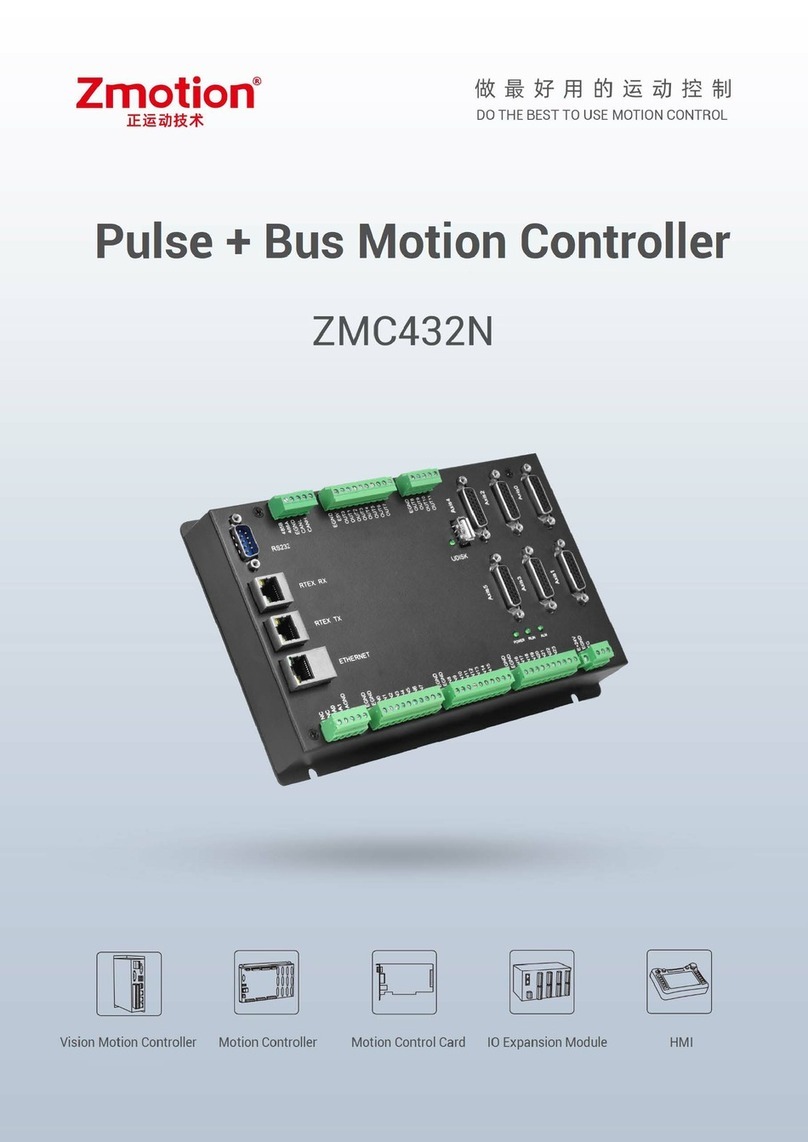
Zmotion
Zmotion ZMC432N manual

Emerson
Emerson PMAC II Solo Installation and operation manual

VAT
VAT 653 Series Installation, operating, & maintenance instructions
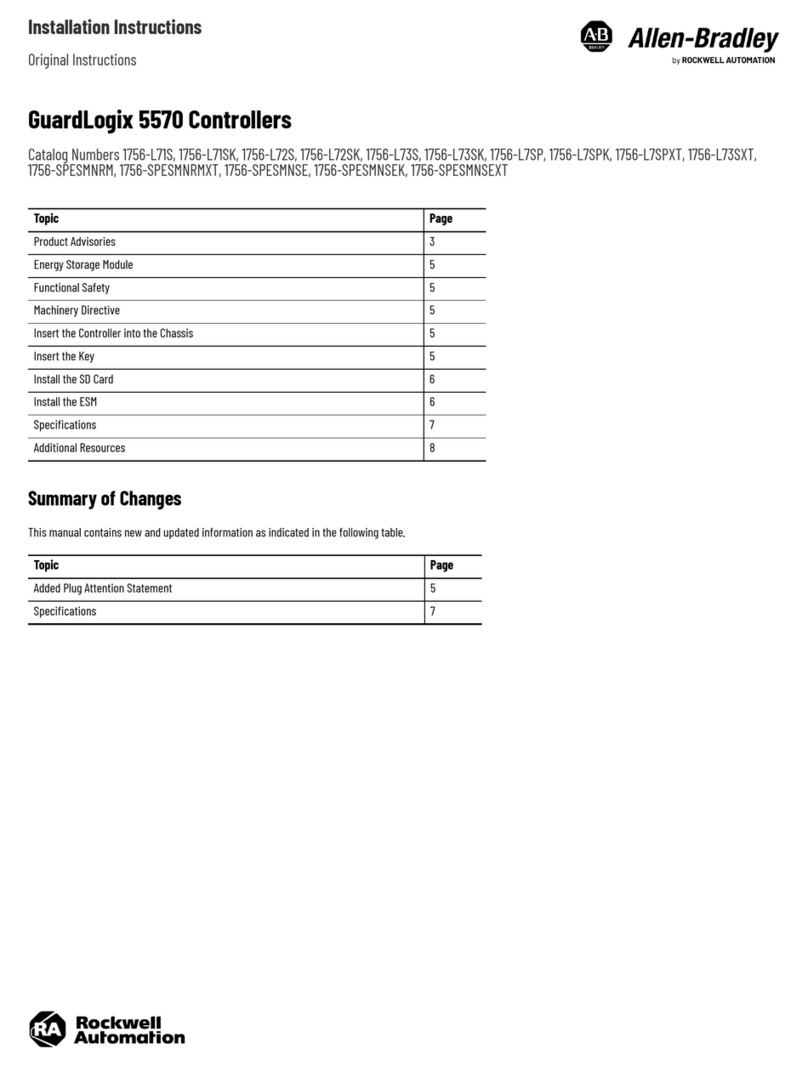
Rockwell Automation
Rockwell Automation Allen-Bradley GuardLogix 5570 installation instructions

Lectric Cycles
Lectric Cycles C965 quick start guide

VADA
VADA Rain2Main quick start guide

Nordson
Nordson ValveMate 8000 operating manual

Sierra Monitor Corporation
Sierra Monitor Corporation 4011 Series instruction manual

REV Robotics
REV Robotics SPARKmini quick start guide