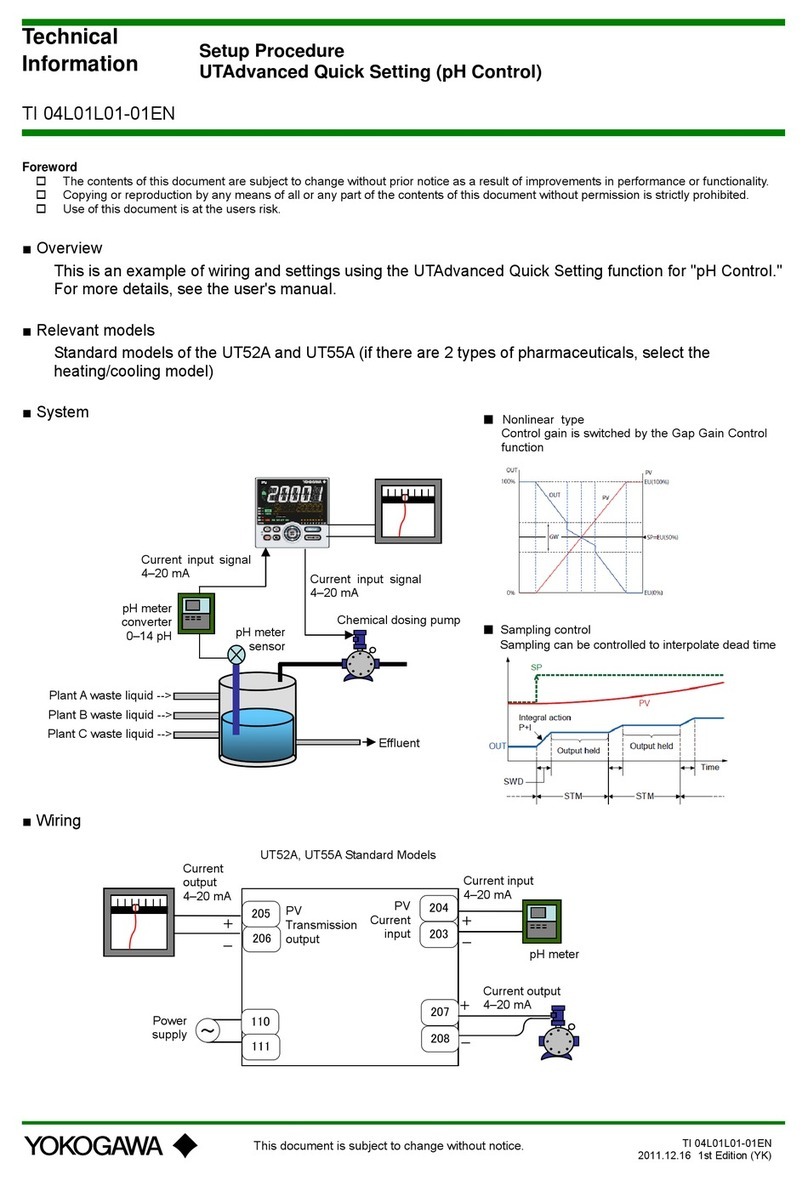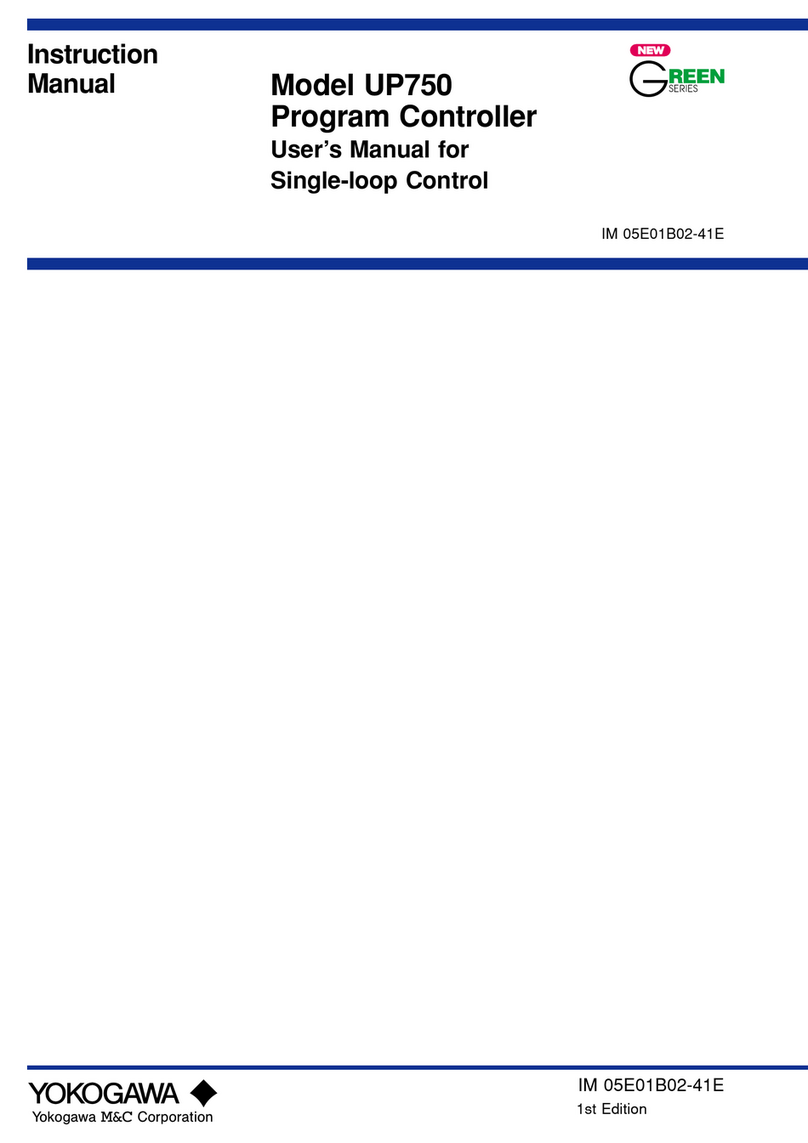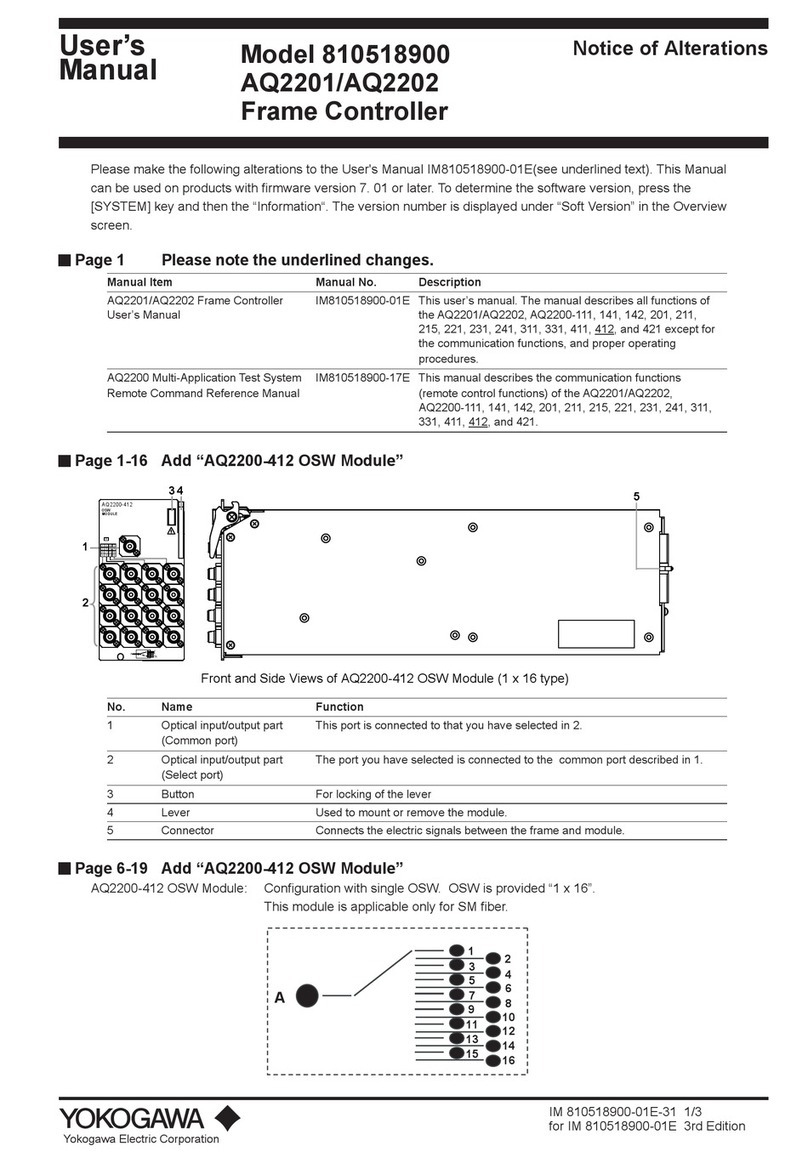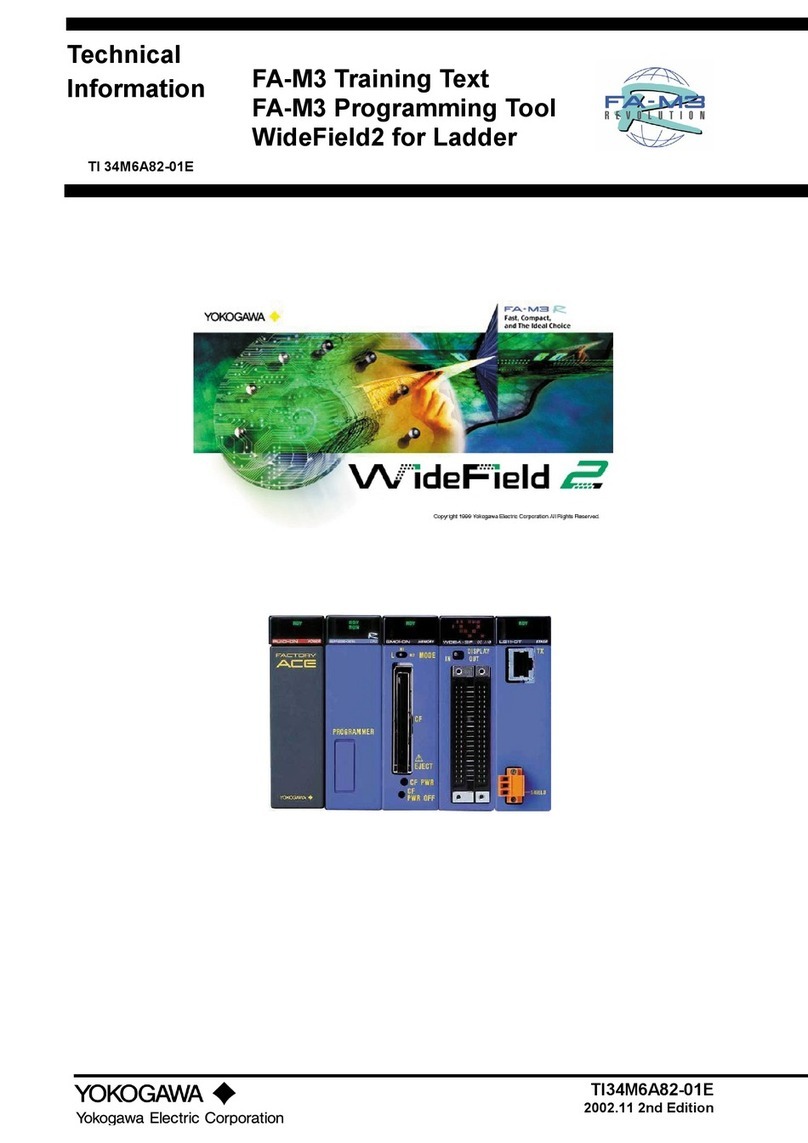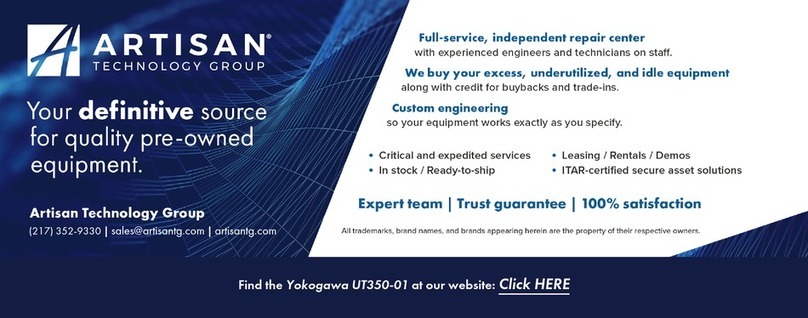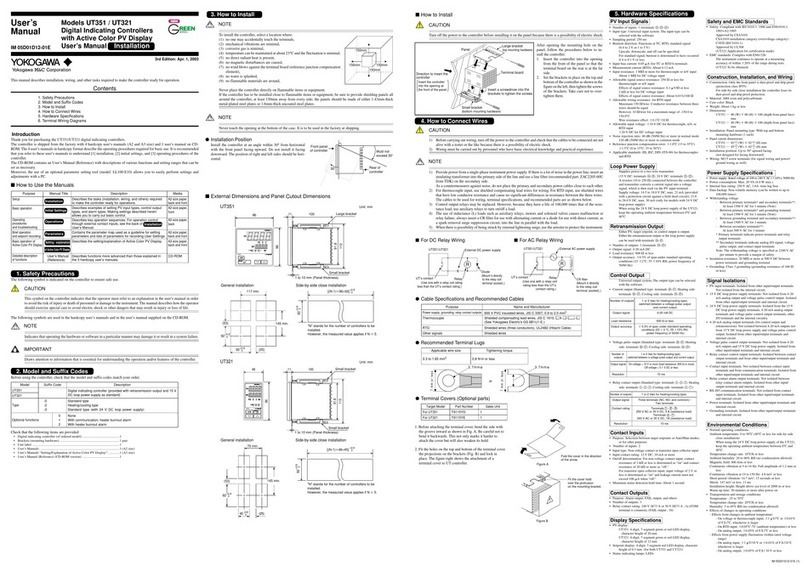GX20/GP20 (/CM2 option)
GM10 (/CM2 and /CS2 options)
920MHz Wireless Communication
First Step Guide
Introduction
Thank you for purchasing the SMARTDAC+ Series GX20/
GP20/GM10 (hereafter referred to as the GX or GP or GM).
This manual explains the 920MHz wireless communication
function of the GX and GP and GM.
For configuring the 920 MHz wireless communication and
descriptions not covered in this manual, see the 920 MHz
Wireless Communication User’s Manual (IM 04L51B01-
41EN), provided as an electronic manual.
For details on the features of the GX/GP/GM/GX70SM and
how to use it, read this manual together with the following
user’s manuals.
• Model GX10/GX20/GP10/GP20 Paperless Recorder First
Step Guide (IM 04L51B01-02EN)
• Model GX10/GX20/GP10/GP20 Paperless Recorder
User’s Manual (IM 04L51B01-01EN)
• Data Acquisition System GM First Step Guide
(IM 04L55B01-02EN)
• Data Acquisition System GM User’s Manual
(IM 04L55B01-01EN)
• Model GX70SM Wireless Input Unit First Step Guide
(IM 04L57B01-02EN)
• Model GX70SM Wireless Input Unit User’s Manual
(IM 04L57B01-01EN)
Electronic Manuals and General Specifications
You can download these documents from the following web
page:
http://www.smartdacplus.com/manual/en/
See page 4 in Precaution on the use of SMARTDAC+ (IM
04L51B01-91EN).
Revisions
November 2017 1st Edition June 2018 2nd Edition
Notice
NO RIGHTS OR LICENSES, EXPRESS OR IMPLIED,
ARE GRANTED TO USE THIRD-PARTY DEVICES
IN COMBINATION WITH THESE PRODUCTS IN
A WIRELESS MESH NETWORK, OR TO USE
THIRDPARTY SERVICES TO ACCESS, MONITOR
OR CONTROL THESE PRODUCTS IN A WIRELESS
MESH NETWORK VIA THE INTERNET OR ANOTHER
EXTERNAL WIDE AREA NETWORK.
Patent Marking
Covered by one or more claims of patents: http://sipcollc.
com/patent-list/ and http://intusiq.com/patent-list/.
Notes on 920 MHz Wireless Communication
• 920 MHz wireless communication can be used only in the
US.
• Only US FCC standards and UL standards are supported.
• This product has obtained FCC certification. As such, the
following acts may be punishable by law.
• Disassembling or altering the product
• Removing the certification label
• Using an antenna other than the specified option
• Communication may not be possible in the following
locations due to radio signal reflection.
• Where strong magnetic field, static electricity, or radio
interference occurs
• Rooms with metallic walls (including concrete containing
metal reinforcement material), inside cabinets, etc.
• If another wireless device using the same radio frequency
band as this product is present in the communication area
of this product, data rate degradation or communication
errors may occur, preventing normal communication.
• Because this product uses radio signals, bear in mind that
communication may be intercepted by third parties.
• This equipment complies with FCC radiation exposure
limits set forth for an uncontrolled environment and meets
the FCC radio frequency (RF) Exposure Guidelines.
This equipment has very low levels of RF energy that is
deemed to comply without testing of specific absorption
rate(SAR).
FCC CAUTION
Changes or modifications not expressly approved by the
party responsible for compliance could void the user’s
authority to operate the equipment.
This transmitter must not be co-located or operated in
conjunction with any other antenna or transmitter.
This equipment has very low levels of RF energy that is
deemed to comply without testing of specific absorption
rate(SAR).
Using 920 MHz wireless communication
• Donotinstalloruseinsideaircraftsorhospitalsorin
areas where the use of wireless devices is prohibited.
• Donotinstallorusenearautomaticdoors,re
alarms,andotherautomaticallycontrolledequip-
ment.Theradiosignalsfromthisproductmayaect
theequipmentandmaycauseamalfunction.
• Donotinstallorusenearcardiacpacemakersor
electronicdevicesthatinvolvehighlyaccuratecon-
trol or minute signals.
Doingsomaycausethemtomalfunction.
• Donotusetheproductinmedicalequipmentorother
applicationsthatrequirehighlevelofsafetyorin
systems(e.g.,trunklinecommunicationequipment,
computersystems)thatrequireextremelyhighreli-
ability.Malfunctionorfailuremaycauselife-threaten-
ing accidents or great social disruption.
Userʼs
Manual
IM 04L51B01-42EN
2nd Edition