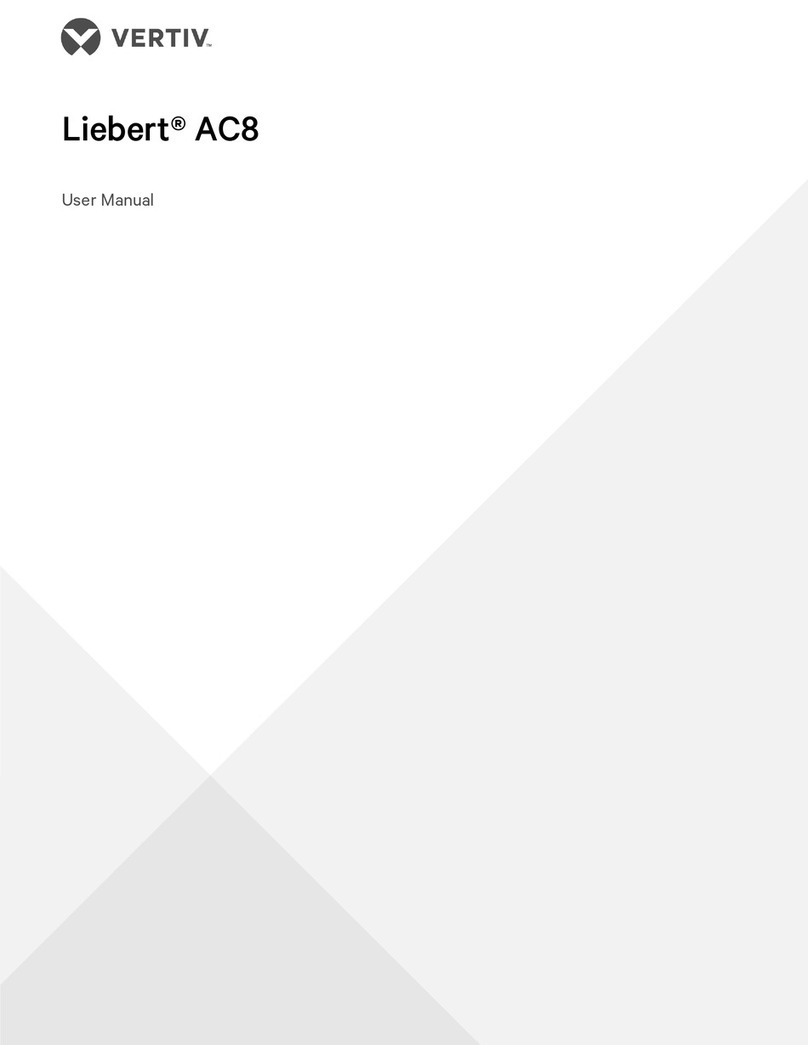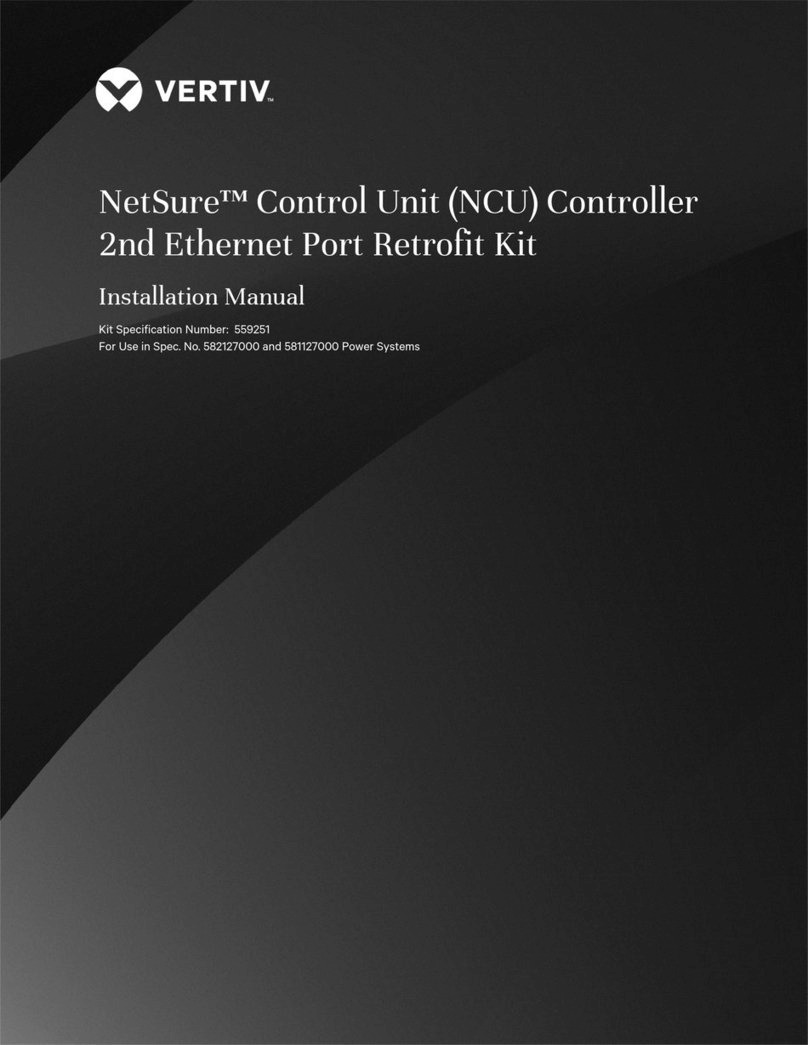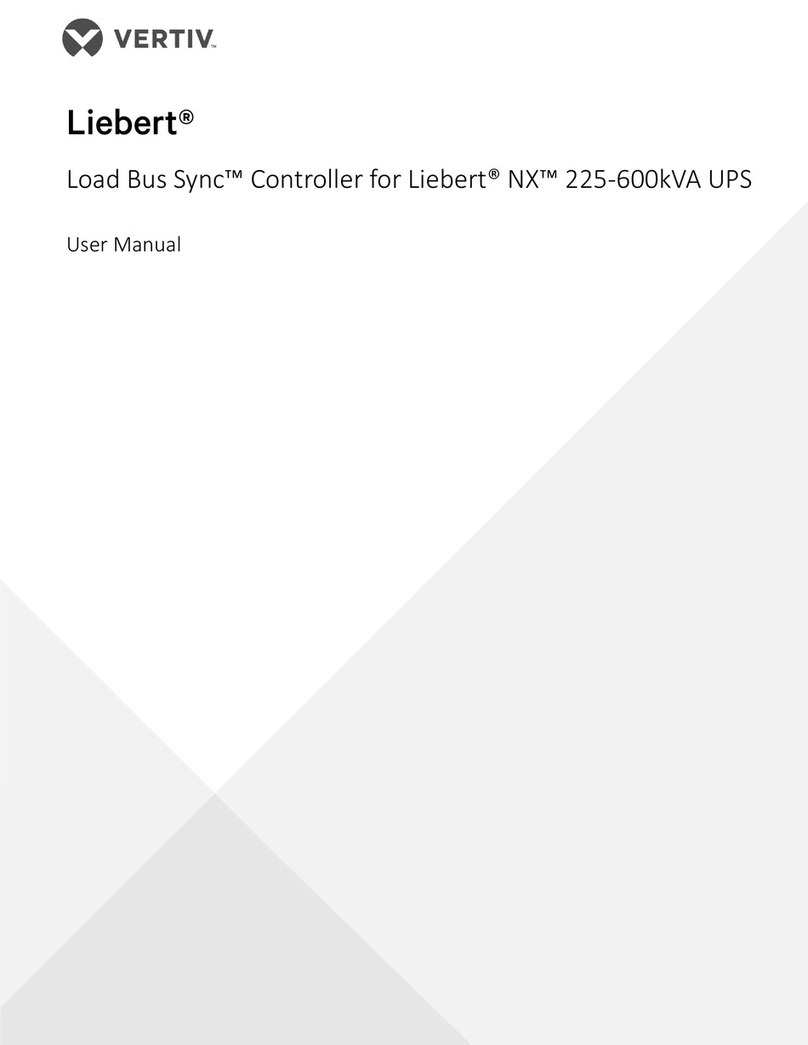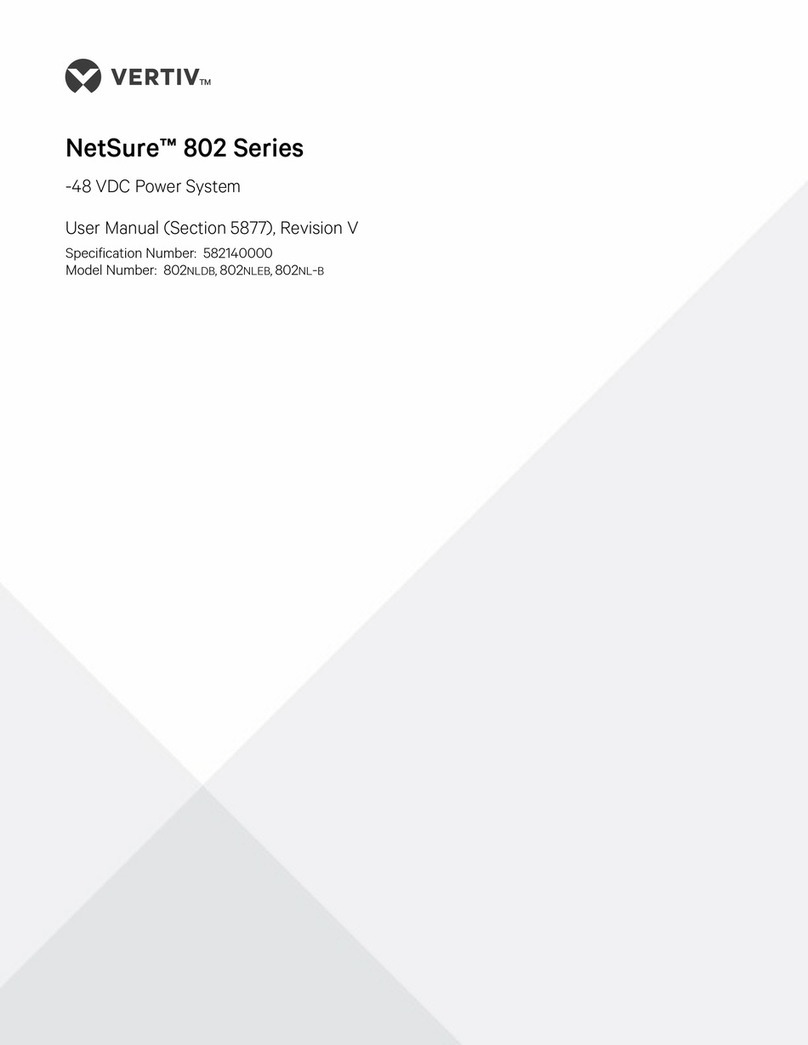FEATURE DESCRIPTIONS
Input Power Hardwired 100–240VAC, 500 mAmax, 50/60 Hz; dedicated circuit.
Included Accessories 15’ Connection cable and end terminator
Leak Detection Input (1)
Maximum Cable Length 10,000ft (3,048m) of LT500 Leak Detection Cable
Minimum Cable Length 35ft (10.67m)
Detection Accuracy ± 2ft (0.6m) ±0.5% of the cable length
Detection Repeatability ± 2ft (0.6m) ± 0.25% of the cable length
Detection Response Time 5–995 sec, software adjustable in 5-sec increments; ±2sec
Outputs
Form C dry-contact Relay 2-Leak, 2-Cable Break, 1-Maintenance, 1A @ 24VDC; 0.5A@120VAC; Latched or non-latched
Communications Ports
EIA-485 (3ports) 9600, 19200, or 38400 baud (selectable); No parity, 8 data bits, 1 stop bit
RJ-45 10/100BaseT Ethernet port (TCP/IP)
Local Display 480 x 272 pixel, color, back-lit LCD touch screen; 95.04 mm x 53.85 mm
Protocols
TCP/IP, HTML IPv4.0
SNMP V1: V2C MIB-2 compliant: V3
SMTP Supports Client Authentication (plain and login); compatible with ESMTP Servers
Modbus Modbus RTU and Modbus TCP/UDP; Master & Slave
BACnet BACnet MS/TCP and BACnet/IP
Alarm Notification
Audible Alarm 85dBA @ 2ft (0.6m); 0–999minutes
Visible Alarm Alarm indicated on LCD touch screen and through web interface
Email 4 Email recipients; email sent to all recipients on Alarm and Return to Normal
SNMP Traps 4 IP Addresses
Logging Capabilities
Event Log Last 1,024 events, downloadable to .txt file
Trend Log Cable current level every day, for the last 365 days
Login Security
Web Access Two (2) passwords; One (1) Read-only; One (1) Read/Write
Operating Environment
Temperature 32° to 122°F (0° to 50°C)
Humidity 5% to 95% RH, non-condensing
Altitude 15,000ft (4,572m) max.
Storage Environment –4° to 158°F (–20° to 70°C)
Enclosure Wall mount, NEMA Type 1
Dimensions 12.5in.W x 10in.H x 3.25in.D (318mmW x 254mmH x 83mmD)
Weight 8.2lb (3.7kg)
Certifications CE; ETL listed: conforms to UL 61010-1, EN 61010-1; certified to CSA C22.2 NO. 61010-1; RoHS compliance
Table 3.1 System Features
Vertiv | Liqui-tect LP6000 Installer/User Guide | 7