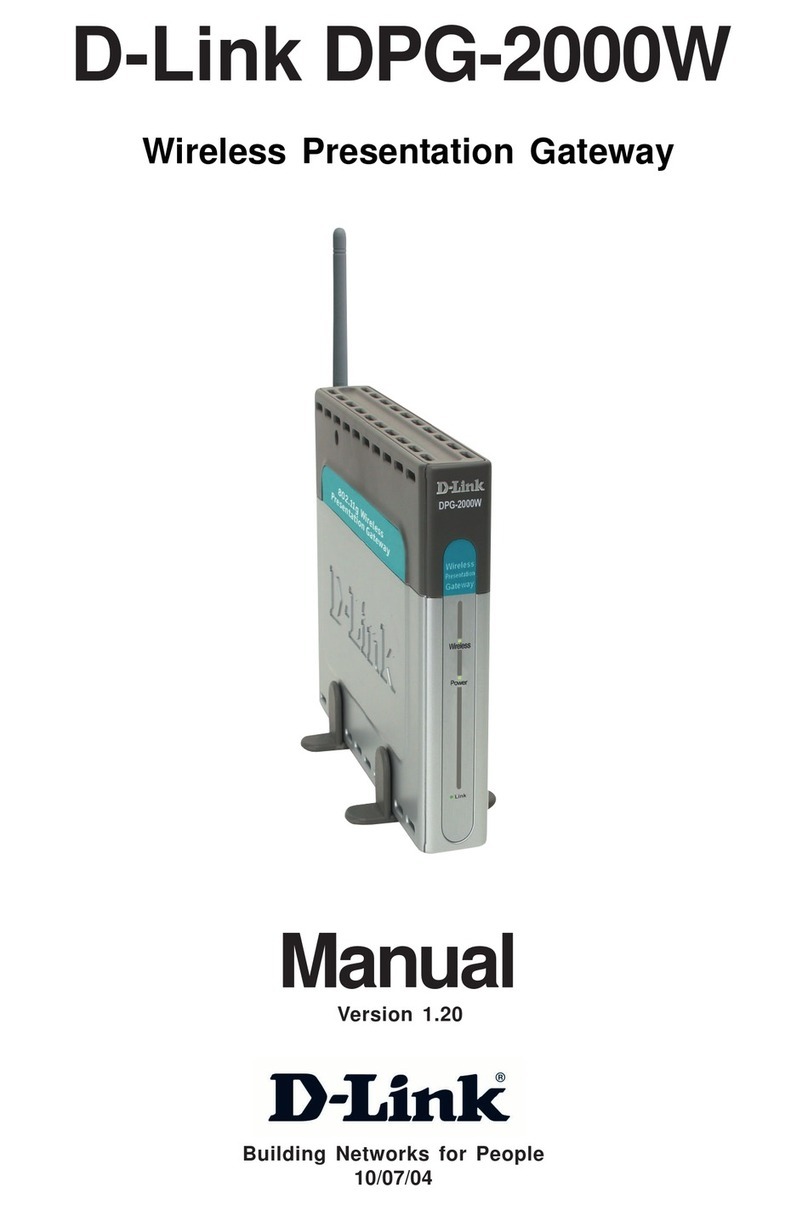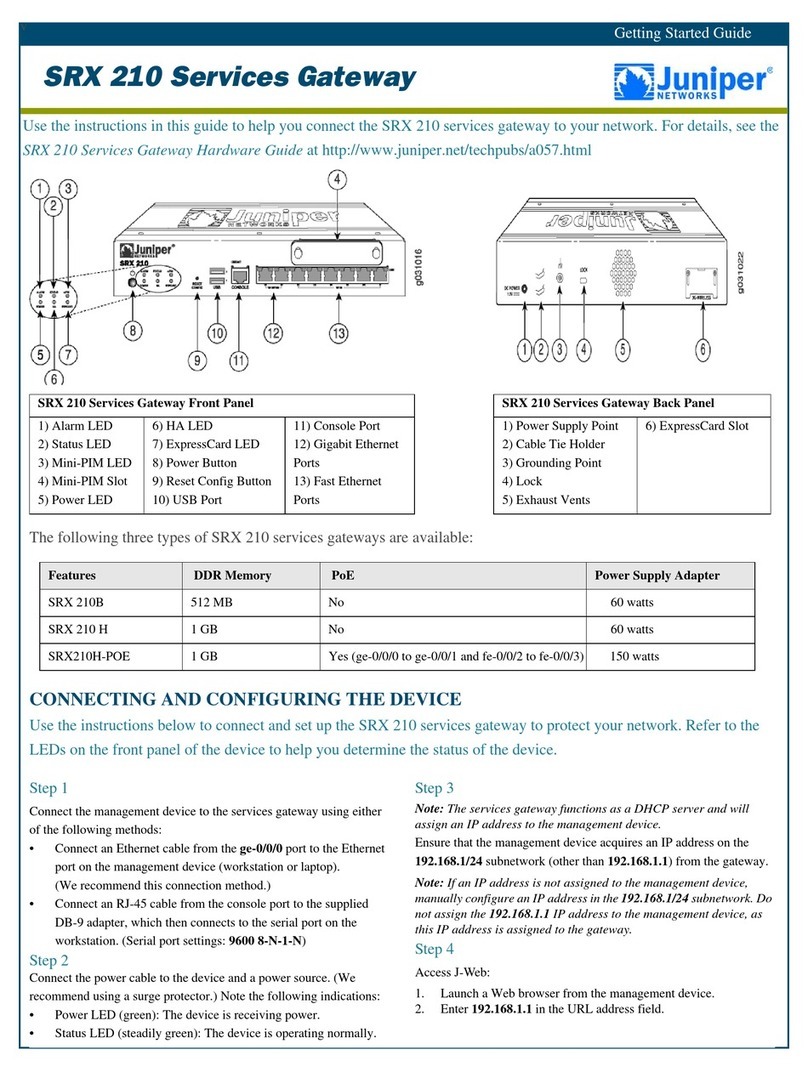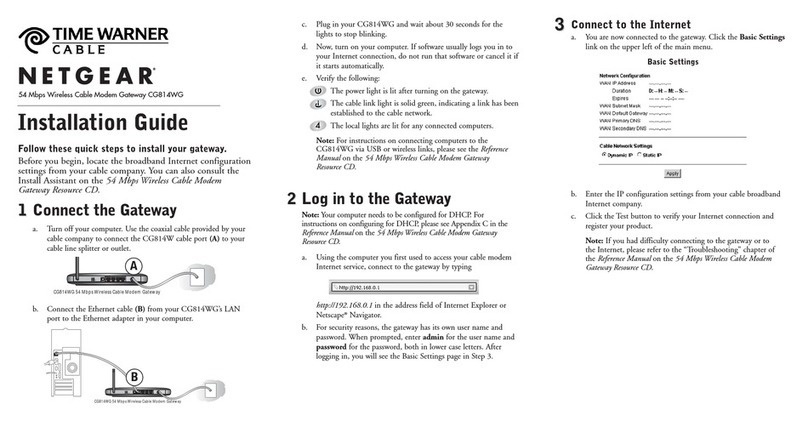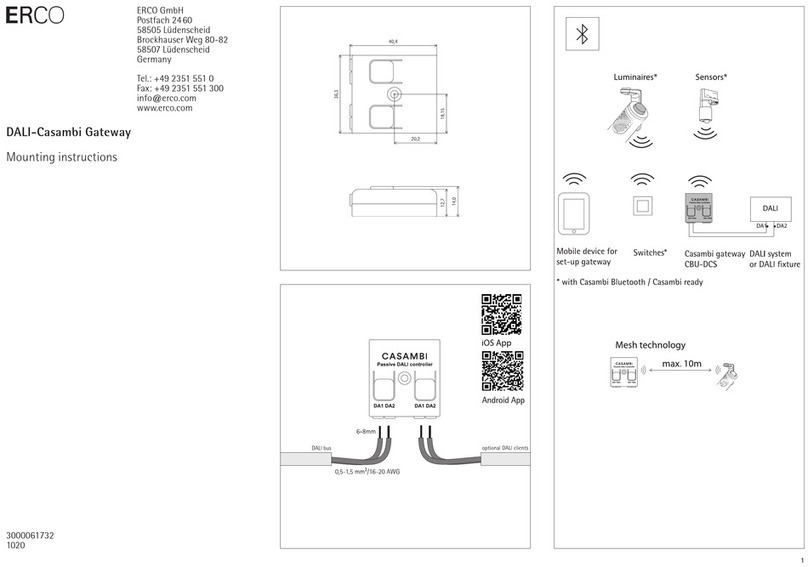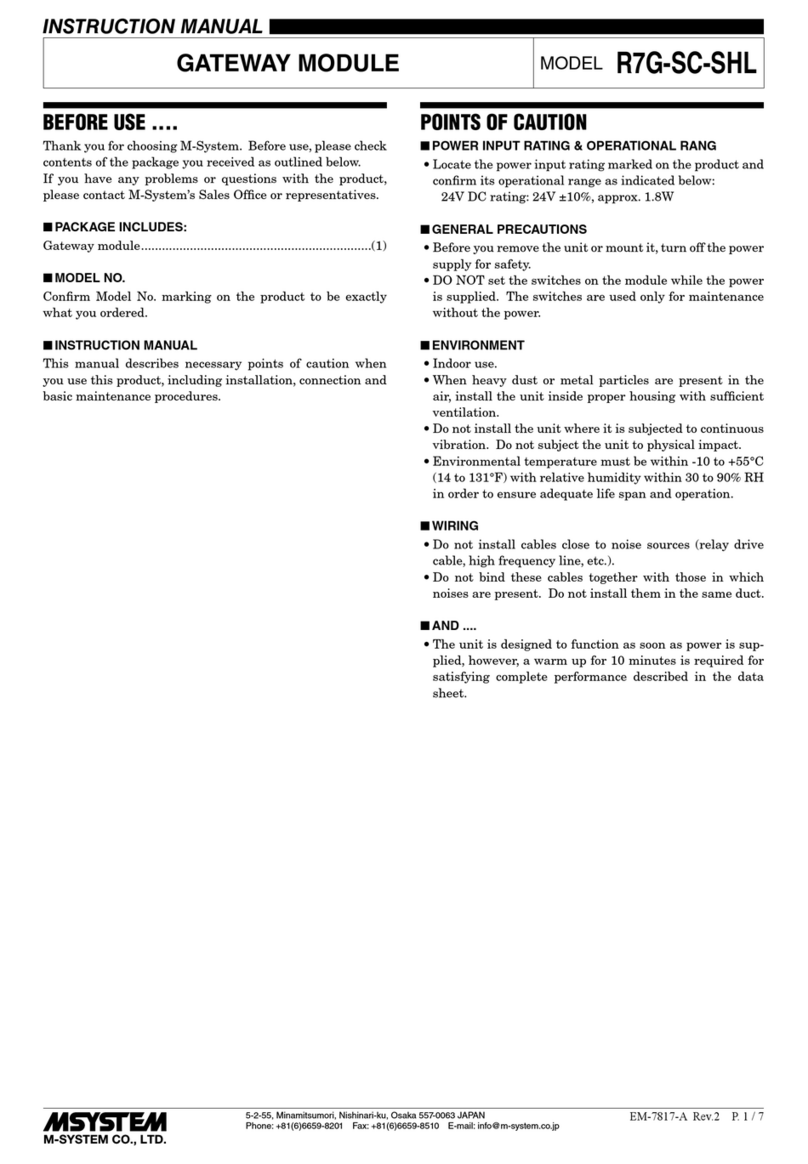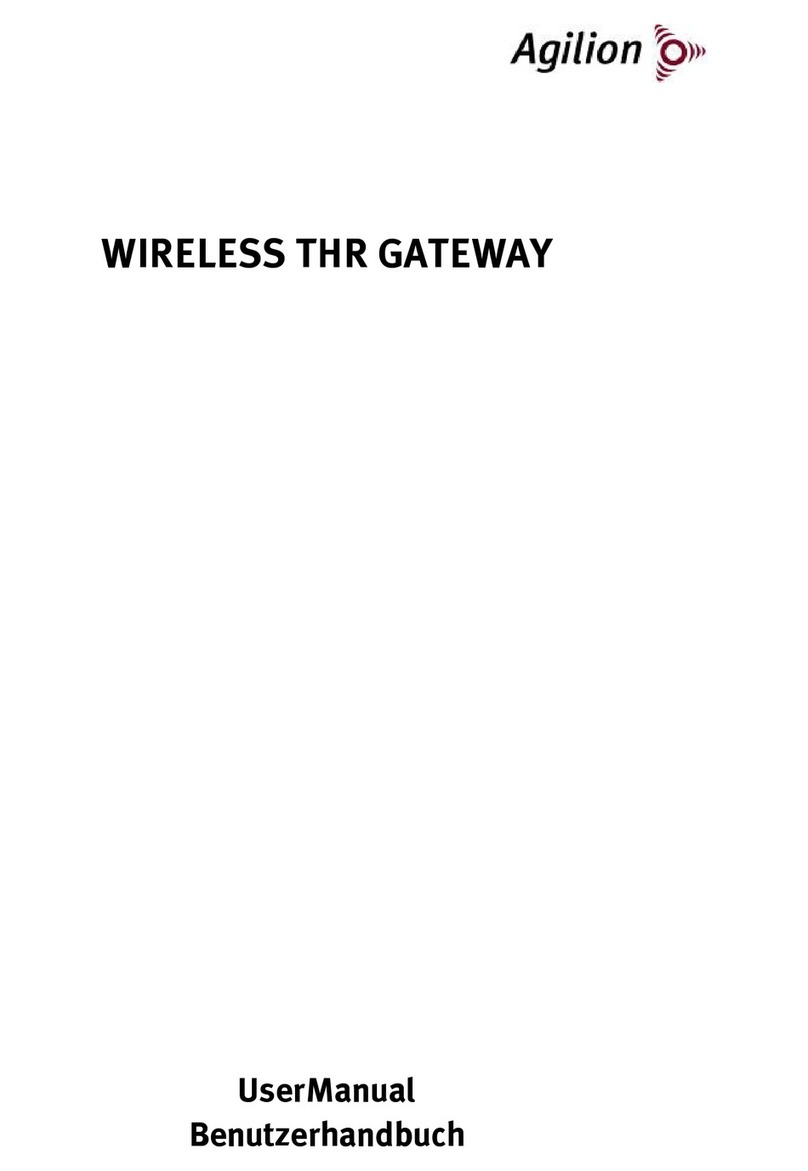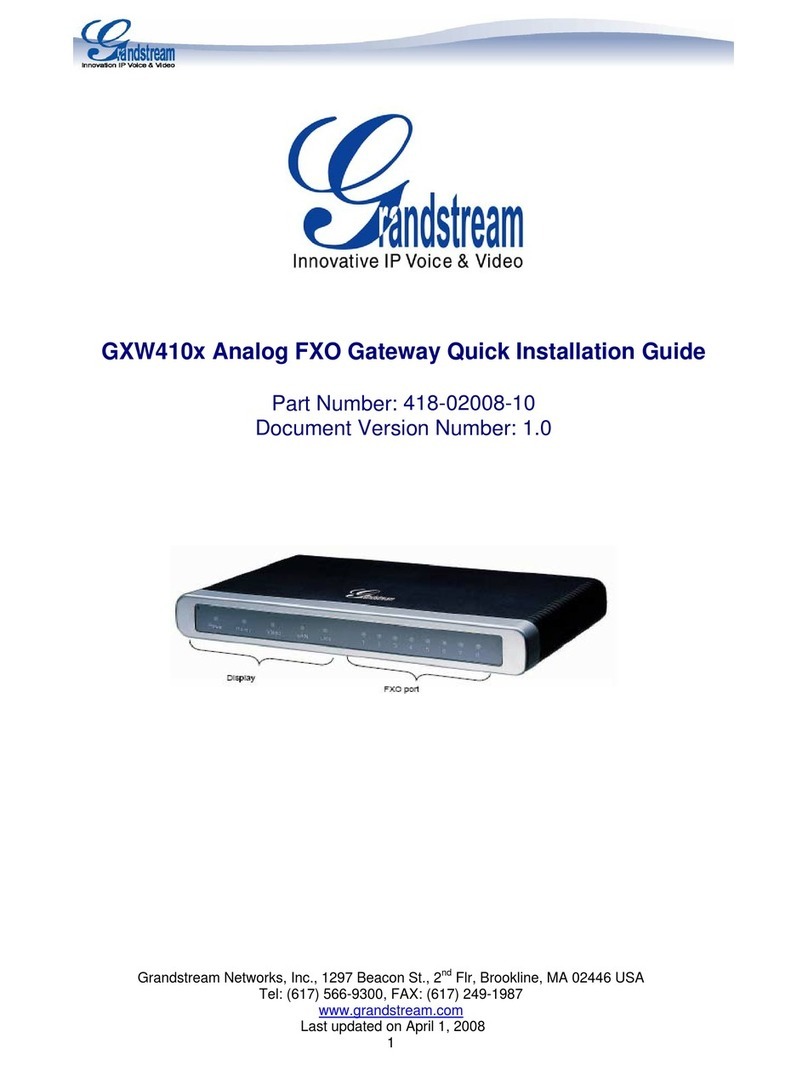Note
➢The EU declaraction of conformity can be downloaded via download.tdt.de while the manual is directly accessible
via https://tdt.router/manual or https://192.168.0.50/manual.
1Safety instructions
This documentation contains instructions that need to be complied with for the safety of the user and/or to prevent damage to
the G3000 series.
As part of ongoing security testing TDT always strives to design its products as secure as possible and attaches great importance
to compliance with current safety and quality standards during development and regular firmware updates.
1.1 General safety instructions
The operation of the router is only permitted with the intended voltage supply.
Heat should be avoided despite low heat build-up in order to prevent damage to the device.
The router should not be put into operation near highly flammable or explosive gases/liquids as with all electrical
equipment.
Do not use in wet or splash-endangered areas as this could result in electric shocks and/or short-circuiting
Fluids entering the chassis are to be avoided.
Ensure to turn off the voltage supply before opening the housing cover in order to avoid danger to the user and
damage to the device.
There may be sharp edges and tips inside the router, so careful handling is recommended.
Only use the G3000 router and its attachments in a flawless and undamaged condition.
Repairs may only be held by technicians authorized by the manufacturer.
The warranty claim expires due to modifications / repairs carried out by the customer.
The device has to be immediately shut down and separated from the power supply if malfunctions / damage or the
cause of another danger is suspected.
1.2 Safety instructions for devices with cellular equipment
If the router contains a GSM modem and/or WLAN transmitter module, the following must also be considered:
IMPORTANT! Mobile radio routers work with radio signals based on cellular networks. It cannot be guaranteed a
connection can be established in all situations. The router can therefore only be used conditionally for critical
communication.
Antennas should be placed at a distance of at least one meter away from people.
The router must not be used in hospitals or in places where medical equipment is installed. Medical equipment
usually reacts very sensitively to high-frequency radio waves.
Cardiac pacemakers and / or hearing aids can be disrupted or destroyed by interferences of mobile radio or WLAN
routers. People using such aids should not be near the router when it is in operation and hold the minimum distance
of at least 25 centimeters.
Mobile radio or WLAN routers must not be used on aircrafts. The operation of radio transmission systems is
generally prohibited on planes in order to avoid a disturbance of the electronics.
Mobile radio or WLAN routers receive and transmit high-frequency radiation while they are in operation. It should be
noted that interferences may occur when the router is put near electrical devices (e.g. microwaves, televisions, etc.) or
other insufficiently shielded equipment.
Only insert or replace the SIM card in a voltage-free state.