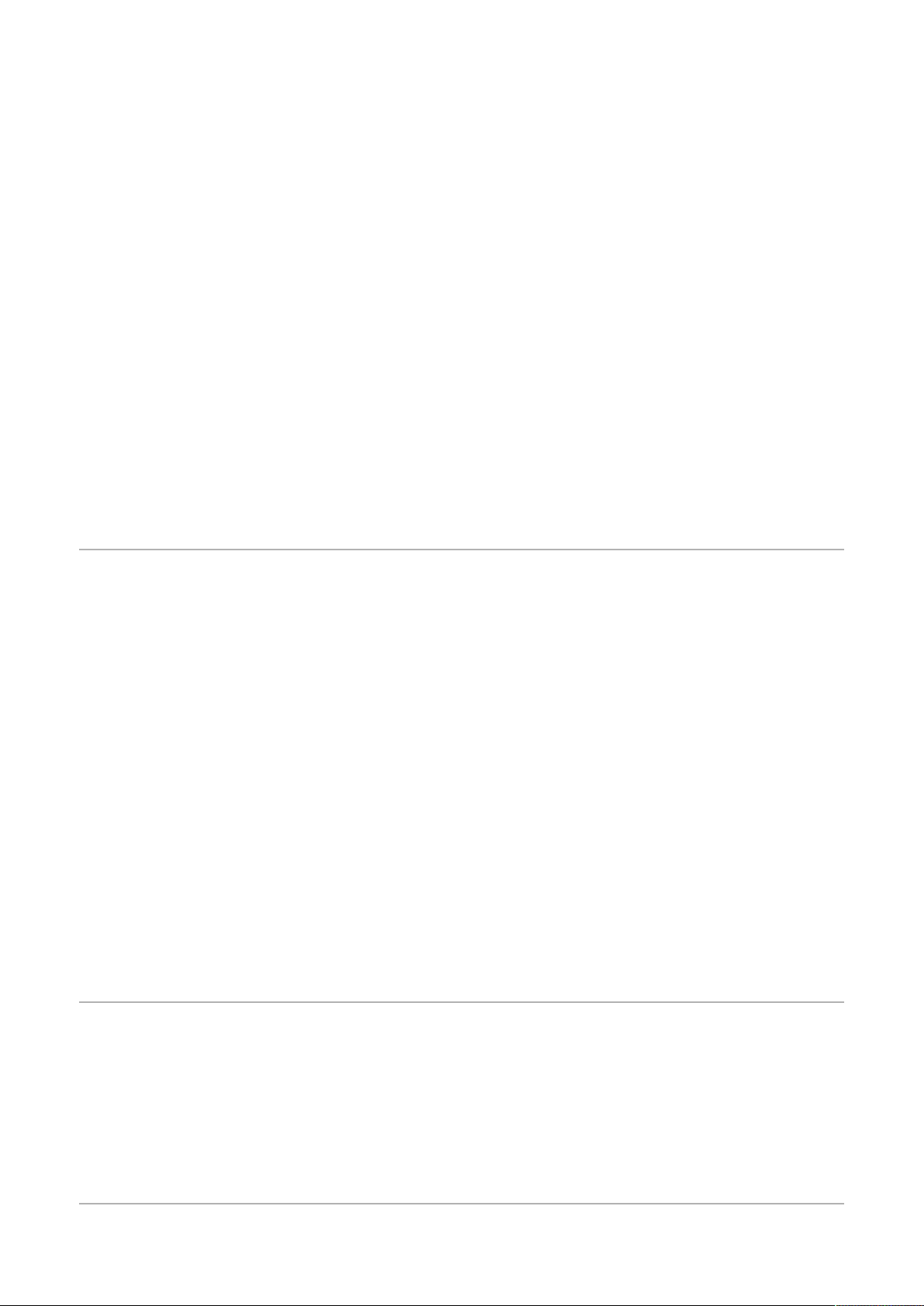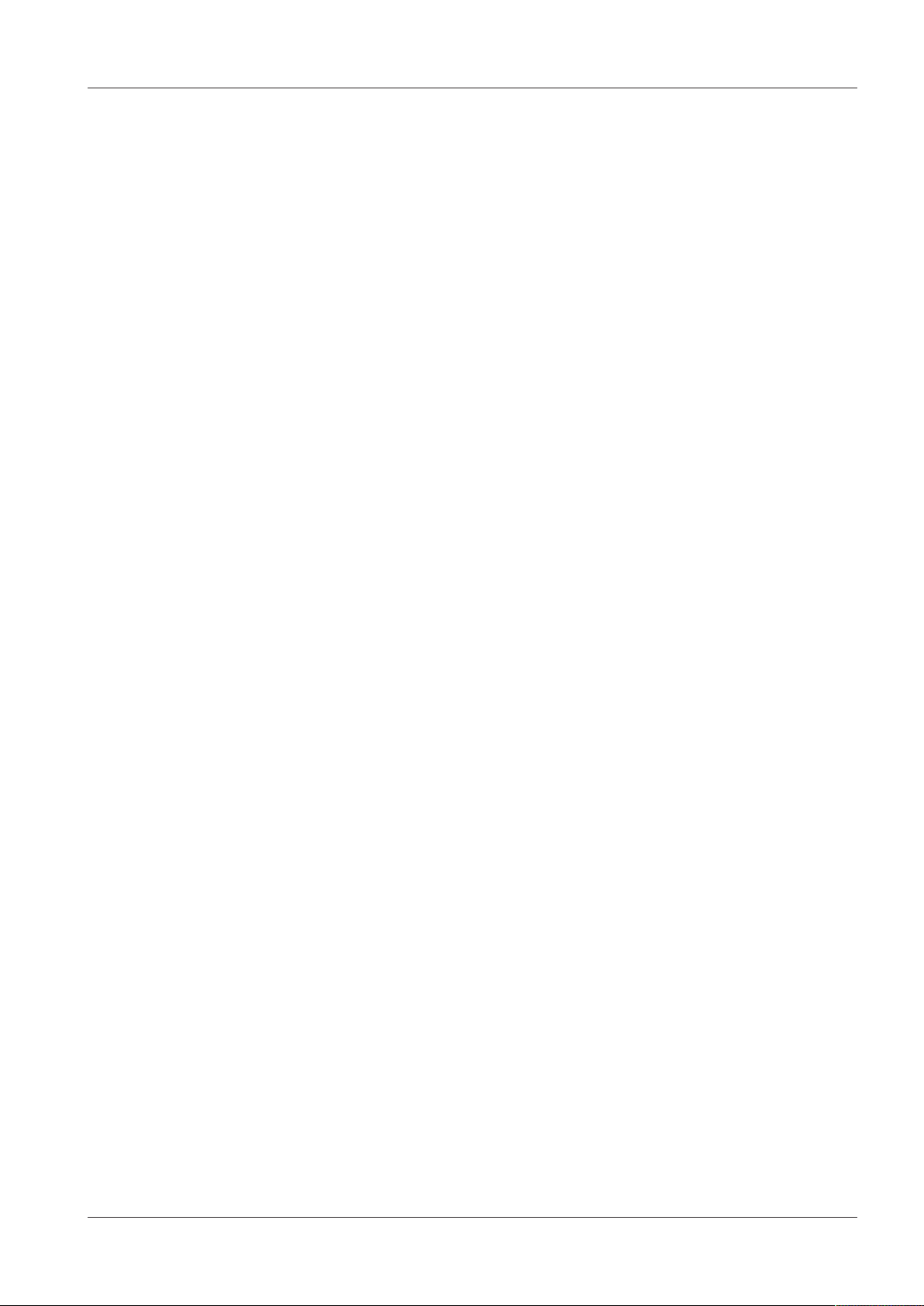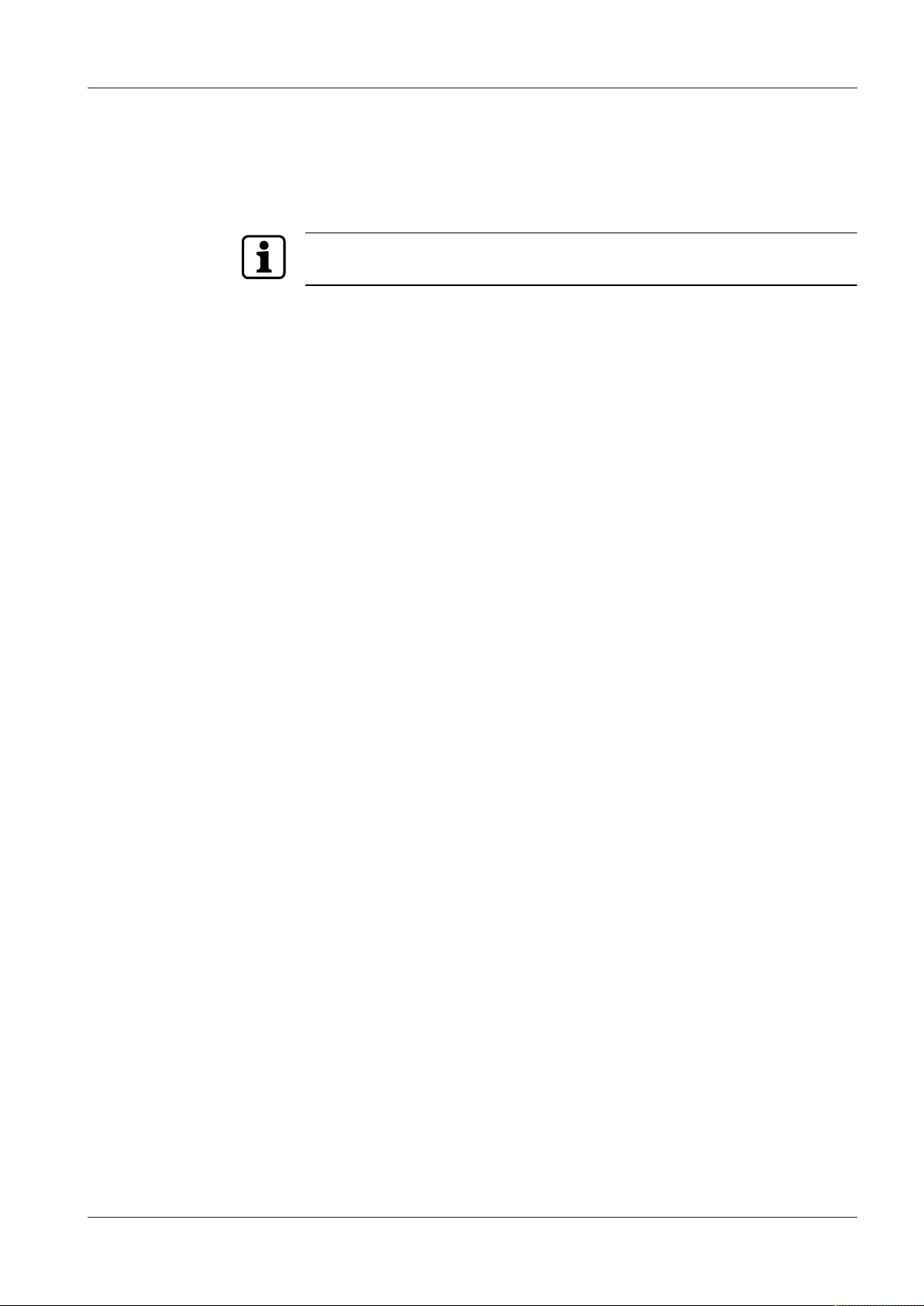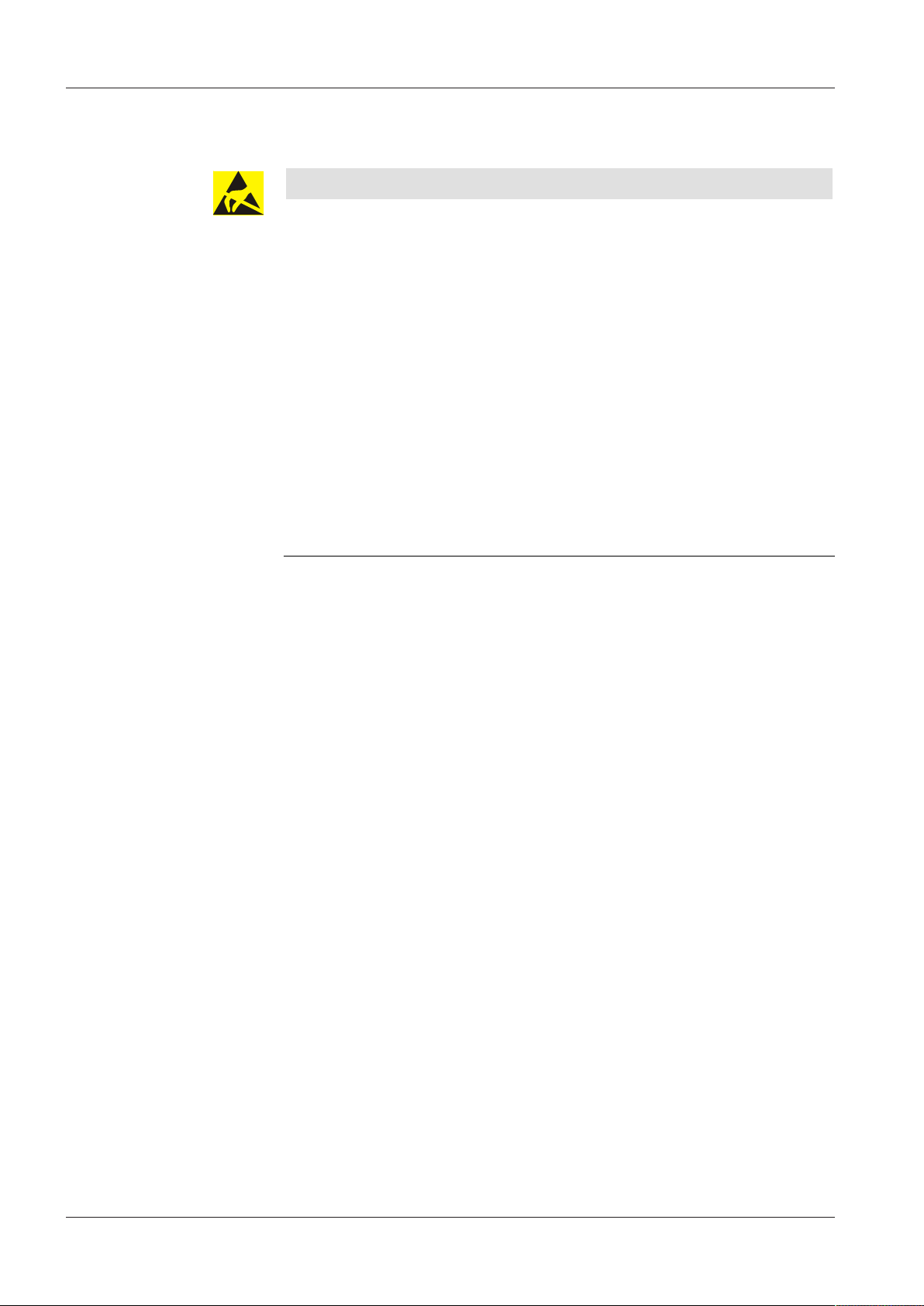Technical Manual Contents
Kaba wireless gateway 90 40 304045088 - 11/2016
Contents
1 About this document ............................................................................................................................. 5
1.1 Validity............................................................................................................................................................................... 5
1.2 Target group ................................................................................................................................................................... 5
1.3 Content and purpose................................................................................................................................................... 5
1.4 Using the document .................................................................................................................................................... 5
1.5 Abbreviations/Definition of terms .......................................................................................................................... 6
1.6 Warnings........................................................................................................................................................................... 6
1.6.1 Hazard categories........................................................................................................................................... 6
1.6.2 Symbols.............................................................................................................................................................. 6
1.7 Information...................................................................................................................................................................... 6
2 Basic safety information ........................................................................................................................ 7
2.1 Proper use ........................................................................................................................................................................ 7
2.2 Assembly and installation .......................................................................................................................................... 7
2.3 Service and maintenance........................................................................................................................................... 7
2.4 Accessories and spare parts ...................................................................................................................................... 7
2.5 ESD protective measures............................................................................................................................................ 8
3 Product description................................................................................................................................ 9
3.1 Overview........................................................................................................................................................................... 9
3.2 Technical data...............................................................................................................................................................10
3.2.1 System ..............................................................................................................................................................10
3.2.2 Interfaces .........................................................................................................................................................10
3.2.3 Power supply .................................................................................................................................................10
3.2.4 Data retention ...............................................................................................................................................11
3.2.5 Ambient Conditions ....................................................................................................................................11
3.2.6 Housing............................................................................................................................................................11
3.2.7 Dimensions and weight .............................................................................................................................11
3.3 Conformity.....................................................................................................................................................................12
3.4 Designation ...................................................................................................................................................................12
4 Construction and function................................................................................................................... 13
4.1 Device construction....................................................................................................................................................13
4.2 LEDs..................................................................................................................................................................................13
4.2.1 Status indicators ...........................................................................................................................................13
4.2.2 Ethernet ...........................................................................................................................................................14
4.3 System connection .....................................................................................................................................................14
5 Installation ............................................................................................................................................ 15
5.1 Installation conditions...............................................................................................................................................15
5.1.1 General.............................................................................................................................................................15
5.1.2 Installation location.....................................................................................................................................15
5.1.3 Connections ...................................................................................................................................................16
5.2 Installation diagram ...................................................................................................................................................16
5.3 Wall mounting..............................................................................................................................................................17
6 Commissioning ..................................................................................................................................... 18
6.1 Commissioning process............................................................................................................................................18