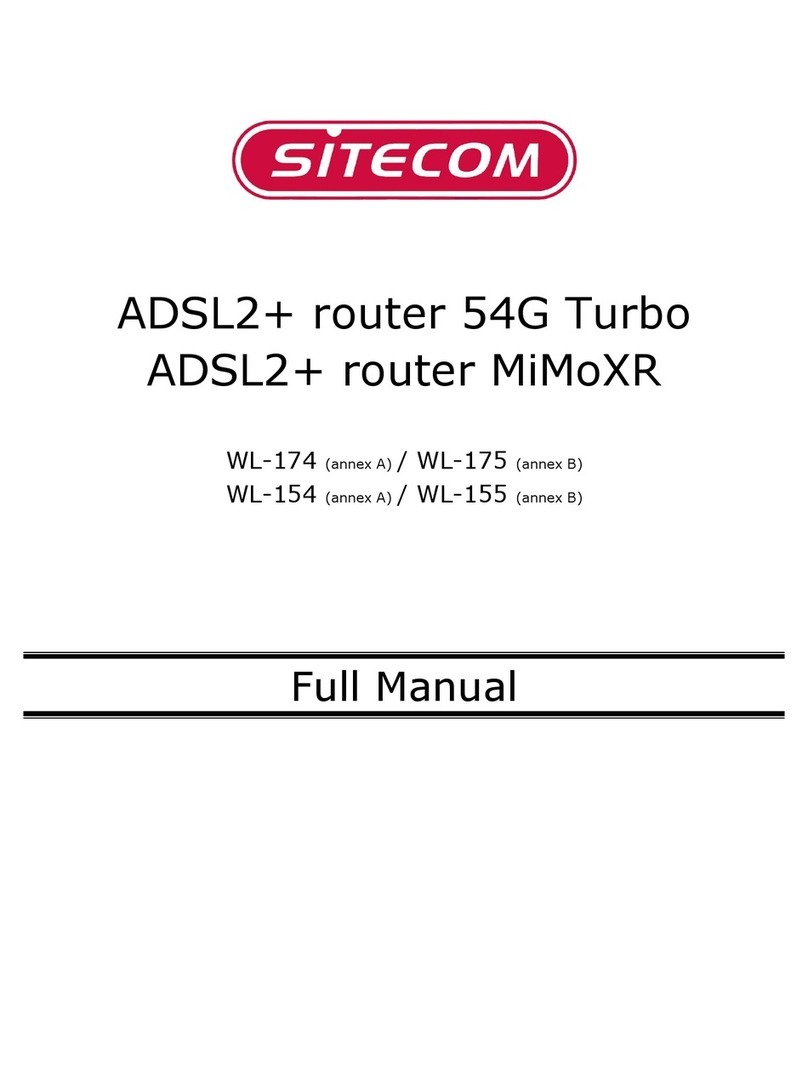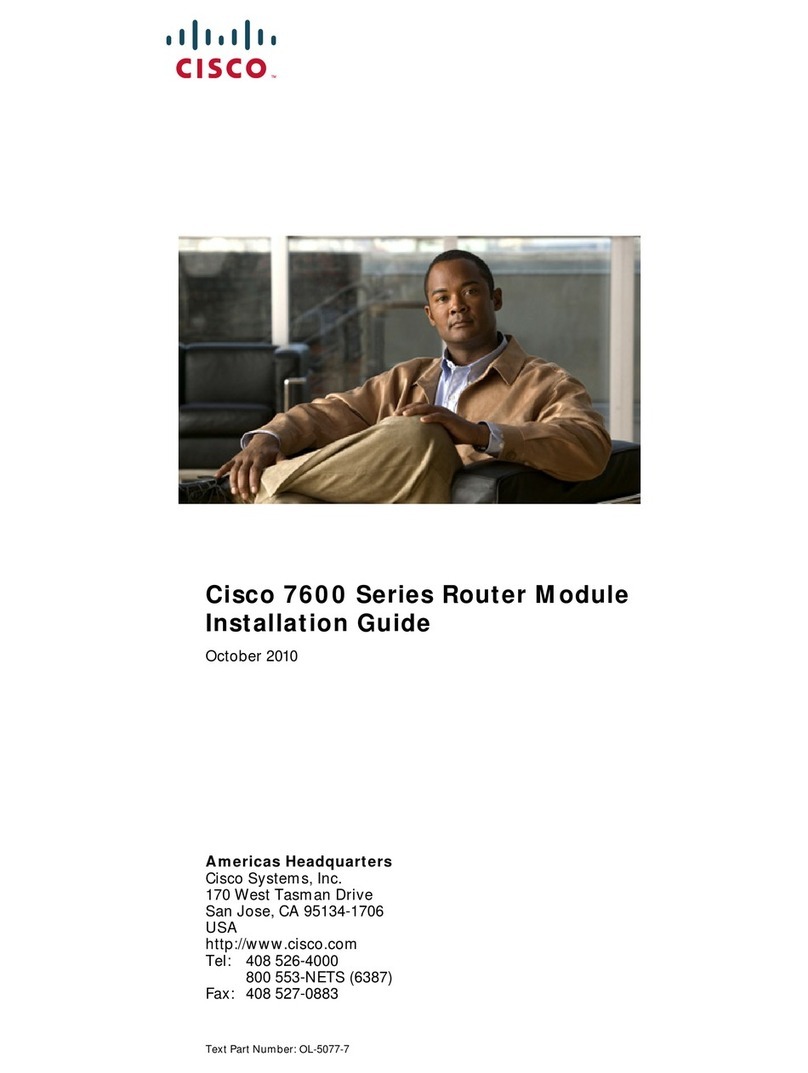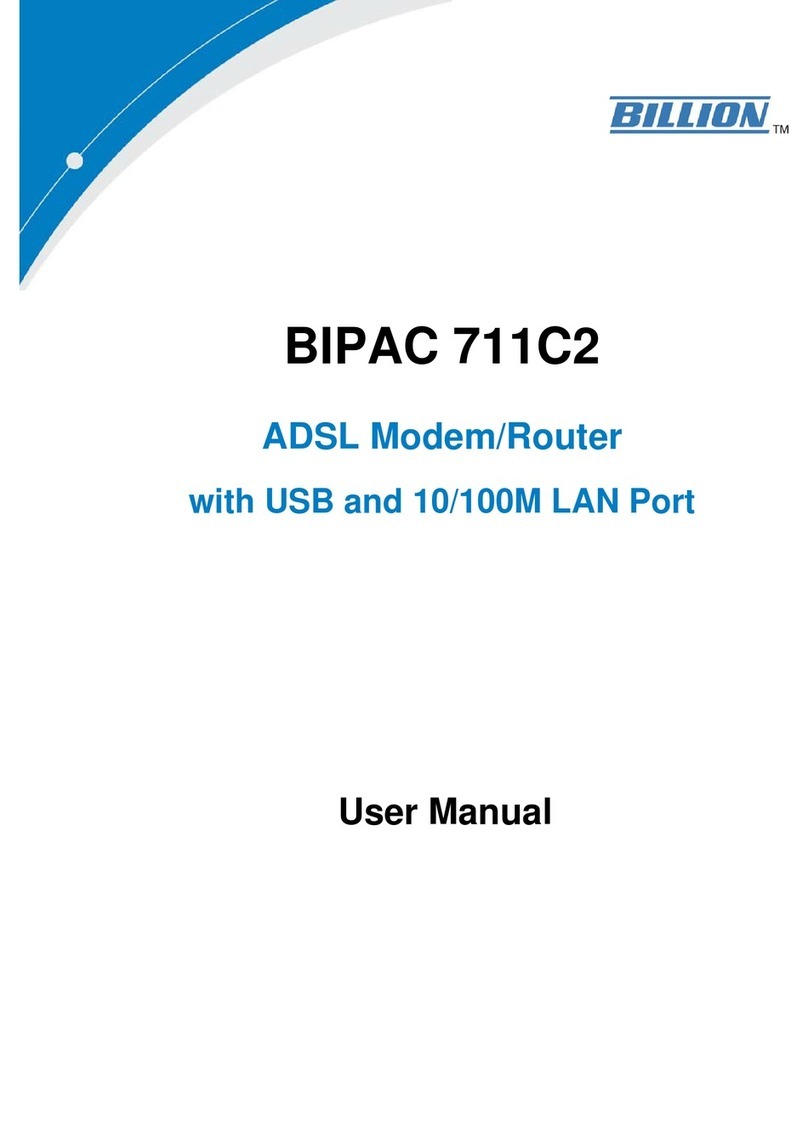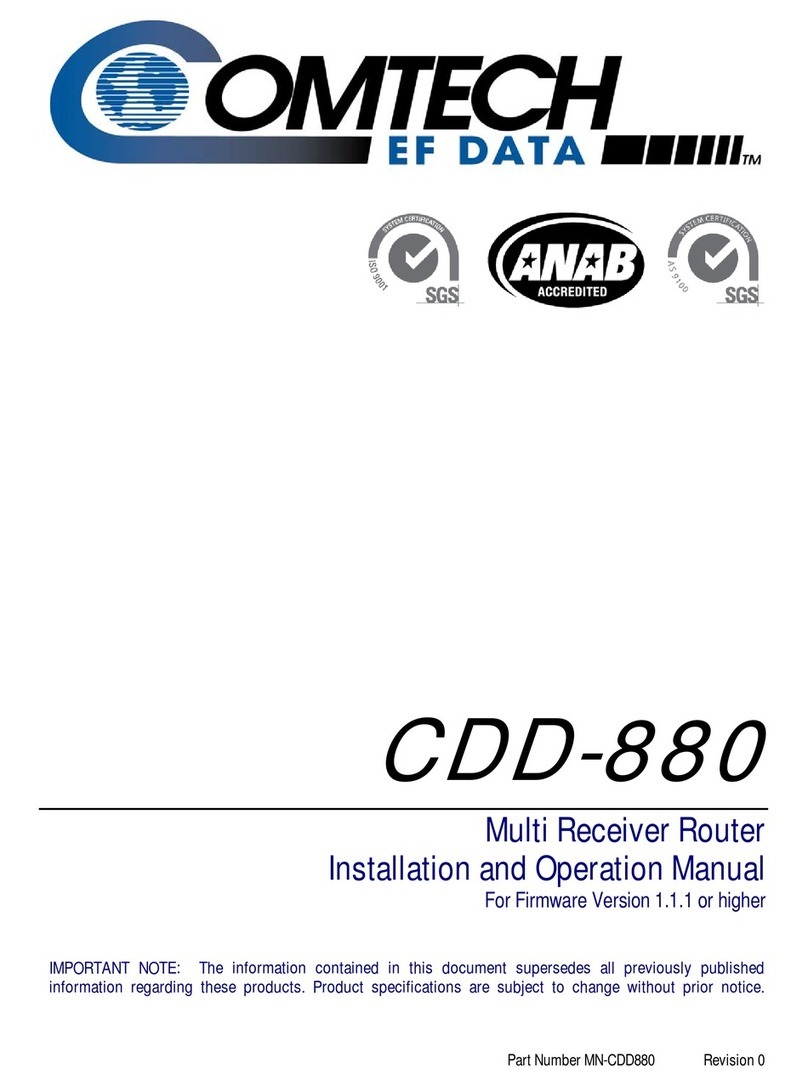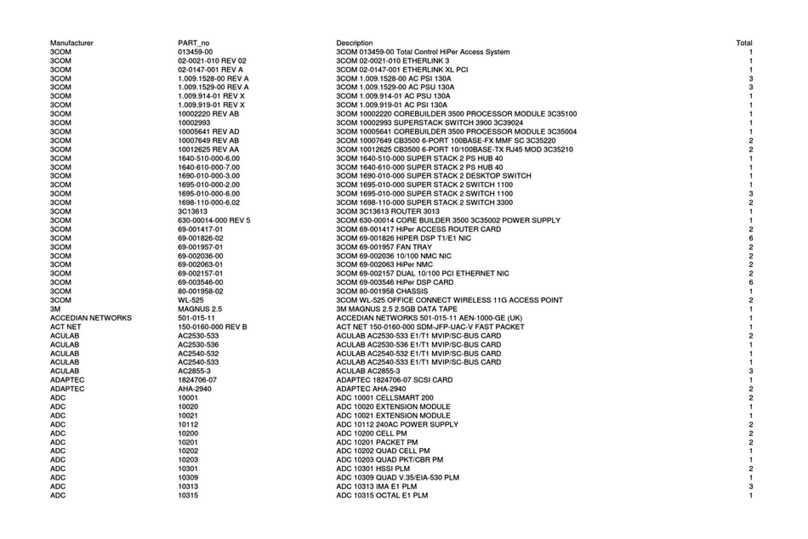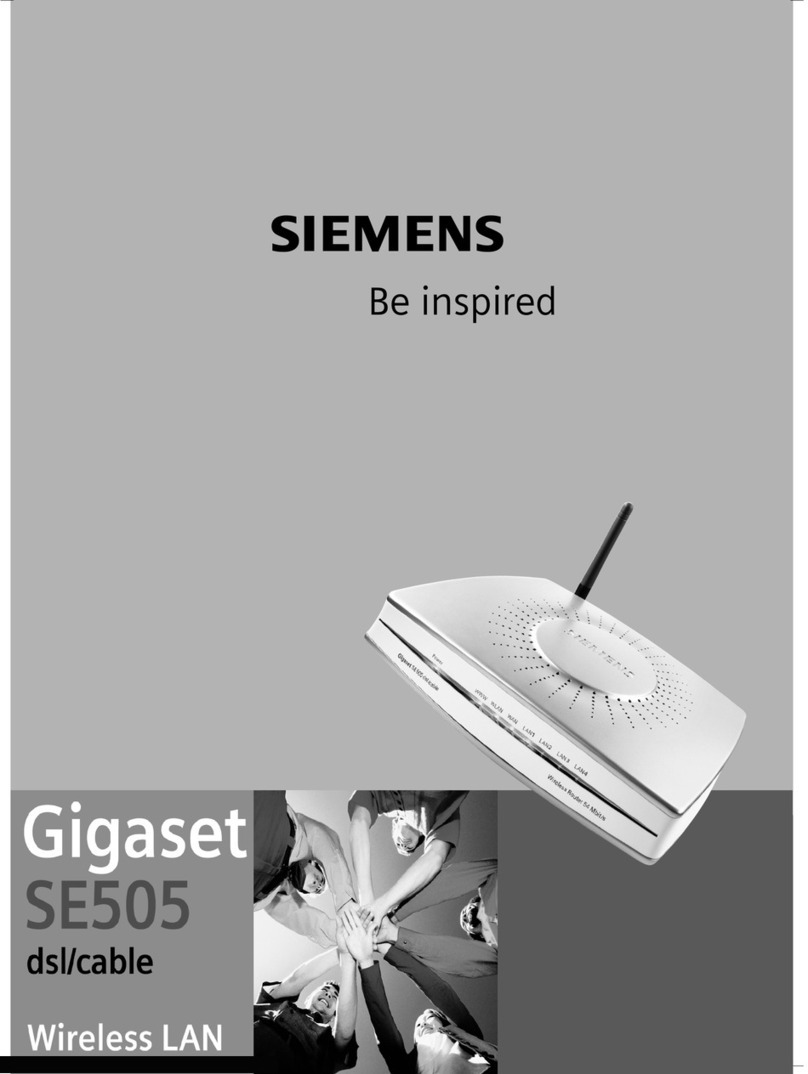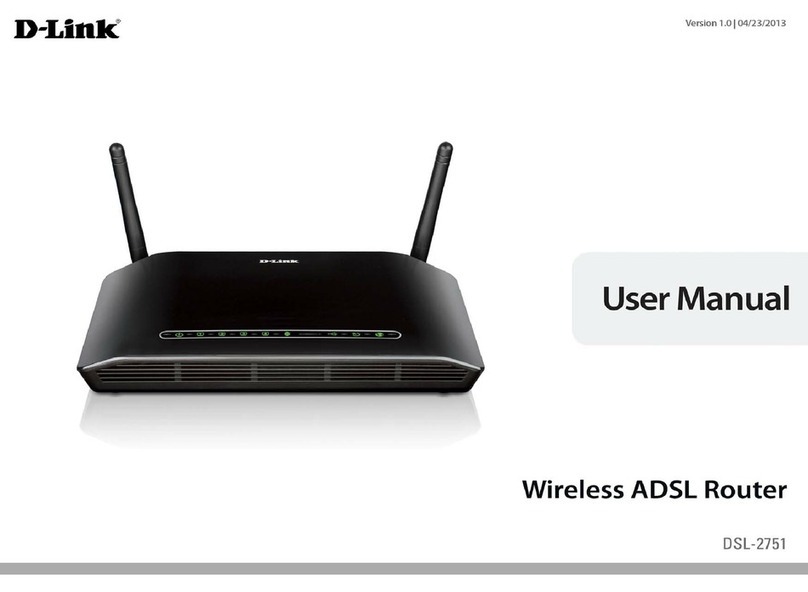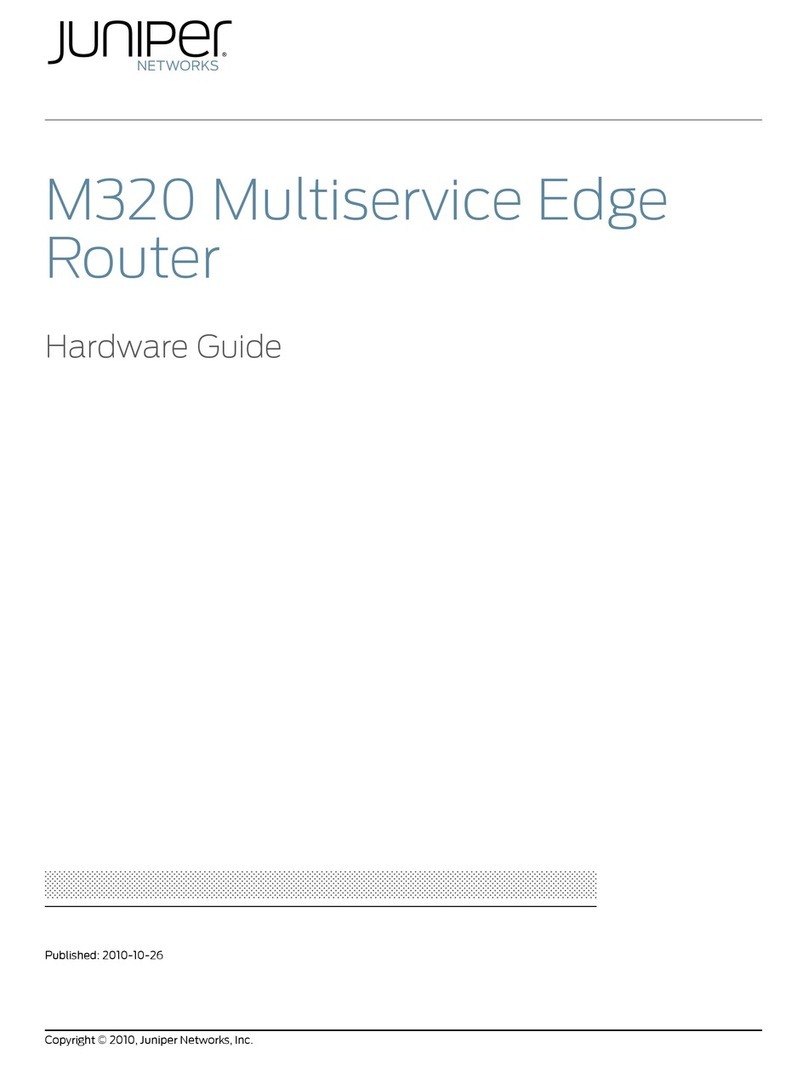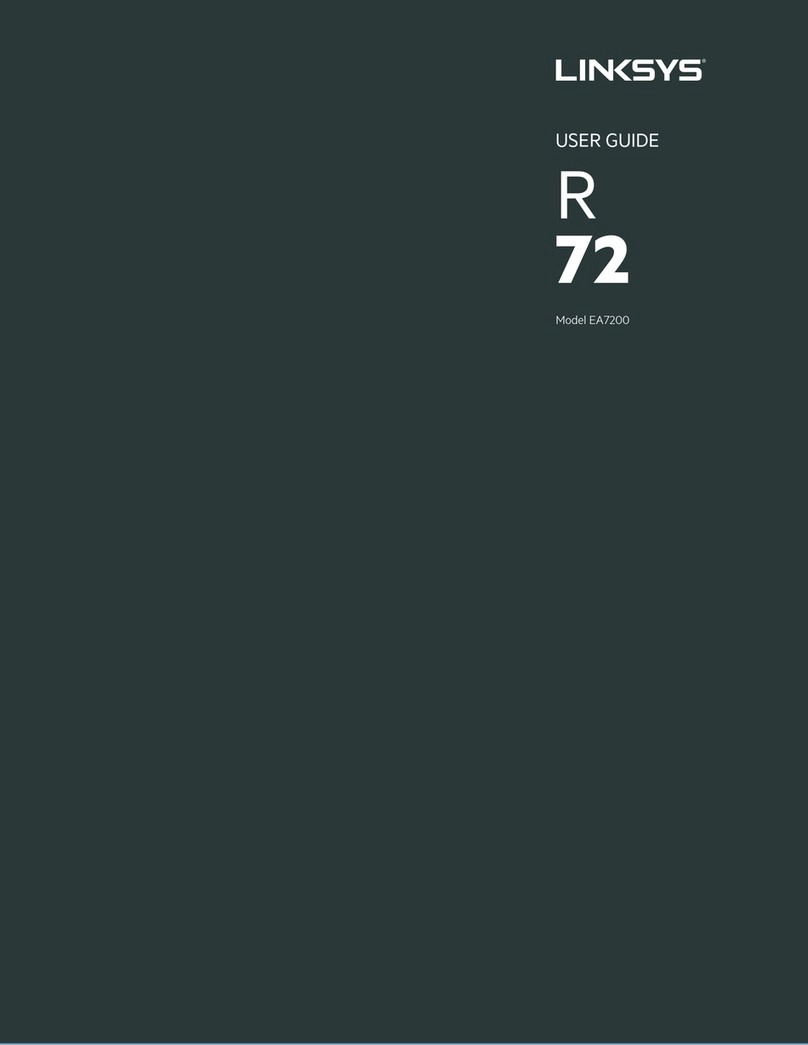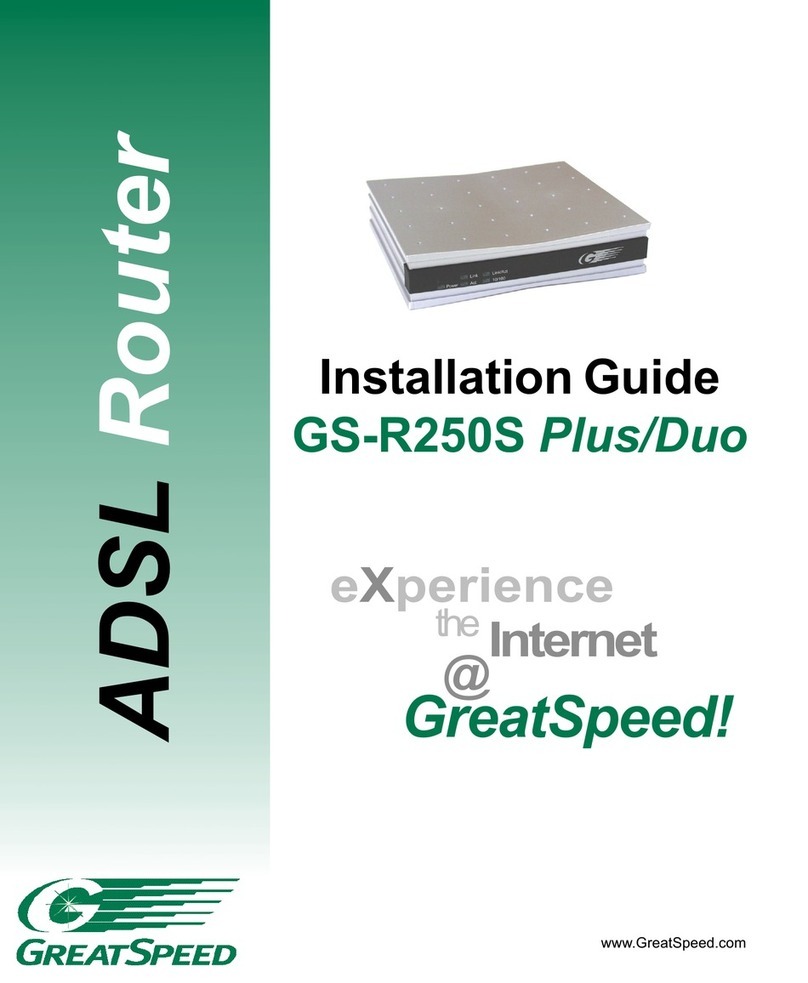TDT VR2020 Series User guide

Initial start-up guide: VR2020 series
TDT AG
Tel
Web
E-Mail
Siemensstraße 18
84051 Essenbach
Germany
Rev.
2019-08 –20.09.2019 –SH

Note
➢The EU declaraction of conformity can be downloaded via download.tdt.de while the manual is directly accessible
via https://tdt.router/manual or https://192.168.0.50/manual.
1Safety instructions
This documentation contains instructions that need to be complied with for the safety of the user and/or to prevent damage to
the VR2020 series.
As part of ongoing security testing TDT always strives to design its products as secure as possible and attaches great importance
to compliance with current safety and quality standards during development and regular firmware updates.
1.1 General safety instructions
The operation of the router is only permitted with the intended voltage supply.
Heat should be avoided despite low heat build-up in order to prevent damage to the device.
The router should not be put into operation near highly flammable or explosive gases/liquids as with all electrical
equipment.
Do not use in wet or splash-endangered areas as this could result in electric shocks and/or short-circuiting
Fluids entering the chassis are to be avoided.
Ensure to turn off the voltage supply before opening the housing cover in order to avoid danger to the user and
damage to the device.
There may be sharp edges and tips inside the router, so careful handling is recommended.
Only use the VR2020 router and its attachments in a flawless and undamaged condition.
Repairs may only be held by technicians authorized by the manufacturer.
The warranty claim expires due to modifications / repairs carried out by the customer.
The device has to be immediately shut down and separated from the power supply if malfunctions / damage or the
cause of another danger is suspected.
1.2 Safety instructions for devices with cellular equipment
If the router contains a GSM modem and/or WLAN transmitter module, the following must also be considered:
IMPORTANT! Mobile radio routers work with radio signals based on cellular networks. It cannot be guaranteed a
connection can be established in all situations. The router can therefore only be used conditionally for critical
communication.
Antennas should be placed at a distance of at least one meter away from people.
The router must not be used in hospitals or in places where medical equipment is installed. Medical equipment
usually reacts very sensitively to high-frequency radio waves.
Cardiac pacemakers and / or hearing aids can be disrupted or destroyed by interferences of mobile radio or WLAN
routers. People using such aids should not be near the router when it is in operation and hold the minimum distance
of at least 25 centimeters.
Mobile radio or WLAN routers must not be used on aircrafts. The operation of radio transmission systems is
generally prohibited on planes in order to avoid a disturbance of the electronics.
Mobile radio or WLAN routers receive and transmit high-frequency radiation while they are in operation. It should be
noted that interferences may occur when the router is put near electrical devices (e.g. microwaves, televisions, etc.) or
other insufficiently shielded equipment.
Only insert or replace the SIM card in a voltage-free state.

*) VR2020-LD only
2Hardware –Getting started
2.1 Package contents
The following accessories are included with the VR2020 router:
Router
Power supply (12V, 1A)
Ethernet-/LAN-cable
TAE-cable for xDSL
Antenna for mobile radio *)
2.2 Front side
On the front of the VR2020 router are arranged from left to right:
SIM card slot SIM1 *)
Status LEDs:
Note
➢The bootup is symbolized by a chase light.
LAN
off
No link existing on one of the LAN ports.
on
At least one LAN port has an active link.
flashing
Data transfer via at least one LAN port.
WAN
off
No link existing on the WAN port.
on
The WAN port has an active link.
flashing
Data transfer via the WAN port.
Cellular *)
off
If the signal LEDs are off as well the router is not registered on any mobile cell and it
has no signal in its own network.
If any signal LED is on it is registered in the 2G network (GPRS / EDGE).
blinking
The router is registered in the mobile network and a 3G signal (UMTS / HSPA / +) is
present.
on
The current technology is 4G (LTE) and the router is registered in a cell.

*) VR2020-LD only
Signal *)
blinking
on
off
Not connected to the mobile network, registered, no signal.
I
Registered on a mobile cell.
Signal level between 0% and 17%
Signal level between 17% and 33%
II
Signal level between 33% and 50%
Signal level between 50% and 66%
III
Signal level between 66% and 83%
Signal level between 83% and 100%
Micro-USB console port with integrated USB-to-serial adapter.
Alarm-LED to display important / critical events.
Status LEDs:
xDSL
off
Not synchronized/no pilot tones.
blinking
Synching/training phase.
on
The xDSL-interface is successfully synchronized.
flashing
Data transmission via xDSL.
Power
off
Router is not connected to the power supply.
on
Voltage applied.
Reset button
Reset button
press briefly (<1 sec)
Restarts the router.
press and hold (>5 sec)
Resets the device to its factory defaults.
2.3 Rear side
Connection
Description
xDSL
RJ45/RJ48s connection for linking the TAE socket to the router.
WAN
10/100/1000BaseT interface RJ45/RJ48s.
Features an automatic speed detection as well as the cable type (1:1 or crossed).
GPS/GNSS *)
Optional connection for an antenna determining the position via a global navigation satellite
system (GPS/GLONASS).
Serial
Optional serial interface in the form of a clamping strip (triple-pole Rx, Tx, GND).
LAN 1-4
10/100BaseT 4-Port switch. –These ports have their own MAC addresses, are auto-sensing and
can be separated virtually as required.

*) VR2020-LD only
USB (2x)
Deactivated by default. The USB ports are intended for future applications (e.g. for external
logging, UPS management).
Cellular MIMO *)
SMA socket for the connection of the second antenna / second antenna cable
Cellular MAIN *)
Connection for the primary antenna / first antenna cable. This connection is mandatory.
Power
Wide range voltage input 9V..30V DC with coaxial power connector.
Optionally available as clamping strip.
2.4 Initiation
Warning
➢To prevent damage to the device or the SIM card, said card is only to be inserted or removed in a voltage-free
state!
Caution
➢To prevent damage caused by condensation the router must be brought to room temperature before it is supplied
with voltage.
➢Therefore, the router should be taken out of the packaging about one hour before initiation.
➢In order to avoid damage to the device, handle with care.
1. Carefully open the transport packaging.
2. Take out the router by folding the cardboard flaps upwards and pulling out the device under the foil.
3. Connect the necessary cables to the router, for example:
a. Ethernet cable to the LAN-Port.
b. Ethernet cable to the WAN-Port.
c. TAE cable to the xDSL-socket.
d. Antenna cables to the Cellular MAIN and MIMO *).
4. Only now connect the router to the power supply.
5. As soon as the initiation process is completed the router can be reached via IP.
Caution
➢It can take up to two minutes for the router to be reachable when booting the first time.
2.5 Login details and IP addresses
The VR2020-D and the VR2020-LD both have the IP address 192.168.0.50 by "factory default", additionally the user is
root. The password is individually generated for each router during production process and printed on the nameplate.
Besides, IP addresses are also provided via DHCP in the standard configuration. Here the range is defined from
192.168.0.100 to 192.168.0.250.
Parameter
Value
IP address
192.168.0.50
DNS name
tdt.router
Username
root
Password
Individually generated for each router (see nameplate).
Caution
➢In the delivery state, the VR2020 has an individual password which can be found on the nameplate.
➢Anyway, it is highly recommended to assign an individual password before starting a configuration!
➢Before mounting the device, write down the password in order to retain access after a factory reset.

*) VR2020-LD only
2.6 Manual
The manual included is suitable for the characteristics and firmware version on the router.
It can be accessed both in the menu of the web interface, under Help > Handbook, as well as without login:
Access without login:
https://tdt.router/manual
or
https://192.168.0.50/manual
Note
➢The manual, which can be accessed without login, can be saved locally via the Save page function of the
browser.
All necessary information (for example pictures) is contained in a document.
2.7 How to connect to the router?
In order to be able to configure the router on the one hand the web interface can be utilized for an easy configuration in the web
browser. On the other hand, you have the option to connect yourself directly to the router via SSH or serial.
Caution
➢When trying to access the router via LAN the PC must be located in the same network as the router.
Note
➢IPs are provided via DHCP by default configuration.
➢If the IP address is not automatically obtained, an IP address from the range 192.168.0.0/24 is required. For
example, 192.168.0.1 with subnet mask 255.255.255.0.
2.7.1 Access via the web interface
To get to the web interface of the VR2020 via a browser, simply enter the IP address of the router in the address bar. In the
delivery state the IP address of lan is set to 192.168.0.50. The router is also further accessible via the name tdt.router.
Since the web interface can only be accessed via SSL, https:// must be prepended before the IP address.
Example:
https://tdt.router or https://192.168.0.50
In the now appearing login window you authenticate yourself with the username root and the corresponding password.
Caution
➢It is highly recommended to assign a password before starting a configuration!
2.7.2 Command line
The router also has a command line at its disposal that can be used to easily run analyses.
The shell can be accessed via IP or serial via the micro-USB port on the front of the VR2020. In both cases access can be
realized, for example, by using the open source software PuTTY. Recommended PuTTY configurations can be found in the
manual.
Secure shell (SSH) via IP
For SSH access you open PuTTY, enter the IP of the VR2020 at the Host Name (or IP address) and click the Open -
button. In the newly opened window, log on to the system with the username root and the corresponding password.

*) VR2020-LD only
In a Linux environment access can be gained directly via the terminal by using the command ssh [email protected].50.
Serial via USB configuration port
In order to access the VR2020 via serial, a terminal program is required. The connection can also be established via PuTTY.
First connect the router with a micro-USB cable via the console port to the computer. The driver for the USB serial port should
then be installed automatically.
When trying to find out which COM interface is used, the device manager can be utilized under Windows. A USB serial port
should appear after successful installation.
The following chart shows the values that must be configured in the terminal program in addition to the COM port for the serial
interface.
Parameter
Value
Speed (baud)
115200
Data bits
8
Stop bits
1
Parity
None
Flow control
None
To get the login prompt, press the Enter key ↵once. Afterwards you can log on to the system with the user root and the
corresponding password.
2.8 Internet connection
The VR2020 offers various ways to establish an Internet connection. First of all, there is the option of a DSL connection in
addition to mobile radio with MultiSIM Support*) and then the WAN port can be used to implement various gateway connections
or a connection via an external modem.
Further information on this can be found in the manual.
Note
➢In the delivery state, all WAN interfaces are located in the firewall zone wan.
External access to the router is not permitted by default.
➢The router is provided with a pre-configured backup system in the default configuration.
Here the order - from the highest priority to the lowest - is wan (Ethernet gateway connection) before xdsl (DSL
connection) before wwan*) (mobile).
Caution
➢The interfaces xdsl (DSL connection) and wwan*) (mobile radio) are not initialized by default.
➢ICMP packets are actively sent by the router when checking the individual connection paths.

Technical modifications and errors excepted.
3Software
3.1 WRITTEN OFFER TDT AG
The software included in this product contains copyrighted software that is licensed under the GPL or the LGPL.
A copy of these licenses is included in the documentation.
Anyone may obtain the complete corresponding source code from us for a period of three years after our last shipment of this
product by sending a request (including the name of the covered binary) via mail or e-mail.
We may charge a nominal fee to cover the cost of the media and distribution.
TDT AG
Siemensstraße 18
84051 Essenbach
Germany
3.2 Open Source Software Licenses
This product includes software developed by the Apache Group for use in the Apache HTTP server project
(http://www.apache.org/).
This product includes software developed by the OpenSSL Project for use in the OpenSSL Toolkit (http://www.openssl.org/).
4EU declaration of conformity
Hereby, TDT declares that the radio equipment type VR2020-LD is in compliance with Directive 2014/53/EU.
The full text of the EU declaration of conformity is available at the following internet address: download.tdt.de.
Hereby, TDT declares that the telecommunication terminal equipment type VR2020-D is in compliance with
Directive 2014/35/EU.
The full text of the EU declaration of conformity is available at the following internet address: download.tdt.de.
Table of contents