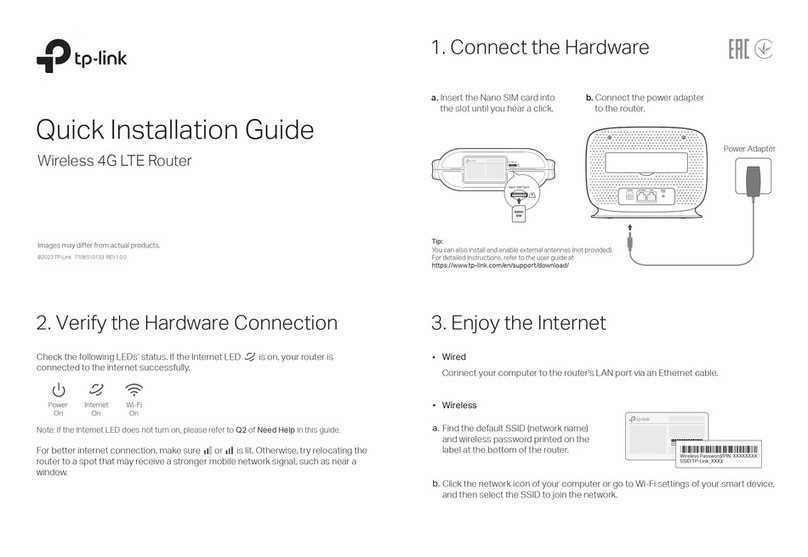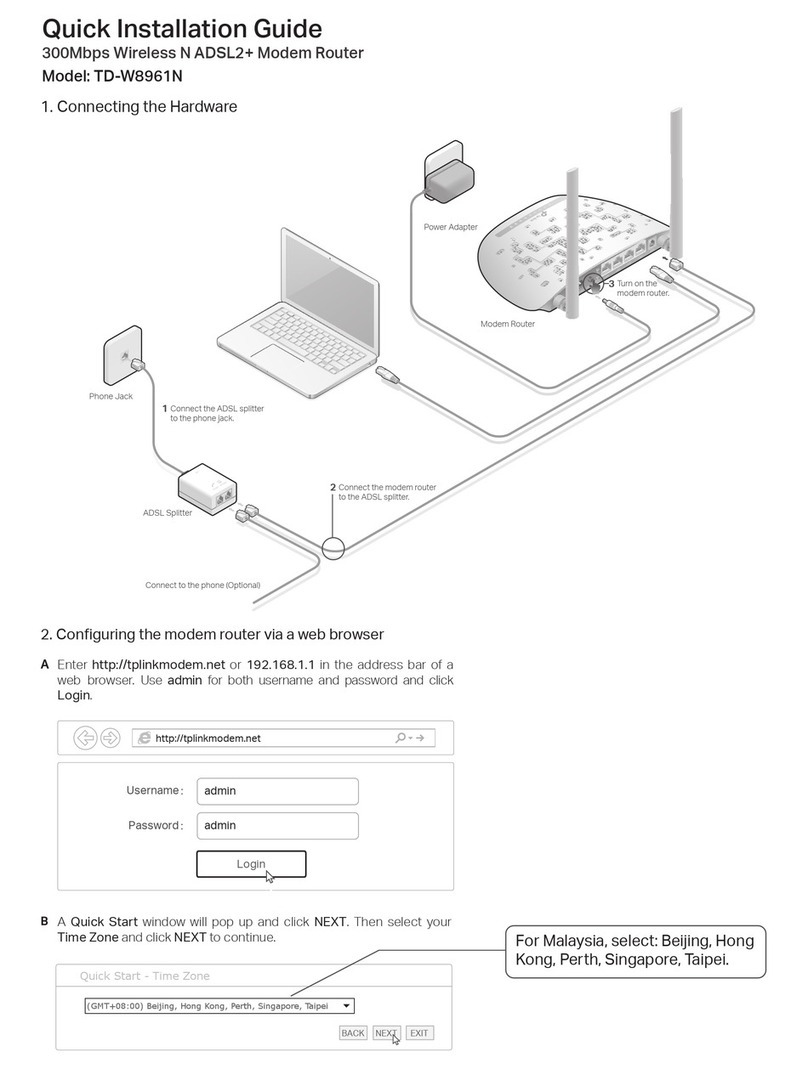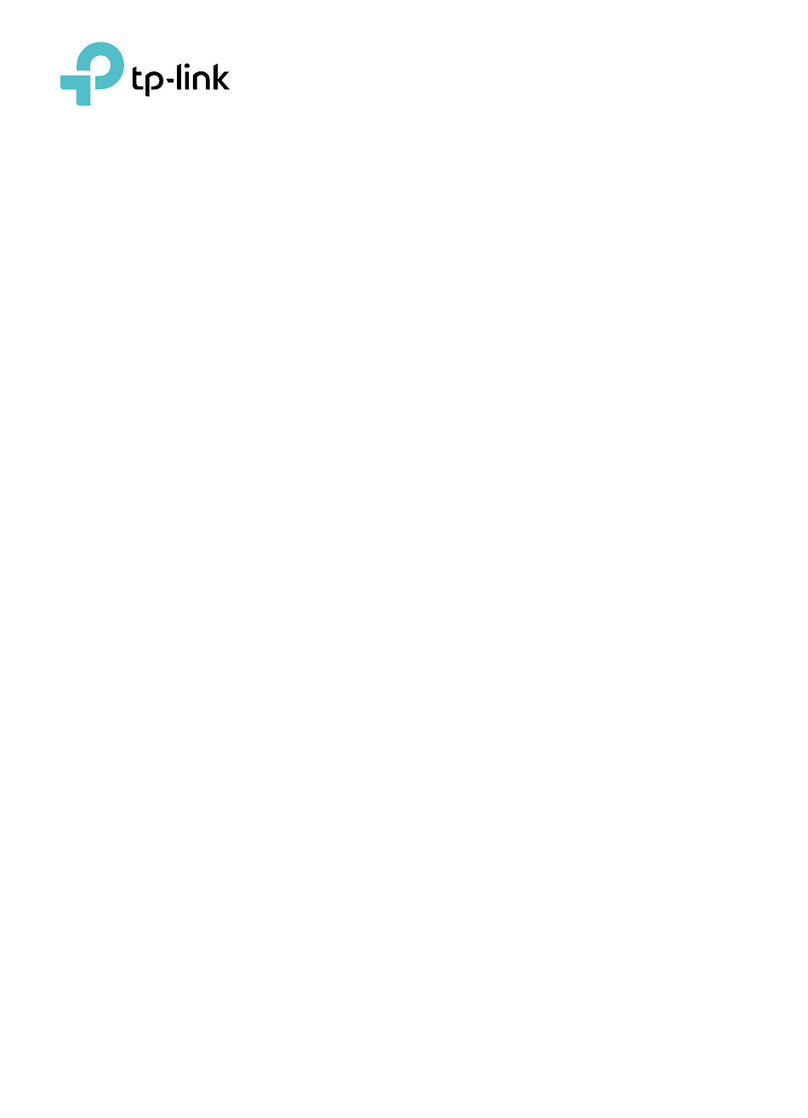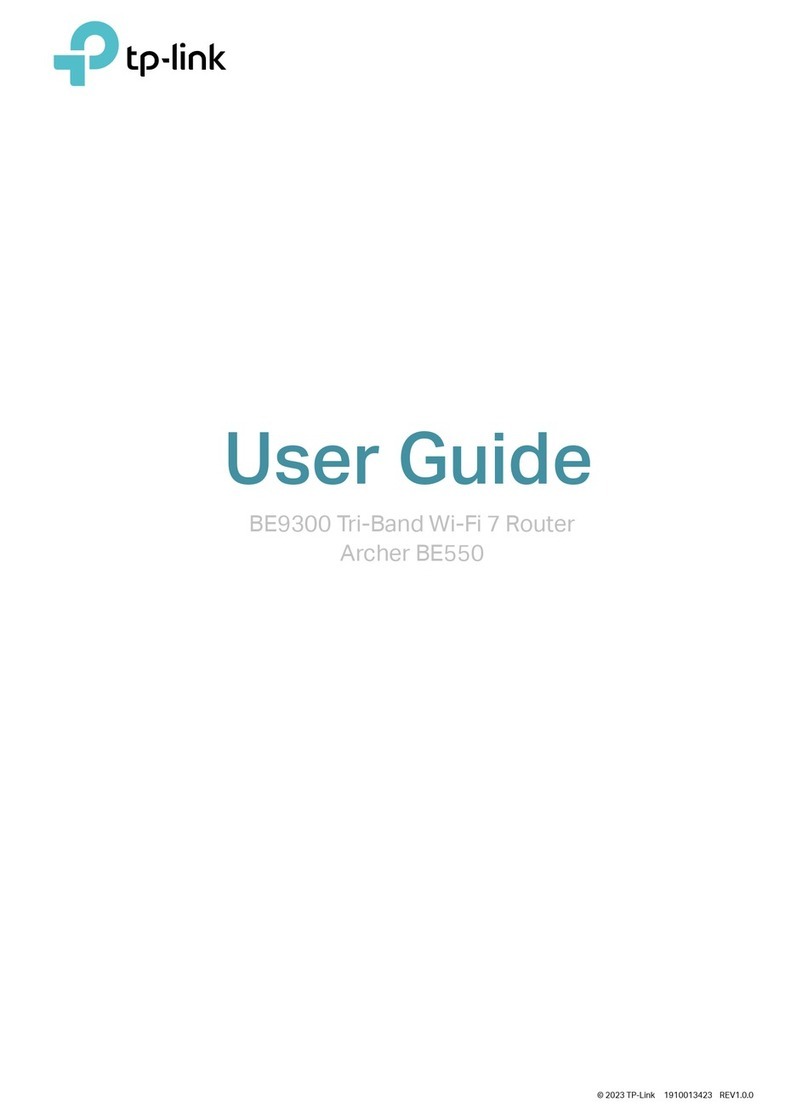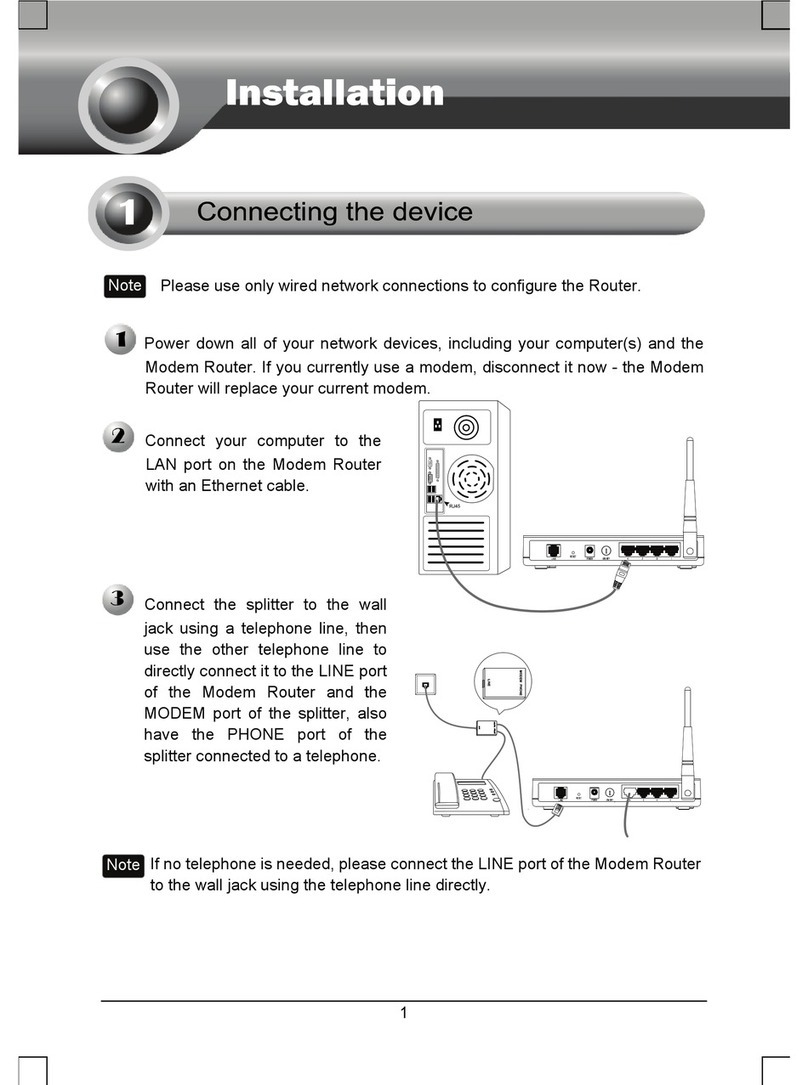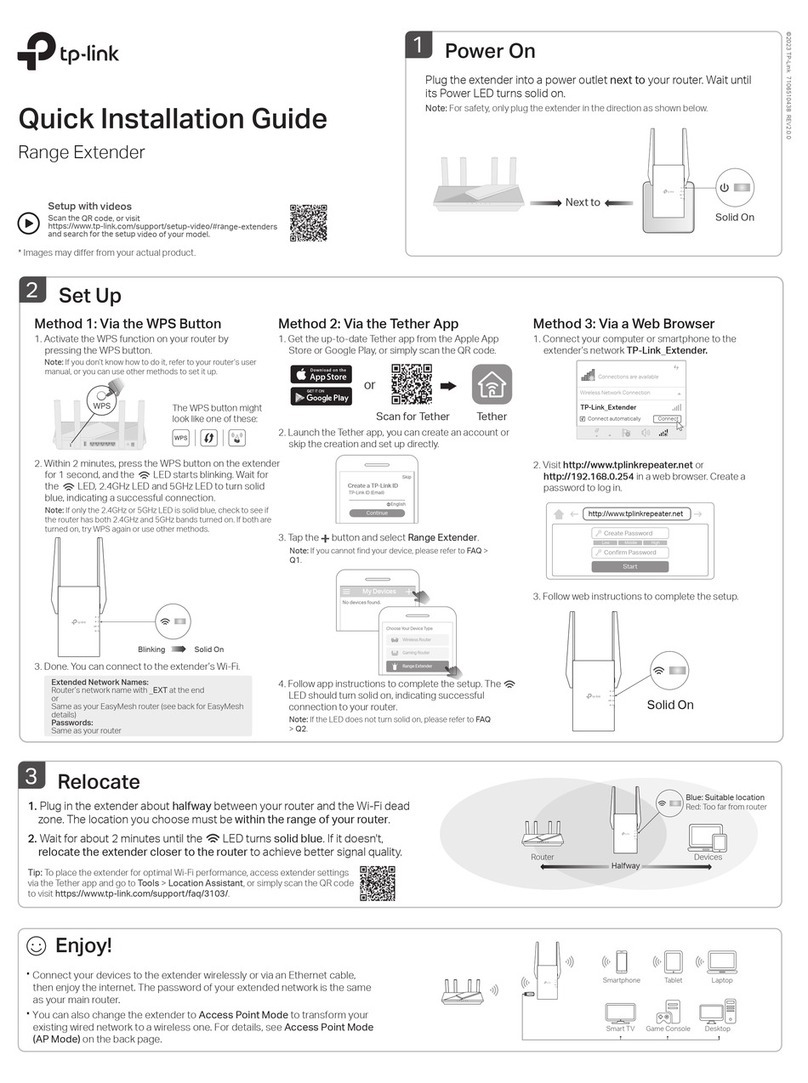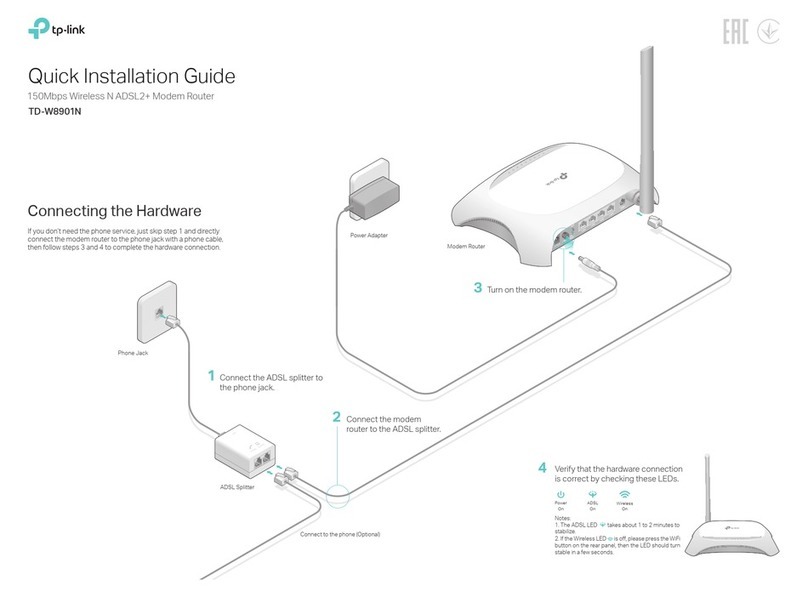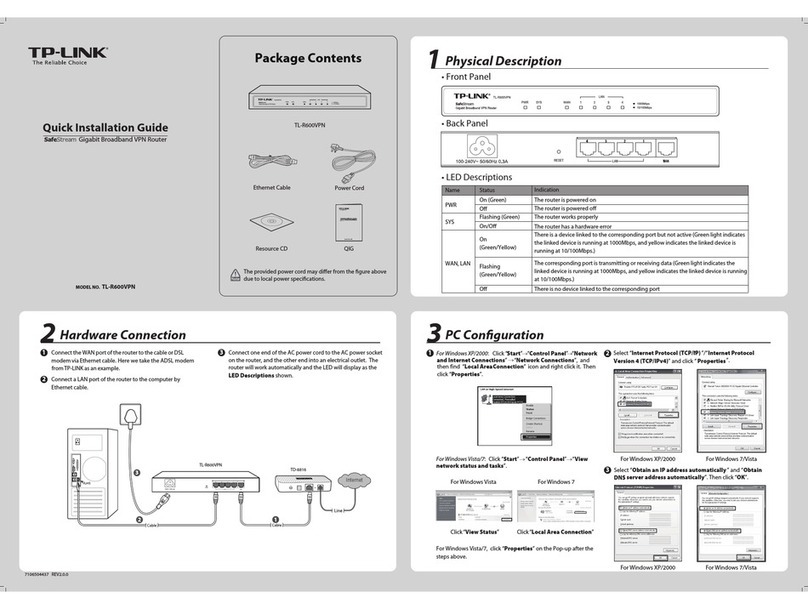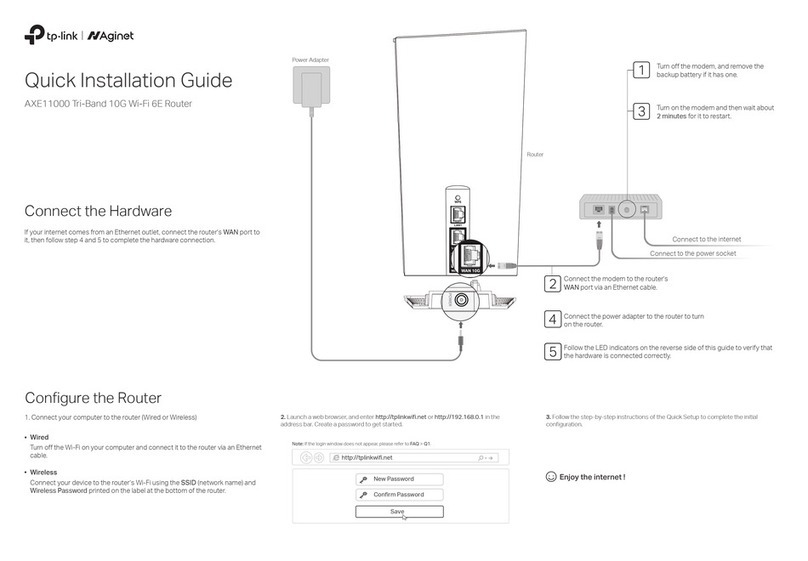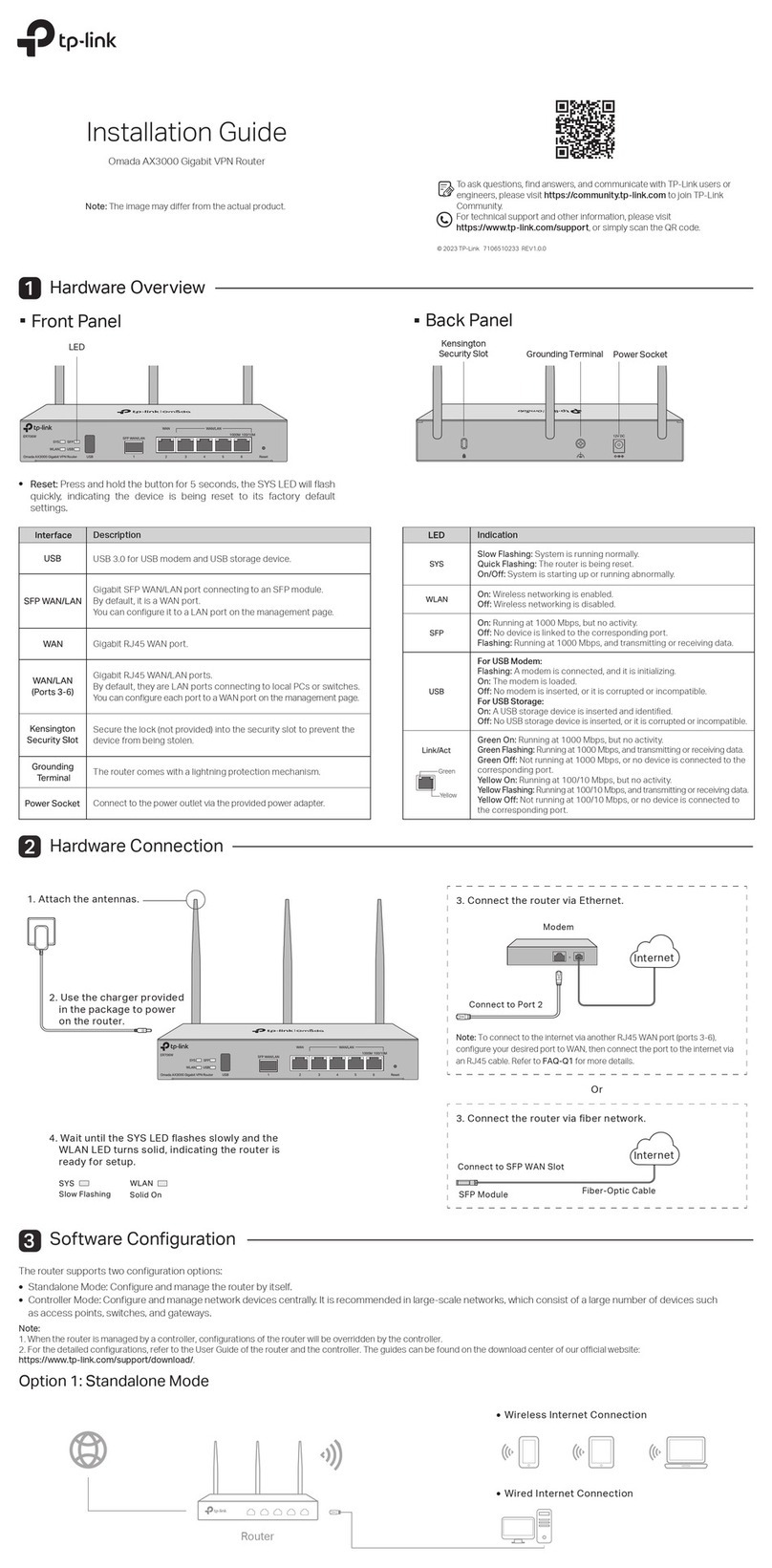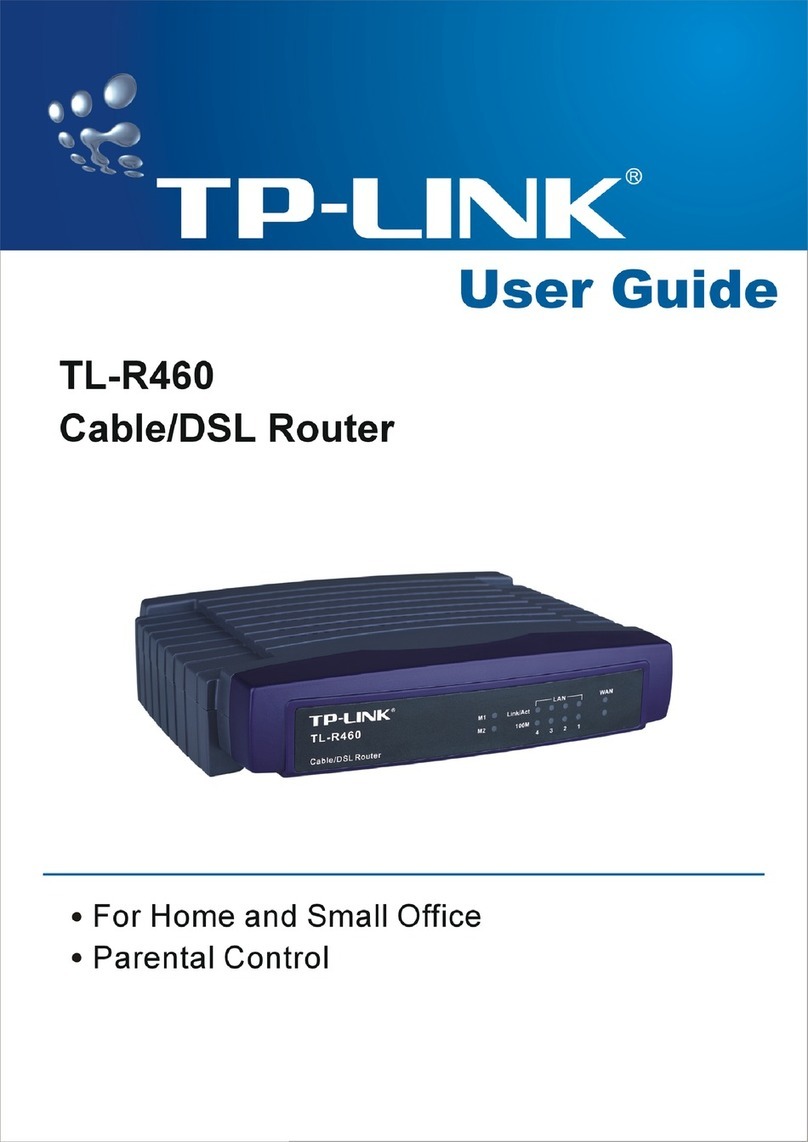To create a secure powerline network:
To join an existing secure powerline network:
Note: If the Powerline LED does not blink, press the Pair button again.
Press the Pair button on any of the powerline devices
for 1 second. Its Powerline LED should start blinking
green.
1
Press the Pair button on any of the existing powerline
devices for 1 second. Its Powerline LED should
start blinking green.
1
(Within 2 minutes) press the Pair button on another
device for 1 second. Its Powerline LED should start
blinking green.
2
3When the Powerline LED turns solid green, a
powerline network has been successfully created.
(Within 2 minutes) press the Pair button on the new
powerline adapter for 1 second. Its Powerline LED
should start blinking green.
2
When the Powerline LED turns solid green, it's
done.
3
Note: If the Powerline LED does not blink, press the Pair button again.
within 2 minutes
Existing
Powerline Device
New
Powerline Device
6
within 2 minutes
Blinking
Green
Blinking Green
Solid Green
Blinking
Green
Blinking Green
Solid Green
DESCRIPTIONLED STATUS
Powerline
Ethernet
O
Solid Orange
Solid Green
On/O
The powerline adapter is o.
Quickly: The powerline adapter is pairing or upgrading
rmware.
Slowly: Power-Saving Mode is on.*
The powerline adapter is not connected to a powerline
network.
The powerline adapter is connected to a powerline
network.
The Ethernet port is connected or not connected.
* If the device connected to the adapter is turned o or inactive for more than 5
minutes, the powerline adapter will automatically switch to Power-Saving Mode.
Blink Green
©2022 TP-Link 7106509530 REV1.0.0
DESCRIPTIONBUTTON
Press and hold for 1 second to set up or join a secure powerline network.
Press and hold for more than 6 seconds to reset the powerline adapter.
Pair Button
Set Up a Secure Powerline Network by Pairing (Recommended)
You can create or join a secure powerline network using the Pair button on two devices at a time.
Tip: We recommend that you plug in the powerline devices near each other when pairing.
Physical Appearance
Frequently Asked Questions
Q1. How do I reset my powerline adapter?
A. With the powerline adapter plugged into an electrical outlet, press and hold
the Pair button about 6 seconds until all LEDs go o.
Q2. What should I do if the Powerline LED is solid orange?
A1. Try another wall socket and make sure all powerline devices are on the same
electrical circuit.
A2. Try to set up a powerline network by pairing. Refer to the section above for
instructions.
A3. If the problem persists, contact our Technical Support.
Q3. What should I do if there is no internet connection in my
powerline network?
A1. Make sure all powerline devices are on the same electrical circuit.
A2. Make sure the Powerline LEDs are solid green on all of your powerline
devices. If they are not, pair all devices again.
A3. Make sure all devices are correctly and securely connected.
A4. Check if you have an internet connection by connecting the computer
directly to the modem or router.
Q4. What should I do if a successfully-paired powerline device does
not reconnect after it is relocated?
A1. Try another socket and make sure it is on the same electrical circuit.
A2. Try to pair the device again, and make sure the Powerline LED is solid green.
A3. Check for possible interference due to a washing machine, air conditioner or other
household appliance that may be too close to one of the powerline devices. Plug
the appliance into the integrated electrical socket to remove the electrical noise if
your powerline device has an integrated electrical socket.
Safety Information
· Keep the device away from water, re, humidity or hot environments.
· Do not attempt to disassemble, repair, or modify the device. If you need service, please contact us.
· The socket-outlet shall be installed near the equipment and shall be easily accessible.
· Plug the powerline devices directly into the wall outlets but not the power strips.
Please read and follow the above safety information when operating the device. We cannot guarantee that no
accidents or damage will occur due to improper use of the device. Please use this product with care and
operate at your own risk.
TP-Link hereby declares that the device is in compliance with the essential requirements and other relevant provisions
of directives 2014/30/EU, 2014/35/EU, 2009/125/EC, 2011/65/EU and (EU)2015/863.
The original EU Declaration of Conformity may be found at https://www.tp-link.com/en/support/ce/
TP-Link hereby declares that the device is in compliance with the essential requirements and other relevant provisions
of the Electromagnetic Compatibility Regulations 2016 and Electrical Equipment (Safety) Regulations 2016.
The original UK Declaration of Conformity may be found at https://www.tp-link.com/support/ukca
Powerline LED
Ethernet LED
Pair Button
Web Management
To communicate with TP-Link users or engineers, please join the
TP-Link Community at https://community.tp-link.com.
If you have any suggestions or needs for our product guides,
you are welcome to email techwriter@tp-link.com.cn.
For technical support, replacement services, user guides, and
other information, please visit
https://www.tp-link.com/support
,
or simply scan the QR code.
Support
The intuitive web management page allows you to easily manage your powerline
devices. You can change the LAN settings of the powerline devices, congure
advanced features such as Soft Pair, QoS, and more.
1. Download the utility on the product’s Support page at
https://www.tp-link.com/support/download/
2. Install and open the utility, move your mouse over a powerline device, and
click the (Website) icon.
Tips: You can also use the IP address of the powerline device to visit its web
management page. The IP address can be found on your router’s client page.