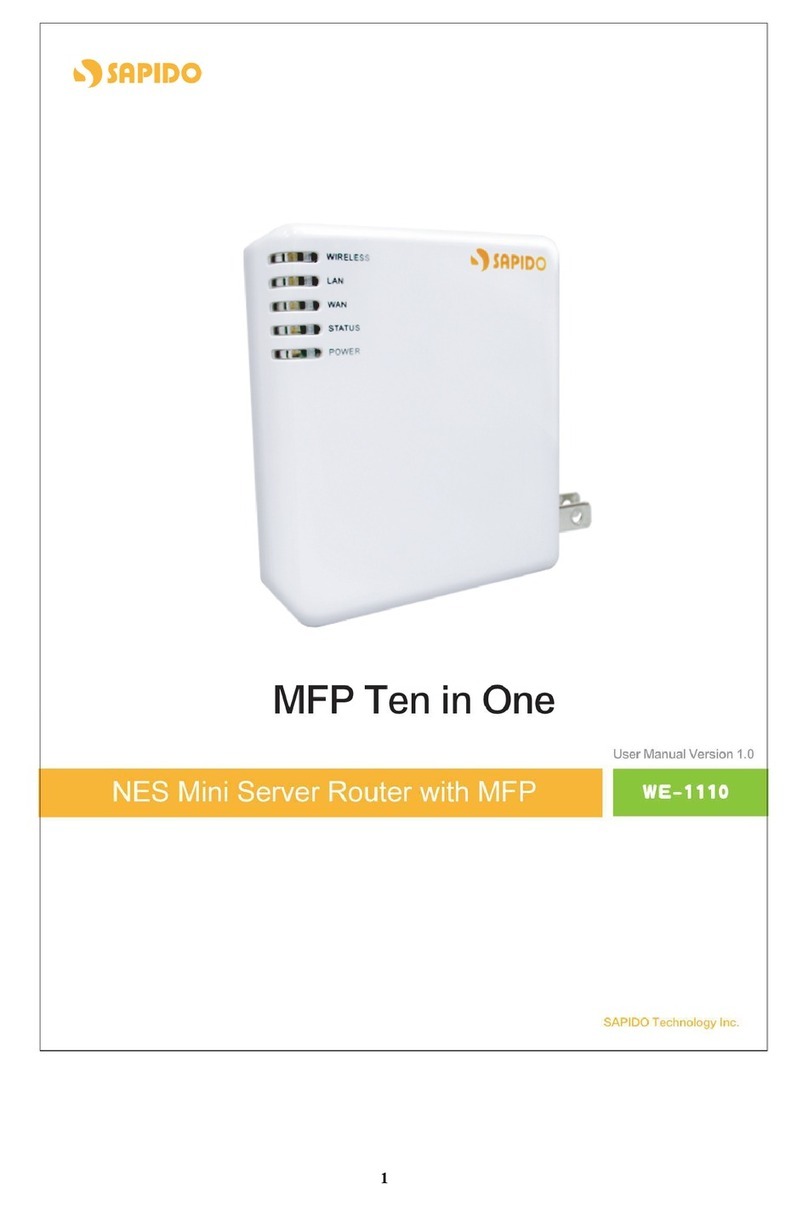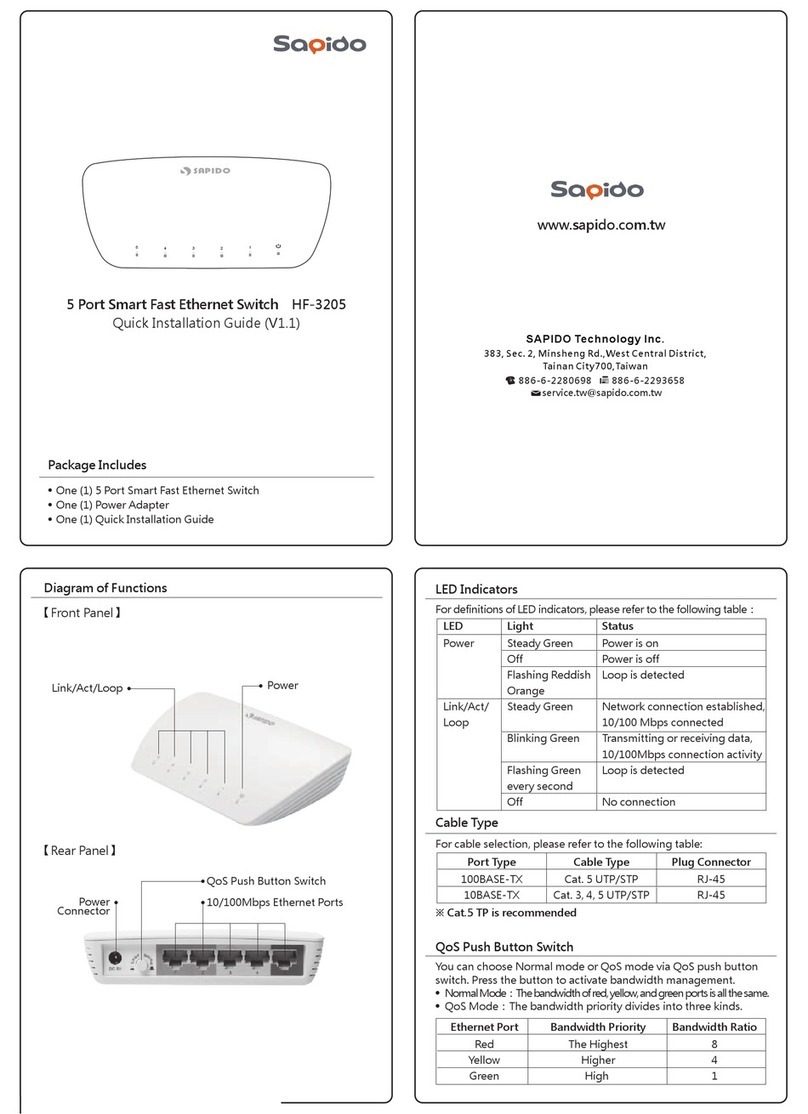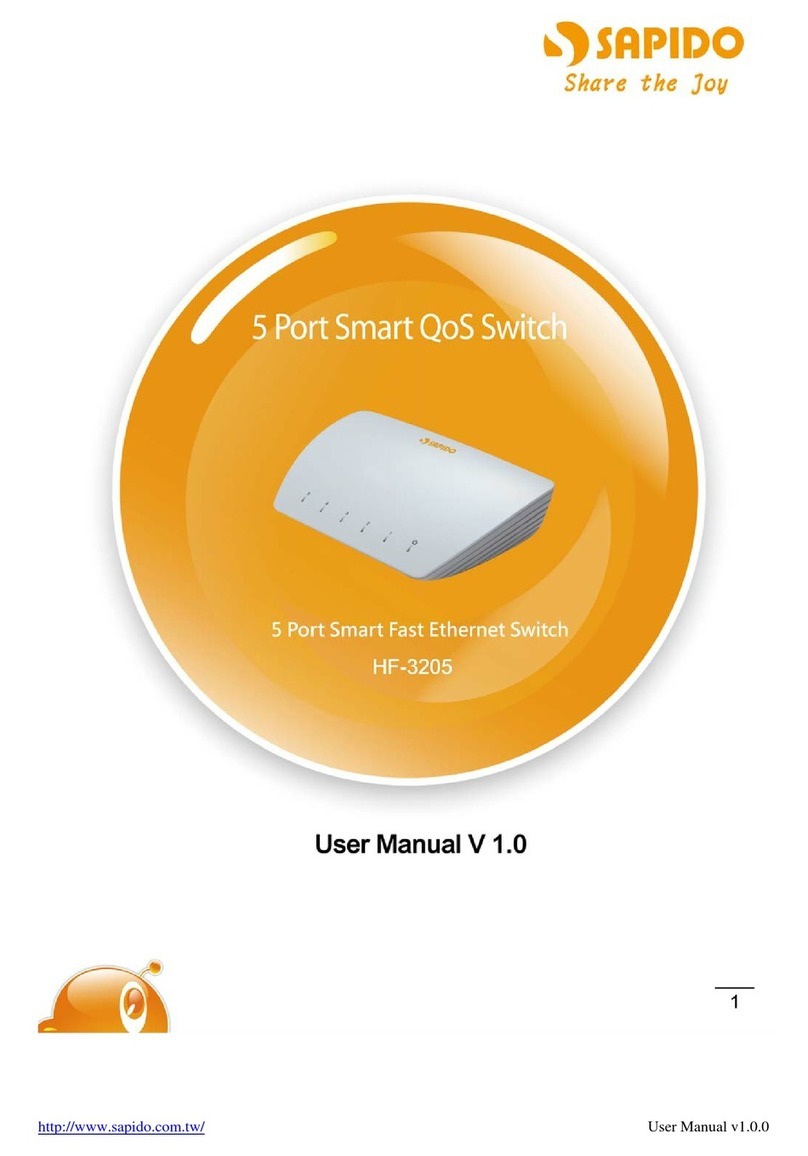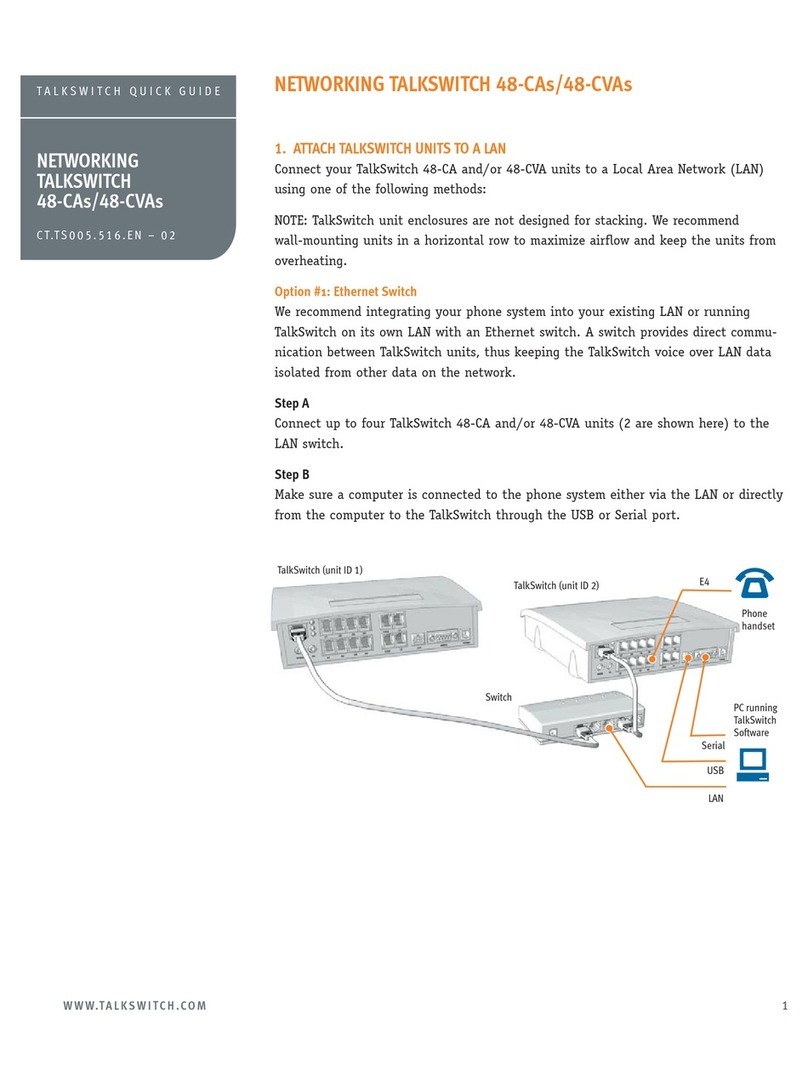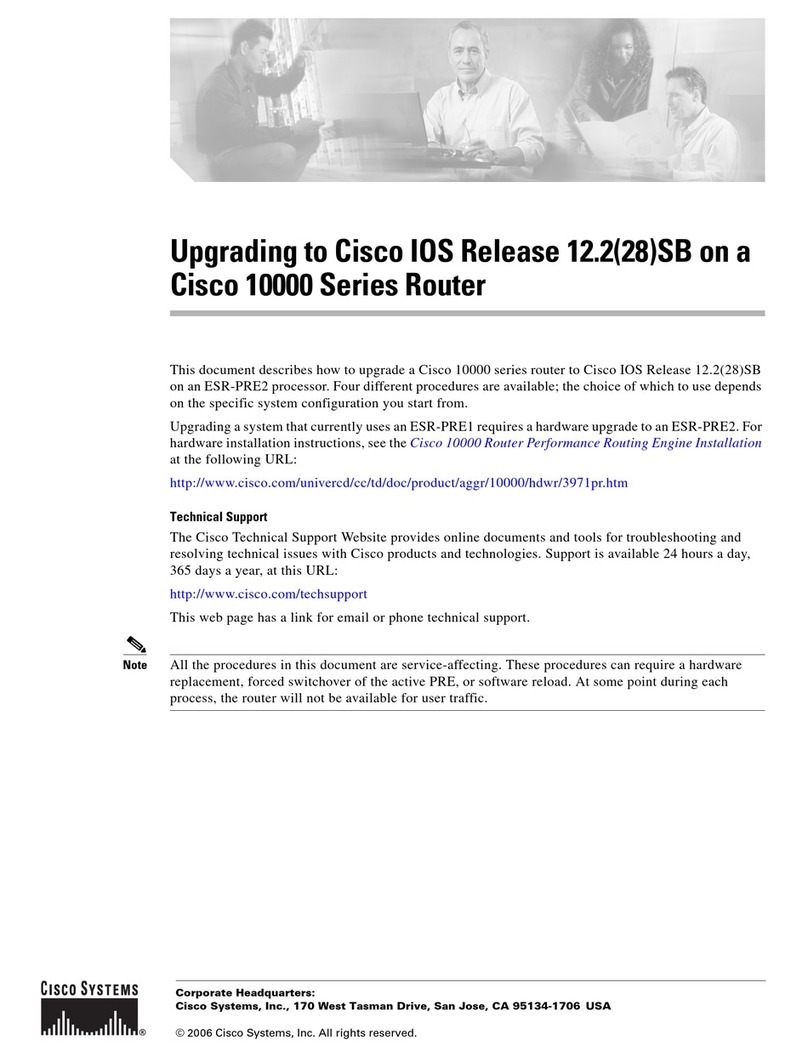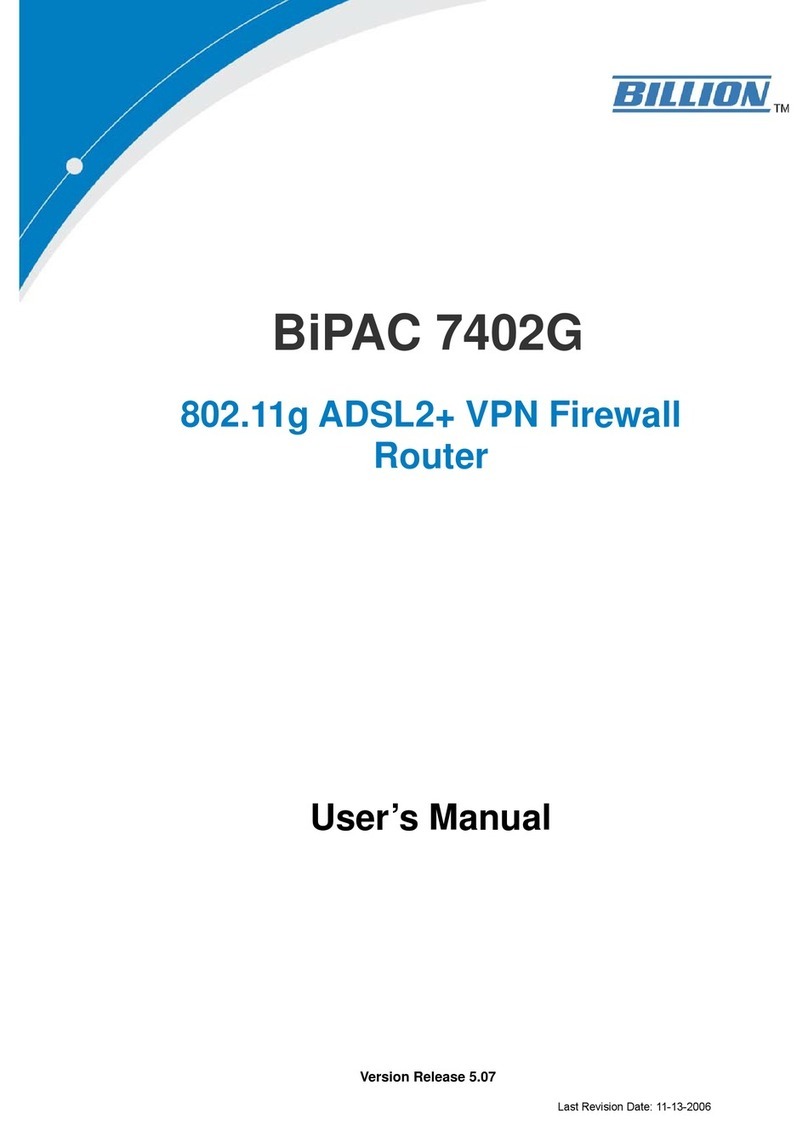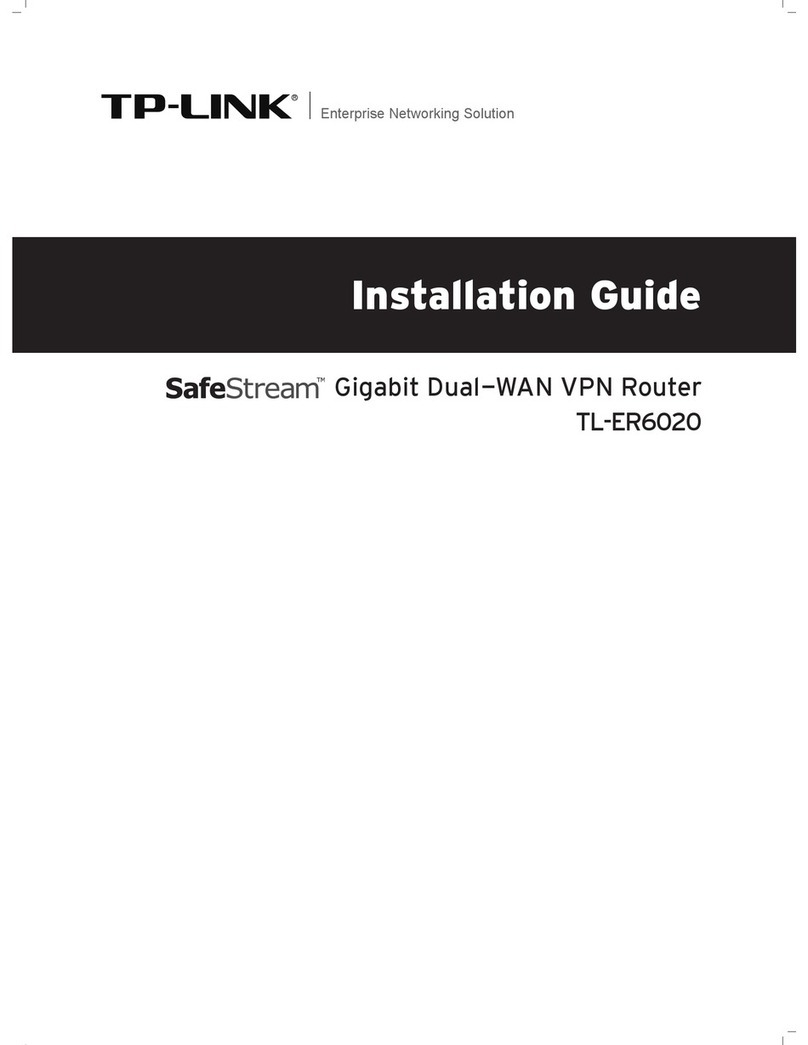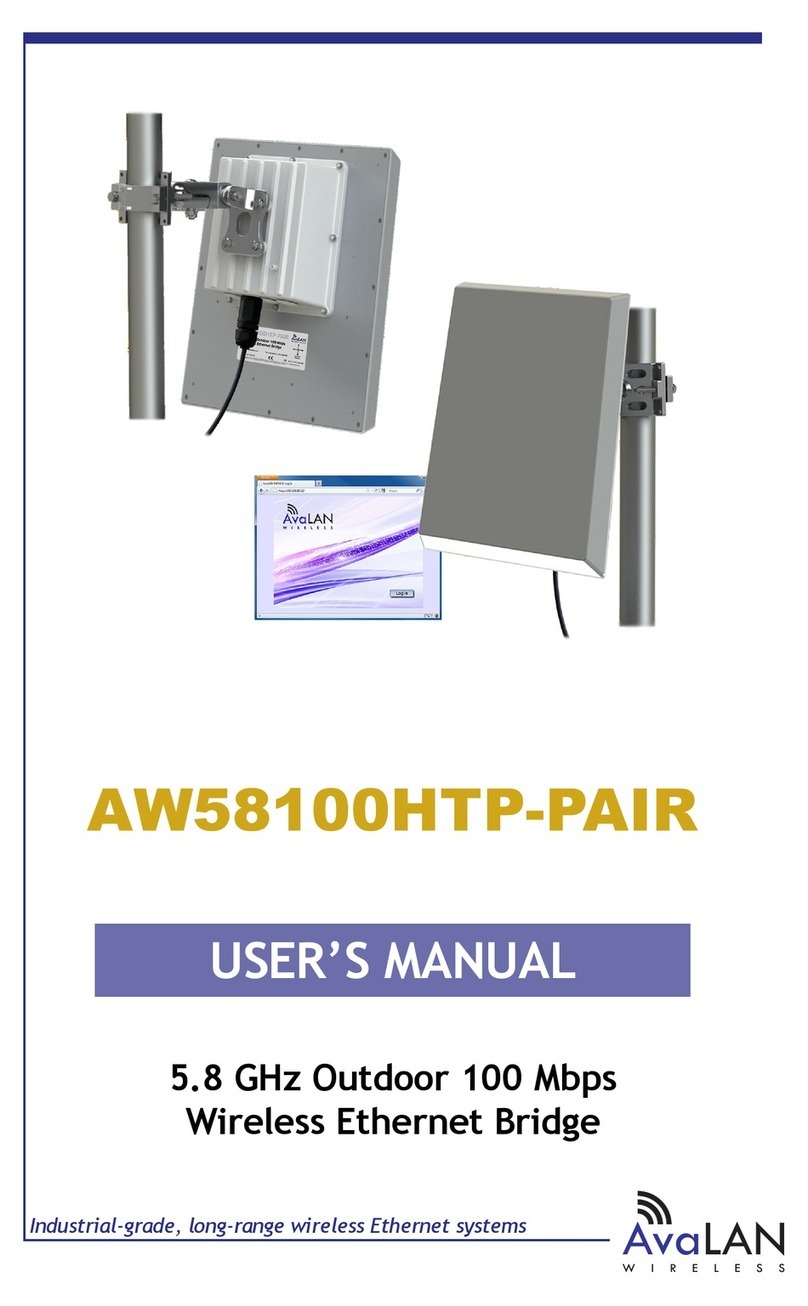Sapido RB-1842 User manual
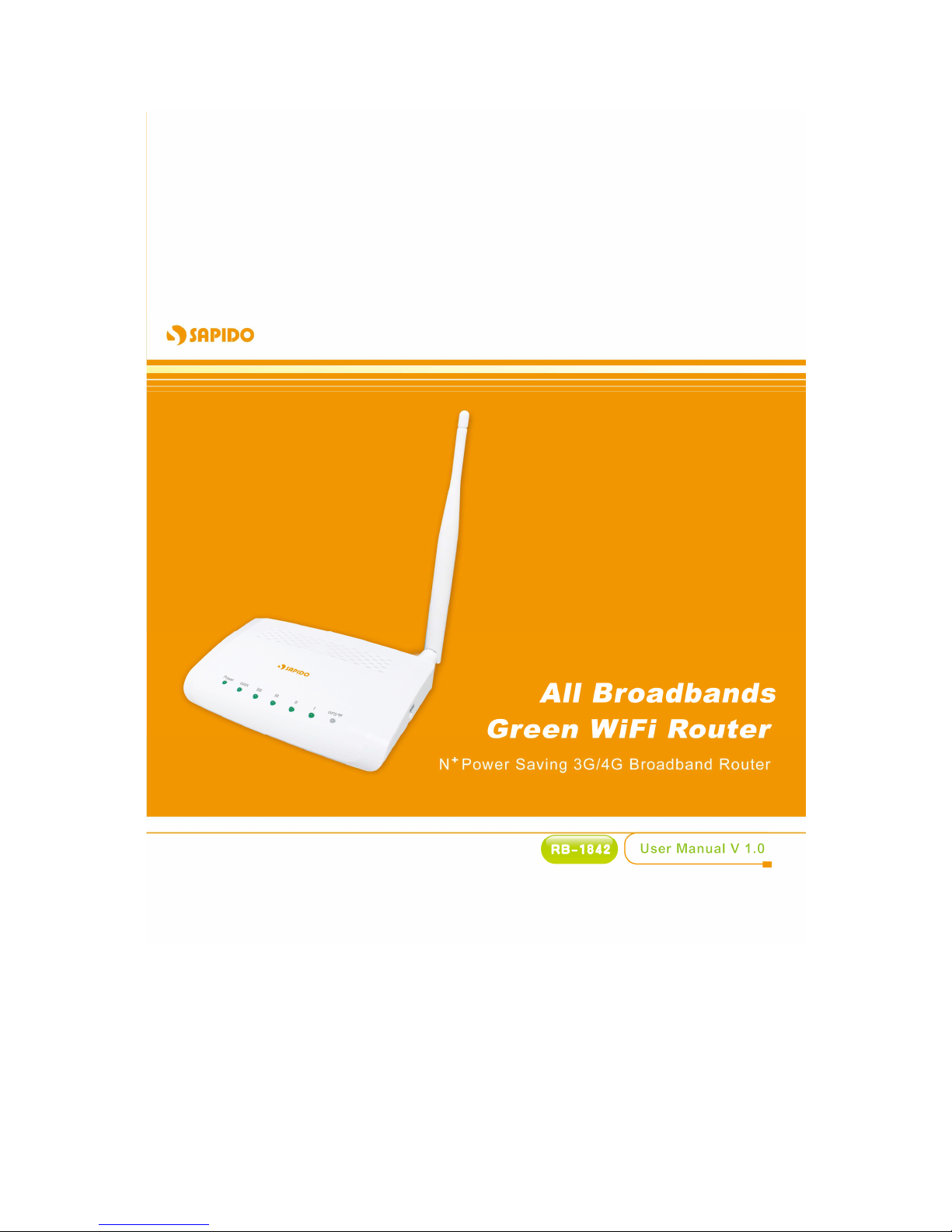
http://www.sapido.com.tw User Manual 1.0
1
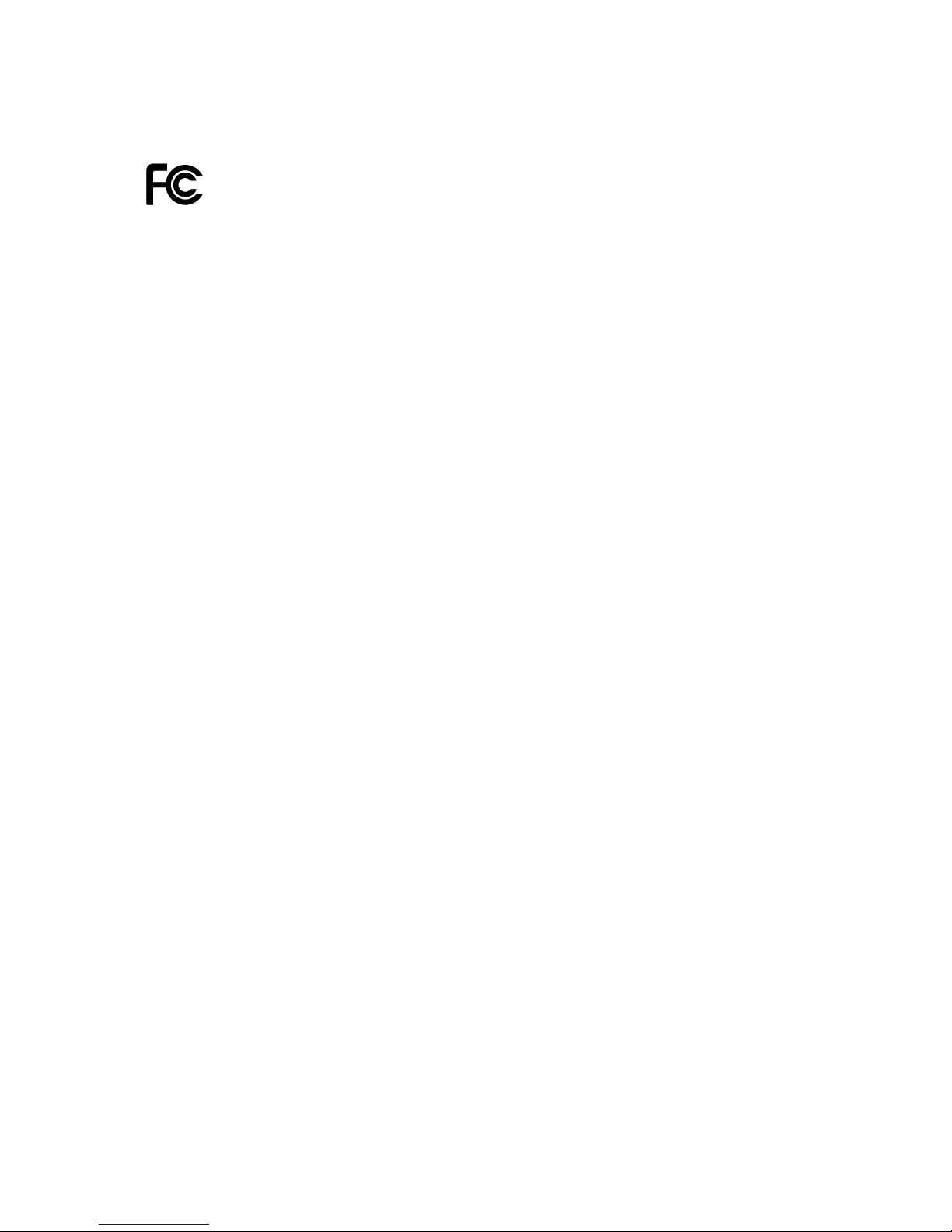
http://www.sapido.com.tw User Manual 1.0
2
FCC Statement
Federal Communication Commission Interference Statement This equipment has
been tested and found to comply with the limits for a Class B digital device, pursuant
to Part 15 of the FCC Rules.
These limits are designed to provide reasonable protection against harmful
interference in a residential installation. This equipment generates, uses and can
radiate radio frequency energy and, if not installed and used in accordance with the
instructions, may cause harmful interference to radio communications. However,
there is no guarantee that interference will not occur in a particular installation. If this
equipment does cause harmful interference to radio or television reception, which can
be determined by turning the equipment off and on, the user is encouraged to try to
correct the interference by one of the following measures:
Reorient or relocate the receiving antenna.
Increase the separation between the equipment and receiver.
Connect the equipment into an outlet on a circuit different from that to which the
receiver is connected.
Consult the dealer or an experienced radio/TV technician for help.
FCC Caution
1. The device complies with Part 15 of the FCC rules. Operation is subject to the
following conditions:
2. This device may not cause harmful interference, and this device must accept any
interference received, including interference that may cause undesired
operation.
3. FCC RF Radiation Exposure Statement: The equipment complies with FCC RF
radiation exposure limits set forth for an uncontrolled environment. This
equipment should be installed and operated with a minimum distance of 20
centimeters between the radiator and your body.
4. This Transmitter must not be co-located or operating in conjunction with any
other antenna or transmitter.
5. Changes or modifications to this unit not expressly approved by the party
responsible for compliance could void the user authority to operate the
equipment.
IMPORTANT NOTE
FCC Radiation Exposure Statement:
This equipment complies with FCC radiation exposure limits set forth for an
uncontrolled environment. This equipment should be installed and operated with
minimum distance20cm between the radiator & your body.

http://www.sapido.com.tw User Manual 1.0
3
CE Mark Warning
This is a class B product. In a domestic environment, this product may cause radio
interference, in which case the user may be required to take adequate measures.
National Restrictions
Frequency range - 2400.0 - 2483.5 MHz
Country Country Reason/remark
Bulgaria none General authorization required for outdoor use
and public service.
France Outdoor use limited to 10
mW e.i.r.p. within the
band 2454-2483.5 MHz
Military Radiolocation use. Refarming of the 2.4
GHz band has been ongoing in recent years to
allow current relaxed regulation. Full
implementation planned 2012.
Italy none If used outside of own premises, general
authorization is required.
Luxembourg none General authorization required for network and
service supply (not for spectrum).
Norway Implemented This subsection does not apply for the
geographical area within a radius of 20 km from
the centre of Ny-Ålesund.
Russian
Federation none Only for indoor applications.
Note: Please don’t use the product outdoors in France
CE Statement of Conformity
Our product has been tested in typical configuration by Ecom Sertech Corp and was found to
comply with the essential requirement of "Council Directive on the Approximation of the Laws
of the Member Sates relating to Electromagnetic Compatibility" (89/336/EEC; 92/31/EEC;
93/68/EEC). The Declaration of Conformity can be found at the Sapido regional website.
www.sapidotech.de
CE Information of Disposal
The electric and electronic equipment or unit which is labeled with crossed-out wheeled bin
may not be disposed of with household waste. This mark is based on European Directive
2002/96/EC (for Waste Electric and Electronic Equipment=WEEE).
Please take it to the designated collection facilities. We will ensure the proper recycling, reuse
and other forms of recovery of WEEE. WEEE has the potential effects on the environment
and human health as a result of the presence of hazardous substances. You can contribute to
eliminate these effects by your cooperation.

http://www.sapido.com.tw User Manual 1.0
4
Safe Seating Gestures
You should follow the manufacturer’s instructions for adjusting the backrest to fit your body
properly.
An adjustable chair that provides firm, comfortable support is best.
Adjust the height of the chair so your thighs are horizontal and your feet flat on the floor.
The back of the chair should support your lower back (lumbar region).

http://www.sapido.com.tw User Manual 1.0
5
Copyright Statement
The products, including accessories and software are the property of SAPIDO Technology Inc.
It is prohibited to reproduced, transcribed, transmitted and stored without authorization from
SAPIDO. SAPIDO may update, revise, and change the contents of this manual without
further notice. Users can visit the official website for reference.After reviewing this manual, if
you have any problem or suggestion. You are welcome to contact us. Our Technical Support
Engineer will reply related problem as soon as possible.
All trademarks and trade names are the properties of their respective owners.
Copyright© 2011
All Right Reserved by SAPIDO.
Warranty
One-Year Warranty is provided for consumer products. This warranty is subject to the
conditions and limitations set forth herein. ("We") warrants and tests the Product to be free
from defects in material and workmanship and to conform to published specifications. During
the warranty period, should the Product fail under normal use in the recommended
environment due to improper workmanship or materials, we will repair the Product or replace
it with a comparable one. This warranty is for a specific period of time from the date of
purchase. Proof of date of purchase is required. We will inspect the Product and make the
decision regarding repair or replacement. We reserve the right to provide a functionally
equivalent refurbished replacement Product.
This warranty does not apply to Product failure due to:
1. accident, abuse, and mishandling
2. any software against product manual
3. improper installation
4. any unfitted replacement
5. over allowable environment
6. alteration
7. improper usage
8. wires or parts oxidized

http://www.sapido.com.tw User Manual 1.0
6
Table of Contents
Chapter 1
Introduction .................................................................................................................9
1.1
Overview ......................................................................................................................9
1.2
Features .......................................................................................................................9
1.3
Specifications............................................................................................................10
1.4
Product Appearance.................................................................................................11
Chapter 2
System and Network Setup......................................................................................12
2.1
Build Network Connection.......................................................................................12
2.1.1
Router Mode......................................................................................................12
2.1.2
AP Mode ............................................................................................................13
2.1.3
Wi-Fi AP Mode...................................................................................................13
2.2
Connecting RB-1842.................................................................................................13
2.3
Network setup ...........................................................................................................14
2.3.1
Windows 2000...................................................................................................15
2.3.2
Windows XP......................................................................................................16
2.3.3
Windows Vista / Windows 7 ............................................................................17
2.4
Router IP Address Lookup.......................................................................................18
2.4.1
Log into Web GUI .............................................................................................19
Chapter 3
Internet Connection ..................................................................................................21
3.1
Plug and Play.............................................................................................................21
3.1.1
SmartPhone /iPhone Intternet sharing plug and play ..................................21
3.2
Router Mode- Using as a broadband router...........................................................23
3.2.1
WAN Interface- Ethernet Port..........................................................................23
3.2.1.1
Static IP..............................................................................................................23
3.2.1.2
DHCP Client ......................................................................................................25
3.2.1.3
PPPoE................................................................................................................27
3.2.1.4
PPTP..................................................................................................................28
3.2.1.5
L2TP...................................................................................................................29
3.2.2
WAN Interface- 3.5G USB dongle ...................................................................31
3.2.3
WAN Interface- Wireless..................................................................................32
3.3
AP Mode-Using as a Access Point..........................................................................33
3.4
WiFi AP Mode- Using as a Network Converter.......................................................35
Chapter 4
Wireless Setup ..........................................................................................................37
4.1
Wireless Setup ..........................................................................................................37
4.1.1
Setup Wireless LAN by WPS button...............................................................37
4.1.2
Wireless Basic Setup from Web GUI..............................................................40
4.1.2.1
Multiple APs......................................................................................................42

http://www.sapido.com.tw User Manual 1.0
7
4.1.2.2
Enable Universal Repeater Mode ...................................................................43
4.2
Wireless Security Setup...........................................................................................45
4.3
Wireless Access Control..........................................................................................47
Chapter 5
Router Mode Security Setup....................................................................................50
5.1
NAT .............................................................................................................................50
5.1.1
Virtual Server....................................................................................................50
5.1.2
Virtual DMZ........................................................................................................51
5.2
Firewall.......................................................................................................................52
5.2.1
QoS....................................................................................................................52
5.2.2
Port Filtering.....................................................................................................54
5.2.3
IP Filtering.........................................................................................................56
5.2.4
MAC Filtering....................................................................................................57
5.2.5
URL Filtering.....................................................................................................58
Chapter 6
Advanced Setup........................................................................................................59
6.1
Dynamic DNS Setting .............................................................................59
6.2
Wireless Advanced Setup ........................................................................................60
6.2.1
Wireless Site Survey ....................................................................62
6.2.2
WDS Settings ..............................................................63
6.2.3
WPS ...............................................................................67
6.3
System Management ................................................................................................70
6.3.1
Change Password ............................................................................................70
6.3.2
Firmware Upgrade............................................................................................71
6.3.3
Profile Save.......................................................................................................72
6.3.4
Time Zone Setting ............................................................................................74
6.3.5
UPnP Setting.....................................................................................................75
6.3.6
Language Setting .............................................................................................76
6.4
Log & Status..............................................................................................................76
6.4.1
Network Config.................................................................................................77
6.4.2
Event Log..........................................................................................................78
6.5
Logout........................................................................................................................79
Chapter 7
DDNS Service Application........................................................................................80
Chapter 8
Q & A ..........................................................................................................................86
8.1
Installation .................................................................................................................86
8.2
LED.............................................................................................................................86
8.3
IP Address..................................................................................................................86
8.4
OS Setting..................................................................................................................87
8.5
RB-1842 Setup...........................................................................................................89
8.6
Wireless LAN.............................................................................................................91

http://www.sapido.com.tw User Manual 1.0
8
8.7
Support ......................................................................................................................93
8.8
Others.........................................................................................................................94
8.9
USB Device................................................................................................................94
Chapter 9
Appendices................................................................................................................95
9.1
Operating Systems ...................................................................................................95
9.2
Browsers....................................................................................................................95
9.3
Communications Regulation Information ..............................................................95

http://www.sapido.com.tw User Manual 1.0
9
Chapter 1 Introduction
1.1 Overview
The RB-1842 is a solution for multiple network interfaces. This router with 802.11n wireless
technology which provides the best internet connection by auto-detecting the device
connected to RB-1842 such as 3G/3.5G USB Dongle and xDSL/Cable broadband.
The entire wired/wireless network can share internet connection up to 7.2Mbps when
connecting with 3G/3.5G USB Dongle. The RB-1842 has an impressive wireless data
transmission rate of up to 150Mbps via IEEE802.11n technology. The physical WPS button
also allows you to setup a secure wireless network more effectively and securely.
Moreover, by adopting latest, state-of-the-art WLAN technology, RB-1842 implements
cutting-edge "Active-ECO" algorithm, which controls automatically the power consumption in
accordance with WLAN and Ethernet activities. No setting or push-button required,
RB-1842 saves up to 80% energy consumption than legacy 802.11n products without
compromise performance.
1.2 Features
With latest Green WLAN technology, no more setting or push-button required to save up
to 80% energy without compromise performance.
3G USB external modem support
Support iPhone, Smartphone to create a shared Internet environment without wasting
phone power; answer calls, send e-mails, and charge the phone simultaneously.
Auto WAN type detection brings the most convenience during installation
Multiple SSID, Wi-Fi Protected Setup (WPS) button and WPA-PSK/WPA2-PSK support
150M 1T1R 802.11n WLAN, backward compatible with 802.11 b/g network
Fail-over backup mechanism to ensure your network connectivity
UPnP, QoS, VPN pass-through, advanced firewall security with port filter, URL blocking
support

http://www.sapido.com.tw User Manual 1.0
10
1.3 Specifications
Network
Standards Mobile (External): HSPA/UMTS/EVDO
WLAN: IEEE 802.11n, 802.11g, 802.11b
WAN: xDSL/Cable Modem
Data Rate 3.5G: Up to 7.2Mbps (Support 3G/3.5G/3.75G)
WiFi: 802.11n (Max 150Mbps), 802.11g (Max 54Mps),
802.11b (Max 11Mbps)
LAN: 802.3/802.3u (10/100Mbps)
Frequency Range 2.412~2.484GHz
Wireless Security WEP 64 or 128 bit/WPA/WPA2/WPA2 Mixed,
WPS (PBC/PIN),
WDS, Multiple APs
Session 20,000
Firewall MAC Address Filtering, URL Filtering, IP/Port Based Filtering
UPnP, DHCP, DDNS, DNS
Operation Modes Router, AP, WiFi AP
Network Features NAT: One-to-Many NAT, Virtual Server, DMZ
Hardware
WAN 1x10/100Mbps RJ45, Auto-MDI/MDI-X
LAN 4x10/100Mbps RJ45, Auto-MDI/MDI-X
LED Indicator Power, WAN, LAN (1~4), Wireless/WPS,
Power Adapter DC 5V
Operating Temperature Operating: 0ºC ~40ºC (32ºF ~104ºF)
Storage: -20ºC ~70ºC (-4ºF ~158ºF)
Humidity Operating: 10% to 85% Non-Condensing
Storage: 5% to 90% Non-Condensing
Dimension 118 x 70 x 25 mm (4.65 x 2.75 x 0.98 inch) (Antenna not included)
Management Web GUI, Firmware upgrade via web
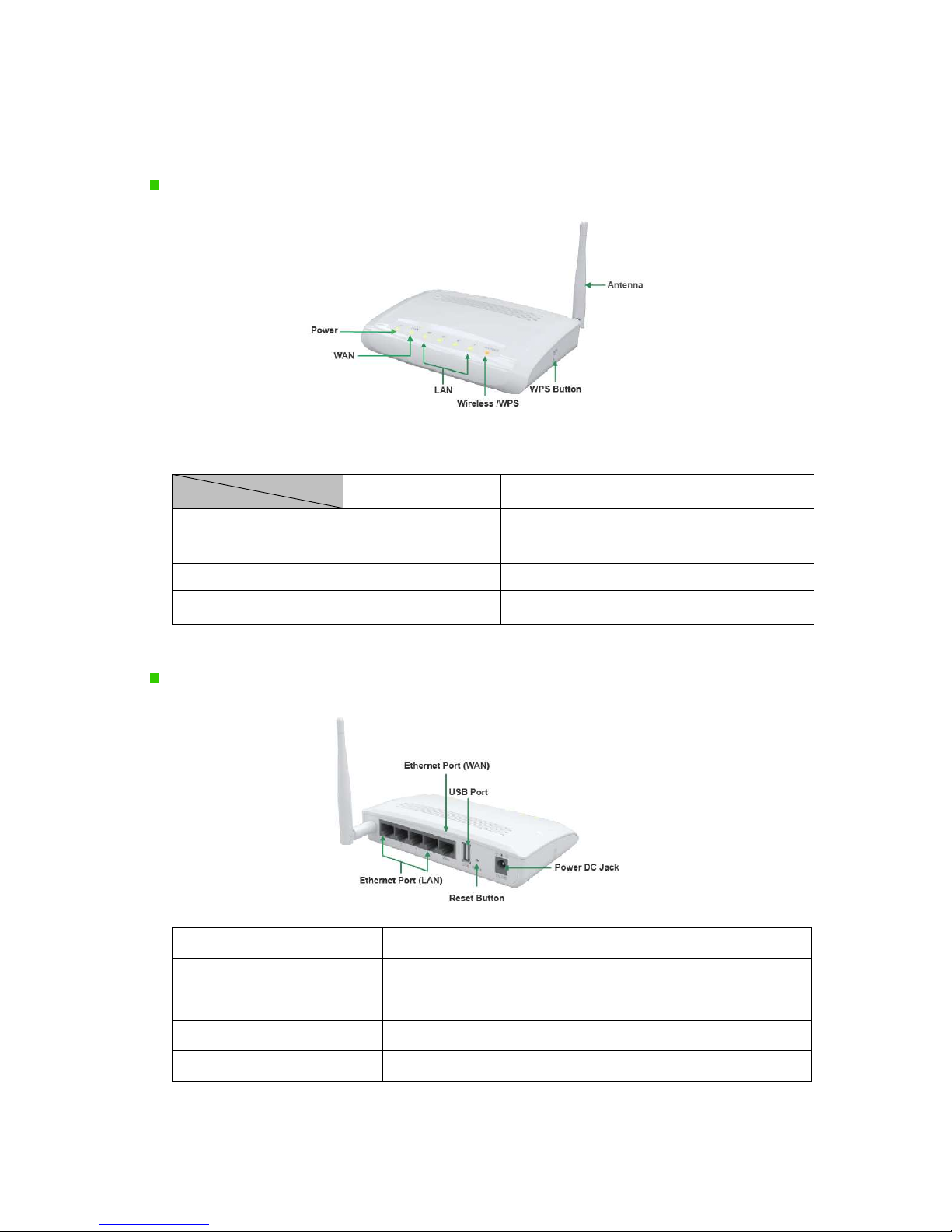
http://www.sapido.com.tw User Manual 1.0
11
1.4 Product Appearance
The Front
LED Indicator Status Description:
Status
LED Indicator
Solid Flashing
Power Operation OK Green: Reset / Firmware updates in progress
WAN Ethernet connected Transmitting Data
LAN (1~4) Ethernet connected Transmitting Data
WIRELESS & WPS Operation OK Green: Transmitting Data
Orange: WPS enabled
The Rear
Ethernet Port (LAN 1~4) RJ-45 Ethernet 10/100 Ports
Ethernet Port (WAN) RJ-45 Ethernet 10/100 Port
USB Port For 3G modem only
Reset Button Press for back to factory default
Power DC Jack DC 5V power in
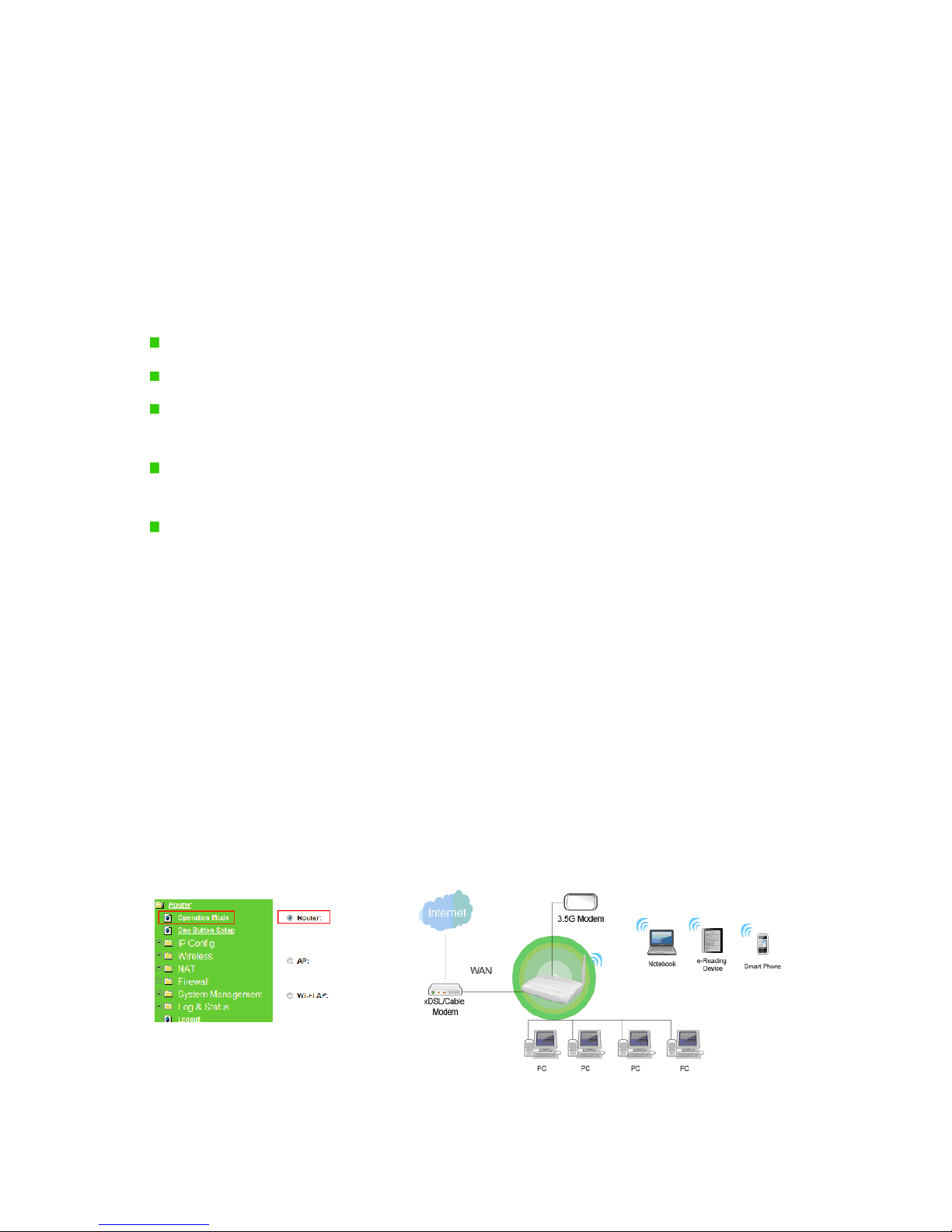
http://www.sapido.com.tw User Manual 1.0
12
Chapter 2 System and Network Setup
The RB-1842 is an easy to setup and wireless device for various application and environment.
It can be used in conference room, hotel, even in transportation.
To begin with RB-1842, you must have the following minimum system requirements. If your
system can’t correspond to the following requirements, you might get some unknown troubles
on your system.
Internet Account for XDSL/Cable Modem, broadband or 3G
One Ethernet (10 BASE-T or 10/100 BASE-TX) network interface card.
TCP/IP and at least one web browser software installed (E.g.: Internet Explorer 5.0,
Netscape Navigator 7.x,Apple Safari 2.03 or higher version).
At lease one 802.11g (54Mbps) or one 802.11b (11Mbps) wireless adapter for wireless
mobile clients.
Recommended OS: WinXP, Visata or Win7 / Linux.
2.1 Build Network Connection
Administrator can manage the settings for WAN, LAN, Wireless Network, NTP, password,
User Accounts, Firewall, etc.
Please confirmation the network environment or the purpose before setting this product.
2.1.1 Router Mode
Switch to router mode through web GUI when the first setup.

http://www.sapido.com.tw User Manual 1.0
13
2.1.2 AP Mode
Switch to AP mode, if a router is already set at the house, and you want to make the wireless
LAN communication.
2.1.3 Wi-Fi AP Mode
Switch to WiFi AP Mode when you connect to the internet wirelessly through PC and wireless
device without wireless LAN function equipped.
2.2 Connecting RB-1842
Prepare the followings before the connection:
PC or Notebook for setup
Ethernet cable or 3/3.5G modem

http://www.sapido.com.tw User Manual 1.0
14
1. Make sure you are under “Router Mode”.
2.
Connect RB-1842 to xDSL/ Cable modem with the Ethernet cable, WAN to LAN.
3. Turn on your Computer.
2.3 Network setup

http://www.sapido.com.tw User Manual 1.0
15
After the network connection is built, the next step is setup the router with proper network
parameters, so it can work properly in your network environment. Before you connect to the
wireless router and start configuration procedures, your computer must be able to get an IP
address from the wireless router automatically (use dynamic IP address). If it’s set to use
static IP address, or you’re unsure, please follow the below instructions to configure your
computer with dynamic IP address:
If the operating system of your computer is….
Windows 2000 - please go to section 2.3.1
Windows XP - please go to section 2.3.2
Windows Vista/Win7 - please go to section 2.3.3
2.3.1 Windows 2000
Click “Start” button (it should be located at lower-left corner of your computer), then click
control panel. Double-click Network and Dial-up Connections icon, double click Local Area
Connection, and LocalArea Connection Properties window will appear. Select “Internet
Protocol (TCP/IP)”, then click “Properties”.
1. Select “Obtain an IP address automatically” and “Obtain DNS server address
automatically”, then click “OK”.
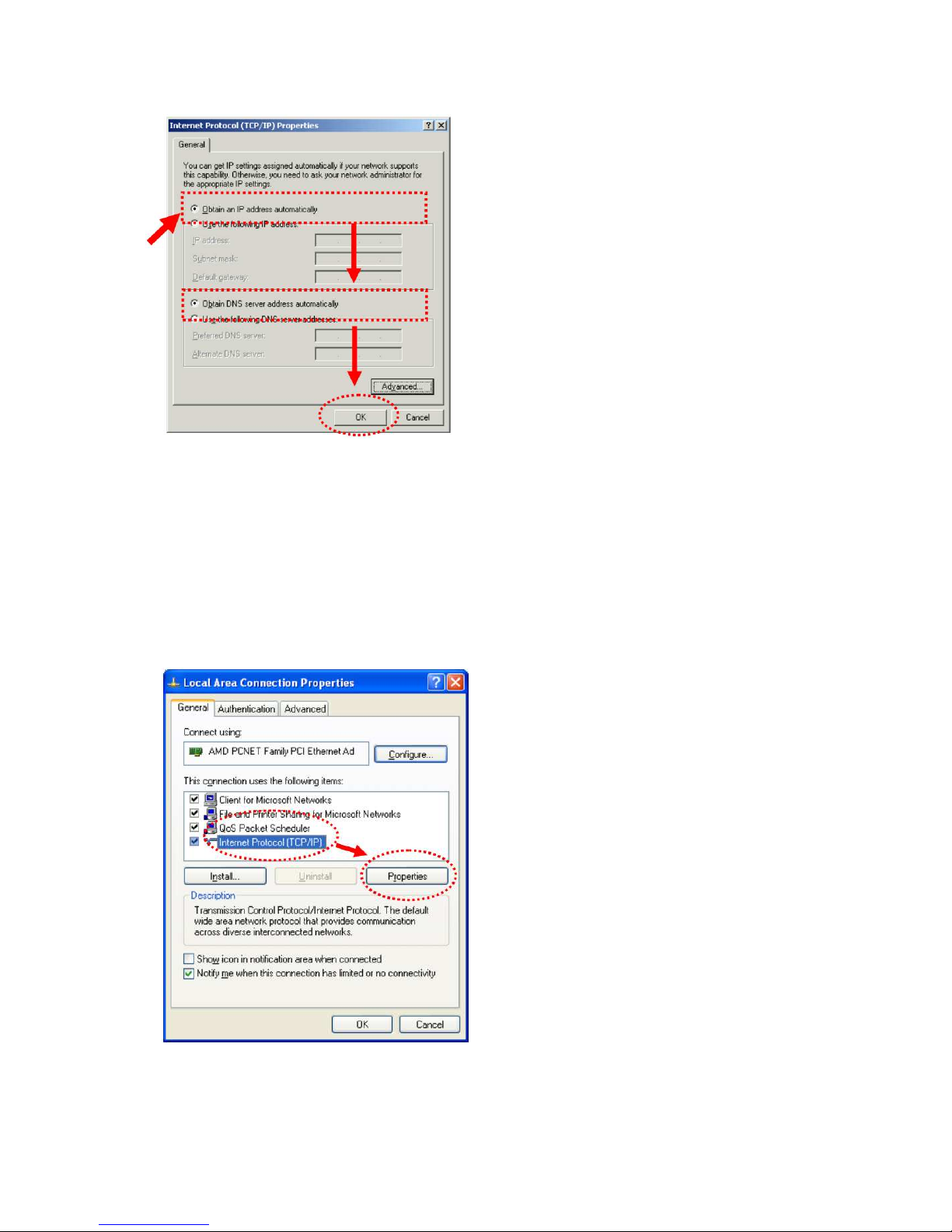
http://www.sapido.com.tw User Manual 1.0
16
2.3.2 Windows XP
1. Click “Start” button (it should be located at lower-left corner of your computer), then
click control panel. Double-click Network and Internet Connections icon, click Network
Connections, then double-click Local Area Connection, Local Area Connection Status
window will appear, and then click “Properties”.
2. Select “Obtain an IP address automatically” and “Obtain DNS server address
automatically”, then click “OK”.

http://www.sapido.com.tw User Manual 1.0
17
2.3.3 Windows Vista / Windows 7
1. Click “Start” button (it should be located at lower-left corner of your computer), then
click control panel. Click View Network Status and Tasks, and then click Manage
Network Connections. Right-click Local Area Network, then select “Properties”. Local
Area Connection Properties window will appear, select “Internet Protocol Version 4
(TCP / IPv4)”, and then click “Properties”.

http://www.sapido.com.tw User Manual 1.0
18
2. Select “Obtain an IP address automatically” and “Obtain DNS server address
automatically”, then click “OK”.
2.4 Router IP Address Lookup
After the IP address setup was completed, please clicks “start” →“run” at the bottom-lower
corner of your desktop:

http://www.sapido.com.tw User Manual 1.0
19
Input “cmd”, and then click “OK”.
Input “ipconfig”, then press “Enter” key. Please check the IP address followed by “Default
Gateway” (In this example, the gateway IP address of router is 192.168.1.1)
NOTE: If the IP address of Gateway is not displayed, or the address followed by ‘IPAddress’ begins with
“169.x.x.x”, please recheck network connection between your computer and router, and / or go to the
beginning of this chapter, to recheck every step of network setup procedure.
2.4.1 Log into Web GUI
After your computer obtained an IP address from wireless router, please start your web
browser, and input the IP address of the wireless router in address bar, and the following
message should be shown. Please click “admin” to login the RB-1842.
Enter the User name and Password in to the blank and then Click Login. The default values
for User Name and Password are admin (all in lowercase letters).

http://www.sapido.com.tw User Manual 1.0
20
Table of contents
Other Sapido Network Router manuals
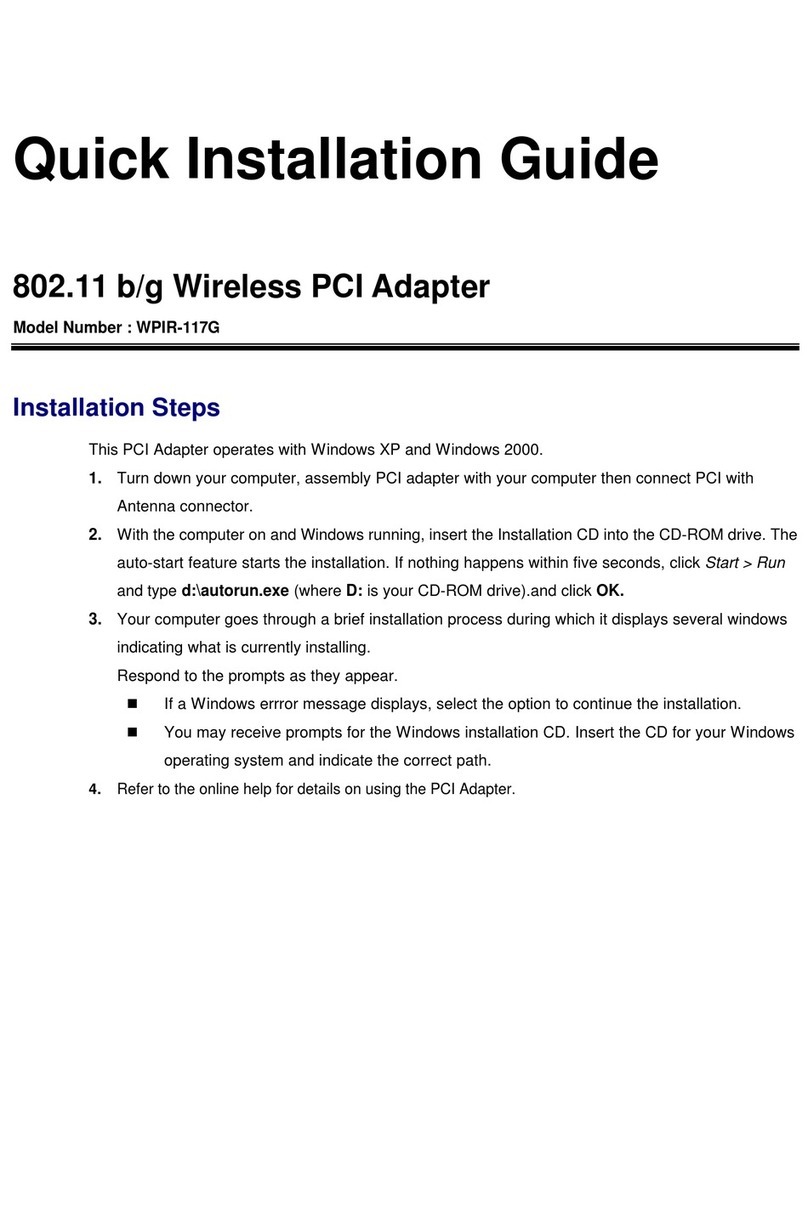
Sapido
Sapido WPIR-117G User manual

Sapido
Sapido GS810w User manual

Sapido
Sapido BRC70x User manual

Sapido
Sapido RB-1232V2 User manual

Sapido
Sapido PCI022 MZK-KR150NUS User manual
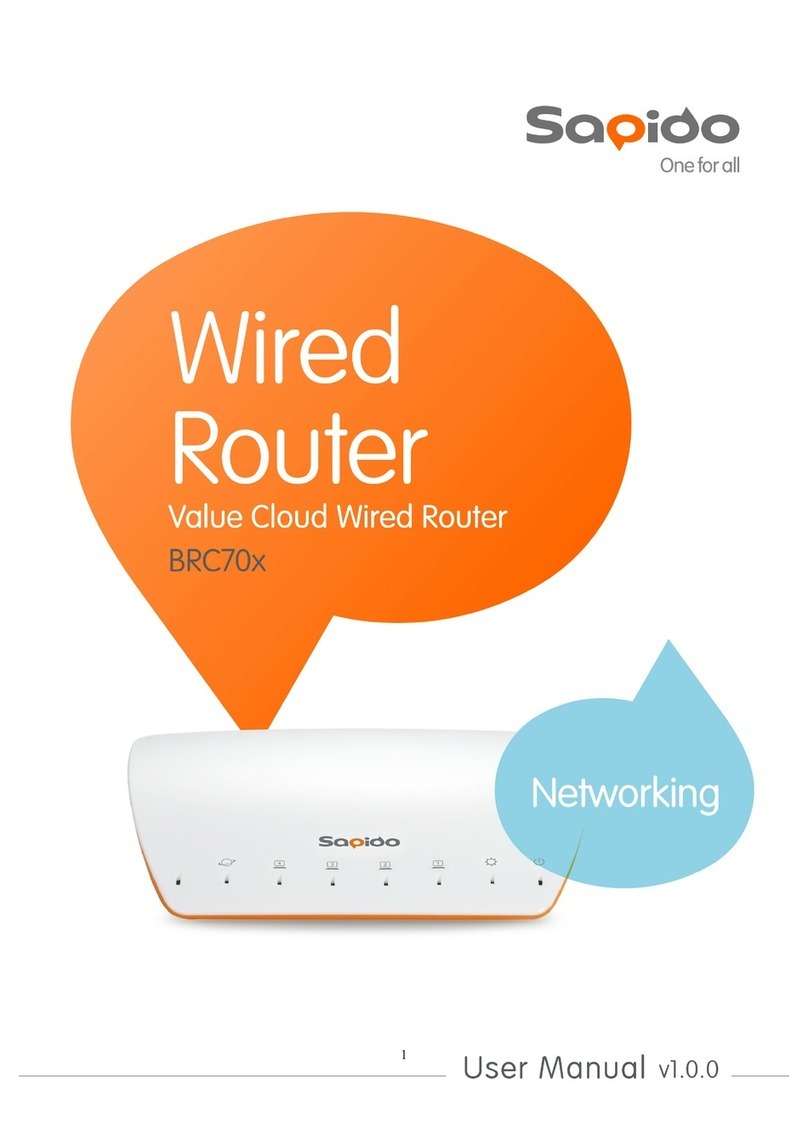
Sapido
Sapido BRC70x User manual

Sapido
Sapido RB-1802G3 User manual
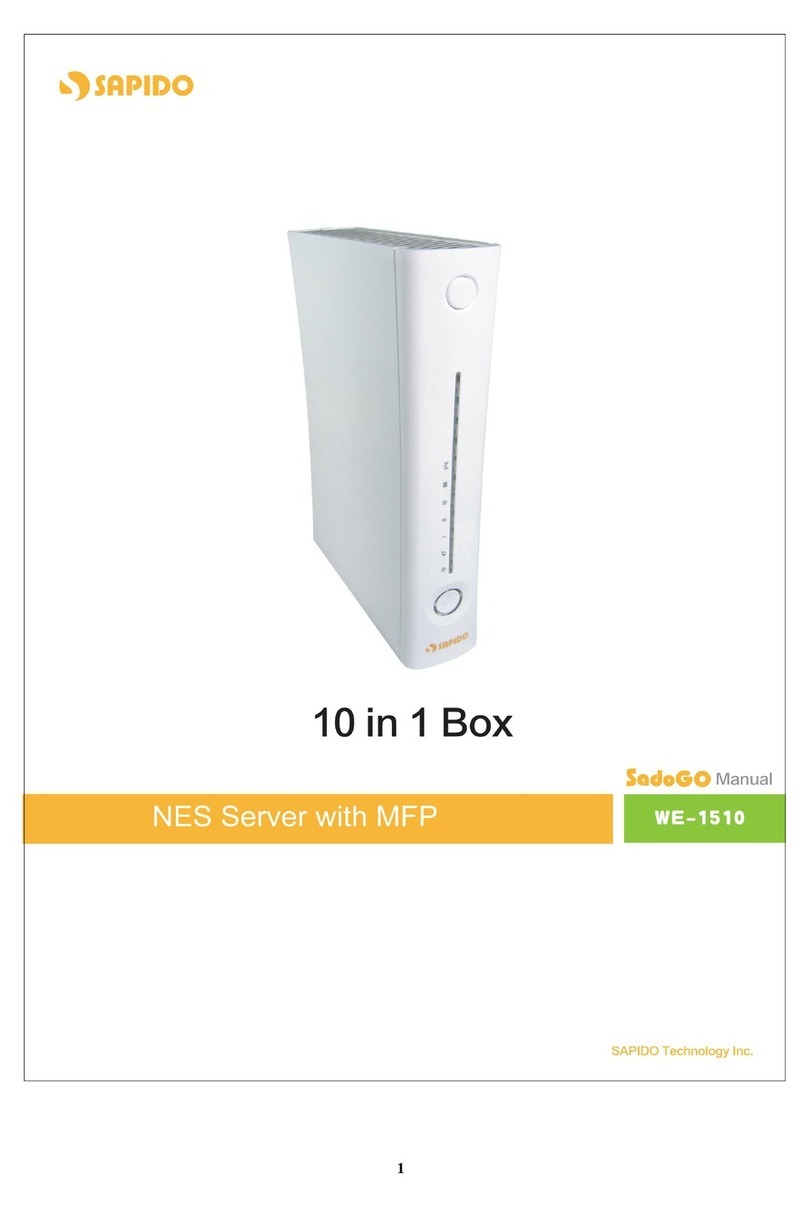
Sapido
Sapido WE-1510 User manual

Sapido
Sapido GR-1142 User manual

Sapido
Sapido We-1120 BT Ultimate User manual
Popular Network Router manuals by other brands

Asus
Asus RT-AC1300G PLUS quick start guide
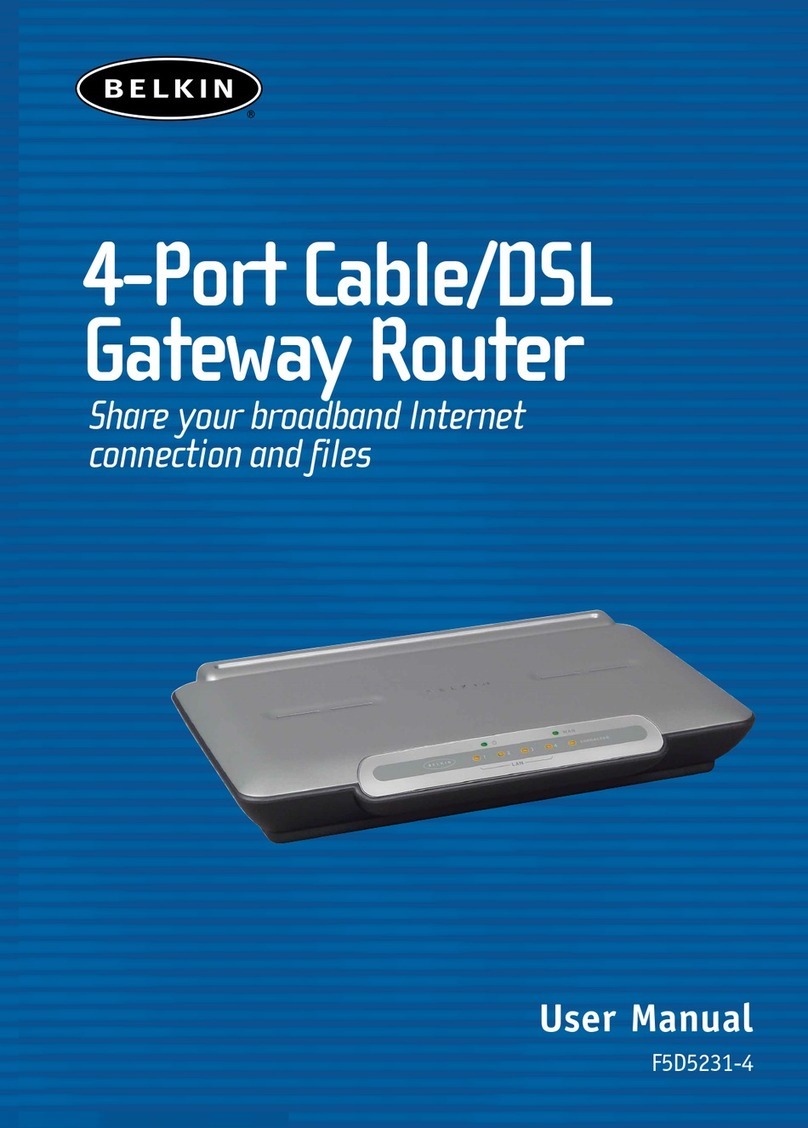
Belkin
Belkin F5D52314 - Cable/DSL Gateway Router user manual

NETGEAR
NETGEAR C6250 user manual
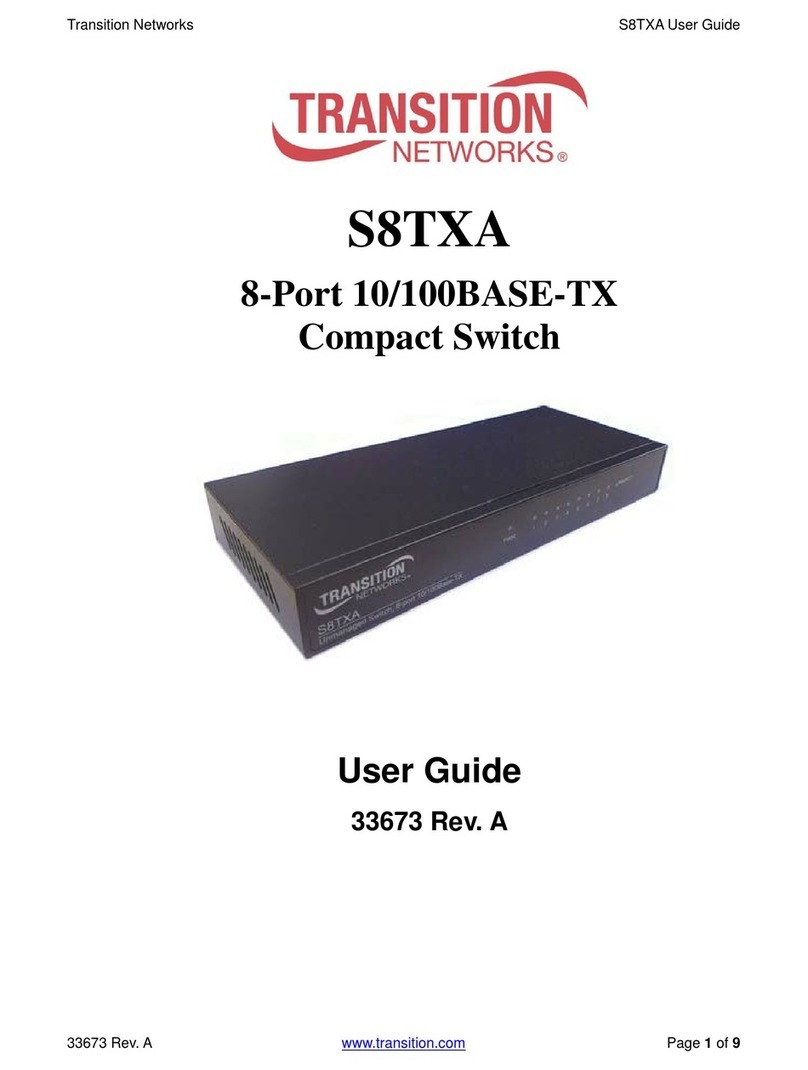
Transition Networks
Transition Networks S8TXA user guide
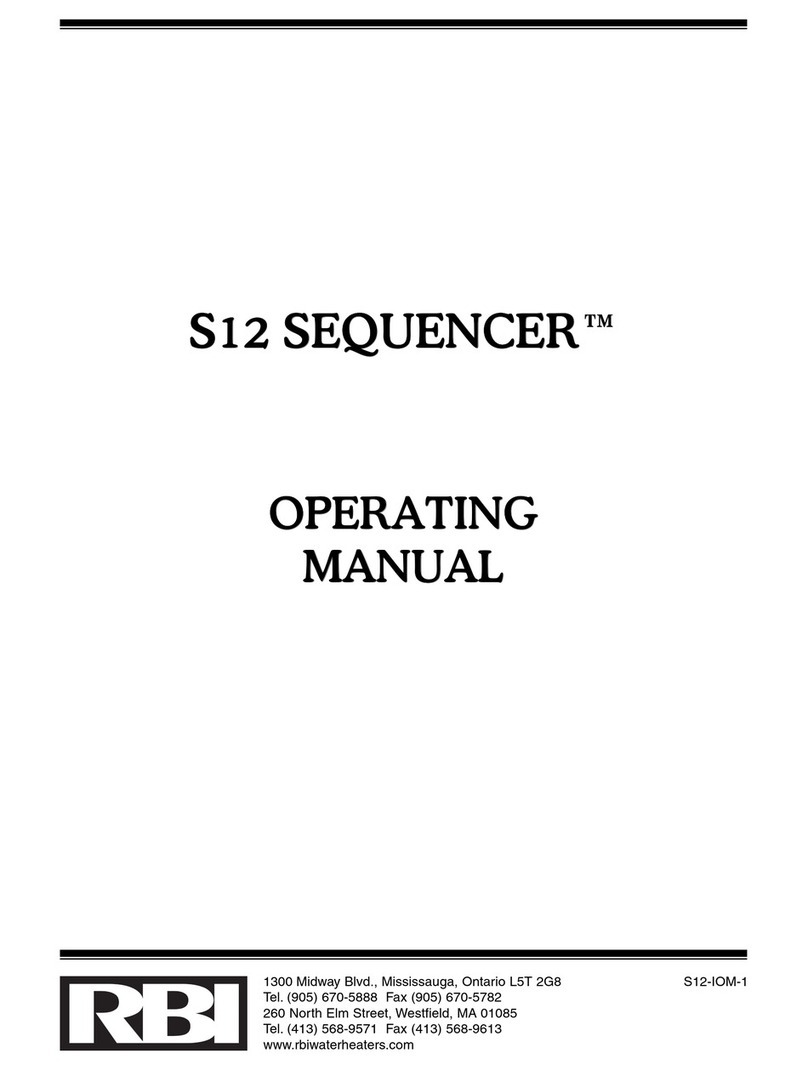
PBI/Gordon
PBI/Gordon Broadleaf Herbicide For Turf operating instructions

Flying Voice Technology
Flying Voice Technology FWR7102 user guide