Asus BRT-AC828 User manual
Other Asus Network Router manuals

Asus
Asus DSL-N10S User manual
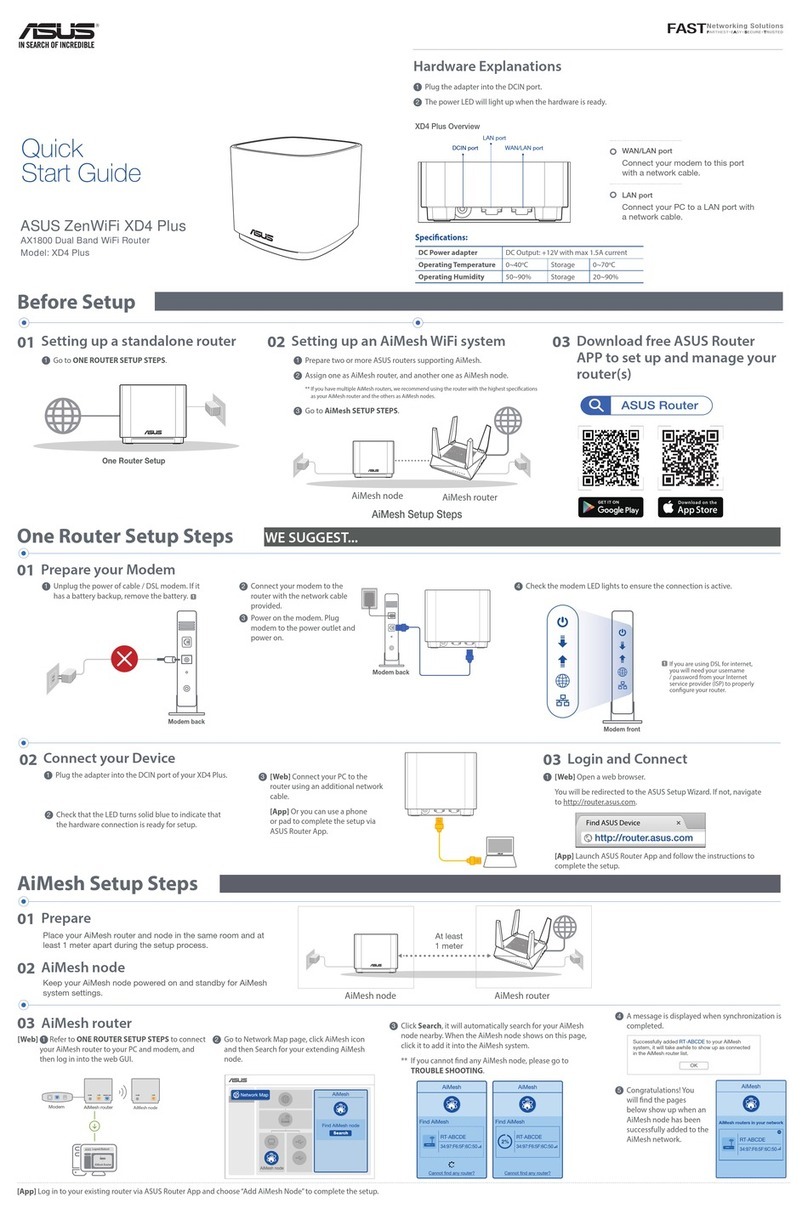
Asus
Asus ZenWiFi XD4 Plus User manual

Asus
Asus RT-AC68U V3 User manual

Asus
Asus WL-500gP User manual
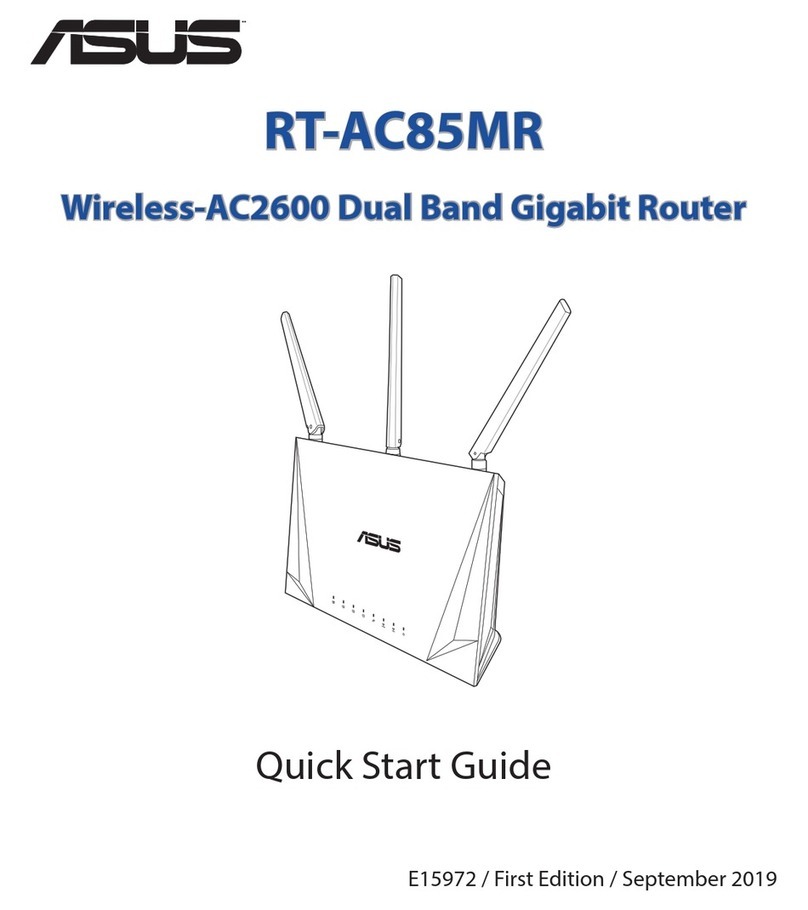
Asus
Asus RT-AC85MR User manual

Asus
Asus ZenWiFi Pro AX11000 User manual

Asus
Asus RT-AX86S User manual
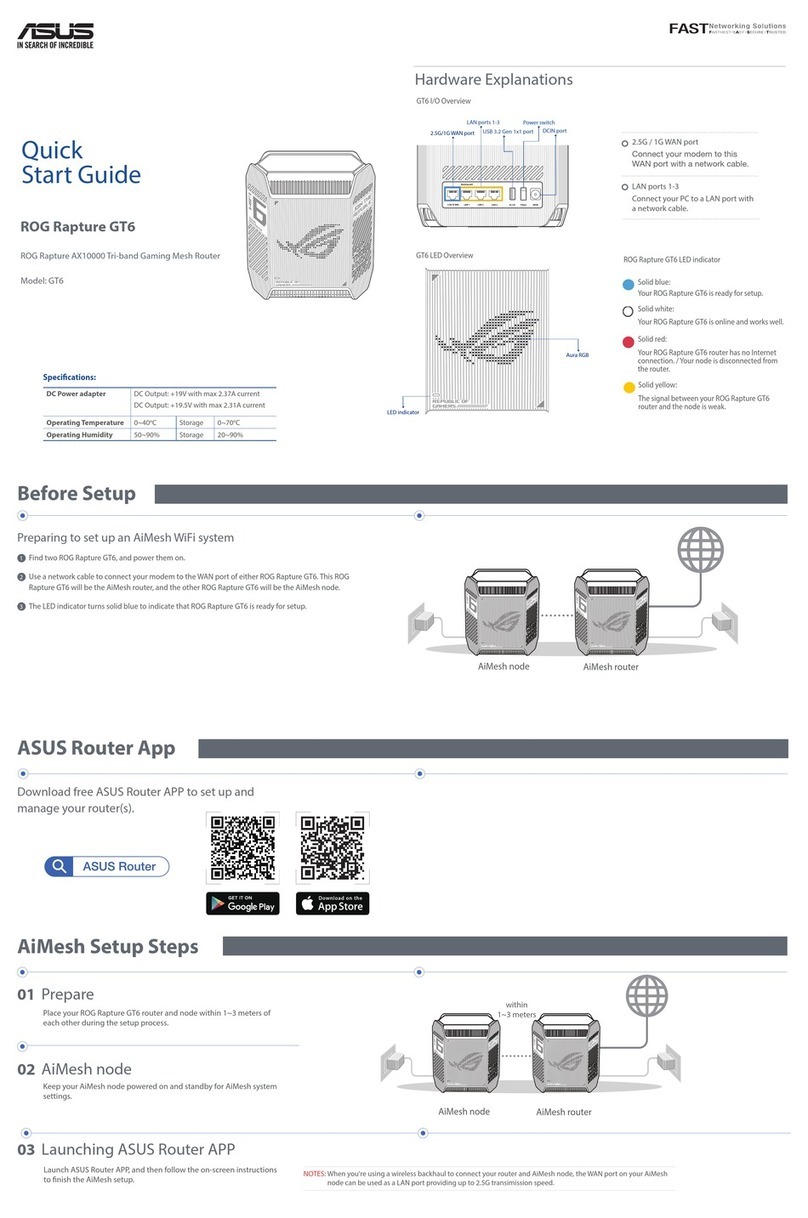
Asus
Asus ROG Rapture GT6 User manual

Asus
Asus 4G-AC68U User manual

Asus
Asus RT-AC86U User manual
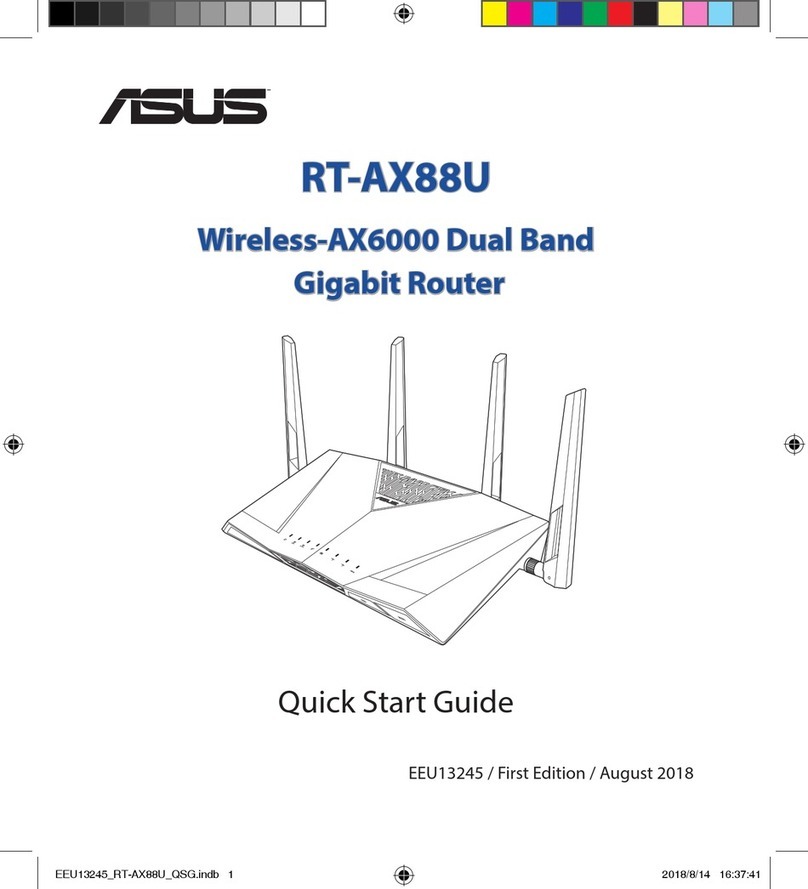
Asus
Asus RT-AX88U User manual
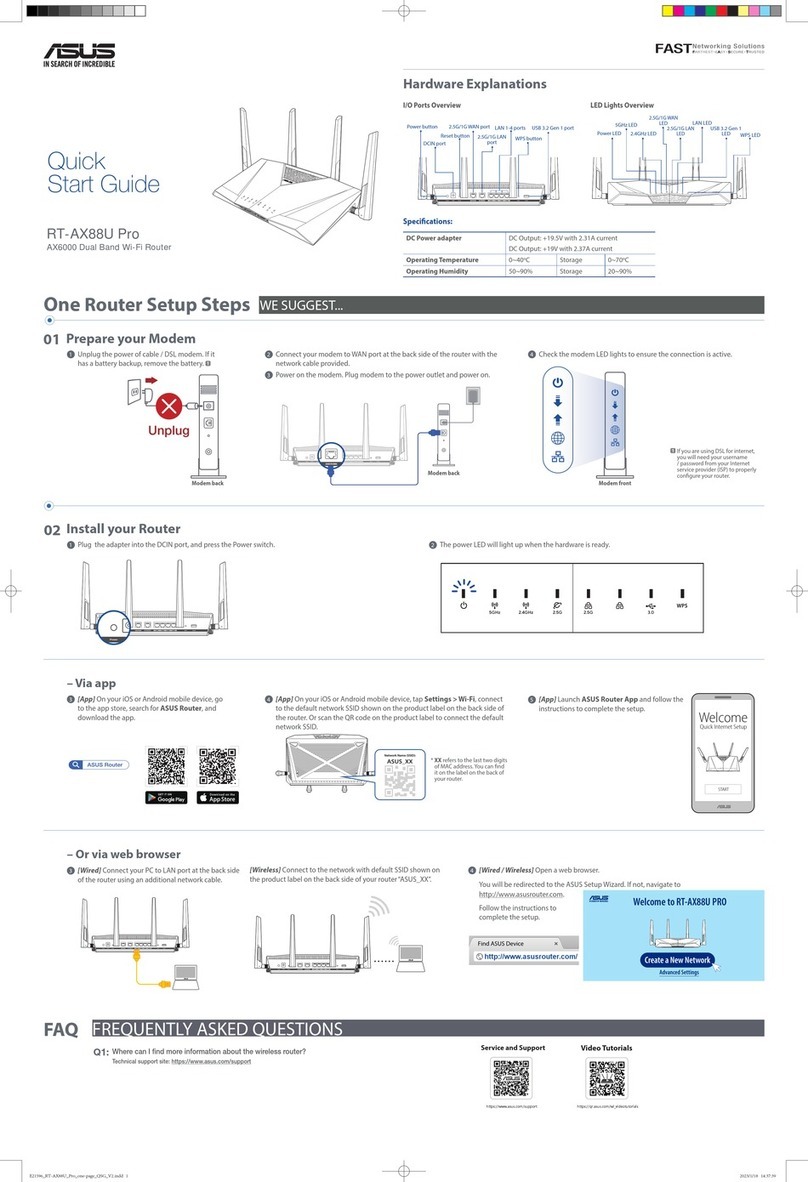
Asus
Asus RT-AX88U User manual
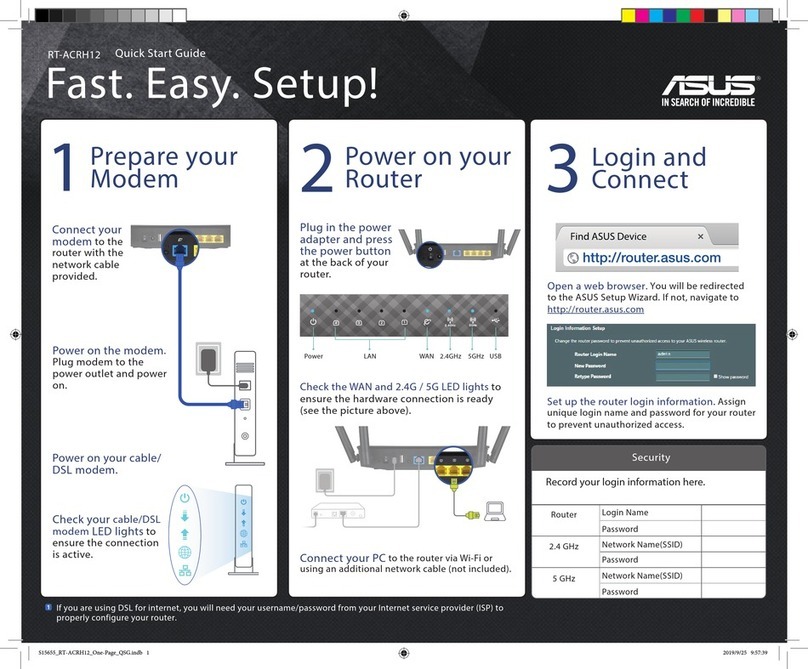
Asus
Asus RT-ACRH12 User manual

Asus
Asus RT-AC2900 User manual

Asus
Asus RT-G32 - Wireless Router User manual

Asus
Asus DSL-G31 User manual

Asus
Asus RT-AC66U B1 User manual

Asus
Asus TUF Gaming AX4200 User manual
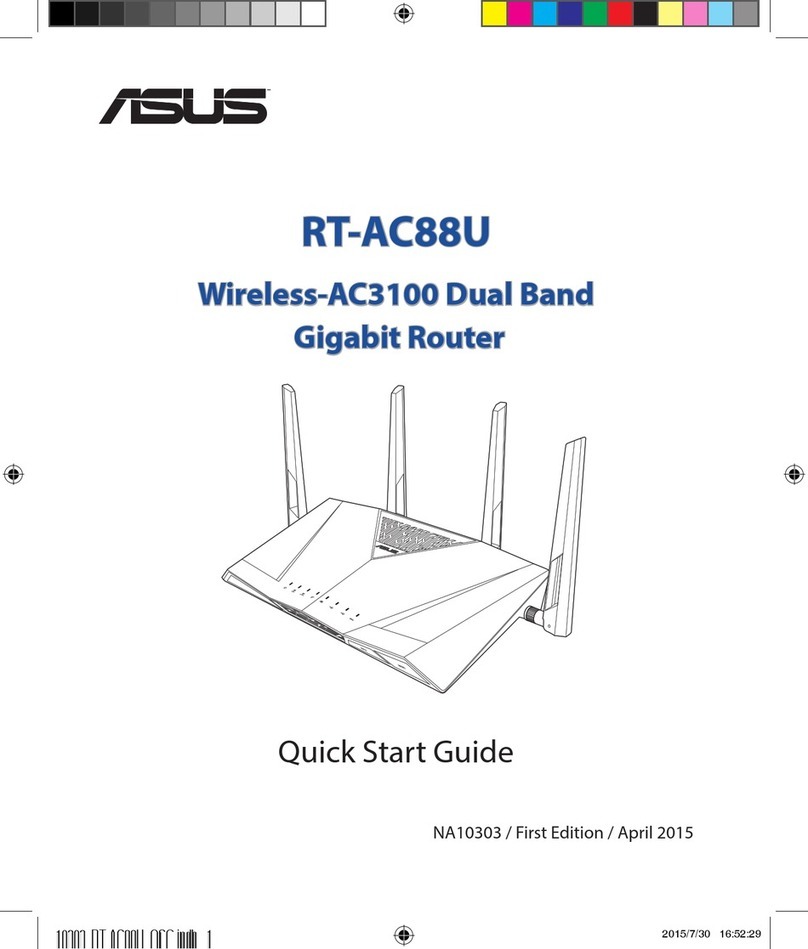
Asus
Asus RT-AC88U User manual

Asus
Asus DSL-N12E_C1 User manual































