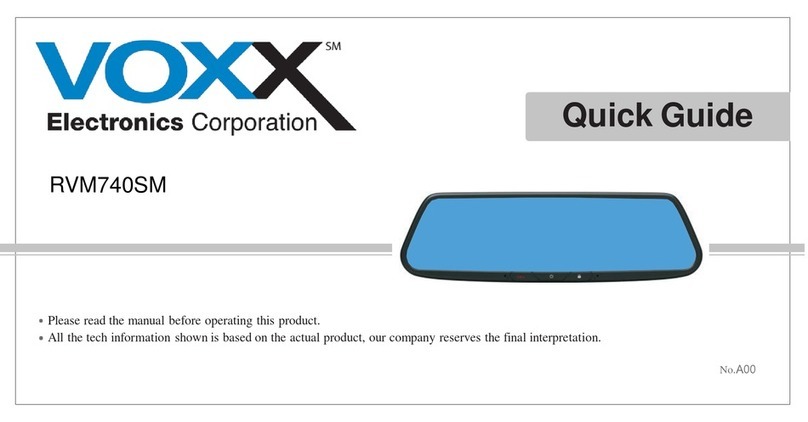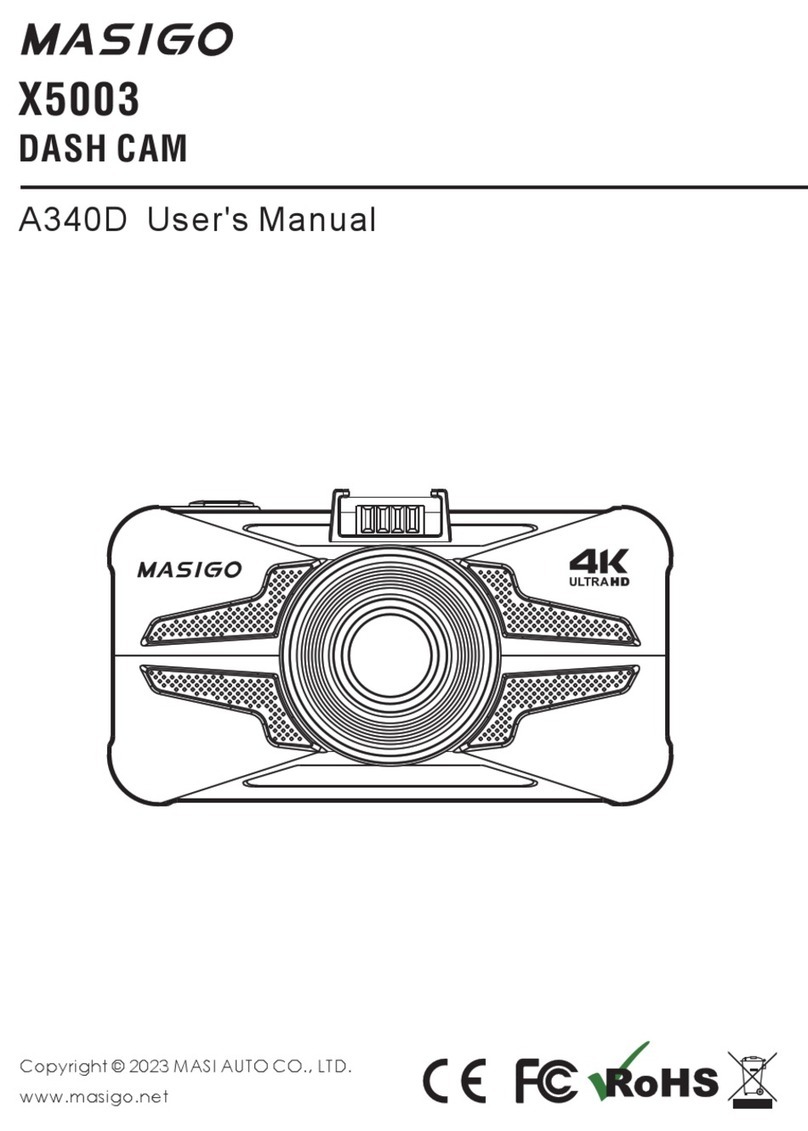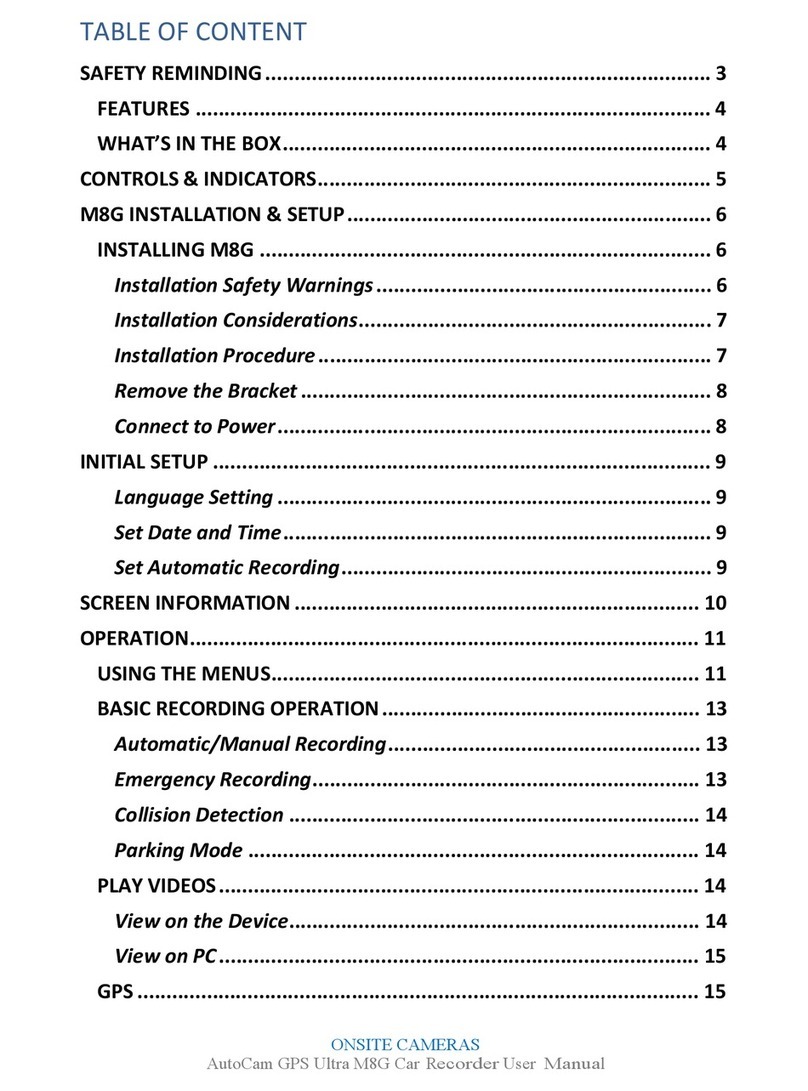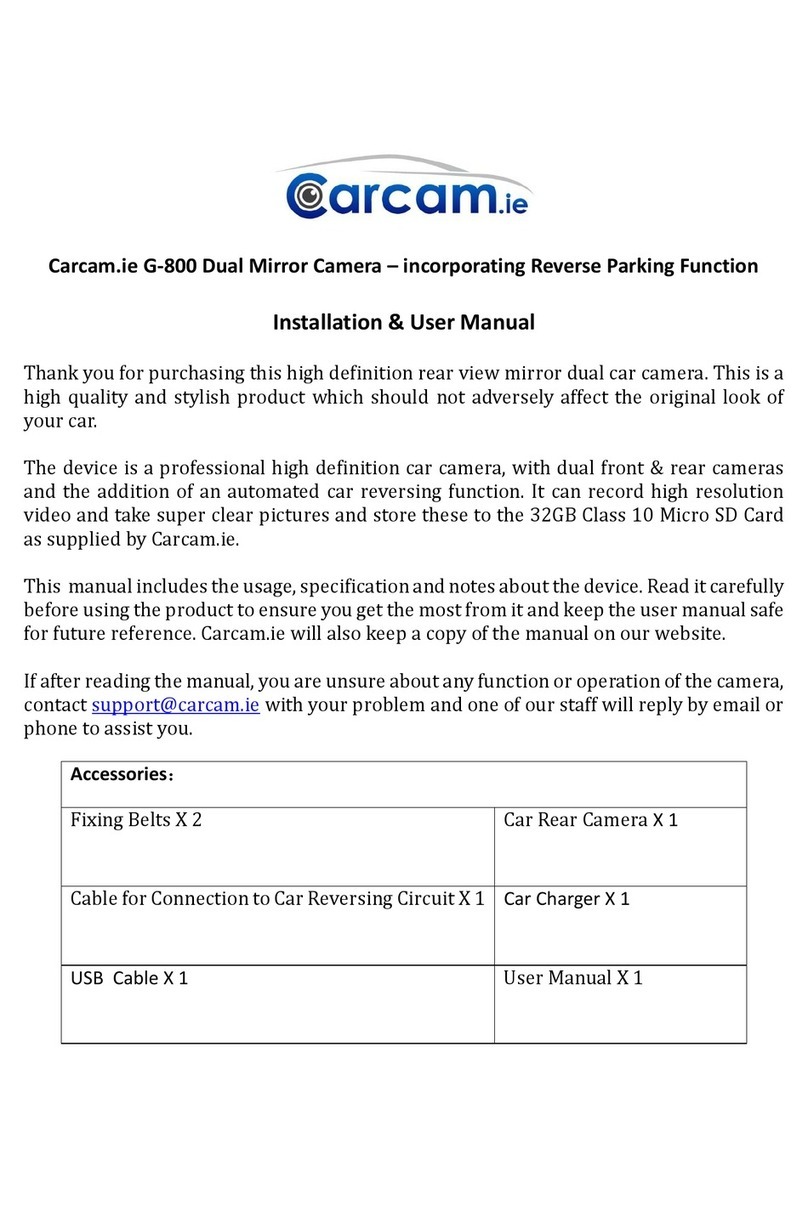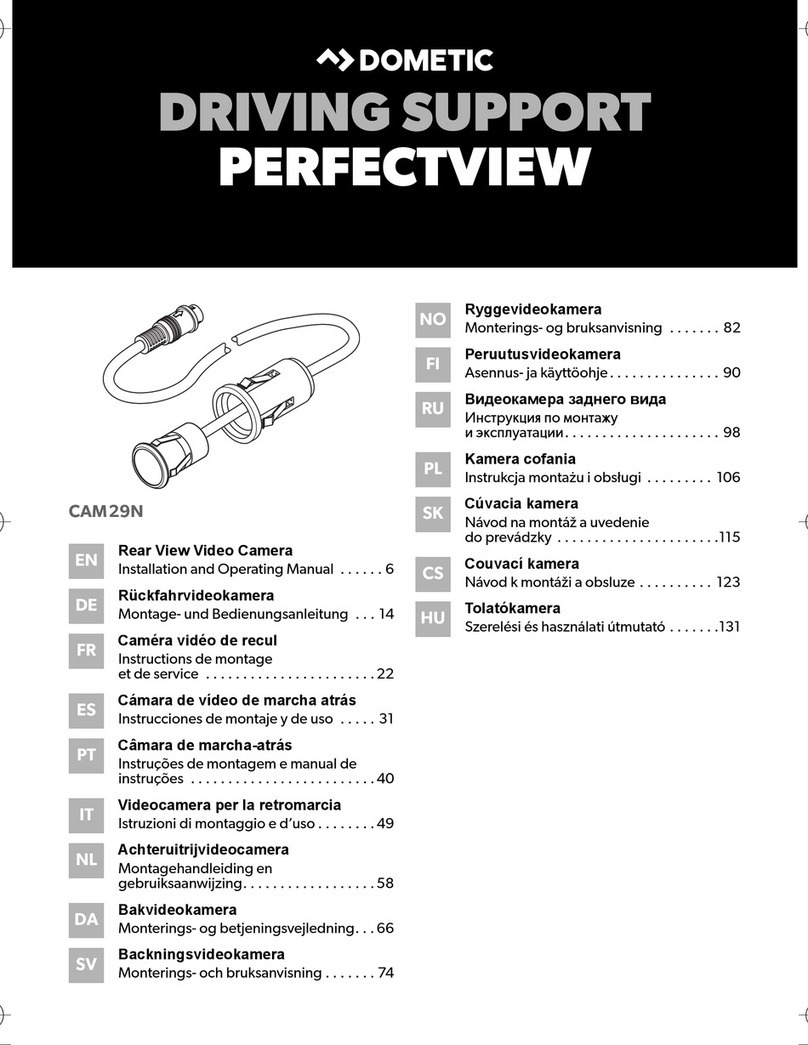TE-Group Guardo Dashcam Pro User manual
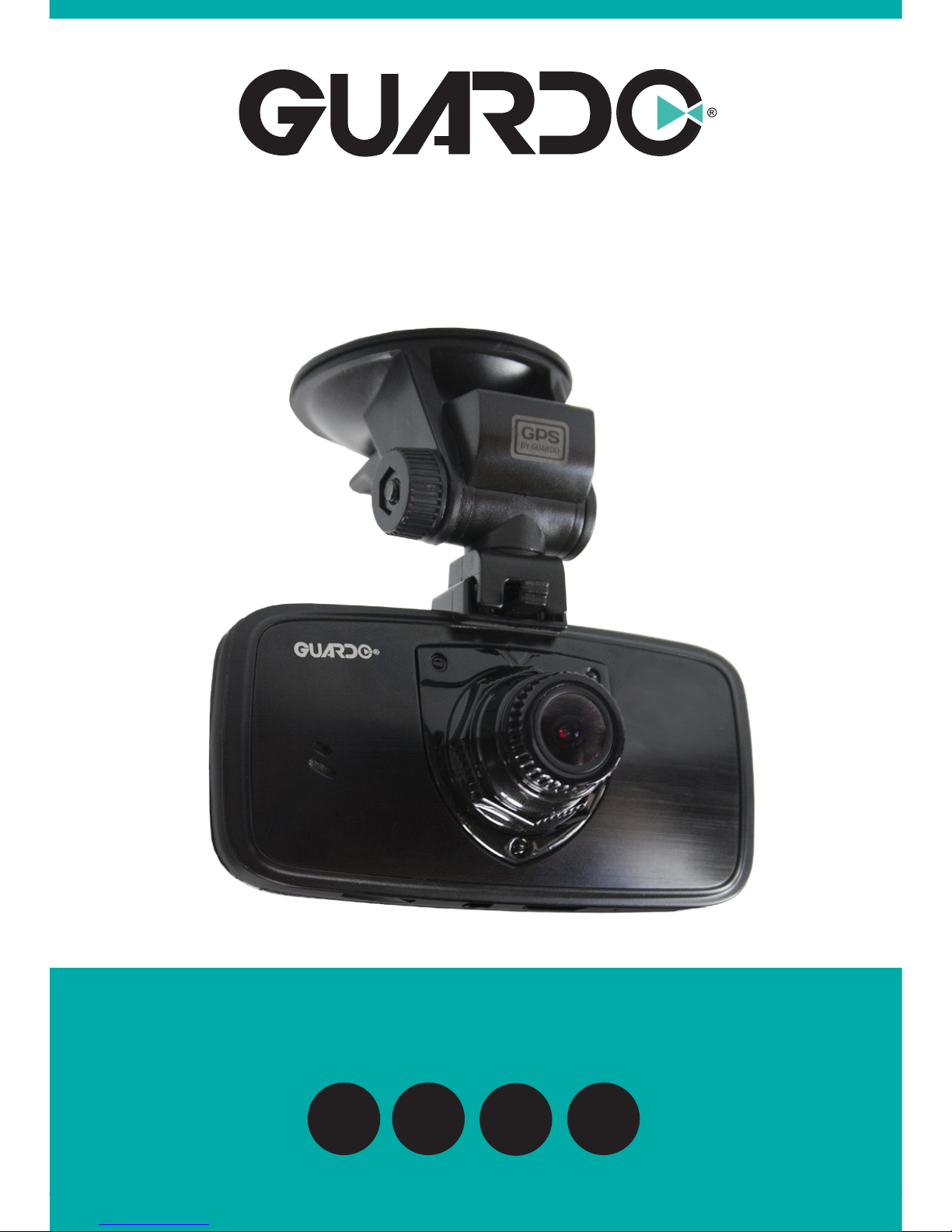
-1-
USER’S MANUAL
GB NL D
FR
DASHCAM PRO
with built-in GPS and Driver Assist System

-2-
English voice Nederlandse
vertaling Traduction
française Deutsche
Übersetzung
Start record Start opname Début
enregistrement Aufnahme starten
Stop record Stop opname Fin
enregistrement Aufnahme stoppen
Emergency
record Noodopname Enregistrement
d’urgence Notfall-Aufnahme
GPS xed GPS klaar GPS prêt GPS fertig
Low battery Batterij leeg Batterie faible Niedriger
Batteriestatus
Recover last le? Laatste bestand
terugzetten? Récupérer dernier
chier? Letzte Datei wiederh-
erstellen?
Power Save on Power Save aan Économie
d’énergie activée Energiesparmodus
aktiviert
Insert memory
card! Geheugenkaart
invoeren! Insérez carte
mémoire Speicherkarte
einlegen!
Left lane Linkse baan Voie de gauche Rechte Spur
Right lane Rechtse baan Voie de droite Rechte Spur
Low light Weinig licht Luminosité faible Schlechte
Lichtverhältnisse
Too Close Te dicht! Trop proche! Zu nah
Front Car Voorligger Voiture précédente Vorausfahrendes
Fahrzeug
Audio on Audio aan Audio activé Ton an
Audio off Audio uit Audio désactivé Ton aus
Emergency
record full Noodopname vol Enregistrement
d’urgence complet Notfall-Aufnahme
Voll
Guardo On Guardo On Guardo On Guardo On
Driven by Guardo Driven by Guardo Driven by Guardo Driven by Guardo
TRANSLATION VOICE PROMPS

-3-
DECLARATION OF CONFORMITY
Complies with the essential requirements, which are specified in the directive 2004/108/EC on the
approximation of the laws on the Member States relating to electromagnetic compatibility.
This product has been tested against following standards and specifications,
applying versions valid on March 2016:
EN 50498: 2010
EN 55022: 2010
EN 55024: 2010
EN 61000-3-3: 2014
EN 61000-3-3: 2013
ISO 7637-2: 2011
------------------------------ Manual/Guardo Dashcam PRO/03-16/V1 --------------------------------
Copyright©GUARDO
We, the undersigned
Company:TE-GROUPnv
Address:Kapelsestraat 61, 2950 Kapellen -BELGIUM
declare, that the following equipment:
Product Name:Guardo Dashcam Pro
Product Type:Dashboard Camera
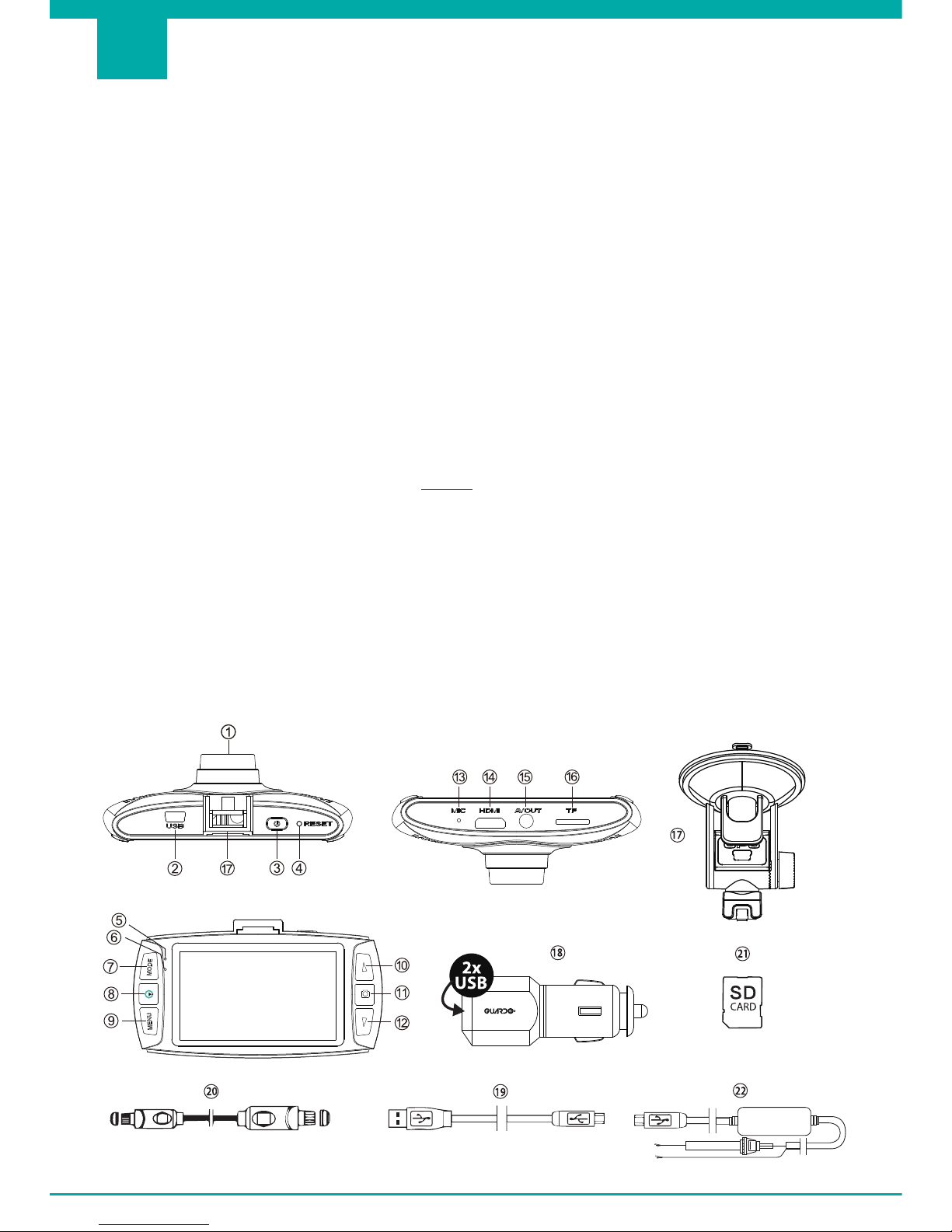
-4-
INTRODUCTION
Congratulations on your purchase.The Guardo DASHCAM Pro is a reliable, easy-to-use on-
board GPS safety camera for car/truck that is designed to capture valuable footage in the
event of an incident or accident. Before rst-time use of this device, you should carefully read
these user instructions. Please keep these instructions so that you can reference them later on.
SAFETY WARNINGS
- Avoid placing the device in direct sunlight. Take the unit out of the car/truck during
hot/sunny periods.
- Never allow the device to come in contact with water or any other liquids.
- Do not expose the device to extremely high or low temperatures and/or humidity.
- Do not use the unit if you suspect that it is damaged. Do not try to open or repair
the unit yourself. To avoid considerable subsequent damage to the device, only let a
qualied expert repair the unit otherwise the warranty will be void.
- Keep the device away from children, it is not a toy.
- Do not operate the device when driving, be safe rst!
- This device is intended to be used inside the vehicle only.
- The quality of the recorded footage might be affected by a number of uncontrolled
variables: mounting location,driving conditions,weather conditions,road environment,
lighting conditions, etc.
- Guardo does NOT take any responsibility for data loss or damage during operation.
- Guardo does NOT guarantee video recording of accidents in which the G-sensor was
not activated due to incorrect user settings or accidents in which the device was
severely damaged.
PARTS AND FUNCTIONS
Illustration I
GB

-5-
1. Lens
2. 5V USB/Power port
3. Power button
• Short press to power ON.
• Press and hold for 3 seconds to power OFF.
4. Reset button • Reset the camera in case of a failure (a freeze or other
unexpected issue).
5. Charging indicator • Red during charging, OFF when fully charged.
6. Power indicator • Blue when unit is ON.
•
Flashing when making videos/pictures/connection
to PC.
7. MODE button
• Short press to switch modes (recording mode, camera
mode, playback mode).
• Short press to exit menu.
• Short press to take photos while recording.
8. Recording/Guardo button • Short press to start/stop recording.
9. Menu button
• Short press to enter menu.
• Short press to switch menu.
• Short press to thumbnail overview after viewing a le
(playback mode).
10. Up-button
• Short press to move up in the menu.
• S
hort press to go to the previous le (playback mode).
• Short press to turn on/off voice recording while
recording. You will hear “Audio ON” or “Audio OFF”.
• Short press to zoom in. ! This function cannot be used
when recording. You need to zoom in in advance!
11. Camera button
• Short press to take pictures (camera mode).
• Short press to conrm the chosen submenu function
in the menu.
• Short press to Play/Pause videos when browsing
videos (playback mode).
• Short press to start emergency recording (rec. mode).
12.Down-button
• Short press to move down in the menu.
• Short press to go to the next le (playback mode).
• Short press to zoom out. !
This function cannot be used
when recording. You need to zoom out in advance!
13. Microphone Super clear audio
14. HDMI-OUT port For use on a Full HD TV
15. AV-OUT port For use on a normal TV
16. TF/SD card slot Max. 128 GB SDHC UHSI Class 10 (min. 16 GB)
17. Suction cup bracket
(incl.) GPS is built-in inside the bracket holder
18. 12/24V Smart Duo
USB car charger (incl.) Total is max. 2.1A, the camera uses 1A max.
19.
3,5m XL USB connection
cable (incl.) For data/PC use and charging
20. HDMI TV cable (incl.) For use on Full HD TV
21.
Micro SD card (not
incl.) See page 6
22.
Built-in cable (not incl.)
See page 8
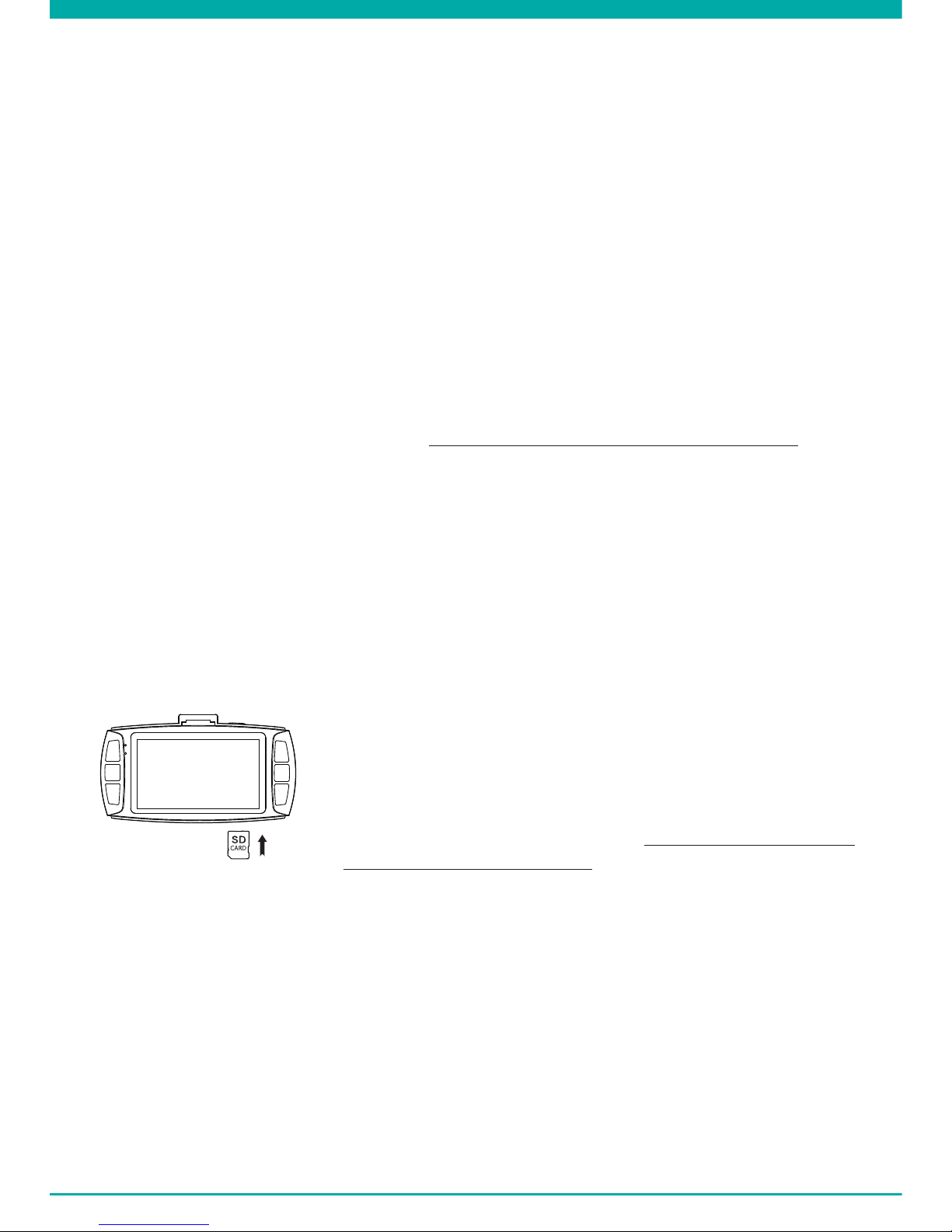
-6-
GETTING STARTED
A. POWER ON/OFF
1. Turning ON: Connect the Guardo DASHCAM PRO to the Duo USB car charger (18)
using the USB charging cable (19). The device will automatically turn ON and you will
hear “Guardo ON”. As soon as the car engine is started, the recording will start. The
DASHCAM will now be powered during recording.
When the car charger is disconnected from the unit, the DASHCAM will shut down
automatically and save the les.
2. Turning OFF: Press and hold the Power button (3) for 3 seconds. You will hear “Driven
by Guardo”.
When the device has been turned OFF, short press the Power button (3) to turn it ON
again.
Note:
• It is also possible to charge the Guardo DASHCAM PRO by connecting it to your PC/
notebook using the USB cable (19). See page 10 before making the connection.
• The built-in battery is only used to save the last le when the power is disconnected
or for short time operation. If the battery is low, you will hear “Low battery” and see the
red LED indicator (5). We strongly suggest to always connect the device to the Guardo
car charger during use in the car/truck.
• Some car power outlets do not shut off when the car ignition is turned off.Keeping the
Guardo DASHCAM PRO connected to such power outlet might cause the car battery
to discharge.
B. USE OF THE SD CARD (not supplied, optionally available)
Illustration II
1. Insert the SD/TF card into the SD/TF card slot (16) at the
bottom of the unit until it clicks into place. Format the SD
card directly using the Dashcam menu, see page 13.
2. To remove the SD Card, press it lightly. It is partially ejected,
allowing you to pull the card out. !Device should be turned
off before removing the card! If no SD card is inserted, you
will hear “Insert memory card”.
Note:
• We recommend using a 16 GB SDHC card (or higher) with class 10 (or higher) and a
minimum writing speed of 15MB/s (not supplied, optionally available).
• Without SD card, the unit will NOT function!
• If the SD card is inserted in a wrong way (difcult to insert), it may damage the device
and the memory card. This is the user’s responsibility!
• The device will set the SD card automatically after it has been inserted.
• SD cards should be tested and formatted on a regular basis to extend the lifetime and
ensure reliable operation. Always format the SD card in the camera menu before rst use!
• Copy the recorded les on the SD card to your PC on a regular basis to avoid loss of
important information.

-7-
VIDEO* PHOTO*
MICRO
SD Card
HDR 1920*1080
25FPS 16:9
2560*1080
25FPS 21:9
2304*1296
25FPS 16:9
1920*1080
45
FPS
16:9 1920*1080
25
FPS
16:9
1280*720
50FPS 16:9 4 MP
16GB 156 min 108 min 108 min 156 min 156 min 156 min 3660
32GB 322 min 223 min 223 min 322 min 322 min 322 min 7410
64GB 652 min 451 min 451 min 652 min 652 min 652 min 14835
128GB 1315 min 910 min 910 min 1315 min 1315 min 1315 min 29735
* Depends on SD card brand, model and class type. Data are approximate.
Video Resolution Capacity of 2 minutes
HDR 1920*1080 25P 16:9 180 MB (188,874,752 bytes)
2560*1080 25P 21:9 260 MB (272,760,832 bytes)
2304*1296 25P 16:9 260 MB (272,760,832 bytes)
1920*1080 45P 16:9 180 MB (188,907,520 bytes)
1920*1080 25P 16:9 180 MB (188,874,752 bytes)
1280*720 50P 16:9 180 MB (188,907,520 bytes)
Photo Resolution: 4MP 1.16 MB (1,220,608 bytes)
INSTALLATION
Illustration III
1. Slide the suction cup bracket (17) in the designated location at the top of the camera
until it clicks into place. Make sure the suction cup lever is unlocked.
2. Clean the inner front windshield of the car and remove the protective lm from the
bottom of the suction cup. Moisten the suction cup, place it on the inside of your
windshield and lock the cup using the lever. We recommend placing the Guardo
DASHCAM PRO on the right side of the rear view mirror. Make sure the camera is
mounted horizontal for the best view.
3. Adjust the bracket position by using the adjustment knobs.
4. Connect the USB cable (19) of the car charger (18) to the USB port (2) of the DASHCAM,
and insert the car charger into the cigarette lighter.
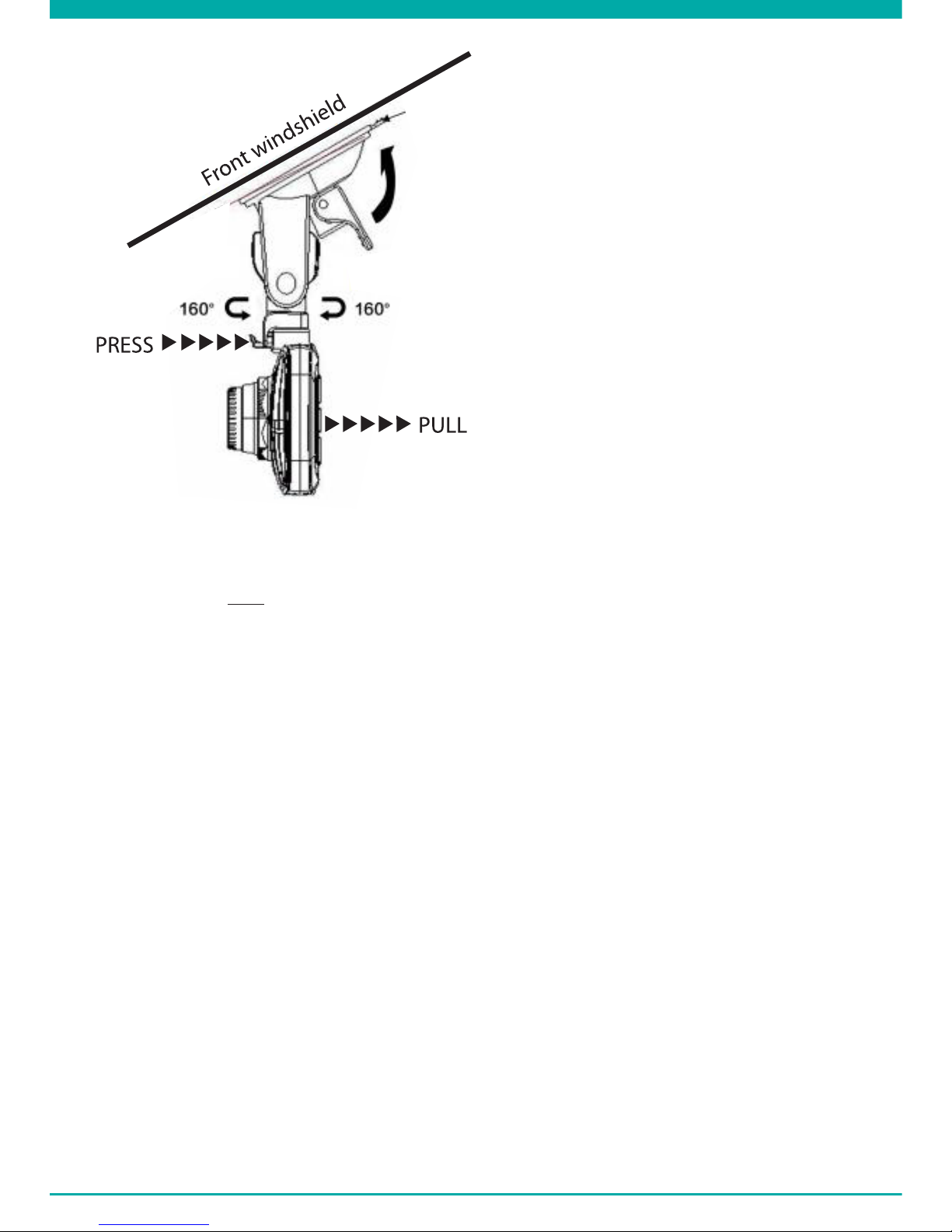
-8-
Note:
• Keep the windshield and the camera
lens clean for optimal video quality.
• When you want to take the camera out
of the car (for theft protection of for use
outside the car), you can easily remove it
from the suction cup bracket:
1. Hold the bracket tightly and press
the small handle to unlock the
camera unit.
2. Pull the camera backwards and slide
it out of the holder. Do not use too
much pressure to prevent damage to
the bracket.
Built-In cable (optional) and Motion Detection/parking mode
We suggest to only use this feature when the Dashcam has been hardwired directly to
the vehicle battery power. The built-in wire cable (optionally available at www.guardo.be)
is required for the hardwiring part and installation is required by a 3rd party company or
your local car dealer.
Motion Detection/Parking mode:
1. Set the “LCD OFF” screen at 1 MIN
2. Set “Motion Detection” at ON
3. Each motion detection is set at MAX 30 sec per movement
Note: This option may result in a vehicle battery discharge, this depends on Car/Truck
model and make and brand, so please test it before use!
OPERATION
A. MODES
The camera can be set into 3 different modes: video recording mode, photo mode and
playback mode. After having turned ON the camera, press the MODE Button (7) to switch
between the different modes.
Attention! This menu will not function when PC mode is active.

-9-
VIDEO RECORDING MODE
A camera icon is shown in the upper left corner of the display.
• When the Guardo DASHCAM PRO is connected to your cars power supply, it will start
Video recording as soon as the car engine is started.You will hear “Start Record”. It will
stop recording after the car is stopped. You will hear “Stop Record”.
• When the Guardo DASHCAM PRO is not connected to the cars power supply it will start
Video recording as soon as the camera is turned ON.
• Press the recording button (8) to stop recording and save the les automatically.
Note:
• G-sensor: When the G-Sensor is ON (default = ON), the DASHCAM will start emergency
recording immediately after the car gets hit or brakes in case of emergency. During
emergency recording, a red triangle symbol will be shown on the right side of the
screen. You will hear “Emergency Record”.
Note:
- Emergency recording will only detect an “impact” if the impact level is higher than
the G-sensor sensitivity set in the menu.
- Emergency les are saved as les with name “Evenxxxx”, they will not be
overwritten during loop recording. When SD card is full with emergency records,
you will hear “Emergency Record full”.
- Emergency recordings have a max. recording time of up to 1 minute per le.
• After an incident it can be possible to recover the video le and you will see and hear
“Recover last le?”.
• Manual recording: You can also start recording manually by pressing the Camera
button (11) in video mode at any time. These les are also saved as les with name
“Evenxxxx”.
• Loop recording: During recording, the device will save each video le every 2, 5 or 10
minutes automatically. When the SD card is full, the device will delete the oldest video
le automatically.
• The night video recording function is turned on automatically under lowlight
circumstances when set in HDR resolution.
PHOTO MODE
A photo icon is shown in the upper left corner of the display.
• Press the MODE button (7) 1x if you want to make pictures instead of recordings.
• Press the Camera button (11) every time you want to take a picture.
PLAYBACK MODE
A thumbnail icon is shown in the upper left corner of the display.
• For Playback mode, press the MODE button (7) 2x.
• Press the Camera button (11) to select a le.
• Using the UP and DOWN buttons (10-12) you can scroll through the recordings. Press
the Camera button (11) to select a le.
• Press the Camera button (11) to start playback. Press the Camera button (11) to pause
or begin playback again.
• To delete a le, select the le and press the MENU button (13). Press the Camera button
(11) to conrm to delete a single le or all les.
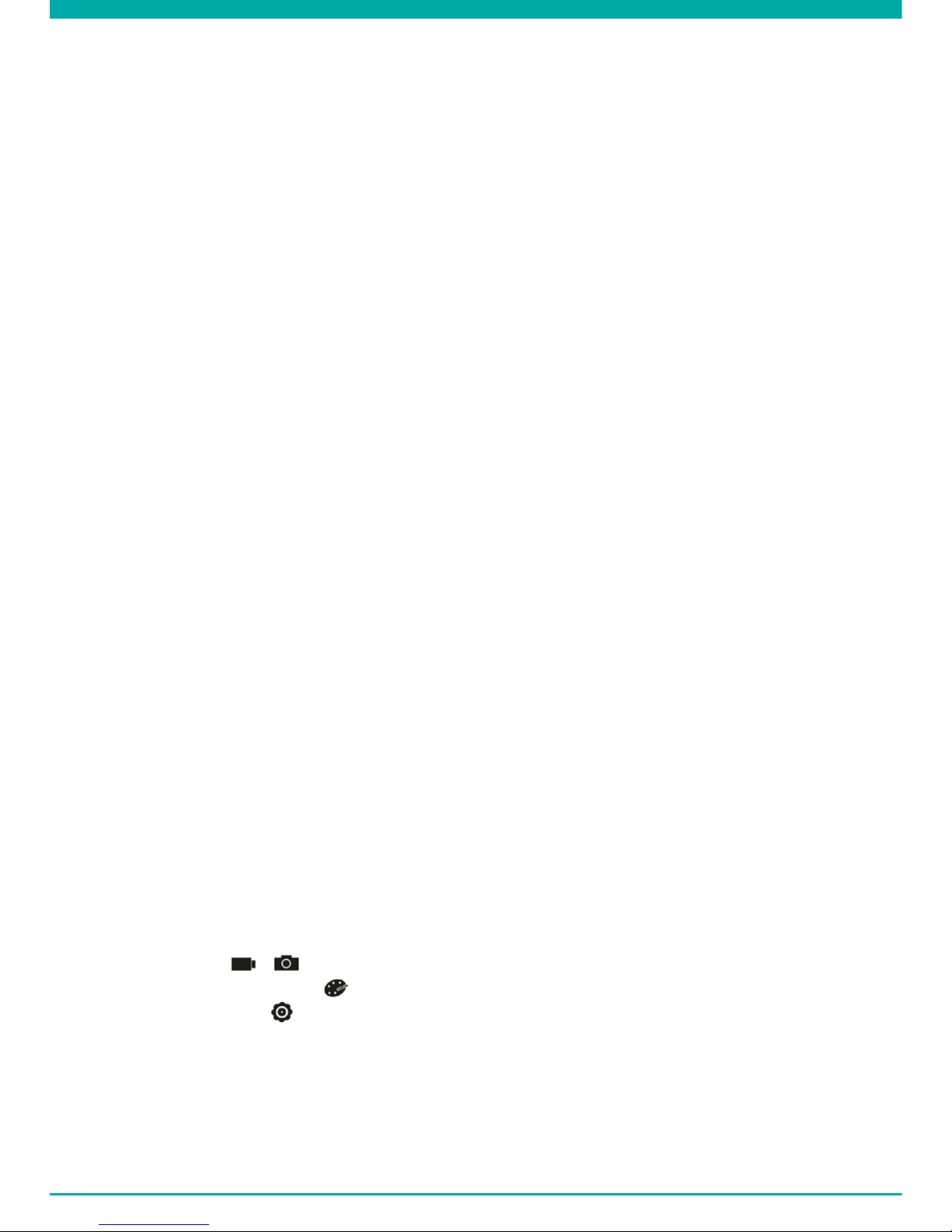
-10-
B.CONNECTING TO A COMPUTER
If you want to watch, play, share, edit, … the videos and photos you made you can do so by
connecting the Guardo DASHCAM PRO to your computer!
1. Connect the mini USB cable (19) to the mini USB Port (2) of the Guardo DASHCAM PRO.
Only use the SUPPLIED USB cable that was inside the box.
2. Connect the other end of the mini USB cable to the USB port of your computer.
3. The Guardo DASHCAM PRO will turn ON automatically. If not, turn it ON manually.‘USB
Connecting…’ will now appear on the display.
4. On your PC a “removable disk” (e.g. ‘D:’,‘E:’, …) window will appear or you will nd an
extra disk (e.g. ‘D:’,‘E:’, …) under ‘My Computer’ or ‘Explorer’ in case you have a Windows
PC or in ‘Finder’ in case you have a Mac.
5. The following folders will be shown: “Guardo”& “Guardo GPS Player”.The folder named
“Guardo” contains all available photos and videos.
6. Copy/move the les to your hard disk or external disk to open, play, share or edit them
(We recommend to use Windows Media Player or QuickTime)!
You don’t need to install drivers to use the GUARDO DASHCAM with your PC because
these are already pre-installed in the Windows OS or Apple OS.
Note: You can also remove the SD card from the DASHCAM and place it in a (built-in) SD
card reader from your PC or a separate SD card reader if you have one. This is a quick and
easy-to-use solution.
C.CONNECTING TO A TV
To watch the recorded les on your TV:
Set the TV in HDMI mode, connect the camera to the Full HD TV using a HDMI cable.
OR
Set the TV in AV mode, connect the camera to the TV using an AV cable.
D. MENU SETTINGS
In video recording mode & photo mode, there are 3 menus available:
Main menu: /
Quality settings menu:
System settings:
• Select the desired mode using the MODE button (7).
• Press the MENU button 1x (9) to open the Main menu. Press the MENU button 2x (9)
to open Quality settings menu, press the MENU button 3x (9) to open system settings.

-11-
VIDEO MODE
Attention! These menus will not function when PC camera mode is active.
• Press Up/down buttons (10-12) to navigate through the menu.
• Press the Camera button (11) to open the submenu.
• Press Up/down buttons (10-12) to navigate through the submenu.
• Press the Camera Button (11) to select the desired setting.
• Use the MODE button (7) to exit the Menu.
A. MAIN MENU
Video Resolution
Set video resolution
HDR 1920*1080 25P/30P 1)
2560*1080 25P/30P
2304*1296 25P/30P
1920*1080 40P/45P
1920*1080 25P/30P
1280*720 50P/60P
Quality
Set video quality
Super Fine 1)
Fine
Normal
WDR Setting
Optimize video quality in different
lighting environments
Off
On 1)
! If the resolution is HDR 1920*1080
25P/30P, this doesn’t work.
Stamp
Indication on footage
Date: On 1) / Off
Time: On 1) / Off
Driver ID/License plate: On 1) / Off
G-Sensor
Set the sensitivity of emergency recording
triggered by the built-in sensor
Off
High
Medium 1)
Low
Loop recording
Set duration of loop recording
1 min
2 min 1)
5 min
Off
Motion Detection
Automatic recording when movement is
detected
Off 1)
On
Max. 30 seconds per movement when detected
DAS Setting by Ambarella
Select driving assistance functions
LDWS Assist: ON 1)/ Off
FCWS Assist: ON 1)/ Off
FCMD Assist: ON 1)/ Off
LLW Assist: ON 1) / Off
1) Default setting
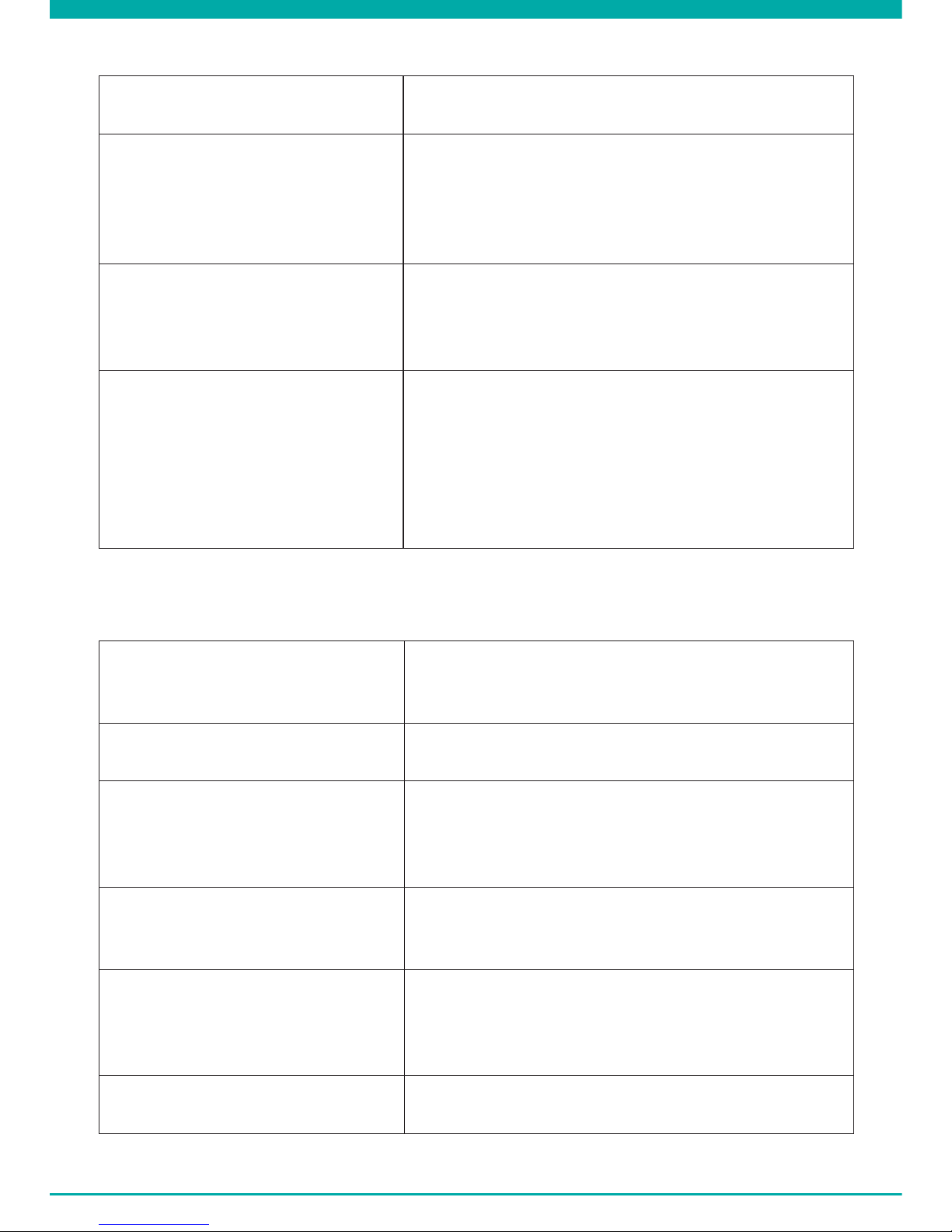
-12-
B.QUALITY SETTINGS MENU
Light frequency
Set light frequency
50Hz 1)
60Hz
White balance
Adjustment of colors and light
Auto 1)
Sunny
Cloudy
Fluorescent
Tungsten
AE Meter
Determines the exposure
Center 1)
Spot
! If the resolution is HDR 1920*1080 25P/30P, this
doesn’t work.
AE correction
Luminance adjustment
-2
-1
0 1)
+1
+2
! If the resolution is HDR 1920*1080 25P/30P, this
doesn’t work.
1) Default setting
C. SYSTEM SETTINGS MENU
GPS Info
GPS Connected: Yes/No
Sensitivity: Strong/Medium/Low
=> For more information, see page 17
Speed Unit Km/H 1)
mph
Language
Set language
English 1)
Nederlands
Français
Deutsch
SD Card Volume
Card capacity info
Total
Used
Reserved
TV Out
Set TV system
NTSC
PAL 1)
=> This will affect the Frame rate speed as set in
“Video Resolution”!
Driver ID Setting
Set car license plate number/name
Driver ID

-13-
Time/Date
Set system time
Year/Month/Date/Hour/Minute
Time zone setting
Set system time
GMT-12 ~ GMT+12 (+1 = Brussels, Amsterdam)
! After setting the time zone, and GPS positioned,
system time will be corrected to the time of cur-
rent time zone automatically.
GPS Speed
Show Speed info on LCD
On 1)
Off
! Only available after GPS positioned.
Format
Format SD card
Yes
No
Default Setting
Reset to factory
settings
Yes
No
Power save
Automatic power
off when not in use
Off 1)
1min
3min
5min
LCD Off
Automatic power
off LCD when not in use
Off 1)
1min
3min
5min
! When set ON, you will hear “Power Save ON” after
the set time.
Auto Power Off
Automatic power
off when no power supply
Off
15sec 1)
30sec
1min
Voice Alert
Set voice warnings
On 1)
Off
Volume
Set Volume
0-100 1)
Version Info
Software version information
Software and hardware version number
1) Default setting

-14-
PHOTO MODE
Attention! These menus will not function when PC mode is active.
• Press Up/down buttons (10-12) to navigate through the menu.
• Press the Camera button (11) to open the submenu.
• Press Up/down buttons (10-12) to navigate through the submenu.
• Press the Camera Button (11) to select the desired setting.
• Use the MODE button (7) to exit the Menu.
A. MAIN MENU
Quality
Set photo quality
Super Fine 1)
Fine
Normal
Stamp
Indication on photo
Off
Date/Time 1)
1) Default setting
B. QUALITY SETTINGS MENU
Light frequency
Set light frequency
50Hz 1)
60Hz
White balance
Adjustment of colors and light
Auto 1)
Sunny
Cloudy
Fluorescent
Incandescent
AE Meter
Determines the exposure
Center 1)
Spot
AE correction
Luminance adjustment
-2
-1
0 1)
+1
+2
1) Default setting
C. SYSTEM SETTINGS MENU
These system settings are identical to the systems settings in Video Mode. Once a System
Setting is conrmed in Video Mode, it will automatically also be set in Photo mode, and
vice versa.

-15-
DRIVER ASSISTANCE SYSTEM (DAS)BY AMBARELLA
The Guardo DASHCAM PRO is developed to improve your safety and aids you in alerting
you to hazards and dangerous driving behavior. Mounted on the windshield of your car, the
DASHCAM gives sound and voice warnings when your vehicle begins to stray from its lane
or when a crash is imminent. Such advanced technologies that once were only available in
luxury cars, are now at your disposal in this compact Super HD dashboard camera.
1. Lane Departure Warning System
The LDW system is designed to warn you when your vehicle begins to stray from its lane
by detecting the road markings ahead.It prevents accidents effectively by addressing the
main causes of collisions: drowsiness and distractions.
Enable LDWS in the camera menu (default = ON). When your vehicle strays from its
lane, you will hear a warning beep and a yellow triangle symbol will appear on the left
side of the screen.
This function only works when:
* Driving speed is higher than 60km/h. + GPS function is activated (See page 17) +
automatic calibration has been completed (can take up to 5 min.)
* Lane line indications are clear enough for accurate detection: When the system
cannot detect clear lane markings (f.e. due to weather conditions like fog, snow, heavy
rain and dark night roads or low/high sun positions), the warning will possibly not activate.
2. Front Collision Warning System
The FCW system detects the vehicle ahead and enables sound or voice warnings
to alert you and to remind you to keep an appropriate distance or perform an early
braking maneuver prior to collision.
Enable FCWS in the camera menu (default = ON). When your vehicle is too close to the
vehicle in front, you will hear a vocal warning “Too Close” and a yellow triangle symbol
will appear on the left side of the screen.
This function only works when:
* Driving speed is higher than 30~40 km/h. + GPS function is activated (See page 17)
3. Front Car Moving Detection
The FCMD system detects the vehicle ahead and informs you when it’s moving off.
Handy whilst being distracted in front of a red trafc light or when stuck in a trafc
jam. The DASHCAM will promptly send you a warning signal to start driving again.
Enable FCMD in the camera menu (default = ON). When the vehicle in front of you is
moving, you will hear a vocal warning “Front Car”.
This function only works when:
* Your vehicle is standing still + GPS function is activated (See page 17)
Note: Sometimes warnings may be mistakenly detected, causing a false warning.
4. Low Light Warning System
The LLW system evaluates the lightning conditions in which you are driving, and will
remind you to turn the head lights on in case of insufcient light or less than optimal
driving circumstances.
Enable LLWS in the camera menu (default = ON). When it is getting dark outside, you
will hear a vocal warning “Low Light”.
Note: Sometimes warnings may be mistakenly detected, causing a false warning.

-16-
IMPORTANT!
The operation of above mentioned functions depends strongly on factors that cannot be
controlled by Guardo and Ambarella since it is a passive system. Each passive system has
its limitations and the Guardo DASHCAM PRO cannot prevent accidents from happening.
Please drive safe and attentive at all times! The Driver Assistance System only acts as a
helpful and reliable aid while driving. It is the drivers responsibility to take appropriate
actions on the road.
The below factors can affect LDWS, FCWS, FCMD functions:
• Condition of the road and lane indications (unexpected roadworks...)
• Weather conditions (snow, fog, rain, splash water...)
• Light conditions during day/night (low sun, direct sunlight, wet road surface reections,
shadows, night lights...)
• Vehicle speed
• Car’s headlight type & operation (Normal, Xenon, LED, Laser) …
• Installation position (See page 7)
• Strength of the GPS signal (See page 17)
! This list is not exhaustive, it only mentions a small selection of the most common factors
that affect DAS functions.
Note: After setting DAS, it is normal if the device restarts.
1. GPS xed
2. Emergency record
3. Audio ON
4. Front car detected
5. Lane detected
6. Motion detection ON
7. DAS warning
ICONS ON THE DISPLAY
54 31 276

-17-
GPS WITH GOOGLE & GUARDO DATA LOGGER
The Guardo DASHCAM PRO has a built-in GPS function in the suction cup holder and is
compatible with the free Google Maps and Guardo data logging software. It can precisely
pinpoint the driving speed of your car, location and routes on the map.
1. lf the GPS bracket is not installed, a white GPS signal icon is shown in the top right
corner of the screen and the DAS system will be deactivated and not functioning.
2. Install the GPS bracket and turn ON the Guardo DASHCAM PRO.
3. The GPS will try to establish a connection with the GPS satellites. This can take some
time (the GPS icon remains white). It can take up to several minutes to get a xed
GPS location.
4. As soon as the connection to the GPS satellites has been established, the GPS icon
will turn green and you will hear “GPS xed”. The more green bars, the stronger the
GPS signal is.
Note: We suggest not to drive until the GPS position is xed, especially at rst time use.
5. The Guardo DASHCAM PRO is now able to execute a reliable positioning, and all GPS
functions are available, just like the DAS system.
Note:
• GPS signal reception might be affected by the presence of metal windshield and/
or other electronic devices in the car, by weather conditions, high buildings and
geographical surroundings.
• System time of the Guardo DASHCAM PRO will automatically be set to the current
time zone.
• GPS information will automatically be imported to video les when recording.
GUARDO GPS PLAYER
When you playback your video footage on PC or MAC, you can watch Google maps
simultaneously (when connected online) and see your location moving around.
1. Insert a SD/TF card into the Guardo DASHCAM PRO, if not already done before.
2. The Guardo GPS player setup le will generate automatically in the SD card. You can
now connect the device with the PC and nd the Installation Setup le Guardo Player
in the folder ’Guardo GPS Player’.
3. For Windows: Double-click Guardo_Player.exe to install and use.
For MAC OS: Run the le Guardo_Player.pkg.
You will need QuickTime to play the le(s). Make sure you have this program installed
or download from www.apple.com.
Videos & photos =>
Free Guardo software =>

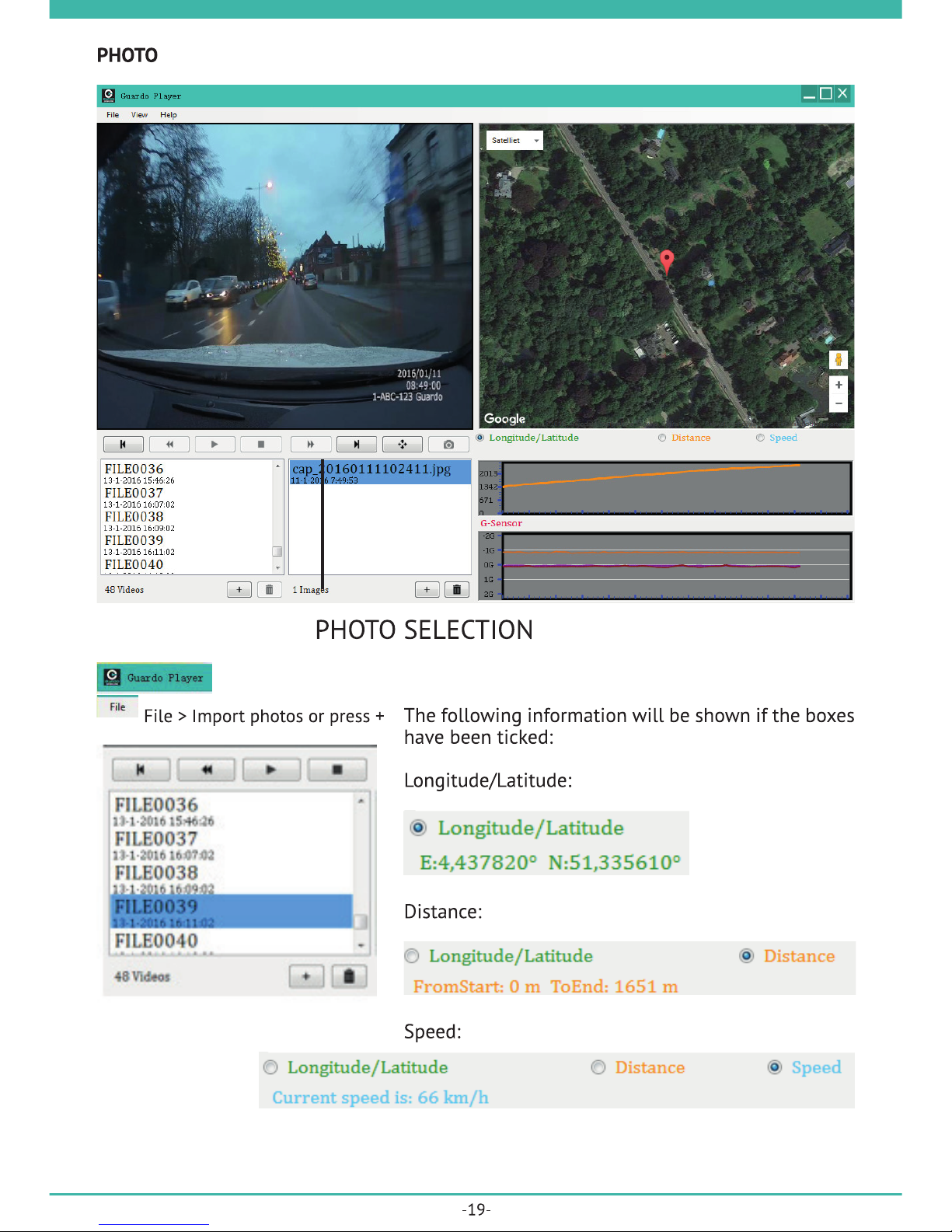
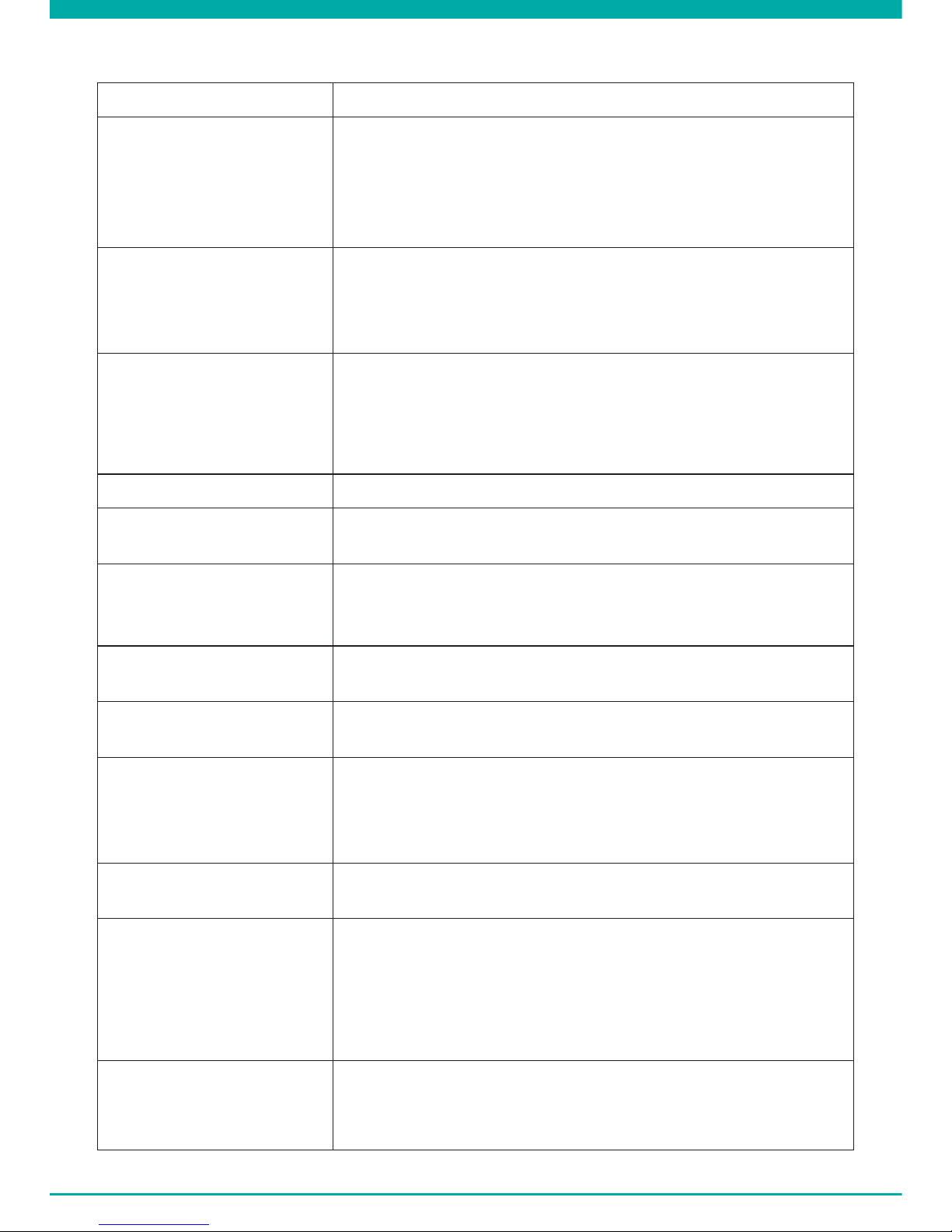
-20-
TROUBLESHOOTING
Problem Possible causes & solutions
Camera does not turn on. 1. The battery is empty. Charge the battery.
2. There is moisture condensed inside the device. Dry the
device in an environment of 18°C minimum.
3. The device is being connected with PC. Wait until con-
nection is established.
Camera does not charge. 1. The charger is not connected correctly to the device.
Check the USB connections.
2. The battery performance is too low (performance of bat-
tery will drop after a few years of operation).
Camera cannot record
video’s.
1. No SD/TF card is inserted. Insert an SD card.
2. There might be a problem with the SD/TF card. Format
the SD card in the device and try again.
3. The SD card is not inserted correctly. Remove the card
and insert correctly.
Image is not clear. The lens might be dirty. Clean the lens with a soft cloth.
Image is too dark/light. Exposure settings are wrong. Settings should be adjusted
in the menu.
Camera cannot connect
with PC. The USB cable is not connected correctly to the device/PC.
Check the USB connections. Use only the supplied factory
cable.
Vertical stripes appear on
the LCD display. Direct and bright lights might cause vertical strings on the
display. Switch off and wait at least 30 min.
LCD display is not clear. The display might be exposed under direct light. Switch off
and wait at least 30 min.
Wrong date or time is
shown on images. 1. Date or Time setting was not correct. Set the correct
date/time in the menu.
2. Date and time will be restored to the factory settings if
the power is empty from internal battery.
No image on TV. The AV or HDMI cable is not connected correctly. Check the
connection and check the input option in the TV menu.
Wrong/no LDWS/FCWS/
FCMD warnings.
1.
The automatic calibration method might not be set right.
The device needs to be reset using the reset button.
2. Drive for minimum 15 min. to have the automatic cali-
bration set correctly.
3. Make sure the installation is done as described on page
7.
Camera has crashed
completely: no operation
possible.
Improper operations (Inserting or removing TF Card while
recording, pressing buttons frequently and disorderly),..
might cause system failure. Please use the Reset button to
reset the device.
Table of contents
Languages:
Other TE-Group Dashcam manuals