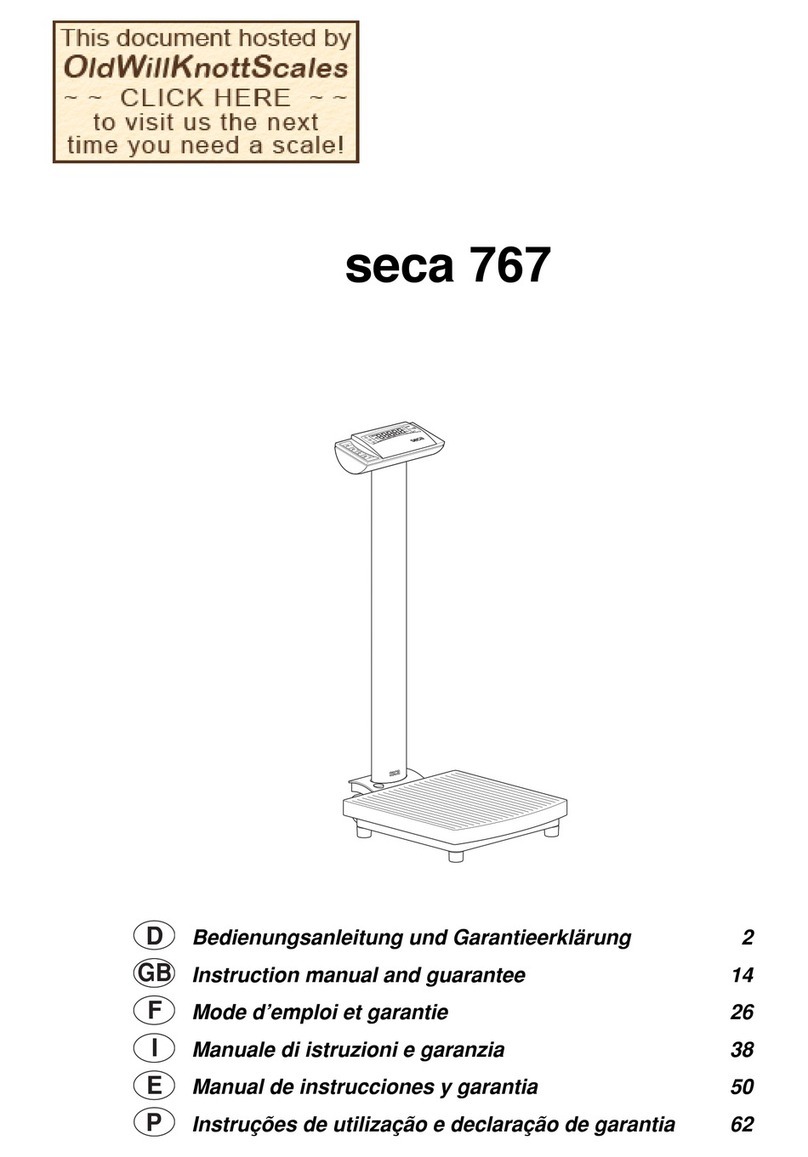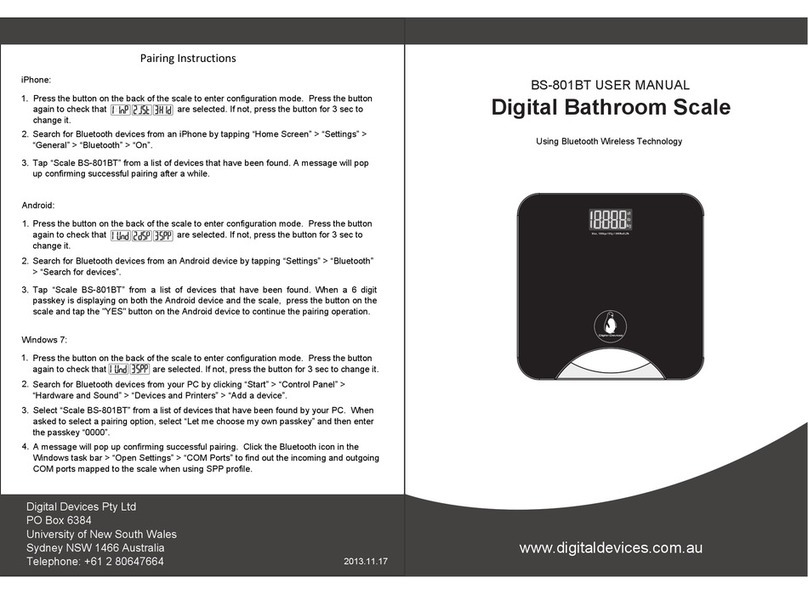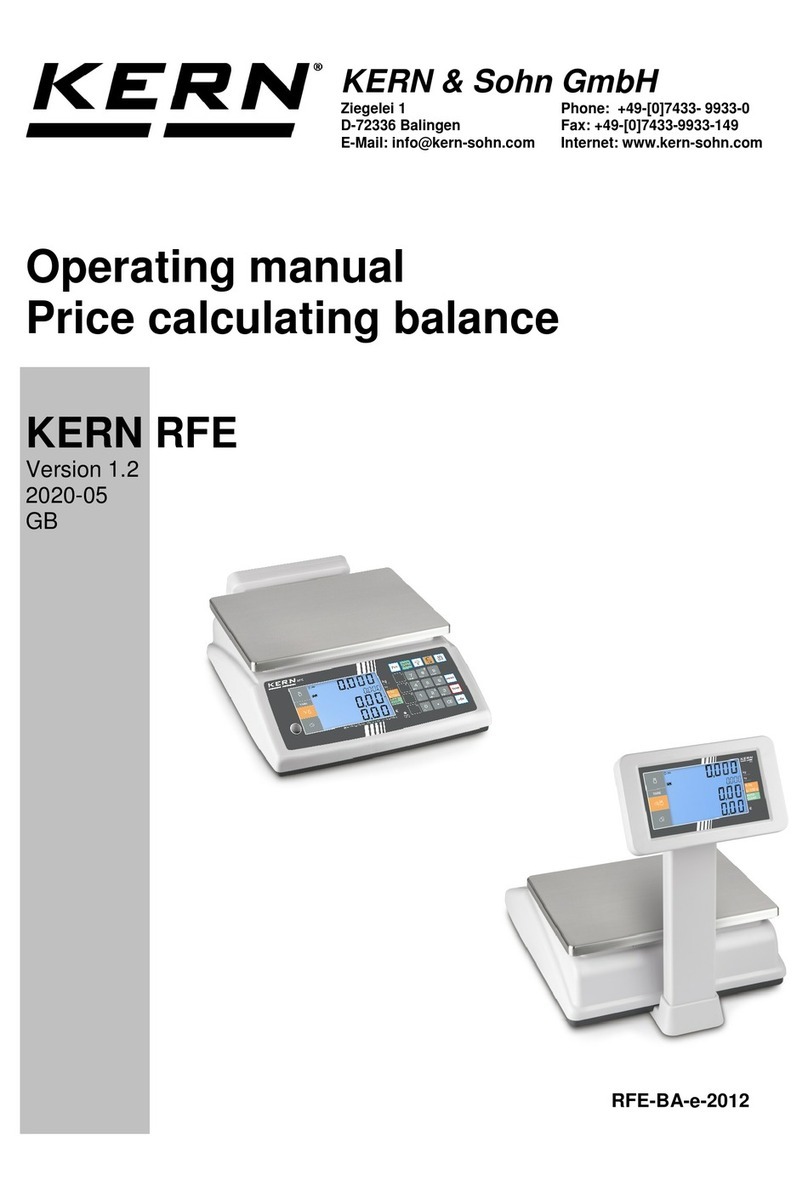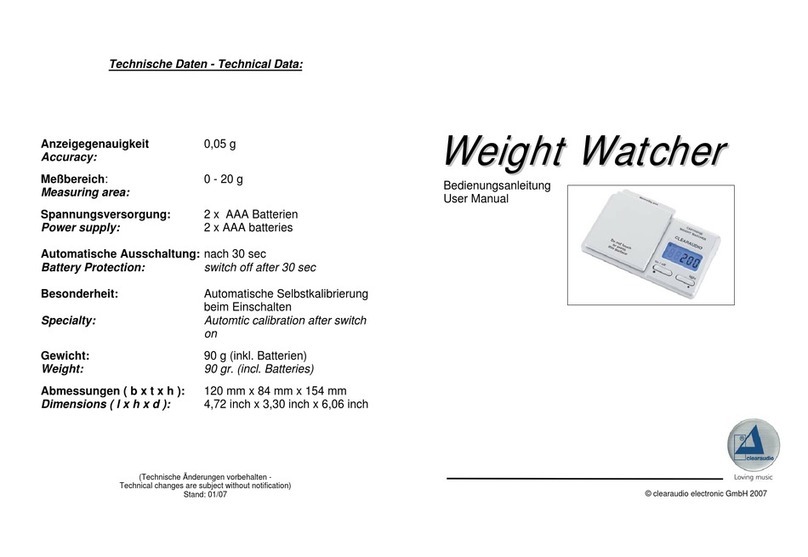Te Pari T10 User manual

1Scale Indicator - Quick start guide
Te Pari Scale
Indicator Manual
www.tepari.com
Covering:
T10 and T20 models including E series
Te Pari Direct Support USB Card
Installation and use of Te Pari Connect
and Downloader Software
Te Pari Standard and Heavy Duty loadbars

2Scale Indicator Manual 917-5
A Te Pari Scale Indicator.
B Storage and carry case.
C Te Pari scale power supply - scale to mains
power, while connected it also charges the
internal battery.
D USB Wi-Fi dongle, plugs into a USB port on your
PC to connect to your scale using Wi-Fi
E Te Pari scale mounting bracket and 2x“U” bolts
for xing the bracket to a post if required.
F 12 Volt power supply cables for connection
to a battery power source.
G Te Pari Direct Support quick connect USB card.
C
E
F
G
B
A
D
E series
EID facia
Packed with your Te Pari Scale Indicator

3Scale Indicator Manual 917-5
Contents
General installation and getting started
Packed with your Te Pari Scale Indicator . . . . . 2
Physical installation . . . . . . . . . . . . . . . . . . 4
Plugging it in . . . . . . . . . . . . . . . . . . . . . . 4
Charging the battery . . . . . . . . . . . . . . . . . .4
Changing the screen contrast . . . . . . . . . . . 4
Scale facia - Overview. . . . . . . . . . . . . . . . . 5
The weigh screen, the main working area . . . . 5
Navigating and selecting items . . . . . . . . . . 6
Turning on your scale. . . . . . . . . . . . . . . . . .6
Creating a working le . . . . . . . . . . . . . . . . 6
The MAIN MENU . . . . . . . . . . . . . . . . . . . . 6
The MAIN MENU - Its items and their settings
The screens accessed from the MAIN MENU . . 7
Connections screen and
Setting your correct loadbar model . . . . . . . . 8
Full list of pre-congured loadbar models . . . 9
Recording screen . . . . . . . . . . . . . . . . . . . 9
Draft screen.. . . . . . . . . . . . . . . . . . . . . . 10
Statistics screen . . . . . . . . . . . . . . . . . 11-12
Dosing screen. . . . . . . . . . . . . . . . . . . . . 12
System screen . . . . . . . . . . . . . . . . . . . . 13
Favourites screen . . . . . . . . . . . . . . . . . . 14
PC and device connections and software
Connection options . . . . . . . . . . . . . . . . . 15
Installing the USB Wi-Fi Adapter and drivers
on your computer . . . . . . . . . . . . . . . . . . 15
Plugging in the Wi-Fi adapter . . . . . . . . . . 16
Enabling Wi-Fi on your scale indicator . . . . . 16
Connecting using Wi-Fi. . . . . . . . . . . . . . . 16
Direct cable connection to your PC or device. 17
Connecting to a PC or device using Bluetooth 18
Getting the latest software for your scale
using your Te Pari Direct Support USB card . . 18
The Te Pari Connect App . . . . . . . . . . . . 19-23
Te Pari Downloader software installation . 24-32
Registration and Activation . . . . . . . . . . 25
Connecting your scale to your computer . . . 26
The menu bars. . . . . . . . . . . . . . . . . . . . 27
Adding and editing contacts. . . . . . . . . . . 27
Opening and viewing your les . . . . . . . . . 28
Exporting, printing and ltering. . . . . . . . . 29
NAIT le creator . . . . . . . . . . . . . . . . . . . 30
Uploading les to your scale indicator. . 31-32
Deleting a le on your scale indicator . . . . . 32
Quick settings and other information
Quick Settings . . . . . . . . . . . . . . . . . . .34-37
Racewell DR3 Auto Sheep Drafter. . . . . . . 34
Racewell HD3 and HD 6 Sheep Handler . . . 35
Te Pari Classic CDR3 Cattle Auto Drafter. . . 36
Te Pari Cattle Crush taking weights only . . 37
Te Pari Standard and Heavy Duty loadbars 38-40
The EID Status lights on E series models . . . . 41
Tips . . . . . . . . . . . . . . . . . . . . . . . . . . . 41
FCC Notice. . . . . . . . . . . . . . . . . . . . . . . 41
Care maintenance and storage. . . . . . . . . . . 42
Warranty . . . . . . . . . . . . . . . . . . . . . . . . 42
Notes pages. . . . . . . . . . . . . . . . 18, 23, 33, 43
Contact details . . . . . . . . . . . . . . . Back cover
Te Pari T20 E
Scale Indicator

4Scale Indicator Manual 917-5
Charging the internal battery
The scale’s internal battery charges when the scale is plugged into a mains power supply.
To do this, remove the blue Direct power plug cap and connect the power cable supplied noting the alignment lug.
Plug the 3 pin plug end into a wall socket and switch on at the wall. You may use your scale while it is charging.
Changing the screens contrast
With the scale charging, but turned o, press either the up or down arrow and the adjustment screen is displayed.
Press the up or down arrows to change the display contrast. Press the RECORD/SELECT button to save the new
contrast setting, or any other key to escape.
Internal EID power
switch
On E Series only. Switch
on to activate the scales
internal EID reader
and enable EID reading
through the device
attached to the EID
device plug.
EID Device Plug
E Series only.
Your EID panel
plugs in here
E series shown.
The T10/T20 are
half the depth.
Load bar plugs
Cables from your
loadbars are attached
to the scale using
these 2 ports. Shown
here with their caps
removed.
Direct power plug
Attaches the scale to
a mains supply with
the included cable.
COM ports (COM1 and COM2)
Both plug styles are shown here. These attach the
scale to other devices like computers etc. Each port
uses a dierent address, so if one won’t connect
you may need to try using the other port.
The lower plug type shown is the new IP67 type.
Plugging it in
Charging the battery and changing the screen contrast
Physical installation
1. Ensure the weighing site is level, sheltered from wind and the weighing platform does not touch
the surrounding alleyway or race.
2. Your scale is supplied with an adjustable mounting bracket. For outside use we recommend
mounting the bracket so the scale is at eye level and positioned so the scale’s screen is out of
direct sunlight.
3. The bracket can be mounted to a horizontal or vertical rail using the “U” bolts supplied,
alternatively the bracket can be screwed directly to a wall or post.
4. Mount the bracket to a rigid structure that doesn’t move when the platform is loaded.
This makes the scale easier to operate.
5. Connect the loadbars to the scale.
6. Connect an external 12V power pack if required.
7. It is recommended to check the calibration of the system using an item of known weight.
Note: material either on or leaning against the weigh platform will aect the zero point. For this
reason it is good practice to zero the scale immediately before you start a session.

5Scale Indicator Manual 917-5
Indicator active light
Battery level and
connection indicator
SETUP WEIGH button
STATS FILE button
Arrow buttons
Back space
Numeric keypad
Keyboard
RECORD/SELECT
button.
Main Display
Status LEDs for the
Internal EID reader on
E series
Recall last information
Zero scales
Power On/O button
Reweigh the selected
Tare weight
Delete button
Clear button
Keyboard space key
Current working le
Scale facia - Overview
The weigh screen - The main working area
TALLY:
FILENAME STOCK B
EID:
VID: FAST1-REC
CODE1:
DRAFT PREV WGT: IVOMEC
TOT GAIN:
DRENCH ml ml
95
.
0
KG
92
.
1
+0000.0
0000.0
15
0087
Health dosage 2 display area
When Health Mode 2 is o this area
displays a tally of the total records.
Power connection
and charge state
Weigh mode
Weight display
Health Dose 1
display area
Shows 3 draft
gate weight
when dosing
mode is o.
Draft gate
notication.
Shows the Te Pari
logo on the T10
model
Code elds
(if active)
Weight gain info
Current working
lename
ID display area
EID and VID
Bluetooth logo shows here
when connected
FILENAME CULL STOCK
EID:
VID: PID: FAST1-REC
PREV WGT: IVOMEC
TOT GAIN:
DRENCH ml ml

6Scale Indicator Manual 917-5
The MAIN MENU - T20 shown the T10 does not have the DRAFT option
FAVOURITES DRAFT
FILES STATISTICS
RECORDING DOSING
CONNECTIONS SYSTEM
Arrow to an item and press Record/Select
MAIN MENU Press SETUP/WEIGH to enter the MAIN MENU.
Arrow to the MAIN MENU item you wish to go
to then press RECORD/SELECT to go.
FAVOURITES to edit, select or save favourite
settings.
FILES to manage and load your working les.
RECORDING manage EID, VID and Code recording.
CONNECTIONS for attached devices.
DRAFT to setup draft type, ranges and gates.
STATISTICS for information on records.
DOSING to setup an attached dosing gun.
SYSTEM for loadbar and other settings.
The up and down arrows are used to select a menu item, this moves the
highlighted area or the tick to the item you want. Once selected the left and
right arrows change the items setting. The term “arrow to” in this guide refers to
using the arrows to select or change an item using the arrow buttons.
The RECORD/SELECT button is used to conrm your setting, it works like the
enter key on a computer conrming and saving a record or selected option.
Navigating and selecting items
Turning on your Te Pari Scale Indicator and creating a working le
Turn your scale on by pressing the power button. You are taken to the FILE LIST
screen. You always need a le loaded to save records to your scale.
FILE LIST
20-05-16 11:53:10
NAME DATE TOTAL
STOCK A 20-06-12 125
STOCK B 15-05-12 10
EXPORTS 13-04-12 150
NEWTYPEINANEWNAME FILE 04 OF 03
Arrow to an existing le or key in a name for a
new one. Press RECORD/SELECT to go to the to
the working screen then SETUP/WEIGHto go to
the MAIN MENU.
You can go directly to the Main Menu without
loading or creating a le by pressing the
SETUP/WEIGH button, or access the FILE LIST
screen from the main menu at any time.
FILES

7Scale Indicator Manual 917-5
System
Weighing Speed - SHEEP
Duplicate EIDS - YES
Weighing Precision - NORMAL
Weighing Units - KG
Reweigh Threshold - 50%
Language - ENGLISH
Date Format - DD/MM/YYYY
Date and Time - 21 / 01 / 2017 20: 10: 52
Save and ExitAdvanced System
FAV1 - CUSTOM NOT FAVOURITE
FAV2 -
FAV3 -
FAV4 -
Edit a Favourite
.
Select a Favourite
Save and Exit
FILE LIST
20-05-16 11:53:10
NAME DATE TOTAL
STOCK A 20-06-12 125
STOCK B 15-05-12 10
EXPORTS 13-04-12 150
NEWTYPEINANEWNAME FILE 04 OF 03
Recording
Tag Recording ON
Weight Gain Total Gain
Auto Visual Tags ON
Starting at number 0001
Code Recording OFF
Save and Exit
Save and Exit
Connections
Com Plug 1 AUTODRAFTING
Com Plug 2 PHONE/COMPUTER
Bluetooth PHONE/COMPUTER
Loadbar Model T1000
Description Te Pari DR3 Drafter
Gate 1 0000.0 - 0050.0 OFF
Gate 2 0050.1 - 0070.0 OFF
Gate 3 0070.1 - 0090.0 OFF
Gate 4 0090.1 - 0300.0 OFF
Gate 5 0000.0 - 0000.0 OFF
Gate 6 0000.0 - 0000.0 OFF
Gate 7 0000.0 - 0000.0 OFF
Gate 8 0000.0 - 0000.0 OFF
Gate 9 0000.0 - 0000.0 OFF
Gate 0 EID not read
AUTO EID: 10s
Save and Exit
Draft Ranges Draft by - Weight
FILENAME: Sheep-02 TOTAL: 1632
Weight Stats kg:
Maximum 113
Minumin 29
Average 86
Weight Gain Stats kg:
Maximum 59
Minumin 20
Average 17
Save and ExitDraft Stats
VID DATE/TIME OF RECORD
NOVID 12-06-17 12:19
NO VID 12-06-17 12:18
1 12-06-17 12:08
2 12-06-17 12:07
3 12-06-17 12:07
2 10-06-17 12:07
1 10-06-17 12:07
1 08-06-17 12:06
Dose Amounts
Dose 1 ON
Name Ivomec
Type Calculated
Rate 10 ml per 100 kg
Dose 2 OFF
Name Ivomec
Type Fixed Dose
Rate 25 ml
Save and Exit
The screens accessed from the MAIN MENU

8Scale Indicator Manual 917-5
The Connections screen and setting your correct loadbar model - Important
CONNECTIONS
Save and Exit
Connections
Com Plug 1 PHONE/COMPUTER
Com Plug 2 PHONE/COMPUTER
Bluetooth PHONE/COMPUTER
Loadbar Model T1000
Description Te Pari DR3 Drafter
List of connection options for Com Plug 1 and 2:
AUTO DRAFTING . . . . For the connection to a cattle or sheep auto drafter.
WEIGHT OUTPUT . . . . Sends the weight information on command from a PDA or device.
CODE 1 IN . . . . . . . . Displays Code 1 data in the Code 1 data eld of the main screen.
OFF. . . . . . . . . . . . . Turns the port o.
PHONE/COMPUTER . . For a direct connection to your phone, computer or mobile device.
EID READER . . . . . . . Input from an EID stick or panel reader.
The Bluetooth port only has some of the options of this list.
Arrow to CONNECTIONS in the MAIN MENU and
press RECORD/SELECT.
Usually Com Plug 1 is set to PHONE/COMPUTER.
Arrow to Loadbar Model then use the left and
right arrows to select your correct loadbar
model from the list. It is important that this is set
correctly for weighing accuracy.
Arrow to Save and Exit and press
RECORD/SELECT to return to the MAIN MENU.
Full list of loadbar presets and their description available in the Loadbar Model option:
T1000 Te Pari DR3 Drafter
T4000 Te Pari HD Bars/Cells
T5000 Te Pari Cattle Drafter
T600 Te Pari 600mm
T6000 Te Pari Overhead Cells
T250 Te Pari Suspension
TECHN Technocampo
LBS LBS Cells x4
AG75K Cardinal AG75K 4
THTC5 4 Cardinal THTC5 4
CUSTOM
AWT 2C AW2C
AWT10K Avery Weightronix 10K
G2000 Gallagher 600mm
G3500 Gallagher HD 1000mm
MP600 TruTest MP600
MP1010 TruTest MP1010
SHD TruTest SHD Cells
HD1010 TruTest HD 1010
XHD TruTest XHD
IC2000 Iconix 600mm
IC3000 Iconix HD 1000mm
IS2000 Te Pari 600mm RED
IS3000 Te Pari HD 1000mm RED
SW 10K Digistar SW10000
SW 14K Digistar SW14000
SW3300 Digistar SW3300
SW6600 Digistar SW6600

9Scale Indicator Manual 917-5
Arrow to RECORDING in the MAIN MENU and
press RECORD/SELECT.
The RECORDING menu lets you select your
preferences for tag, weight and code recording.
Settings for items are only shown when they are
active.
Use the LEFT and RIGHT ARROWS to change a
setting.
Tag Recording
Options are ON or OFF. When set to ON the EID
and VID elds are shown on the main working
screen. An EID, VID or both need to be read or
entered before a reading can be saved.
Weight Gain
Options are TOTAL GAIN, PREV WGTS (previous
weights) or GAIN/DAY. Sets the option for weight
gain calculation.
Auto Visual Tags
Options are ON or OFF. When set to ON the
Starting at number eld is shown and you can
key in your preferred starting number.
The VID number issued increases from your
starting number by 1 each time one is assigned.
Code Recording - an overview
Code recording lets you assign and activate up
to 3 Codes to refer to and draft by.
Lookup Codes ON or OFF activates retrieval of
assigned code information from an animals tag.
When you have nished setting your options
Arrow to SAVE and EXIT and press RECORD/
SELECT to return to the main menu.
RECORDING
Recording - Code Settings
Save and Exit
Code 1 ON
Name SH24
Default Value C1
Code 2 ON
Name CAT2
Default Value C2
Code 3 OFF
Lookup Codes OFF
The Recording screen
Recording
Tag Recording ON
Weight Gain Total Gain
Auto Visual Tags ON
Starting at number 0001
Code Recording OFF
Save and Exit

10 Scale Indicator Manual 917-5
Arrow to DRAFTING in the MAIN MENU and press
RECORD/SELECT.
Arrow down to and key in the weight ranges
you wish for your draft gates. Ensure the highest
weight set is more than the heaviest animal likely
to be weighed.
Arrow to Save and Exit and press RECORD/
SELECT to return to the MAIN MENU.
Further Information:
Draft by options are either Draft by Weight, Draft
by Code or OFF. This eld is already highlighted
when the screen opens. The draft by code option
is only available when enabled, to do this: On the
Recording screen set Tag Recording to ON then;
Enter the Code Recording options screen and set
Code 1 to ON.
The hold column is only shown when
AUTO DRAFTING is the active option on the
Connections screen. You can set hold for each
gate to either ON or OFF.
When a gate has hold set to ON the draft is held
until the RECORD/SELECT button is pressed.
While held you can arrow to any entry on the
main screen and adjust its properties. This
lets you make on the y decisions based on
observations during your session.
AUTO EID:
This assigns a false EID number to an animal that
has a damaged or missing tag. Options are OFF or
a delay time of 5s, 10s, 20s or 30s.
10s is the default option.
The delay sets the amount of time a tag read is
unsuccessful before a false EID is assigned.
DRAFT
Gate 1 CODE C0 OFF
Gate 2 CODE C1 OFF
Gate 3 CODE C2 OFF
Gate 4 CODE C3 OFF
Gate 5 CODE C4 OFF
Gate 6 CODE C5 OFF
Gate 7 CODE C6 OFF
Gate 8 CODE C7 OFF
Gate 9 CODE X OFF
Gate 0 EID not read
Gate 0 OTHER
AUTO EID: OFF
Save and Exit
Draft Ranges Draft by - Code
Gate 1 0000.0 - 0050.0 OFF
Gate 2 0050.1 - 0070.0 OFF
Gate 3 0070.1 - 0090.0 OFF
Gate 4 0090.1 - 0300.0 OFF
Gate 5 0000.0 - 0000.0 OFF
Gate 6 0000.0 - 0000.0 OFF
Gate 7 0000.0 - 0000.0 OFF
Gate 8 0000.0 - 0000.0 OFF
Gate 9 0000.0 - 0000.0 OFF
Gate 0 EID not read
AUTO EID: 10s
Save and Exit
Draft Ranges Draft by - Weight
Set your Draft Ranges on a T20 scale indicator

11 Scale Indicator Manual 917-5
Arrow to STATISTICS in the MAIN MENU and press
RECORD/SELECT. Or press the and press
STATS FILE button at anytime.
To view the details for an item press the STATS/
FILE button, the entries are highlighted and
you can arrow to them. Pressing the left or right
arrows will scroll across all that entries data, the
following items are shown with the VID column
xed at the left, shown overleaf.
DATE/TIME OF RECORD WEIGHT
CODE1 CODE2
CODE3 P.WEIGHT
TOT GAIN HEALTH 1
HEALTH2 EID
PID DRAFT
You can sort by any category. The small
triangular arrow , highlighted above beside
the category, tells you what you are sorting by.
Pressing the RECORD/SELECT button moves the
arrow to another category.
To change the sort direction between ascending
to descending and back again, press the
BACKSPACE button. The arrow alongside the
category changes to show the sort direction,
becomes .
Pressing the STATS/FILE button removes the
highlight from the main statistics screen and lets
you arrow to the Draft Stats screen, and onto the
Weight Stats screen, and then back and forth
between them.
Running a “What if” scenario
To see what happens to draft weights and
quantities, without changing your stored
recorded data.
You can edit the weight ranges in the Wt Stats
screen then switch to the Draft Stats screen to
see what changes to the weight ranges would
have made to the draft.
STATISTICS
Wt Stats Filename Sheep2 Total 3750
Weight range Count Avg Weight
Gate 1 0000.0 - 0050.0 2 30.2
Gate 2 0050.1 - 0080.0 1 59.5
Gate 3 0080.1 - 0090.0 1 83.5
Gate 4 0090.1 - 0100.0 7 93.5
Gate 5 0100.1 - 0110.0 1 102.0
Gate 6 0110.1 - 0120.0 3 113.0
Gate 7 0120.1 - 0250.0 0 0
Gate 8 0000.0 - 0000.0 0 0
Gate 9 0000.0 - 0000.0 0 0
Save and ExitDraft Stats
All Weights in KG
Draft Stats Filename Sheep2 Total 3750
Count AVG Weight TOT Weight
Gate 1 2 30.2 60.5
Gate 2 1 59.5 59.5
Gate 3 1 83.5 83.5
Gate 4 7 93.5 654.5
Gate 5 1 102.0 102.0
Gate 6 3 113.0 339.0
Gate 7
Gate 8
Gate 9
Save and ExitWeight Stats
All Weights in kg
FILENAME: Sheep-02 TOTAL: 1632
Weight Stats kg:
Maximum 113
Minumin 29
Average 86
Weight Gain Stats kg:
Maximum 59
Minumin 20
Average 17
Save and ExitDraft Stats
VID DATE/TIME OF RECORD
NOVID 12-06-17 12:19
NO VID 12-06-17 12:18
1 12-06-17 12:08
2 12-06-17 12:07
3 12-06-17 12:07
2 10-06-17 12:07
1 10-06-17 12:07
1 08-06-17 12:06
The Statistics screen

12 Scale Indicator Manual 917-5
The Dosing screen
DOSING
Dose Amounts
Dose 1 ON
Name Ivomec
Type Calculated
Rate 10 ml per 100 kg
Dose 2 OFF
Name Ivomec
Type Fixed
Rate 25 ml
Save and Exit
If you have a Revolution Dosing or Injection
Gun the Dose 1 eld controls its dose type
and calculation function.
VID WEIGHT CODE1 CODE2
00123456789
VID CODE3 P.WEIGHT TOT GAIN
00123456789 123.0kg 60.0kg
VID HEALTH 1
00123456789 IVOMEC 15ml
VID HEALTH 2
00123456789 DRENCH 80ml
VID EID PID DRAFT
00123456789 123456789 STOCKB H
The Statistics screen
Data columns in the Statics menu.
Use the left and right arrows to scroll across
the data columns as shown here.
Arrow to DOSING in the MAIN MENU and press
RECORD/SELECT.
Both the Dose 1 and Dose 2 areas work in the
same way.
Name your dose and, for type, select either Fixed
Dose or Calculated Dose. If you select a xed
dose type, Key the xed amount in ml for each
dose in the rate eld.
If you select the Calculated Dose type, arrow to
Rate and type in both the amount in ml and per
weight elds. The scale calculates the dose for
you based on these gures.
Arrow to Save and Exit and press RECORD/
SELECT to return to the MAIN MENU.

13 Scale Indicator Manual 917-5
Arrow to SYSTEM in the MAIN MENU and press
RECORD/SELECT.
Usually the Weighing speed is set to SHEEP or
CATTLE depending on your auto drafter type.
Set the preferred language, date format and the
current date and time.
Arrow to Save and Exit and press RECORD/
SELECT to return to the MAIN MENU.
SYSTEM
System
Weighing Speed - SHEEP
Duplicate EIDS - YES
Weighing Precision - NORMAL
Weighing Units - KG
Reweigh Threshold - 50%
Language - ENGLISH
Date Format - DD/MM/YYYY
Date and Time - 21 / 01 / 2017 20: 10: 52
Save and ExitAdvanced System
The System screen
Further on System settings:
DUPLICATE EIDS:
Options are YES, the default, or NO. If set to YES, when a duplicate EID is scanned while
autodrafting it will overwrite the duplicate record. If NO it will stop and wait for operator
conrmation.
Weigh Precision is either NORMAL, for 0.5 kg increments or FINE, for 0.1 kg.
Weighing Units can either be LBS or KG
Reweigh Threshold sets the amount a weight can change before the REWEIGH function is
activated, Press the REWEIGH button on the scale to reweigh the animal. If you don’t do this when
auto drafting the last recorded weight is used. The default setting is 50%.
Reweigh Threshold only functions when a weight range has hold activated.
The Advanced System screen.
In normal operation and setup it is not necessary to enter this menu.
Support will advise you need to change setting in this area.

14 Scale Indicator Manual 917-5
BACKSPACE out the existing name and key
in your new name of up to eight characters.
DR3DRAFT in this example.
Press RECORD/SELECT. You will be prompted
YES or NO to continue.
You are returned to the Select a Favourite
screen. The new favourite is saved and Loaded
and active is displayed alongside it.
At any time you wish to load a favourite,
arrow to the favourite you wish to load in the
Select a Favourite screen and press RECORD/
SELECT to load it.
In Edit a Favourite screen you can edit the name
of an existing favourite or overwrite it with the
current scale settings. Use the BACKSPACE key
and keypad to edit an existing name then save
and exit.
Tips
You can create a base favourite for each of your
4 main tasks. You can then load them and tweak
the settings from there to suit your sessions
needs.
A loaded favourite will not change when
you alter settings, you need to overwrite
the favourite to save any changes made
after loading it. If you have made changes
to a favourite after loading it CUSTOM NOT
FAVOURITE is displayed alongside its name.
When you have nished editing or adding a
favourite, arrow to Exit and press RECORD/
SELECT.
FAVOURITES
The Favourites screen
The Favourites feature lets you store and recall your scale settings for your most common tasks.
Save your favourites settings once you have completed setting up your scale indicator.
FAV1 - CUSTOM NOT FAVOURITE
FAV2 -
FAV3 -
FAV4 -
Edit a Favourite
.
Select a Favourite
Save and Exit
FAV1 -
DR3DRAFT - Loaded and active
FAV3 -
FAV4 -
Edit a Favourite
.
Select a Favourite
Edit or add a Favourite
Exit
FAV1 - CUSTOM NOT FAVOURITE
DR3DRAFT
FAV3 -
FAV4 -
.

15 Scale Indicator Manual 917-5
Connection options
Installing the USB Wi-Fi adapter drivers on your computer
General description of connection options
Your Te Pari scale has real versatility when it comes to connection methods, this means that ideal
connection methods exist for all manner of situations. The next few pages describe how to connect to
your Te Pari Scale using the various options available, they are:
Wi-Fi - If your computer or device already has Wi-Fi then you can use this to connect, if this is the
case you can skip this page and go to Connecting on the next page, if you do not have Wi-Fi on your
computer, you need to install the USB Wi-Fi adapter supplied to use this connection method. Wi-Fi is the
preferred connection as almost every mobile device and recent computers have this capability.
Physical cable connection - Cable connection from your scales COM port to either a serial, or USB port
on your computer. The setup for this method for this is described on page 22.
Note: Users of Windows 8 and above do not need to install the drivers as they are included with
Windows so you can skip this step and can go to the top of the next page.
If your computer does not have Wi-Fi, installing the supplied adapter will make your
computer Wi-Fi capable and so allow you to connect to your scale using it
Before inserting the adapter you need to install the adapter drivers. Go to the Te Pari
Support site using the Direct Support USB key supplied or by typing in the URL and
download the USB Wi-Fi Driver les.
From the downloaded drivers folder - Scale_USB-WiFi-Drivers -
double click the Setup le, highlighted at the left. The preparation
and driver installation will take place. Click Next at the prompts
as required. Some steps during the installation may take several
seconds to complete.
When the driver installation is complete a computer restart is
required. Select the Yes, I want to restart my computer now option
and click Finish to restart and complete the process.
The driver les are now on your computer and available for
Windows to use. When the adapter is plugged into a USB port they
will be loaded for that port.

16 Scale Indicator Manual 917-5
Plugging the USB Wi-Fi adapter into your computer
Enabling Wi-Fi on your Te Pari Scale Indicator - Settings
Connecting using Wi-Fi
If you already have Wi-Fi on your computer skip this step and continue to Enable Wi-Fi on your scale
below. Insert the USB Wi-Fi adapter into a spare USB port on your computer.
Arrow to CONNECTIONS in the MAIN MENU and
press RECORD/SELECT.
Arrow to and set PHONE/COMPUTER alongside
the port you wish to use for your Wi-Fi
connection. Because you can only connect to
one Wi-Fi connection at a time we recommend
using Com Plug 1.
The Wi-Fi is now active on that port, Arrow to
Save and Exit and press RECORD/SELECT to
return to the MAIN MENU.
Click on the network icon in the bottom right of the Windows taskbar.
This will pop up the network connections dialogue box. iScale will
appear in the list.
Click on the iScale entry, and click Connect.
Working with les is handled in your application.
Now the connection is made you can run Te Pari
Downloader to view and work with your les, or if
using a smart phone or other device Te Pari Connect
to download and email on les ect.
Important Notes.
Only one active Wi-Fi connection at a time should be connected to your scale, you should disconnect other
connections if present. The connection to the scale is open and requires no password, however if you are
prompted for one - use the default which is abcd1234
Once inserted notication appears advising that the device driver
software is installing for the port you have plugged the USB Wi-Fi
adapter into.
The successful installation notication box
appears when complete. Note: If you insert the
adapter into a diering USB port, the drivers will
auto install for that port too, the drivers only
install once for each port.
Save and Exit
Connections
Com Plug 1 PHONE/COMPUTER
Com Plug 2 OFF
Bluetooth PHONE/COMPUTER
Loadbar Model T1000
Description Te Pari DR3 Drafter
CONNECTIONS

17 Scale Indicator Manual 917-5
Physical cable connection of your Te Pari Scale Indicator to your computer or device
This form of connection is the most stable and reliable. Using the supplied cables, follow the ow chart
to make a direct connection from your Scale to a serial or USB port on your computer.
You should connect your scale to your computer prior to running the downloader software, though the
software can re-scan communication ports for you.
For either connection
plug one end of the
serial to serial cable in
to the Scales COM1 port
Using the serial to
serial cable.
Plug the other end of
the serial to serial cable
into a serial port on your
computer.
Physical serial to serial
connection is made.
Plug the USB end of
the serial to USB cable
into a USB port on your
computer.
Physical serial to USB
connection is made.
Turn on your scale and on the Connections
screen set Com Plug 1 to PHONE/COMPUTER.
Plug the other end of the
serial to serial cable into
the serial plug end of the
serial to USB cable
Serial to serial connectionSerial to USB connection
Save and Exit
Connections
Com Plug 1 PHONE/COMPUTER
Com Plug 2 PHONE/COMPUTER
Bluetooth PHONE/COMPUTER
Loadbar Model T1000
Description Te Pari DR3 Drafter

18 Scale Indicator Manual 917-5
Getting the latest software for your scale using your Te Pari Direct Support USB card
Packed with your Te Pari Scale is a quick connect USB card, shown below. To use it remove the USB
section from the back page of the card and, with an active internet connection, plug it into a spare USB
port on your PC.
You will be taken to the Te Pari Support software download area where you can download the latest
versions of all the Te Pari applications and drivers for use with your scale and its components. The URL
for the support centre is also printed on the card so you can type it into your web browser to go there.
Current applications are:
Te Pari connect for smart phones and devices
Allows you to load les from your scale to your smart phone or tablet and forward them by email
Te Pari Downloader
A comprehensive application for working with your sessions les and records on your personal
computer.
Drivers for your mini USB Wi-Fi adapter
You should download these drivers for Windows 7 and earlier. These drivers may not be required for
users with Windows 8 and above
Notes

19 Scale Indicator Manual 917-5
The Te Pari Connect App
The Te Pari connect App allows you to load les
from your scale indicator to your smart phone or
tablet and view them or email them on.
Turn on your scale and enable its Wi-Fi.
On the Connections Screen set the Com Plug 1
setting to PHONE/COMPUTER
Go online on your mobile device and download and install the Te Pari Connect App onto it.
Te Pari Connect is available for smart devices running Android and Apple iOS.
You can download the Te Pari Connect App free from Google Play - for Android or the Apple Store
- for Apple devices.
The screen shots shown in this guide are of the Android version. Screens will vary depending on both
the type of device you are using and the operating system it is running, however the same options and
results will be shown.
The Te Pari Connect App is
installed it will appear in your
Apps area
You need to connect your device
by Wi-Fi to your Scale. Tap on your
settings button. Turn Wi-Fi on. Your scale should
appear on the list. You may need to
disconnect other Wi-Fi connections
as you can only connect to one Wi-
Fi source at a time.
CONNECTIONS
Save and Exit
Connections
Com Plug 1 PHONE/COMPUTER
Com Plug 2 PHONE/COMPUTER
Bluetooth PHONE/COMPUTER
Loadbar Model T1000
Description Te Pari DR3 Drafter

20 Scale Indicator Manual 917-5
Tap the iScale Connection
to connect to it - sometimes
the connection will happen
automatically for you.
The splash screen is displayed as
the App launches.
Once the connection is
established you are ready to run
the Te Pari Connect App.
Once launched it prompts you
to tap start to continue.
From the App list tap the
Te Pari Connect icon.
You are now prompted to
either connect and download
new records, view downloaded
records or quit. Tap Connect.
The Te Pari Connect App
Once you have established a connection to the Scale it be available to
connect to in future from the Wi-Fi list on your phone or device when
you are in range.
This manual suits for next models
1
Table of contents
Popular Scale manuals by other brands

Hottek
Hottek HT-962-030 user manual

Pelouze
Pelouze Electronic Weighing Equipment PE5 Operator's manual

PCE Health and Fitness
PCE Health and Fitness PCE-CS LD Series user manual

WorldWEIGH
WorldWEIGH C 100 Use and maintenance manual

Beurer
Beurer KS 36 Instructions for use

ADE
ADE Tamina BA 2003 operating instructions