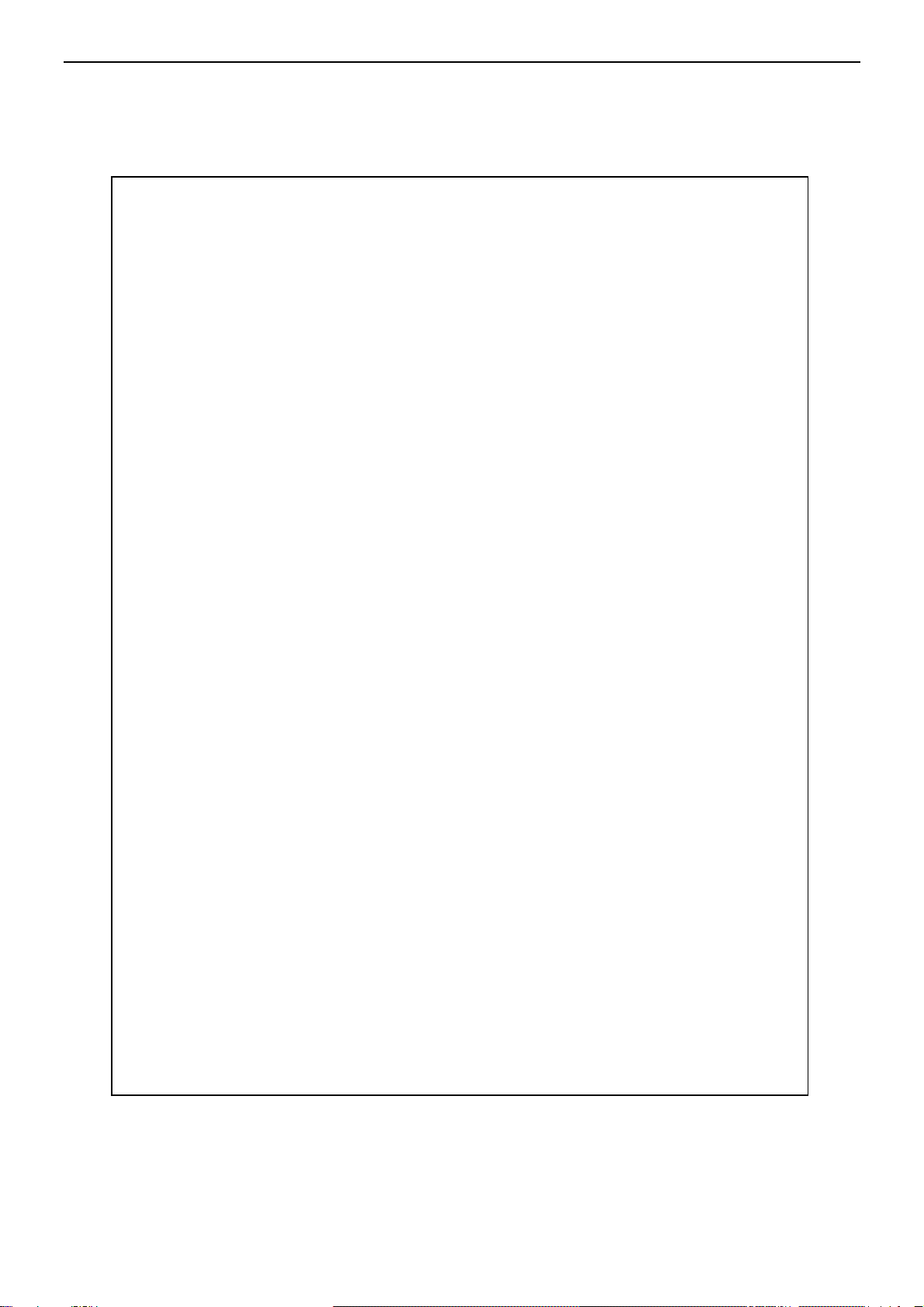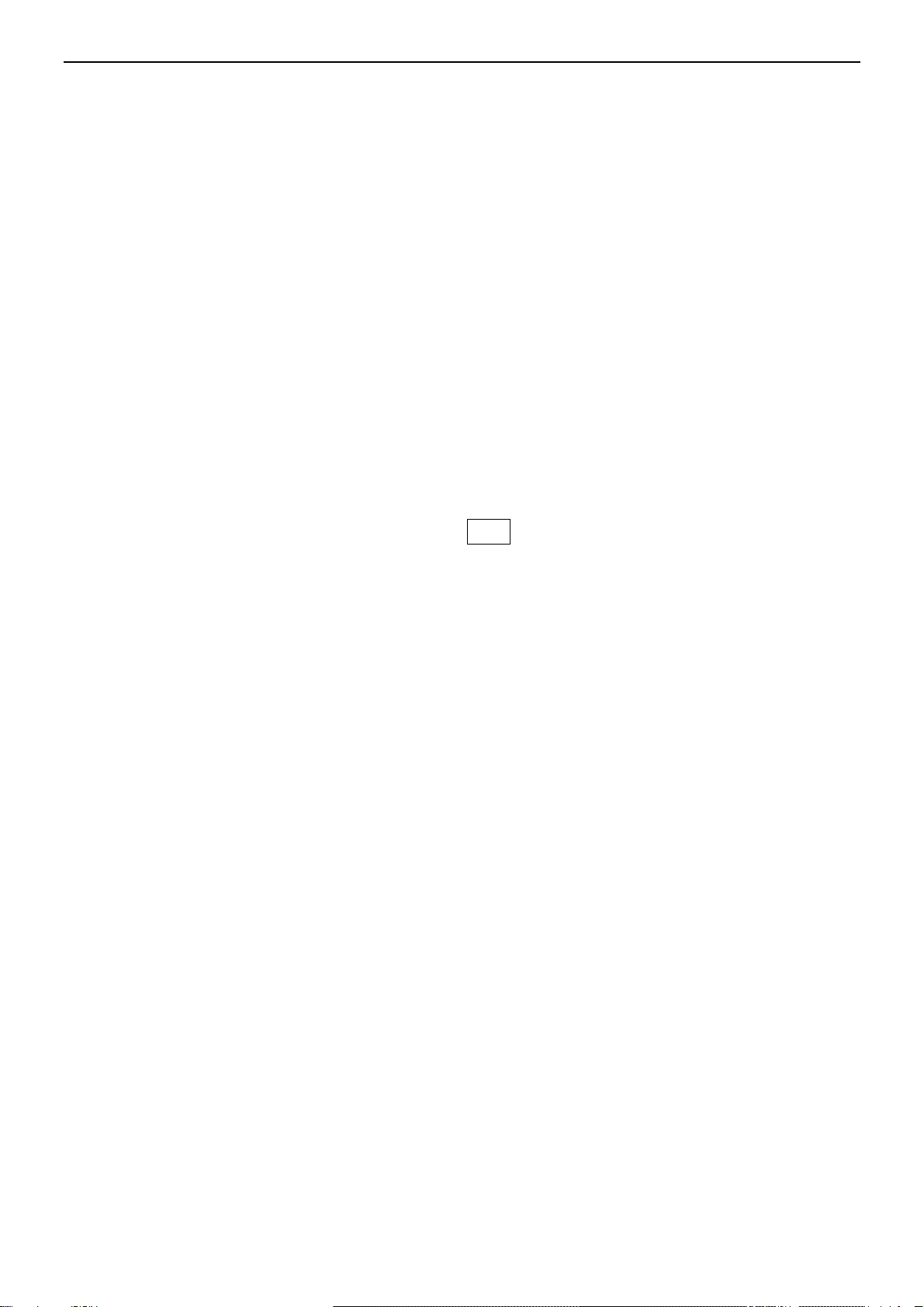C100 R 3
•Keep the scales clean. Do not pile material on the scales not in use.
2.2 PLACING THE SCALE (HOW)
2.2.1 PLACING THE LOCAL SCALE
• C100 series come with a stainless steel platform in a separate packaging.
• Place the platform in the holes on the upper cover.
• Do not press too much in order not to damage the load cell inside.
• Level the scale adjusting the feet until the bubble is in the middle of the lever and the
scale leans on the four feet.
• Plug the power cable in the input on the right of the base. Connect the power pack to the
network. The switch is on the right of the scale base.
After switching the terminal on a code is displayed along with the instrument capacity in
kg, on the “Weight” display and the software version on the “Unit Weight” display.
The terminal then carries out a self check before “0” is displayed in the three displays if
the scale has been zeroed.
2.2.2 PLACING THE REMOTE SCALE
• C100 series can be connected to a scale equipped with load cells through the
appropriate port “load cell”, on the left of the scale case. Make sure the remote platform is
suitable, for the C100 terminal has been calibrated with a specific platform. Using another
platform would cause the instrument to measure the weight in a wrong way, which would
lead to a wrong piece counting.
• Place the platform of the remote scale where it is to be used. Level, adjusting the four
feet. Make sure the four feet properly support the scale.
• Press the Local/Rem key and check the weighing performance.
-2-