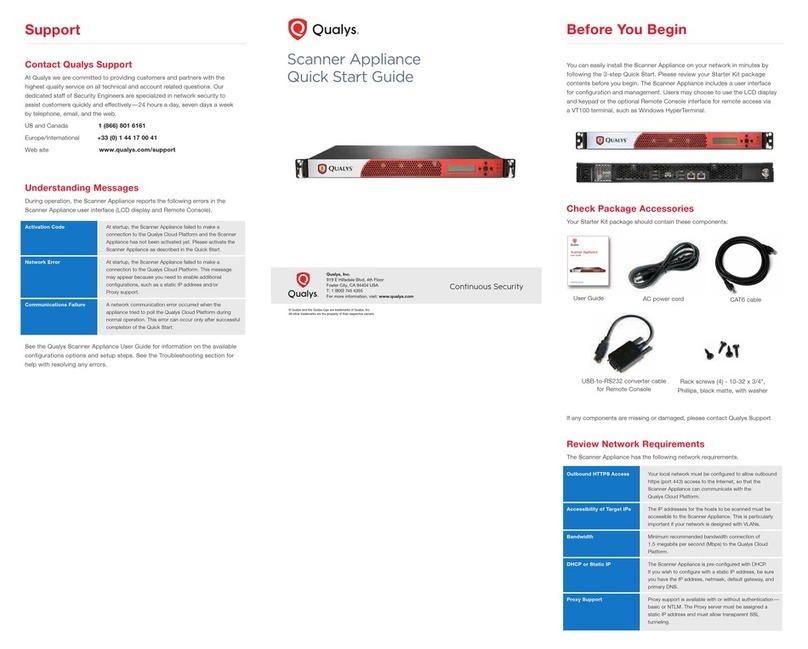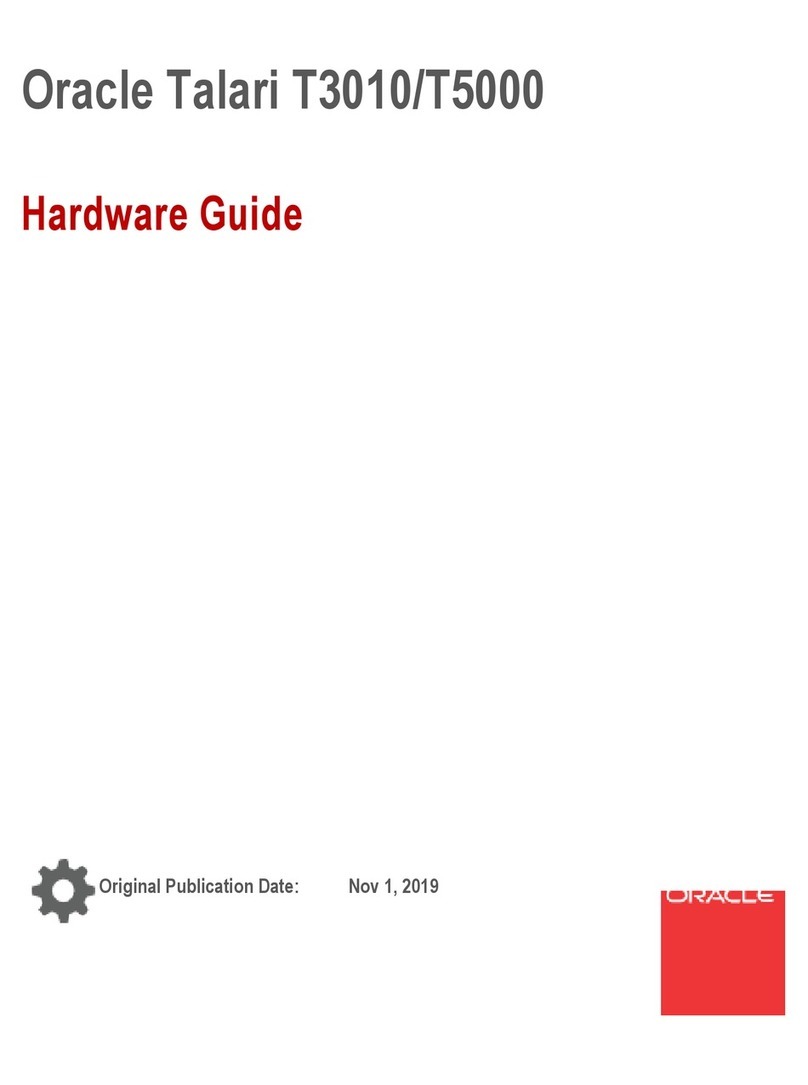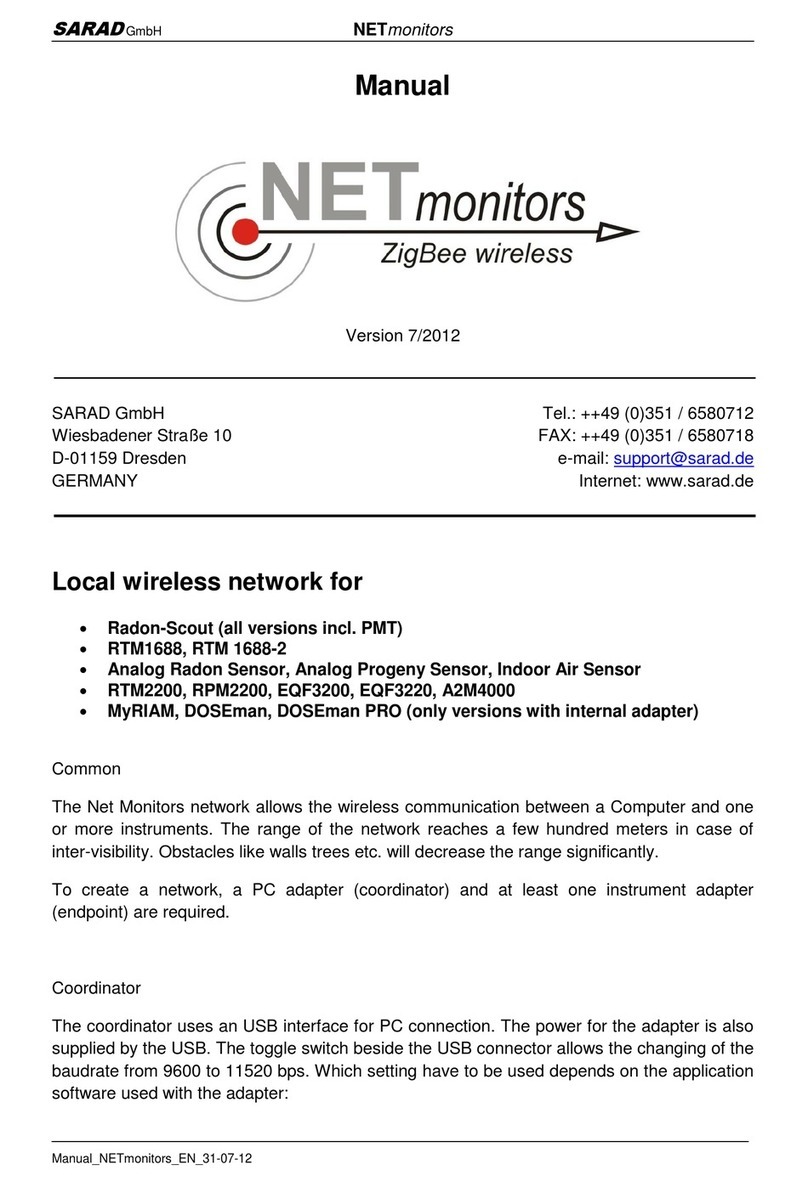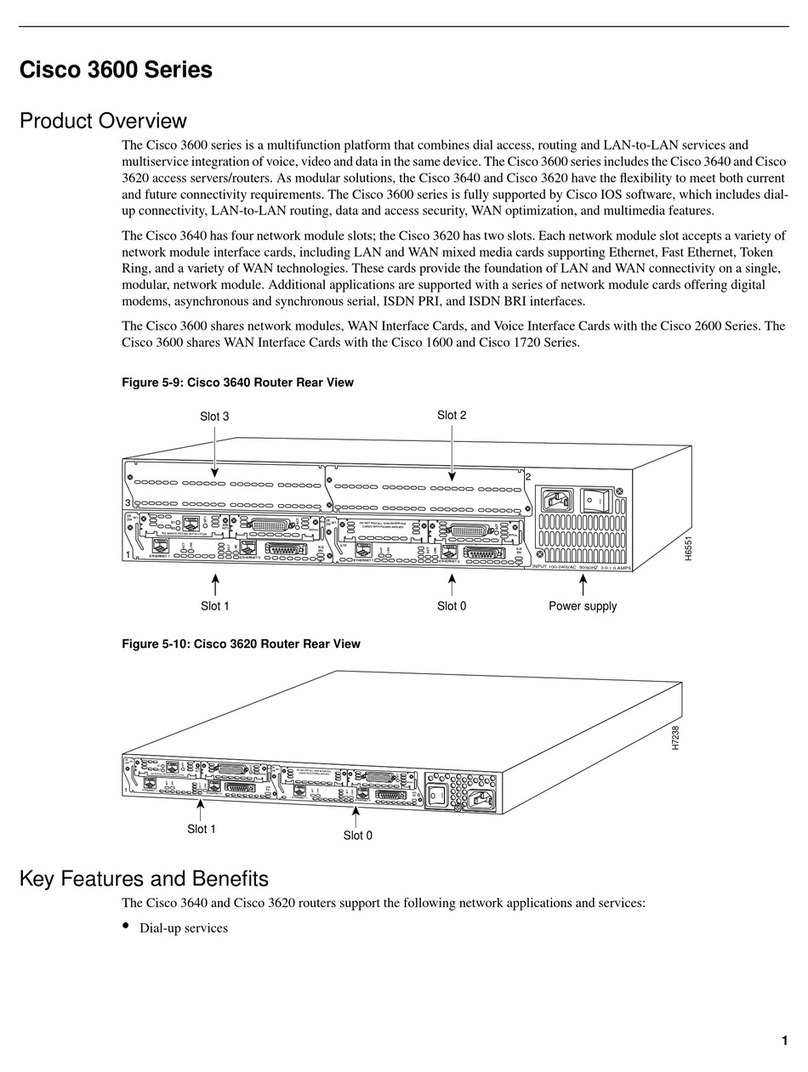TE HumPRC Series User manual

HumPRCTM Series
Master Development System
User's Guide

Warning: Some customers may want Linx radio frequency (“RF”)
products to control machinery or devices remotely, including machinery
or devices that can cause death, bodily injuries, and/or property
damage if improperly or inadvertently triggered, particularly in industrial
settings or other applications implicating life-safety concerns (“Life and
Property Safety Situations”).
NO OEM LINX REMOTE CONTROL OR FUNCTION MODULE
SHOULD EVER BE USED IN LIFE AND PROPERTY SAFETY
SITUATIONS. No OEM Linx Remote Control or Function Module
should be modified for Life and Property Safety Situations. Such
modification cannot provide sufficient safety and will void the product’s
regulatory certification and warranty.
Customers may use our (non-Function) Modules, Antenna and
Connectors as part of other systems in Life Safety Situations, but
only with necessary and industry appropriate redundancies and
in compliance with applicable safety standards, including without
limitation, ANSI and NFPA standards. It is solely the responsibility
of any Linx customer who uses one or more of these products to
incorporate appropriate redundancies and safety standards for the Life
and Property Safety Situation application.
Do not use this or any Linx product to trigger an action directly
from the data line or RSSI lines without a protocol or encoder/
decoder to validate the data. Without validation, any signal from
another unrelated transmitter in the environment received by the module
could inadvertently trigger the action.
All RF products are susceptible to RF interference that can prevent
communication. RF products without frequency agility or hopping
implemented are more subject to interference. This module does have
a frequency hopping protocol built in, but the developer should still be
aware of the risk of interference.
Do not use any Linx product over the limits in this data guide.
Excessive voltage or extended operation at the maximum voltage could
cause product failure. Exceeding the reflow temperature profile could
cause product failure which is not immediately evident.
Do not make any physical or electrical modifications to any Linx
product. This will void the warranty and regulatory and UL certifications
and may cause product failure which is not immediately evident.
!

Table of Contents
1 Introduction
2 Ordering Information
3 HumPRCTM Series Transceiver Carrier Board
3 HumPRCTM Series Transceiver Carrier Board Objects
3 HumPRCTM Series Transceiver Carrier Board Pin
Assignments
4 Programming Dock
4 Programming Dock Objects
5 Remote Control Demo Board
5 Remote Control Demo Board Objects
6 Prototype Board
6 Prototype Board Objects
7 HumPRCTM Series Handheld Transmitter Evaluation
Board
8 Long-range Handheld Transmitter Button
Assignments
8 Initial Setup
10 Using the Programming Dock
11 Using the Remote Control Demo Board
13 Using the Prototype Board
16 Using the Handheld Transmitter Evaluation Board
17 Joining a Transmitter
18 The Development Kit Demonstration Software
25 Development Kit Demonstration Software Example
31 Carrier Board Schematic
32 Remote Control Demo Board Schematic
36 Programming Dock Board Schematic
40 Prototype Board Schematic
43 HumPRCTM Series Evaluation Board Schematic


– –
1
Introduction
The Linx HumPRCTM Series Remote Control Transceiver modules offer
a simple, efficient and cost-effective method of adding remote control
capabilities to any product. The Master Development System provides a
designer with all the tools necessary to correctly and legally incorporate the
module into an end product. The boards serve several important functions:
• Rapid Module Evaluation: The boards allow the performance of the
Linx HumPRC™ Series modules to be evaluated quickly in a user’s
environment. The development boards can be used to evaluate the
range performance of the modules.
• Application Development: A prototyping board allows the development
of custom circuits directly on the board. All signal lines are available on
headers for easy access.
• Software Development: A programming dock with a PC interface allows
development and testing of custom software applications for control of
the module.
• Design Benchmark: The boards provide a known benchmark against
which the performance of a custom design may be judged.
Includes 3 Carrier Boards, 2 PRC Demo Boards, 1 Programming Dock, 1
Prototype Board, 2 HumPRC™ Series transceivers, 1 PRC Long-Range
Handheld transmitter and accessories, 1 evaluation board, antennas,
batteries and USB cables.
HumPRCTM Master Development System
User's Guide
Figure 1: HumPRCTM Series Master Development System

– –
2
Ordering Information
Figure 2: Ordering Information
Ordering Information
Part Number Description
MDEV-***-PRC HumPRCTM Series Master Development System
HUM-***-PRC HumPRCTM Series Remote Control Transceiver, Castellation
Interface, External Antenna Connection
HUM-***-PRC-CAS HumPRCTM Series Remote Control Transceiver, Certified,
Castellation Interface, External Antenna Connection
HUM-***-PRC-UFL HumPRCTM Series Remote Control Transceiver, Certified,
Castellation Interface, U.FL Connector
EVM-***-PRC HumPRCTM Series Carrier Board, Not Certified, Through-Hole
Pin Interface, MMCX Connector for the Development System
EVM-***-PRC-CAS HumPRCTM Series Carrier Board, Certified, Through-Hole Pin
Interface, RP-SMA Connector
EVM-***-PRC-UFL HumPRCTM Series Carrier Board, Certified, Through-Hole Pin
Interface, U.FL Connector
OTX-***-HH-LR8-PRC HumPRCTM Long-Range Handheld Transmitter
MDEV-DEMO-RC-A Development System Remote Control Demo Board, Type A
MDEV-DEMO-RC-B Development System Remote Control Demo Board, Type B
MDEV-PGDOCK Development System Programming Dock
MDEV-PROTO Development System Prototype Board
CON-SOC-EVM EVM Module Socket Kit
*** = Frequency; 868, 900MHz

– –
3
HumPRCTM Series Transceiver Carrier Board Objects
1. HumPRCTM Series Transceiver
2. MMCX RF Connector
3. Dual Row Header
4. Single Row Header
HumPRCTM Series Transceiver Carrier Board
Figure 3: HumPRCTM Series Transceiver Carrier Board
1
2
34
HumPRCTM Series Transceiver Carrier Board Pin Assignments
Figure 4: HumPRCTM Series Transceiver Carrier Board Pin Assignments (Top View)
7 MODE_IND
9 CMD_DATA_IN
11 LATCH_EN
13 ACK_EN
15 CMD_DATA_OUT
17 VCC
19 C0
21 C1
23 NC
25 NC
27 NC
29 NC
31 NC
33 NC
35 NC
37 NC
GND 6
RESET 8
POWER_DOWN 10
NC 12
PAIR 14
LNA_EN 16
NC 18
PA_EN 20
NC 22
NC 24
NC 26
NC 28
NC 30
NC 32
NC 34
NC 36
41 S3
42 S4
43 S5
44 S6
45 S7
46 ACK_OUT
47 NC
48 NC
49 NC
50 NC
51 NC
52 NC
53 NC
54 NC
55 NC
56 NC
40 S2
39 S1
38 S0
ANTENNA 1 2-5 GND (RF Connector)

– –
4
Programming Dock
Programming Dock Objects
1. Carrier Board Socket
2. RP-SMA Antenna Connector
3. MODE_IND LED
4. Micro USB Connector
5. LCD Display
Figure 5: Programming Dock
2
3
4
5
1

– –
5
1
Remote Control Demo Board
Board BBoard A
Remote Control Demo Board Objects
1. Carrier Board Socket
2. RP-SMA Antenna Connector
3. Power Switch
4. MODE_IND LED
5. CONFIRM LED
6. PAIR button
7. Status Line Output LEDs
8. Status Line Input Buttons
9. 4 AAA Batteries (Not shown, on the back of the boards)
Figure 6: Remote Control Demo Board
1
2
3
4
5
6
7
8
1
2
3
4
5
6
7
8

– –
6
Prototype Board
Prototype Board Objects
1. Carrier Board Socket
2. RP-SMA Antenna Connector
3. Micro USB Connector
4. Power Switch
5. Power LED
6. External Battery Connection
7. Prototyping Area
8. 3.3V Supply Bus
9. Ground Bus
10. USB Interface Lines
11. Module Interface Headers
12. Standard IC Package Footprints
13. Command Data Interface Routing Switches (on back)
Figure 7: Prototype Board
4
1
2
3
10
6
7
8
11
5
9
11
11
13
12

– –
7
HumPRCTM Series Handheld Transmitter Evaluation Board
Figure 8: HumPRCTM Series Transceiver Evaluation Board
1. Battery – 3VDC (use 2 AAA style batteries)
2. Power Switch
3. Power On Indicator LED
4. Prototyping Area
5. Breakout Header
6. HumPRCTM Series Transceiver Carrier Board
7. Reverse-Polarity SMA Antenna Connector
8. LEDs – S1–S7
9. Buzzer – S0
10. Latch Enable Selection Switch
11. ACK Enable Selection Switch
12. PAIR Button
23
45
16
7
8
9
10 11 12

– –
8
Initial Setup
Several boards are included with the Development System that are
intended for different use cases:
1. Two Remote Control Demo Boards for bi-directional operation and
range testing
2. One Programming Dock to demonstrate use of the Command Data
Interface with a PC.
3. One Prototype Board for use in developing a custom application
4. One Handheld transmitter and Handheld Transmitter Evalution Board
for one-way operation with a finished transmitter.
The Carrier Boards have a HumPRCTM Series transceiver on a daughter
board with headers. These boards snap into sockets on the other boards,
enabling the modules to be easily moved among the test boards.
Long-range Handheld Transmitter Button Assignments
S0 S7
S1 S6
S2 S5
S3 S4
Figure 9: OTX-***-HH-LR8-PRC Button Assignments

– –
9
Warning: Installing or removing a Carrier Board while power is
applied could cause permanent damage to the module. Either turn
off power to the board or unplug the USB cable before installing or
removing a Carrier Board
!
There are two Remote Control Demo Boards that are populated differently.
Board A has the buttons on the right column and board B has them on the
left column. These accept the Carrier Boards and are used to demonstrate
the bi-directional remote control functionality of the HumPRCTM Series.
They can also be used for range testing. These boards use hardware
configuration, so if any changes have been made to the modules using
the software then they may not operate correctly. A restore to default
configuration can be used to reset the modules.
The Programming Dock that has a socket for a Carrier Board and a USB
interface for connection to a PC. This is used with the demonstration
software included with the kit to configure the module through its
Command Data Interface.
There is one Prototype Board that has a socket for a Carrier Board, a USB
interface and a large area of plated through holes that can be used to
develop custom circuitry. The board can be powered either from the USB
connection or an external battery.
There is one Handheld Transmitter Evaluation Board that is used to receive
transmissions from the included Long-Range Handheld Transmitter. This
board has a buzzer and LEDs that are activated by the transmitter. This can
be used for simple range testing.
The development software supports Windows 7 and 10; with Java 1.6 or
later.

– –
10
Using the Programming Dock
Snap a Carrier Board onto the socket on the Programming Dock as shown
in Figure 10.
Connect a micro USB cable into the connector at the top of the board.
Plug the other end into a PC. The board is powered by the USB bus.
The demonstration software included with the kit or custom application
software can be used to configure the module through its Command
Data Interface. The LCD is used to display information about the module.
This includes the module’s local address and a custom nickname. The
nickname is entered using the development kit software and can be
any name that helps distinguish the modules from one another. This is
convenient when multiple programming docks are connected to the same
computer. Please see the development kit software section for more
information on the nicknames.
The HumPRCTM Series transceiver has a serial Command Data Interface
that offers the option to configure the transceiver through software instead
of through hardware. This interface consists of a standard UART with a
serial command set.
Figure 10: Programming Dock with a Carrier Board

– –
11
Using the Remote Control Demo Board
Snap a Carrier Board onto the socket on each Remote Control Demo
Board as shown in Figure 11.
Insert 4 AAA batteries into the holders on the back of each board, connect
antennas and turn on power.
The modules come paired out of the box, but to pair additional modules,
ensure that one module is an Administrator (see page 17). Press the
PAIR button on both boards. The MODE_IND LEDs flash to indicate that
the modules are searching for each other and exchanging addresses. The
MODE_IND has a quick flash while searching (100ms on, 900ms off) and a
longer flash once Pairing is complete (400ms on, 100ms off). This process
only takes a few seconds. The pairing process accounts for the status line
input / output directions. If these are changed then the modules should be
paired again.
Once complete, pressing a button on one board (the Initiating Unit or IU)
causes an LED to light up on the other board (the Responding Unit or RU).
The RU sends an acknowledgement message to the IU. If the message is
valid, the IU turns on the CONFIRM LED.
Figure 11: Remote Control Demo Board with a Carrier Board
Note: To restore the default configuration, push the PAIR button four
times and hold it down on the fifth press. The MODE_IND LED flashes
when it has reset.

– –
12
Range Testing
Several complex mathematical models exist for determining path loss in
many environments. These models vary as the transmitter and receiver are
moved from indoor operation to outdoor operation. Although these models
can provide an estimation of range performance in the field, the most
reliable method is to simply perform range tests using the modules in the
intended operational environment.
Range testing can be performed with the Remote Control Demo Boards.
To prepare the board for range testing, simply turn it on by switching the
power switch to the ON position. Pressing a status line button on one
board (the IU) activates an LED on the other board (the RU). The RU then
sends an acknowledgement back to the IU, which turns on the CONFIRM
LED. This indicates good bi-directional RF communications and lets the
user set one board down and walk with the other board.
As the maximum range of the link in the test area is approached, it is not
uncommon for the signal to cut in and out as the radio moves. This is
normal and can result from other interfering sources or fluctuating signal
levels due to multipath effects. This results in cancellation of the transmitted
signal as direct and reflected signals arrive at the receiver at differing times
and phases. The areas in which this occurs are commonly called “nulls”
and simply walking a little farther usually restores the signal. If the signal is
not restored, then the maximum range of the link has been reached.
To achieve maximum range, keep objects such as your hand away from
the antenna and ensure that the antenna on the transmitter has a clear and
unobstructed line-of-sight path to the receiver board. Range performance
is determined by many interdependent factors. If the range you are able to
achieve is significantly less than specified by Linx for the products you are
testing, then there is likely a problem with either the board or the ambient
RF environment in which the board is operating. First, check the battery,
switch positions, and antenna connection. Next, measure the receiver’s
RSSI voltage with the transmitter turned off to determine if ambient
interference is present. High RSSI readings while the transmitter off indicate
there is interference. If this fails to resolve the issue, please contact Linx
technical support.
Note: The Remote Control Demo boards are designed for hardware
configuration. If the modules are changed through software configuration
then the boards may not operate as expected. A restore to default
configuration can be used to reset the modules.

– –
13
Using the Prototype Board
Snap a Carrier Board onto the socket on the Prototype Board as shown in
Figure 12.
Place the power switch into the “USB” position then connect a micro USB
cable into the connector at the top of the board. Plug the other end into a
PC or any USB charger. The board is powered by the USB bus. This board
features a prototyping area to facilitate the addition of application-specific
circuitry. The prototyping area contains a large area of plated through-holes
so that external circuitry can be placed on the board. The holes are set at
0.100” on center with a 0.040” diameter, accommodating most industry-
standard SIP and DIP packages.
At the top of the prototyping area is a row connected to the 3.3V power
supply and at the bottom is a row connected to ground. External circuitry
can be interfaced to the transceiver through the breakout headers. The
numbers next to the headers correspond to the pin numbers on the Carrier
Board. Figure 4 shows the pin assignments for the Carrier Board.
The OVERLOAD LED indicates that that too much current is being pulled
from the USB bus. This is used to prevent damage to the parts or the bus.
The overload condition is reset once the excess current draw is removed.
Figure 12: Prototype Board with a Carrier Board

– –
14
Supply for the module is connected through R17. This can be removed and
replaced by another supply or used to measure the current consumption of
the module.
Figure 13 shows the bottom of the board.
SW1 and SW2 connect the USB interface to the Command Data Interface
lines on the module. This allows the prototype board to be used with the
development kit software or a custom application. When in the “USB
Connected position”, the module is connected to the USB interface. The
“Header Only” position connects the module to the header. The prototype
board is shipped with the switches in the “Header Only” position.
Footprints for 0603 size resistors are on most lines so that pull-ups or
pull-downs can easily be added to the lines. The pads are connected to
VCC or GND based on the most common configuration for the module. The
schematic at the end of this document shows how each line is connected.
Note: The onboard 3.3-volt regulator has approximately 400mA
available for additional circuitry when plugged into a PC. If more current
is required, the user must power the board from an external supply or a
USB charger with more current capabilities, up to 1A.
Figure 13: Prototype Board Bottom Side

– –
15
Figure 14 shows a convenient cross reference showing which lines on the
module connect to which lines on the prototype board.
Module to Prototype Board Pin Number Cross Reference
Pin Name Module Pin Number Prototype Board Pin Number
GND 9, 14, 15, 16, 17, 18, 20,
25, 32 6
MODE_IND 30 7
RESET 22 8
CMD_DATA_IN 27 9
POWER_DOWN 12 10
LATCH_EN 13 11
ACK_EN 28 13
PAIR 29 14
CMD_DATA_OUT 26 15
LNA_EN 23 16
VCC 21 17
C0 10 19
PA_EN 24 20
C1 11 21
S0 8 38
S1 7 39
S2 6 40
S3 5 41
S4 4 42
S5 3 43
S6 2 44
S7 1 45
ACK_OUT 31 46
Figure 14: Module to Prototype Board Pin Number Cross Reference

– –
16
Using the Handheld Transmitter Evaluation Board
Snap a Carrier Board onto the socket on the Handheld Transmitter
Evaluation Board and install the batteries and an antenna as shown in
Figure.
The receiver board is powered by two AAA batteries. A Linx HumPRCTM
Series transceiver is used for reception of the transmitted signal. This
receiver provides exceptional sensitivity, allowing the transmitter and
receiver to operate at distances of up to 0.8 mile (1,300m) depending on
signal conditions. The data recovered by the transceiver is validated and
if everything is correct, the status line outputs are updated to match the
states of the buttons on the transmitter. To demonstrate this, one status
line on the evaluation board is used to drive a buzzer while the other
lines activate LEDs. The board also has a prototyping area with all of the
transceiver lines brought out to a header.
Turn on the power to the board, and press a button on the handheld
transmitter. When S0 is pressed, the buzzer sounds; when S1–S7 are
pressed, the LEDs turn on. When any button (S0–S7) is pressed on the
transmitter, the corresponding output (S0–S7) is active high (VCC) on the
prototyping header.
Simple range testing can be performed with the transmitter and Evaluation
Board by placing the board in a stationary location and walking away with
the transmitter. When in good signal range, as a button is pressed on the
transmitter, the buzzer will sound or an LED will light up on the Evaluation
Board. Also, the Acknowledgement LED will light on the transmitter.
When the Evaluation Board no longer activates and moving around a
few feet does not restore operation, the maximum range in the operating
environment has been reached.
Figure 15: Assembled Handheld Transmitter Evaluation Board
This manual suits for next models
2
Table of contents
Popular Network Hardware manuals by other brands

Dahua
Dahua NVR41-P series user manual
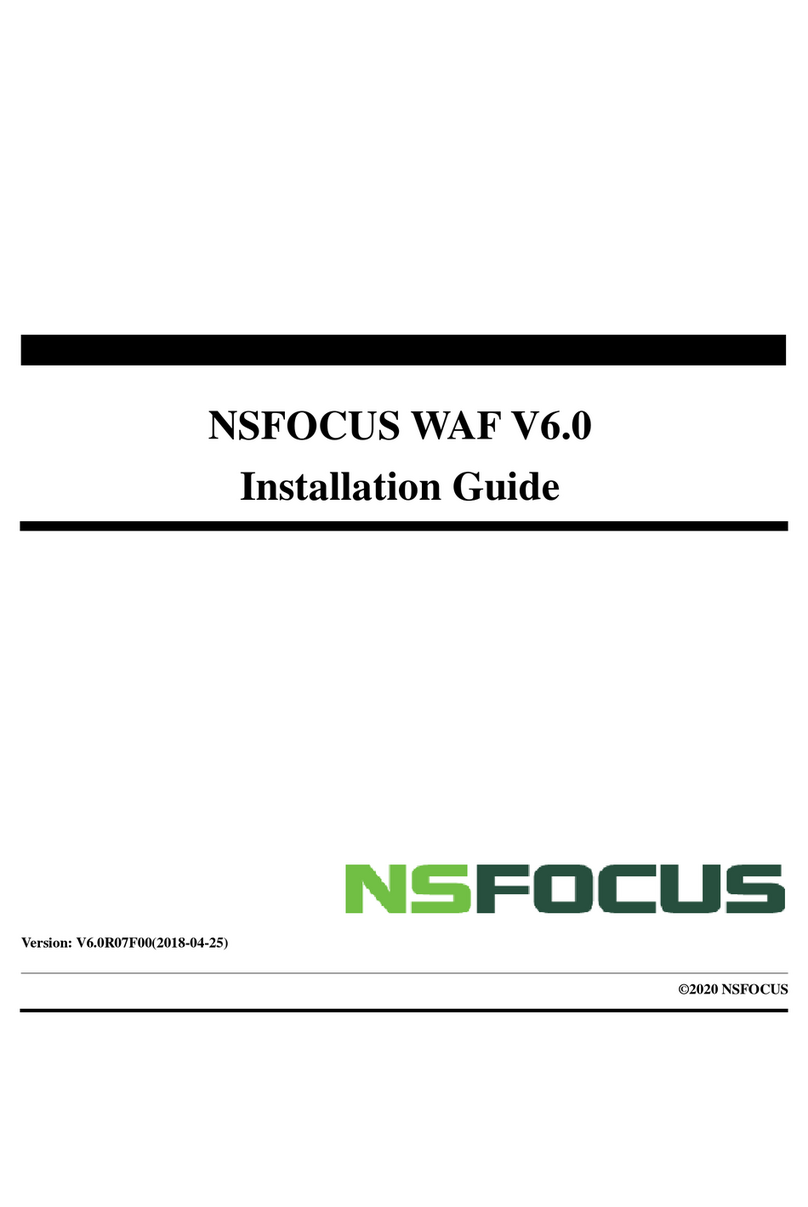
NSFOCUS
NSFOCUS 100M WAF NX3 Series installation guide
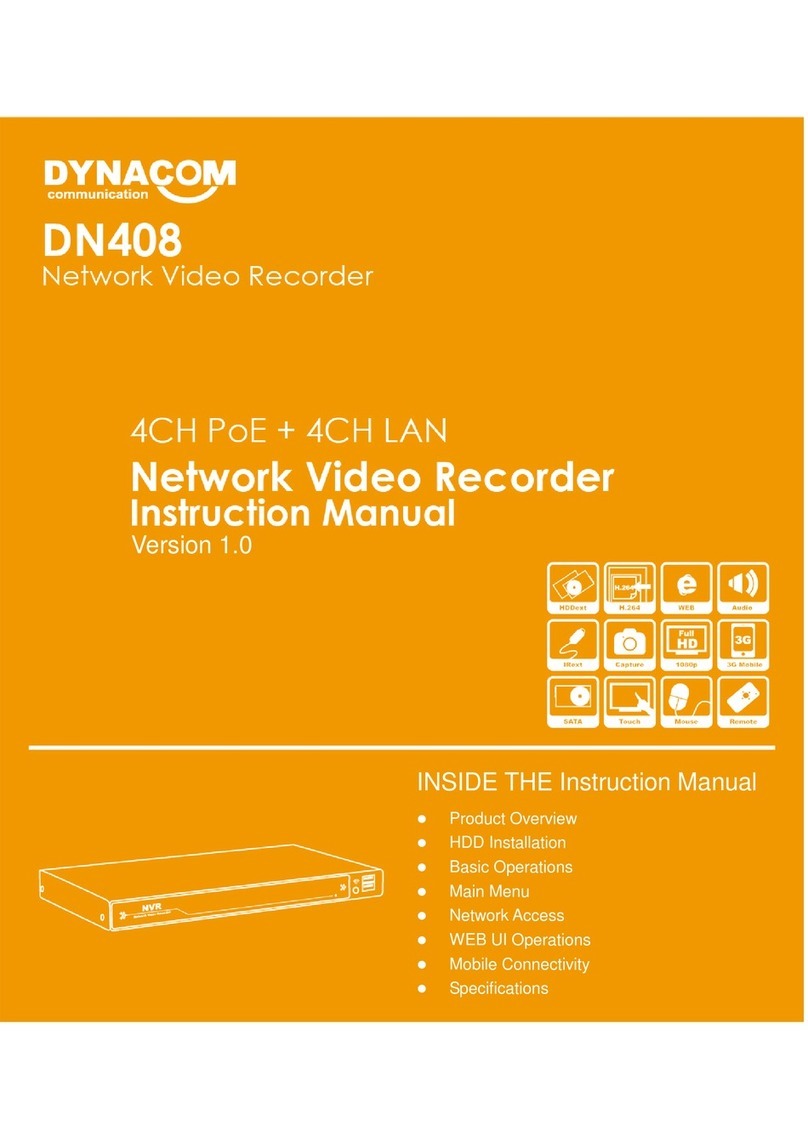
Dynacom
Dynacom DN408 instruction manual

Panasonic
Panasonic Schottky Barrier Diodes MA3X716 (MA716) Specifications

Ubiquiti
Ubiquiti NanoBeam airMAX NBE-M5-300 quick start guide
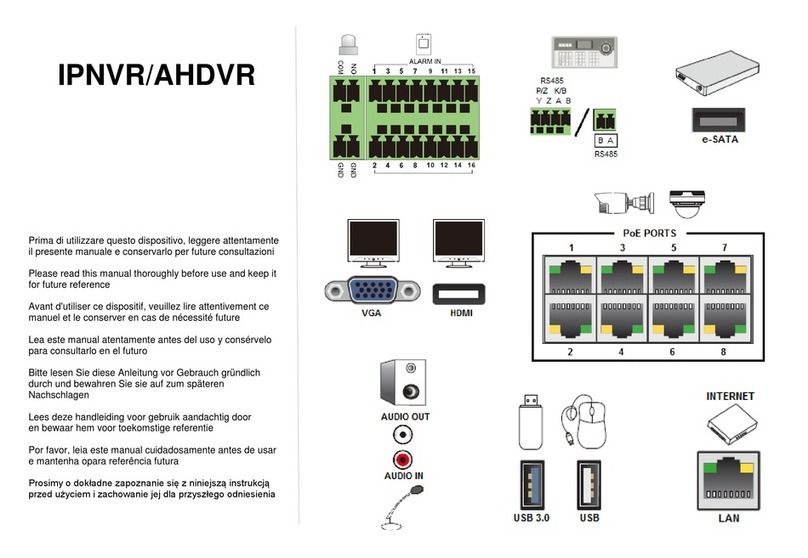
Comelit
Comelit IPNVR064A08NBSL manual

Arlotto
Arlotto ANVR204 user manual

HP
HP BladeSystem C-Class Interconnect Component Quickspecs

Lenovo
Lenovo ThinkAgile CP Hardware Part Replacement and Component Maintenance Procedures
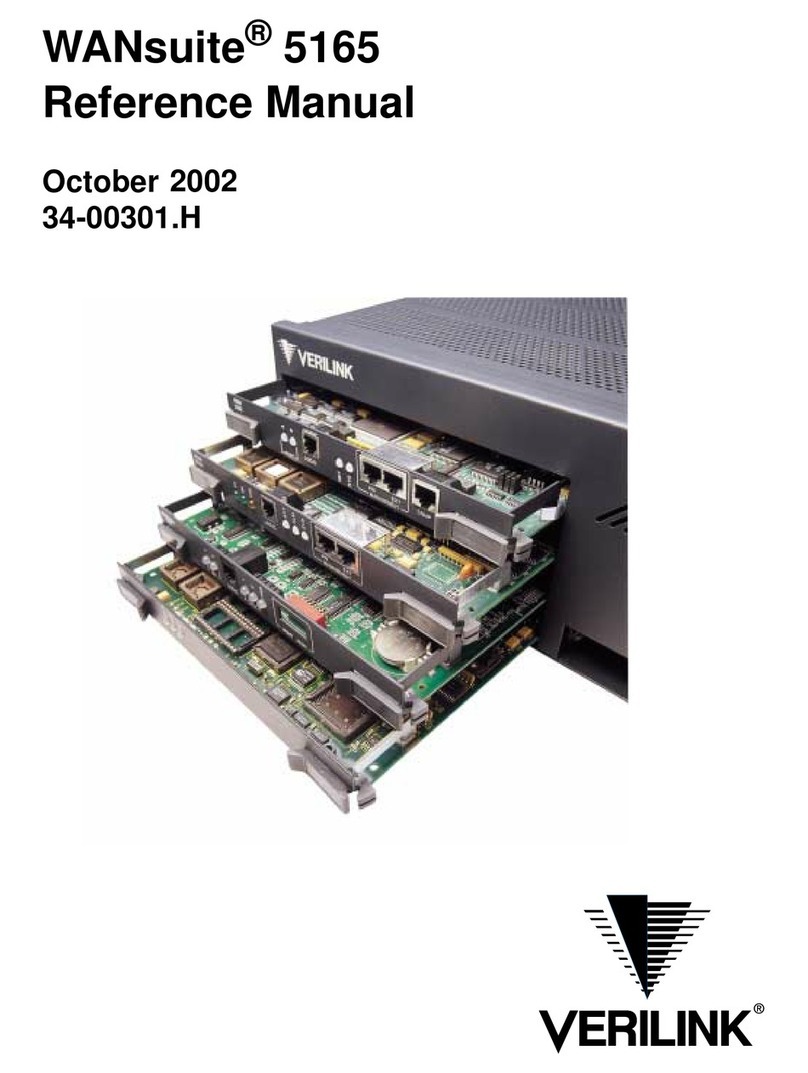
Verilink
Verilink WANsuite 5165 Reference manual
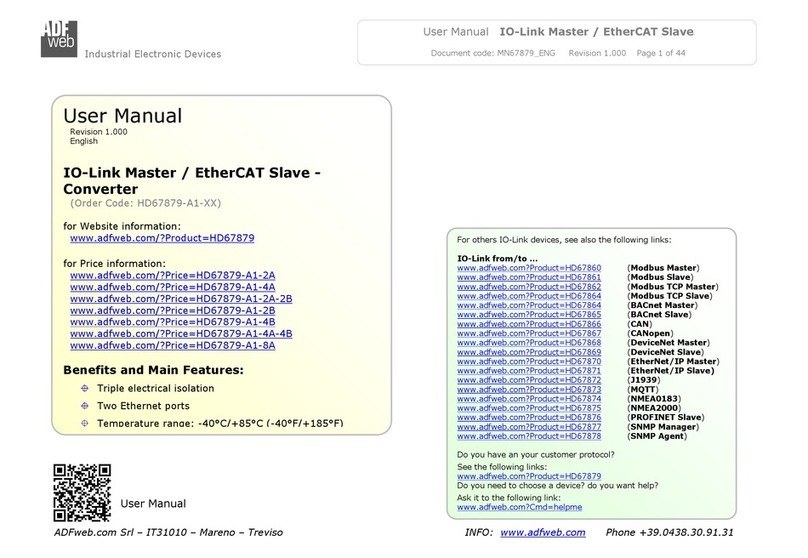
ADF Web
ADF Web HD67879-A1-XX user manual

Bosch
Bosch DIVAR IP all-in-one 6000 user manual