Clavister SG4300 Series User manual




















Table of contents
Other Clavister Network Hardware manuals
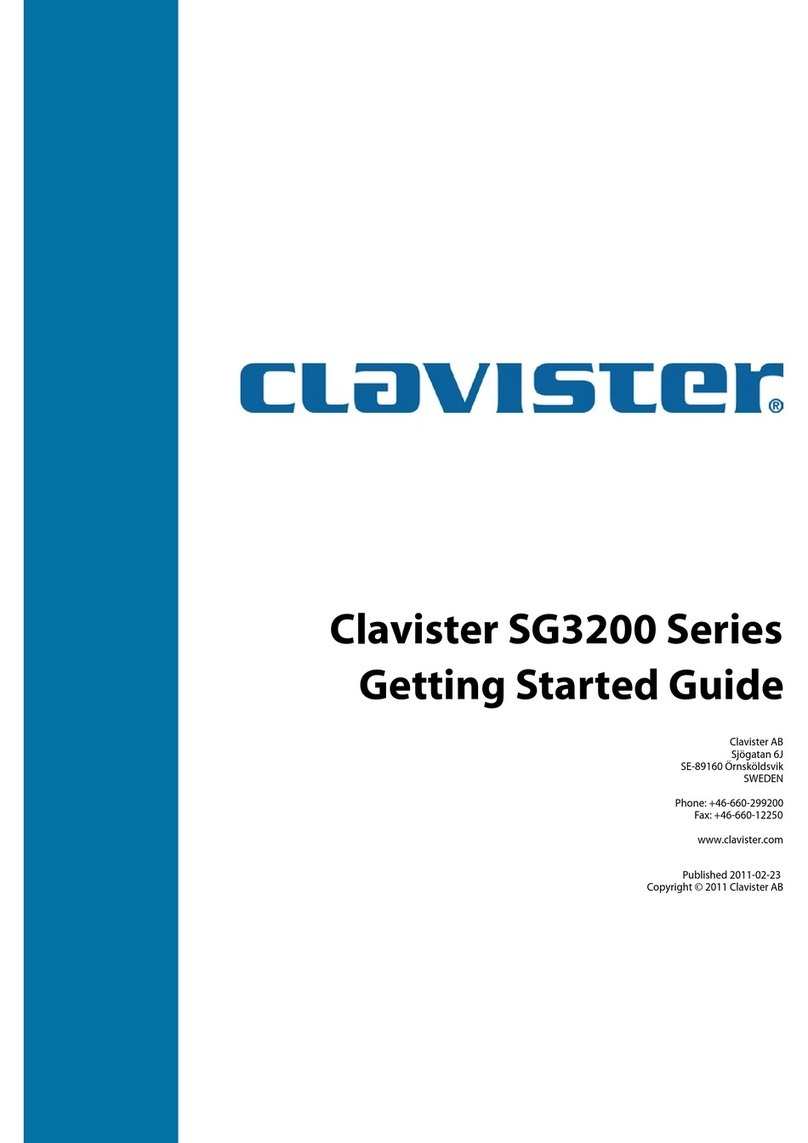
Clavister
Clavister SG3200 Series User manual

Clavister
Clavister SG4500 Series User manual
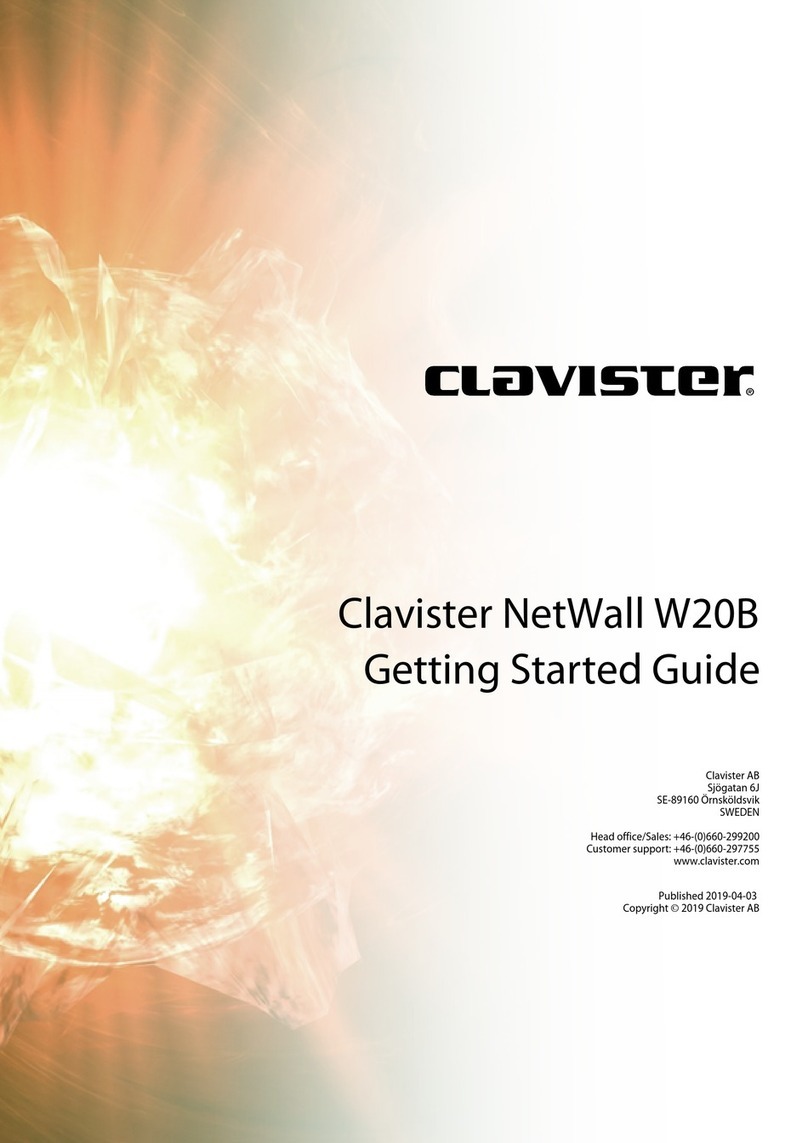
Clavister
Clavister NetWall W20A User manual

Clavister
Clavister NetWall 6000 Series User manual
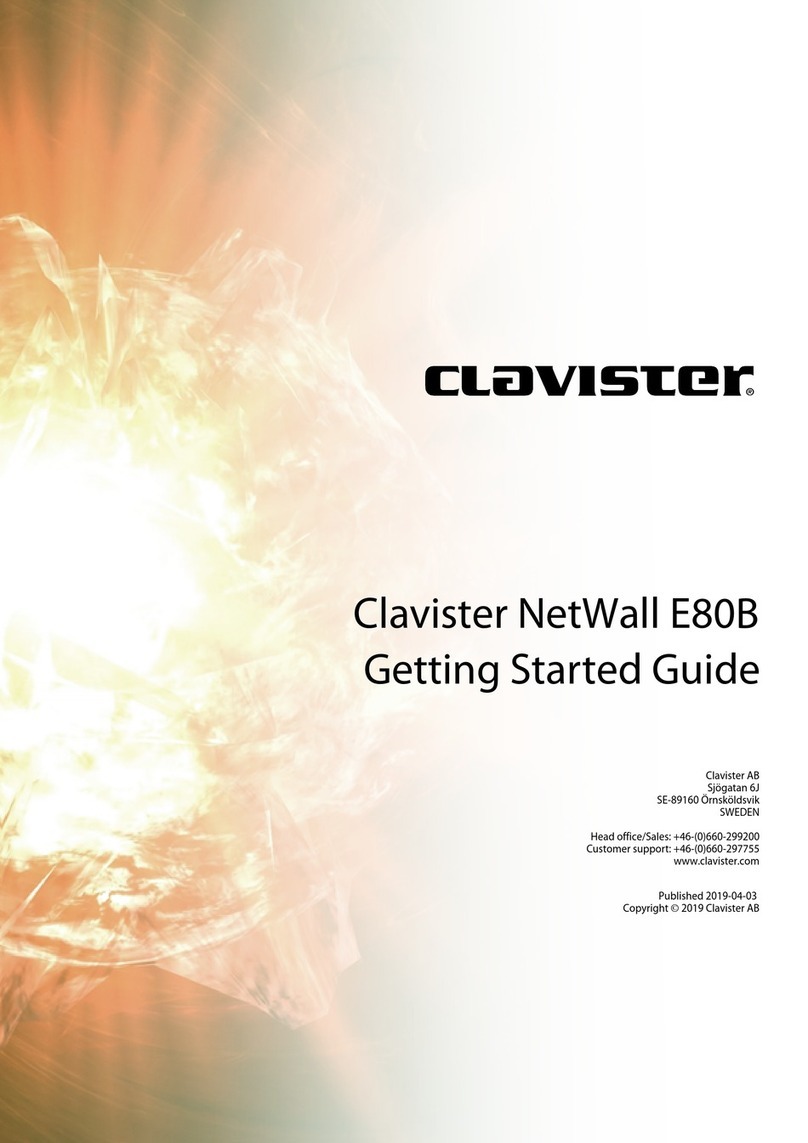
Clavister
Clavister NetWall E80B User manual

Clavister
Clavister SG50 Series User manual

Clavister
Clavister Eagle E5 User manual
Popular Network Hardware manuals by other brands

Cisco
Cisco Network Adapter VIP-FE-TX/4E Installation and configuration guide

Lanner
Lanner NCA-1040 user manual

Corinex
Corinex CXP-GPH installation guide
Vicon
Vicon KOLLECTOR PRO XG **128-33-00 Software manual
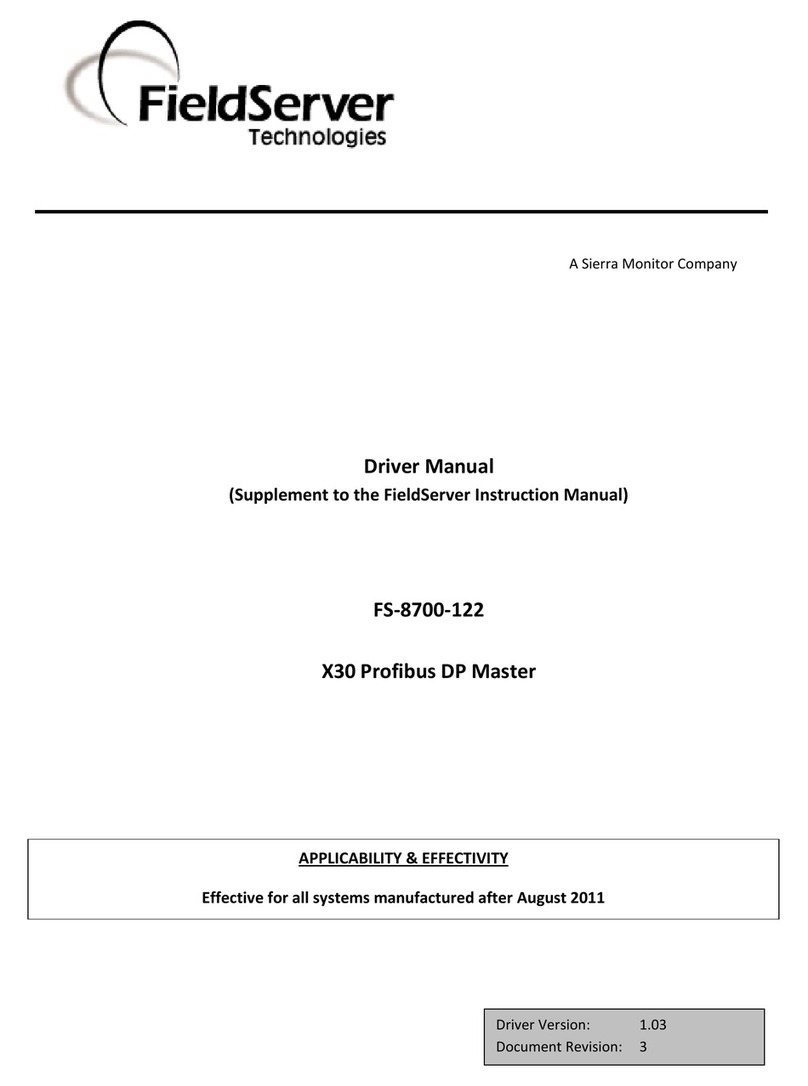
FieldServer
FieldServer A Sierra Monitor Company FS-8700-122 Driver manual
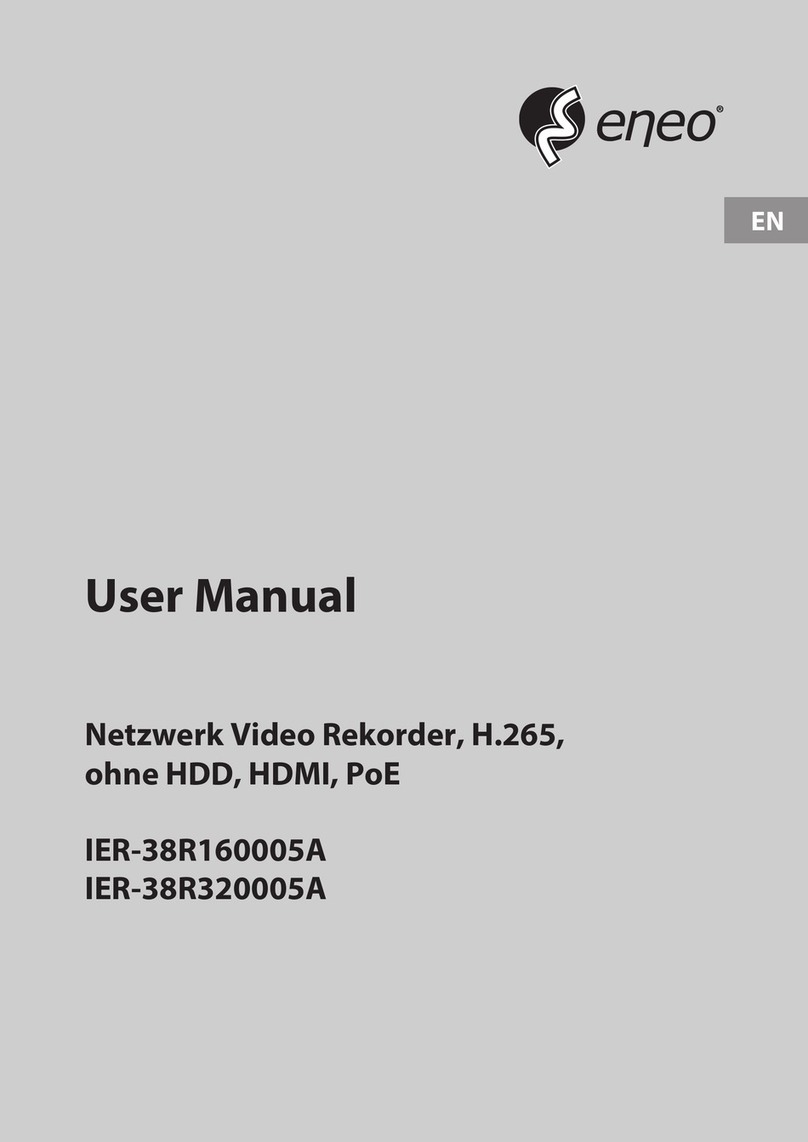
Eneo
Eneo IER-38R160005A user manual

Patton electronics
Patton electronics 3095 Getting started guide
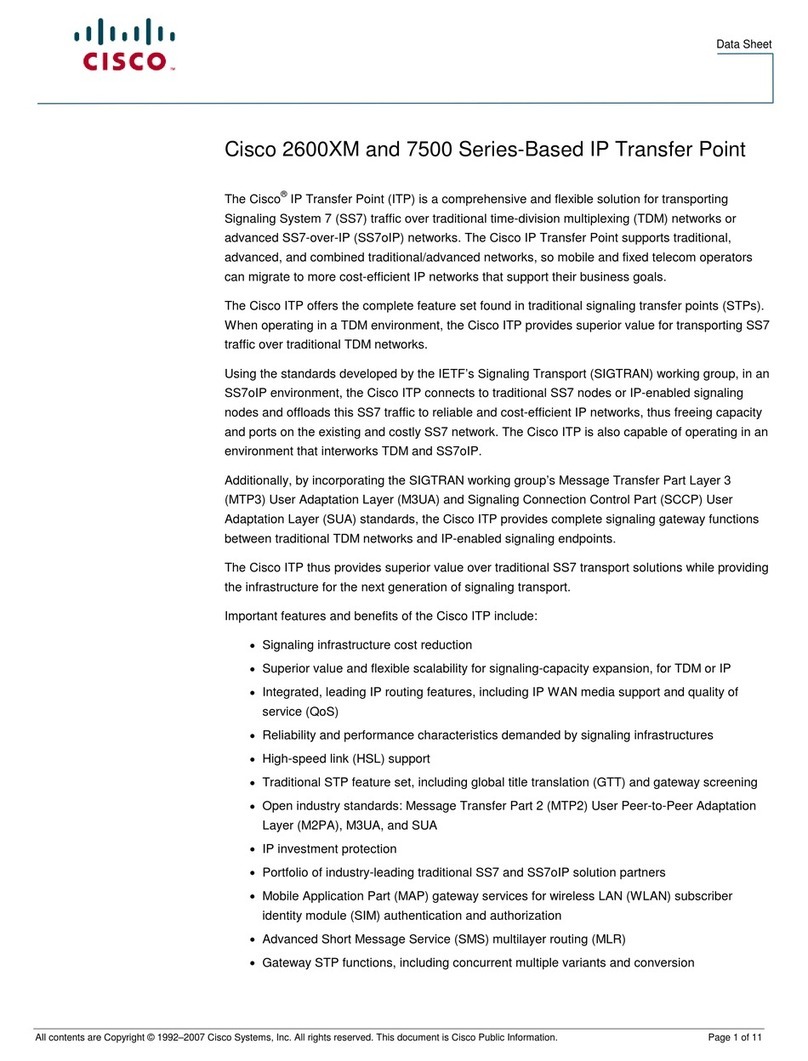
Cisco
Cisco 2650XM datasheet

Tosibox
Tosibox 175 quick start guide

National Instruments
National Instruments PXI-1000 user manual
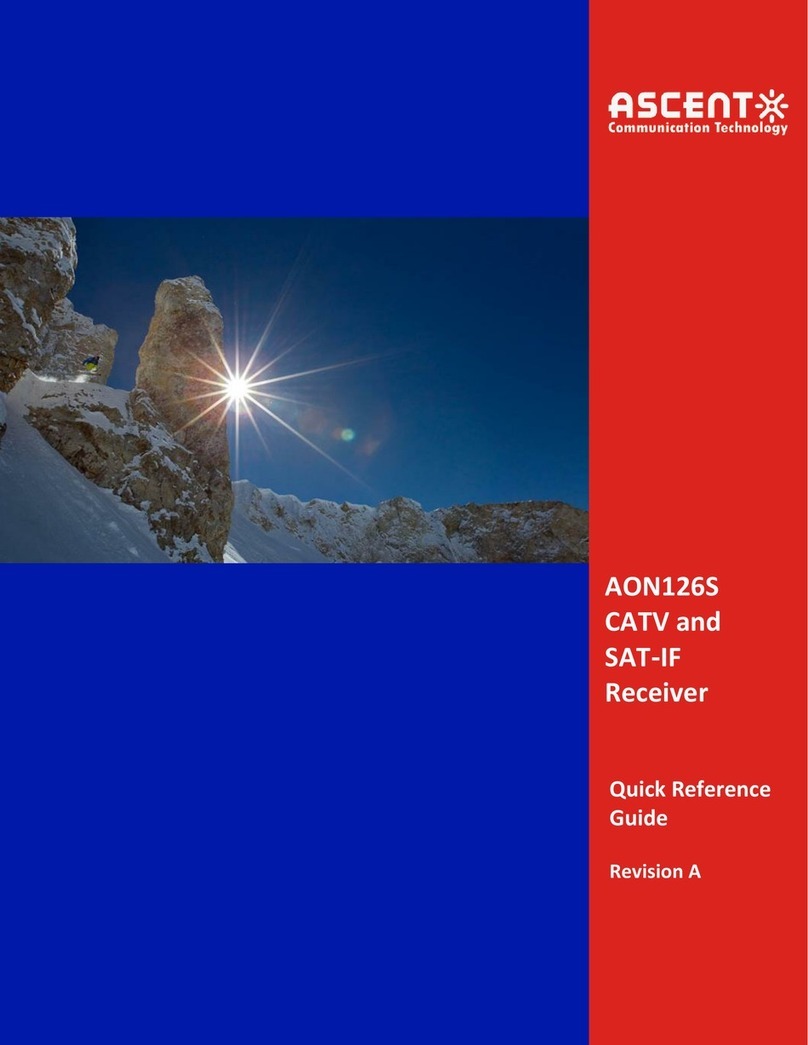
Ascent Communication Technology
Ascent Communication Technology AON126S Quick reference guide

Mitsubishi Electric
Mitsubishi Electric MELSEC iQ-R Series user manual

Garland
Garland P10GSFPBPFE user guide

Crestron
Crestron DMC-C Specifications

Interlogix
Interlogix TruVision TVN-11 quick start guide
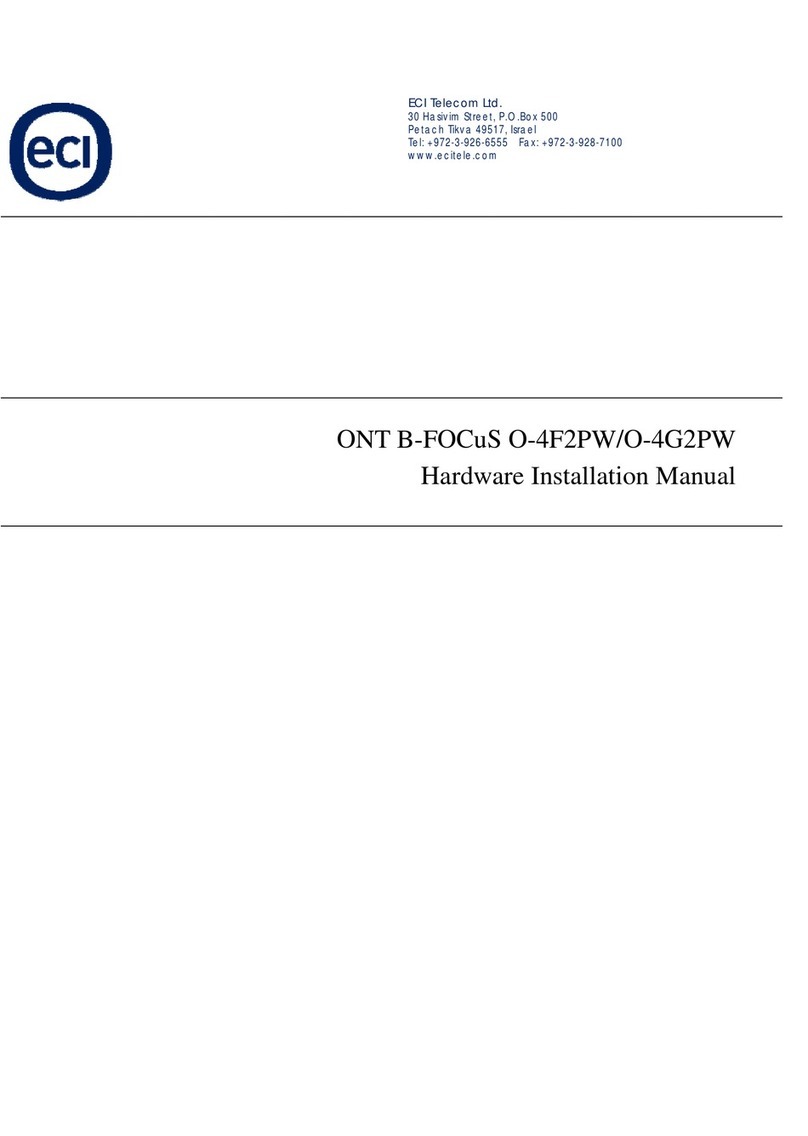
Eci Telecom
Eci Telecom ONT B-FOCuS O-4F2PW Hardware installation manual

Raritan
Raritan SX32 Installation and operation manual

Digiever
Digiever DS-8200-SRM Pro+ Series Quick installation guide