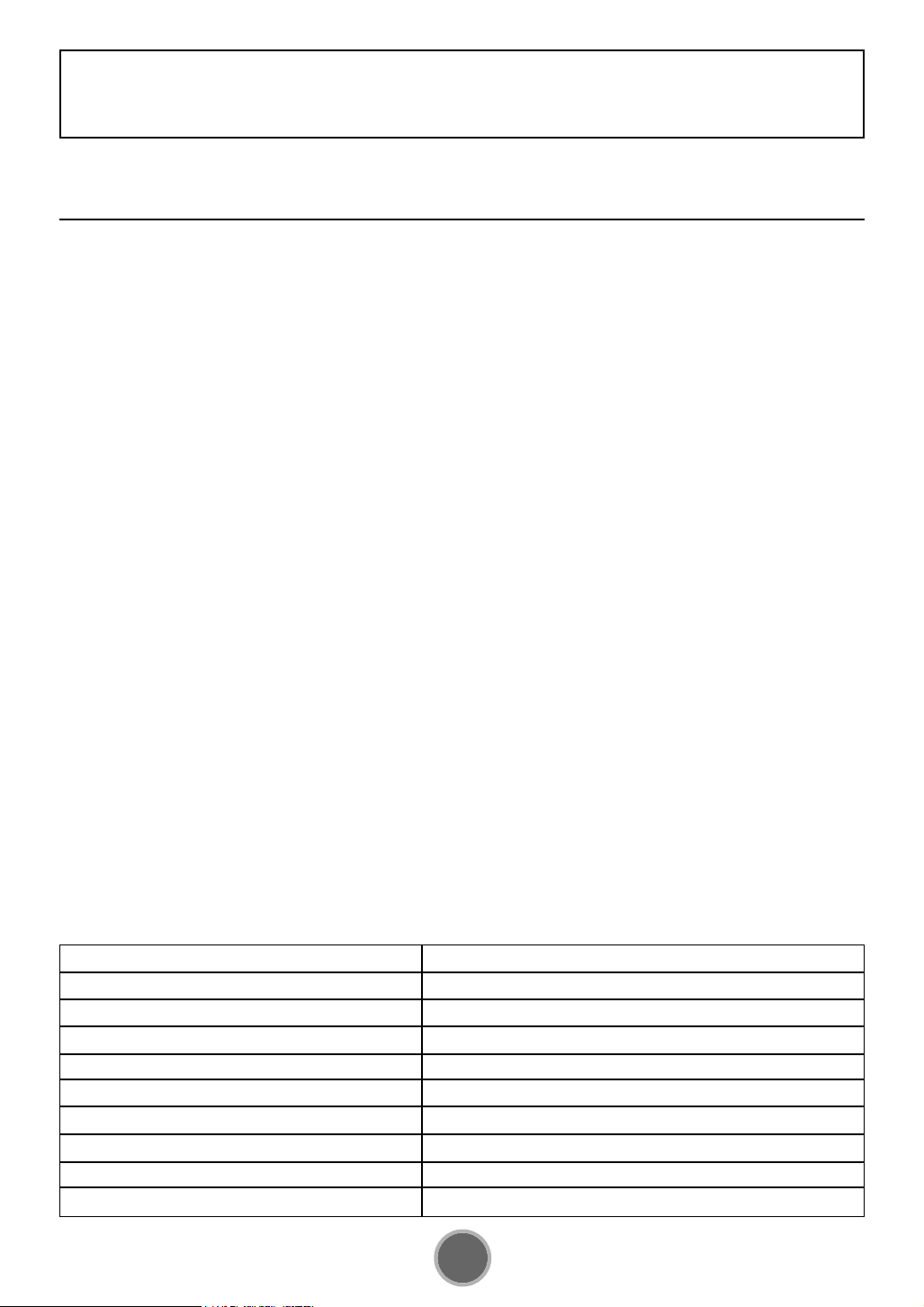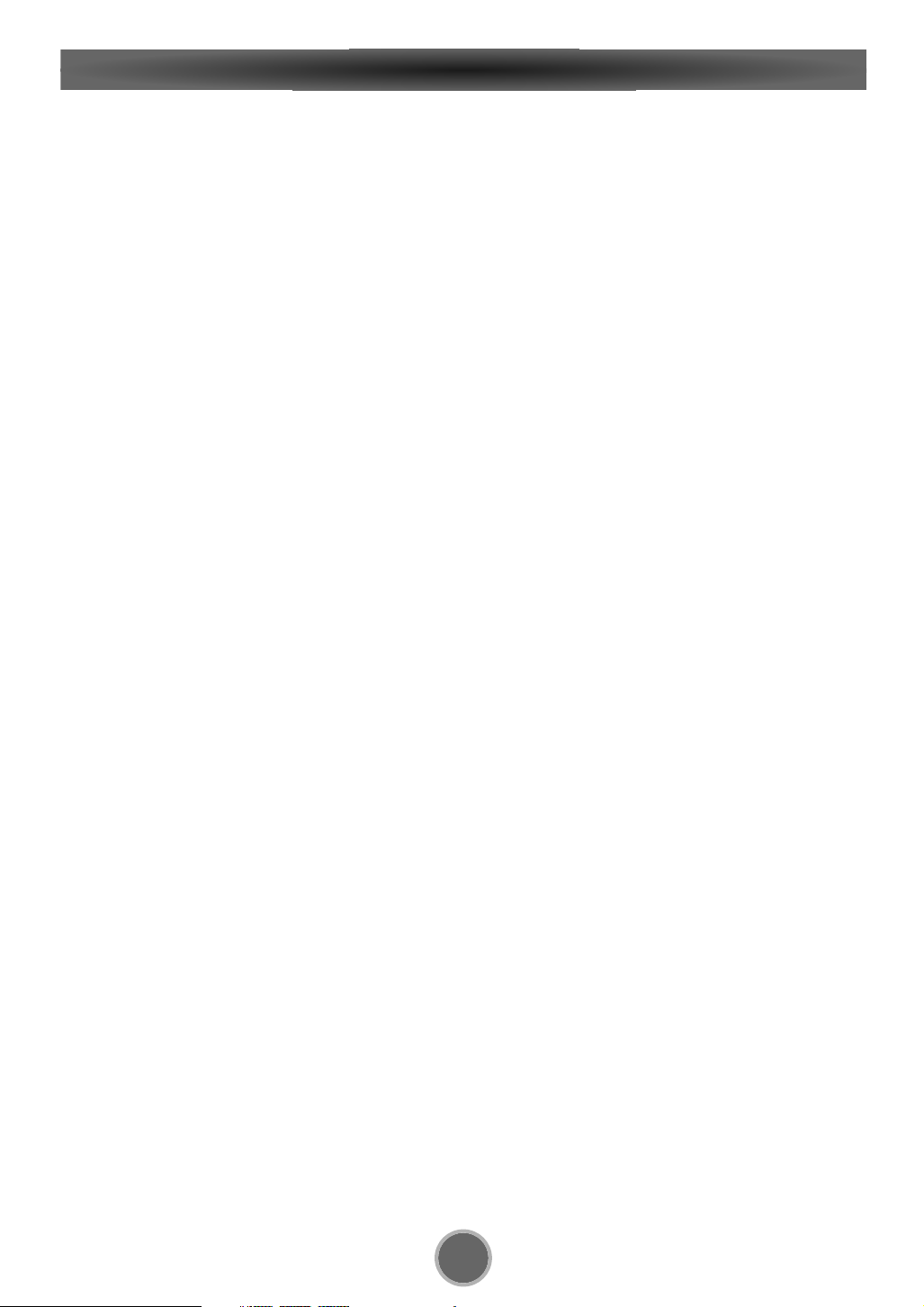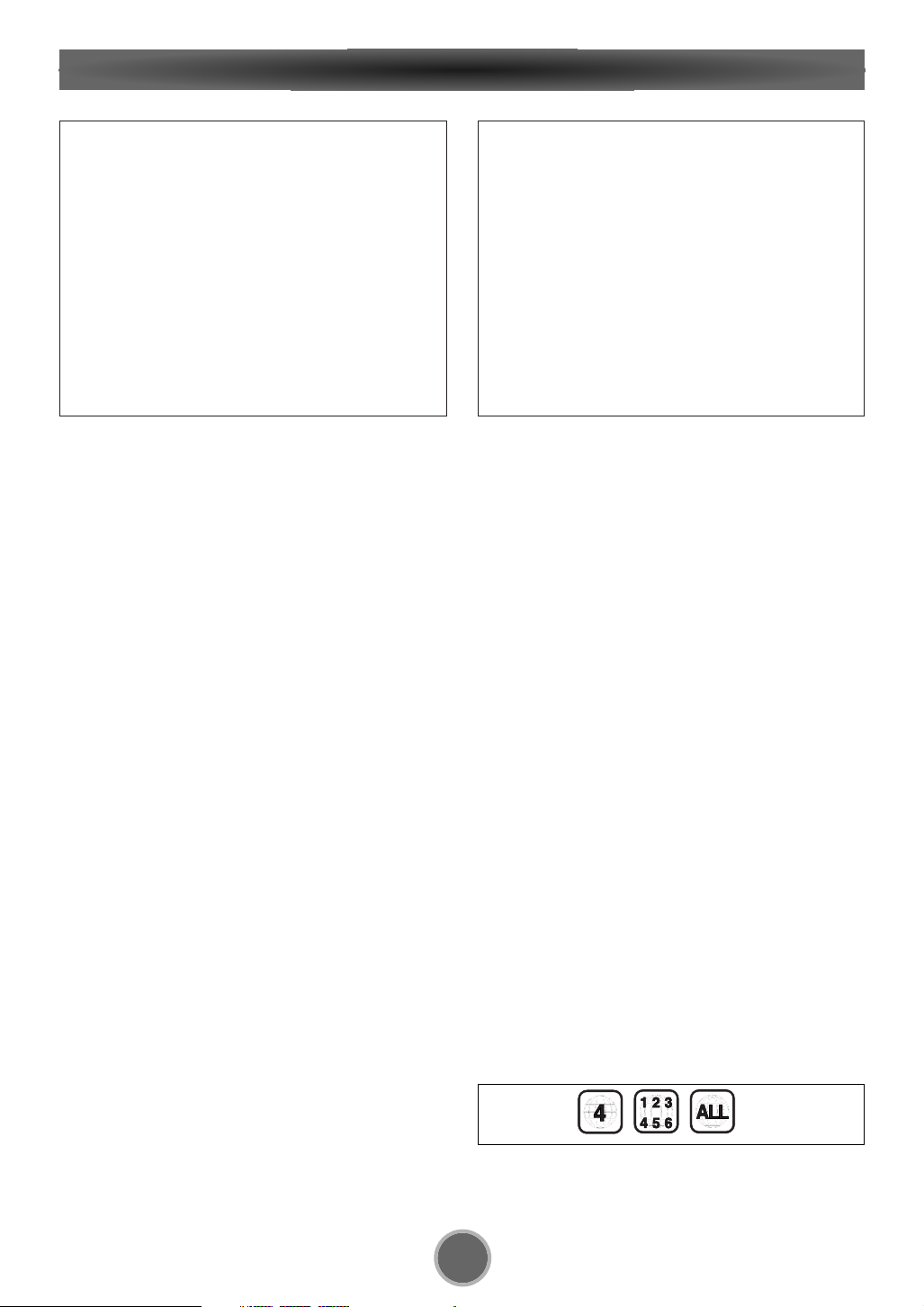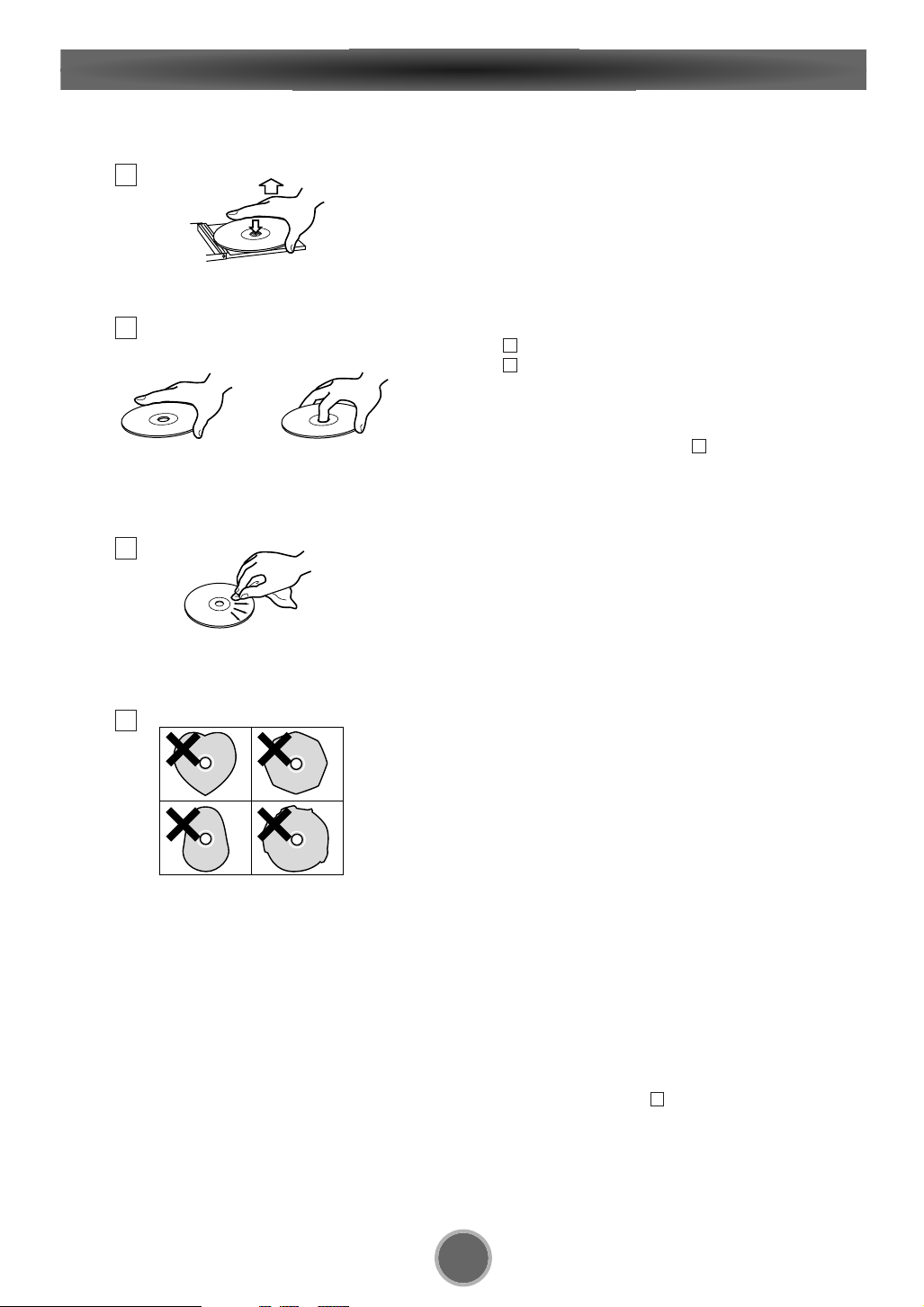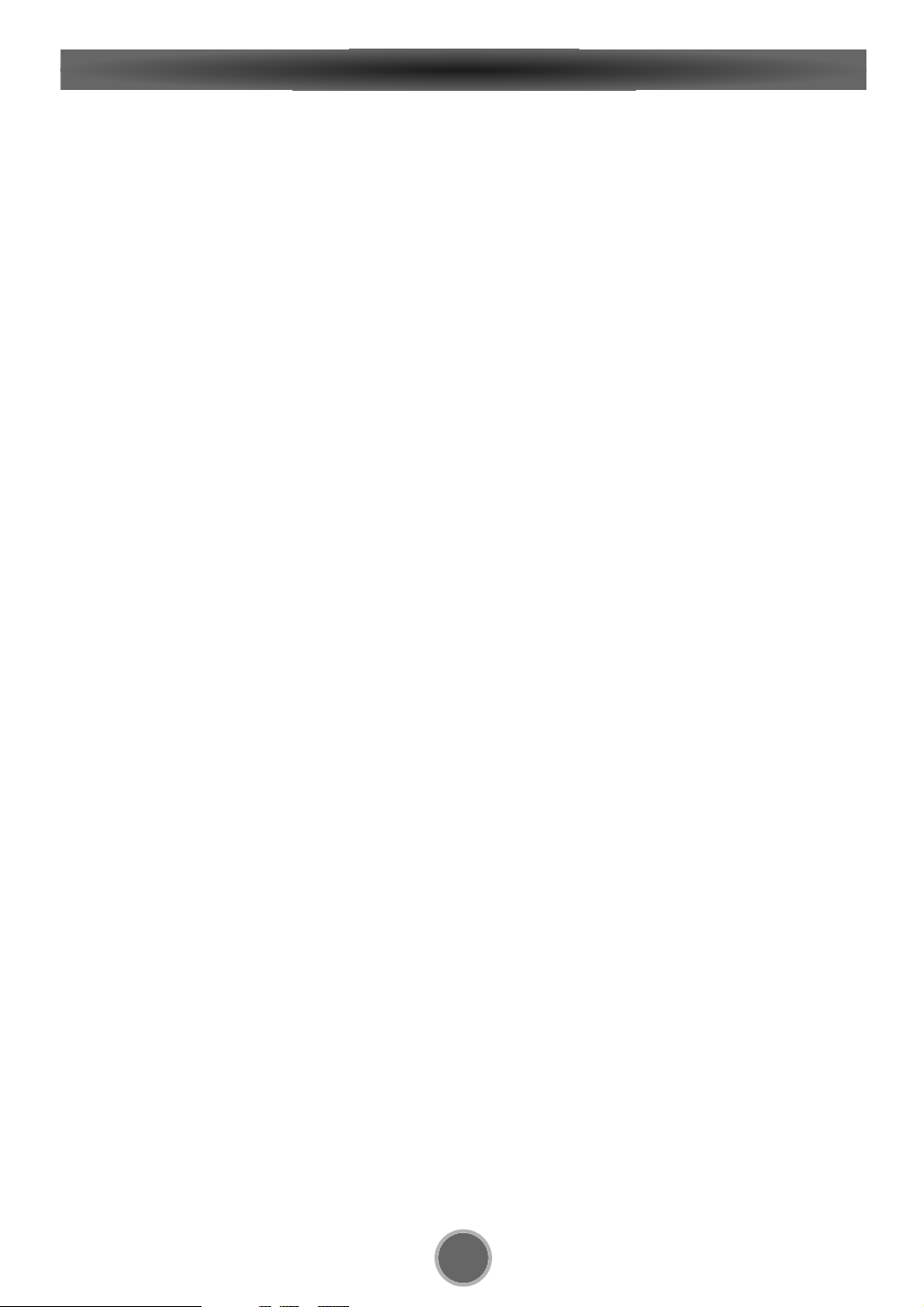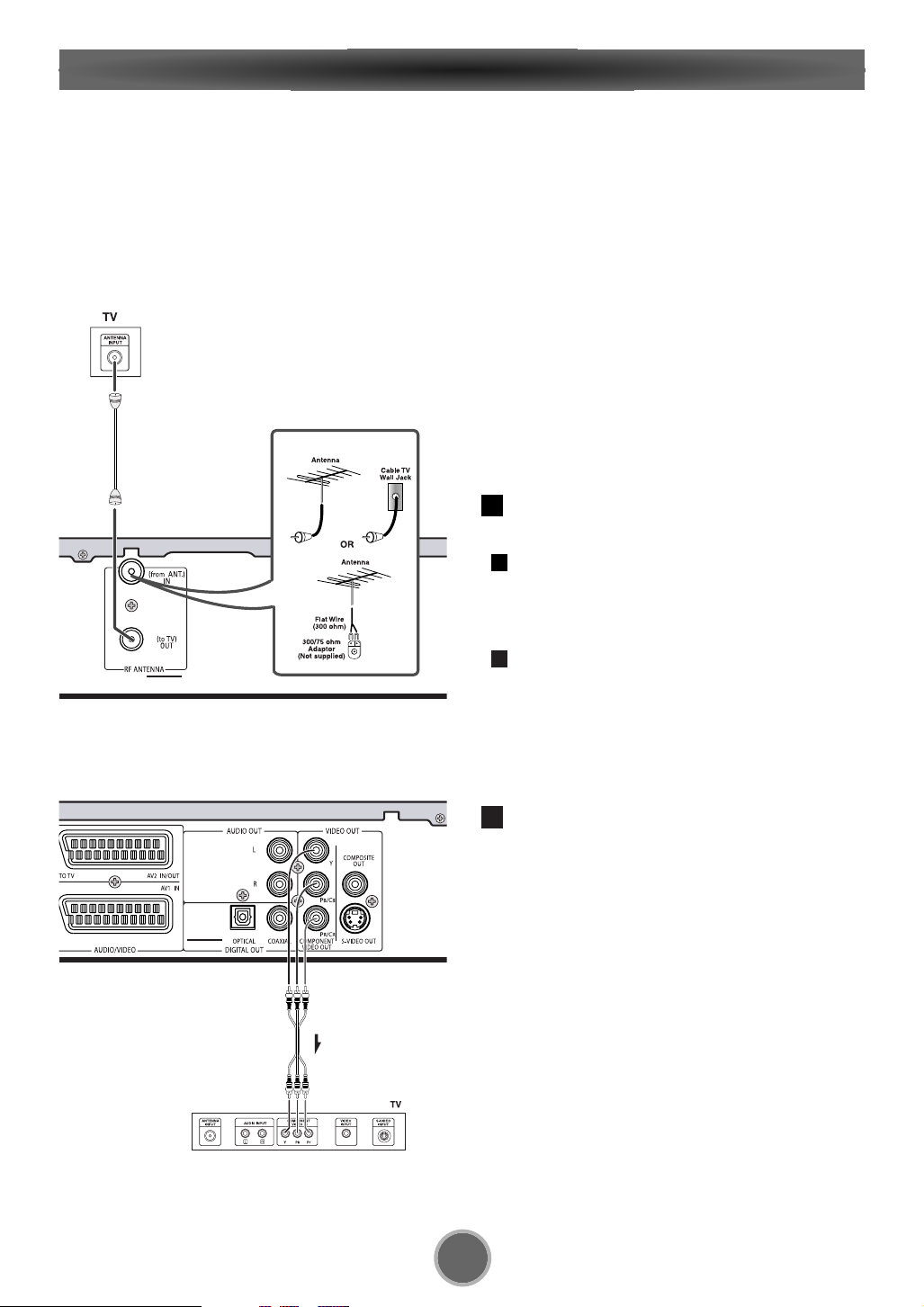6
Before Use
Conventions about This User Guide
<Instructions in this User Guide describe the controls
on the remote control. You can also use the buttons
on the front panel if they have the same or similar
names as those on the remote.
<The types of functions and operations that can be
used for a particular disc vary depending on the fea-
tures of that disc. In some cases, these functions and
operations may differ from the descriptions given in
this User Guide. In this event, follow the instructions
given on the screen. This User Guide only covers
basic disc operations.
<For some operations, the PROHIBIT icon "A" may
appear on the screen. This indicates that the opera-
tion described in this User Guide is not permitted for
the current disc.
<The drawings about the TV screen and front panel
display used in this User Guide are purely for the pur-
poses of explanation. The actual displays may differ
slightly from what are shown here.
Read this before operation
<As the unit may become warm during operation,
always leave sufficient space around the unit for
ventilation.
<The voltage supplied to the unit should match the
voltage as printed on the rear panel. If you are in any
doubt regarding this matter, consult an electrician.
<Choose the installation location of your unit carefully.
Avoid placing it in direct sunlight or close to a source
of heat. Also avoid locations subject to vibrations
and excessive dust, heat, cold or moisture.
<Do not place the unit on the amplifier/receiver.
<Do not open the cabinet as this might result in dam-
age to the circuitry or electrical shock. If a foreign
object should get into the unit, contact your dealer or
service company.
<When removing the power plug from the wall outlet,
always pull directly on the plug, never yank the cord.
<To keep the laser pickup clean, do not touch it, and
always close the disc tray.
<Do not attempt to clean the unit with chemical sol-
vents as this might damage the finish. Use a clean,
dry cloth.
<Keep this User Guide in a safe place for future refer-
ence.
DO NOT MOVE THE UNIT DURING PLAYBACK
During playback, the disc rotates at high speed. Do
NOT lift or move the unit during playback. Doing so
may damage the disc or the unit.
WHEN MOVING THIS UNIT
When changing places of installation or packing the
unit for moving, be sure to remove the disc and
return the disc tray to its closed position in the play-
er. Then, press the power switch to turn the power
off, and disconnect the power cord. Moving this unit
with the disc loaded may result in damage to this
unit.
Region number supported by this unit
Region numbers are allocated to DVD Recorder and
software according to where they are sold.
<The region number of this unit is "4".
<The unit will play DVDs marked with labels contain-
ing "4" or "ALL".
Example
“DTS” and “DTS Digital Surround” are trademarks of Digital
Theater Systems, Inc.
Manufactured under license from Dolby Laboratories. “Dolby”,
“Pro Logic” and the double-D symbol are trademarks of Dolby
Laboratories. Confidential Unpublished Works. ©1992-1997
Dolby Laboratories, Inc. All rights reserved.
This product incorporates copyright protection technology that
is protected by method claims of certain U.S. patents and other
intellectual property rights owned by Macrovision Corporation
and other rights owners. Use of this copyright protection tech-
nology must be authorized by Macrovision Corporation, and is
intended for home and other limited viewing uses only, unless
otherwise authorized by Macrovision Corporation. Reverse
engineering or disassembly is prohibited.
For DVD Players with both 525p and 625p progressive
scan outputs:
‘CONSUMERS SHOULD NOTE THAT NOT ALL HIGH DEFINITION
TELEVISION SETS ARE FULLY COMPATIBLE WITH THIS PROD-
UCT AND MAY CAUSE ARTIFACTS TO BE DISPLAYED IN THE
PICTURE. IN CASE OF 525 OR 625 PROGRESSIVE SCAN PIC-
TURE PROBLEMS, IT IS RECOMMENDED THAT THE USER
SWITCH THE CONNECTION TO THE ‘STANDARD DEFINITION’
OUTPUT. IF THERE ARE QUESTIONS REGARDING OUR TV SET
COMPATIBILITY WITH THIS MODEL 525p AND 625p DVD PLAY-
ER, PLEASE CONTACT OUR CUSTOMER SERVICE CENTER.’