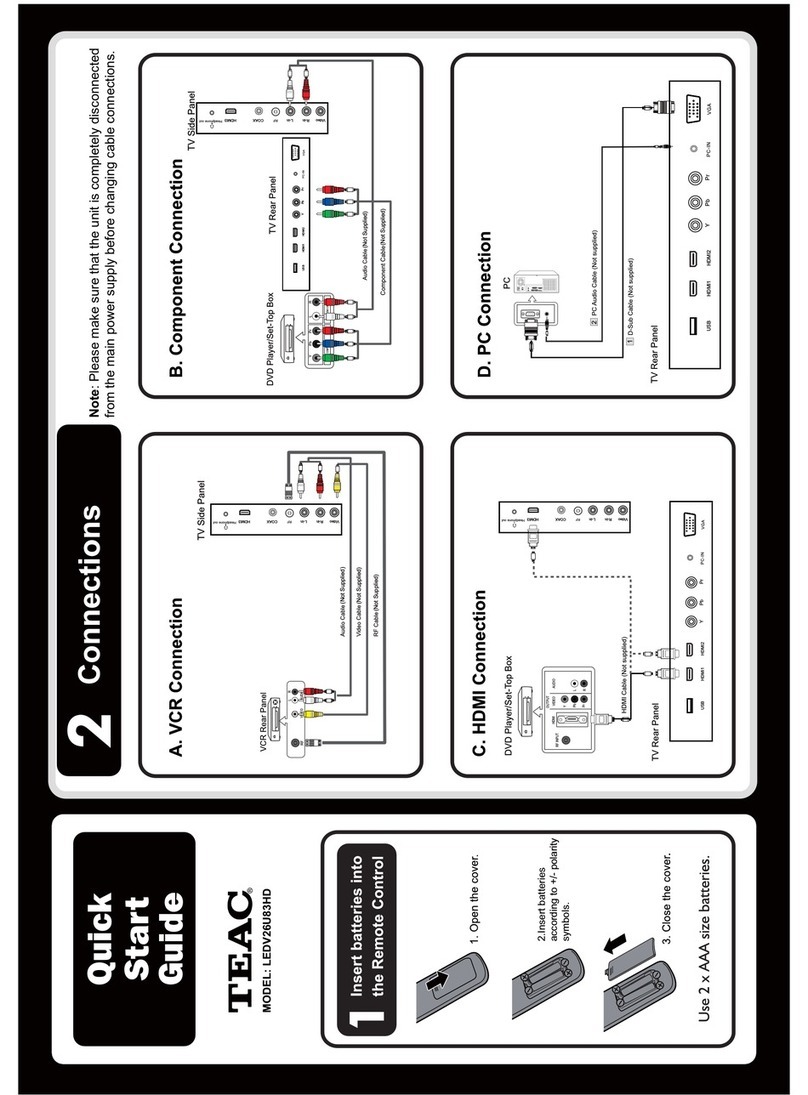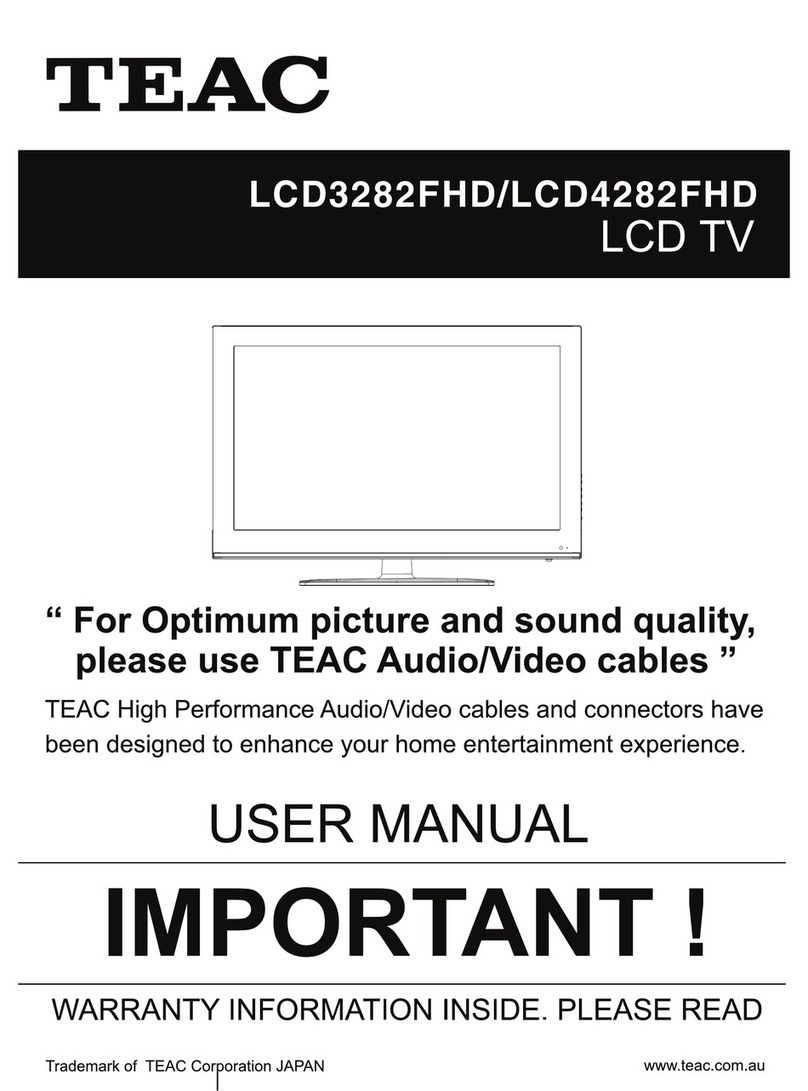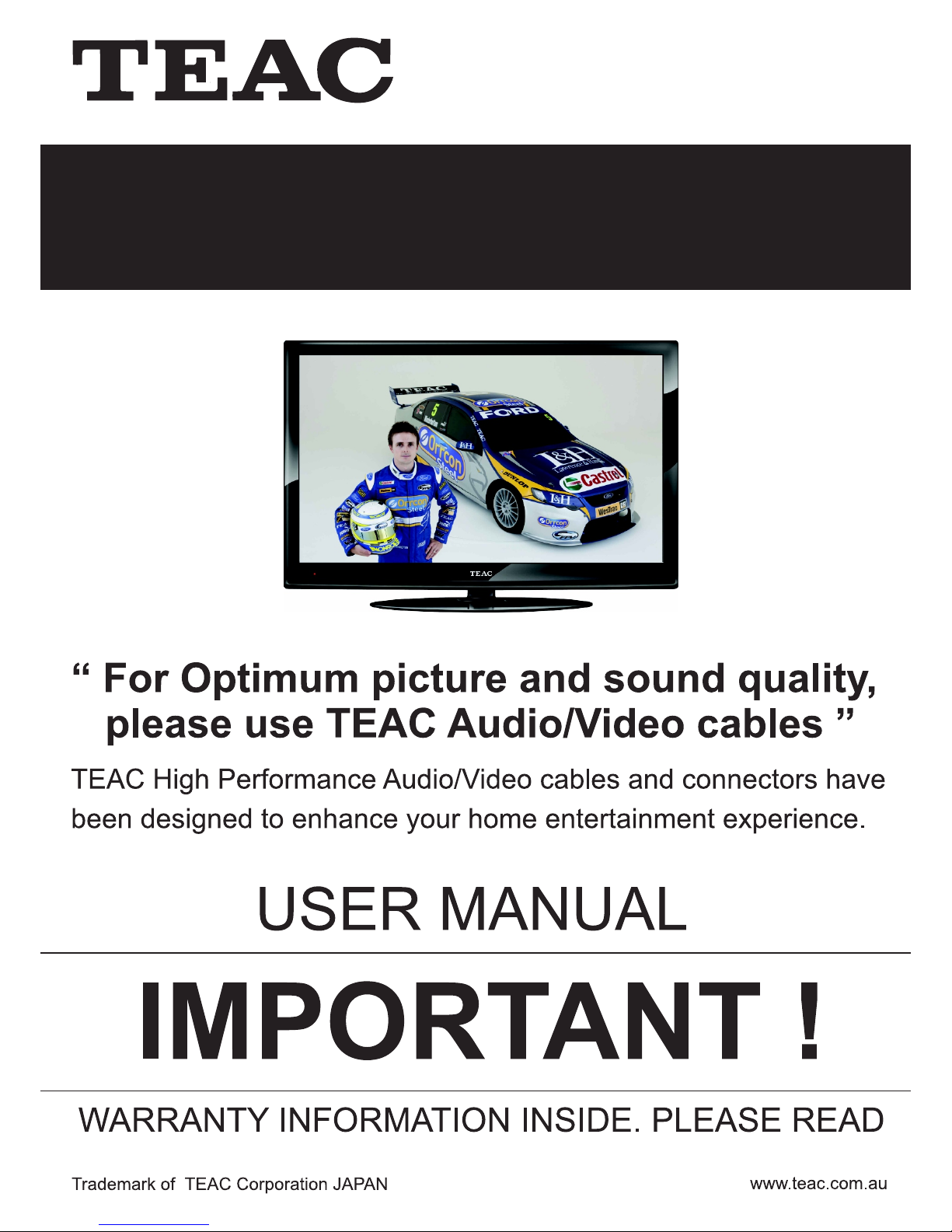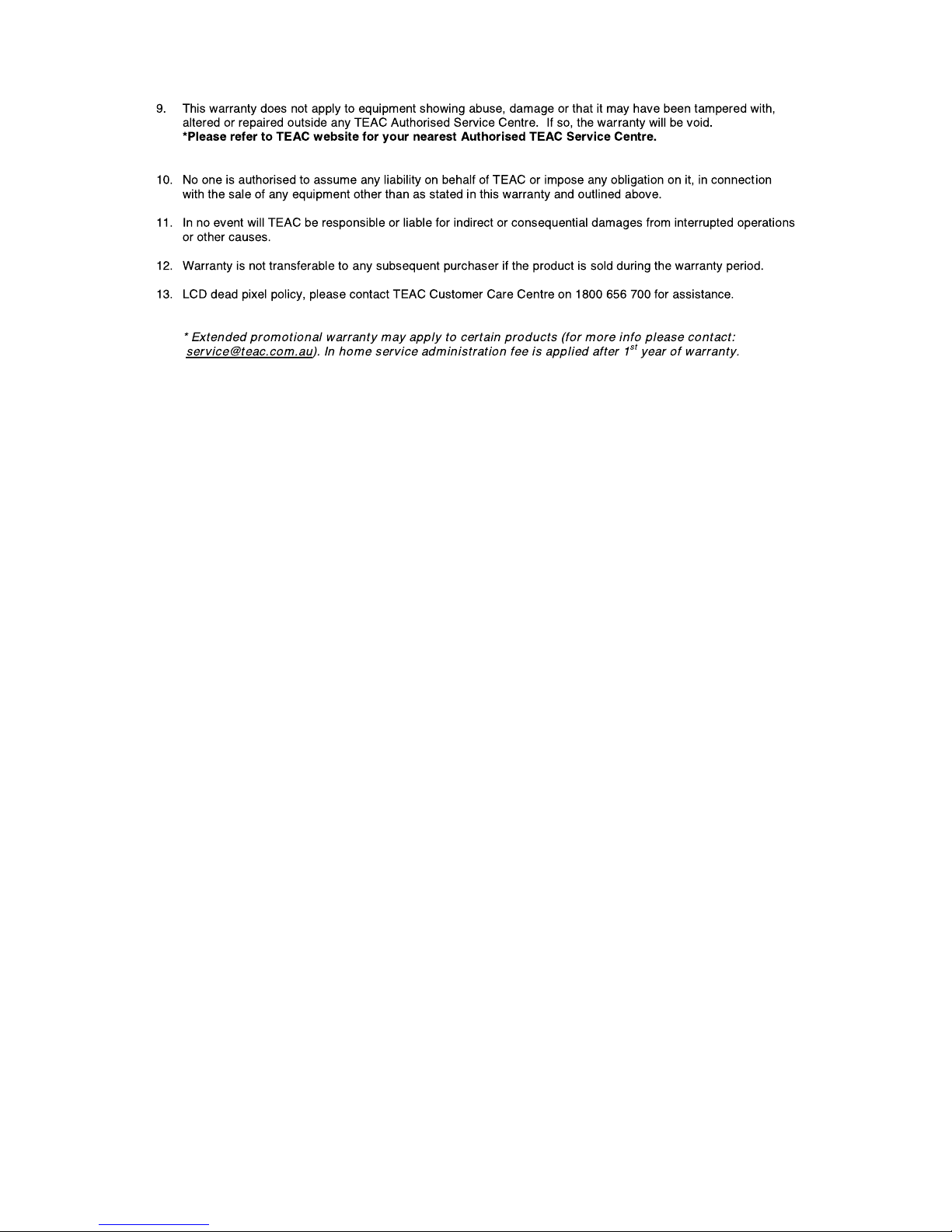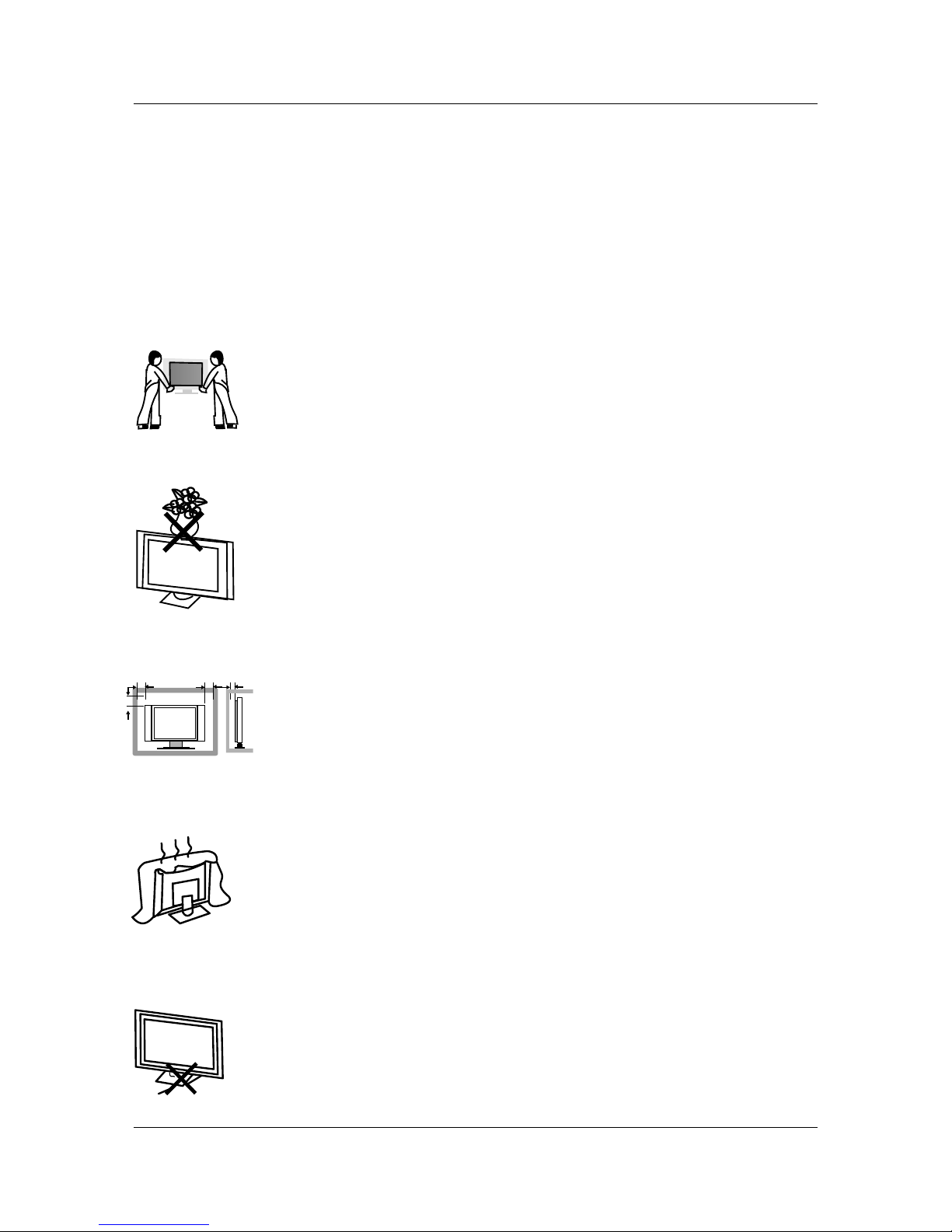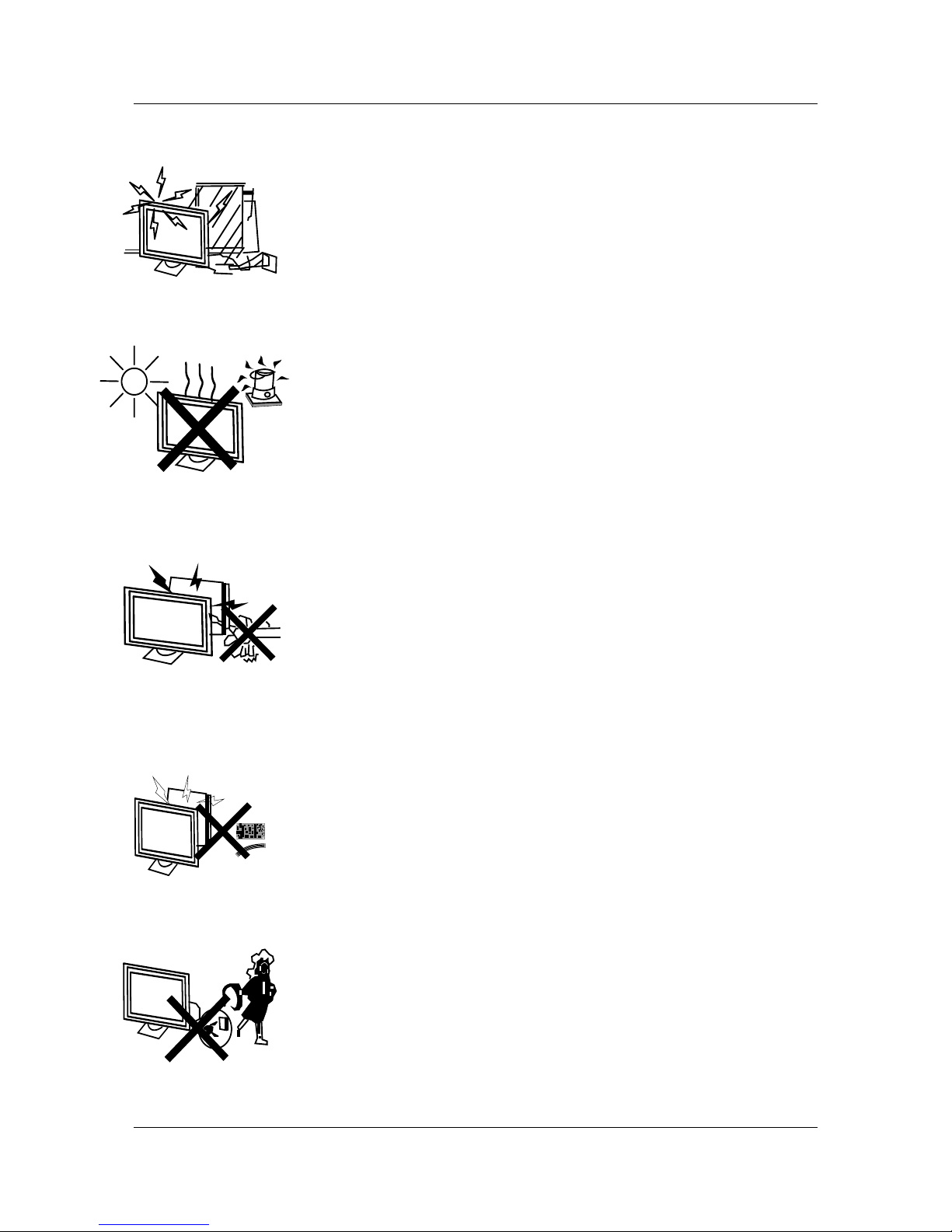Teac LCD2639HD User manual
Other Teac LCD TV manuals

Teac
Teac LCDV1950SD User manual

Teac
Teac LE1978HD User manual

Teac
Teac LCD4282FHDR User manual

Teac
Teac LCM30HD User manual

Teac
Teac LCDV3956FHD User manual

Teac
Teac LEDV2215FV User manual

Teac
Teac LCDV2257DVR User manual

Teac
Teac HISENSE LCD2663AU User manual

Teac
Teac LCDV2255HD User manual

Teac
Teac LCDV2657DVR User manual

Teac
Teac LCDV3257DVR User manual
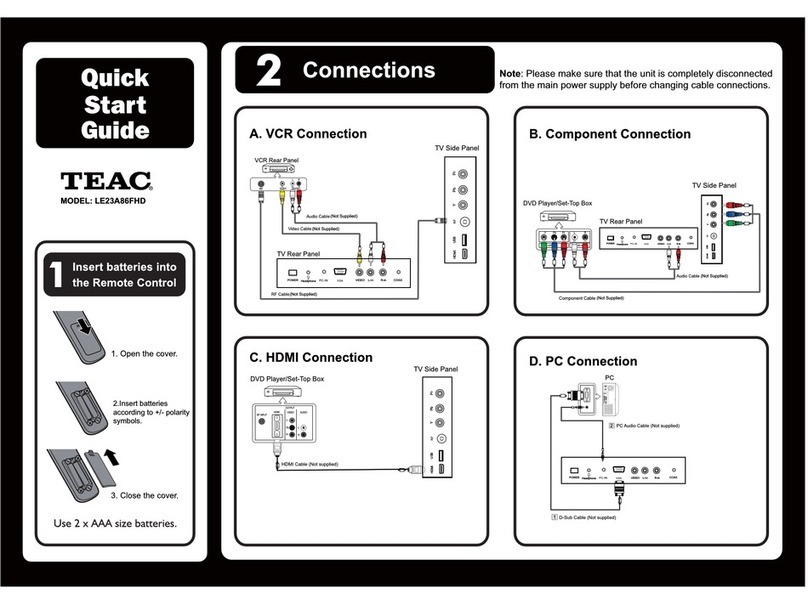
Teac
Teac LE23A86FHD User manual
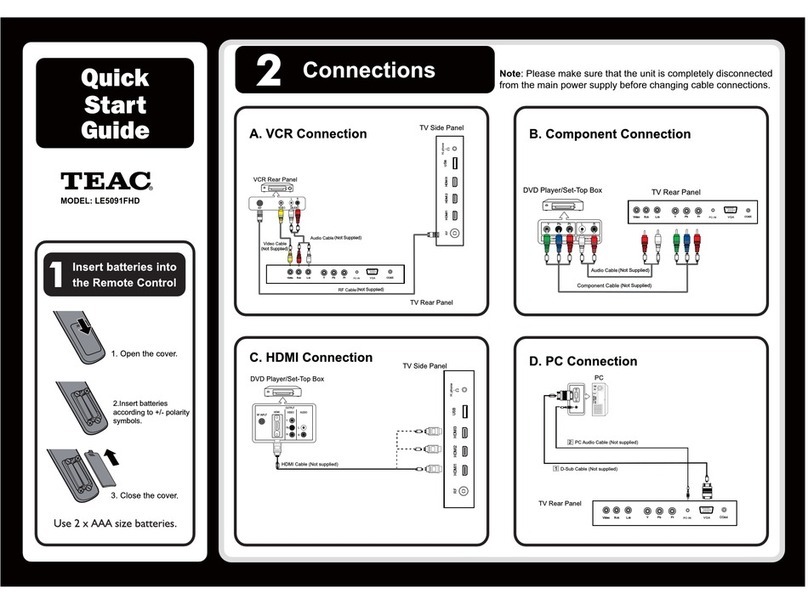
Teac
Teac LE5091FHD User manual
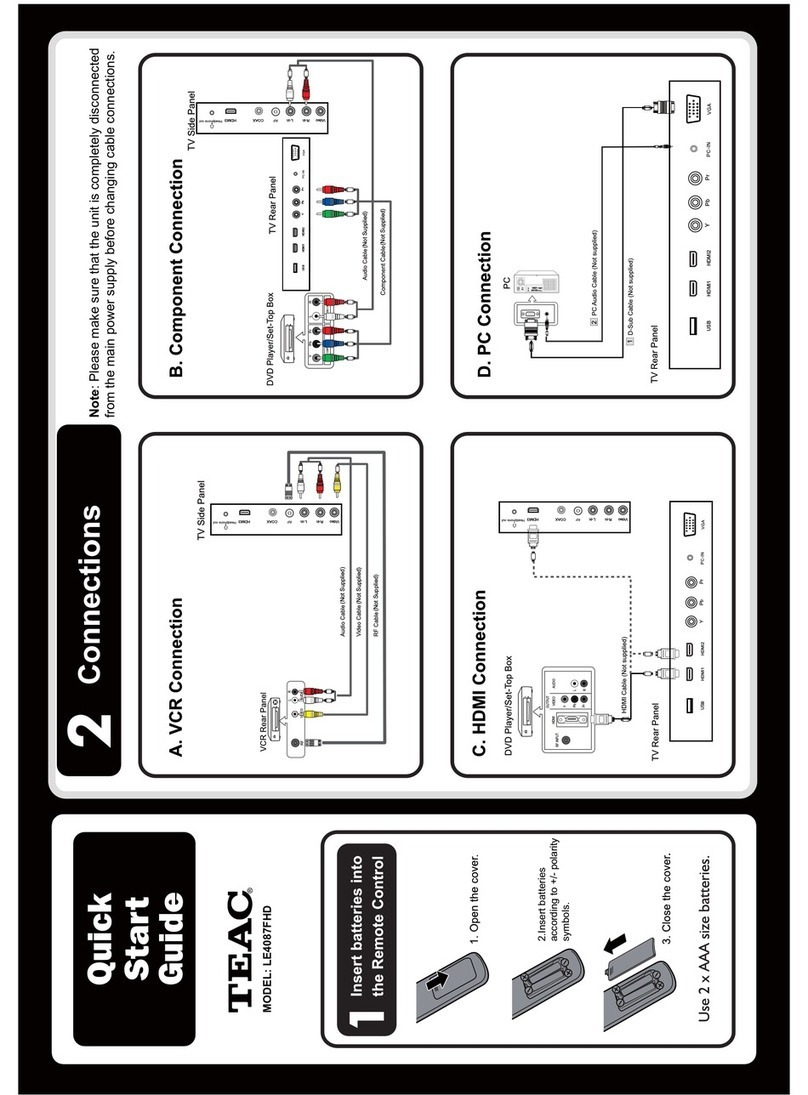
Teac
Teac LE4087FHD User manual

Teac
Teac LE4618FHD User manual

Teac
Teac LE1980HD User manual

Teac
Teac LCDV2656HDR User manual
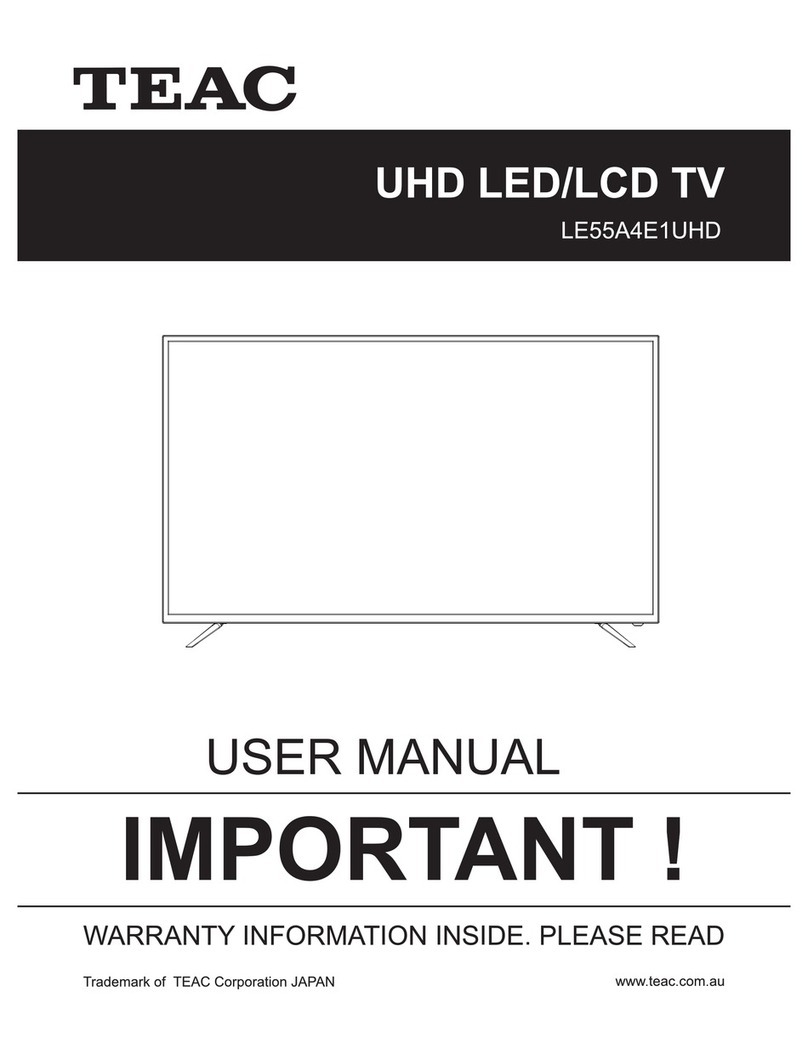
Teac
Teac LE55AE1UHD User manual

Teac
Teac LET3296HD User manual

Teac
Teac LE1980HD User manual