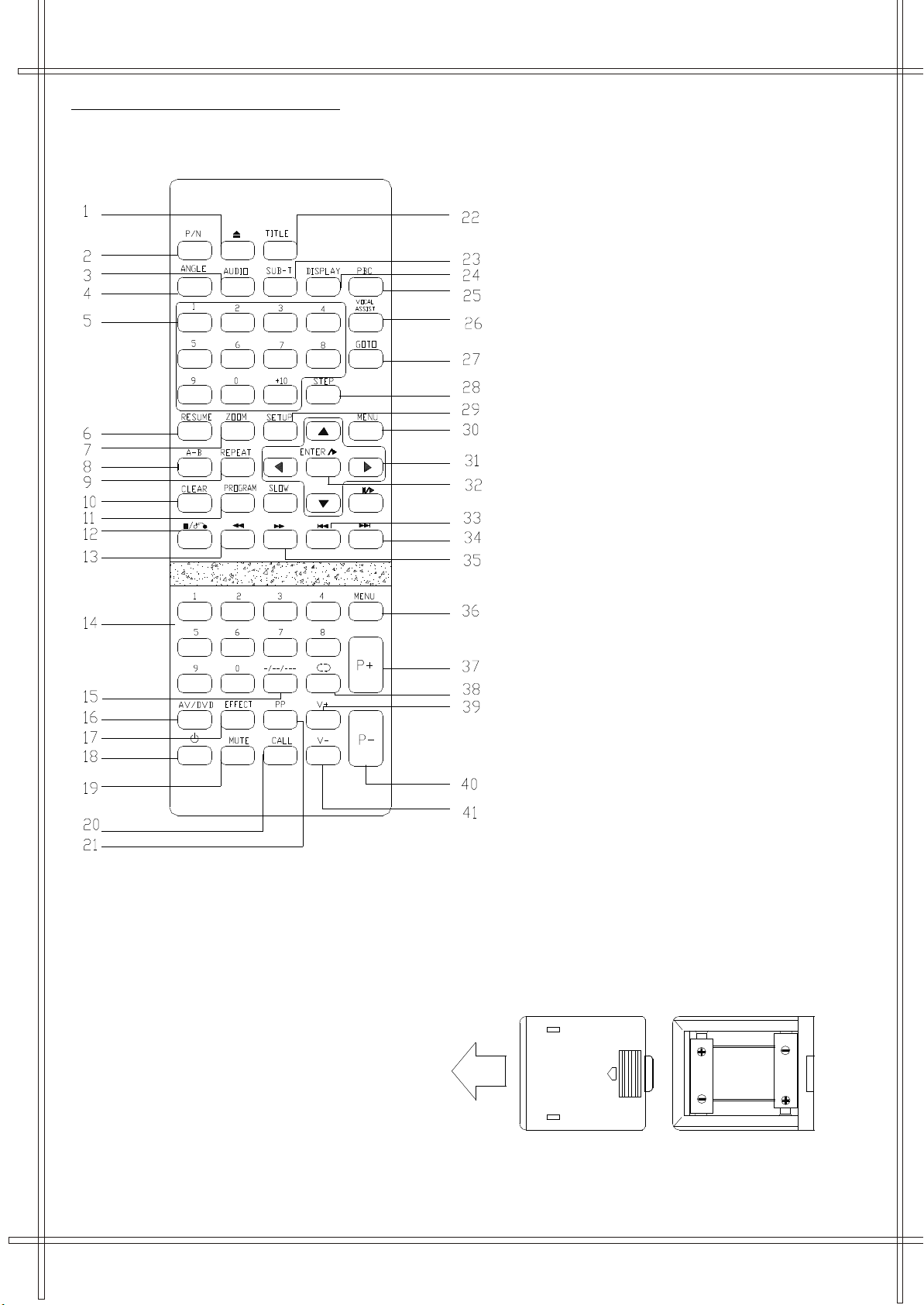1
3
4
5
5
6
6
6
7
8
8
9
10
11
11
11
11
11
12
12
12
12
12
12
12
13
13
13
13
13
14
14
14
14
14
15
15
15
16
16
16
16
16
16
16
16
16
16
17
17
17
17
17
17
17
18
18
19
20
DVD Operations...................................
Play Discs ............................................
Pause Mode..........................................
OSD.................................... ................
DVD Menu Play.....................................
Select with Number Button.....................
Audio Mode.......................... ................
Fast......................................................
Slow Play..............................................
Repeat Mode.........................................
Repeat A-B...........................................
Subtitle.................................................
Angle ...................................................
Goto.....................................................
Display (Remain Time) ..........................
Resume Play.........................................
Zoom ...................................................
Program Mode.......................................
Picture CD............................................
Mp3 Operation ......................................
Specifications......................................
Safety Precautions..............................................
Installation............................................................
Location of control .............................................
Name and function of remote control ..................
Battery installation..............................................
Operation of the whole machine...........................
Turn ON/OFF power supply....................................
Watching TVprograms...........................................
Search .......................... ......................................
Basic operations: Picture and sound control ...........
Time operation.....................................................
Intelligent volume, blue background ................... ...
Technical operation: swap.....................................
DVD Player Operation .................... ....................
General Setup .....................................................
TV Display............................................................
Angle Mark...................................... ....................
OSD Language.....................................................
Closed Captions.............................. ....................
Screen Saver........................................................
Analog Audio Setup............................................
Downmix......................................... ....................
Dolby Digital Setup .............................................
Dual Mono............................................................
Dynamic......................................... .....................
Video Setup.........................................................
Video Output.......................................................
Sharpness............................................................
Brightness...................................... .....................
Contrast..............................................................
Preference Setup.................................................
TV Type.......................................... .....................
Audio...................................................................
Subtitle.......................................... .....................
Disc Menu...................................... .....................
Parental...............................................................
Password.............................................................
Default.................................................................
Contents