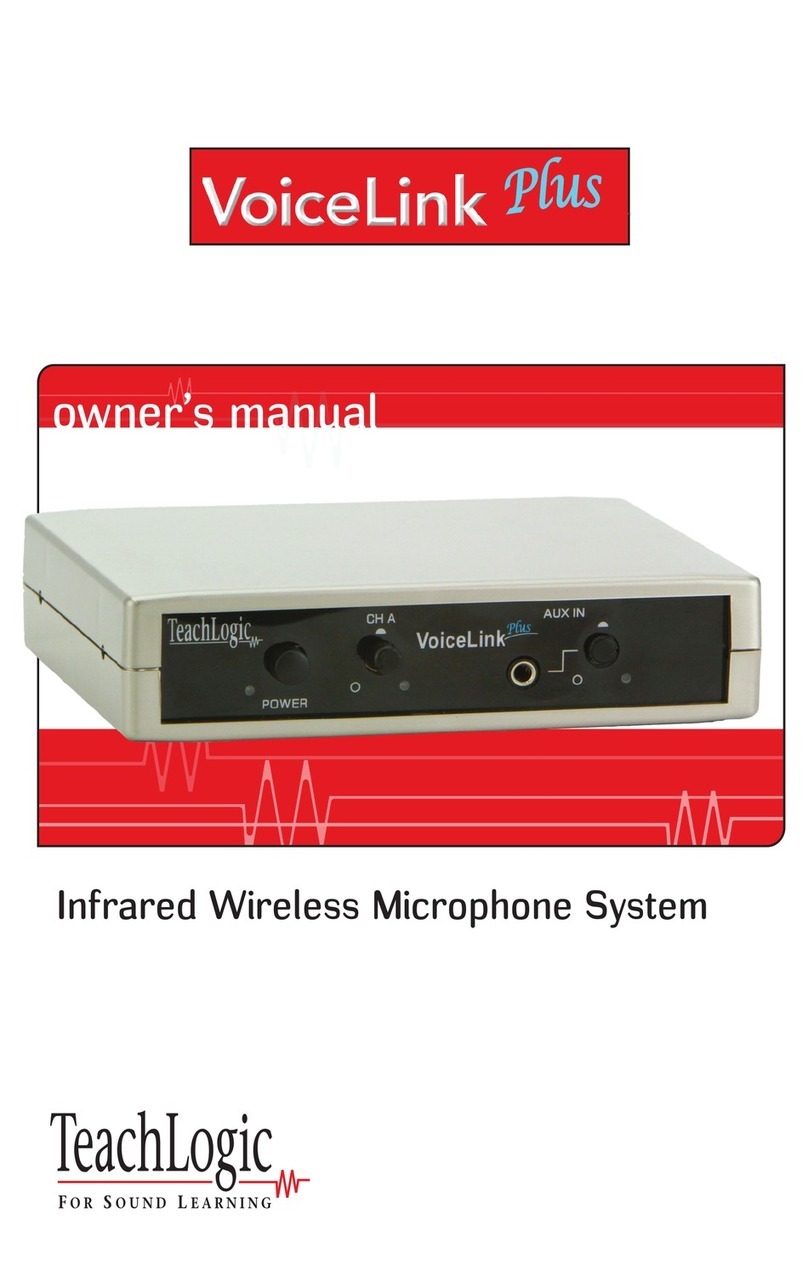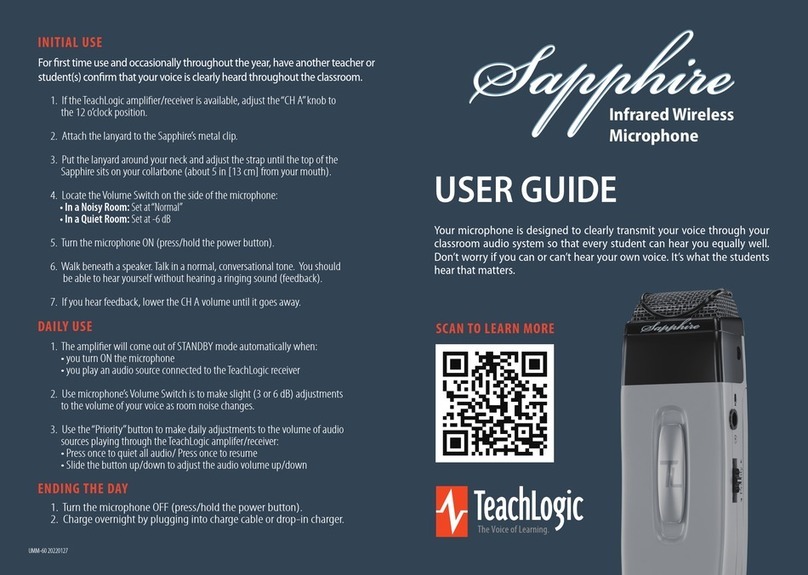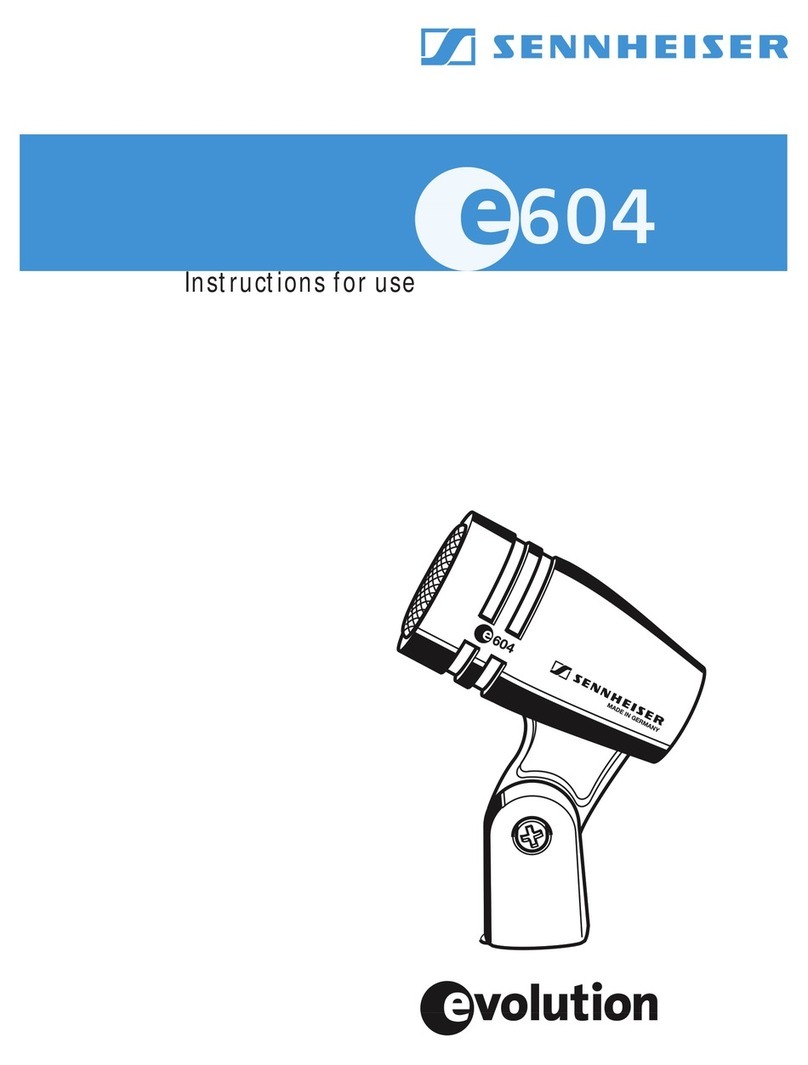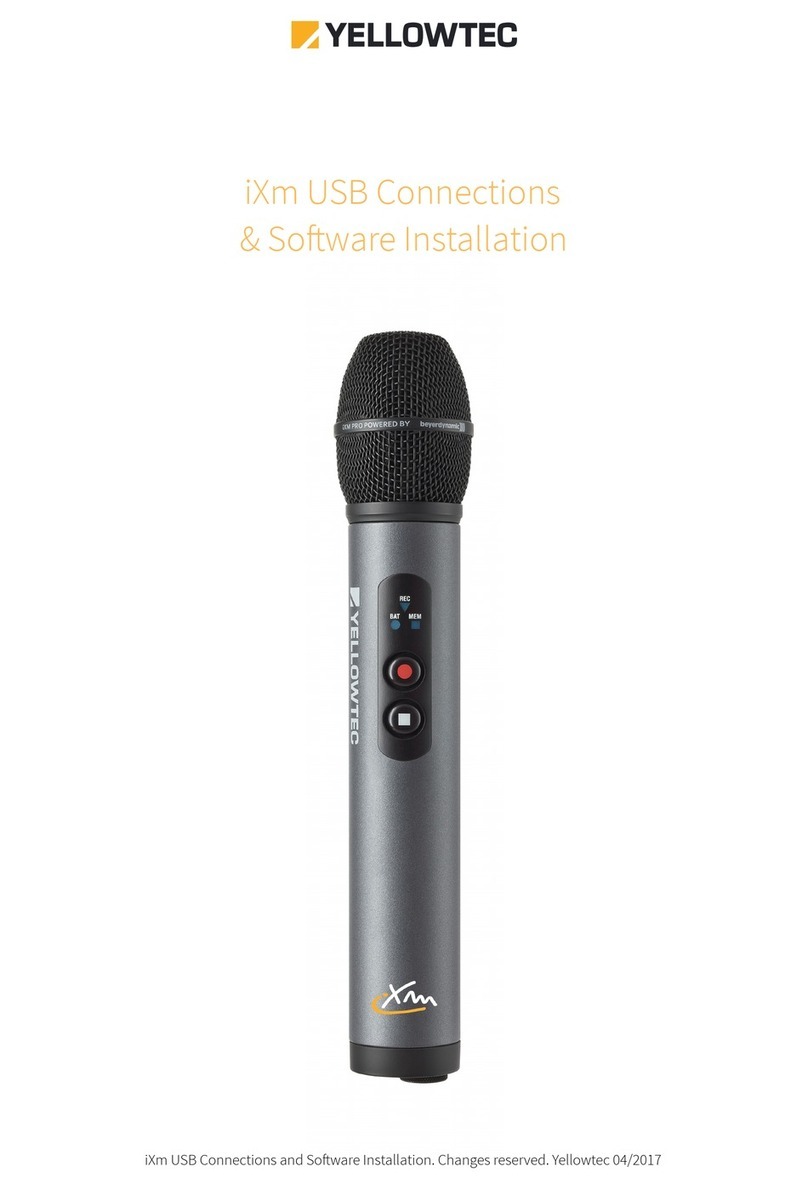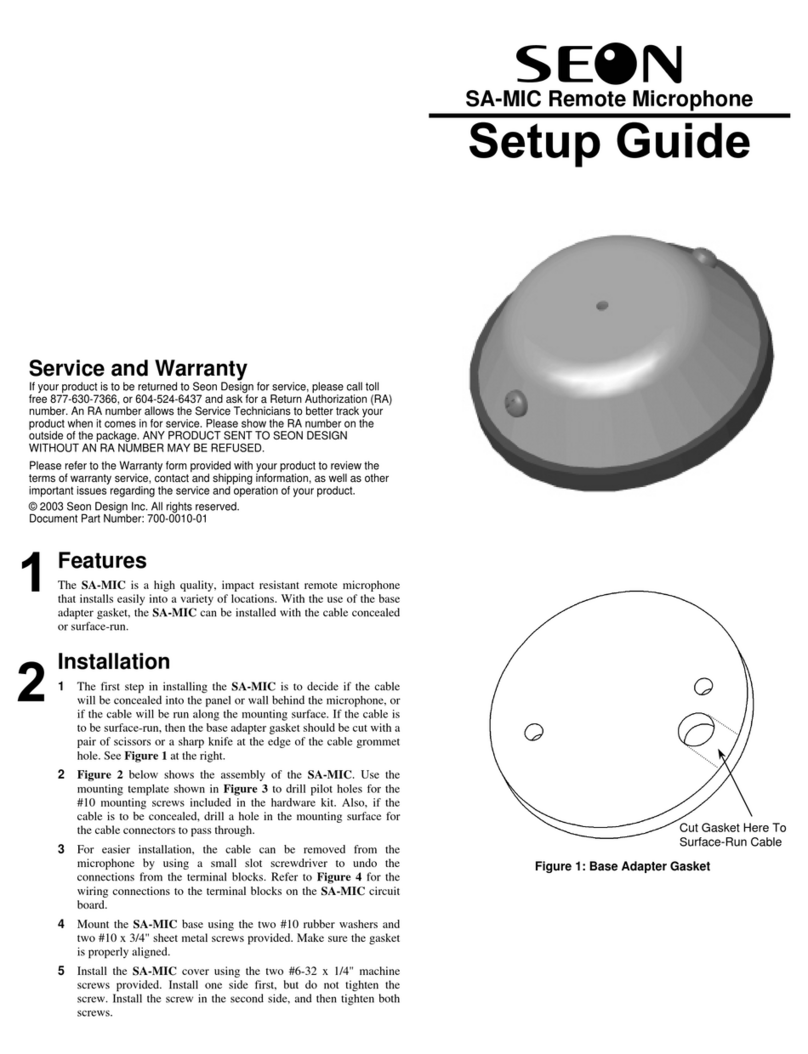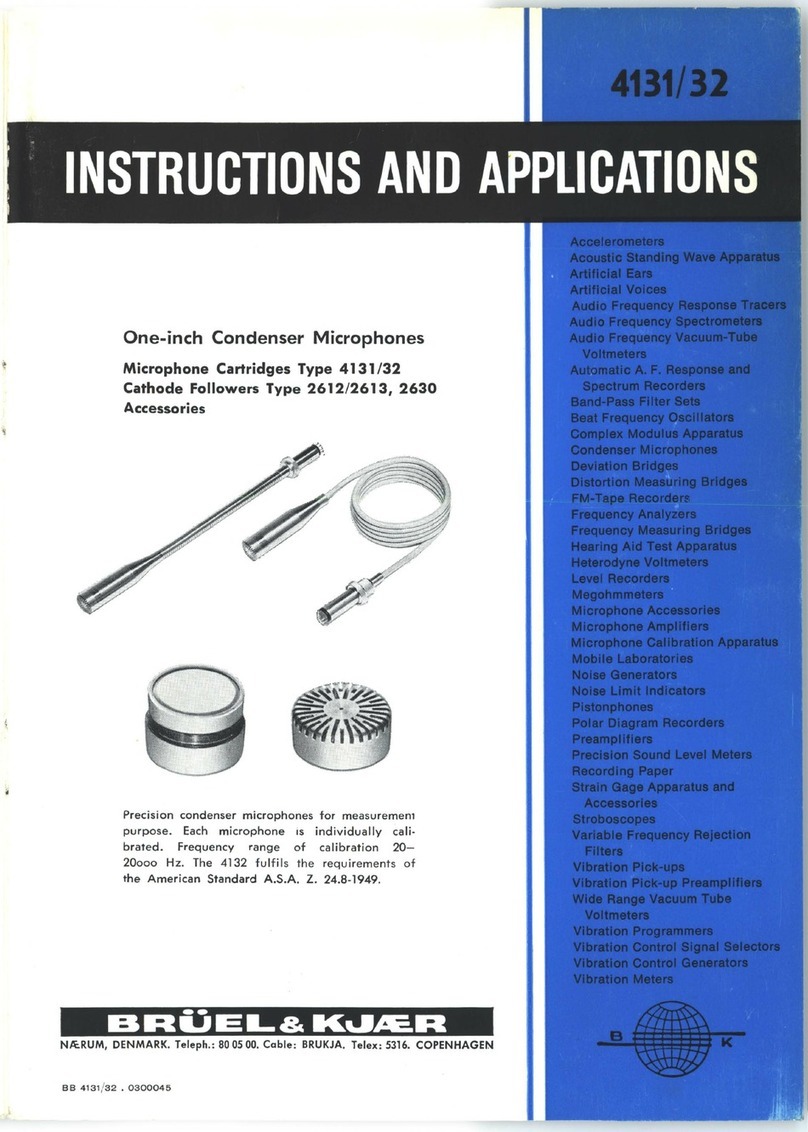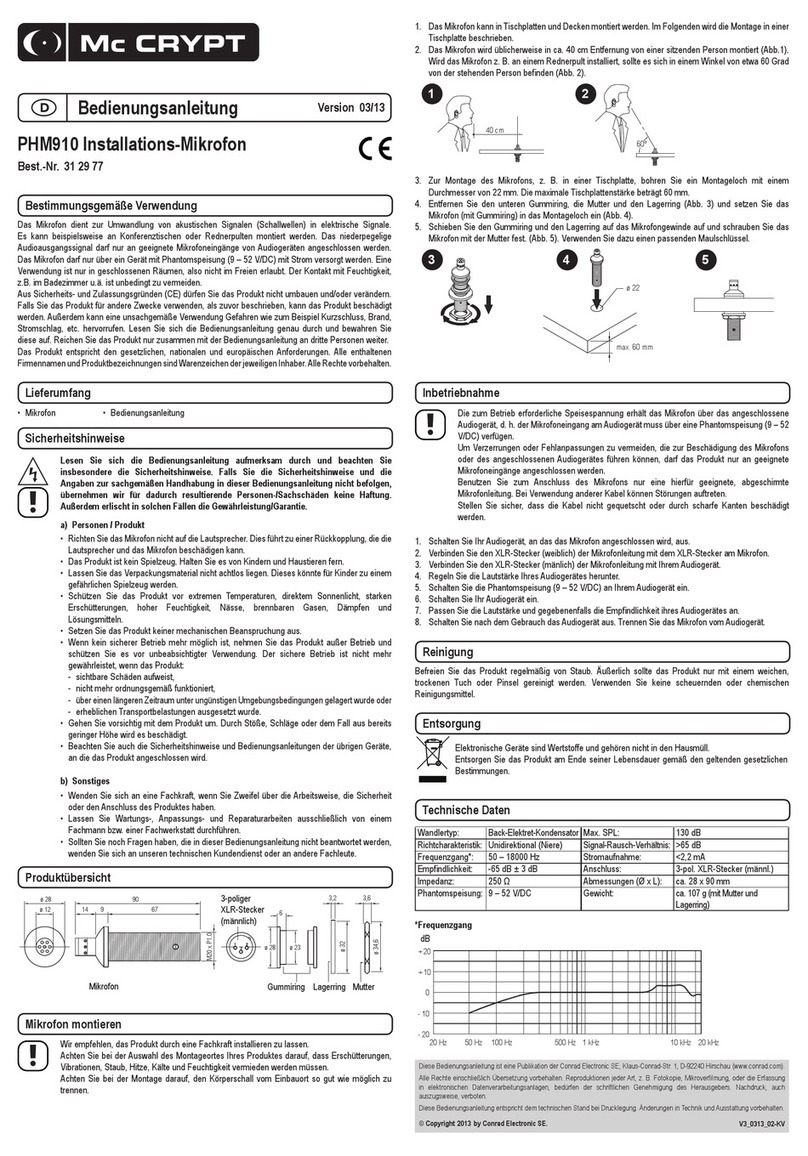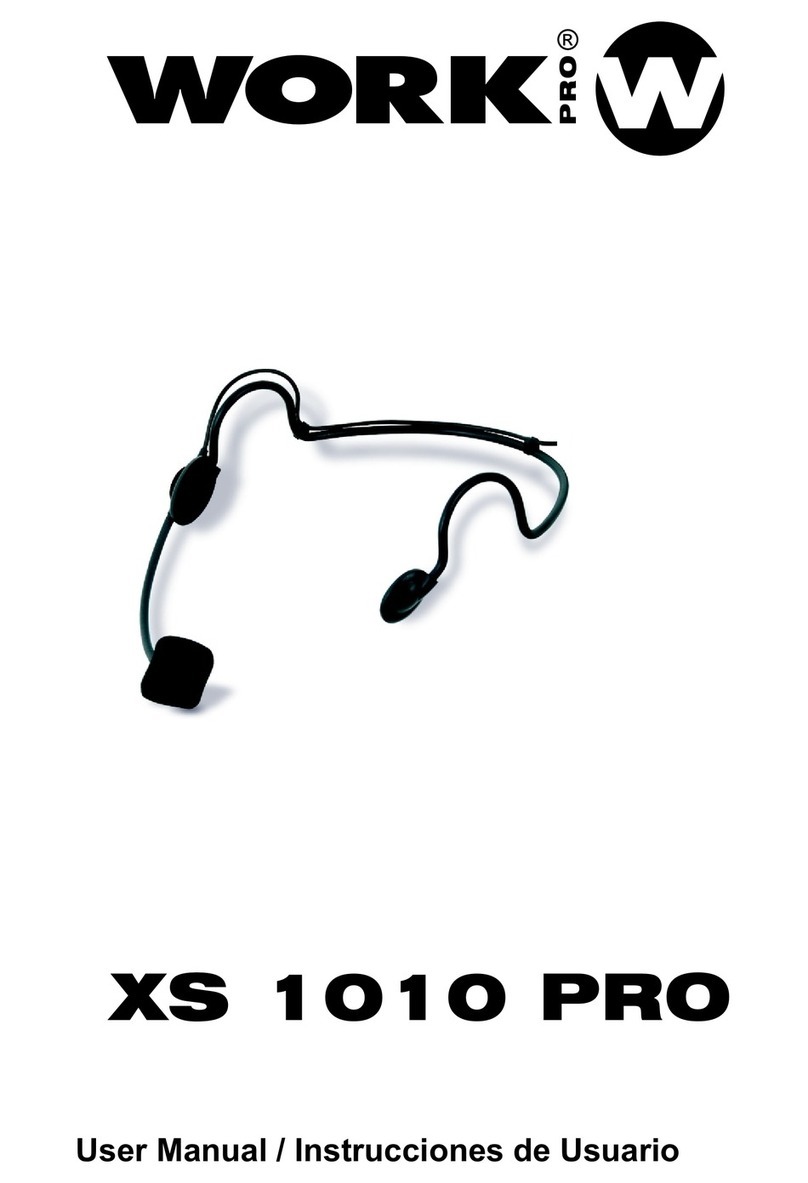TeachLogic OM-10 User manual

OM-10, r 2022.10.21 Page 1
User Guide: OM-10
TeachLogic’s Ovaon Pendant Microphone (OM-10) is a wireless mic that uses special DECT (Digital Enhanced Cordless
Telecommunicaons) radio technology to transmit crystal clear audio throughout your classroom. With its secure connecon, sleek
design and simple to use features, the OM-10 is perfect for any teacher or presenter. Together with the TeachLogic Ovaon amplier/
receiver (the OA-50), you can be sure every student hears you accurately and eortlessly, no maer where they are in the classroom.
DIAGRAM 1: OM-10 Controls and Features
1. Logo Buon and Indicator Light
• Power ON / OFF
• Mute ON / OFF
• Baery Level Indicator
2. Mic Volume Slide Switch
3. 3.5mm Input
• Line Level Aux Input
• External Mic Input
4. Audio Spring Switch
• Amplier Audio Volume Control
• Security Alert
• Talk Over Mode
5. Micro USB Charging Port
6. Baery Cover
7. Lanyard Clip
8. Windscreen

OM-10, r 2022.10.21 Page 2
DIAGRAM 2: OC-20 Features and Indicator Lights
6
5
1
2
3
4
1. OC-20 USB-C Charging Dock
2. OM-10 Micro-USB Charging Dock
3. OM-10 Micro-USB Charging Dock
4. Micro-USB Power Port for OC-20
5. OC-20 Power Indicator Light
6. Charging Dock Indicator Lights
DIAGRAM 4: Pairing Buons
4
1
ab1. OM-10 Logo Buon
4. OM-10 Audio Spring Switch
a. OA-50 MIC A Pairing Buon
b. OA-50 MIC B Pairing Buon
Requires simultaneous press and
hold for 3 seconds to enter pair-
ing mode or to un-pair.
DIAGRAM 3: BRC-15 Charging Tips
• If using the TeachLogic BRC-15’s micro-
USB charging cable, ensure the charger is
oriented correctly before you insert the
cable’s plug into the charging port.
• It is helpful to add a disnguishing mark on
your charger plug to indicate the correct
orientaon for plugging it in (white side up).

OM-10, r 2022.10.21 Page 3
Pairing Mic to Receiver - MIC A or MIC B
What is Pairing? Since the OM-10 is compable with any OA-50, and there may be many in your building, it is important to
associate your mic to the specic receiver in your classroom. This associang is called pairing. Pairing will tell your mic to
communicate with your specic receiver and not another down the hallway.
Choosing the right channel: On your OA-50, there are two channels to which you can pair your microphone, A and B. Usually, the
teacher microphone will be paired as MIC A while the student microphone is paired as MIC B.
• To pair, both mic and receiver (OA-50) will need to be in pairing mode. To do this, refer to Diagram 4 and the below
instrucons.
1) Press the spring switch on the le side of your mic and the logo buon at the same me and hold both for 3 seconds.
• This will iniate the pairing mode for your microphone, and it will begin to fast-ash green. It will stay in this pairing mode
for 1 minute or unl paired.
2) During this me, press and hold the pairing buon on the OA-50 next to the MIC channel you’d like to pair with (or on the OP-
10 wall panel if installed) for 3 seconds.
• This pairing buon will illuminate and start fast-ashing green indicang it has entered the pairing mode. It will stay in this
pairing mode for 1 minute.
3) While both units are in pairing mode, they will nd each other and become paired. Once the pairing has been established,
the mic logo buon will turn solid blue and the OA-50 pairing buon will change to solid green. Your mic is now paired and
connected, ready to be used with your TeachLogic system.
Pairing vs Connecng
• Pairing your mic and receiver creates a sustained link between the two. Your mic and OA-50 will each remember its pairing even
aer being turned o and on. The act of pairing does not need to be repeated each me you use your mic. Each mic and receiver
channel is paired to at most one other device.
• Connecng is when data transmits between the two paired devices. When connected, the two devices are communicang with
each other, allowing audio to be passed through and heard. Your mic will automacally connect to your OA-50 each me they are
both on.
Un-pairing your Mic
• You may wish to un-pair your mic from your receiver if you want to stop using your mic with that system. There are two methods.
1) To un-pair your mic from your OA-50, press the AUDIO spring switch on the le side of your mic and the logo buon at the
same me and hold both for 3 seconds.
2) Press the MIC A or MIC B pairing buon on OA-50 and hold for 3 seconds.
• The mic logo buon will turn yellow indicang it is not paired. It will stop transming audio. The OA-50 pair light will stop
illuminang.
How to Charge your OM-10
Baery Life: The OM-10’s baery life is approximately 8 hours of acve use on a full charge. If your mic baery is low, it will
display a solid red light when it has 10% baery life remaining. When crically low (last 5% of baery life) the red light will blink.
Both indicate that it is me to charge your mic.
Baery Replacement: If you noce your OM-10 is no longer holding a sucient charge, it may be me to replace your baery.
For instrucons on how to replace your baery visit: hps://youtu.be/-1Rfzx96vuY
Note: Instrucons for baery replacement are the same for both the Sapphire and Ovaon Microphones.
• There are two ways to charge your OM-10 mic, either use the TeachLogic Charging Stand (OC-20) or use the TeachLogic micro-USB
charging block and cable (BRC-15), refer to Diagrams 2 and 3 along with the following instrucons.
• If using the Charging Stand (OC-20), ensure your mic is facing forward and gently lower it into the charging port. Gently press
down on the mic unl it clicks into place and the mic logo buon begins to blink green. The charging dock indicator light will
slowly blink blue under the mic that is charging, indicang that the OC-20 is providing charging power to the mic.
• It is very important to ensure that the mic is properly lined up in the charging port before exerng any “plug in” force. Very
lile force is needed when the mic is lined up properly. Forcing the mic into a charger when misaligned can break either the
mic, the charger, or both.
• Within a few hours, the mic will be fully charged and the logo buon on the mic will be solid green to indicate this . Soon
thereaer, the charger will stop providing power and the slow blinking blue light on the OC-20 charger will turn o. One hour
later, the mic will power o automacally.
• You can also charge your OM-10 with a separate micro-USB cable by inserng the cable’s plug into the charging port on the
boom of your mic. If using this method, do not leave the cable plugged in for more than two days at a me or you will risk
shortening your baery’s life. If able, unplug it when fully charged which should take no more than six hours.
Note: The microphone will be powered on anyme it is connected to charging power, but it cannot be used to transmit audio
Inial Setup

OM-10, r 2022.10.21 Page 4
Essenal Operang Instrucons:
Seng Up your Lanyard and Posioning your Mic
• Using the clip on the back of your mic, aach your lanyard so that your mic hangs from the center point.
• Posion the lanyard around your neck so the mic falls 5 in (13 cm) from your mouth, with its top resng above your collarbone.
Note: When using your mic, you will not necessarily be able to hear yourself through the speaker system. The system is meant to
li your natural volume enough so that more distant listeners hear you well. To ensure that you can be heard, and that
volume levels are well adjusted, ask another person to stand in various places around the room and conrm they can
clearly hear your voice.
• A plasc connector on the lanyard opens when forced and is provided to guard against choking. You many also use this to open
and close the lanyard for pung it on or removing it.
Turning your Microphone On and O
• Tap the logo buon located on the front center of your mic to turn it on. Mic light will briey ash green then turn either
solid blue (if paired) or solid yellow (if unpaired).
• To pair the OM-10 microphone to an OA-50 see “Pairing Mic to Receiver” above.
• To turn your mic o, press and hold the logo buon for 3 seconds. No lights should display when mic is o.
Mung and Unmung your Mic
• To completely mute your mic, tap the logo buon once. The mic will display a blinking blue light indicang that it is muted. No
audio will be transmied through the mic.
• To unmute your mic, tap the logo buon once more. The mic will display a solid blue light once again, indicang the mic is
unmuted.
Cleaning your Mic
• Periodic cleaning of the microphone is recommended to avoid the buildup of common contaminants like dust, lint, dirt, makeup,
and oil. These can clog the windscreen and prevent it from working well.
• Remove dust & lint build up with a light spray of canned compressed air or a dust cloth.
• Use a disinfectant wipe to clean leover build up that did not come o by dusng. Use extra care around the sensive areas
(charging port, windscreen, and logo buon). Take care not to use a wipe with any excess liquid content that could enter the
openings.
• Dry with a so, lint-free cloth.
Reducing Volume of Non-mic Audio Inputs to the Amp using Talk Over Funcon
• Mung the other audio inputs temporarily “ducks down” their volume level so that your voice can be heard over them
(or “Talk Over” the other audio inputs). For example, if you are playing a video from your computer over the speakers and would
like to make a comment about what the students are watching, you can mute the audio from the computer, make your comment,
then un-mute the audio so it returns to its previous level.
• To mute non-mic audio playing through the system, tap the AUDIO spring switch on the le side of your mic. Then the DVD,
Computer, and AUX will lower in volume to allow mic users to be heard more easily. The logo buon on the OA-50 will be solid
purple indicang the other inputs have been muted (reduced by 20 decibels).
• To un-mute the non-mic audio, tap the AUDIO spring switch again. The non-mic audio will return to its original volume.
Excepon: The conference input channel on your OA-50 will not be muted.
Note: This feature is also known as “Talk Over Mode”.
Adjusng Non-mic Audio Inputs
• The OA-50 has 4 audio inputs in addion to the 2 wireless mic channels.
• To adjust a non-mic audio input’s volume up or down, move the AUDIO spring switch on the le side of your mic by rolling up or
down, respecvely. All audio will start at a full standard volume and from there you can adjust the volume.
• You can hold the AUDIO spring switch in the up or down posion and the volume will rise or fall 3 steps every second. Or you can
tap the switch up/ down unl desired volume is reached 1 step at a me. There are 20 steps from normal to quiet.
Using your OM-10

OM-10, r 2022.10.21 Page 5
Adjusng Mic Pair Volume
• To adjust the volume of your voice through the mic, move the VOICE sliding switch on
the right side of your mic up or down. There are 3 posions, upper, middle, and lower,
which correspond to a mic volume of “Normal to Quieter”.
Acvang the Security Alert
• To acvate the security alert, press and hold the AUDIO spring switch on the le side of
your mic in for 3 seconds. This will send a security alert through your OA-50. Once
acvated your mic will ash green 3 mes indicang its successful alert.
• The security alert feature will only work if your OA-50 is connected to your school’s
security system.
Using your Mic to Send your Smartphone’s or Tablet’s Audio to the System Speakers
• To play audio through your mic from another device, connect the two devices with an audio cable, plugging one end into
the 3.5mm AUX/ MIC jack on the le side of your OM-10. Sound from the microphone element in the OM-10 will be
shut o and the new input will play.
Using a Lapel Mic or Other Head Worn Microphone
• An external microphone may be used instead of the OM-10’s built in microphone element.
• Connect an “electret condensing” type of microphone to the 3.5 mm AUX/ MIC jack on the le side of the OM-10.
The OM-10 provides 1.5V power as typically required of this type of microphone.
Note: A “dynamic” type of microphone is not supported.
Auto Shut O Times
• If mic is le on while paired with no audio acvity, it will auto shut o aer 1 hour.
• If mic is le on while unpaired, it will auto shut o aer 5 minutes.
Mic Logo Buon Indicator Light Color Chart
FCC compliance statement:
Contains Transmier Module FCC ID: Y82-DA14AVD / IC ID: 9576A-DA14AVD
This device complies with Part 15 of the FCC Rules.
Operaon is subject to the following two condions: (1) this device may not cause harmful interference, and (2) this device must accept any interference received,
including interference that may cause undesired operaon of the device.
Changes or modicaons to the equipment not expressly approved by the Party responsible for compliance could void the user's authority to operate the equipment.
Note: This equipment has been tested and found to comply with the limits for a Class B digital device, pursuant to part 15 of the FCC Rules. These limits are designed to
provide reasonable protecon against harmful interference in a residenal installaon. This equipment generates, uses and can radiate radio frequency energy and, if
not installed and used in accordance with the instrucons, may cause harmful interference to radio communicaons. However, there is no guarantee that interference
will not occur in a parcular installaon. If this equipment does cause harmful interference to radio or television recepon, which can be determined by turning the
equipment o and on, the user is encouraged to try to correct the interference by one or more of the following measures:
—Reorient or relocate the receiving antenna.
—Increase the separaon between the equipment and receiver.
—Connect the equipment into an outlet on a circuit dierent from that to which the receiver is connected.
—Consult the dealer or an experienced radio/TV technician for help.
—Privacy of communicaons may not be ensured when using this device.
LIGHT COLOR DESCRIPTION
No Light Power is OFF
Solid Yellow ON and Unpaired
Solid Blue ON and Connected
Fast Blinking Green Pairing Mode
Blinking Blue Mute
Solid Red 10% Baery Remaining
Blinking Red 5% Baery Remaining
Blinking Green (while connected to charger) Charging
Solid Green (while connected to charger) Charged
Table of contents
Other TeachLogic Microphone manuals