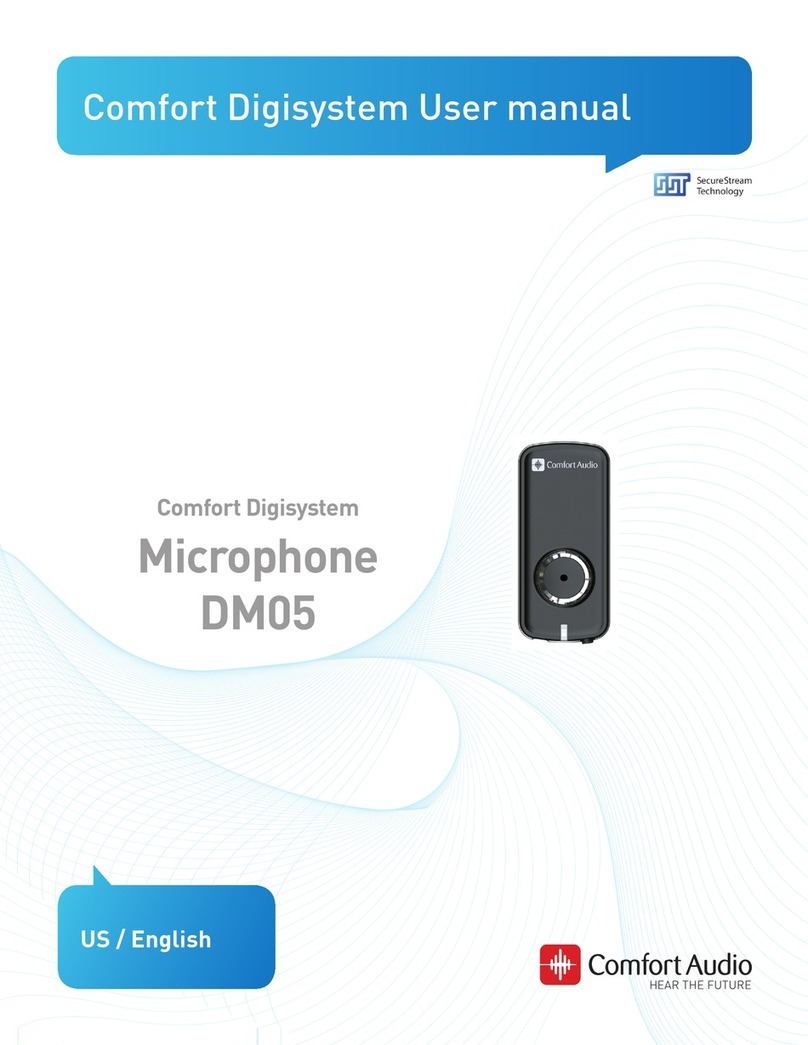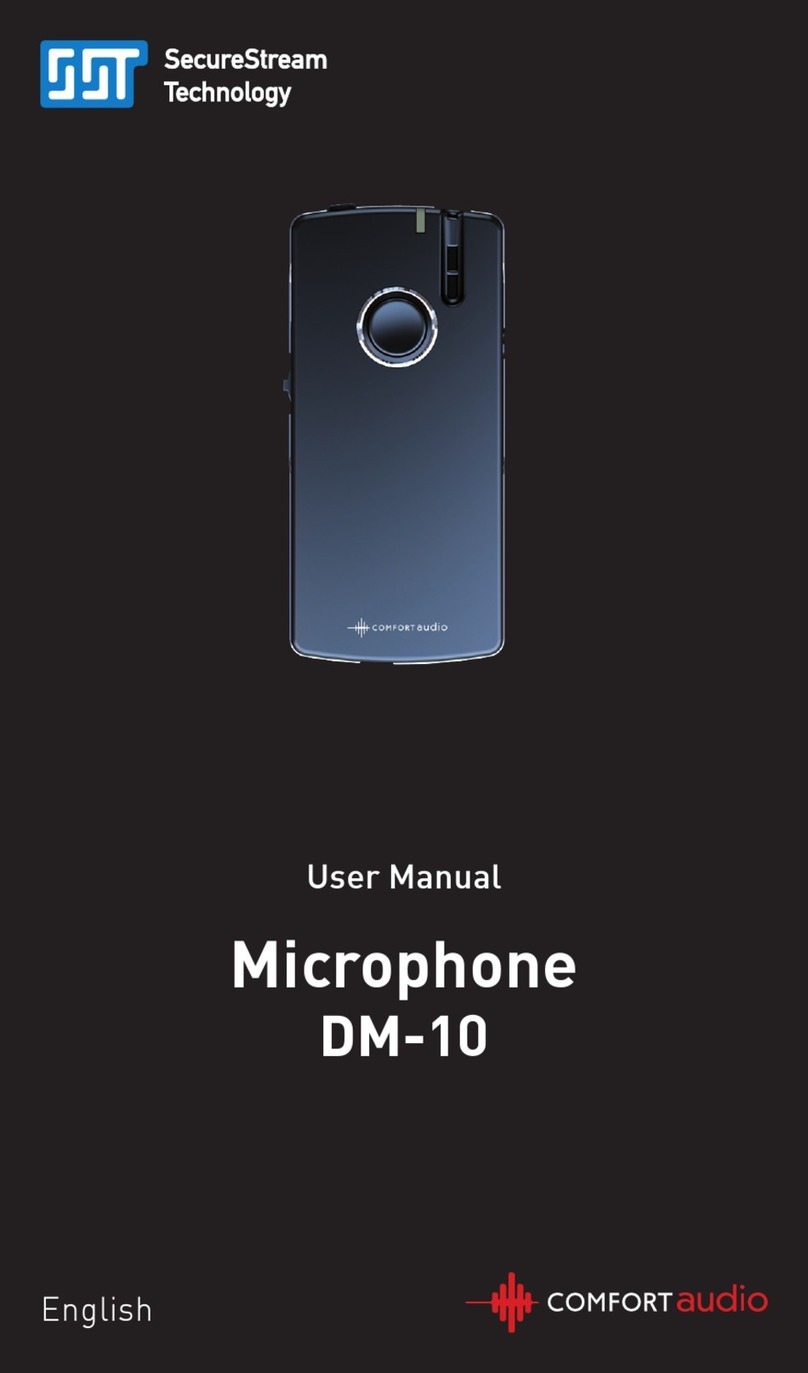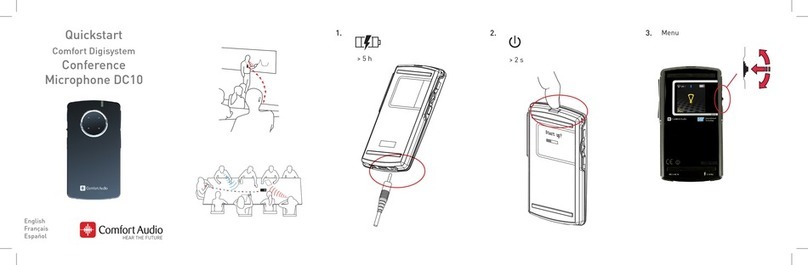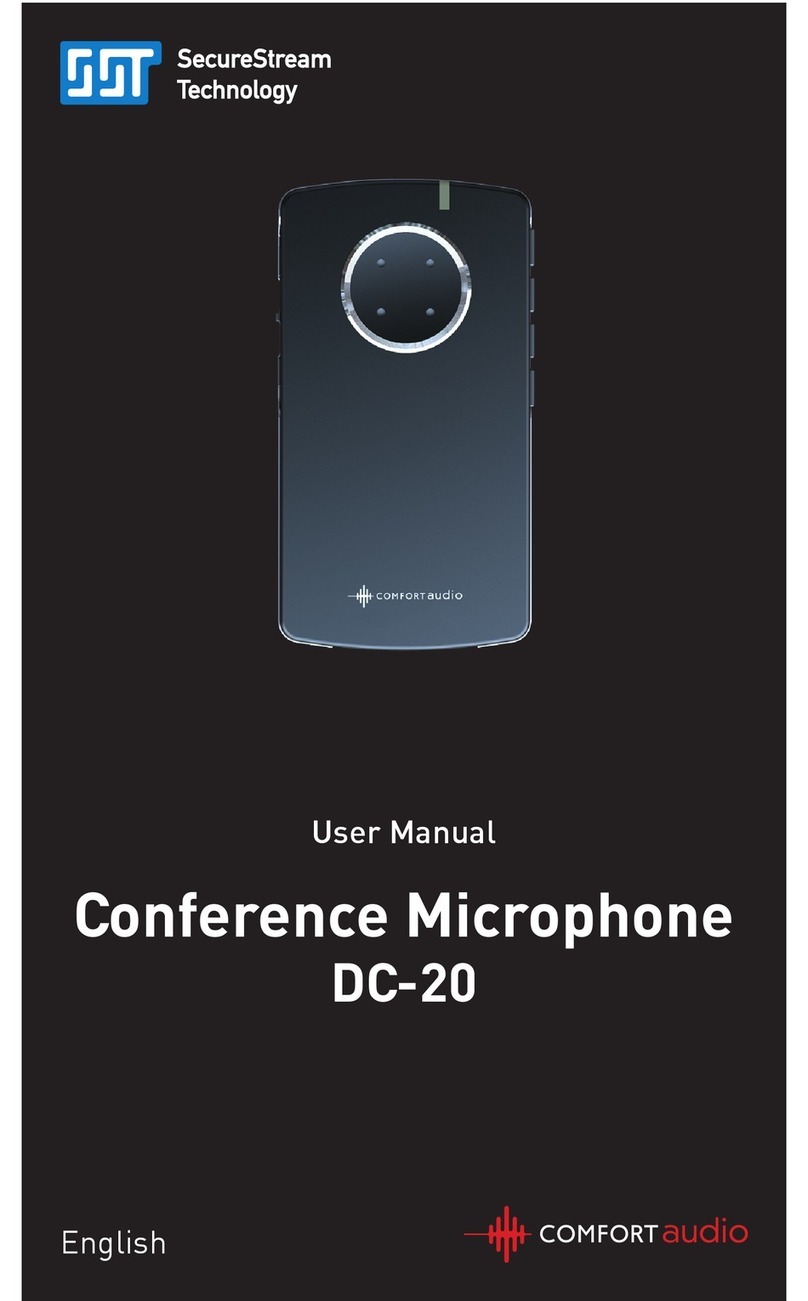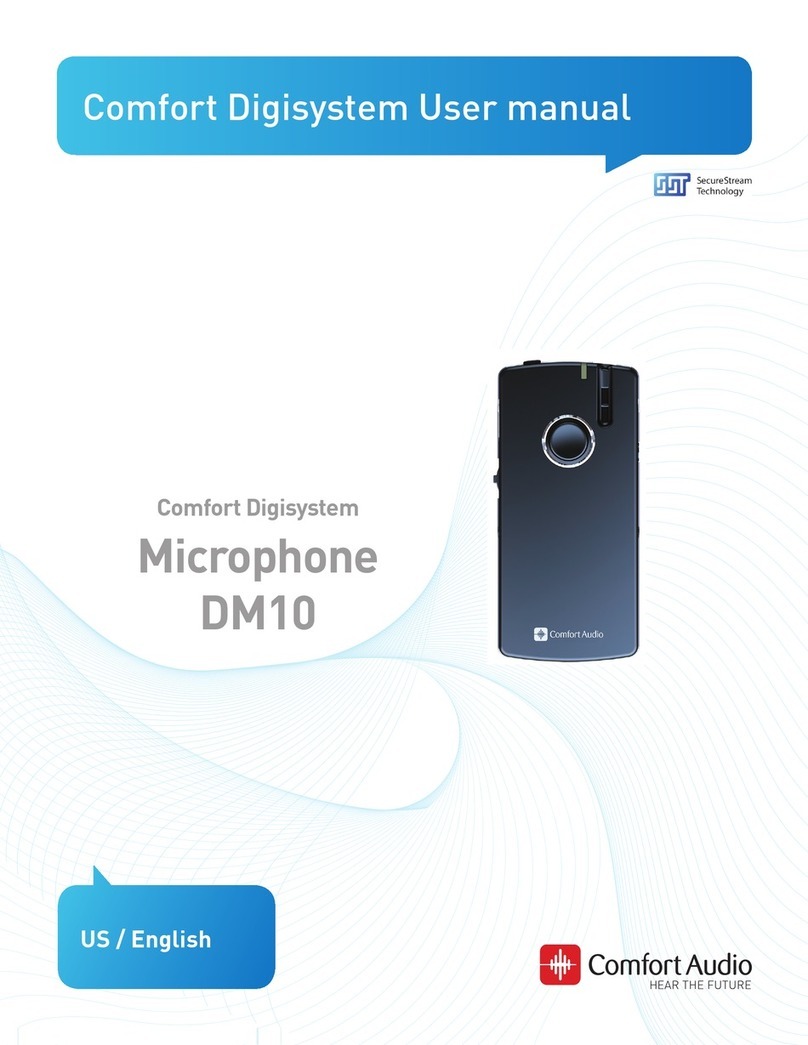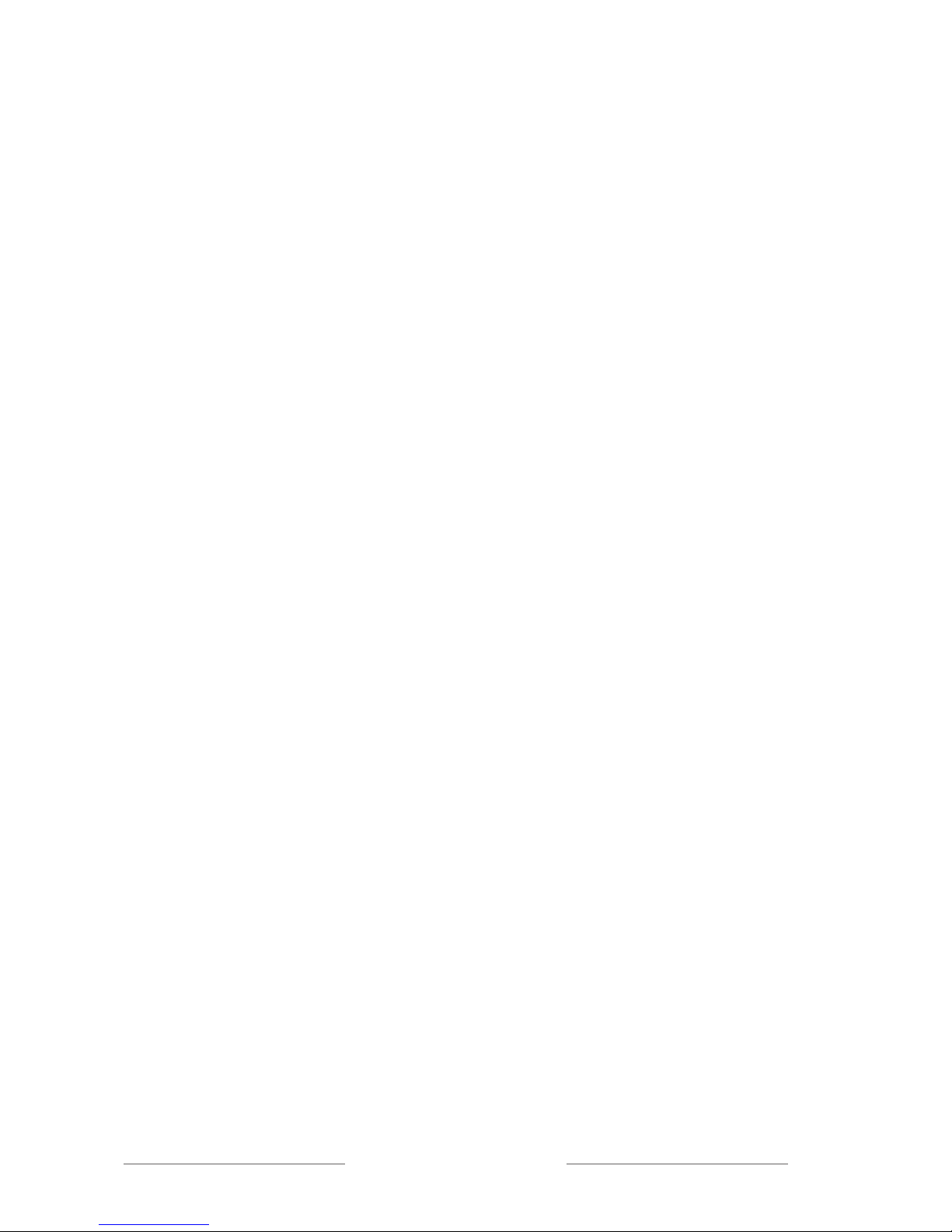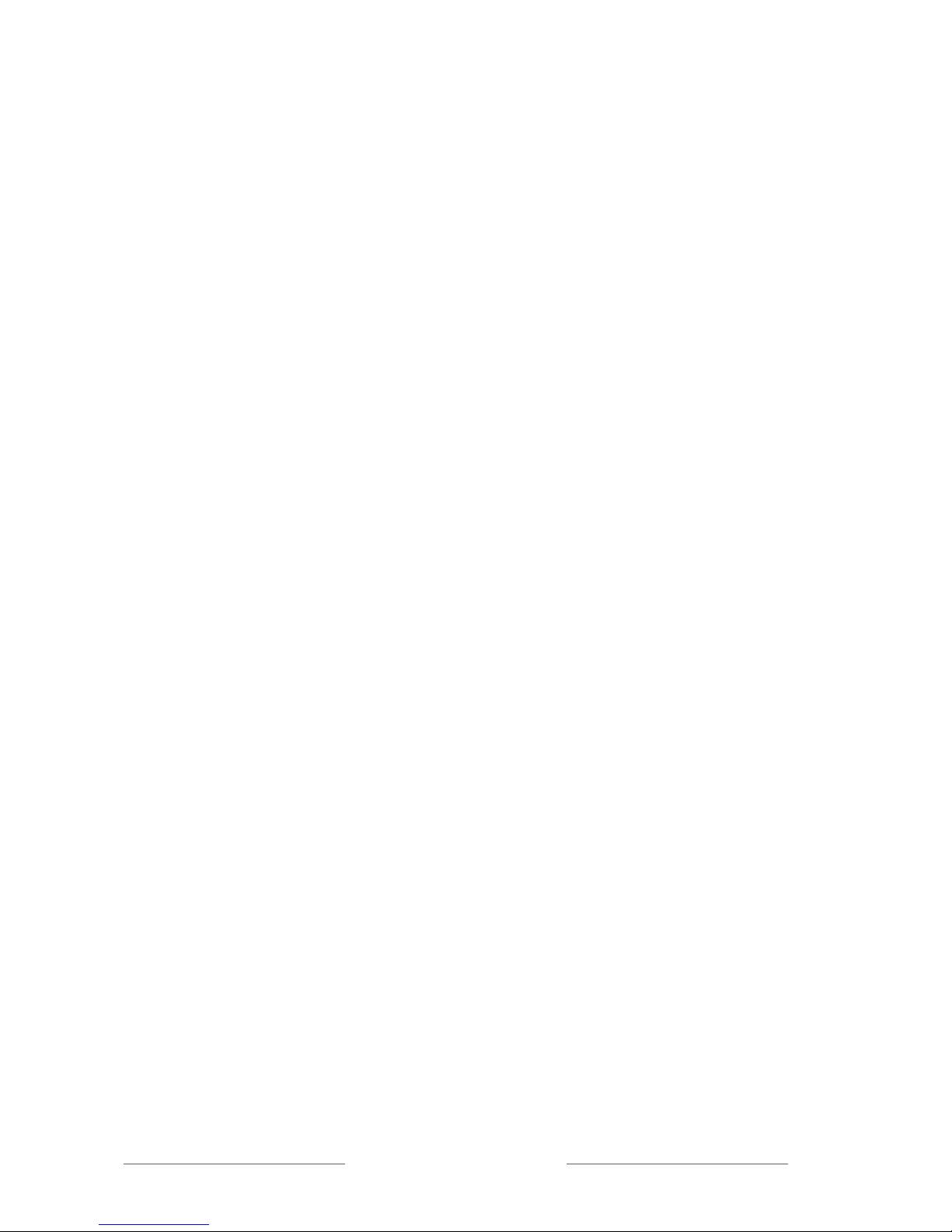First Time Use
Portable system
Both teacher and all pupils can use the Microphone DM30.
DM30 is a microphone for closer range. It works best within approx. 30 cm.
The microphone can be attached to your clothes with its clip or worn around
the neck with the delivered necklace (2 lengths available).
Teacher microphone
The teacher’s DM30 is set into the mode
Master Unit
. In this mode, the
DM30 receives sound of the pupils’ DM30s; this sound is mixed with the one
received by the internal microphone and sent on to all DM30s of the pupils.
The pupils listen via induction loop (and their hearing aid in T-position) or with
headphones.
How to choose the mode Master Unit, see chapter
Menu
.
The function button of the Master Unit can be programmed in 5 ways (Button
modes):
- None (the microphone takes up sound and sends continuously)
- Push-to-talk (the teacher’s voice is only taken up when the button is
pressed; the sound of the pupils’ units is captured and transmitted
continuously).
- Mic. On/Off (the internal microphone is activated resp. deactivated when
the button is pressed; the sound of the pupils’ units is captured and
transmitted continuously).
- Silence button (in this setting you can shut off the microphone so that
no sound is sent when you press the function button.
- Receiver On/Off (the incoming sound of the pupils’ microphones can be
activated or deactivated; the internal microphone is active
continuously).
The DM30 can be connected to an external microphone (clip-on microphone
or boom microphone), headphones or induction loop.
The included receiver can be deactivated; then the microphone DM30 only
works as a transmitter.