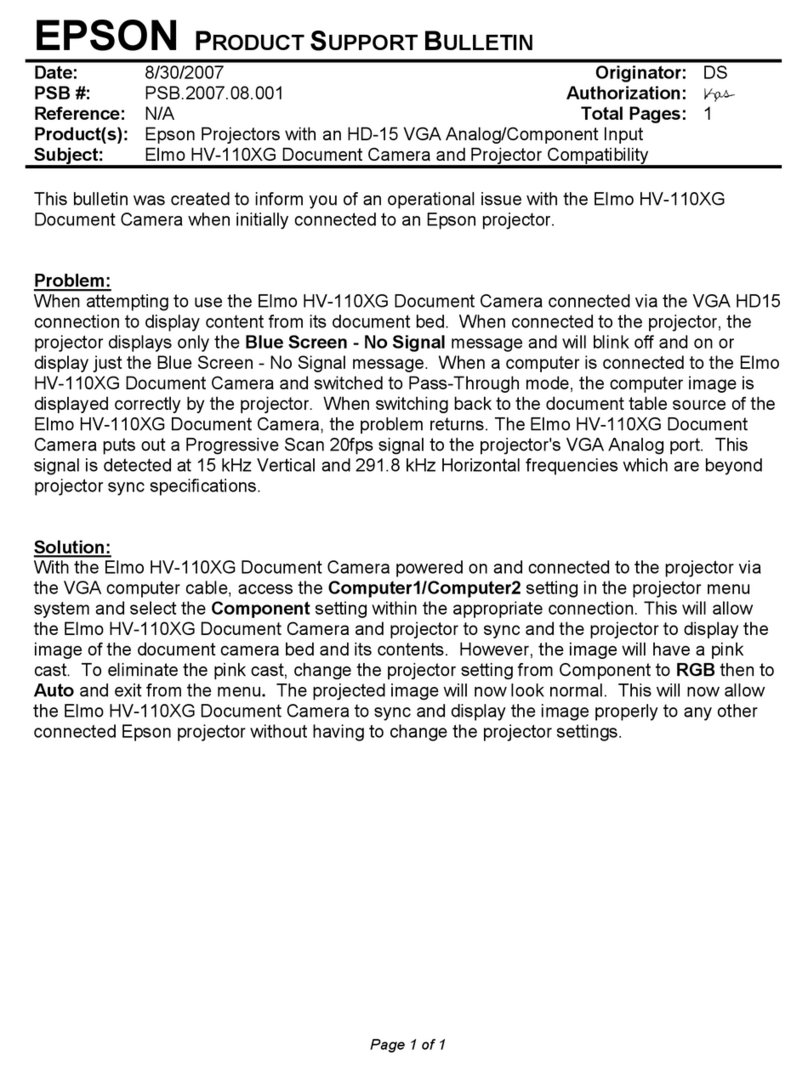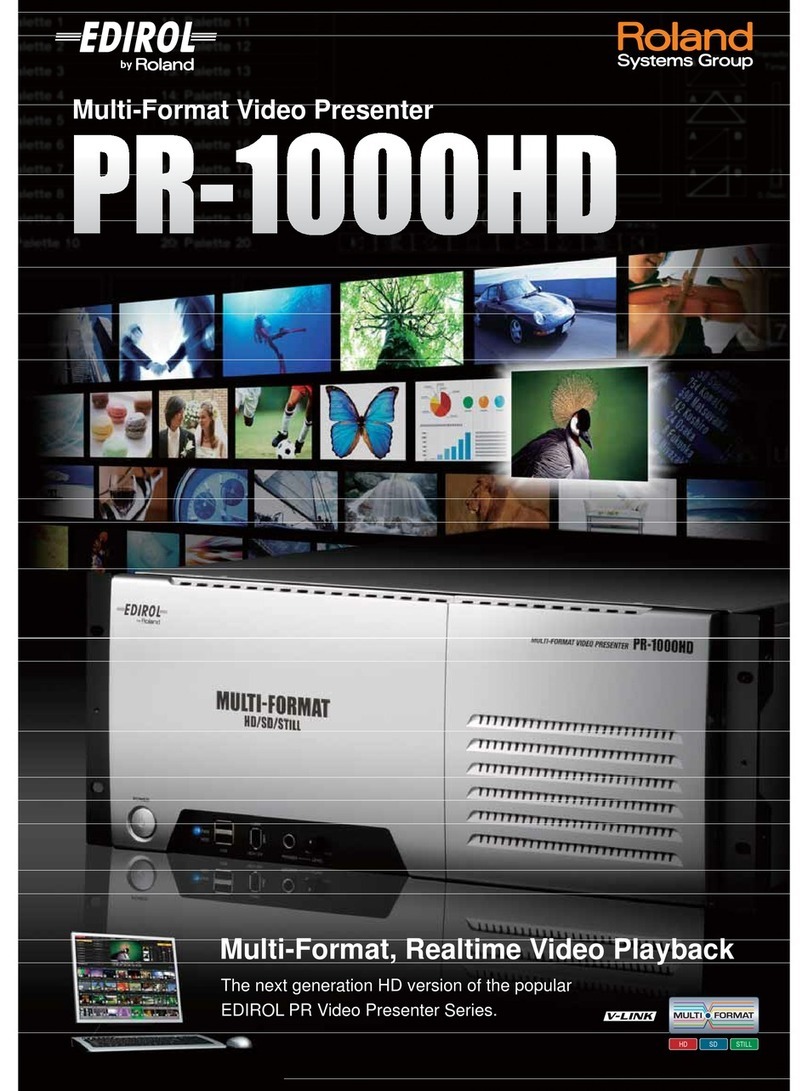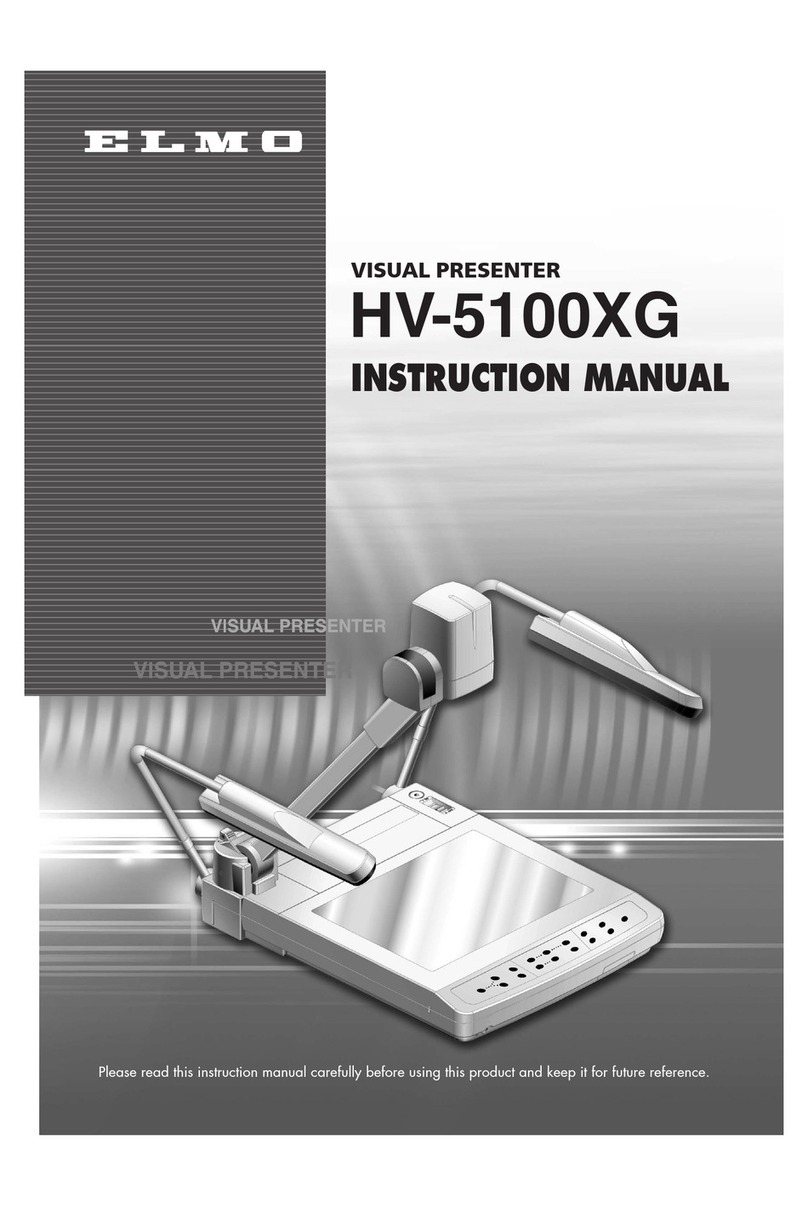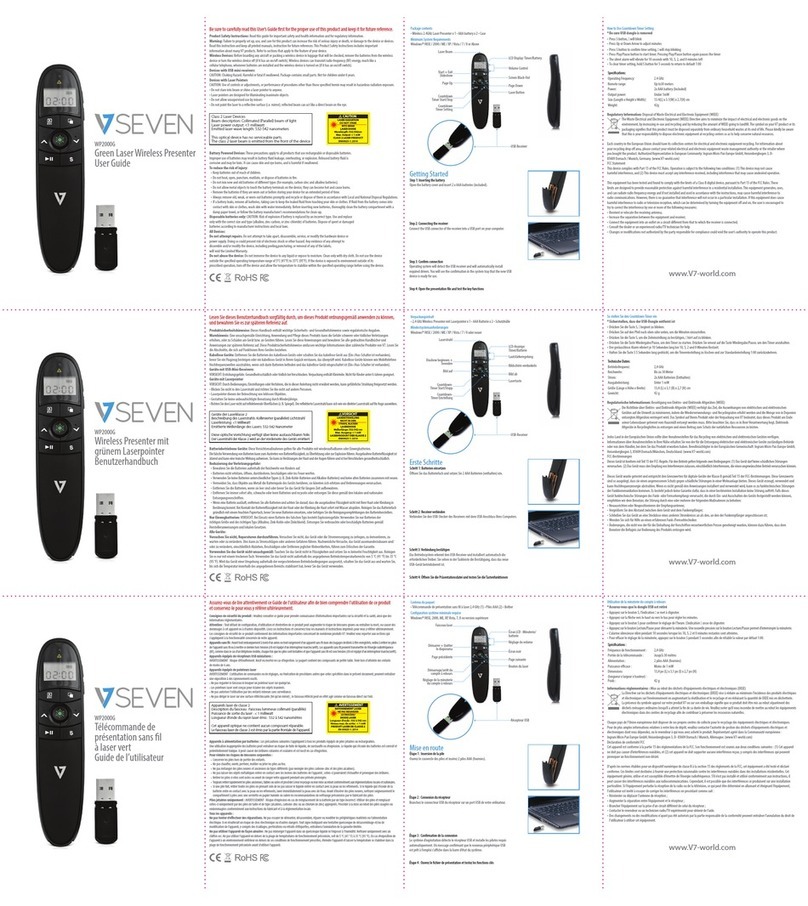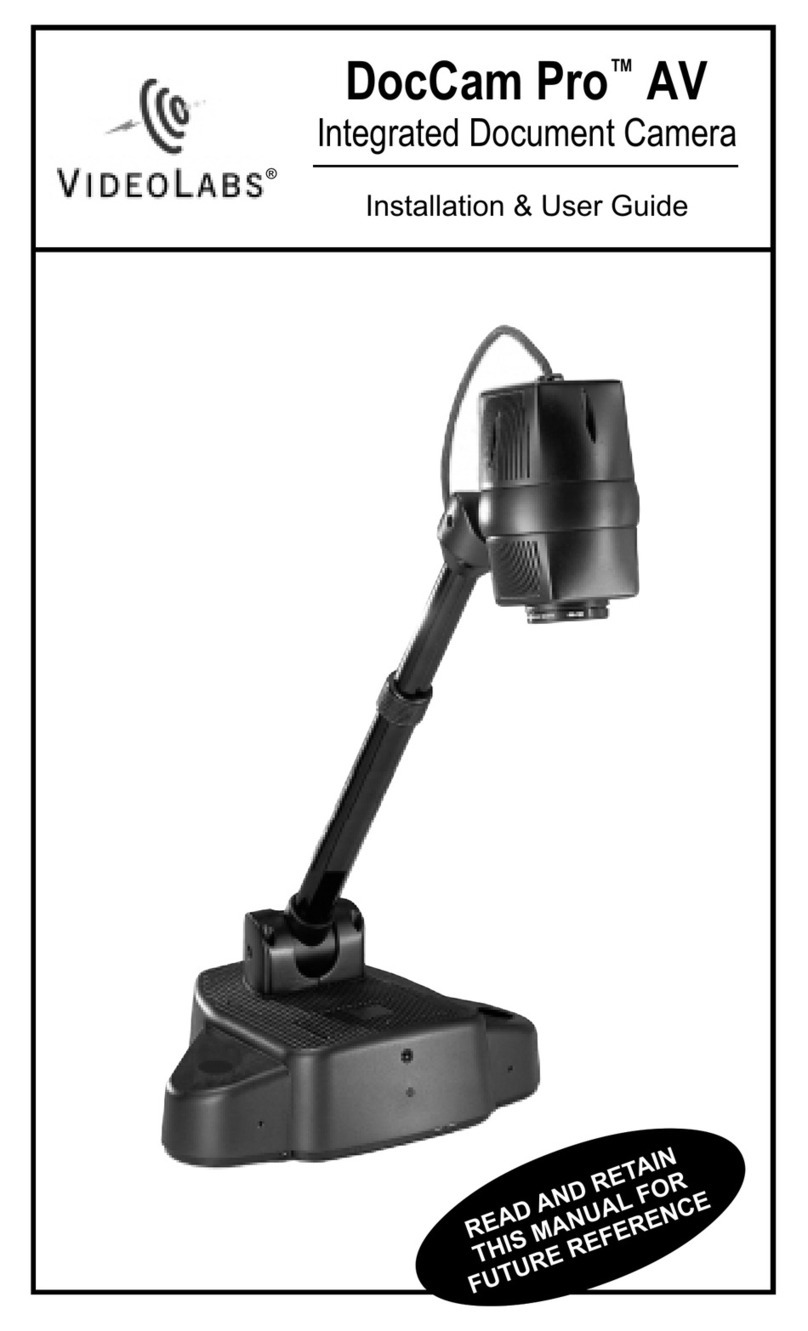teachscape Reflect User manual

Reflect Capture Tool
USER MANUAL

1
Teachscape Reflect Capture Tool User Manual
1
Reflect Capture Tool
USER MANUAL
TABLE OF CONTENTS
Initial Setup for School or District Site............................................................................... 2
Check Hardware Inventory.............................................................................................. 3
Download and Store School or District Account Information..................................... 4
Classroom Capture Process ................................................................................................. 7
Get Ready to Capture ...................................................................................................... 8
Capture Video................................................................................................................. 18
Upload Video .................................................................................................................. 22
Appendix...............................................................................................................................27
Positioning the Hardware ............................................................................................. 28
Troubleshooting the Microphones............................................................................... 30
Teachscape Reflect Capture Tool User Manual

2
Teachscape Reflect Capture Tool User Manual
2
Teachscape Reflect Capture Tool User Manual
INITIAL SETUP FOR
SCHOOL OR DISTRICT SITE
Check Hardware Inventory
Download and Store School or District Account Information
Note: A user with administrative privileges should complete this
initial setup process prior to general launch of Teachscape Reflect
in your school or district.The Administrator login must be used the
first time the capture tool is launched.

3
Teachscape Reflect Capture Tool User Manual
CHECK HARDWARE INVENTORY
The following items are included in your Teachscape Reflect case:
1 Teachscape Reflect capture device
1 Capture device power adapter
2 Microphones
1 Audio cable (stereo mini-cable)
1 Lens cleaning cloth
1 Teachscape Reflect dedicated capture station (laptop)
1 Dedicated capture station (laptop) power adapter
1 Computer mouse
2 USB cables
1 Ethernet cable
Teachscape Reflect capture device
Board camera
Panoramic camera
Capture device
power adapter
1
2
Microphones
Stereo mini-cable
Lens cleaning cloth
Teachscape Reflect dedicated capture
station (laptop)
Capture station (laptop)
power adapter
Computer mouse
USB cables (2)
Ethernet cable
Note: The camera, laptop, and set of microphones in this case cannot be substituted with components
included in other Teachscape Reflect cases. Each camera and set of microphones are uniquely paired to the
dedicated capture station and will not work in conjunction with other components.

4
Teachscape Reflect Capture Tool User Manual
DOWNLOAD AND STORE SCHOOL OR DISTRICT
ACCOUNT INFORMATION
Initial setup goal:
The goal of this initial setup is to download and store your school or district’s account information (e.g., teacher names) on your
dedicated capture station. This step does not need to be repeated.
You will need:
• Dedicated capture station (laptop)
• Dedicated capture station (laptop) power adapter
• Internet connection (WiFi or Ethernet)
• Teachscape Reflect Administrator login and password
Note: Capture device (camera) is not needed for this initial administrative setup.
STEP 1
You need to remove only the dedicated capture station (laptop) and its power adapter from the case at this time. Attach and
plug in the adapter to a power source, and click on the ON button. (Depending upon your laptop model, it may be located in the
upper left of the keyboard.)
STEP 2
Enter the password teach to log in to the dedicated capture station (laptop).
STEP 3
Connect to the Internet.
STEP 4
Launch the Reflect capture tool by either clicking on the Reflect Capture icon on the desktop (A), or if the welcome screen is open,
the Launch Reflect Capture Tool button (B).
A B
OR

5
Teachscape Reflect Capture Tool User Manual
CHECK HARDWARE INVENTORY
STEP 5
Enter your Teachscape Reflect Administrator login and password and click on the Login button. If you do not have this information,
contact Teachscape Customer Support.
Note: For the purpose of this initial setup, the camera does not need to be connected to the laptop at this time. However, if it is
not connected, a notification will appear after login. This will NOT affect your initial setup.
STEP 6
Click on the Update User List link near the upper right-hand corner of the application to download your site’s account
information (e.g., teacher names).This may take a few minutes. A Data Update dialogue box will inform you of the progress.

6
Teachscape Reflect Capture Tool User Manual
CHECK HARDWARE INVENTORY
STEP 7
Click on the Close button to complete the initial setup process.
Note: You have now successfully completed the initial setup for your school or district. It is strongly advised that after this
initial setup, you run a test capture—see Get Ready to Capture and Capture Video in this manual for more information
about this process.
Teachscape Reflect Capture Tool User Manual
6

7
Teachscape Reflect Capture Tool User Manual
CLASSROOM CAPTURE
PROCESS
7
Teachscape Reflect Capture Tool User Manual
Get Ready to Capture
Capture Video
Upload Video
Note: The initial setup process must be completed prior
to the general launch of Teachscape Reflect in your school or
district. The Administrator login must be used the first time
the capture tool is launched. See the previous section for how
to do the initial setup.
After initial setup at a school or district site, the classroom
capture process may be initiated.

8
Teachscape Reflect Capture Tool User ManualTeachscape Reflect Capture Tool User Manual
GET READY TO CAPTURE
STEP 1
Charge the Microphones
In order to do a successful capture, you will need to charge the microphones in advance. This is accomplished by plugging the
camera into a power source using the power adapter and by placing the microphones in either dock on the camera. Make sure that
they are fully docked. You do not need to attach the capture station (laptop) when charging.
When docked, a RED LED status light on the microphones indicates they are charging; a GREEN light indicates that they are charged.
Note: It is advised that you charge the microphones for 45 minutes to 2 hours before your first use. It will take approximately 45
minutes for an 80% charge and 3 hours for a full charge. A full charge lasts for approximately 6 hours of continuous recording.
Tips for Success
Check that the clip on the teacher microphone is not interfering with being fully docked when charging.
Check to make sure the capture device (camera) has a GREEN light between the microphone docks. If the light is
not lit, the mic is not receiving power. Check the connection to the power source.
Teacher mic
(smaller of the two)
Student mic
(larger of the two)
1
Teacher mic Student mic
Mute button
LED
status light
Mute button

9
GET READY TO CAPTURE
STEP 2
Position the Hardware
Once the microphones are charged, you are ready to set up for your capture:
• TheTeachscapeReflect equipment should be placed in a location in the room where it can capture the most
classroom activity. See the Appendix in this manual for specific suggestions for common room arrangements.
• Theboardcamerashouldpointdirectlyattheboardorotherfocalpoint(e.g.,whiteboard,projectorscreen,chair,
chart paper).
• Theheightofthepanoramiccamerashouldalignwiththeseatedheightofthetalleststudenttocapturethefaces
of as many students as possible. Press the latch and raise the camera head to adjust.
Note: It is suggested that your Teachscape Reflect equipment be stored on a media cart. If you are not using
a cart, place the equipment near each other on level surfaces.
Board
camera
Panoramic
camera
Teachscape Reflect Capture Tool User Manual

10
Teachscape Reflect Capture Tool User Manual
Teachscape Reflect Capture Tool User Manual
GET READY TO CAPTURE
STEP 3
Make Camera Connections
Connect the camera to the dedicated capture station using the two included USB cables. The USB ports may be located on both
sides of the laptop.
Connect the computer mouse to an available USB port (optional).
STEP 4
Connect the Audio Cable
Connect the audio cable by plugging the smaller, tagged end of the audio cable into the microphone input on the camera and the
other end into the microphone input on the laptop.
Capture device (back)
HD cam USB port Panoramic cam USB port
Dedicated capture
station (side)
USB ports
USB cables from capture
device to dedicated capture
station
Audio out from
capture device
Audio in to capture device
microphone input

11
GET READY TO CAPTURE
STEP 5
Power the Hardware
Connect both the camera and the capture station (laptop) to their respective power adapters. It is highly recommended that you use
a surge protector (a.k.a., power strip) between the power cords and the wall socket.
Note: Using a surge protector between the power adapters and the wall socket protects the hardware and improves audio quality.
STEP 6
Launch the Teachscape Reflect Capture Tool
If you have not done so already, launch the application:
• Powerthededicatedcapturestation(laptop)ON.
• LaunchWindowsusingteach as the password.
• LaunchtheTeachscapeReflect capture tool by either clicking on the Reflect Capture icon on the desktop, or if the
welcome screen is open, the Launch Reflect Capture Tool button.
• EnteryourTeachscapeloginandpassword.
Note: If you launched the Teachscape Reflect capture tool prior to connecting the camera, you may see a message asking you to
“retry.” If so, make sure all connections to the camera are made and click on the Retry button.
OR
Teachscape Reflect Capture Tool User Manual

12
Teachscape Reflect Capture Tool User Manual
STEP 7
Enter the Lesson Information
After launching the Teachscape Reflect capture tool on the capture station (laptop), use the drop-down menus and open fields at the
top of the screen to provide information about the lesson.
Be sure to give your lesson a meaningful capture title (i.e., video name) so that the lesson video is easily recognizable once it is
uploaded to My Reflect Video Library.
Note: If you are a teacher, your name will be pre-populated. If you do not see your name in the list, click on Update User List. If
your name continues to be missing from the list, contact Teachscape Customer Support.

13
Teachscape Reflect Capture Tool User Manual
13
Teachscape Reflect Capture Tool User Manual
STEP 8
Calibrate the Panoramic Camera
In order to capture a clear image with the panoramic camera, you may need to calibrate the camera in relation to the camera’s
internal mirror. Calibration means aligning the camera to what is reflected in the mirror.
You may find that you do not need to calibrate the camera. See the images on the following page for examples. Your goal is to have
straight edges on the panoramic image.
Strong Calibration—Note straight edge of image at top and bottom
Poor Calibration—Note curved, black obstruction at bottom left of image

14
Teachscape Reflect Capture Tool User Manual
If calibration is necessary, first click on the Calibrate button on the left-hand side above the panoramic camera preview screen.
Calibrate by Adjusting the Perimeter Alignment
After clicking on the Calibrate button if your panoramic camera image needs improving, use your mouse to click and drag within
the image to move the thin white ring around the circular image, centering it and aligning it with the perimeter edge of the image.
Whiteringcenteredandalignedtoperimeter Whiteringnotcenteredandunalignedtoperimeter

15
Teachscape Reflect Capture Tool User Manual
15
Check Your Calibration
Select Save to check that the image is correctly aligned in the panoramic view. Your goal is to have straight edges on the panoramic
image. Recalibrate by clicking on the Calibrate button once more and either realigning the white ring again or reading on to learn
how to adjust the circumference of the white ring.
Calibrate by Adjusting the Circumference
You may need to also adjust the circumference of the white ring to calibrate the camera (i.e., improve your panoramic image). Using
your mouse, click and drag just the thin white ring to adjust the circumference of the ring. Place the ring to a point just inside the
image perimeter.
Click on Save to recheck your calibration and recalibrate until you are satisfied with the image quality.
STEP 9
Adjust the Zoom for the Board Camera Image
The board camera should point directly at the board or other focal point (e.g., whiteboard, projector screen, chair, chart paper). If
needed, use the Zoom slide bar underneath the board camera preview image to manually adjust the range of view.
Panoramic Camera Preview Board Camera Preview

16
Teachscape Reflect Capture Tool User Manual
STEP 10
Adjust the Settings for the Images
Check your panoramic and board camera preview images for brightness and focus. You may not need to make adjustments.
Regardless, it is advised to UNCHECK the Auto box after the cameras have focused so that they do not continually attempt to
refocus during the lesson. (See arrows below.)
If you do feel that adjustments should be made, use the slide bars underneath each preview image to manually adjust the camera
settings. It is recommended that you check the Auto box to focus the camera during this stage, and then uncheck the box once you
are satisfied with the focus settings. Unchecking the box will prevent ongoing refocusing due to movement during the lesson.
Panoramic Camera Preview Board Camera Preview
Tip for Success
In addition to clicking and dragging the slider controls, you may also use your keyboard left and right arrows for
fine adjustments.

17
Teachscape Reflect Capture Tool User Manual
STEP 11
Take Still Photos
If desired, take still photos of items, documents, or the classroom environment. You may do this now or at the conclusion of your
lesson. Doing it now might be a good idea because your classroom environment may change as your lesson progresses (e.g., you may
want to capture the whiteboard before the lesson and after).
Click on the camera button above the board camera preview screen. This will allow you to use the board camera to take pictures.
Adjust the camera settings as needed and click on Take Photo. You may take as many photos as you wish. For documents or
artifacts, you may simply hold them in front of the board camera.
To delete a photo, hover over the thumbnail image until a red X appears in the upper right-hand corner, and then click on the X. Select
Save & Close when you are satisfied with your selection of photos.

18
Teachscape Reflect Capture Tool User Manual
CAPTURE VIDEO
Before you may capture video, it is essential that you have completed the steps in Get Ready to Capture in this manual. These
steps include:
• Chargingthemicrophones
• Positioningthehardwareintheclassroom
• Makinghardwareconnections
• LaunchingtheTeachscapeReflect capture tool
• Enteringlessondata
• Adjustingcamerasettingsasneeded
• Takingstillphotos,ifdesired
Provided these steps are completed, you will now prepare the microphones and record your lesson.
STEP 1
Prepare the Microphones
Once charged, remove both microphones from the charging dock.
Wait a moment for the microphone LED status lights to stop flashing.
The microphones should exhibit a flashing RED light, indicating that
they are in mute mode and will not record.
Push the mute button on each microphone once. The LED status lights
should now flash GREEN, indicating that they are ready to record.
STEP 2
Attach the Teacher Microphone
Attach the smaller, clip-on microphone to the teacher’s clothing within 6–12 inches of his or her mouth.
Make sure the teacher’s microphone is attached securely with the microphone LED status light pointed up toward the teacher’s
mouth.
STEP 3
Place the Student Microphone
Place the larger, omnidirectional student microphone close to the majority of students. The microphone may lie on its side
or stand upright.
Note: To turn either microphone OFF, return the microphone unit to the charging dock. You can also turn the microphone OFF
by pressing and holding the mute button for approximately 10 seconds until the LED light turns solid RED, and then releasing
the button.
1
Teacher mic Student mic
Mute button
LED
status light
Mute button

19
Teachscape Reflect Capture Tool User Manual
STEP 4
Check the Audiometers
Observe the teacher and student audiometers in the Teachscape Reflect capture tool.The meters should display moving green bars
when you speak or whistle into the respective microphones.You may also use the Test Audio feature by clicking on the record
and play icons to the right of the audiometers. If the audiometers do not indicate sound, check to make sure your microphones are
charged and unmuted.
Tips for Success
Donotleaveamicrophoneinthecapturedevicebaseduringvideocapture.Whendockedinthebase,themicrophone
will revert to charging mode and will not record.
Avoid audio interference by removing anything that might bump into the teacher’s microphone such as jewelry or
lanyards.
For optimal video capture, classroom lights should remain ON for the duration of the lesson, and windows should be
shaded to prevent glare.
Table of contents