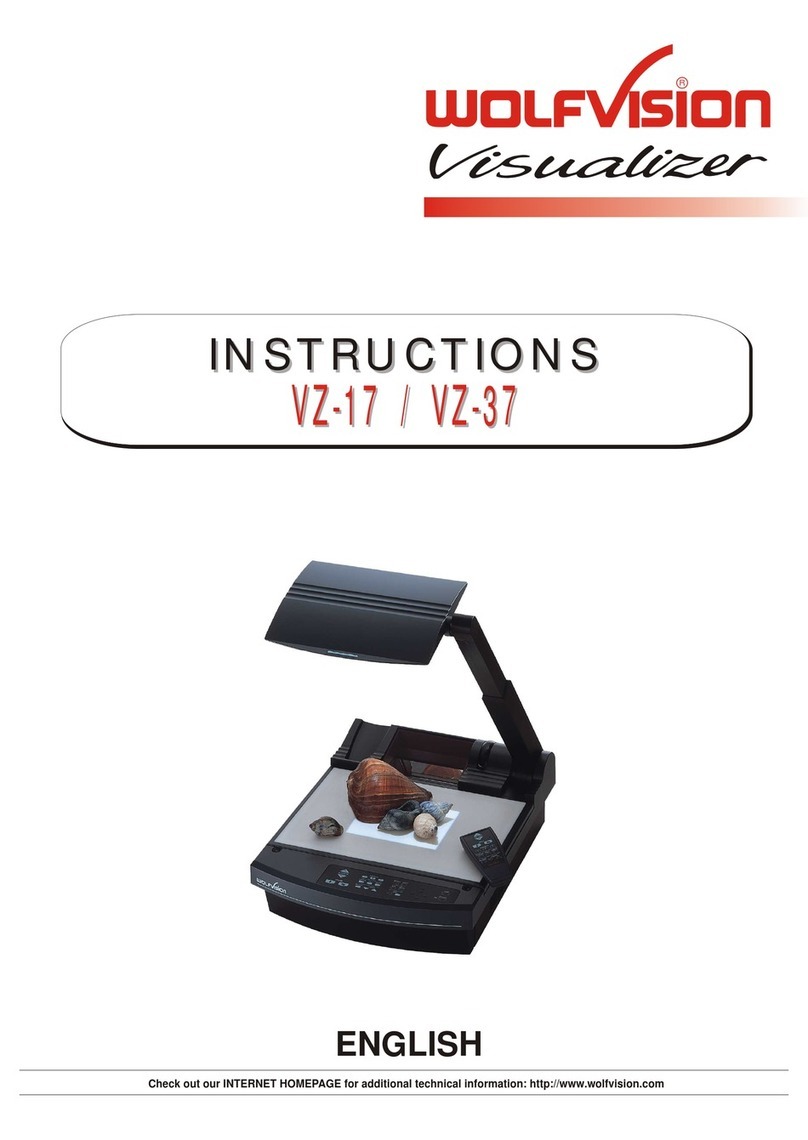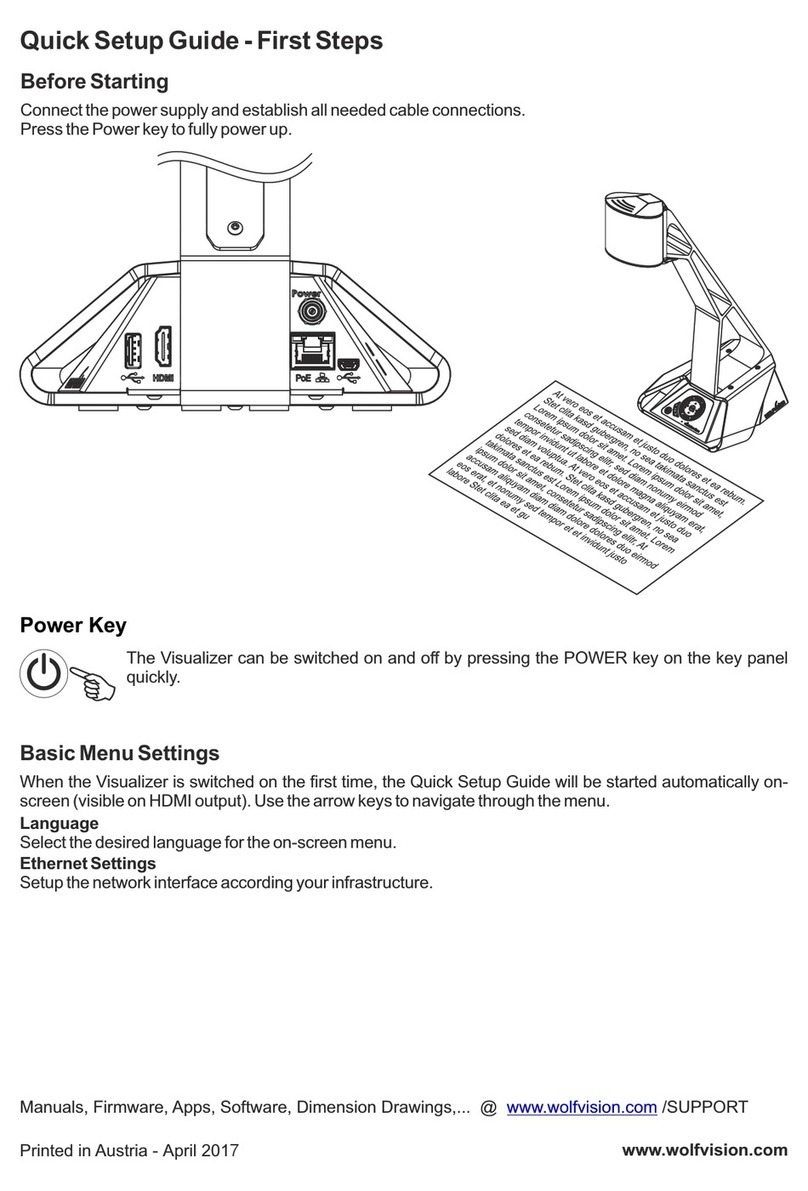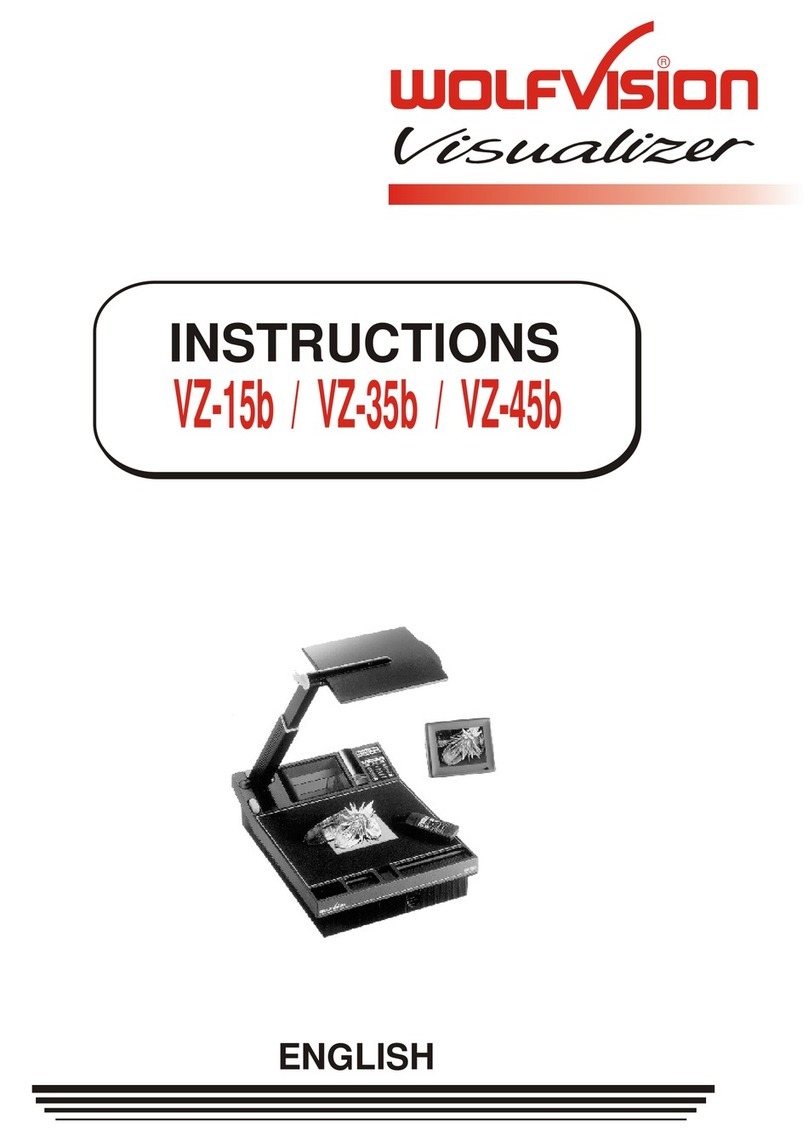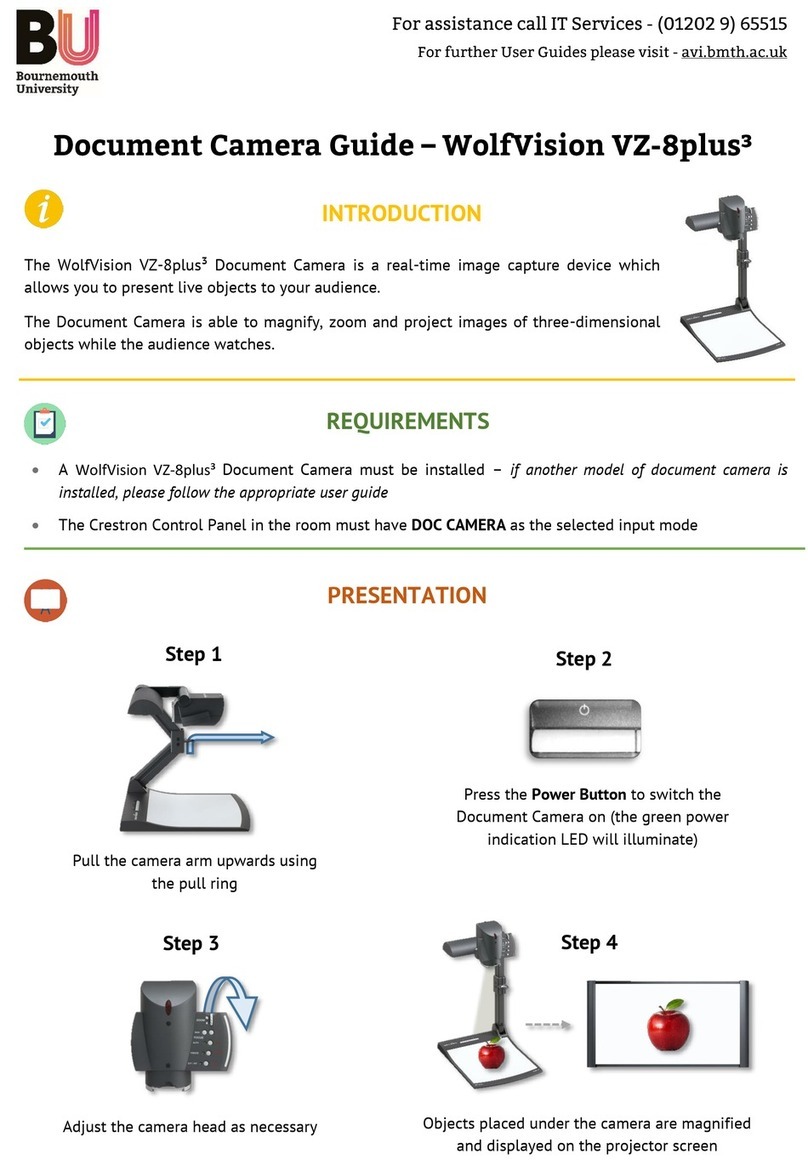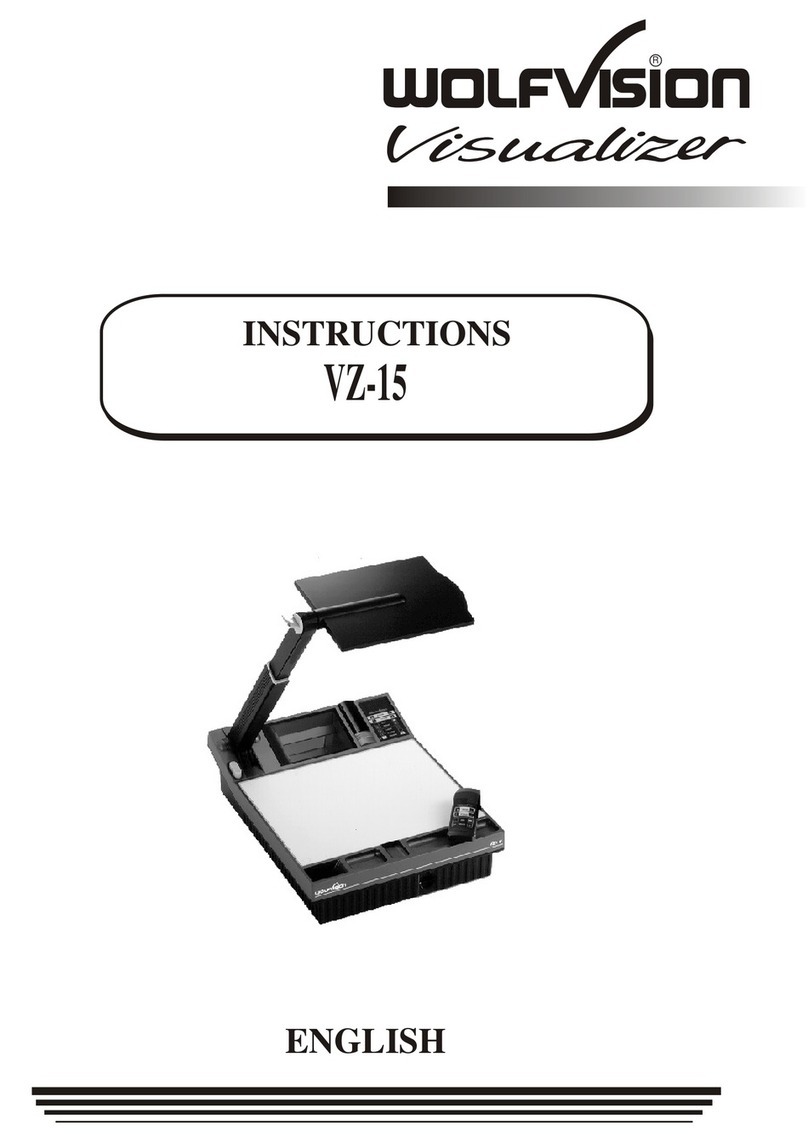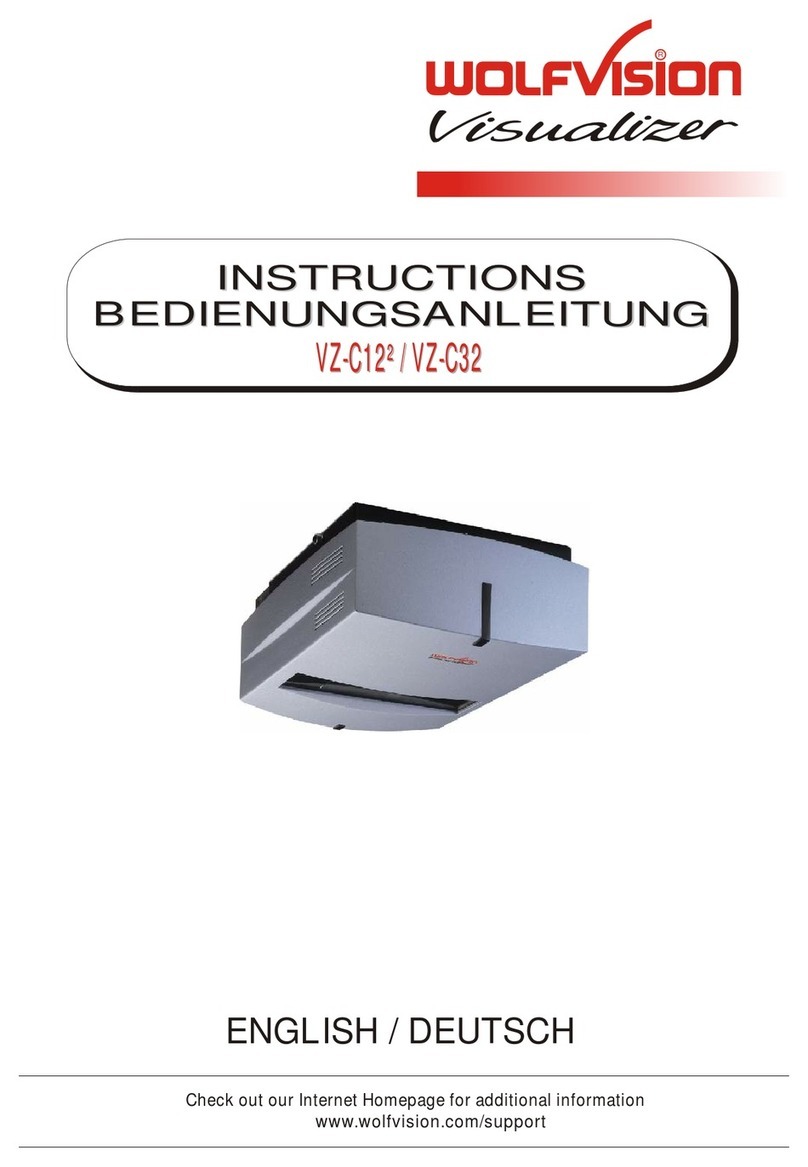Technical data:
Changing the lamp of the
Visualizer:
1. Remove the power cord of
the Visualizer.
2. Remove lamp housing glass.
(1 Screw)
3. Remove the safety clip
4. Change the lamp.
CAUTION: Hot when used!
Lamp type: Osram Dulux S/E
9W/21 or equivalent
121 mm
(4.8")
310 mm (12.2")
260 mm (10.2")
113 mm (4.5")
405 mm (15.9")
150mm (5.9")
580 mm (22.9")
150 mm
(5.9")
485 mm (19")
405 mm (15.9")
235mm (9.2")
Pick-up element / video: VZ-7 / VZ-5N / VZ-5b
Built-in camera system: 1 CCD unit - 1/3" interline transfer
Effective pixels: PAL models: 752 x 582, NTSC models: 768 x 494
Horizontal resolution: > 460 TV lines
Iris: automatic and manual (only automatic on VZ-5b)
Optics: 12 x telezoom, 5.4 - 64.8mm, f =1.8~2.7
Depth of focus
(depth of field): 14mm (0.6") on smallest picture, size: 31 x 23mm (1,2" x 0.9")
18mm (0.7") on small picture, size: 42 x 33mm (1.7" x 1.3")
200mm (8") on largest picture, size: 360x270mm (14,4"x10.8")
Autofocus: continously working with high speed, on/off switch
Operation:
Camera control panel:
Power and Light controls:
Infrared remote control (not on VZ-5b) power on/off, light on / off or light on lightbox
functions: zoom in, zoom out, autofocus on/off
functions: zoom, manual focus, iris, presets, image on/off
autofocus on, autoiris on, pick-up size: 210 x 140mm
Power-on preset:
Lighting element:
Light source:
Light system: high frequency neon light
light either on working surface or in front of the unit,
no blinding of audience or speaker, very low stray light
Scanning area:
Objects on working surface: width: 23-270mm (0.9"-10.8"), length: 31-360mm (1.2"-14.4"),
height: up to 110mm (4.4") in tele position (smallest picture)
up to 370mm (15") in wide position (largest picture)
Objects in a room: length, width and height to infinity
Connections:
Y/C (S-VHS) output: 4-pin connector, Y-signal: 1 Vpp 75 C-signal: 0.3 Vpp 75W, W,
Composite video output:
Serial control input: RCA-connector, VBS 1.0 Vpp 75W
Configuration: RS 232 (not available on VZ-5b)
General specifications:
Accesories (Scope of supply):
Power source: 12 V DC
Power consumption:
Mains power pack:
Other supplied accessories: Y/C (S-VHS) cable, instructions,IR-remote control (not on VZ-5b)
Carrying case (leather imitation): 450x350x130mm (17.7"x13.8"x5.1"), black, side and inside pockets
max. 25 VA
Specifications and availability subject to change.
100V or 110-120 V or 220-240 V AC / 12 V DC, 1.5 A
Weight:
Made in: Visualizer: 4.6kg (10lbs), Power pack: 0.7kg (1.5lbs)
Austria (European Community)