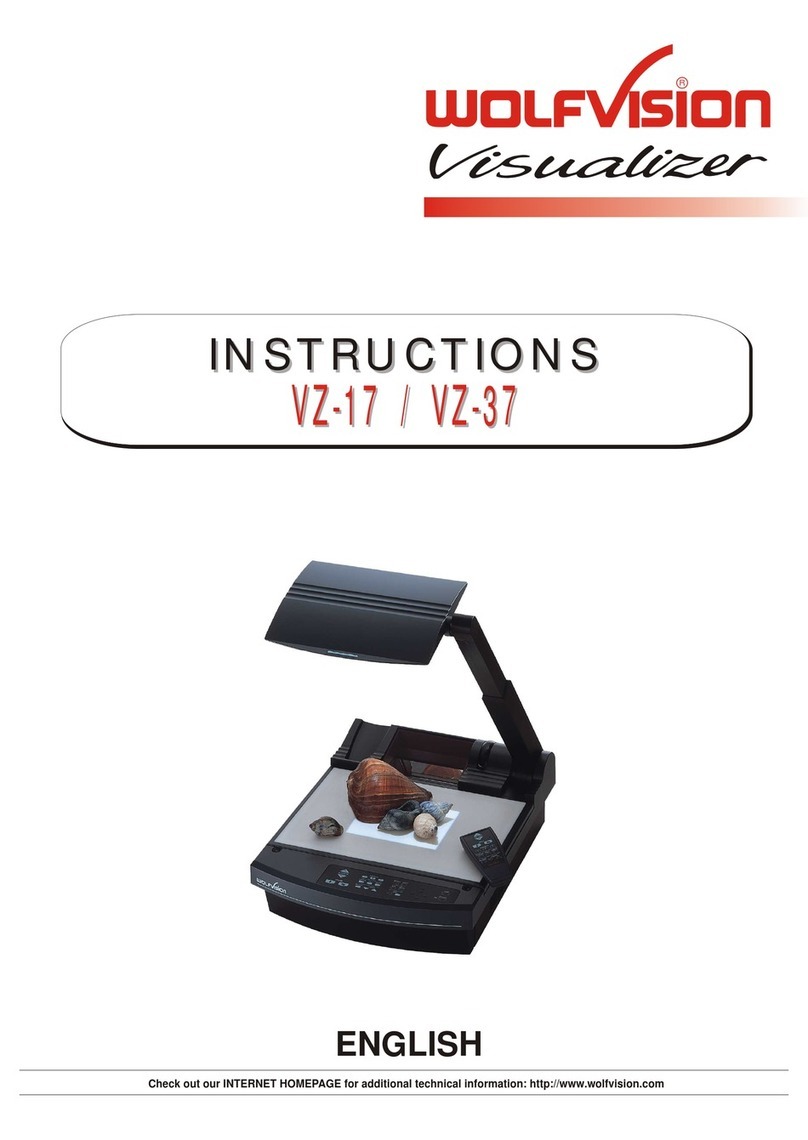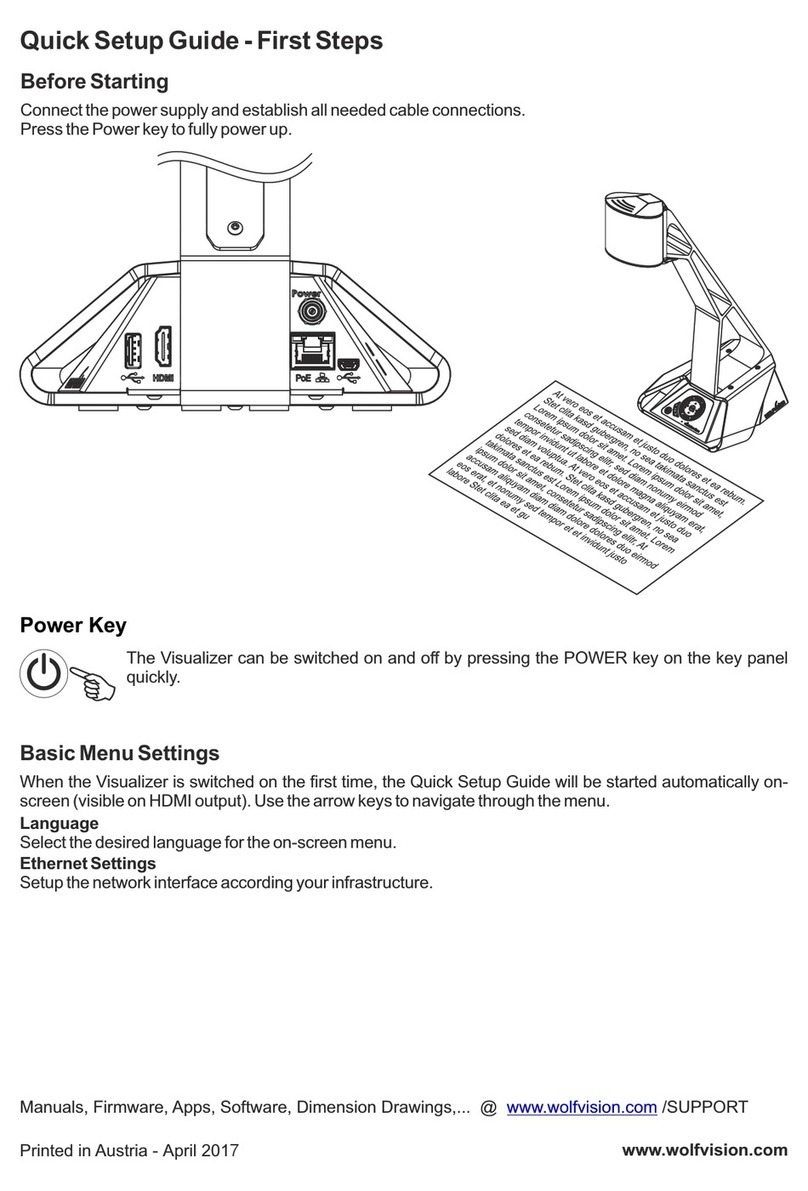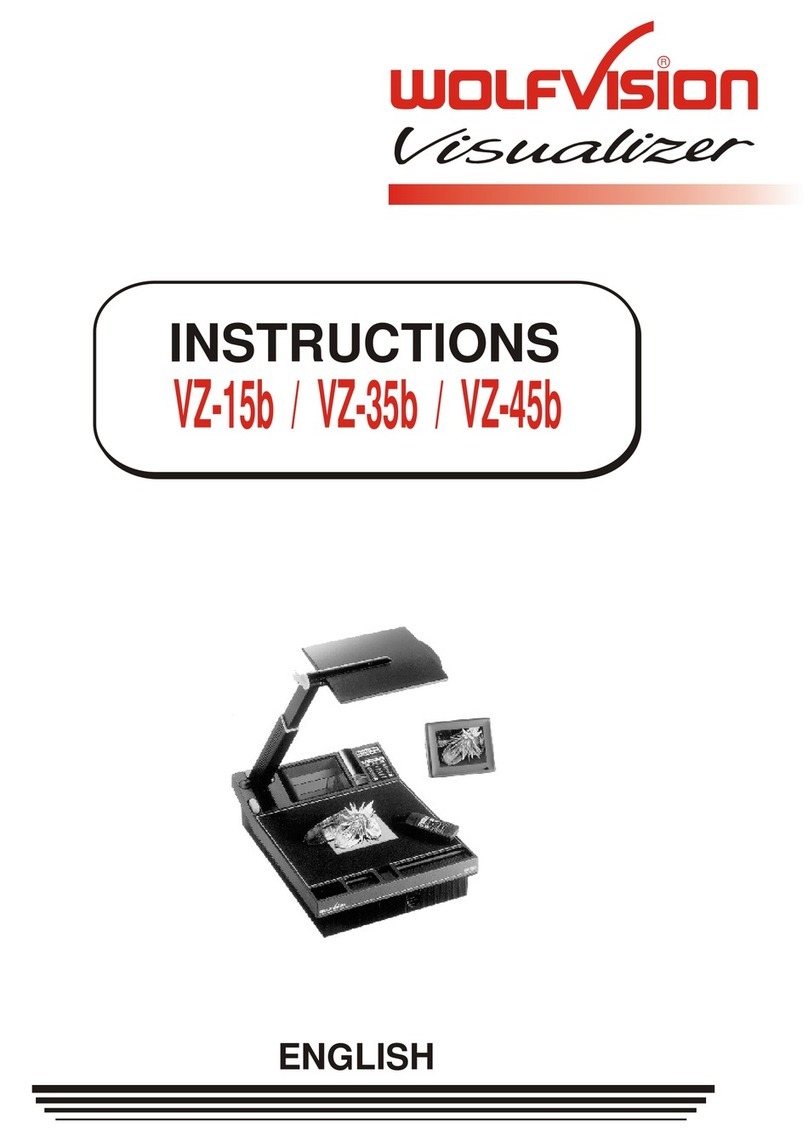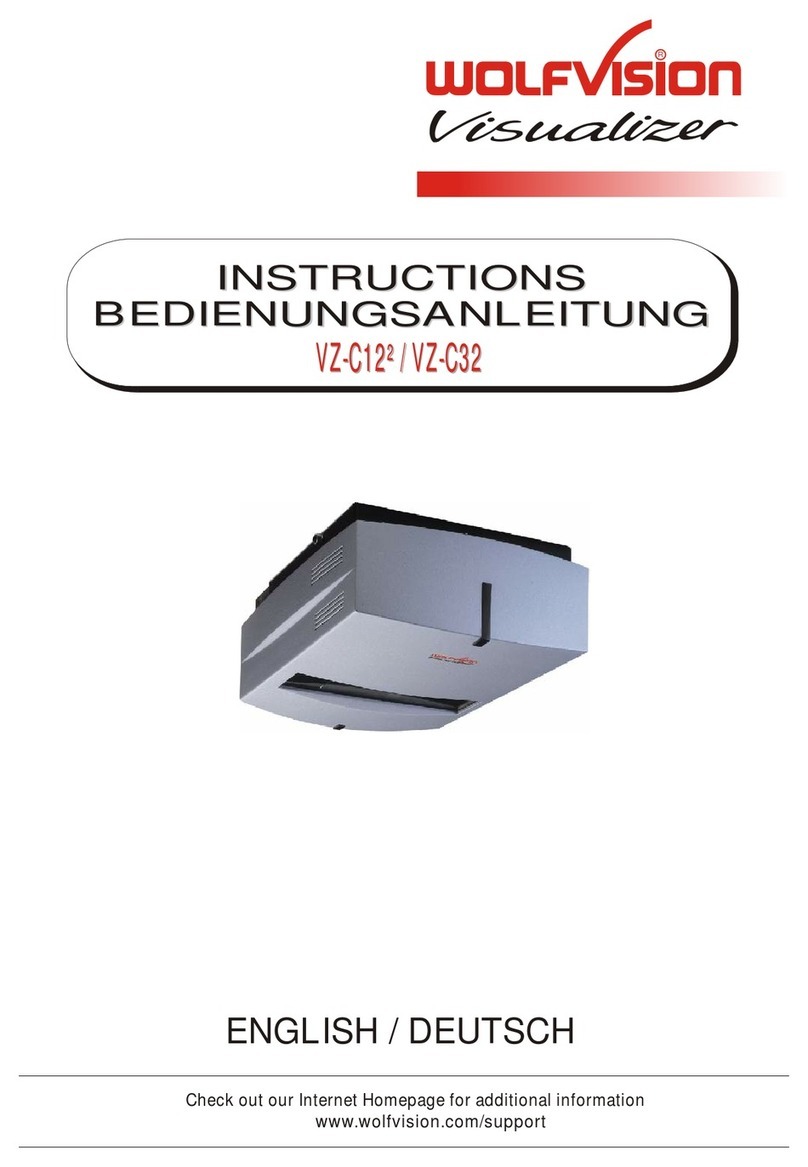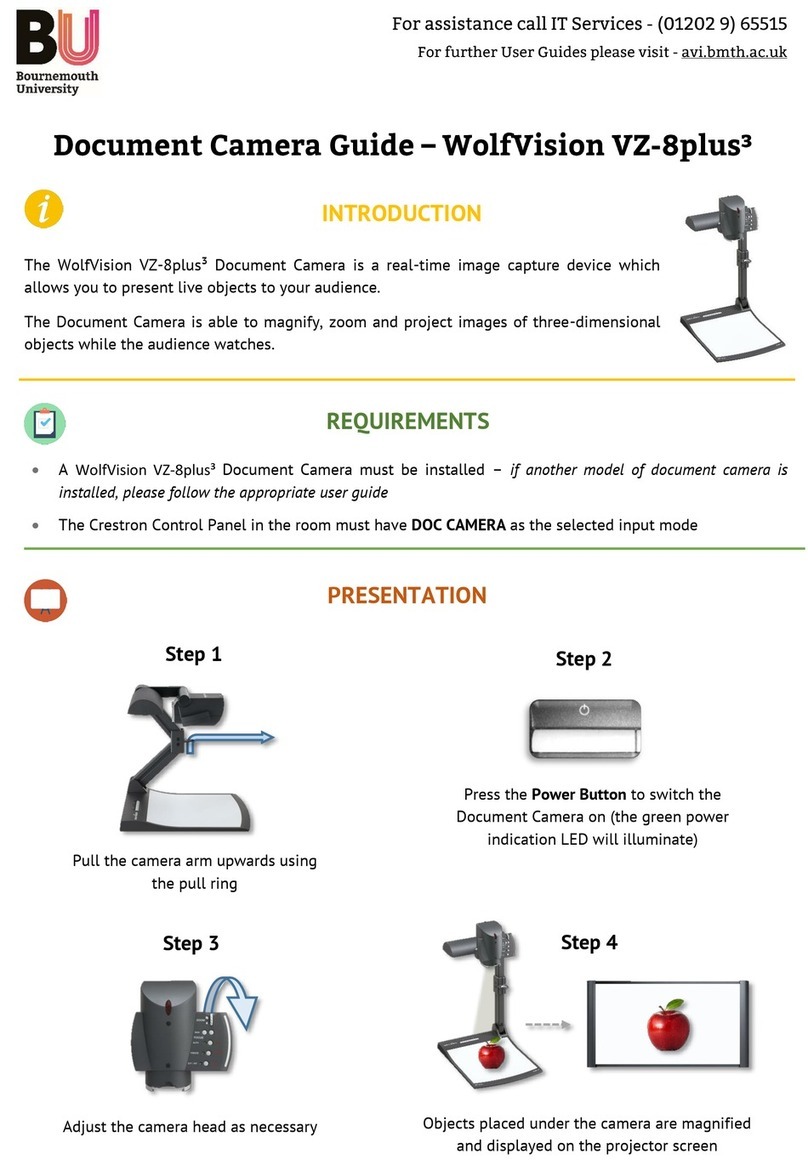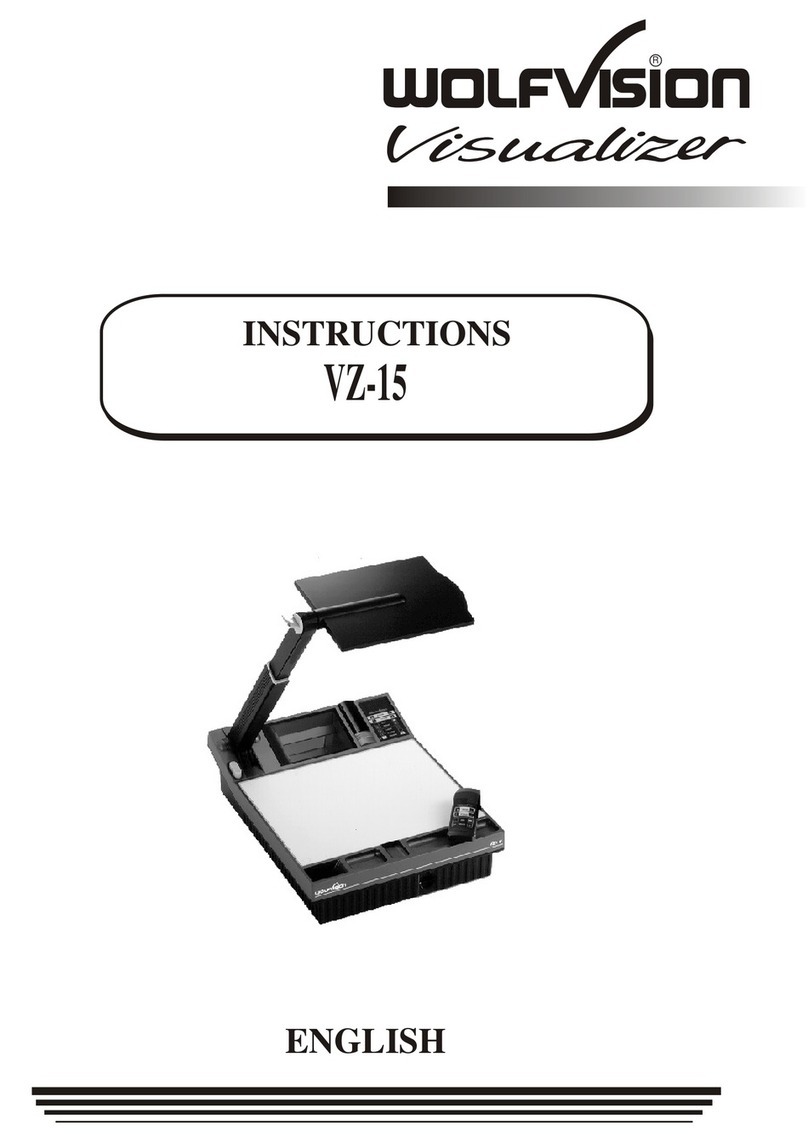POWER
LIGHT
WHITE
#11 ZOOM WHEEL
Turn the wheel down to zoom in (TELE), and up to zoom out (WIDE).
The more you turn the ZOOM WHEEL, the faster the zooming works.
Using the ZOOM keys (wheel) also switches auto iris on again.
#
45 Manual FOCUS keys / menu: navigation key - up and down
When the Manual FOCUS keys are pressed the Visualizer switches off
the autofocus function.
Using the AF-key switches the autofocus function on again
When the on-screen menu is activated, it functions as navigation keys
#46 AUTO FOCUS (AF) key / menu: help key
Switches the auto focus on and off. The AF light indicates if the AF is
switched on .
When on-screen menu is activated, it functions as Help key. Pressing
this key for 2 seconds resets the selected menu item
#47 EXTERN key / MENU key
Switches between Visualizer image and external input (for more
details - see page 15).
The EXTERN light indicates that a signal from the external input is
shown.
Pressing this key for 2 seconds activates the on-screen menu (see
page 16).
43 PRESET key / menu: select key - right
For storing the preset, press the PRESET key for more than 2 seconds.
For recalling the preset, press the PRESET key quickly (see page 9).
When on-screen menu is activated, it works as select key (see page
16).
#44 FREEZE key / menu: select key - left
Freezes the current image. The FREEZE light indicates if the
FREEZE-mode is activated.
When on-screen menu is activated, it works as select key (see page
16).
#
(see
page 9).
(see page 16).
(see page 9)
(see page 16).
Keys on the Visualizer
Base
Camera Head
One of the great features of WolfVision's Portable Desktop Visualizers is that only the most necessary keys
are on the unit itself. Therefore anyone can use it without instructions.
For more experienced users there are some additional functions on the remote control of the Visualizer.
Nearly all functions on the remote control can also be controlled through the keys on the camera head:
#4 LIGHT key
Switches the top light on and off.
The LIGHT key also works as a ONE PUSH WHITE BALANCE key if
pressed for 2 seconds (see page 10).
#5 POWER key
Switches the unit on and off. When switching the unit on the Visualizer
automatically runs power-on preset.
6
Standard mode
Menu mode
#5
#4
#44
#11
#46
#45
#43
#45
FREEZE
FOCUS-
AF
FOCUS+
EXTERN
MENU
PRESET
#47
#44
#11
#46
#45
#43
#45
?
MENU
#47