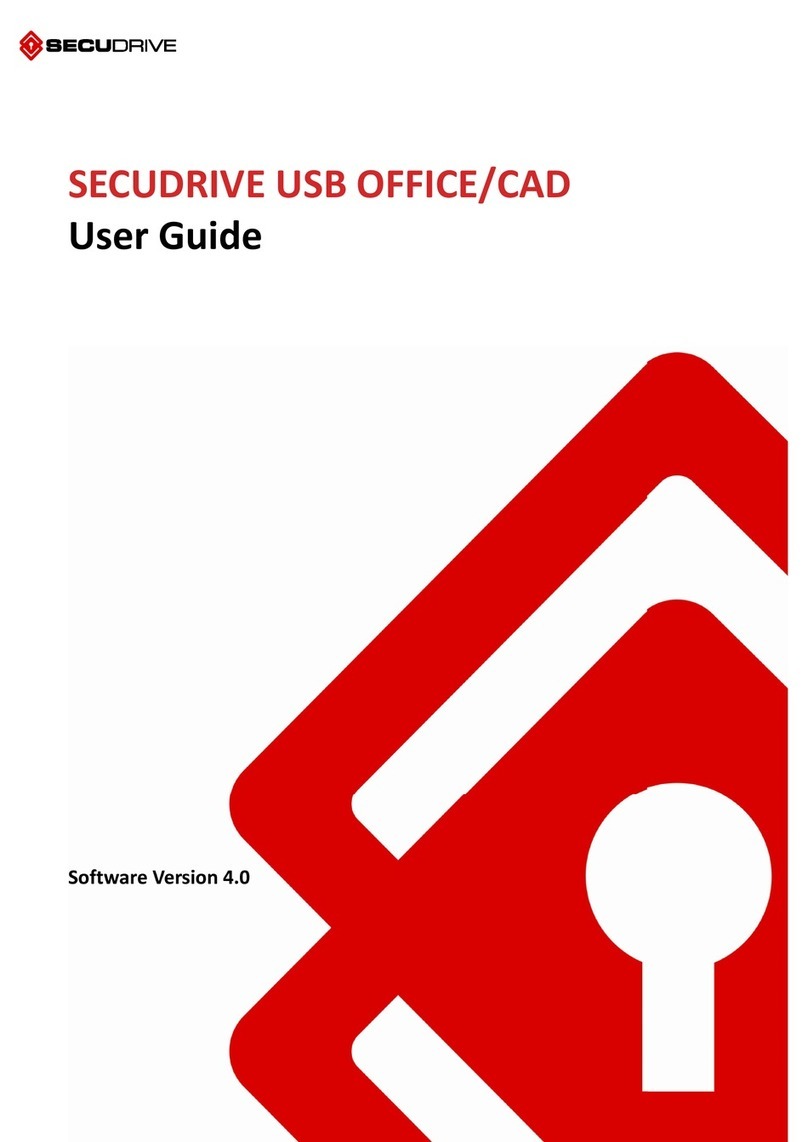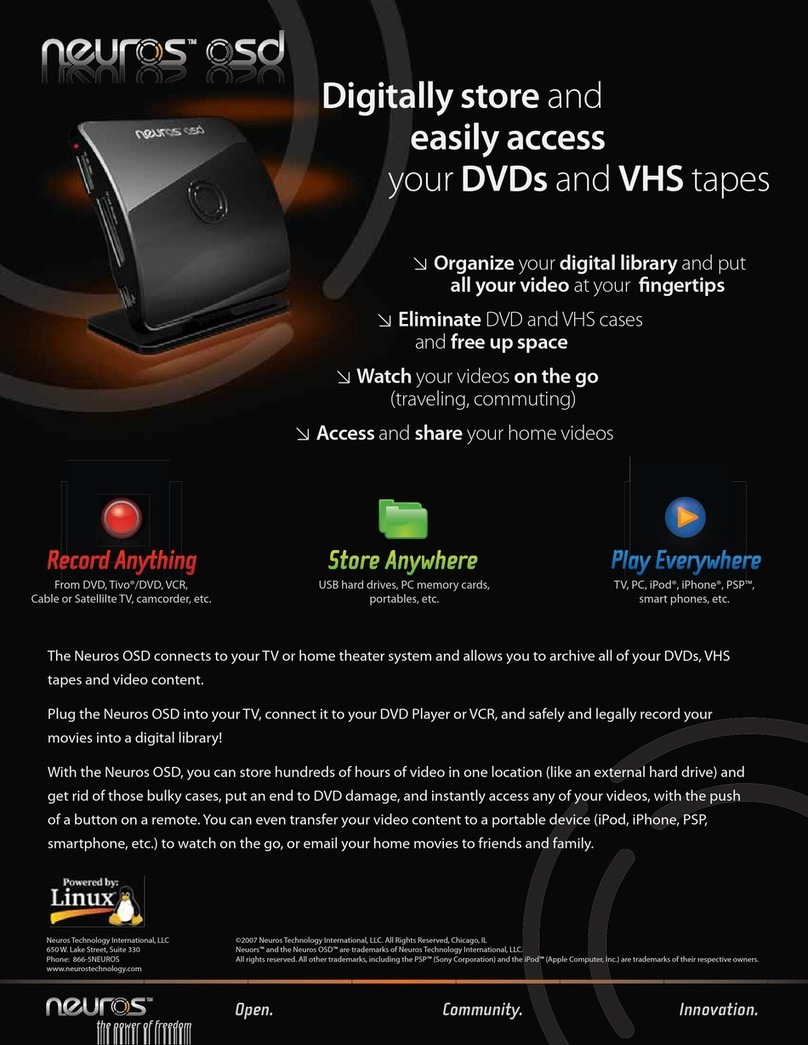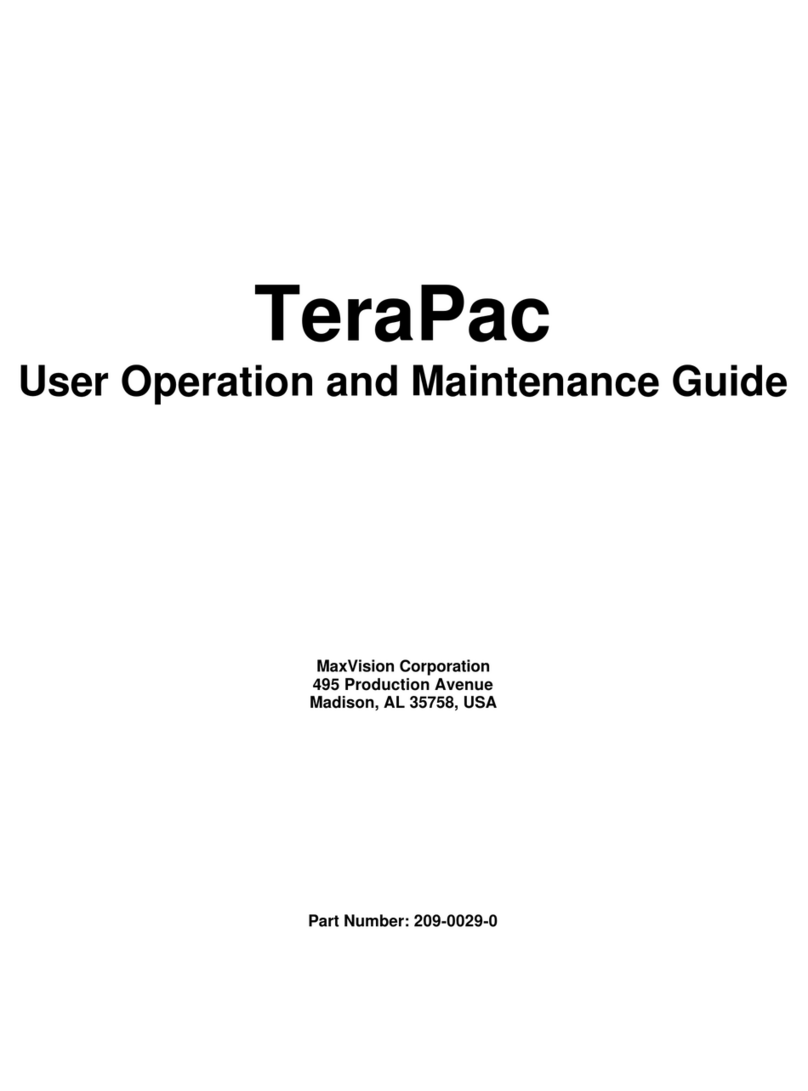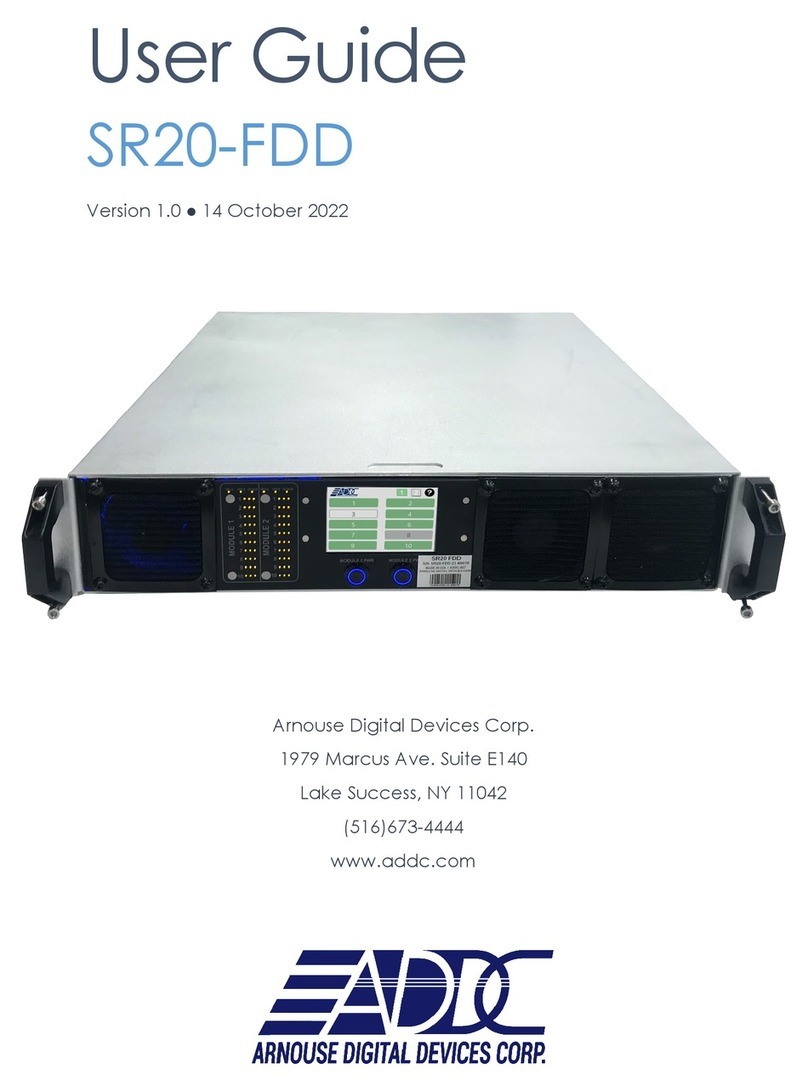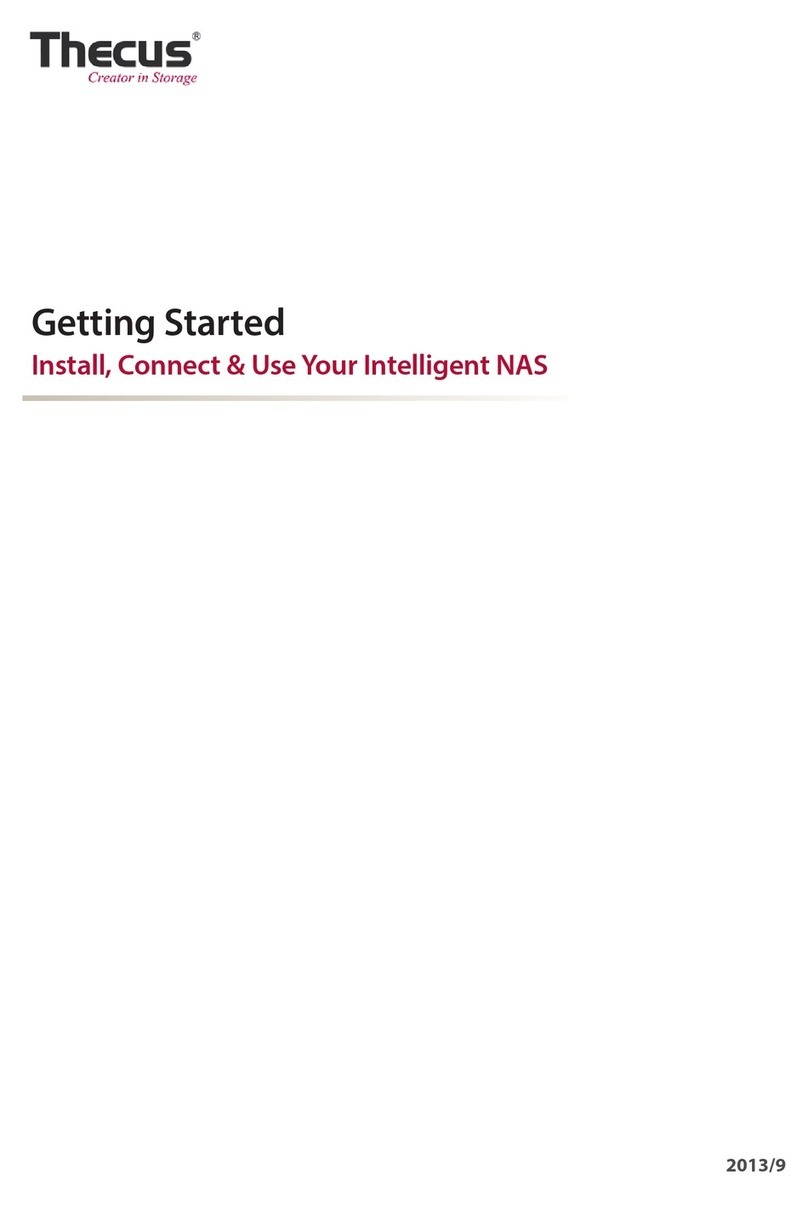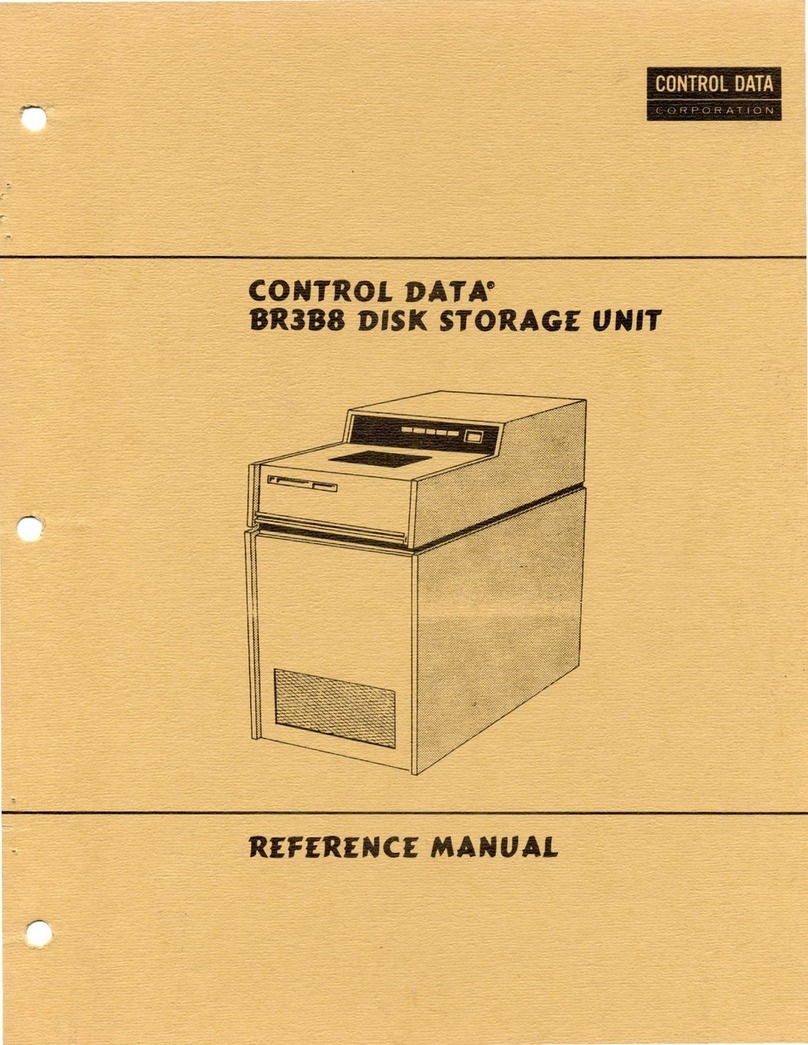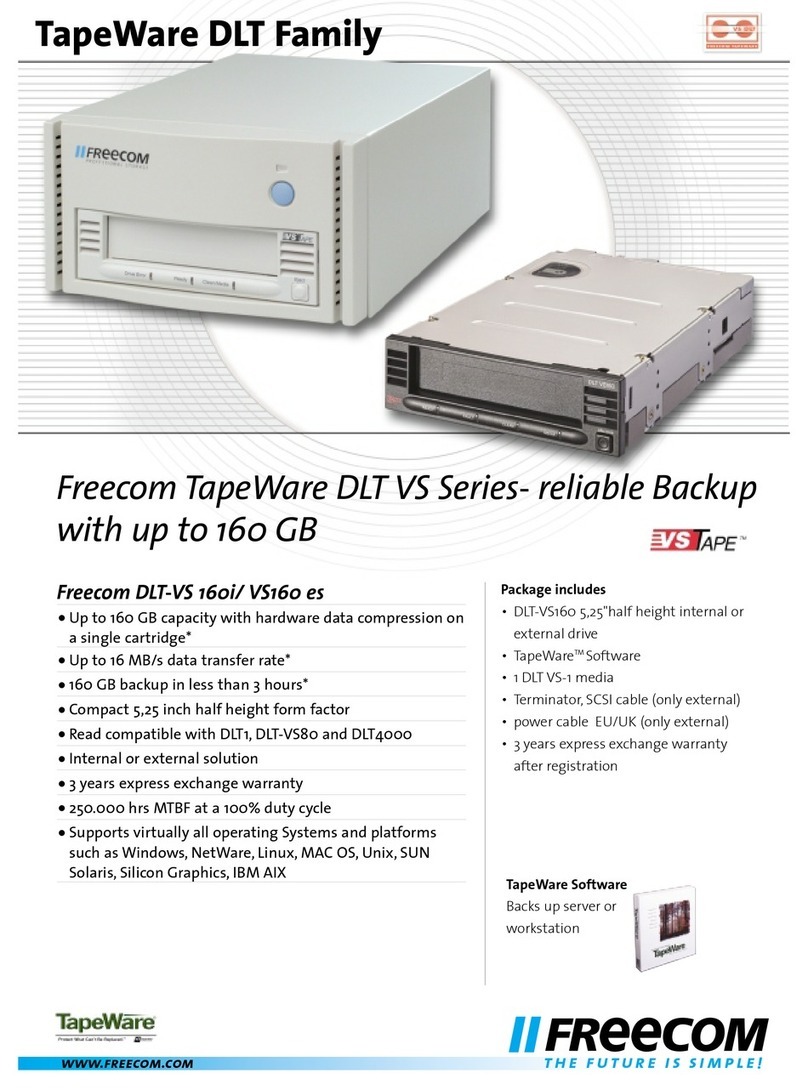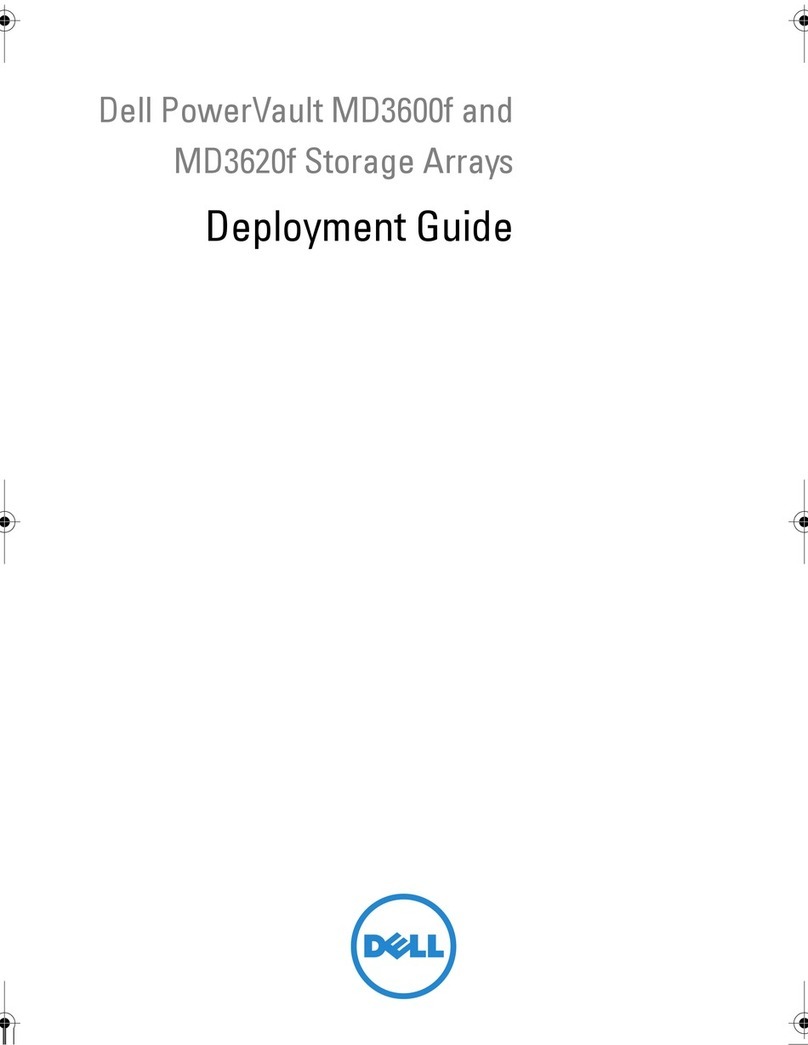TeamGroup MoStash User manual

User Guide
iOS Flash Drive with Smart Stand

MoStash Overview
Connect MoStash and App download instructions
Supported Formats
1 - 2
MoStash App Instructions 3 - 21
Settings of the App
4K Video Recording
Live Photo Backup / Restore & Viewer
Media Player- Music
Voice Recording
How to do Search & Get File info
How to Rename a Folder / File
How to Share Folder / Files
Options You can do with your file
How to setup Password or Touch ID
How to Encrypt and Decrypt Files
Manage Cloud Data
How to do Backup
How to do Restore
Contents

Supported Formats
• Microsoft office direct viewer.
• Adobe PDF reader.
• Supports Lossless digital music format such as FLAC, OGG, AIFF, WAV…etc.
• Built-in video player, enable to decode non-Apple video format such as WMA, MKV,RMVB…etc.
• Image viewer supports all main-stream image formats.
Step 1. Install MoStash APP Connect the MoStash to your iPhone / iPad / iPod
by lightning connector.
Step 2. You device will pop-up a confirm message if you have installs MoStash application.
Please click “Allow” to open the MoStash application. After that, you will enter
to the home page of MoStash application. Now, you can enjoy all the function.
Connect MoStash and App download instructions
AAC, AIFF, M4A, MP3, WAV,
FLAC, CAF, BMP, AIF
DOC, DOCX, PPT,PPTX, XLS,
XLSX, PDF, RTF, TXT, NUMB,
KEY, PAGE, HTML, PPS
M4V, MOV, MP4, MKV, RMVB,
WMV, RM, FLV, AVI, 3GP
GIF, JPG, PNG, IOO, TIFF, BMP
MoStash Overview │
1
iPhone : iPhone 7 Plus, iPhone 7, iPhone 6s Plus, iPhone 6s,
iPhone 6 Plus, iPhone 6, iPhone 5s, iPhone 5c, iPhone 5
iPad : iPad Pro, iPad Air 2, iPad Air, iPad mini 4, iPad mini 3, iPad Air, iPad mini 2, iPad mini
iPod : iPod touch ( 6th Generation )
MoStash Overview

3D Touch Actions –Peek & Pop (if you have iPhone 6S & 6Plus & iPhone 7 and 7Plus).
Simply long press on any icon to drag it to your desire position.
MoStash Overview │
2

Settings of the App
Tap the Settings icon on the homepage of MoStash app to customize the settings.
The version and copyright
The user guide
The customer service
1. Login/Logout the Cloud account
2. Adjust the photo quality of display
3. Adjust the video quality of playback
Lock MoStash app via
fingerprints and/or password
Enable/Disable the backup
item of “Backup all”
Switch the video quality and size limitation of
camera capturing
MoStash App Instructions │
3
3
2
1
MoStash App Instructions

4K Video Recording \ Take pictures
Saves high quality video recording files directly to the external storage, and with no
time-limit restriction.
1. Tap Setting
3. Tap Camera
2. Select Video Quality/ File Size
4. Swipe left and right to change file saves to external or
internal storage
5. Swipe up and down for video recording or photo capturing
4
MoStash App Instructions │

Live Photo Backup / Restore & Viewer
You can backup the Live Photo to your external storage. (Live Photos can shoot in the
corresponding models.). It can view on your external storage.
1. Take photo
4. Select the Live Photo
2. Tap the “Add New” icon
3. Select the “From Photo Album”
5. It would be a JPG File
MoStash App Instructions │
5
3
2

Media Player- Video
• Support subtitles (.srt, .ass, .ssa, .msi, etc.)
• Automatic decoding
• Font size adjustment
• Subtitle display time adjustment
• Position adjustment : drag & drop
MoStash App Instructions │
6
Stop-Point Supporting for all video file /
Screen-lock background playing
1. Tap the subtitles icon.
2. Select the font size and subtitle delay seconds.
3. Press the subtitles area can move it.

A. Fast forward / rewind
B. Brighten / darken
C. Volume up / down
Media Player- Video
• Gesture supporting
MoStash App Instructions │
7
A. Top of the screen: fast forward / rewind
B.Left of the screen: brighten / darken C.Right of the screen: Volume up / down
BC
A

Media Player- Music
• Support most of music formats such as AAC, AIFF, M4A, MP3, MAV, FLAC, CAF, BMP, AIF
• Smart control for background playing in App
• Screen-lock background playing
1. Tap the Music icon
4. The music icon will pop up,
swipe icon can stop the music
2. Select Music files and Play 3. Smart control for background
5. Screen-lock background playing
MoStash App Instructions │
8

Voice Recording
• Recording and playback
1. Tap the Voice Record icon
4. Tap the Play icon to start playing
the voice recording
2. Tap the Record icon to
start recording
3. Tap the same icon to stop
recording
5. Tap the same icon again to stop
the voice recording
MoStash App Instructions │
9

Voice Recording
• After a recording, tap the “Save” icon on the upper right corner to save it, and you can
select to save either on the Internal or External storage. The file will be saved to the
“VoiceRecording” folder.
1. Tap the “Save” icon
3. The File saved to the “VoiceRecording” folder.
2. Select the “External” to save
MoStash App Instructions │
10

How to do Search & Get File info
• Search all or by a particular file type
1. Tap the search icon
3. It can search all files
Sort by a file type ,ex: Music
2. Enter the filename
MoStash App Instructions │
11

How to do Search & Get File info
• Get detailed Info of a particular file
1. Select the file 2. Select the “Get Info”
MoStash App Instructions │
12

How to Rename a Folder/File
Select a folder/file to rename within internal/external storage. After selecting a file,
you can rename it
1. Select the file / folder
3. Rename the file/ folder
2. Select the “Rename”
MoStash App Instructions │
13

How to Share Folder/Files
• Easy to share files or links in Cloud storage via Email or other apps
• Press the attached photo from your email to store the photo into your external storage
• Share photos from your Photo Album to your external storage
1. Select the file / folder. Tap the “Share” icon
Share files to mail or other app
Share photos from Album to your external storage
1. Select the file / folder. Tap the “Share” icon
2. Share files or links via Email or other apps
2.
Share photos from Album App to your external storage
MoStash App Instructions │
14

Options You can do with your file
Friendly Operation – Swipe Actions
1. Swipe “Right”:You can share, encrypt, or get info of the file.
2. Swipe “Left”:You can copy, move, rename, or delete the file
MoStash App Instructions │
15
Copy
Share Encryption Get Info
Move Renamed Delete

How to setup Password or Touch ID
Touch ID/Password of APP
1. Tap the setting icon
3. Enter the password 4. Touch ID for your iPhone/iPad
2. Open the Security
MoStash App Instructions │
16

How to Encrypt and Decrypt Files
• Encryption of multiple files
• Decryption of multiple files
1. Select the files
Tap the “Encrypt” icon
3. The files will be encrypted
2. Create password to encrypt files
MoStash App Instructions │
17

1. Select the files
Tap the “Decrypt” icon
3. The files will be decrypted
2. Enter password to decrypt files
MoStash App Instructions │
18
Table of contents
Popular Storage manuals by other brands

Freecom
Freecom ValueLoader DLT VS80 Installation and operation guide

Seagate
Seagate 15K.5 - Cheetah - Hard Drive datasheet

LaCie
LaCie 301534 Specifications
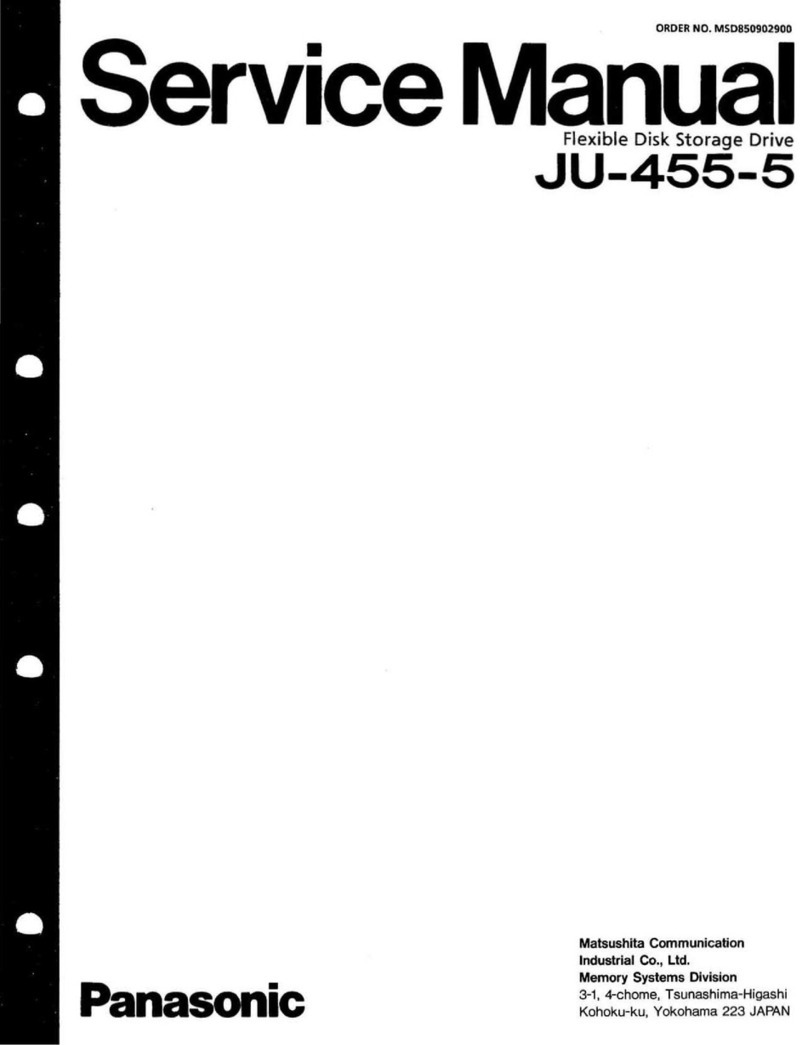
Panasonic
Panasonic JU-455-5 Service manual
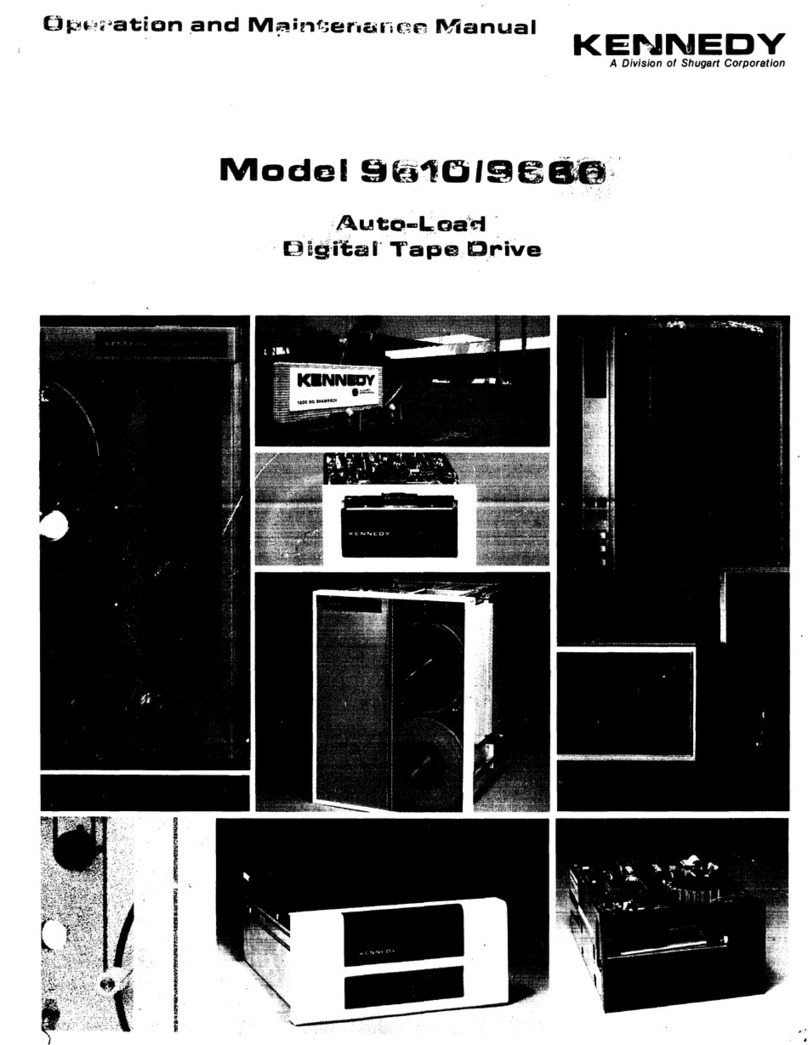
Shugart
Shugart Kennedy 9660 Operation and maintenance manual

Philips
Philips Swarovski FM01SW40/00 Specifications