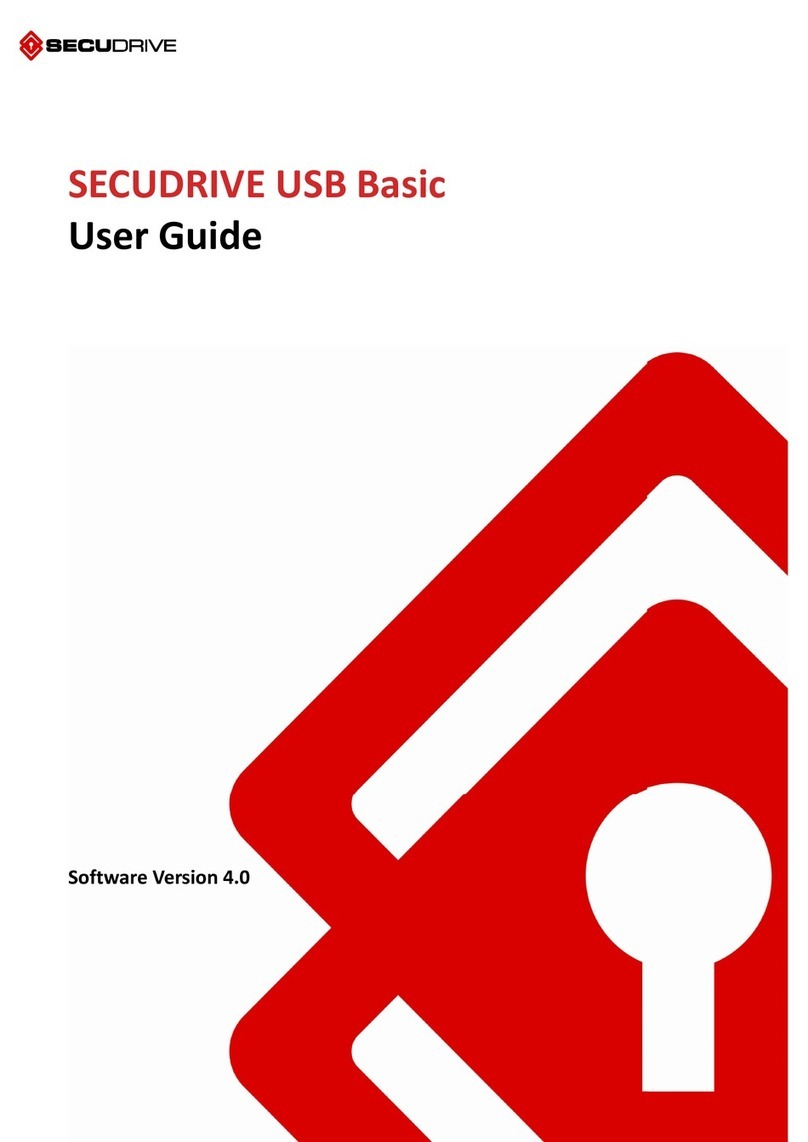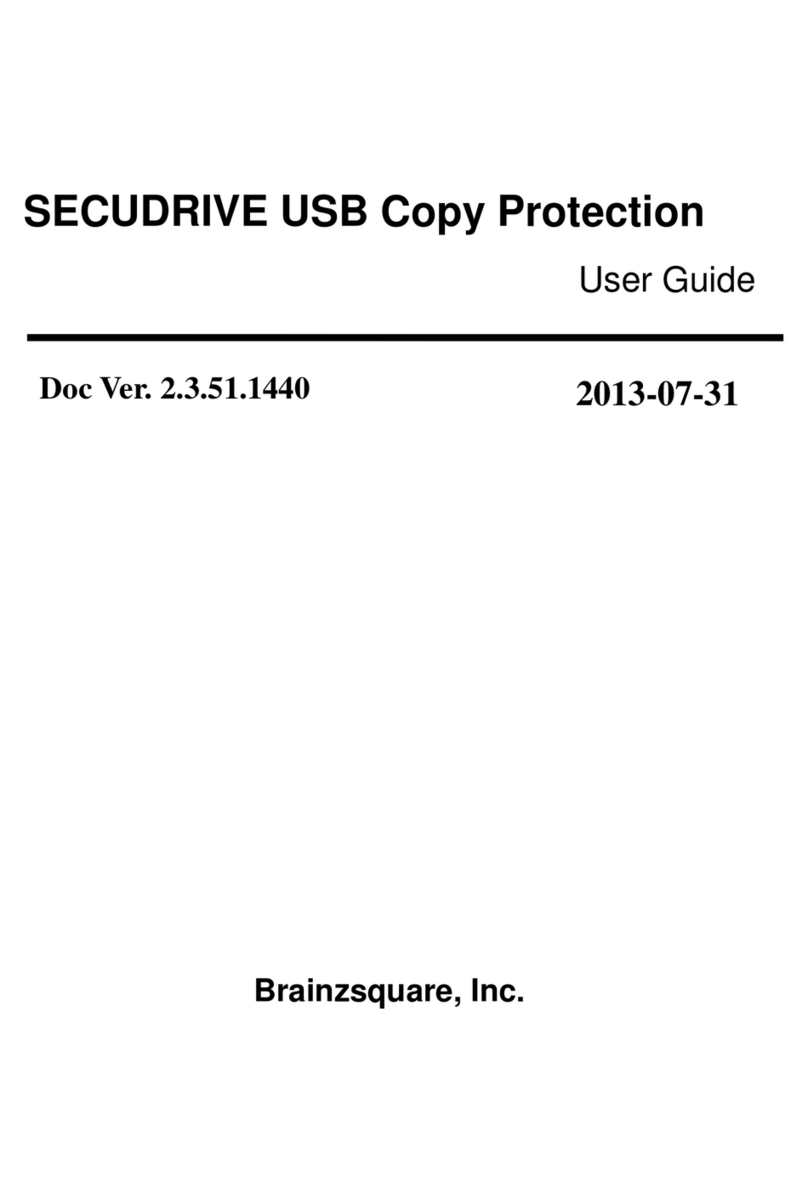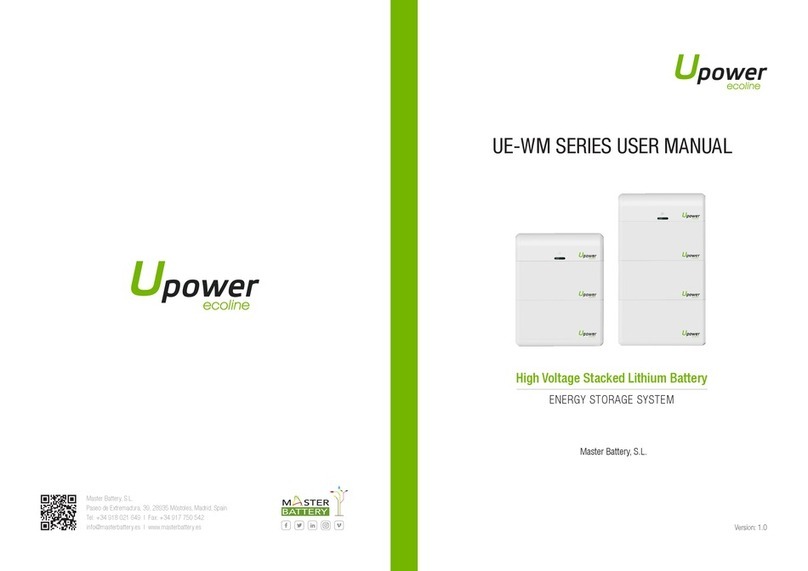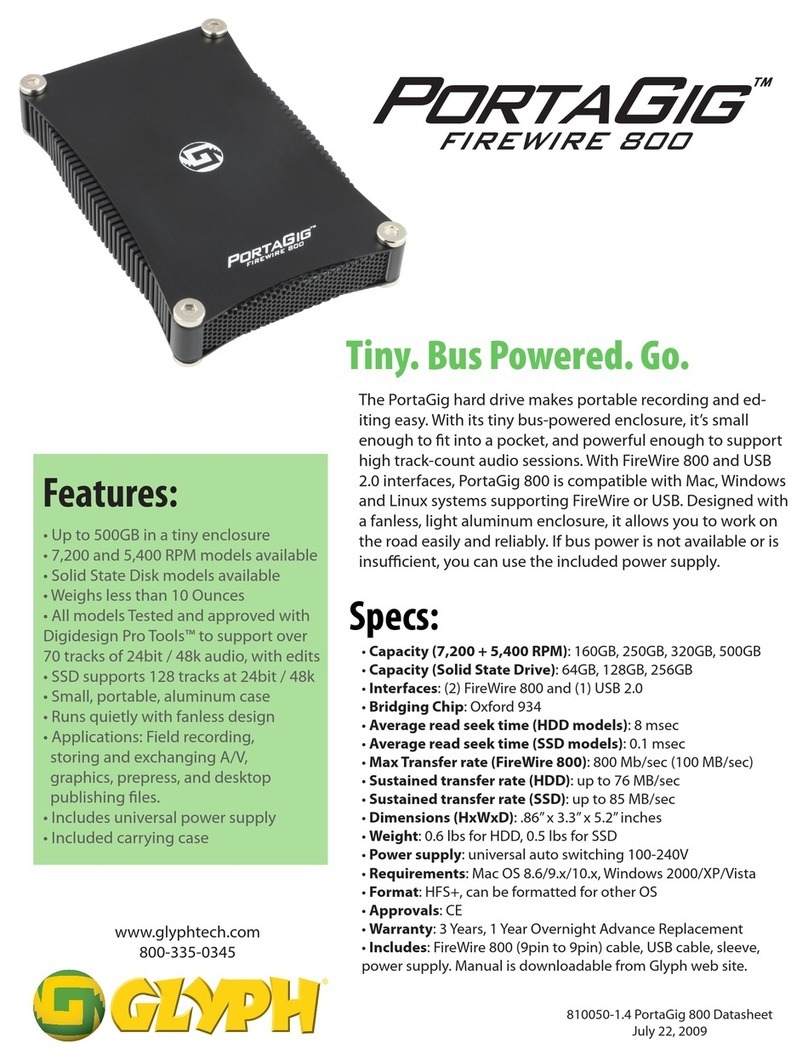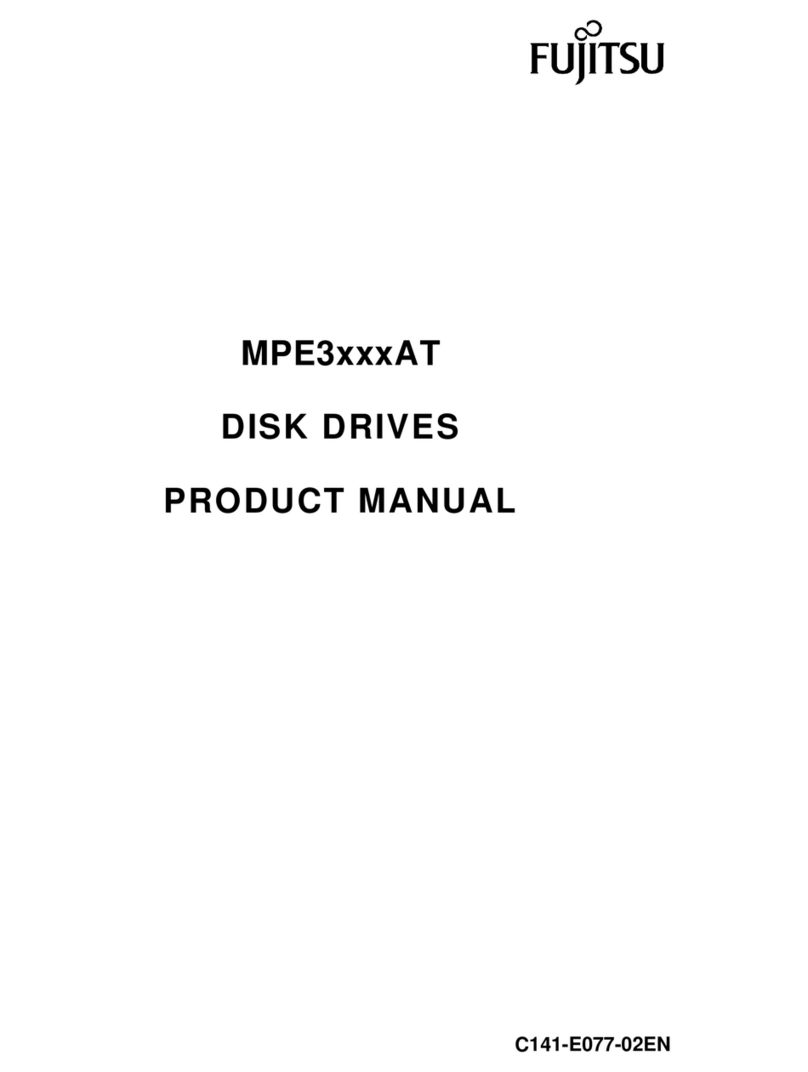SECUDRIVE USB OFFICE/CAD User manual
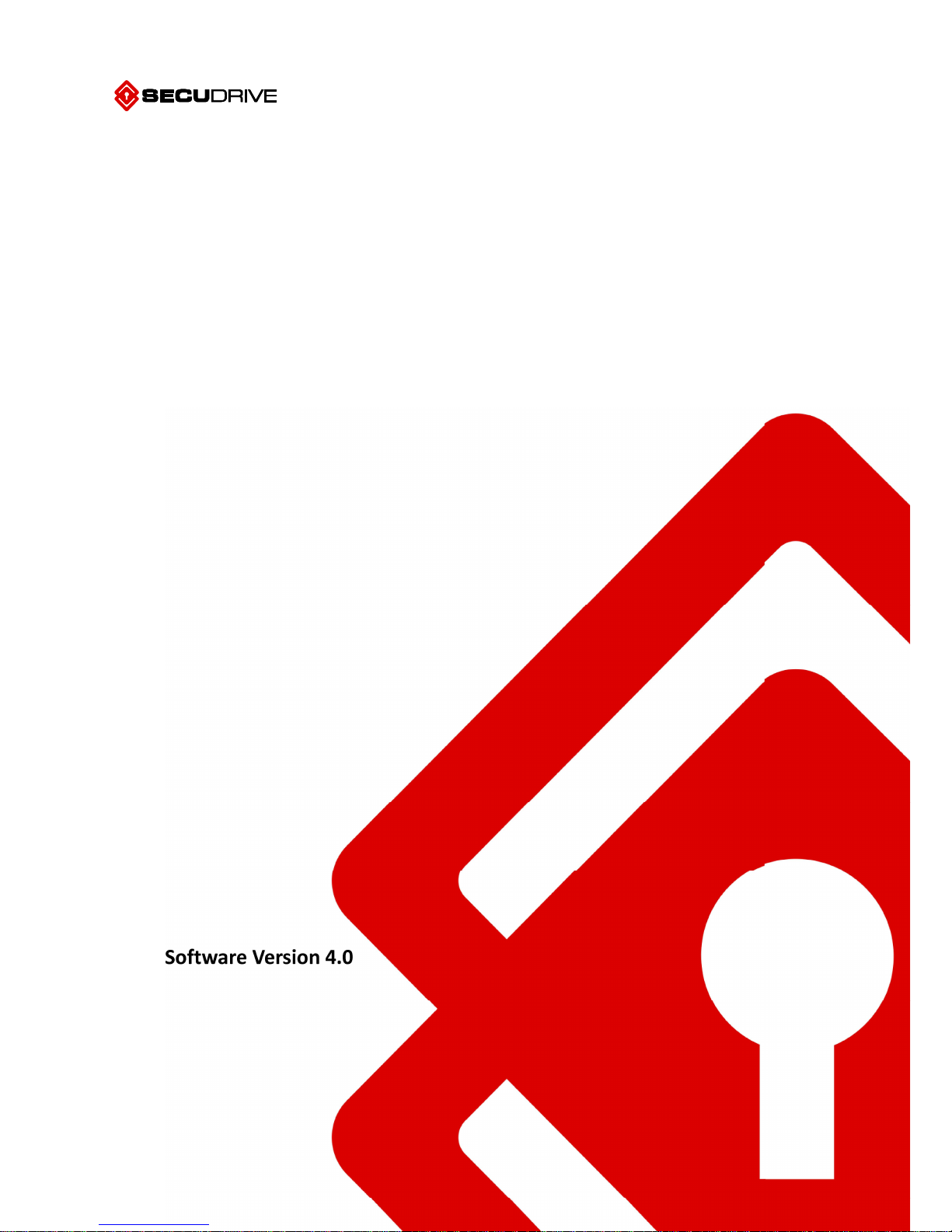
SECUDRIVE USB OFFICE/CAD
User Guide
Software Version 4.0
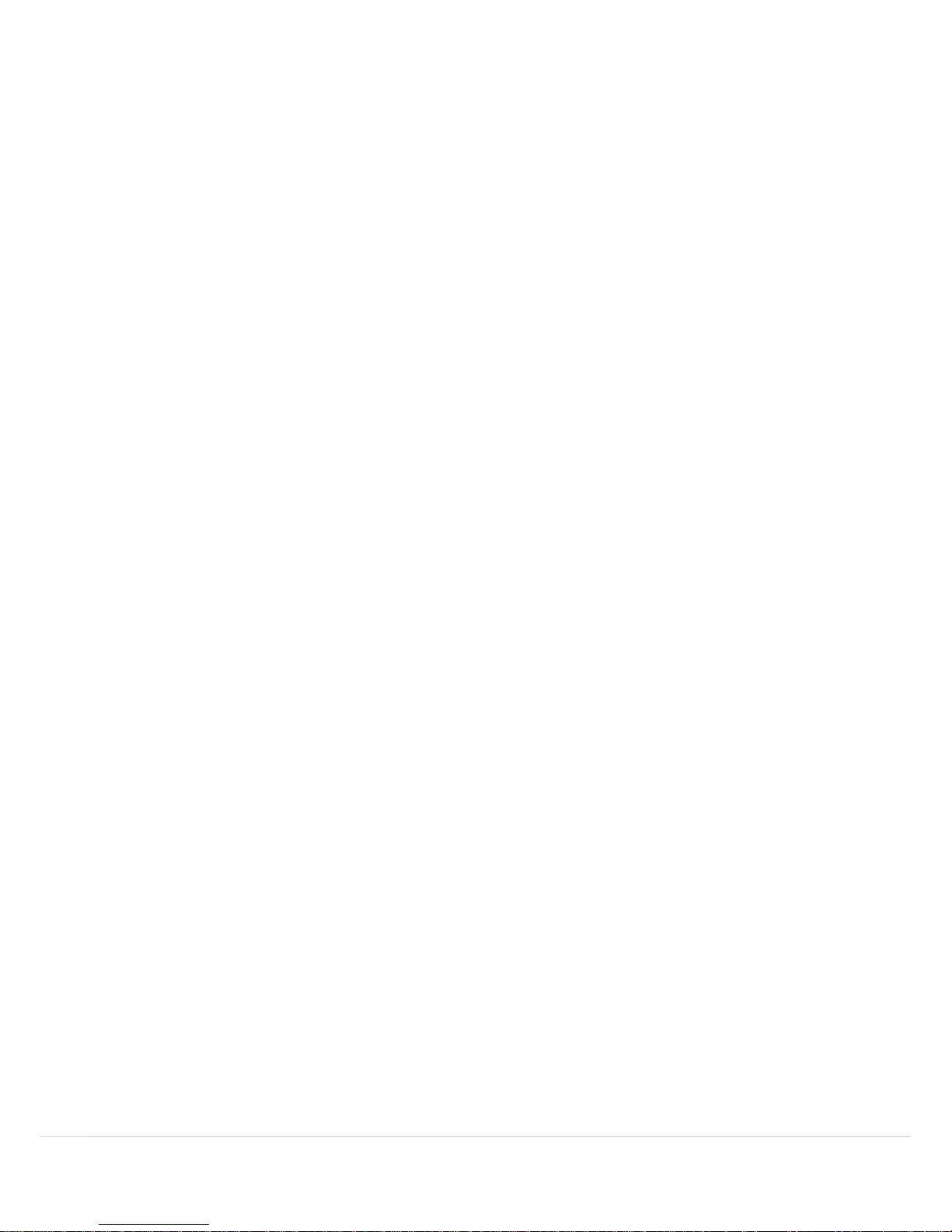
Foreword 2
Foreword
Thank you for purchasing SECUDRIVE USB OFFICE/CAD.
SECUDRIVE USB Office is a secure USB flash drive equipped with Digital Rights Management (DRM) technology in
order to avoid this problem. Copying, copy & paste, clipboard copy, screen capture, and even printing are all
prevented for the data stored on the USB. All of the saved data is automatically encrypted by the embedded AES
256-bit crypto chip. Detailed event logs are also gathered for further management and auditing purposes.
Please read this manual before using SECUDRIVE USB OFFICE/CAD. Also, please keep this manual closely
whenever you need to read.
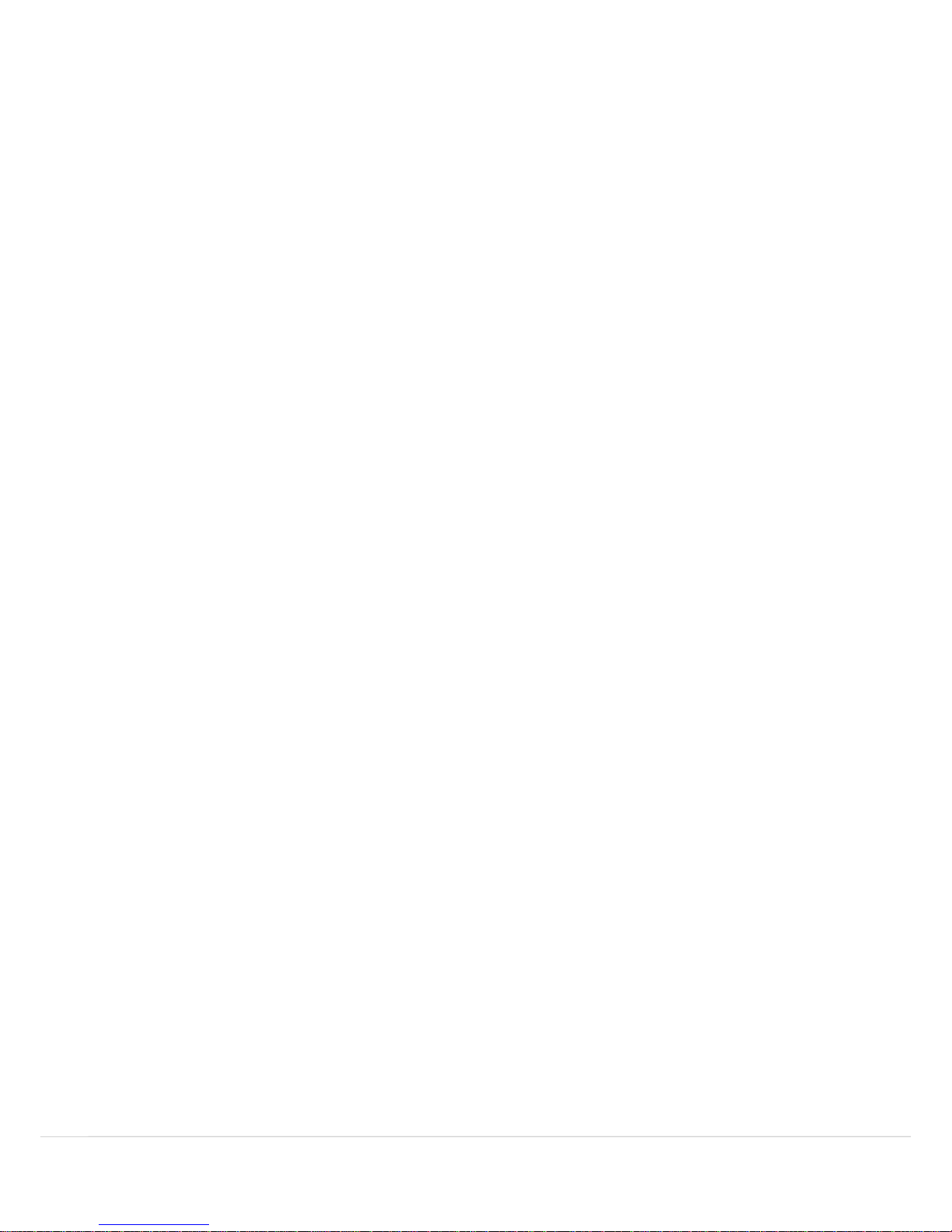
Copyright 3
Copyright
The information in this manual is assured by Brainzsquare, Inc. The contents and specifications in this manual are
subject to change without prior notice.
Brainzsquare, Inc. holds the intellectual property rights and copyright for this manual. Use of this manual without
permission of Brainzsquare, Inc. infringes these rights. Copying, distributing, or disclosing this manual to third
parties is strictly forbidden.
Copyright ⓒ 2015 Brainzsquare Co., Ltd. All rights reserved.

Notations in this Manual 4
Notations in this Manual
The following notations are used in this manual for better understanding.
Cautions and reference
Matters which need to be highlighted in particular or items for reference are marked as follows:
NOTE Since USB OFFICE CAD product has the same features of USB OFFICE product except the list of support
application, this manual is based on SECUDRIVE USB OFFICE product.
Description of figures
No text is written on figures directly. Instead, a number is inserted on certain areas of the figure with
the relevant explanation provided below the figure.
GUI
GUI is indicated in bold type. When it is necessary to click a number of menus in regular sequence, ">"
is inserted in between the menus:
USB Settings > Usage limitation

Revision History 5
Revision History
Date of Revision Version Details
2016.08.31 1.0 Initial Draft

Table of Contents 6
Table of Contents
Foreword ............................................................................................................................. 2
Copyright ............................................................................................................................. 3
Notations in this Manual ..................................................................................................... 4
Revision History ................................................................................................................... 5
Table of Contents ................................................................................................................. 6
OVERVIEW .................................................................................................................... 7
Product Features ................................................................................................................. 8
Product Components ........................................................................................................... 9
System Requirements ........................................................................................................ 10
SECUDRIVE USB OFFICE / CAD ..................................................................................... 11
Running the login Program Manually ................................................................................ 12
Setting up the Password and Logging In ............................................................................ 13
Login .................................................................................................................................. 17
SECUDRIVE USB Office/CAD Menu .................................................................................... 19
Unlocking the USB Flash Drive ........................................................................................... 34
RUNNING THE PRODUCT WITH ADMINISTRATOR PRIVILEGES ...................................... 35
DEFINITION OF TERMS ................................................................................................ 37

Overview 7
Overview
SECUDRIVE USB OFFICE/CAD is a secure USB flash drive equipped with Digital Rights Management (DRM)
technology in order to avoid this problem. Copying, copy & paste, clipboard copy, screen capture, and even
printing are all prevented for the data stored on the USB.
All of the saved data is automatically encrypted by the embedded AES 256-bit crypto chip. Detailed event logs are
also gathered for further management and auditing purposes.
NOTE Since USB OFFICE CAD product has the same features of USB OFFICE product except the list of support
application, this manual is based on SECUDRIVE USB OFFICE product.
This chapter covers the following for SECUDRIVE USB OFFICE/CAD.
Product Features
Product Components
System Requirements

Overview 8
Product Features
Product features of SECUDRIVE USB OFFICE/CAD are as follows.
Login
To use the USB flash drive, a user must login by inputting the correct password. A user without the
correct password will not be able to access the data in the device. The device will be locked and made
unavailable after ten consecutive failed password attempts. So even if the USB flash drive is lost, data
will be protected from unauthorized personnel.
Prevent Copy & Paste:
Data stored in the USB flash drive is prevented from being copied to the local disk or other removable
disks.
Prevent Save As:
Saving a file that is originally stored in SECUDRIVE USB Office to a local PC with another name by using
the Save As function is blocked.
Prevent clipboard copy & paste:
Data stored in the device is prevented from being copied using clipboard copy & paste, meaning that
the user cannot copy data to a clipboard and paste it in a location outside of the USB or to another
application. Clipboard copying is allowed within the same application as to not hinder work efficiency,
but the location where the content is copied will now be copy protected and will have to be saved to
the USB.
Print protection and watermark printing:
Data stored in the USB flash drive can be restricted from printing or allowed to perform watermark
printing instead.
Screen capture prevention:
Attempts to capture the screen with capture tools and the print screen key are blocked and will instead
show a green screen in their recording or a message saying that the print screen key cannot be used.
Prevent file transfer over the network:
Data stored in the device is prevented from being transferred over the network through email
attachments or messengers.
Set a valid period and maximum usage:
The USB flash drive can be set to only work until a specified date or a maximum number of logins.
Once it exceeds one of the limits, the user can no longer log into the device and the USB stick will no
longer be available.
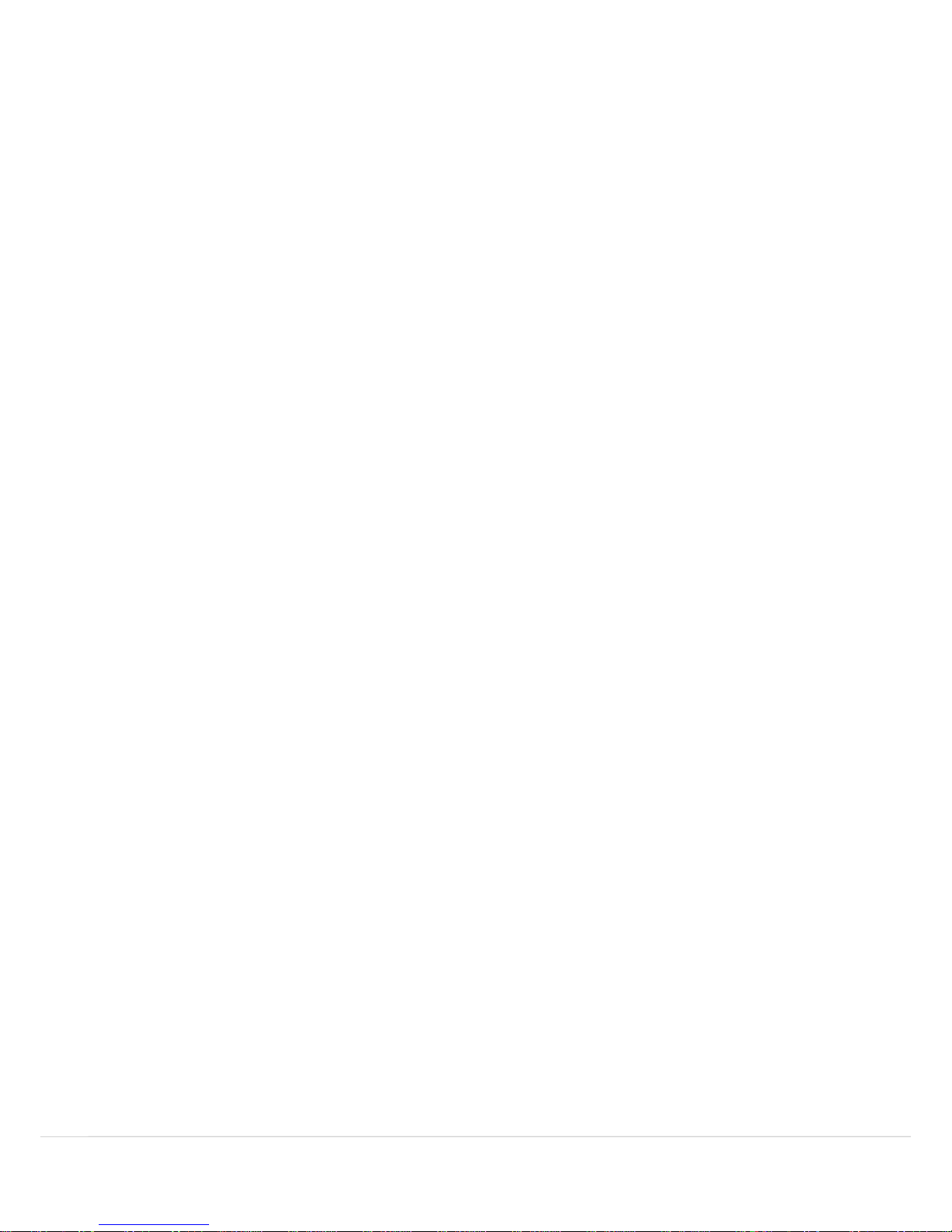
Overview 9
Product Components
SECUDRIVE USB Office / CAD are comprised of the following components:
SECUDRIVE USB OFFICE / CAD USB flash drive
SECUDRIVE USB OFFICE / CAD Master Token
The master token is an optional product and can be purchased separately.
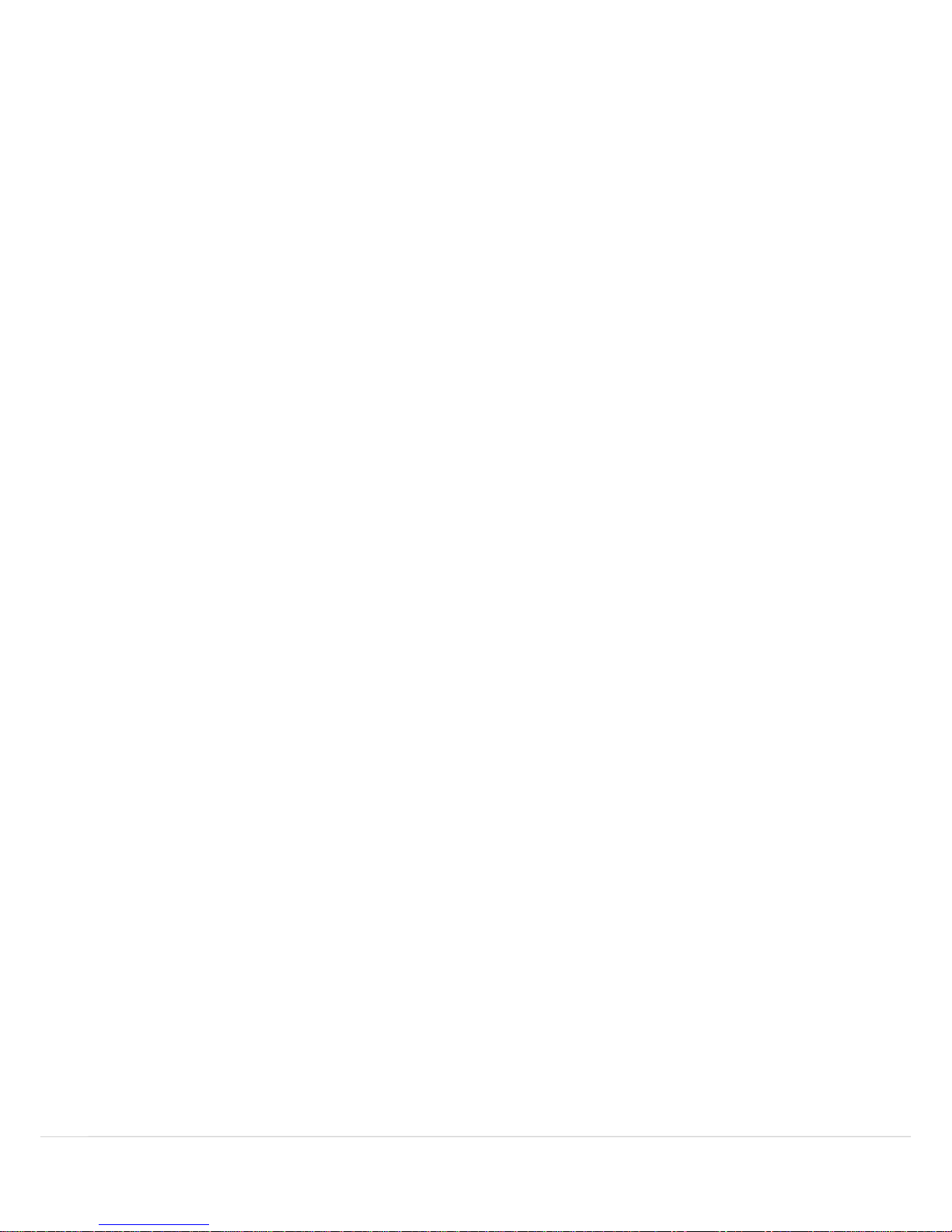
Overview 10
System Requirements
The system requirements of SECUDRIVE USB OFFICE / CAD are as follows.
Windows 10 ( 32 bit or 64 bit )
Windows 8, 8.1 ( 32 bit or 64 bit )
Windows Vista, 7 ( 32 bit or 64 bit )
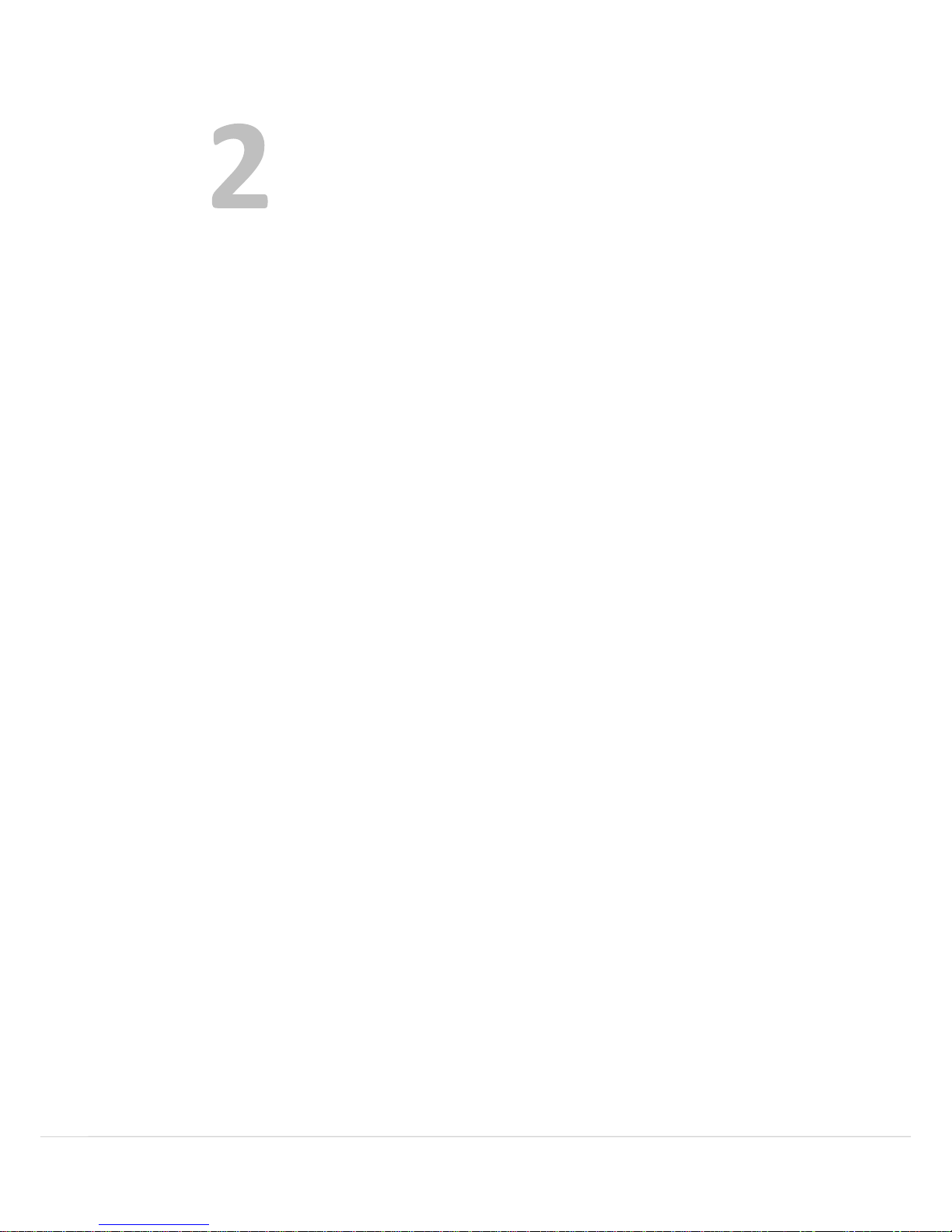
SECUDRIVE USB OFFICE / CAD 11
SECUDRIVE USB OFFICE / CAD
This chapter covers how to use SECUDRIVE USB Office / CAD.
Running the Login Program Manually
Setting up the Password and Logging in
Login
SECUDRIVE USB Office / CAD Menu
Unlocking the USB Flash Drive

SECUDRIVE USB OFFICE / CAD 12
Running the login Program Manually
The license agreement or the login window will automatically be displayed when SECUDRIVE USB Office is
connected to the PC. If either the license agreement or the login window does not appear, you should manually
run the login program.
Right click on the SECUDRIVE CD area as depicted below and select Open.
Run the Login.exe to manually launch the login program.

SECUDRIVE USB OFFICE / CAD 13
Setting up the Password and Logging In
When using the product for the first time, you must agree to the terms by reading the agreement and selecting ‘I
accept the agreement’ and then click OK.
At your first use of the product, you should set up your login password to access the secure zone.
The password must be more than 6 alphanumeric characters.
Next, it will ask you to enter optional information about the USB drive. Enter any additional drive information you
wish to enter and click Next.
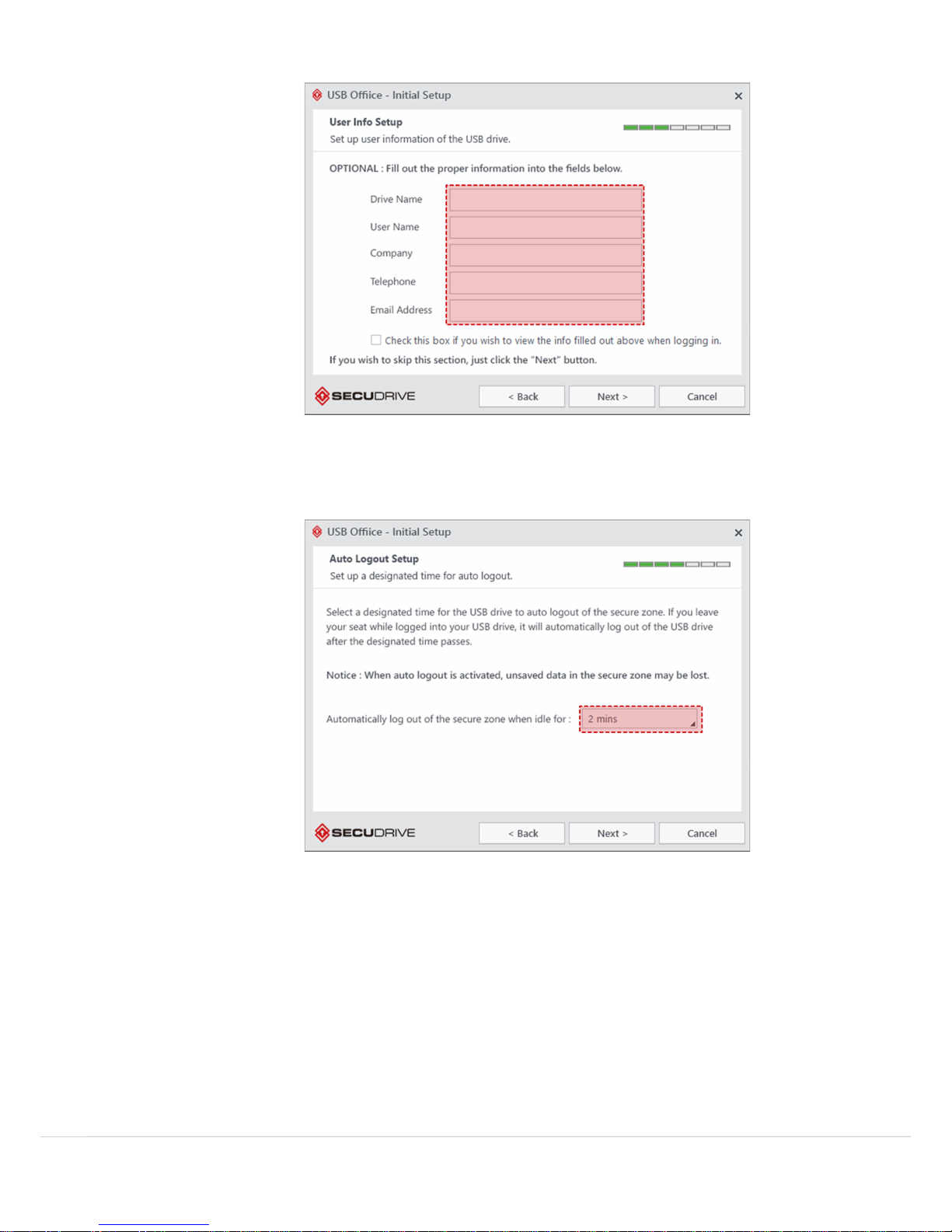
SECUDRIVE USB OFFICE / CAD 14
When you select Check this box if you wish to view the info filled out above when logging in will show up user
information on login screen.
In this window, you can setup your Auto-lock feature. This will automatically lock and logout of your USB device
after the specified time of inactivity.
After setting the password, click OK and the DRM Policy Management window will be displayed. You can choose
to make the PC able to set DRM policy or, if you purchased a master token, you can set the token for setting up
DRM Policy.
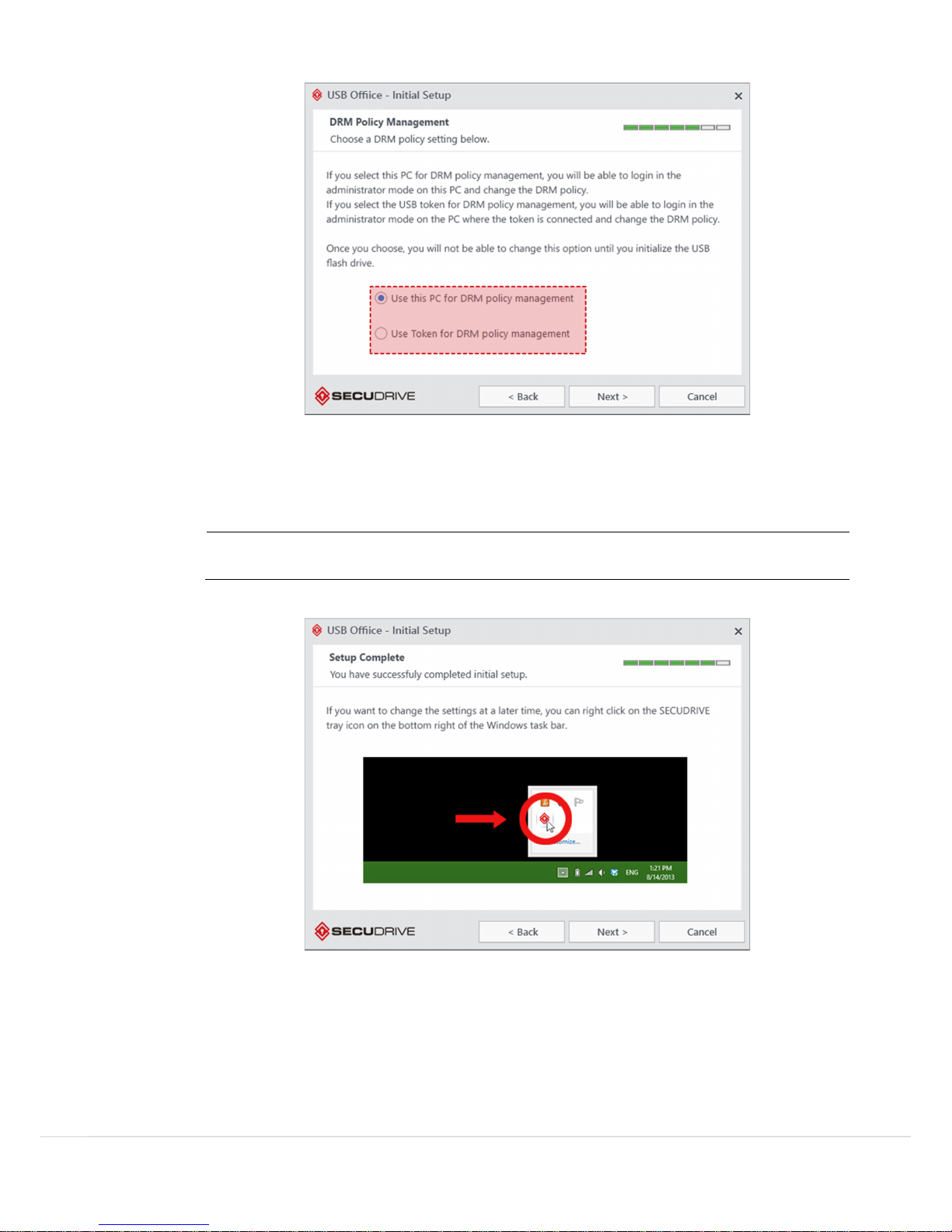
SECUDRIVE USB OFFICE / CAD 15
Use this PC for DRM policy management: DRM policy setup and management is only available
on the PC where the USB flash drive is currently connected to. Setup or change will not be possible on
other PCs.
Use Token for DRM policy management: DRM policy setup and management is available on any
PC where the master token is connected.
NOTE On the DRM policy management PC, copy protection features are disabled. Once DRM policy set, it
cannot be changed before USB memory is reinitialized.
Setup Complete
To change the auto logout and DRM policy settings, right-click on the SECUDRIVE icon in the windows task bar.
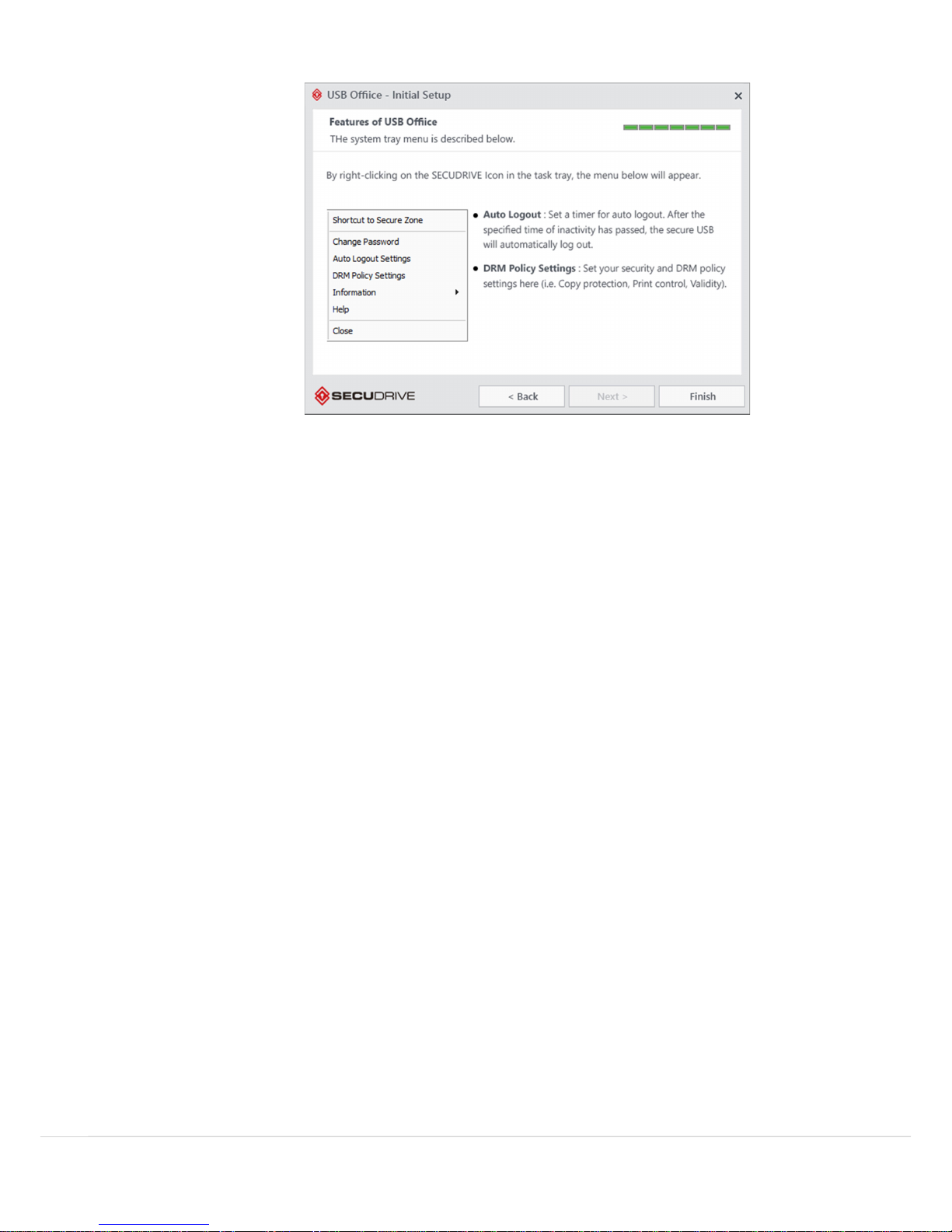
SECUDRIVE USB OFFICE / CAD 16

SECUDRIVE USB OFFICE / CAD 17
Login
For using USB, you have to type the password set at Initial setup.
The password prompt to login to SECUDRIVE USB Basic is displayed below.
Enter the configured password and click OK to login
NOTE If the failed password input reaches 10 (ten) times, the USB flash drive will be locked and no longer
available. The locked device can be unlocked by logging in the DRIM policy management PC.
To execute the device in read-only mode, check Login as read-only before log-in.
To use the product again such as you lost a password, you should initialize the device with the initialization tool
available on our website.
When you have successfully logged in, you will see a removable disk called SECUDRIVE as follows.
This is the secure zone and all the data will be encrypted by AES 256-bit crypto chip and saved into this area.
The login program will be displayed as an icon in the system tray as follows.
How to Use the Vaccine Program
When using the product for the first time, accept the terms of the license agreement of the vaccine program and
click Activate.
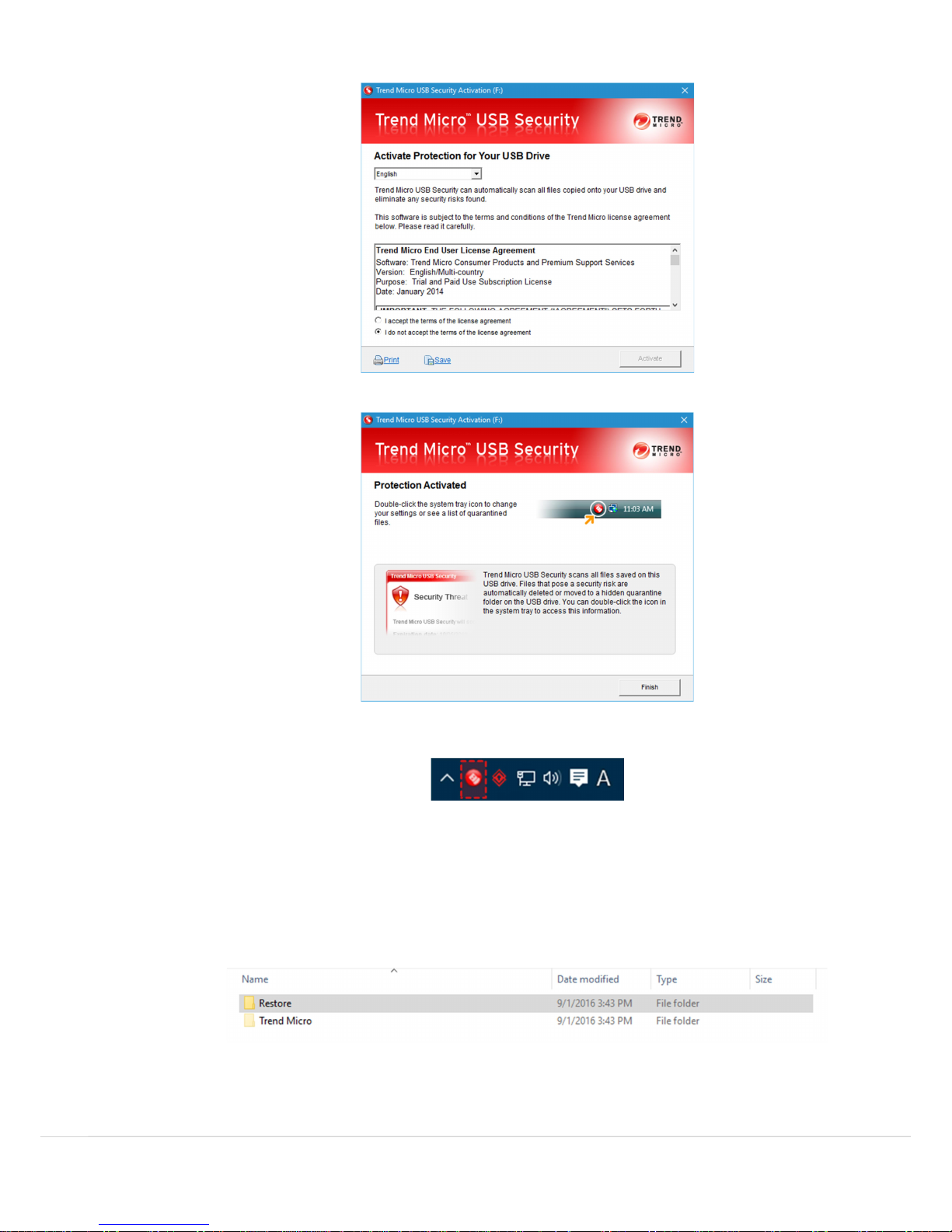
SECUDRIVE USB OFFICE / CAD 18
Click Finish to complete installation.
Once installed, the vaccine program initiates when USB flash drive is logged in and the icon is displayed in the
system tray. The program terminates when the USB flash drive is logged out.
The vaccine program runs for 1 year from the date of agreement.
After 1 year, it stops operation. To continue Trend Micro USB Security service, the user should purchase the
license update tool and extend the period. License renewal is available from less than 30 days of expiration.
You can keep using USB without license renewal of vaccine program.
You will see the Restore folder and the Trend Micro folder in the secure zone of the USB flash drive. These folders
are used by the vaccine program.

SECUDRIVE USB OFFICE / CAD 19
SECUDRIVE USB Office/CAD Menu
Right click the tray icon and you will see the menu as follows.
Shortcut to Secure Zone: Display secure zone on the window explorer
Change Password: Change the login password
Auto Lock: Auto Logout Settings: Set auto logout of secure zone, when keyboard and mouse are not in
use for a designated time.
DRM Policy Settings: Set or modify DRM security policy (Copy Protection, print protection, capture
protection, validity settings, etc.)
Information: Either enter/edit the user information or view SECUDRIVE information.
View Log : View the USBs stored logs.
Help: Display the user guide of the product. You will need a PDF viewer on your PC to open the file.
Update TMUSB License: Update Trend Micro Vaccine license when expired.
Close: Close the program and log out of the USB so you can safely disconnect the device from the PC.

SECUDRIVE USB OFFICE / CAD 20
Change Password
Right click on the tray icon and select Change Password.
Enter both the current password and a new password and then click OK.
Auto Logout Setting
Right click on the tray icon and select Auto Logout Settings.
If keyboard and mouse is not in use for a designated time period, the secure zone will lock.
Table of contents
Other SECUDRIVE Storage manuals
Popular Storage manuals by other brands

Huge Systems
Huge Systems Huge Media Vault - Dual Max user guide

Accordance Systems
Accordance Systems araid 5000 user manual
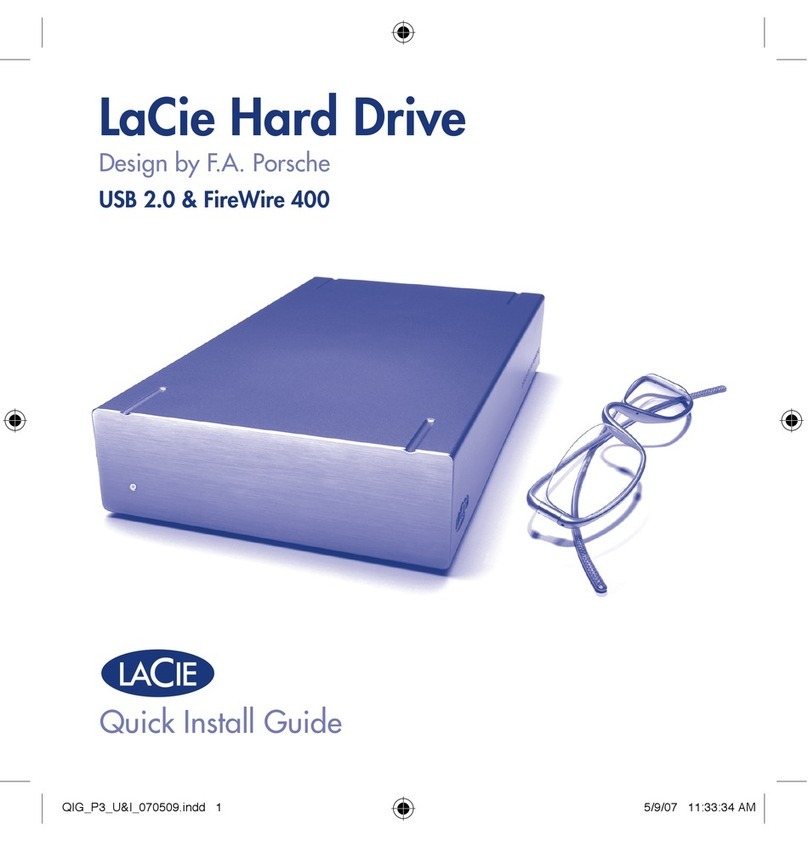
LaCie
LaCie Computer Drive Quick install guide

Qsan
Qsan XCubeFAS XF2026D Quick installation guide
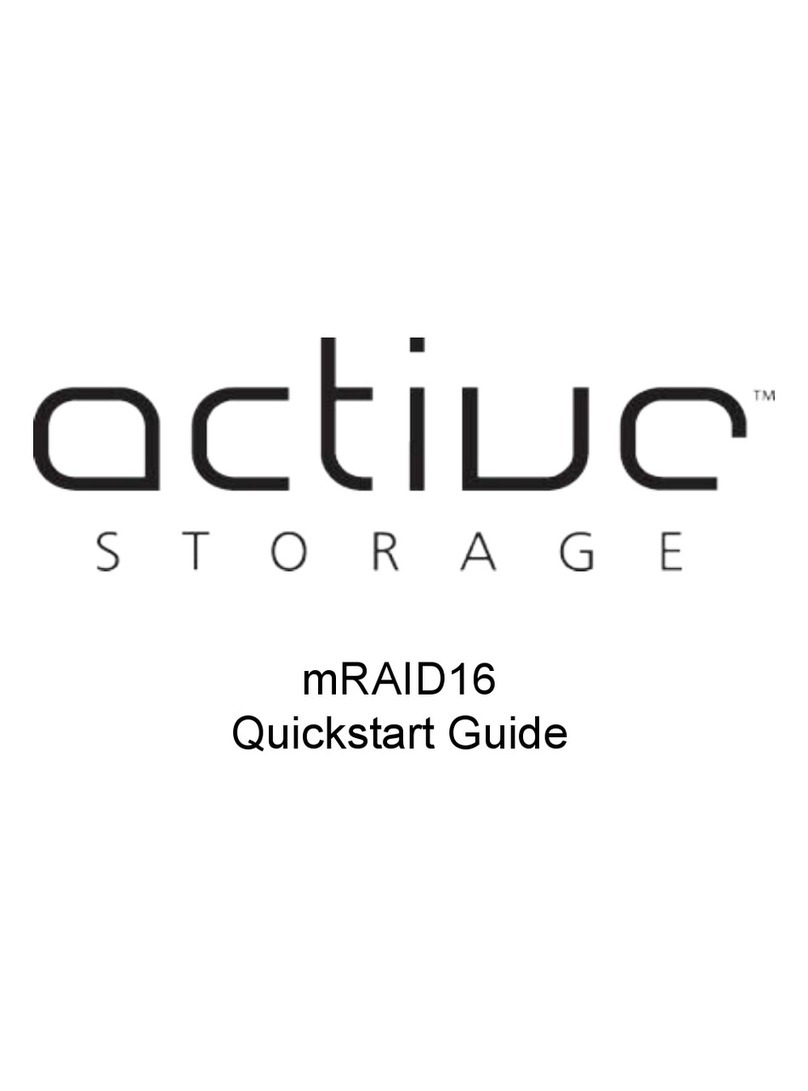
Active Storage
Active Storage mRAID16 quick start guide

Western Digital
Western Digital Purple PR1200M Technical reference manual

Apricorn
Apricorn Aegis Padlock A25-PL128 250GB user manual

Kingston Technology
Kingston Technology 100 G2 Specifications
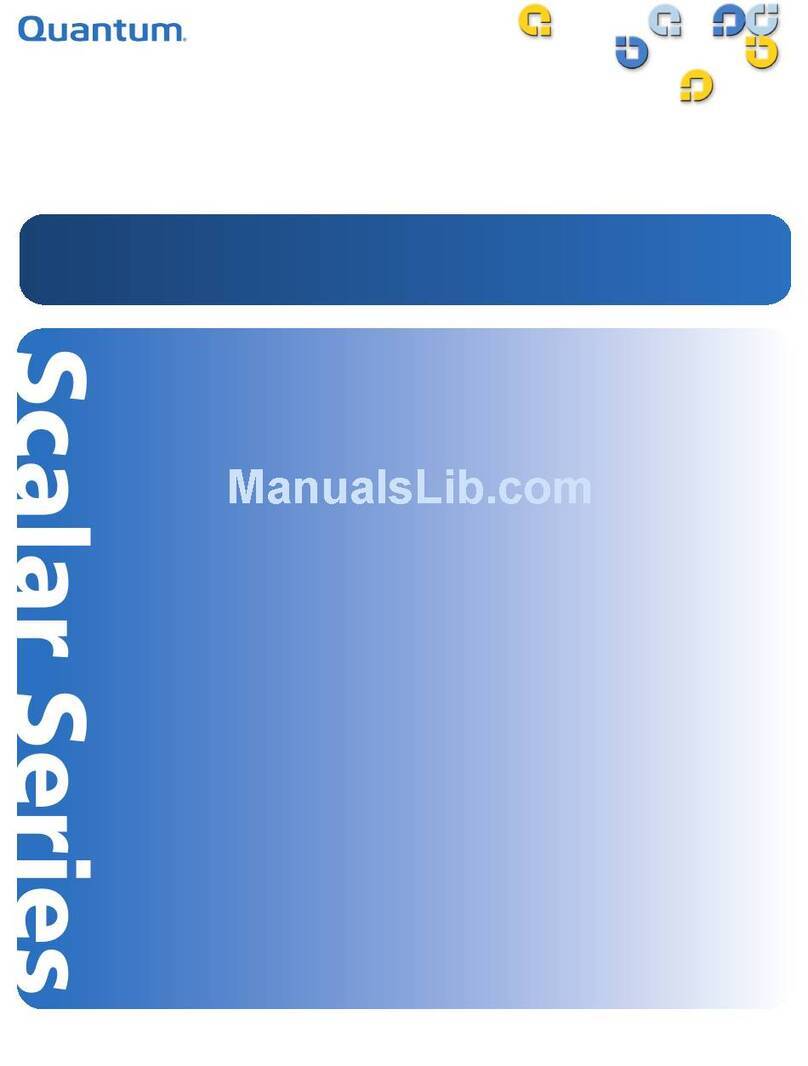
Quantum
Quantum Scalar 100 reference guide
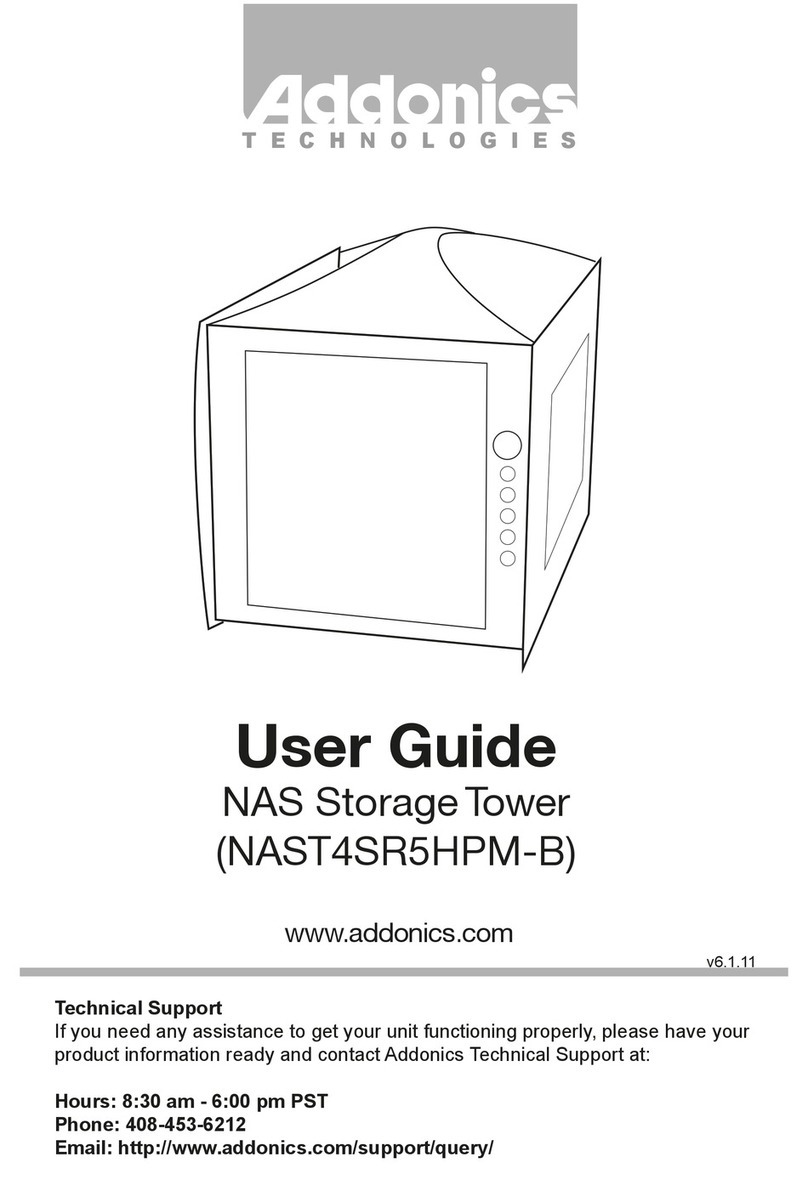
Addonics Technologies
Addonics Technologies NAS NAST4SR5HPM-B user guide

Dell
Dell PowerVault MD3200i Series owner's manual

Freecom
Freecom TOUGH DRIVE SPORT - user manual