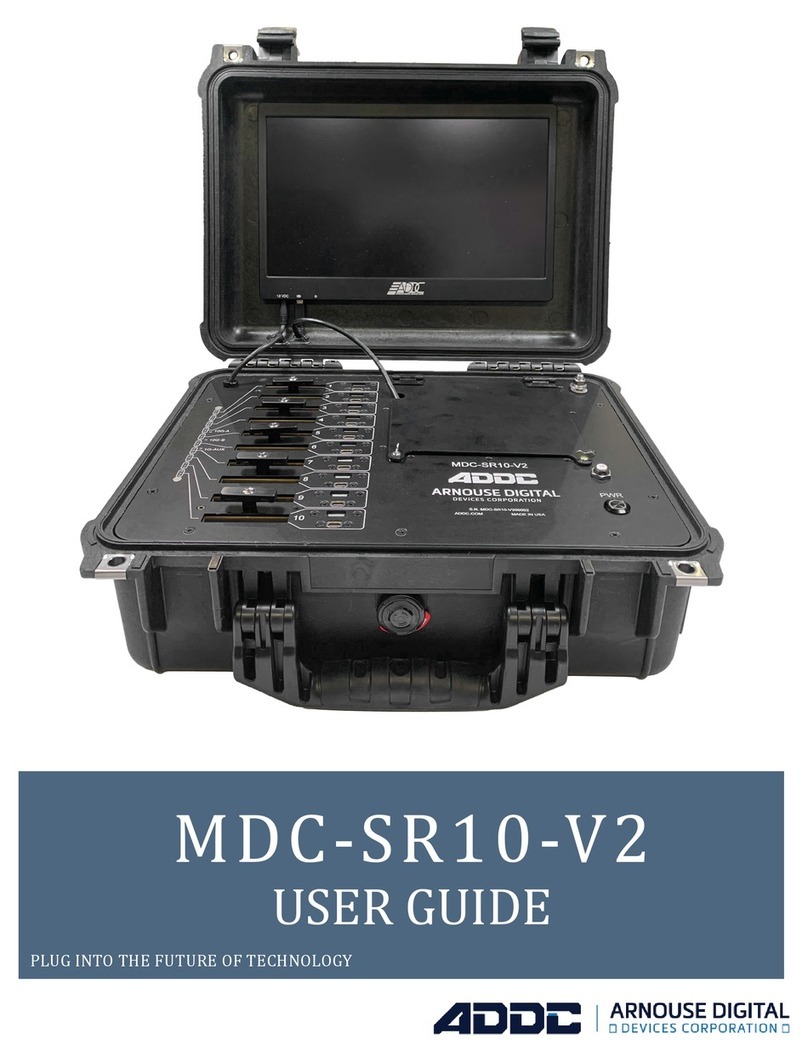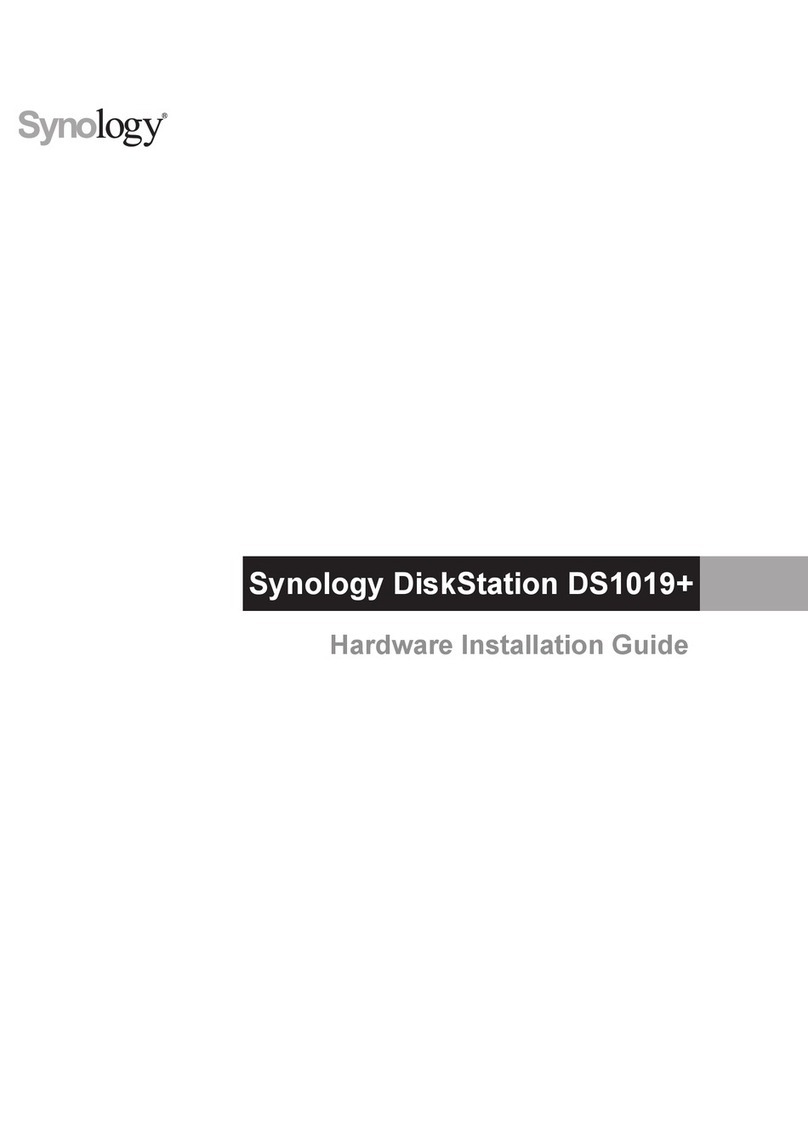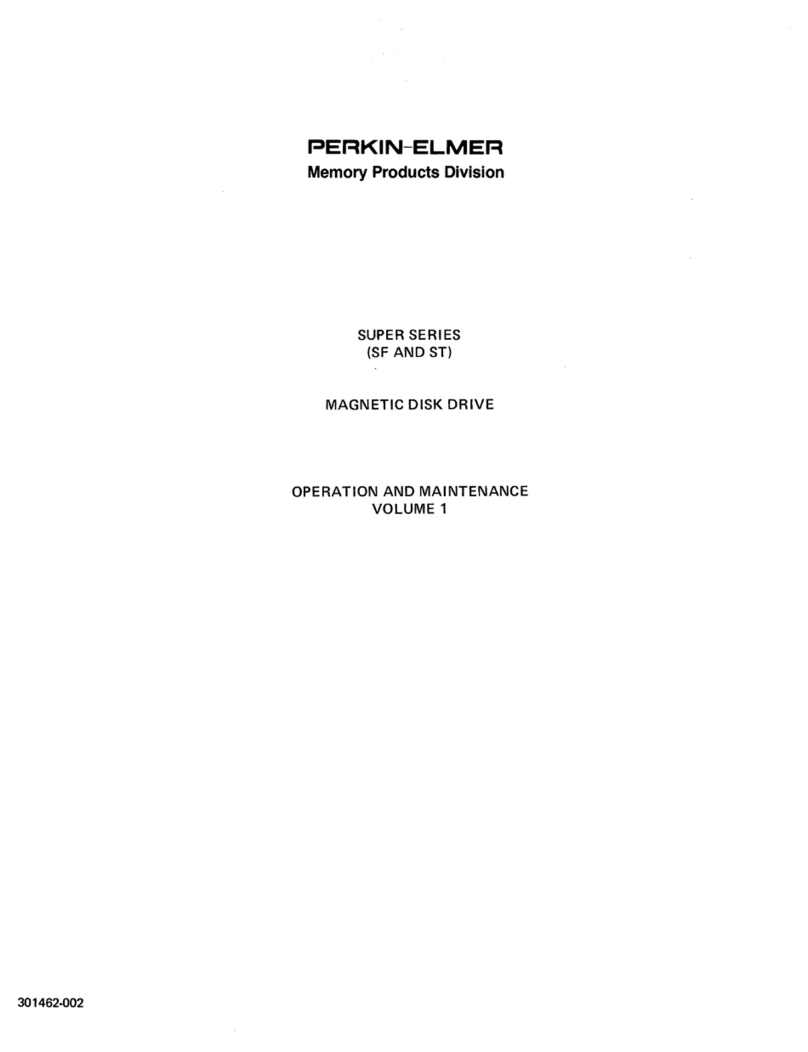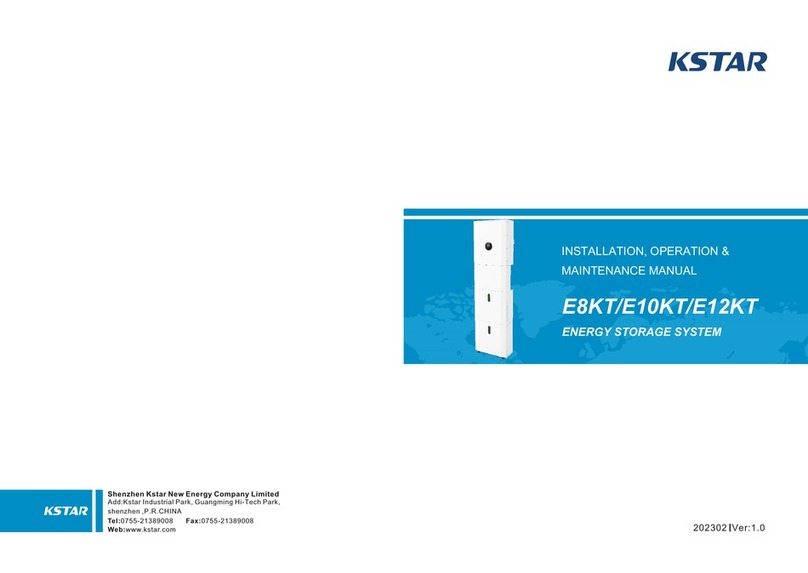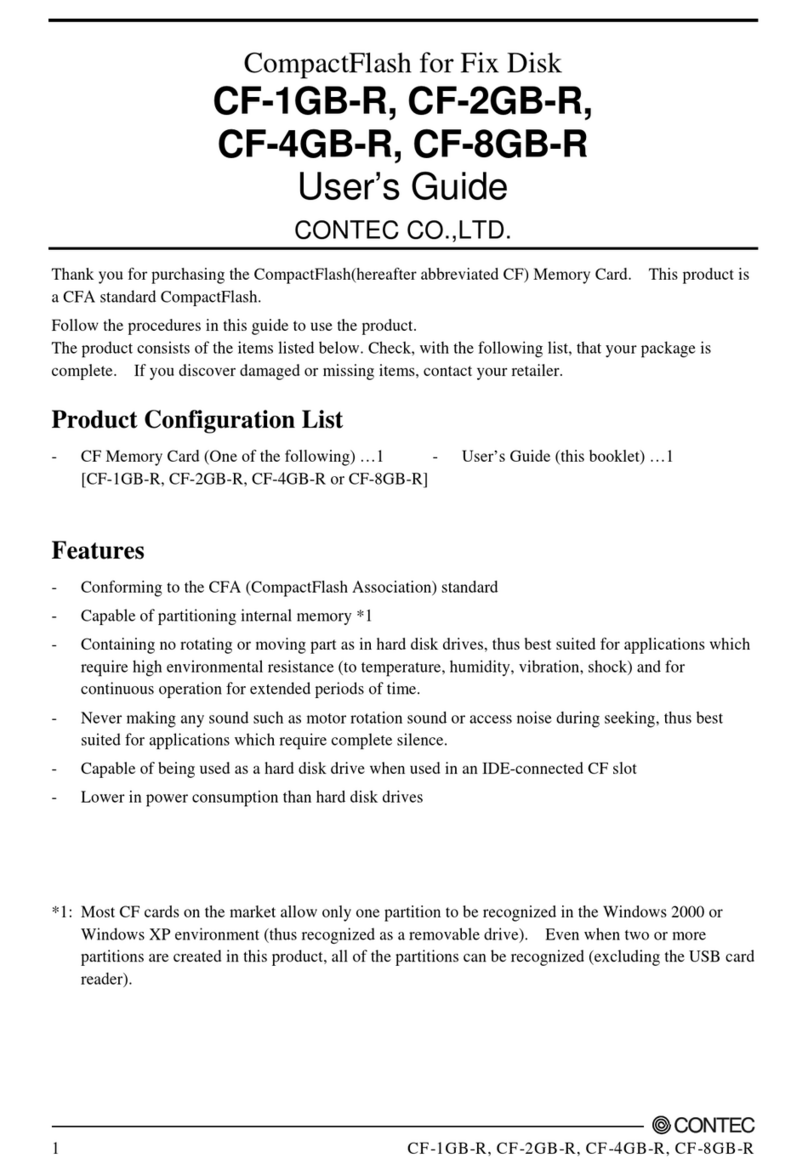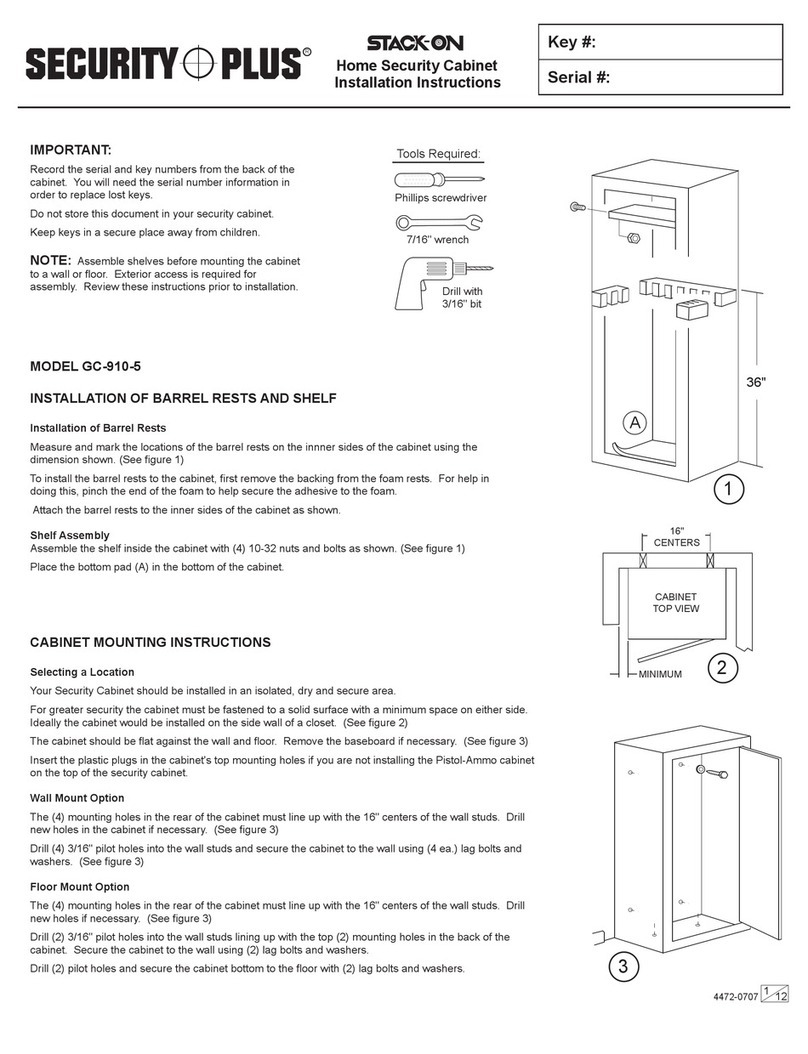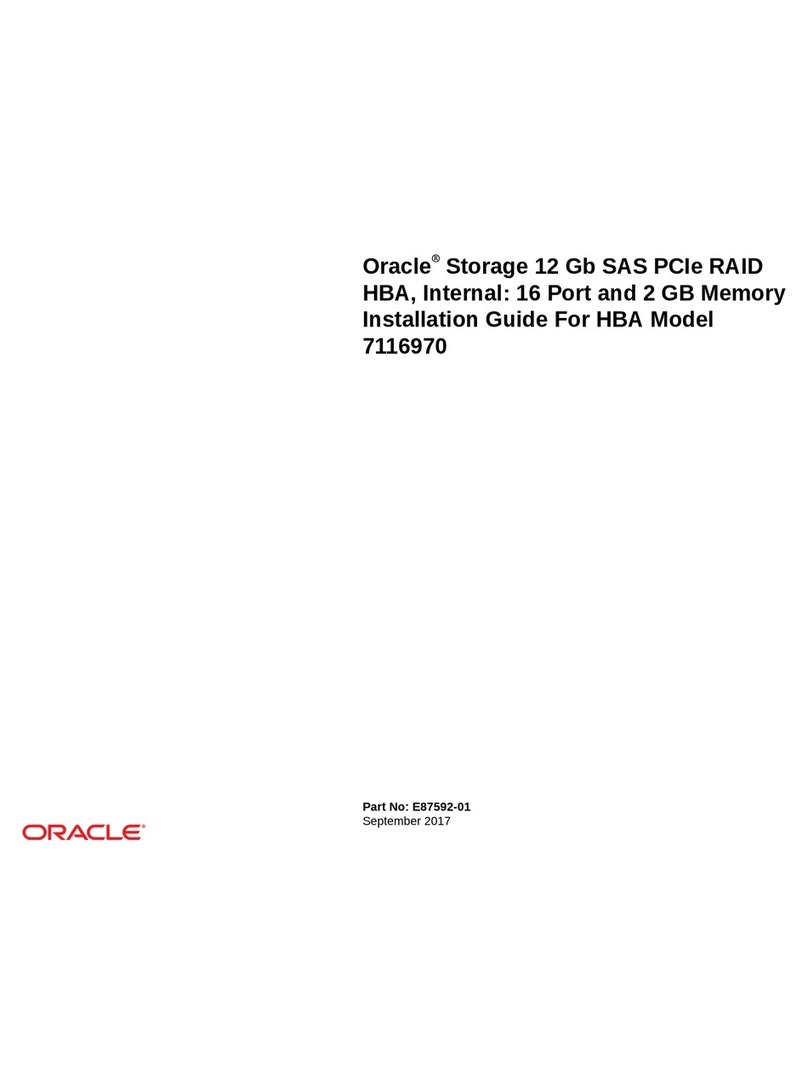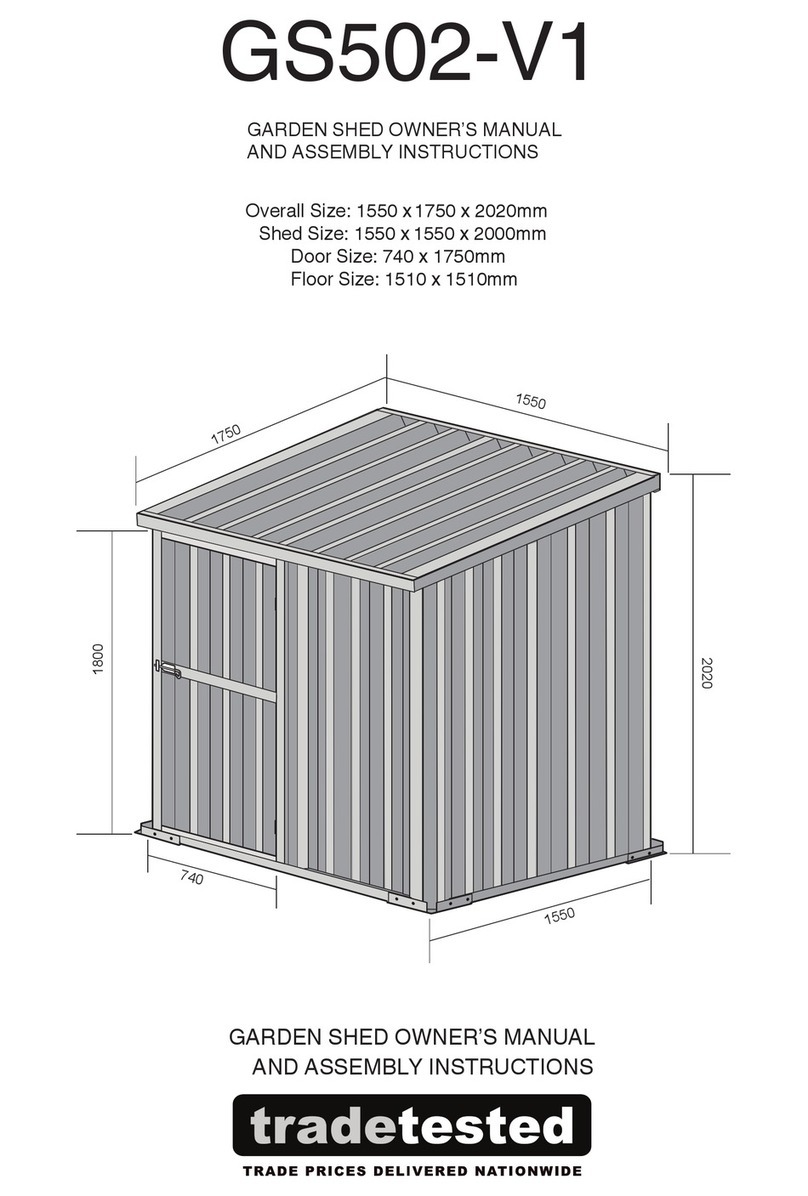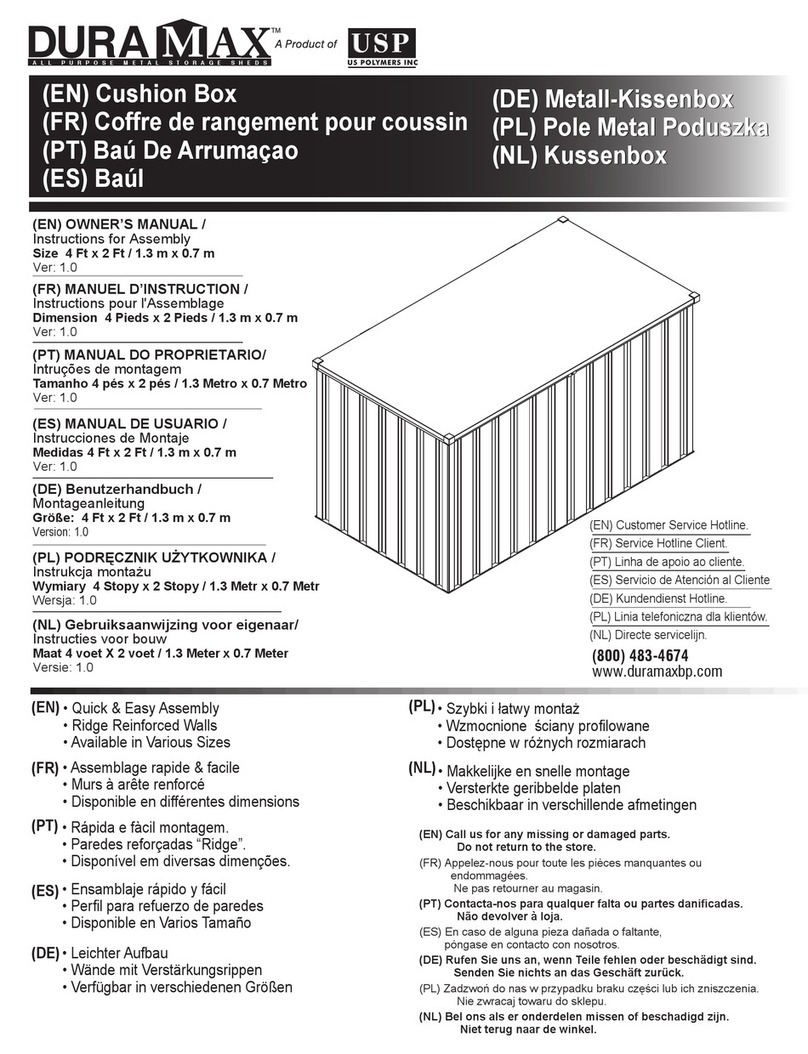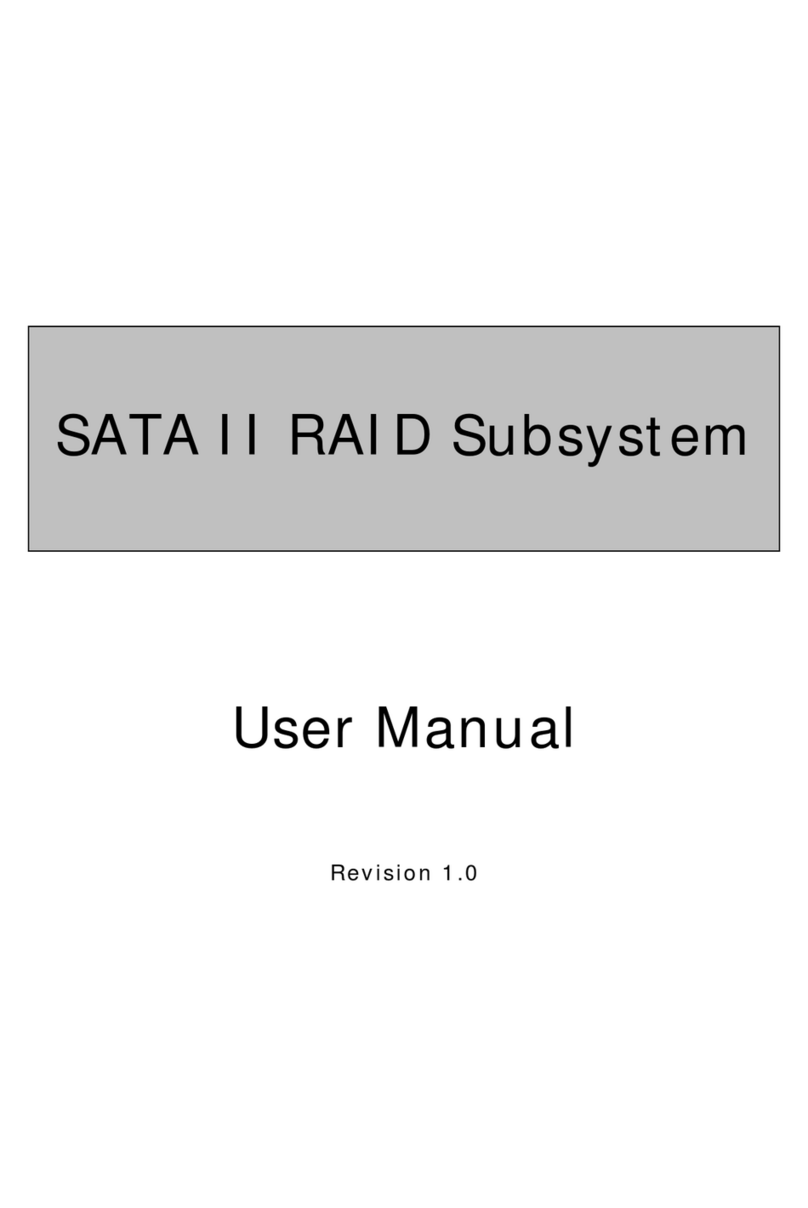ADDC SR20-FDD User manual

User Guide
SR20-FDD
Version 1.0 ● 14 October 2022
Arnouse Digital Devices Corp.
1979 Marcus Ave. Suite E140
Lake Success, NY 11042
(516)673-4444
www.addc.com

Revision Notes
V1.0 Revision 1.0 was published in October 2022

Arnouse Digital Devices User Guide
SR20-FDD Version 1.0
© Arnouse Digital Devices 2022. All rights reserved.
Page 3 of 35
© 2022 Arnouse Digital Devices Corp (ADDC). All rights reserved.
Arnouse Digital Devices Corp. 1979 Marcus Ave, Suite E140, Lake Success, NY 11042
(516) 673-4444, www.addc.com
Trademarks
SR20-FDD and BioDigitalPC®are registered trademarks of Arnouse Digital Devices Corp. All other
trademarks or registered trademarks are the property of their respective owners.
Disclaimer
The information provided in this document is provided "as is" without warranty of any kind. ADDC
disclaims all warranties, either express or implied, including the warranties of merchantability and
fitness for a particular purpose. In no event shall ADDC be liable for any damages whatsoever
including direct, indirect, incidental, consequential, loss of business profits or special damages, even if
ADDC or its suppliers have been advised of the possibility of such damages.
Document Lifetime
ADDC may occasionally update online documentation between releases of the related hardware and
software. Consequently, if this document was not downloaded recently, it may not contain the most
up-to-date information. Please refer to https://www.addc.com/ for the most current information.
From the Web site, you may also download and refresh this document if it has been updated, as
indicated by a change in this date: October 12 2022.
Where to get help
ADDC support, product, and licensing information can be obtained as follows.
Product information — Documentation, release notes, software updates, and information about
ADDC products, licensing, and service, are at ADDC website at:
https://www.addc.com/
Technical support — Go to https://www.addc.com and select Support. On the Support page, you will
see several options, including one for making a service request. Note that to open a service request,
you must have a valid support agreement.
Your comments
Your suggestions will help us continue to improve the accuracy, organization, and overall quality of the
user publications. Please send your opinion of this document to:
Documentation@addc.net
If you have issues, comments, or questions about specific information or procedures, please include
the title and, if available, the part number, the revision, the page numbers, and any other details that
will help us locate the subject that you are addressing.

Arnouse Digital Devices User GuideSR10-FDD User Guide-V1.0_12-21-2020.docx
SR20-FDD Version 1.0
© Arnouse Digital Devices 2022. All rights reserved. Page 4 of 35
Table of Contents
1Introduction ............................................................................................................ 7
1.1 Purpose …...……………………………………………………………………………………… 7
1.2 Scope ……...……………………………………………………………………………………... 7
1.3 System Organization ……………………………………………………………………………. 7
2System Description ................................................................................................ 9
2.1 Key Features.......................................................................................................... 9
2.2 System Inventory.................................................................................................... 9
2.3 Environment ......................................................................................................... 11
2.4 System Operations............................................................................................... 11
3Installing, Starting and Stopping the System........................................................ 12
3.1 Installing the System ............................................................................................ 12
3.2 Installing the SR20-FDD Into a Rack.................................................................... 12
3.3 Installing System Components............................................................................. 12
3.4 Networking the System ........................................................................................ 18
4Step by Step Operating Instructions..................................................................... 20
4.1 SR20-FDD Overview............................................................................................ 20
4.2 SR10 Modules...................................................................................................... 21
5ROMWare Lite Software ...................................................................................... 23
5.1 Login .................................................................................................................... 23
5.2 Main Web GUI Screen Overview.......................................................................... 23
5.3 PC Card Power Control and Monitoring ............................................................... 24
5.4 Front Panel Touchscreen Overview ..................................................................... 25
5.5 SR20-FDD System Settings …………..……………………………………………………… 28
5.6 SR20-FDD FDD Stack ………………………………………………………………………….29
5.7 Front Panel Touchscreen Overview ………………………………………………………..…32

Arnouse Digital Devices User Guide
SR20-FDD Version 1.0
© Arnouse Digital Devices 2022. All rights reserved.
Page 5 of 35
List of Figures
Figure 1- SR20-FDD System Block Diagram .................................................................. 7
Figure 2- SR20-FDD Chassis.......................................................................................... 9
Figure 3- Cable Management Arm .................................................................................. 9
Figure 4- 10Gbps SFP+ Cables ...................................................................................... 9
Figure 5- AC Power Cord ................................................................................................ 9
Figure 6- AC/DC Power Supply....................................................................................... 9
Figure 7- BioDigitalPC®................................................................................................... 9
Figure 8- SR20-FDD Rear Panel .................................................................................. 12
Figure 9- PC Card Fully Inserted and Locked ............................................................... 12
Figure 10- PC Card Track Setup................................................................................... 12
Figure 11- PC Card Track ............................................................................................. 13
Figure 12- PC Card Locking Mechanism....................................................................... 13
Figure 13- SR10 PC Card Unlocking............................................................................. 14
Figure 14- SR10 PC Card Ejection................................................................................ 14
Figure 15- PC Card ejection lever position.................................................................... 17
Figure 16- KVM PCB Stack Modules ............................................................................ 17
Figure 17- KVM PCB Power Cable ............................................................................... 17
Figure 18- SR20-FDD AC/DC Power Supply ................................................................ 16
Figure 19- SR20-FDD Switch Management Ports......................................................... 17
Figure 20- SR20-FDD Ethernet Networking Ports......................................................... 17
Figure 21- SR20-FDD Ethernet Networking Ports (Recommended Configuration)....... 18
Figure 22- SR20-FDD Front Panel................................................................................ 18
Figure 23- SR20-FDD Front Panel Controls and Indicators .......................................... 19
Figure 24- SR20-FDD Rear Panel Connections............................................................ 19
Figure 25- SR20 Block Diagram.................................................................................... 20
Figure 26- SR20-FDD Front Panel................................................................................ 21
Figure 27- ROMware Login Page …………………………………………………………...………..24
Figure 28- ROMware Main GUI Overview …………………………………………………………...24
Figure 29- ROMware SR-10 Modules GUI …………………………………………………………..25
Figure 30- ROMware SR-10 Power Module Window GUI …...……………………………...…….25

Arnouse Digital Devices User GuideSR10-FDD User Guide-V1.0_12-21-2020.docx
SR20-FDD Version 1.0
© Arnouse Digital Devices 2022. All rights reserved. Page 6 of 35
Figure 31- ROMware SR-10 Power Module Window GUI …………………………………………25
Figure 32- ROMware SR-10 Slot Management Window …………………………………………..26
Figure 33- ROMware SR-10 Slot Management and Slot Hardware Information Windows …….27
Figure 34- ROMware Main GUI and System Settings Button ……………………………………..28
Figure 35- System Settings Window ………………………………………………………………....28
Figure 36- ROMware FDD Stack GUI ………………………………………………………………..29
Figure 37- ROMware Add FDD Window ……………………………………………………………..29
Figure 38- ROMware Select FDD ………………………………………………………………….....30
Figure 39- ROMware Connect to FDD Window .…...…………………………………………….....30
Figure 40- ROMware Controlling FDD Indicator …………………………………………………….31
Figure 41- Touchscreen Startup Screen ……………………………………………………………..32
Figure 42- Touchscreen Support Window ………………………………………………………...…32
Figure 43 – Touchscreen Main Screen Overview ………………………………………………..…33
Figure 44 – SR20-FDD Front Panel …………………………………………………………...……..33
Figure 45– ROMware SR-10 Touchscreen Slot Management Window ………………………….34
Figure 46 – ROMware Touchscreen Lock Screen ……………………………………………….…35
Figure 47 – ROMware Touchscreen Logout Button ………………………………………..………35

Arnouse Digital Devices User Guide
SR20-FDD Version 1.0
© Arnouse Digital Devices 2022. All rights reserved.
Page 7 of 35
1Introduction
1.1 Purpose
The purpose of this document is to define the functionality, operation, and maintenance of the
SR20-FDD Data Center. This document serves as the sole reference for the system
functionality at time of delivery. Any change to the Functional Specifications will require
agreement via the change control process between the user and ADDC. The SR20-FDD was
designed to provide long range (up to 24 km) remote operation via fiber optic cable KVM of up
to 20 BioDigitalPC®computers.
1.2 Scope
Summarize the purpose and contents of this guide and describe any security or privacy
considerations associated with its use.
This guide has 3 main sections, system functional specifications, operation, and maintenance.
The maintenance section requires that only qualified technicians gain access to the internal
components of the system. The system’s power management controls via the front panel touch
screen or the ROMWare GUI are PIN and password protected for security.
1.3 System Organization
Figure 1 is the block diagram for the SR20-FDD system. The system consists of the following
main components:
• SR10 Module
• AC-DC 12V Power Supply (main power source for SR10 Module and fans)
• DC-DC 12V-5V Converter (power for all KVM modules)
• ROMWARE Lite Module (provides remote power control of each individual PC Card)
• ROMWARE Lite Software (provides touch screen control and/or web GUI remote power
control)

Arnouse Digital Devices User GuideSR10-FDD User Guide-V1.0_12-21-2020.docx
SR20-FDD Version 1.0
© Arnouse Digital Devices 2022. All rights reserved. Page 8 of 35
Figure 1- SR20-FDD System Block Diagram

Arnouse Digital Devices User Guide
SR20-FDD Version 1.0
© Arnouse Digital Devices 2022. All rights reserved.
Page 9 of 35
2System Description
The SR20-FDD combines the power of two ADDC SR10 modules with the Made in the USA,
long distance, fiber KVM (Keyboard, Video, Mouse) terminal for extraordinary capability. The
SR10 module is specifically designed to be integrated into a SR20-FDD features 20 separate
and distinct computers with USB and video delivered through fiber KVM. Each computer is
connected to a high-speed layer 2 managed switch through 3 physical 1 GbE NICs. Each of the
two SR10 modules has an embedded switch that manages the individual NICs and has two 10G
SFP+ trunk ports. Serial and HTTP based switch management is included. Individual auto and
remote computer power control.
2.1 Key Features
The SR20-FDD System provides the following key features:
•20 Separate BioDigitalPC®Cards that can be easily remove and replaced for ease of
maintenance and upgradeability.
•Remote power control for each individual PC Card via a web GUI to allow remote
resetting of the PC Card.
•Each PC Card has its own KVM over fiber adapter to allow an additional remote
operation of the PC Card and its software applications.
2.2 System Inventory
The SR20-FDD system ships with the following components:
•SR20-FDD Chassis (Figure 2)
•1 each Cable Management Arm (Figure 3)
•4 each 10Gbps SFP+ Cables (Figure 4)
•2 each AC power Cord (Figure 5)
•2 each AC/DC Power Supply (Figure 6)
•BioDigitalPC®Cards (Check Invoice for Quantity) (Figure 7)

Arnouse Digital Devices User GuideSR10-FDD User Guide-V1.0_12-21-2020.docx
SR20-FDD Version 1.0
© Arnouse Digital Devices 2022. All rights reserved. Page 10 of 35
Figure 2- SR20-FDD Chassis
Figure 3- Cable Management Arm
Figure 4- 10Gbps SFP+ Cables
Figure 5- AC Power Cord
Figure 6- AC/DC Power Supply
Figure 7- BioDigitalPC
®

Arnouse Digital Devices User Guide
SR20-FDD Version 1.0
© Arnouse Digital Devices 2022. All rights reserved.
Page 11 of 35
2.3 Environment
The system is intended to be used in an environmentally controlled and secured facility. The
following system components are required for installation and remote-control operation.
•Rack Slides (not provided)
•Remote KVM Transceiver Unit (purchased separately)
•Fiber Optic cable (length determined by the end user)
•Laptop or PC with an Ethernet NIC for Remote Control Operation
•Laptop or PC with a Serial Communications Port for Switch Management
•Routers with 10G SFP+ Port
2.4 System Operations
The SR20-FDD can operate unattended once is properly installed and configured for remote
KVM operation. The remote users can have as much control of each PC Card as allowed by the
system administrator. Each user may be able to login and logout of the PC Card and operate
applications also as allowed by the System Administrator. However, System power controls and
switch management functions are not available to the user and must be accomplished from a
PC or laptop connected to the power and switch management ports on the rear panel of the
unit. These functions are password protected and available only to the System Administrator.

Arnouse Digital Devices User GuideSR10-FDD User Guide-V1.0_12-21-2020.docx
SR20-FDD Version 1.0
© Arnouse Digital Devices 2022. All rights reserved. Page 12 of 35
3Installing, Starting and Stopping the
System
3.1 Installing the System
When installing the SR20-FDD into a rack, the selected location should meet environmental
standards as described below.
Rack Space and Airflow Considerations
To allow for adequate airflow, technicians should observe the following space and airflow
requirements when deciding where to install a rack.
• Leave a minimum clearance of 36in (91.4cm) in front of the rack.
• Leave a minimum clearance of 20in (50.8cm) behind the rack.
Temperature Considerations
Your SR20-FDD is designed to operate at room temperature with its self-contained cooling.
Power Considerations
When properly configured and installed the SR20-FDD can draw up to 800 Watts (400 Watts on
average) depending on the number, load, and version of the BioDigitalPC®s used.
•To prevent improper cooling of equipment, do not block the fans.
•Clean the front fan filters periodically (at least once a month).
•If the system is intended to operate from an Uninterrupted Power Supply (UPS) power
source, ensure that the UPS unit has enough capacity to run the system.
3.2 Installing the SR20-FDD into a rack
The SR20-FDD does not ship with rack rails. The rails must be provided by the end user; follow
the rail and rack manufacturers installation instructions.
3.3 Installing System Components
BioDigitalPC®s are hot-pluggable, meaning technicians do not need to remove power to begin
adding or removing them.
Note: Only trained technicians are authorized to work inside the SR20-FDD System and access
any of the components inside the system.

Arnouse Digital Devices User Guide
SR20-FDD Version 1.0
© Arnouse Digital Devices 2022. All rights reserved.
Page 13 of 35
3.3.1 Removing the SR20-FDD Top Cover
To add or remove BioDigitalPC®s, the SR20-FDD chassis must be pulled out of the rack, and
the SR20-FDD's Top Cover needs to be removed temporarily.
Warning: The SR20-FDD can be running while installing new server cards. However,
caution must be taken to prevent damage to the equipment as exposed circuit
components may short if any metal objects are inadvertently dropped inside the chassis.
Future versions of all electronic components will be conformal coated to prevent this from
happening.
Figure 8- SR20-FDD Rear Panel
•Step 1- Remove the center Phillips head screw.
•Step 2- Slide the top cover to the rear and lift to release the cover from the 4 side locking
pins.
3.3.2 Installing a BioDigitalPC®
Figure 9- PC Card Fully Inserted and locked
•Step 1- Make the PC Card ejection lever is perpendicular to the system cover.
•Step 2- Make sure locking tab is unlocked.
Figure 10- PC Card Track Setup
PC Card Ejection Lever Small locking tab

Arnouse Digital Devices User GuideSR10-FDD User Guide-V1.0_12-21-2020.docx
SR20-FDD Version 1.0
© Arnouse Digital Devices 2022. All rights reserved. Page 14 of 35
•Step 3- Insert Card with “Arnouse Digital Devices Corp.” facing upwards and the
connector of the card is facing towards the PC Card ejection lever. When inserting the
card, place it between the two horizontal metal bars, ensuring the card is going to be
aligned properly.
Figure 11- PC Card Track
•Step 4- Once the card is in between the two horizontal bars, locate the small locking tab
and push it in towards the PC Card until the tab locks into place.
Figure 12- PC Card Locking Mechanism

Arnouse Digital Devices User Guide
SR20-FDD Version 1.0
© Arnouse Digital Devices 2022. All rights reserved.
Page 15 of 35
3.3.3 Removing a BioDigitalPC®
•Step 1- Find the locking tab located to the right of the card slot. Unlock the locking tab.
Figure 13- SR10 PC Card Unlocking
•Step 2- Pull the PC Card ejection lever forward towards you, you should feel the card
pop out of the connector.
Figure 14- SR10 PC Card Ejection

Arnouse Digital Devices User GuideSR10-FDD User Guide-V1.0_12-21-2020.docx
SR20-FDD Version 1.0
© Arnouse Digital Devices 2022. All rights reserved. Page 16 of 35
•Step 3- Reset the ejection lever to the original position to make the PC Card removal
easier.
Figure 15- PC Card ejection lever position
3.3.4 Replacing a KVM Over Fiber PCB Stack Module
•Disconnect all cables (USB, miniDP, 5V power, and Fiber Optic)
•Remove 4 Phillips pan head 4-40 X ¼” screws located at the bottom of each corner of
the module (see Figure 12).
•Remove the KVM PCB Stack Module from the chassis.
•Install the KVM PCB Stack Module in reverse order as removal.
Warning: The 5V power cable must be installed with the proper polarity (see Figure 17).
Connecting the 5V power cable with reverse polarity will severely damage the KVM PCB.
Figure 16- KVM PCB Stack Modules Figure 17- KVM PCB Power Cable
USB Cables Fiber Cables
miniDP Cables
+ Positive (red
wire) connector
- Negative (black wire)
located to the front close
to the miniDP cable
4-40 X ¼”
Phillips head
screws, 4 per
KVM module

Arnouse Digital Devices User Guide
SR20-FDD Version 1.0
© Arnouse Digital Devices 2022. All rights reserved.
Page 17 of 35
3.3.5 Replacing the SR20-FDD Top Cover
Once complete, a technician should replace the SR20-FDD top cover following the 2-step
removal process in reverse order.
3.3.6 Installing the AC/DC Power Supply
Figure 18- SR20-FDD AC/DC Power Supplies
•Step 1- Push the AC power supplies straight into the power supply cavities. Ensure the
power supplies are oriented properly and that the locking tabs engage inside the
cavities.
•Step 2- Connect the AC power cords into the power supplies and connect them to a 20
Amp AC outlet. The green power “OK” LED should illuminate.
3.3.7 Removing the SR20-FDD Power Supply
•Refer to Figure 18.
•Step 1- Turn off power to the system and disconnect the AC power cord.
•Step 2- Push the locking tab to the left to release the power supply.
•Step 3- Pull on the power supply handle to remove it.
Module 1 Handle
Module 1 Locking Tab
Module 2 Handle
Module 2 Locking Tab
Module 1 green “OK” LED
Module 2 green “OK” LED

Arnouse Digital Devices User GuideSR10-FDD User Guide-V1.0_12-21-2020.docx
SR20-FDD Version 1.0
© Arnouse Digital Devices 2022. All rights reserved. Page 18 of 35
3.4 Networking the system
3.4.1 Minimal/Testing Equipment
•2 each 10/100 Ethernet Cable
•2 each Cisco compatible RS232 Serial Communications Cable
•2 each External Computer (e.g., a laptop)
Figure 19- SR20-FDD Switch Management Ports
3.4.2 1Gbps Networking Schema
•1 each 10/100 Ethernet Cable
•2 each Cisco compatible RS232 Serial Communications Cable
•2 each 10/100/1000 Ethernet Cable
•2 each 10 port (or more) 10/100/1000 Ethernet Switch
Figure 20- SR20-FDD Ethernet Networking Ports

Arnouse Digital Devices User Guide
SR20-FDD Version 1.0
© Arnouse Digital Devices 2022. All rights reserved.
Page 19 of 35
3.4.3 10Gbps Networking (with ROMWare Switch
Management)
•This is the recommended SR20-FDD Networking Configuration
•2 each 10/100 Ethernet Cable
•2 each Cisco compatible RS232 Communications Cable
•2 each 4 port (or more) 10/100 Ethernet Switch
•2 or 4 10Gbps SFP+ Cables
Figure 21- SR20-FDD Ethernet Networking Ports (Recommended Configuration)
3.4.4 SR20-FDD Power ON and OFF
•Connect SR20-FDD to a 20 Amp AC power receptacle.
•Press the two ON/OFF Power Buttons on the front panel.
•The blue ring LEDs on the power buttons should illuminate.
•Pressing the power buttons again will turn OFF the system.
Figure 22- SR20-FDD Front Panel
Power Button

Arnouse Digital Devices User GuideSR10-FDD User Guide-V1.0_12-21-2020.docx
SR20-FDD Version 1.0
© Arnouse Digital Devices 2022. All rights reserved. Page 20 of 35
4Step by Step Operating Instructions
This section outlines the step-by-step procedure for system power ON/OFF and remote-control
operation via the ROMWare Lite GUI.
4.1 SR20-FDD Overview
Figure 23- SR20-FDD Front Panel Controls and Indicators
Figure 24- SR20-FDD Rear Panel Connections
Power Buttons
NICs LEDs
Activity Indicators
LCD Touchscreen
Fan Filter
KVM Fiber Optic
Cable Couplers
Module 2
Ethernet Switch Management.
RS232 Switch Management and
1GB Ethernet Port
Fan Filters
Module 1
Ethernet Switch Management.
RS232 Switch Management and
1GB Ethernet Port
Power Management
10/100 Ethernet port
Module 2
10 Gbps SFP+ ports
Module 1
10 Gbps SFP+ ports
Module 1 AC/DC
Power Supply Power
OK LED indicator
Module 2 AC/DC
Power Supply Power
OK LED indicator
Module 1 AC/DC
Power Supply Power
Failure LED indicator
Module 2 AC/DC
Power Supply Power
Failure LED indicator
Table of contents
Other ADDC Storage manuals