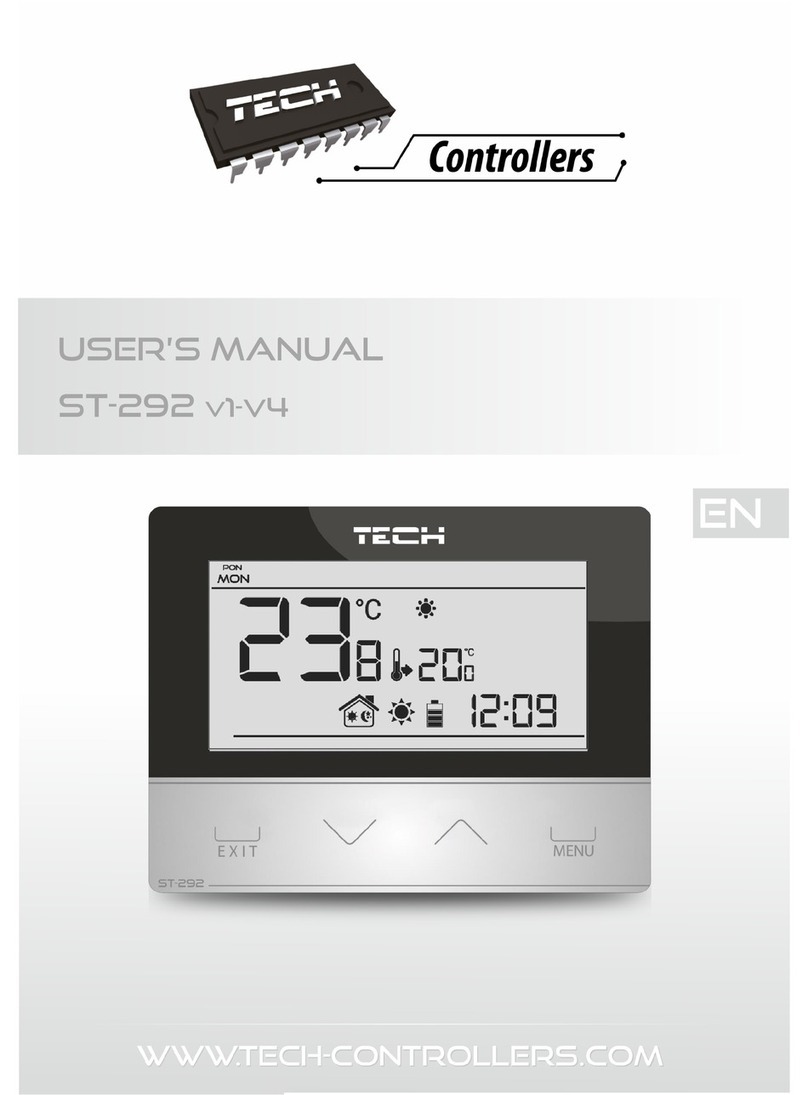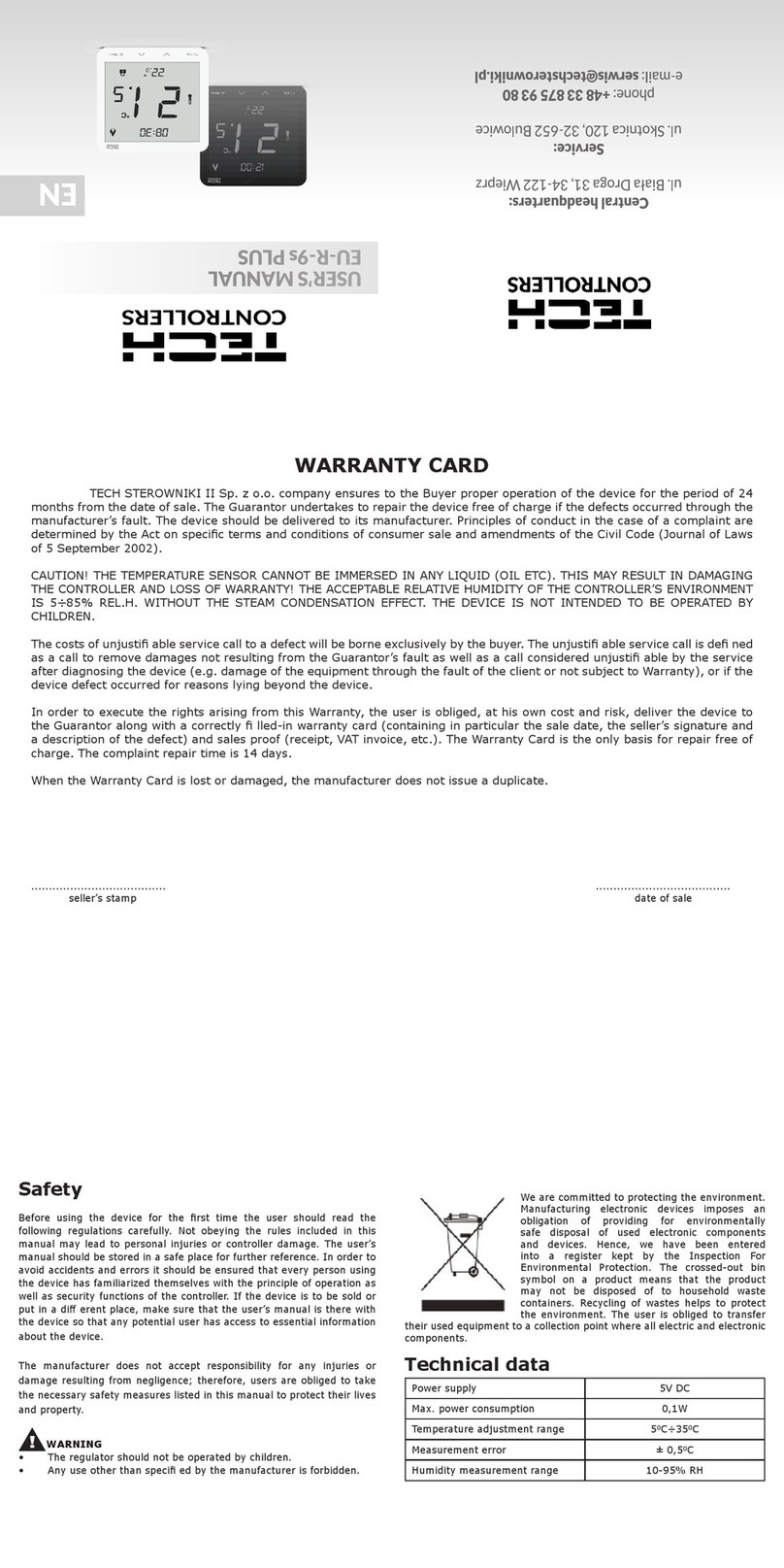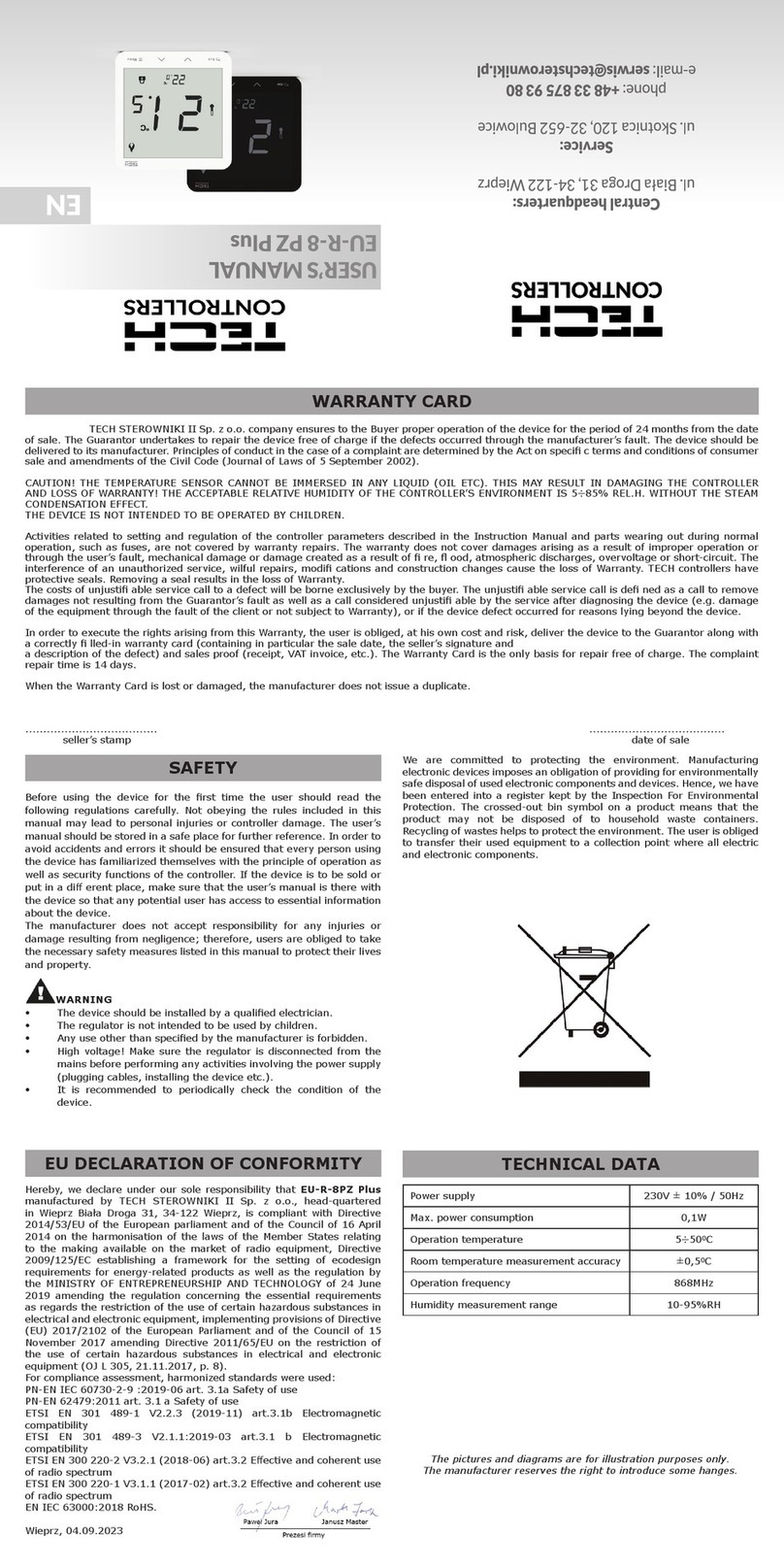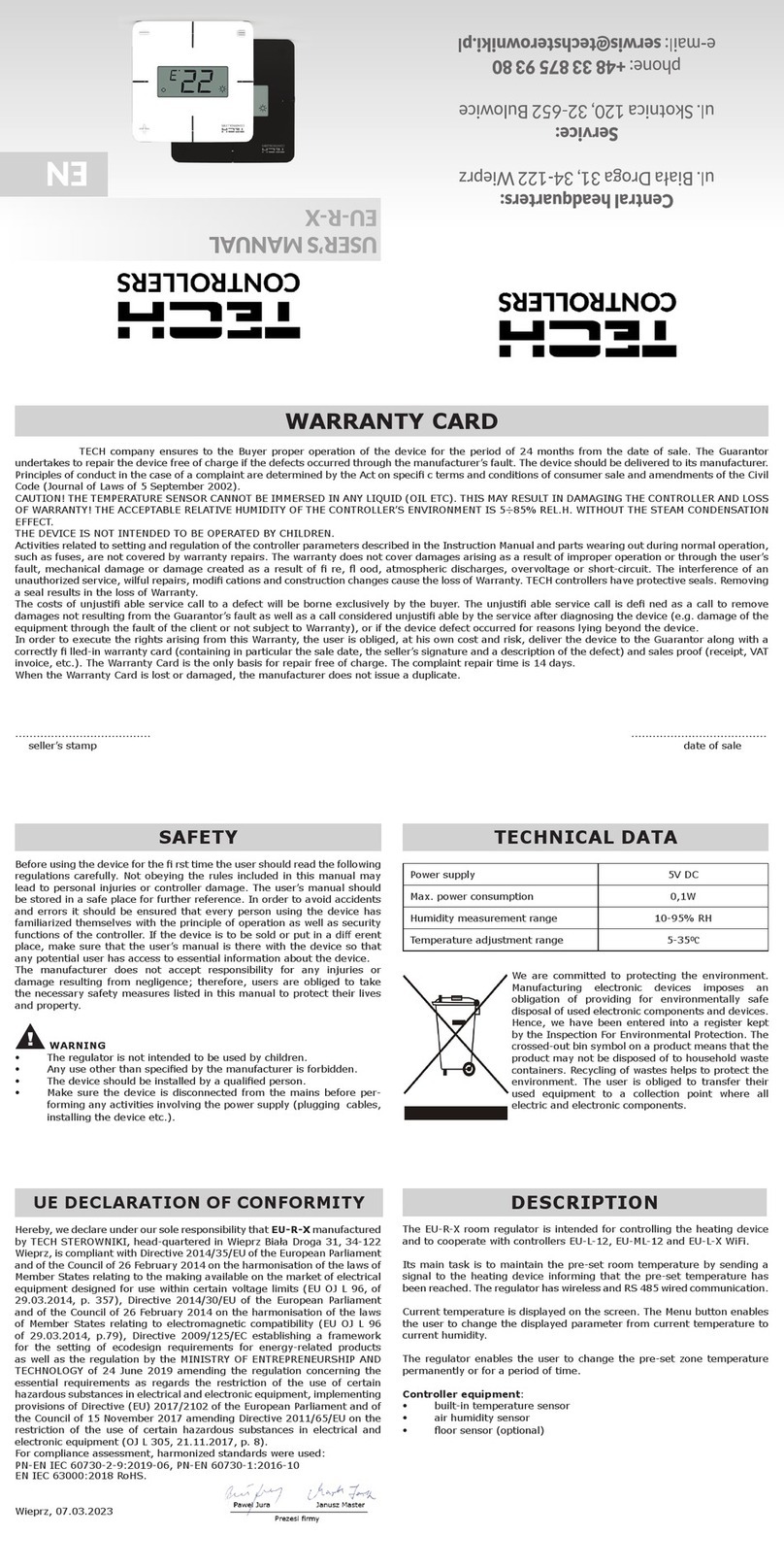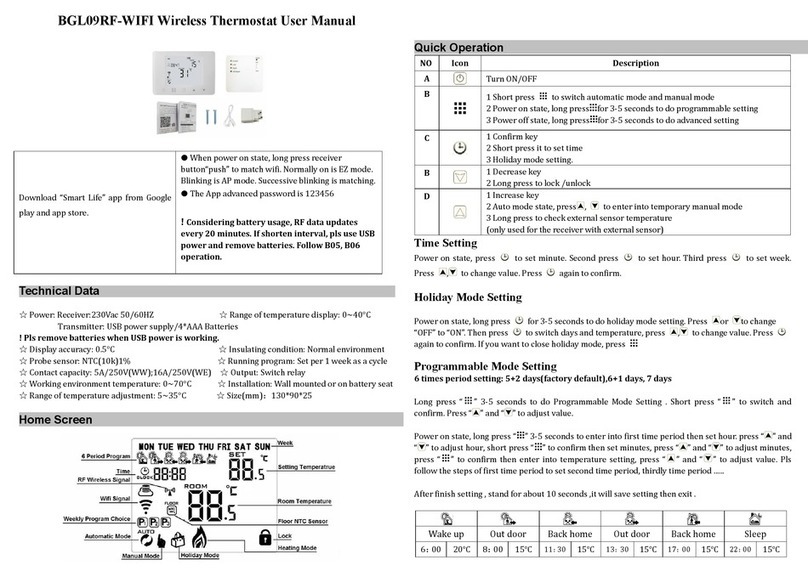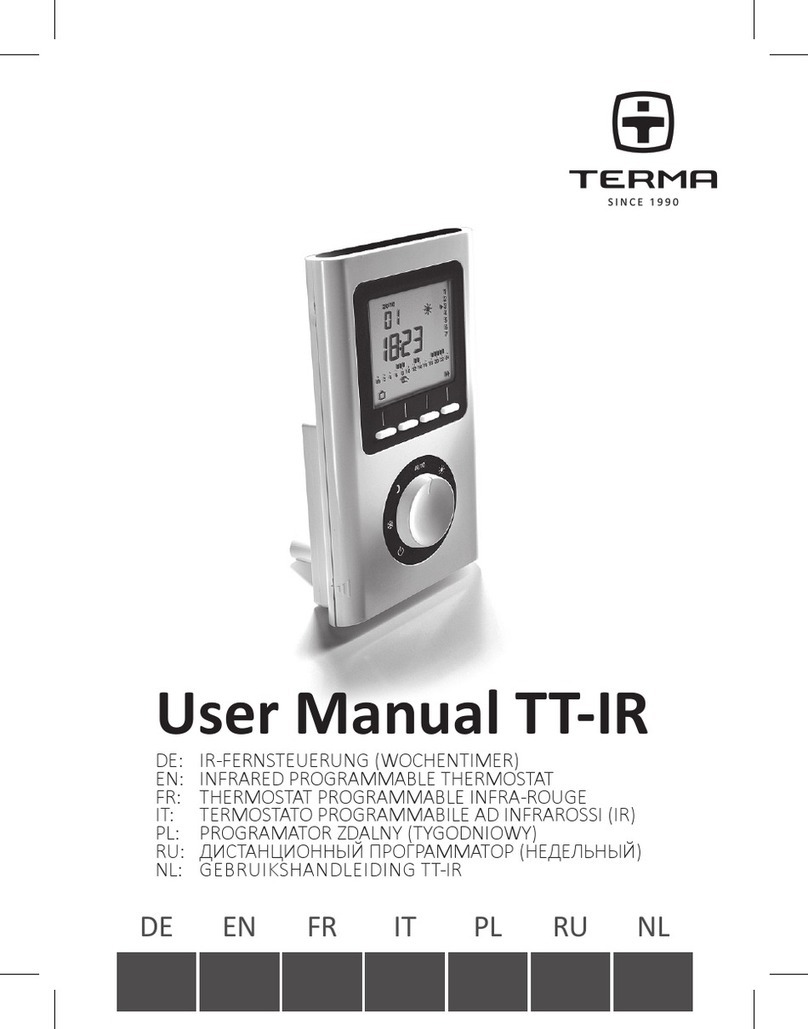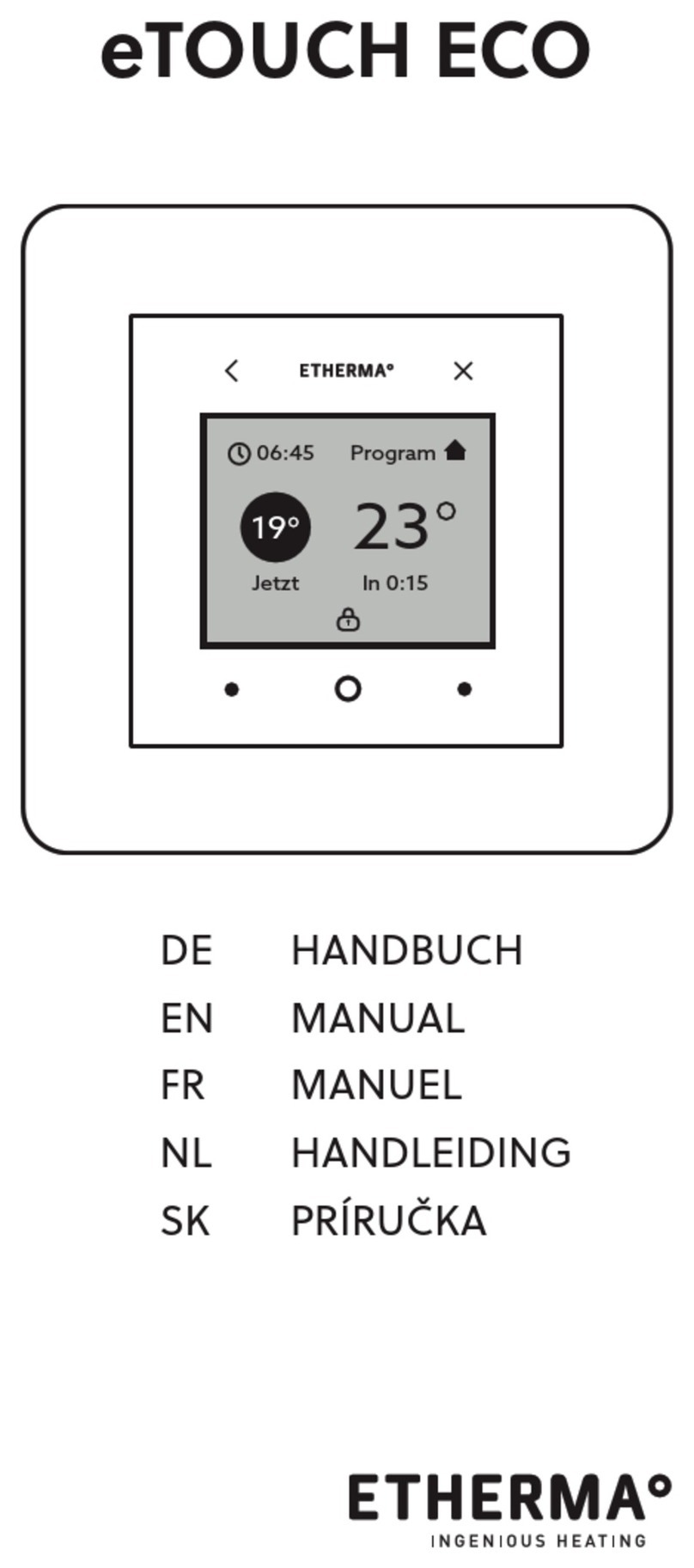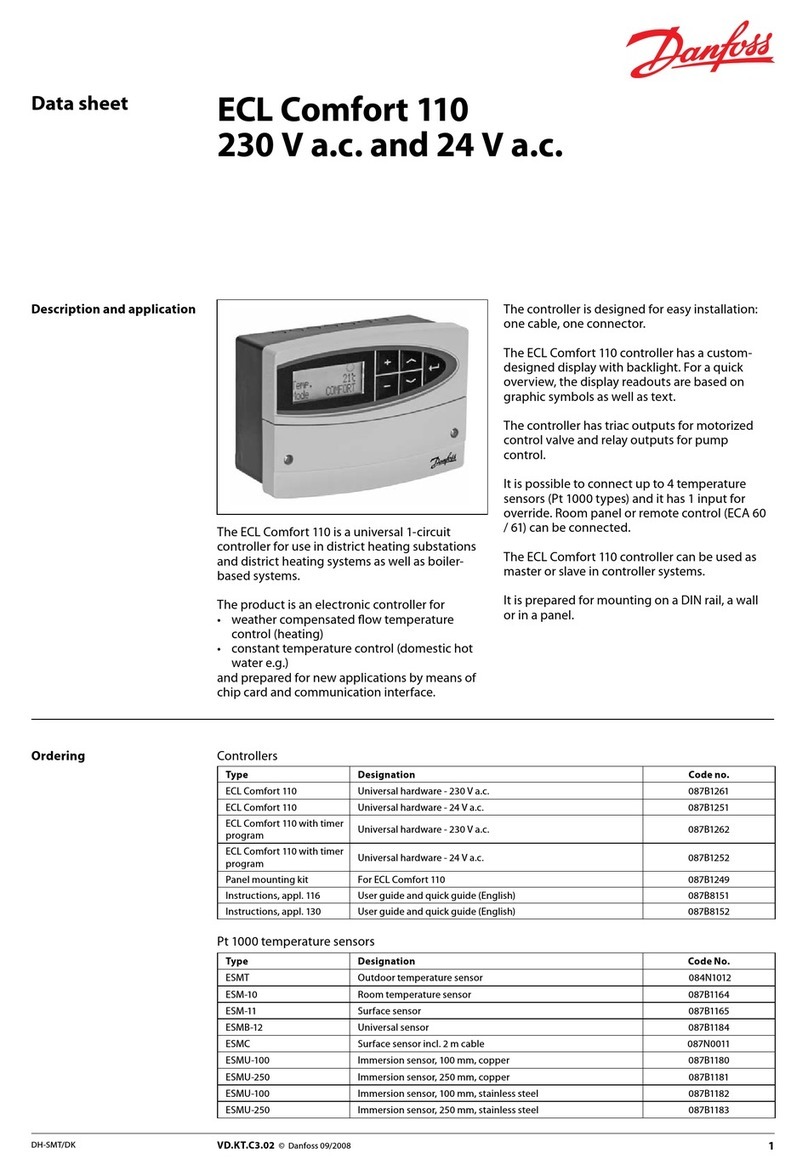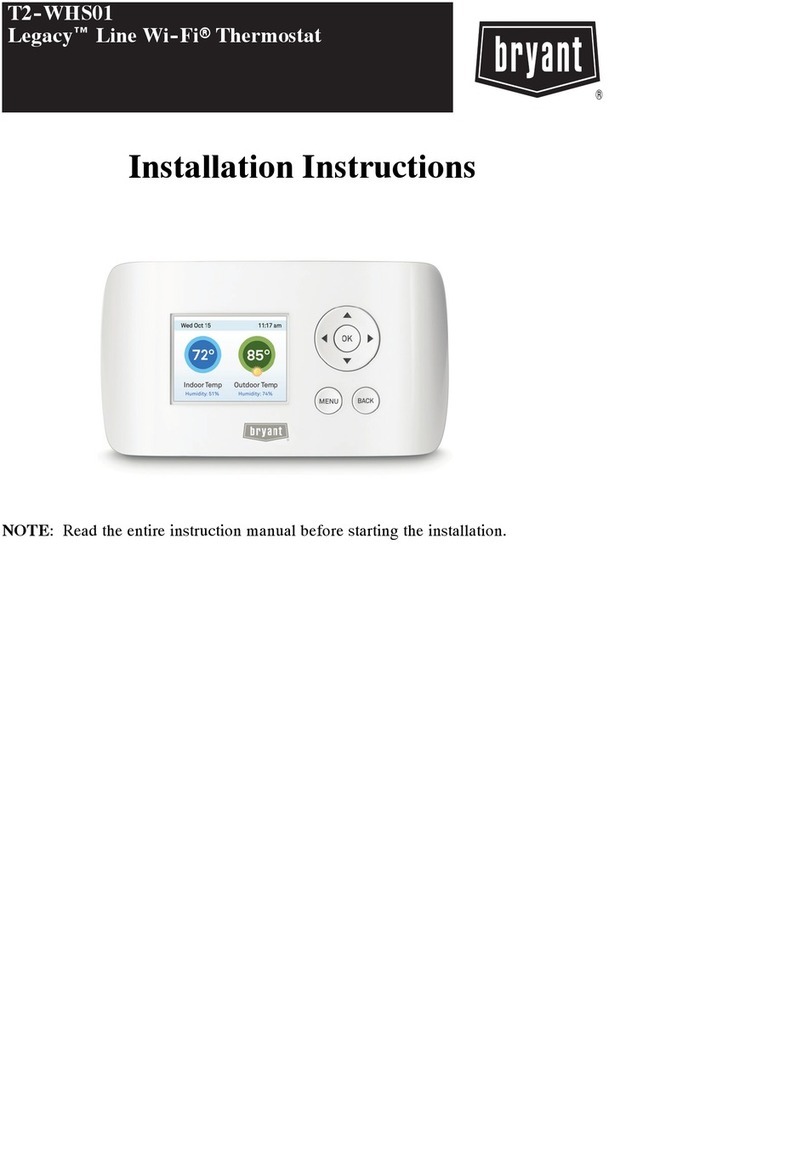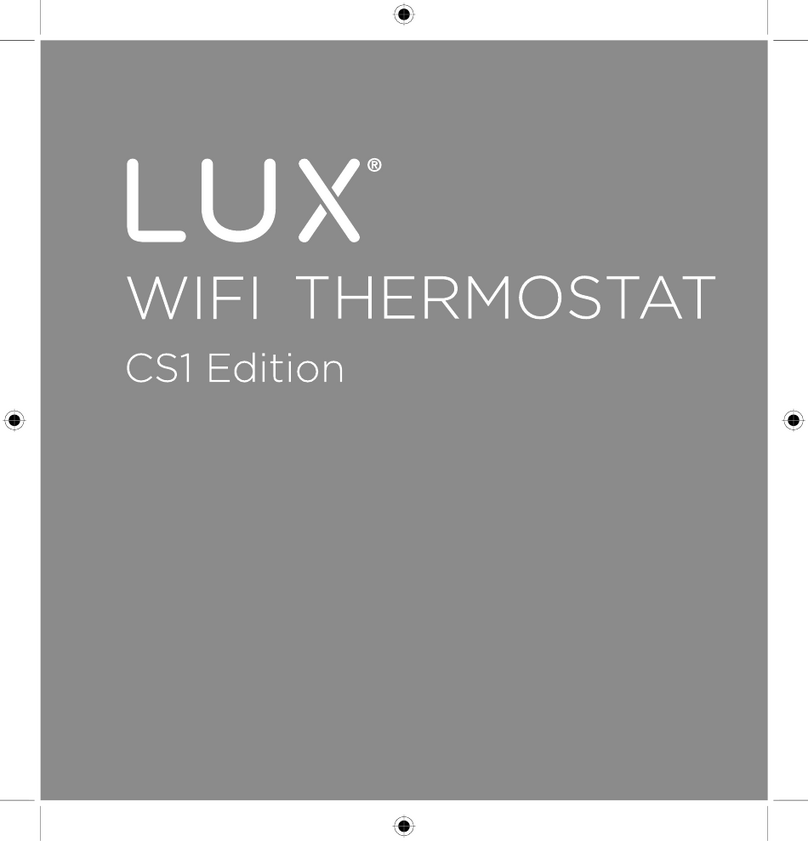Tech Controllers WIFI 8S MINI User manual

1
WiFi 8s mini

2
TABLE OF CONTENTS
I. Safety ......................................................................................................................................................................... 4
II. Device description ..................................................................................................................................................... 5
III. Principle of operation................................................................................................................................................ 5
IV. How to install the controller ..................................................................................................................................... 6
V. First start-up .............................................................................................................................................................. 8
1. How to configure internet connection ..................................................................................................................... 8
2. How to configure the external sensor C-8ZR............................................................................................................ 8
3. How to configure temperature sensor and room regulators...................................................................................8
4. How to configure wireless thermostatic actuators STT-868/STT-869...................................................................... 9
5. How to configure window sensor............................................................................................................................. 9
VI. Wireless communication.........................................................................................................................................10
VII. Main screen description..........................................................................................................................................11
VIII. Controller functions.................................................................................................................................................14
1. Block diagram - main menu.................................................................................................................................... 14
2. Zones 1-8................................................................................................................................................................ 15
2.1. Registration.................................................................................................................................................... 15
2.2. ON.................................................................................................................................................................. 15
2.3. Pre-set temperature ...................................................................................................................................... 15
2.4. Hysteresis....................................................................................................................................................... 15
2.5. Calibration ..................................................................................................................................................... 15
2.6. Actuators ....................................................................................................................................................... 15
2.7. Window sensors ............................................................................................................................................16
3. External sensor.......................................................................................................................................................17
4. Voltage-free contact...............................................................................................................................................17
4.1. Zones ............................................................................................................................................................. 17
4.2. Activation delay ............................................................................................................................................. 17
4.3. Additional contact .........................................................................................................................................17
5. LED.......................................................................................................................................................................... 17
6. Fitter’s menu .......................................................................................................................................................... 18
6.1. Internet module............................................................................................................................................. 18
6.2. Protections.....................................................................................................................................................19
6.3. Time settings..................................................................................................................................................19
6.4. Screen settings............................................................................................................................................... 19
6.5. Language........................................................................................................................................................ 19
6.6. Service menu ................................................................................................................................................. 19
6.7. Factory settings .............................................................................................................................................19

3
7. Software version .................................................................................................................................................... 19
IX. How to control the heating system online .............................................................................................................20
1. HOME tab ............................................................................................................................................................... 21
2. Zones tab................................................................................................................................................................ 25
3. Statistics tab ........................................................................................................................................................... 25
4. Settings tab............................................................................................................................................................. 26
X. Software update......................................................................................................................................................27
XI. Technical data.......................................................................................................................................................... 27
XII. Protections and alarms............................................................................................................................................ 28
KN.2020.05.12

4
I. SAFETY
Before using the device for the first time the user should read the following regulations carefully. Not obeying the rules
included in this manual may lead to personal injuries or controller damage. The user’s manual should be stored in a safe
place for further reference. In order to avoid accidents and errors, it should be ensured that every person using the device
has familiarized themselves with the principle of operation as well as security functions of the controller. If the device is
to be put in a different place, make sure that the user’s manual is stored with the device so that any potential user has
access to essential information about the device. The manufacturer does not accept responsibility for any injuries or
damage resulting from negligence; therefore, users are obliged to take the necessary safety measures listed in this manual
to protect their lives and property.
WARNING
A live electrical device! Make sure the regulator is disconnected from the mains before performing any
activities involving the power supply (plugging cables, installing the device etc.)
The device should be installed by a qualified electrician.
The regulator should not be operated by children.
WARNING
The device may be damaged if struck by a lightning. Make sure the plug is disconnected from the power
supply during storm.
Any use other than specified by the manufacturer is forbidden.
Before and during the heating season, the controller should be checked for condition of its cables. The
user should also check if the controller is properly mounted and clean it if dusty or dirty.
Changes in the merchandise described in the manual may have been introduced subsequent to its completion on May
12th 2020. The manufacturer retains the right to introduce changes to the structure or colours. The illustrations may
include additional equipment. Print technology may result in differences in the colours shown.
We are committed to protecting the environment. Manufacturing electronic devices imposes
an obligation of providing for environmentally safe disposal of used electronic components
and devices. Hence, we have been entered into a register kept by the Inspection for
Environmental Protection. The crossed-out bin symbol on a product means that the product
may not be disposed of to household waste containers. Recycling of waste helps to protect
the environment. The user is obliged to transfer their used equipment to a collection point
where all electric and electronic components will be recycled.

5
II. DEVICE DESCRIPTION
The WiFi 8s mini controller is an online wireless device for controlling electric actuators STT-868/STT-869 (up to 6 actuators
per zone). Its main task is to maintain stable temperature in the rooms with the use of actuators for 8 heating zones. The
controller is equipped with an additional contact for switching on/off an additional device (e.g. a gas boiler).
Controller functions:
Controlling all parameters via a web application https://emodul.eu
Controlling up to 8 zones with the use of:
- possibility of connecting 8 wireless sensors C-8r, C-mini or room regulators R-8b, R-8bw, R-8z.
NO/NC relay output (e.g. for controlling the heating device which is activated when the room temperature is too
low)
Possibility of connecting in each zone:
- up to 6 wireless electric actuators STT-868/STT-869
- up to 6 wireless window sensors C-2n
Software update via USB port
Each zone may by assigned an individual operation mode (constant temperature, time limit or 6 operation
schedules)
Compatible with wireless external sensor C-8zr
Compatible with wireless repeater RP-4
Possibility of connecting an executive module MW-1
Controller equipment:
Built-in internet module
5V in-wall power supply
Wireless temperature sensor C-mini
The heating system may be managed via a web application at www.emodul.eu. The eModul application may be
downloaded from the Google Play or Apple store.
III. PRINCIPLE OF OPERATION
The WiFi 8s mini controller decides if a given zone needs to be heated on the basis of current temperature value sent by
the room sensor or the room regulator, as well as the individual operation algorithm of the zone. If heating is necessary,
the controller activates the voltage-free contact (or sends a signal via MW-1) which may be used e.g. for controlling the
heating device, and opens the actuators registered in a given zone. The signal from each zone is transmitted to the WiFi
8s controller via room regulators or room sensors. They communicate with the controller via radio signal. Each zone may
be assigned wireless valve actuators STT-868/STT-869 (registration is necessary).

6
IV. HOW TO INSTALL THE CONTROLLER
The controller should be installed by a qualified person.
WARNING
Risk of fatal electric shock from touching live connections. Before working on the controller switch off the
power supply and prevent it from being accidentally switched on.
Remove the controller cover and connect the wires following the diagrams below and the connector labels. Keep the
following order:
- 5V DC supply cable to the controller connector and the part behind the power supply to a 230V socket
- additional device (e.g. a heating device)
heating
device

8
V. FIRST START-UP
In order for the controller to work properly, follow these steps while starting it for the first time:
1. Configure the Internet connection
2. Configure the external sensor (optional)
3. Configure the room sensors, room regulators
4. Configure wireless thermostatic actuators STT-868/STT-869
5. Configure window sensors (optional)
1. HOW TO CONFIGURE INTERNET CONNECTION
WiFi 8s mini has a built-in Internet module, which enables the user to control the heating system via the Internet. First,
connect to the Internet by selecting your WiFi network in Menu > WiFi network selection. Such parameters as IP Address,
IP Mask, Gate Address may be set manually or it is possible to activate DHCP option (enabled by default).
Next, go to https://emodul.eu/ and create your account. After selecting <Registration> in the controller menu, the system
generates a code which must be entered in <Settings> tab of the emodul.eu website (Register module).
2. HOW TO CONFIGURE THE EXTERNAL SENSOR C-8ZR
It is necessary to register the external sensor by selecting <Registration> in the WiFi 8s mini controller ( Main menu >
External sensor > Registration) and pressing the communication button on the external sensor (press the button briefly
once).
The registration process enables the external sensor automatically. Once registered, the sensor may be switched off at
any time by selecting <OFF> .
NOTE
Switching the sensor off in the external sensor menu only interrupts the communication (the external
temperature is no longer displayed on the external controller screen). It does not disable the external sensor
itself –it remains active until the battery is flat.
3. HOW TO CONFIGURE TEMPERATURE SENSOR AND ROOM REGULATORS
To enable WiFi 8s mini to control a given zone, it is necessary to provide it with current temperature value. The easiest
way is to use C-8r temperature sensor. If the user wants to be able to change the pre-set temperature value directly from
the zone, it is advisable to use R-8B or R-8bw or R-8z room regulator. Regardless of the type of temperature sensor / room
regulator chosen, it must be registered in a particular zone in the WiFi 8s mini controller menu.
In order to register the sensor/room regulator, go to the submenu of a given zone and select Registration (Zone /
Registration). Next, press the communication button which can be found on the back of the selected temperature
sensor/room regulator (in the case of C-8r, R-8b, R-8bw, R-8z, press the button once briefly). If the process has been
channel
change
button
control light

9
completed successfully, the WiFi 8s mini controller display shows an appropriate message. Otherwise, the process must
be conducted again.
The following rules must be kept in mind:
- Only one temperature sensor may be registered in each zone.
- Once registered, the sensor cannot be unregistered, but only switched off in the submenu of a given zone.
- If the user attempts to assign a sensor to the zone to which other sensor has already been assigned, the first sensor
becomes unregistered and it is replaced by the other one.
- If the user attempts to assign a sensor which has already been assigned to a different zone, the sensor is unregistered
from the first zone and registered in the other one.
It is possible to set individual pre-set temperature value and a weekly schedule for each room sensor assigned to a given
zone. The pre-set zone temperature may be adjusted in the controller menu (Main menu / Zones). Weekly schedule
settings and the pre-set values may be configured via https://emodul.eu.
4. HOW TO CONFIGURE WIRELESS THERMOSTATIC ACTUATORS STT-868/STT-869
NOTE
The maximum of 6 actuators may be registered in each zone.
Registration process:
1. Install the thermostatic actuator on the radiator and wait until it calibrates.
2. Go to the WiFi 8s mini menu, select the zone number where the actuator is to be registered and select Actuators /
Registration.
3. Press the registration button on the actuator within 120 seconds from selecting Registration option. After this time the
registration attempt will be considered unsuccessful.
4. If the registration process has been completed successfully, the display shows an appropriate message. In case of any
errors, the display shows an appropriate message.
There are 2 possible causes of errors in the registration process:
- an attempt to register more than 6 actuators
- no signal from the valve actuator within the period of 120 seconds
5. HOW TO CONFIGURE WINDOW SENSOR
In order to register the sensor, go to WiFi 8s mini menu and select the number of zone where the sensor is to be registered.
Next, select Window sensors/Registration and press quickly the communication button on the window sensor. Release
the button and watch the control light:
control light flashes twice - proper communication established
control light lights up continuously - no communication with the main controller
Communication
button in the
room
temperature
sensor C-8r

10
VI. WIRELESS COMMUNICATION
The WiFi 8s mini controller may communicate wirelessly with certain devices:
Device
Function
Configuration
C-8r
room temperature
sensor
- sending current room
temperature readings
The sensor should be
registered in a given zone.
R-8b, R-8bw
a two-state room
regulator
power supply: 2xAAA
1,5V
- sending current zone
temperature data
- adjusting pre-set
temperature directly from
the zone
- air humidity measurement
(R-8bw)
The room regulator should be
registered in a given zone.
R-8z
a two-state room
regulator
power supply: 230V
50Hz
- sending current zone
temperature data
- adjusting pre-set
temperature directly from
the zone
The room regulator should be
registered in a given zone.
C-8zr
external temperature
sensor
- sending current external
temperature data to WiFi 8s
mini controller
The sensor should be
registered in WiFi 8s mini
controller.
STT-868
wireless thermostatic
actuator
opening/closing the valve in
order to maintain desired
temperature value
The actuator should be
registered in a given zone.
STT-869
wireless thermostatic
actuator
opening/closing the valve in
order to maintain desired
temperature value
The actuator should be
registered in a given zone.
C-2n
window sensor
- sending a signal to the
main controller informing
about window
opening/closing.
Install the sensor on a
window and register it in the
zone.
RP-3 wireless repeater
- increasing wireless
coverage between devices
The repeater should be
registered in the controller.

11
MW-1
executive module
- offers the possibility of
establishing wireless
communication with the
main controller or
temperature sensor.
The module should be
registered in the controller.
VII. MAIN SCREEN DESCRIPTION
1. Display
2. EXIT –in the main screen view it is used to open up the screen view selection submenu (WiFi or Zones). In the
controller menu it is used to cancel the settings and exit the submenu.
1. PLUS –in the main screen view it is used to view the status of the next zone. In the controller menu it is used to
view the controller functions and increase the value while editing parameters.
2. MINUS - in the main screen view it is used to view the status of the previous zone. In the controller menu it is used
to view the controller functions and decrease the value while editing parameters.
3. MENU –it is used to enter the controller menu and confirm the new settings
4. LED
NOTE
The controller has a motion detection function. When motion is detected within a distance of about 2 cm from
the touch buttons, the controller display will light up.
1
3
4
2
5
6

12
MAIN SCREEN DESCRIPTION –ZONES
1. WiFi signal strength
2. Additional device icon –displayed when the device is switched on.
3. External temperature
4. Current time
5. Zone information:
The displayed digit represents the room sensor sending current temperature readings from a given zone. In case
of an alarm in a given zone, the screen displays an appropriate message. If the digit is flashing, the corresponding
zone needs heating.
In order to view current operating parameters of a given zone, highlight its number using PLUS or MINUS buttons.
If a window icon is displayed instead of a digit, it means that a window in the zone is open and the heating is
disabled.
6. The type of current weekly schedule or Time left before the next change of manually-set zone temperature
7. Level of battery in the C8-r room sensor or in the room regulator (e.g. R-8b) in a given zone (highlighted number in the
zone information bar –see: description no 5).
8. Signal strength of the C8-r room sensor or the room regulator (e.g. R-8b) in a given zone (highlighted number in the
zone information bar –see: description no 5).
9. Pre-set zone temperature (highlighted number in the zone information bar –see: description no 5).
10. Current zone temperature (highlighted number in the zone information bar –see: description no 5).
11. Air humidity
12. An icon indicating that heating is enabled in a given zone (highlighted number in the zone information bar –see:
description no 5).
1
2
4
6
7
12
8
3
5
9
10
11

13
MAIN SCREEN DESCRIPTION –WIFI
1. Day of the week
2. Current date
3. Current time
4. Signal strength
5. WiFi network name
MAIN SCREEN DESCRIPTION - ZONE 1
1. WiFi signal strength
2. Current time
3. Current date
4. Pre-set zone temperature
5. Time left before the next change of the pre-set temperature
6. Additional device icon –displayed when the device is switched on.
7. Current room temperature
1
1
2
3
4
5
1
2
3
4
5
6
7

14
VIII. CONTROLLER FUNCTIONS
1. BLOCK DIAGRAM - MAIN MENU
Menu
Zones 1-8
Registration
ON
Pre-set temparature
Hysteresis
Calibration
Actuators
Window sensors
External sensor
Registration
ON
Signal
Battery
Calibration
Voltage-free contact
Zones
Activation delay
Additional contact
LED
OFF
Alarms
Voltage-free contact
Hreating
Fitter's menu
Software version

15
2. ZONES 1-8
This submenu enables the user to configure operation parameters for particular zones.
2.1. REGISTRATION
The Registration function is available for zones 1-8.
2.2. ON
Once the room sensor has been switched on and registered in a given zone, its readings are used by the WiFi 8s mini
controller. The sensor may be disabled by deselecting ON.
2.3. PRE-SET TEMPERATURE
The pre-set zone temperature depends on the weekly schedule settings. However, this function enables the user to
change this value separately - it is necessary to deactivate the schedule. The user may set constant temperature or for a
pre-defined period of time.
2.4. HYSTERESIS
This function is used to define tolerance of the pre-set temperature in order to prevent undesired oscillation in case of
small temperature fluctuation (within the range 0,1 ÷ 10⁰C) with the accuracy of 0,1°C.
Example: if the pre-set temperature is 23⁰C and the hysteresis is 0,5⁰C, the zone temperature is considered too low when
it drops to 22,5⁰C.
2.5. CALIBRATION
Room sensor calibration is performed while mounting or after it has been used for a long time, if the zone temperature
displayed differs from the actual temperature. Calibration range is from -10⁰C to +10⁰C with the accuracy of 0,1⁰C.
2.6. ACTUATORS
This submenu is used to configure the operation of STT-868/STT-869 thermostatic actuators. It is possible to register up
to 6 actuators in each zone. The registration process is described in detail in First start-up section. In order to unregister
all actuators from a given zone, select Actuator removal function.
From 1.1.0 actuator software version on, it is possible to identify, monitor status or remove single actuators. In order to
do it, press the button on the actuator and hold it for about 2 seconds until WiFi 8s mini display shows an information
panel.
The Settings submenu enables the user to configure the operation of thermostatic actuators. It is possible to define the
maximum and minimum actuator opening –these levels of valve opening and closing will never be exceeded.
SIGMA function allows for smooth control of the thermostatic valve. Once the function has been activated, the user may
also define the minimum and maximum level of valve closing.
Moreover, the user adjusts the Range parameter which specifies the room temperature at which the valve starts opening
and closing.

16
Example:
Pre-set zone temperature: 23˚C
Minimum opening: 30%
Maximum opening: 90%
Range: 5˚C
Hysteresis: 2˚C
In the above example, the thermostatic valve starts closing at the temperature of 18˚C (pre-set value minus Range: 23-5).
The minimum opening is reached when the zone temperature reaches the pre-set value.
After reaching the pre-set value, the temperature starts falling. At the temperature of 21˚C (pre-set value minus
hysteresis: 23-2) the valve starts opening. The maximum opening is reached at the temperature of 18˚C.
2.7. WINDOW SENSORS
Registration –In order to register the sensor, select ‘Registration’ and press quickly the communication button
on the window sensor. Release the button and watch the control light:
- the control light flashes twice - proper communication established
- the control light lights up continuously - no communication with the main controller
Sensor removal –this function is used to remove the sensors in a given zone
Information –this option is available only when the sensor is registered. It enables the user to view all the
sensors and check their range and battery level.
Settings –This function is used to set the delay time. When the pre-set delay time is over, the main controller
sends the information to the actuators forcing them to close. The time setting range is 0-30 minutes.
Example: Delay time is set at 10 minutes. When the window is opened, the sensor sends the information to the main
controller. If the sensor sends another information that the window is open after 10 minutes, the main controller will
force the actuators to close and disable the heating in the given zone.
NOTE
If the delay time is set at 0 minutes, the message forcing the actuators to close will be sent immediately.

17
3. EXTERNAL SENSOR
It is possible to connect an external temperature sensor to the controller. The device enables the user to monitor current
temperature on the main screen as well as via https://emodul.eu.
Once the external sensor has been installed, it must be registered in the WiFi 8s mini controller –the registration process
is described in detail in First start-up section.
After registering the sensor, the user may check the battery level and signal strength as well as calibrate the sensor. The
external sensor is not involved in the control process.
4. VOLTAGE-FREE CONTACT
4.1. ZONES
This menu enables the user to select the zone which will influence the operation of the built-in voltage-free contact. If a
given zone is not selected, its status is ignored by the controller and the voltage-free contact is not activated if the
temperature in this zone is too low.
4.2. ACTIVATION DELAY
The user may also set the contact activation delay time. If a given zone needs heating, the contact will be enabled only
after the pre-set delay time.
4.3. ADDITIONAL CONTACT
It is also possible to register an additional contact (the MW-1 module), which works similarly to the built-in contact.
In order to register a module, follow these steps:
- press the registration button on the module
- select ‘ Registration’ in the WiFi 8s mini controller
5. LED
Alarms –in case of an alarm the LED starts flashing.
Voltage-free contact –when the contact is closed, the LED is flashing. When the contact opens, the LED lights
up continuously.
Heating –if a given zone needs heating, the LED starts flashing. When the pre-set zone temperature has been
reached, the LED lights up continuously.

18
6. FITTER’S MENU
6.1. INTERNET MODULE
WIFI NETWORK SELECTION
This submenu offers a list of available networks. Select the network and confirm by pressing MENU. If the network is
secured, it is necessary to enter the password. Use + and –to select each letter of the password and press EXIT to complete
the procedure.
Fitter's menu
Internet module
WiFi network
selections
Network configuration
Registration
Protections
Time lock
Blocking time
PIN code
Time settings
Automatic
Time settings
Date settings
Screen settings
Screen view
Display contrast
Screen brightness
Screen blanking
Screen blanking time
Language
Service menu
Factory settings

19
NETWORK CONFIGURATION
Normally, the network is configured automatically. The user may also conduct it manually using the following parameters
of this submenu: DHCP, IP address, Subnet mask, Gate address, DNS address and MAC address.
REGISTRATION
Select Registration in order to generate the code necessary to register the WiFi 8s mini controller at https://emodul.eu
–see: First start-up.
6.2. PROTECTIONS
This function is used to change the parental lock settings. After activating the ‘Time lock’ function, the screen will lock
after the time set in the ‘Lock time’ parameter. The user can set a PIN code which will be requested before entering the
controller menu.
NOTE
Default PIN code is 0000.
6.3. TIME SETTINGS
The controller downloads current time and date from the network. The user may also set the time and date manually.
6.4. SCREEN SETTINGS
The parameters available in this submenu enable the user to customize the main screen view. It is possible to select the
parameters to be displayed: WiFi (the screen displays the network name and signal strength) or Zones (the screen displays
current and pre-set values in particular zones).
The user may also adjust the display contrast as well as the screen brightness. The screen blanking function enables the
user to adjust the brightness of a blank screen. Screen blanking time defines the idle time after which the screen goes
blank.
6.5. LANGUAGE
This function is used to select the language version of the controller menu.
6.6. SERVICE MENU
The parameters available in the service menu should be configured only by qualified fitters and access to this menu is
secured with a code.
6.7. FACTORY SETTINGS
This function is used to restore factory settings of the parameters in the main menu (excluding the service menu).
NOTE
After selecting this function it will be necessary to configure the internet connection. If this function has been
activated, all registered devices are removed from the device memory.
7. SOFTWARE VERSION
This function is used to view the controller software version.

20
IX. HOW TO CONTROL THE HEATING SYSTEM ONLINE
The web application at https://emodul.eu offers multiple tools for controlling your heating system. In order to take full
advantage of the technology, create your own account:
Registering a new account at https://emodul.eu
Registering a new module
Once logged in, go to Settings tab and select Register module. Next, enter the code generated by the controller (to
generate the code, select Registration in the WiFi 8s mini controller menu). The module may be assigned a name (in the
field labelled Module description).
Table of contents
Other Tech Controllers Thermostat manuals

Tech Controllers
Tech Controllers EU-R-12b User manual

Tech Controllers
Tech Controllers EU-R-8X User manual
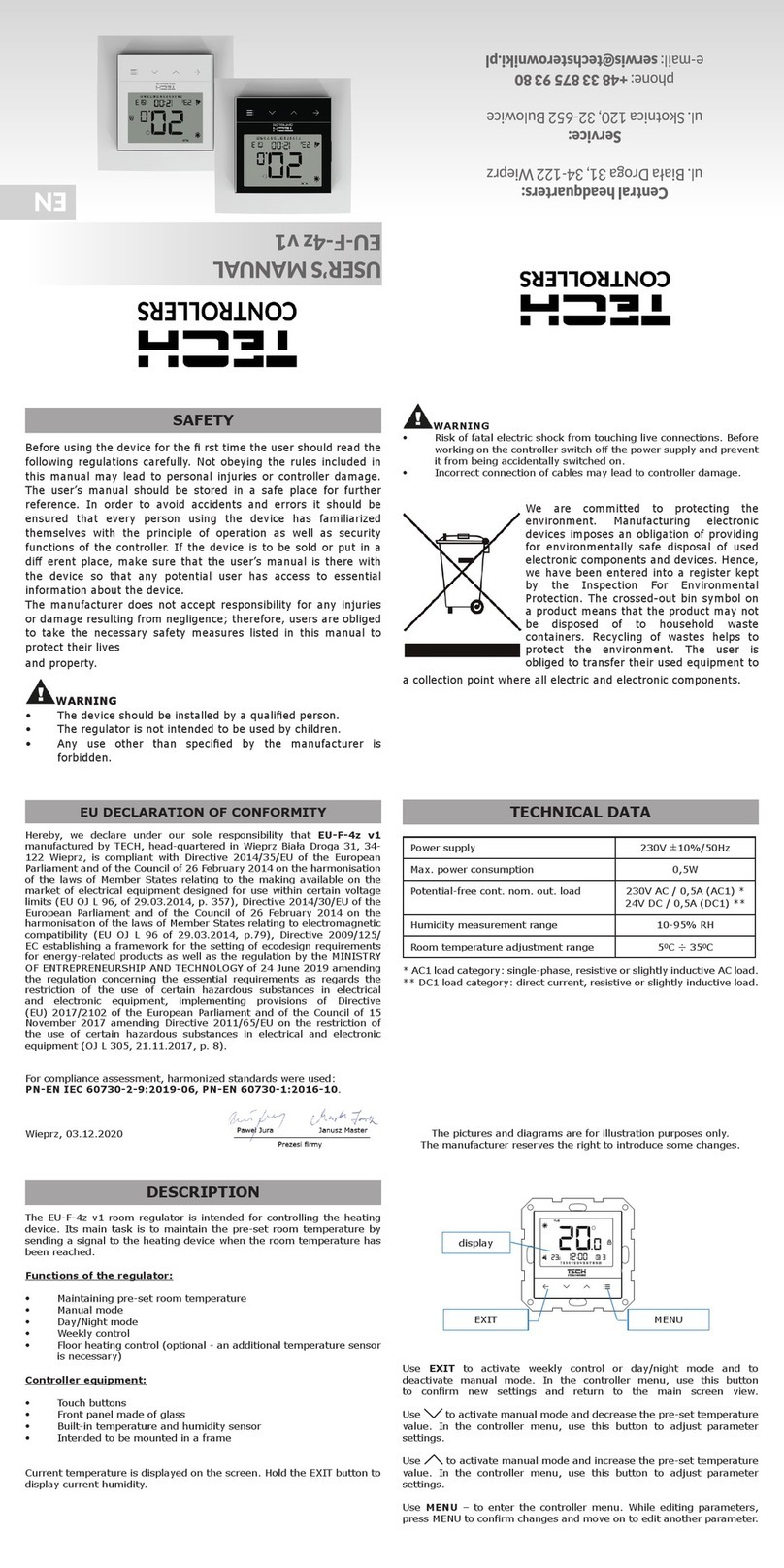
Tech Controllers
Tech Controllers EU-F-4z v1 User manual
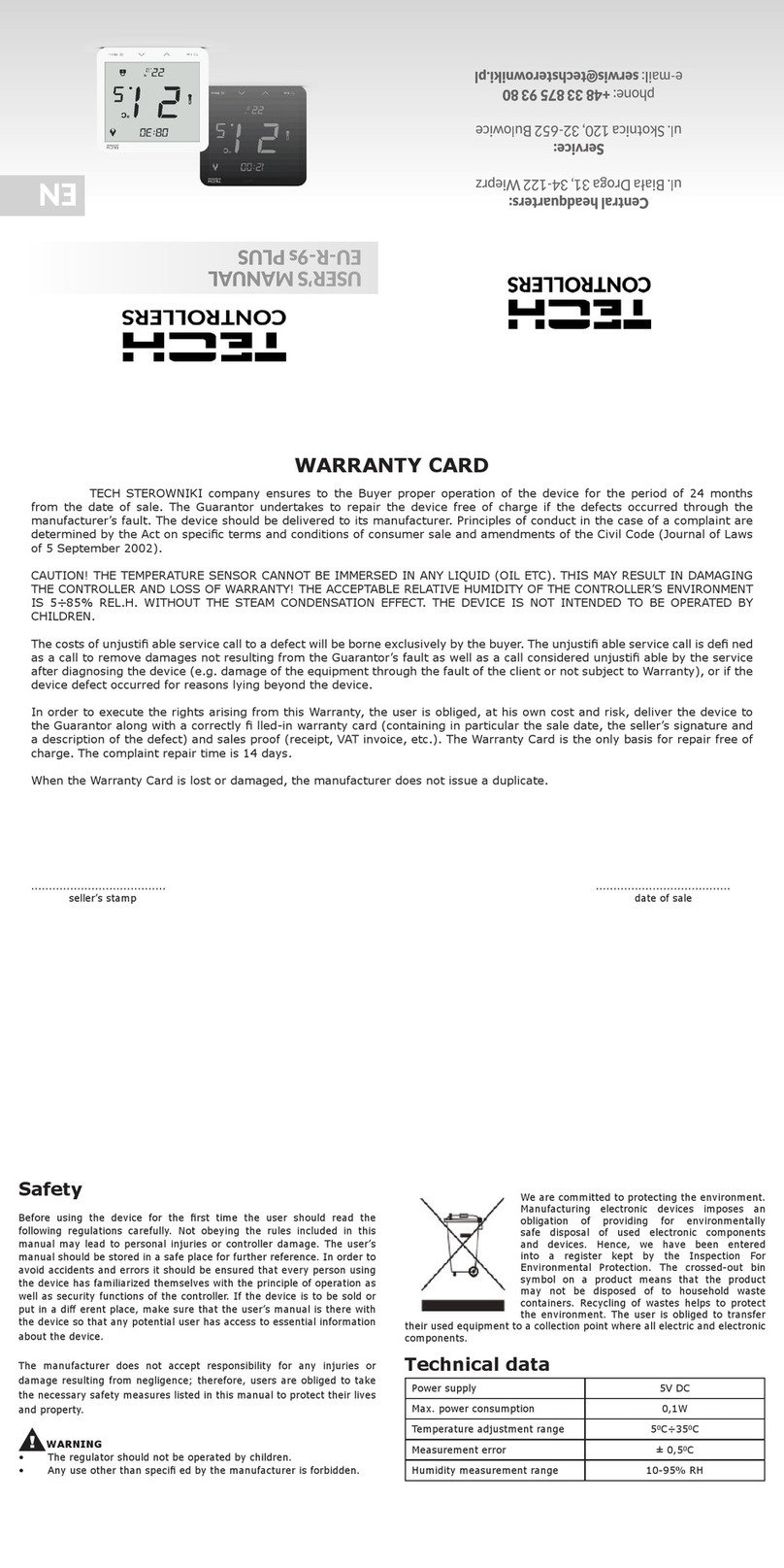
Tech Controllers
Tech Controllers EU-R-9s PLUS User manual

Tech Controllers
Tech Controllers EU-280 User manual

Tech Controllers
Tech Controllers EU-292 v2 User manual

Tech Controllers
Tech Controllers EU-T-5z WiFi User manual
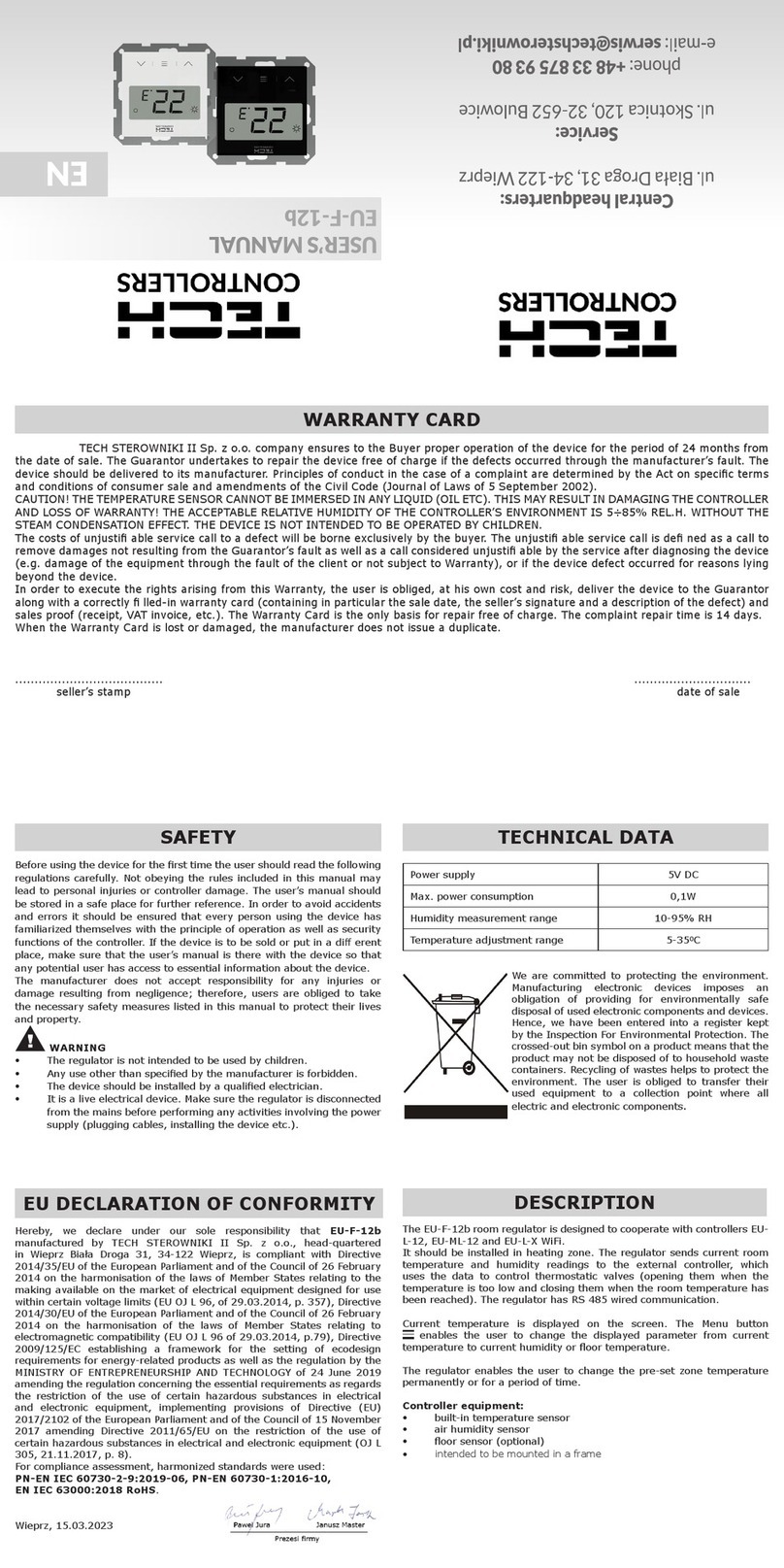
Tech Controllers
Tech Controllers EU-F-12b User manual

Tech Controllers
Tech Controllers EU-293v2 User manual

Tech Controllers
Tech Controllers EU-295 v2 User manual