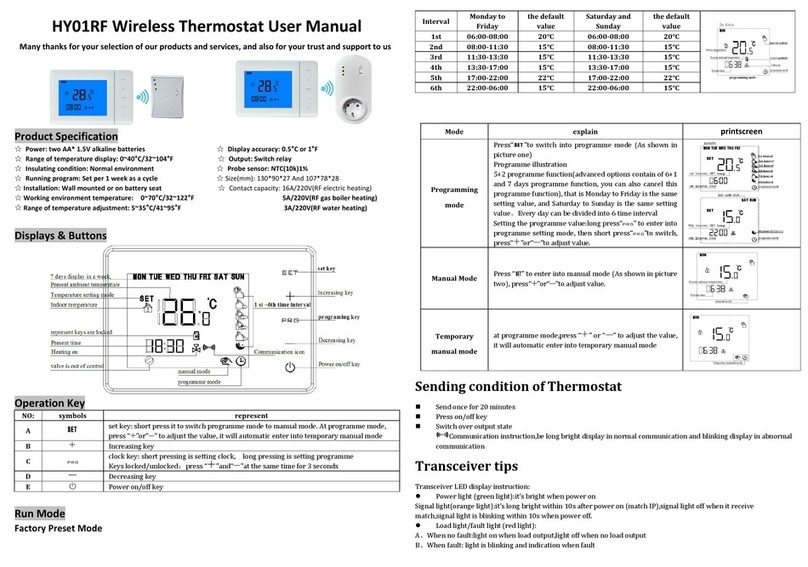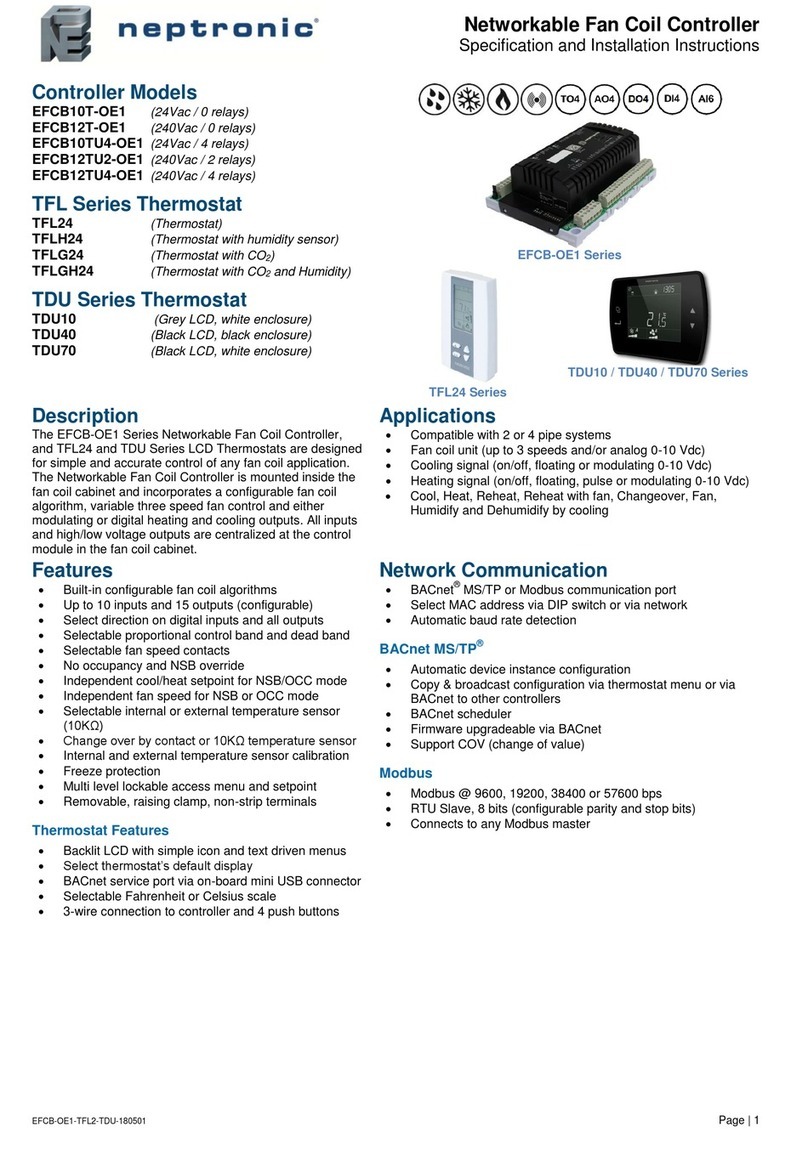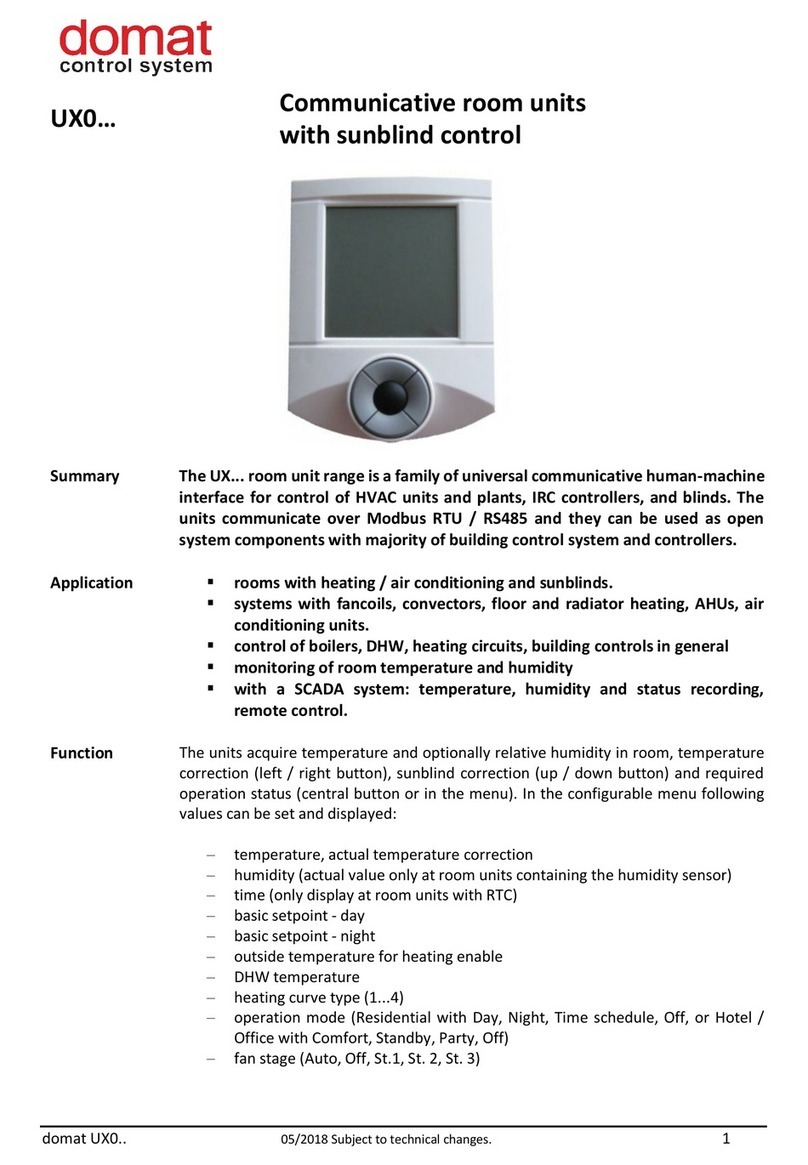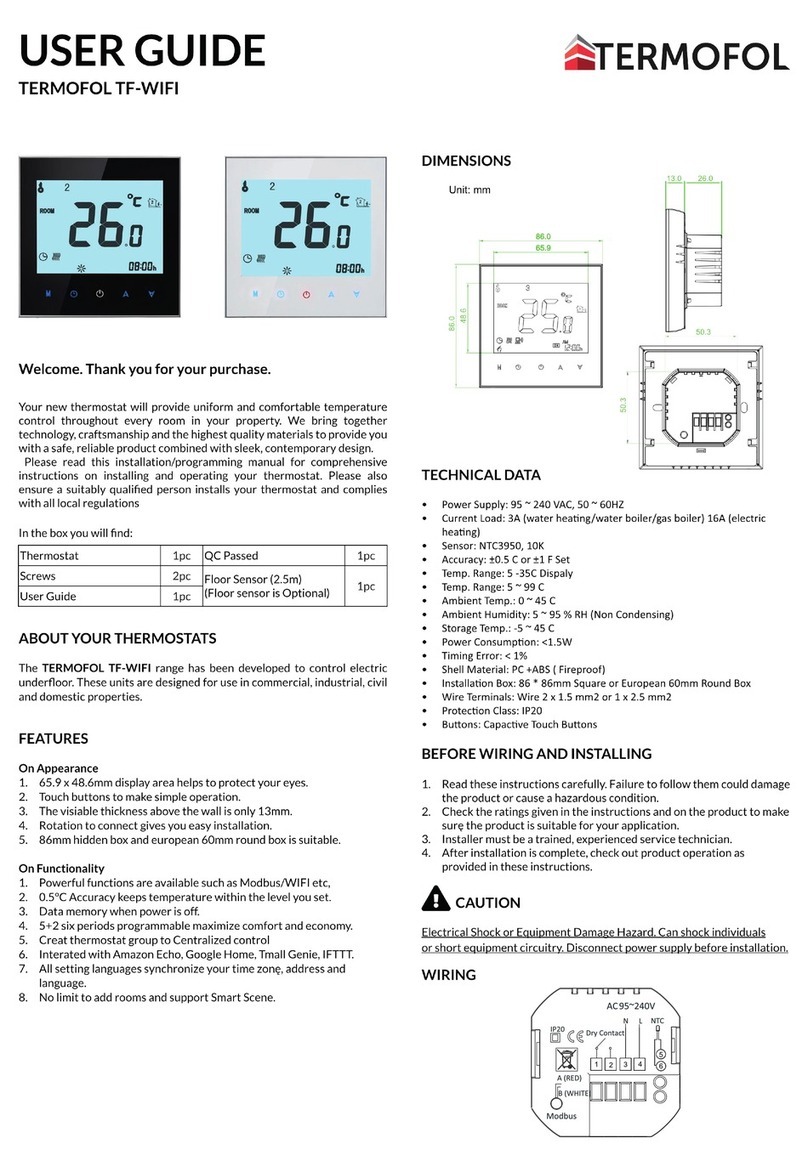Megaman lightwaverf JSJSLW921 User manual

lightwaveRF
Professional Series
Home Thermostat
Model No. JSJSLW921
Instruction Manual
www.megamanuk.com/lightwaverf


Get Started
What do I need?
How do I get started?
The following setup guide will explain how to link
the Home Thermostat to other LightwaveRF
heating devices. For anything other than a basic
installation, it is recommended to use the Thermo-
stat in conjunction with the Lightwave Link & Web
App. For further help and guidance visit
www.lightwaverf.com or scan the QR code below.
Help Video & further guidance
You can scan this QR code with your
smartphone. It will take you to a video and
further instructions that will help guide you
through setup and installation.
The Home Thermostat does not need any tools
or expertise to be installed. It is completely
wireless and can be positioned anywhere in the
home. It also comes with a backplate that can be
screw mounted or stuck to the wall.

IMPORTANT: Please retain these instructions for guidance on how to link
other LightwaveRF Heating devices to the Home Thermostat. For App
setup and additional guidance please visit
www.megamanuk.com/lightwaverf
Current
mode
Boost button
Current
temperature
Overview
Installation
Standby button
Program
modes
Up / down / OK
buttons
Select
mode
View target
temperature
Link button
Current Day
Schedule
Current Time

The Home Thermostat requires 2 x AA
batteries for operation. The battery
compartment can be accessed by
removing the backplate. To do this, the
two screws at bottom of the Thermo-
stat need to be loosened. The
backplate can be gently pulled away
from the Thermostat body and slid
downwards until it comes free from
the hooks at the top of the device.
The backplate is designed to be wall
mounted. This can be achieved by
inserting suitable screws through the
two mounting holes, or by using
adhesive pads (not included).
Installation
Inserting / Changing the Batteries
Backplate
Mounting holes
Battery compartment
Wall Mounting

Quick Start Guide
Pressing the Standby button toggles between standard ‘Running’ mode and
‘Standby’.
Holding the Standby button activates ‘Away’ mode.
Running mode activates the heating schedule and is the default mode of
operation. Standby turns o Running mode until the next ‘heating period’ (see
next section) and reverts to the setback temperature. Away mode also reverts to
a preset setback (see setting modes), however this mode will remain active until
it is manually cancelled by pressing the Standby button once again (or on the
App). Holding When switching between the two modes and Standby, the target
temperature for each is briefly displayed in place of the current temperature.
When the Thermostat is working to achieve its target temperature, a flame
symbol is displayed.
Device Setup
This section will show you how to setup the basic functions of the Home
Thermostat including setting the target temperature, modes, and creating a
schedule. If you are using the Thermostat with the Lightwave Link, you can
setup these functions on the App. It is always recommended to use the
Lightwave Link if anything more than a basic setup is desired. The follow-
ing section will show you how to link the Thermostat to other LightwaveRF
Heating devices to integrate it into your heating system.
Basic Operation
The Standby button

Device Setup
The Boost function
Pressing the Boost button sets a temporary target temperature 1.5 degrees
above the current temperature for the duration of 1 hour. If there is a target
temperature higher than the current temperature already set, pressing the
boost button will match this temperature.
Pressing the button twice boosts the temperature for 2 hours, three times 4
hours, four times 8 hours, and the fifth press will cancel the boost function. An
active boost function is denoted by a sun symbol on the display. It can be
cancelled at any time by pressing the standby button (press twice to return
to normal running mode).
Setting a target temperature
The arrow shaped buttons on the Thermostat allow you to manually change
the current target temperature. Tap the up or down buttons to move the
temperature in 0.5 degree increments. The new target temperature will
remain active until standby mode is activated, the mode button is pressed to
change modes, or the next ‘heating cycle’ in the running schedule is initiated
(explained in next section). These actions will revert the target temperature
to the current existing presets. Pressing the ‘Display’ button allows you to
view the current target temperature.

Modes
Device Setup
Pressing the Mode button toggles between the four Thermostat modes. Each
mode contains preset programmable target temperatures. When a mode is
selected, the Thermostat will be set to these target temperatures until the
mode is changed.
Running mode
The main Thermostat mode is ‘Running’. Unlike the other modes which can
only store temperatures, Running mode also allows you to create a weekly
heating schedule which can change the target temperature up to 8 times per
day. When the home is occupied, this mode should be constantly running.
Away & Holiday modes
Away and Holiday modes allow you to specify a temperature that you want
to set the heating to whilst you are away. Holiday mode also allows you to
specify the number of days that you want this to be active for.
Frost mode
This mode should be activated when the home is unoccupied for long
periods. It prevents pipes from freezing by setting a minimum temperature.

Device Setup
Programming Running mode
1. Press the ‘Program’ button and then press the ‘OK’ button when option ‘1’
appears on the display.
2. The next option screen allows you to choose which days of the week to
schedule. You can set all week days to be the same, setup week then
weekend days, or each day individually. Select the appropriate option by
using the Arrow keys to scroll and then pressing the ‘OK’ button. You will
need to return to the menu several times if you want to setup days individually.
3. Next, the target temperature and setback temperature (on and o) need
to be set for each ‘heating cycle’. Once again, use the Arrow keys to scroll
and OK to select a temperature.
4. Once this is set, you need to choose the periods of the day that you want
to be heated. Each one is referred to as a ‘heating cycle’ and is denoted on
the display by a series of blocks corresponding to the times of day marked
next to it. Set the first heating cycle by scrolling to select a start time and
pressing OK. Then select an end time and press OK. Running mode allows
up to 4 independent heating cycles. Each one of these needs to be set,
however, if you require less than 4, simply set the on and o times for
unwanted cycles to the same time which will eectively cancel them.

Setting Away, Holiday and Frost modes
Device Setup
Programming Time/Date, Constant & Oset temperatures
1. Press the ‘Program’ button, scroll using the Arrow keys, and then press the ‘OK’
button when options ‘3 (Away), 5 (Holiday) or 6 (Frost)’ appear on the display.
2. Select a target temperature by scrolling using the Arrow Keys and
pressing OK when the desired temperature has been selected. This applies
to all three modes.
.
To set the time and date, press the Program button, scroll to option 2 using
the Arrow keys, and press the OK button. Scroll to select the correct, year,
month and day followed by the time, and press OK to save it.
Selecting the constant temperature option disregards the modes and
schedules and simply allows the Thermostat to operate in real time. The
temperature can be set using the arrow keys. Press the Standby button to
cancel this feature.
Setting the oset temperature causes the Thermostat to display a current
temperature that is higher or lower that the actual temperature measured.
It can be raised or lowered in 1 degree increments using the arrow keys and
saved by pressing the OK button.

How LightwaveRF heating devices work together
Heating System Setup
To use the Thermostat, with other LightwaveRF Heating Devices, you will need to
‘link’ it. The devices that you link depends on the setup that you want to achieve.
You can create a basic setup (e.g. Home Thermostat plus TRV) by linking the
devices directly (see later pages for how to do this). The most comprehensive
solution is to link all heating devices to the LightwaveRF Smartphone or Web App
using the Lightwave Link. This allows you to create an expandable zoned system
that can take care of your entire home. Temperatures can be set for each room or
‘heating zone’, and heating can be planned week by week and room by
room.
The illustration on the following page shows how dierent heating devices
can be linked together in a whole house setup. Following this are some the
most typical scenarios in which you would use the Home Thermostat. For
further information and guidance please visit www.lightwaverf.com.
Lightwave Link Web App Heating ‘Planner’

Heating System Setup
Lightwave link
(runs the show)
Lightwave App
(control any room from anywhere)
Boiler Switch
(turns boiler on/o)
Bedroom 1 Bedroom 2
Lounge
Home Thermostat
(monitors house temp.)
Room Thermostat
(controls several TRVs)
Heating Remote
(sets house temp.)
Window Trigger
(open window turns o TRV)
TRV
(controls radiator)
Example ‘Heating Zones’ (rooms or areas of the house)

The most common setup uses the Home
Thermostat as an accurate temperature
reference point for the Lightwave Link to
control your home heating. Heating can be
scheduled from the LightwaveRF App OR
the Thermostat, which provides a comple-
mentary manual, wall mounted control. A
Heating Remote and TRVs can also be
added to provide complete control.
Heating System Setup
Typical setups involving the Home Thermostat
2. Using the Thermostat with a Boiler Switch alone
1. (Recommended) Thermostat, Boiler Switch & Lightwave Link
In this basic setup, the Home Thermo-
stat schedules the heating by wirelessly
controlling the LightwaveRF Boiler
Switch which turns the boiler on or o. It
also provides an accurate temperature
reference. A Heating Remote can be
linked to provide convenient control
from anywhere in the house.

Heating System Setup
The Home Thermostat can be used to
manage TRVs or Electric Switches (to
control electric radiators) and run a
‘heating zone’. This could be as part of a
large house system taking commands from
the Lightwave Link, or as a small standalone
system used to program a radiator/s
separately to the rest of the
house.
3. Using a Heating Remote to turn the house or radiator
temperature up/down (requires linked boiler switch or TRVs)
4. Using the Home Thermostat with LightwaveRF TRVs /
Electric Radiator Switches
A Heating Remote can be linked to a
Home Thermostat to allow you to turn
the house temperature up and down,
boost the heating for a hour, or turn the
Boiler on/o (if you have a Boiler
Switch). If the Thermostat is linked to
TRVs, the Remote can also be used to
turn them up or down.

5. Using a Window Trigger with the Thermostat to auto-
matically turn o the Boiler, TRVs or Electric Rad Switches
6. Using 2 Thermostats & 2 Boiler Switches (Plus Link if
desired) to manage a two zone (upstairs/downstairs) system.
A Window Trigger can be linked to a Home
Thermostat. If a window is opened, any
TRVs, Boiler Switches or Electric Radiator
Switches that are linked to the Thermostat
will automatically be turned o. When the
window is closed, the devices will be
turned on again.
If you have an existing two zone heating
setup that includes a motorised valve
(more common in new builds), two Home
Thermostats can be used along with two
Boiler Switches to control each zone
separately. This can also be done on the
LightwaveRF App. Refer to www.lightwa-
verf.com for more information about this
setup.
Heating System Setup

Linking the Thermostat to LightwaveRF heating devices
To use a LightwaveRF Home Thermostat with other Lightwa-
veRF Heating Devices, as in the setups described, you will
need to ‘link’ them. The Thermostat can be linked to other
LightwaveRF heating devices using the following method.
1. Press and release the ‘Link’ button on the Thermostat.
‘Link’ should appear on the display.
2. Press the Link button on the heating device you wish to
link. ‘Link OK’ should appear to indicate that the Thermostat
is linked.
To unlink a heating device from the Themostat, press and
release the Linking button and then press the Standby button.
This activates ‘unlinking’ mode. Press the Linking button on
the heating device you wish to unlink. The ‘deleted’ should be
displayed to indicate that the devices have been unlinked.
To completely clear the memory of the Thermostat, press
and release the Linking button. Then hold the Linking button
until ‘clear’ is displayed. Finally, press and release the Linking
button once more. ‘Cleared’ should be displayed.
Heating System Setup

Heating System Setup
Linking to Multiple Radiators in one ‘heating zone’ (room)
If you have a large room or area with more than one radiator, you may want
to link the TRVs (or Electric Radiator Switches) to become part of the same
‘heating zone’ on the App and work together. You can do this simply by
linking one Switch to Lightwave Link and App and then linking it to the next
Switch to form a ‘daisy-chain’.
You can also link a Room or Home Thermostat to the App, then to a Switch,
and, finally, link the Switches together. The Thermostat will take commands
from the App and relay them to the linked Switches in its ‘heating zone’.
In some cases, you may also want to link a Heating Remote or Magnetic
Trigger to more than one TRV / Electric Switch in the same room or ‘heating
zone’. This will cause all radiators to be controlled by the same device. This
can be achieved in the same way: link one TRV to the Remote or Trigger, and
then link that TRV to the next. A single Heating Remote or Magnetic Trigger
can also be linked to multiple TRVs by linking it to a Thermostat that, in turn,
controls the TRVs or Electric Switches in that room.
IMPORTANT: LightwaveRF Thermostats can link to a limited number of
heating devices. If this limit is exceeded and an extra device linked, the link to
the former device will be overwritten. More devices can be added by linking
them to the Lightwave Link and App. It is always recommended to use the
Lightwave Link if anything more than a basic setup is desired.

Linking to the LightwaveRF App
If you intend to use the LightwaveRF App
or Web App to control the Home Thermo-
stat, you will need the ‘Lightwave Link’.
This allows LightwaveRF heating devices
to be linked to and controlled by a
smartphone, tablet or PC. The Thermostat
can be linked to the App using the follow-
ing method.
1. Follow the in-App setup instructions to
setup the Lightwave Link and App. Access
the ‘Heating’ Page and follow the instruc-
tions regarding how to add a device.
2. Press and release the ‘Link’ button on
the Thermostat (’link’ will appear on the
display).
3. Send the linking command from the
App (the in-App instructions will explain
how to do this). ‘Link OK’ will appear on
the display to indicate a successful link.
Heating System Setup

Using the Home Thermostat with the LightwaveRF App
IMPORTANT: For full instructions on how
to use the Home Thermostat with the
LightwaveRF App follow the in-App help
or visit www.lightwaverf.com.
The main use of the Home Thermostat, if
linked to the LightwaveRF App and Web
App, is as an accurate temperature
reference. You can still the schedule
heating and select modes using the
Thermostat, however, it may be more
convenient to do this from the App or
Web App on your smartphone/tablet. The
Thermostat now acts as a convenient
manual control to complement the App.
Importantly, the Thermostat and App
work together: when you change the
mode or schedule on the Thermostat or
the App, it will automatically appear on
the other device.
Heating System Setup

1. (Intermediate): Remote control of the boiler
Required: Home Thermostat, Boiler Switch, Heating Remote
It is really comfortable and convenient to be able to have direct control over
the house temperature without having to get up and alter the thermostat or
boiler. This can be achieved using the LightwaveRF Home Thermostat,
Boiler Switch and Heating Remote. You can turn the temperature up and
down, boost the heating for an hour or simply turn it on/o. Use the Remote
to control the Home Thermostat from the comfort of the sofa, and this will,
in turn, carry the commands to the Boiler Switch.
Creative Ideas for LightwaveRF Heating
Table of contents