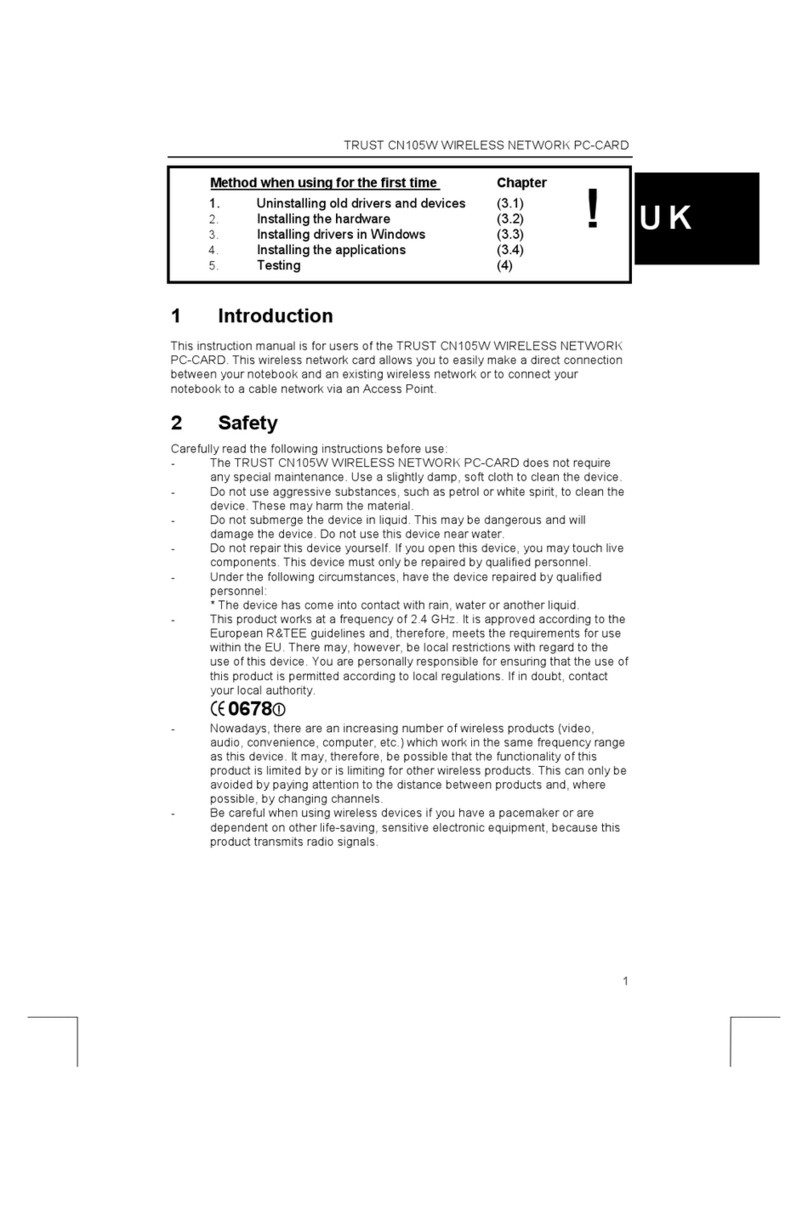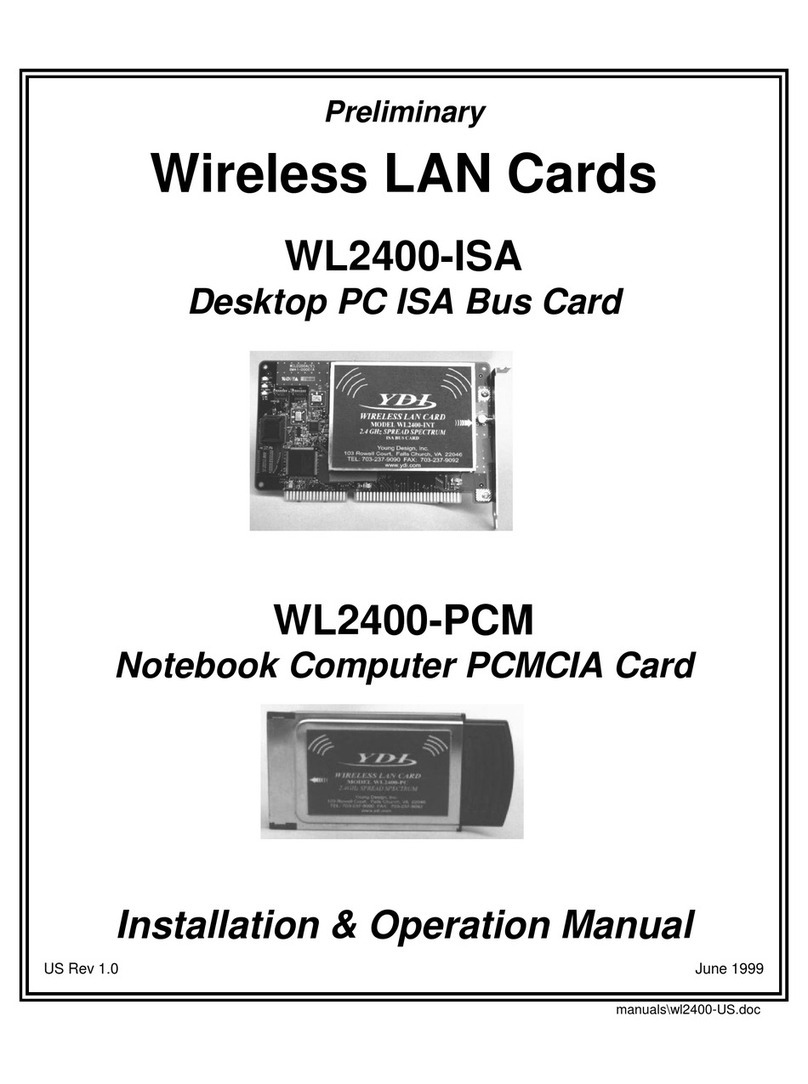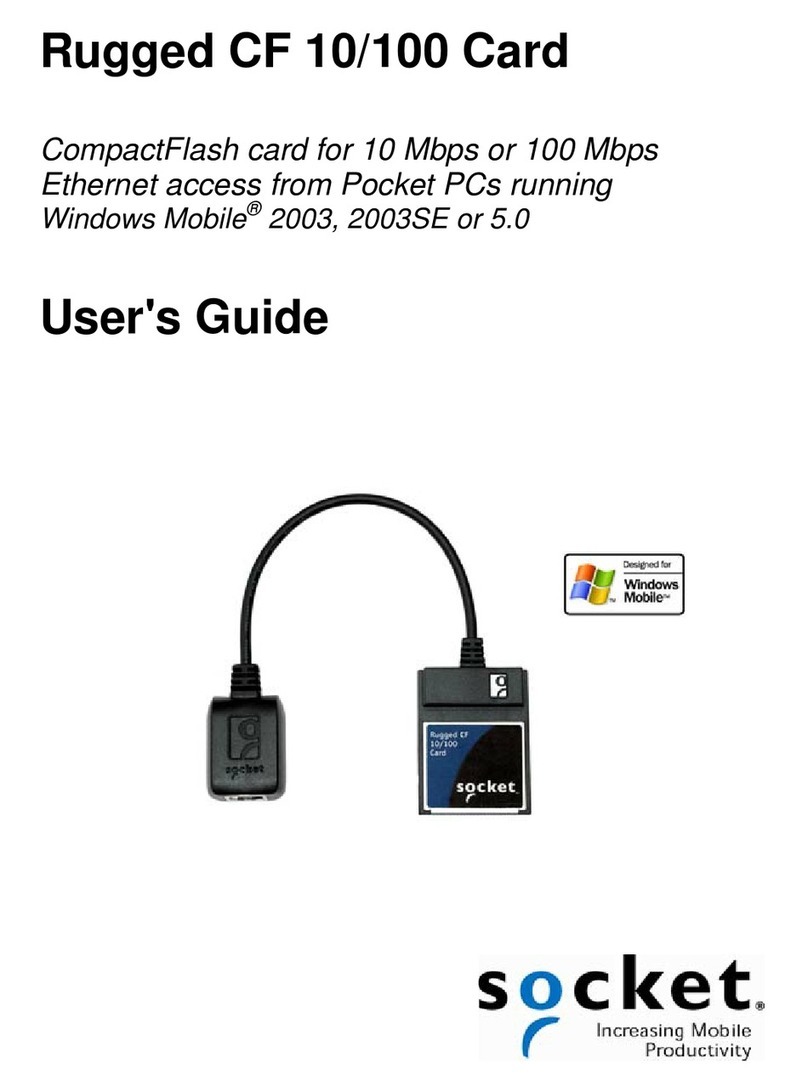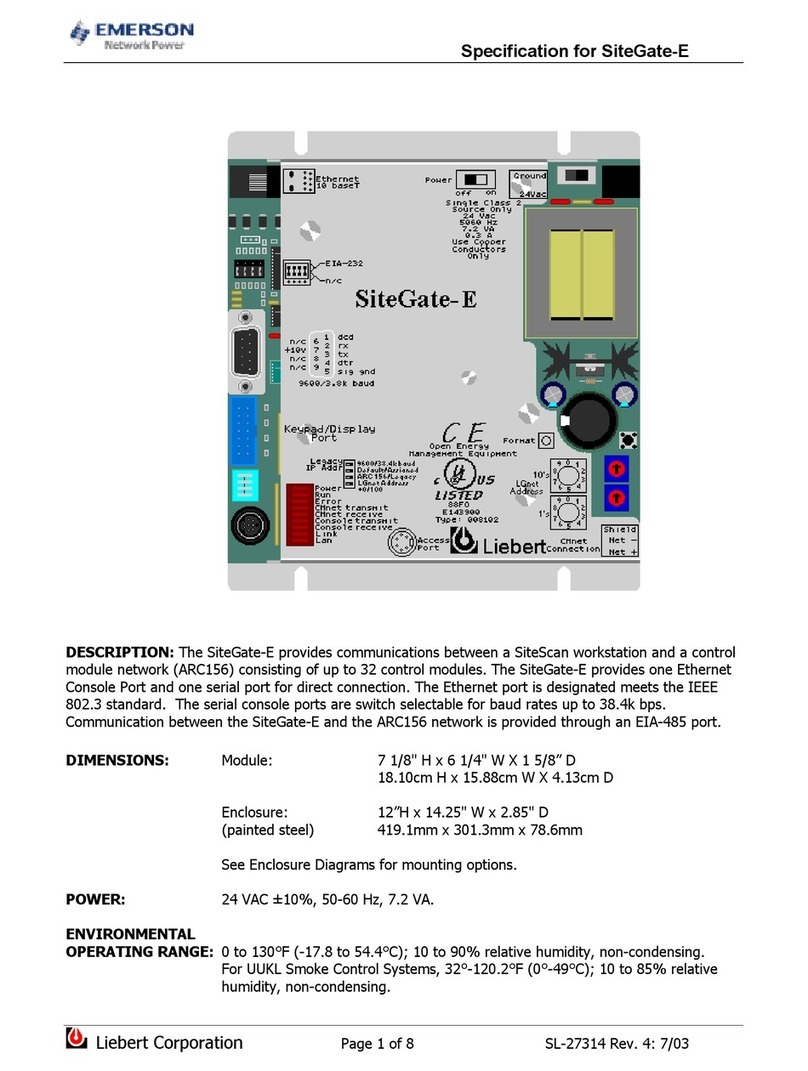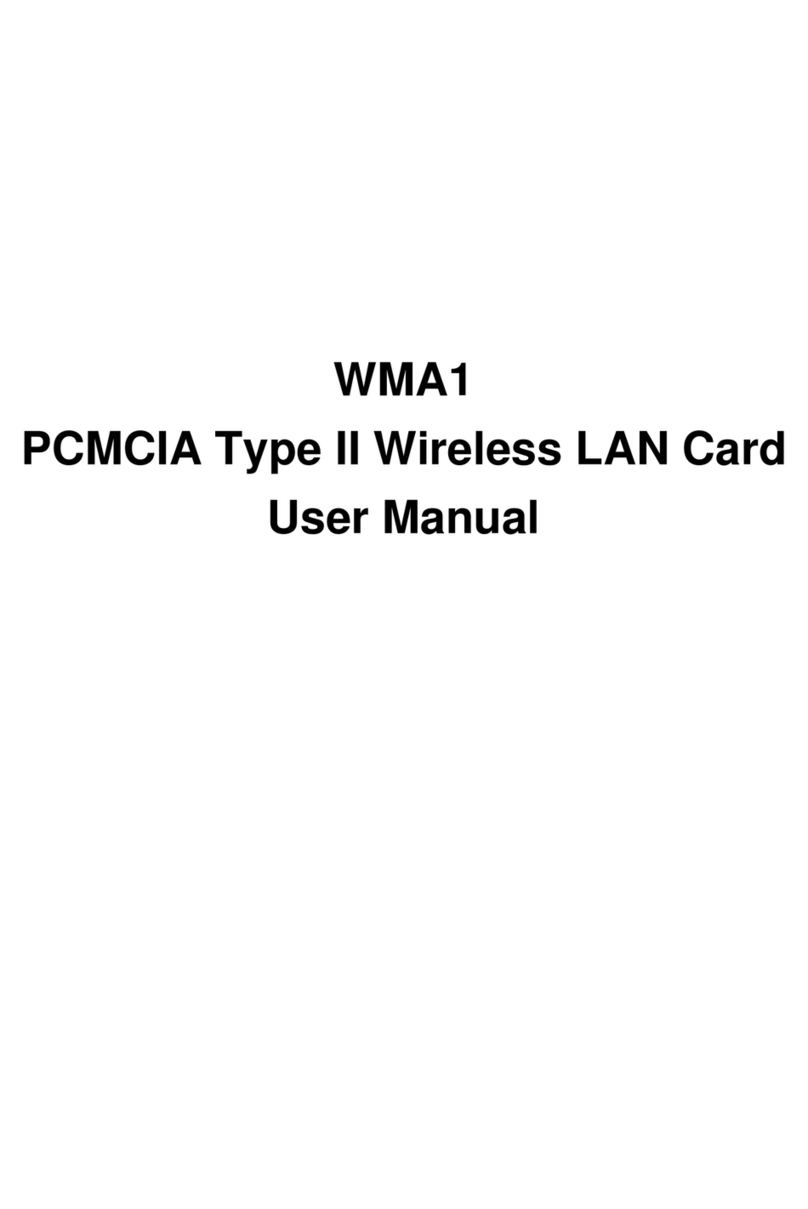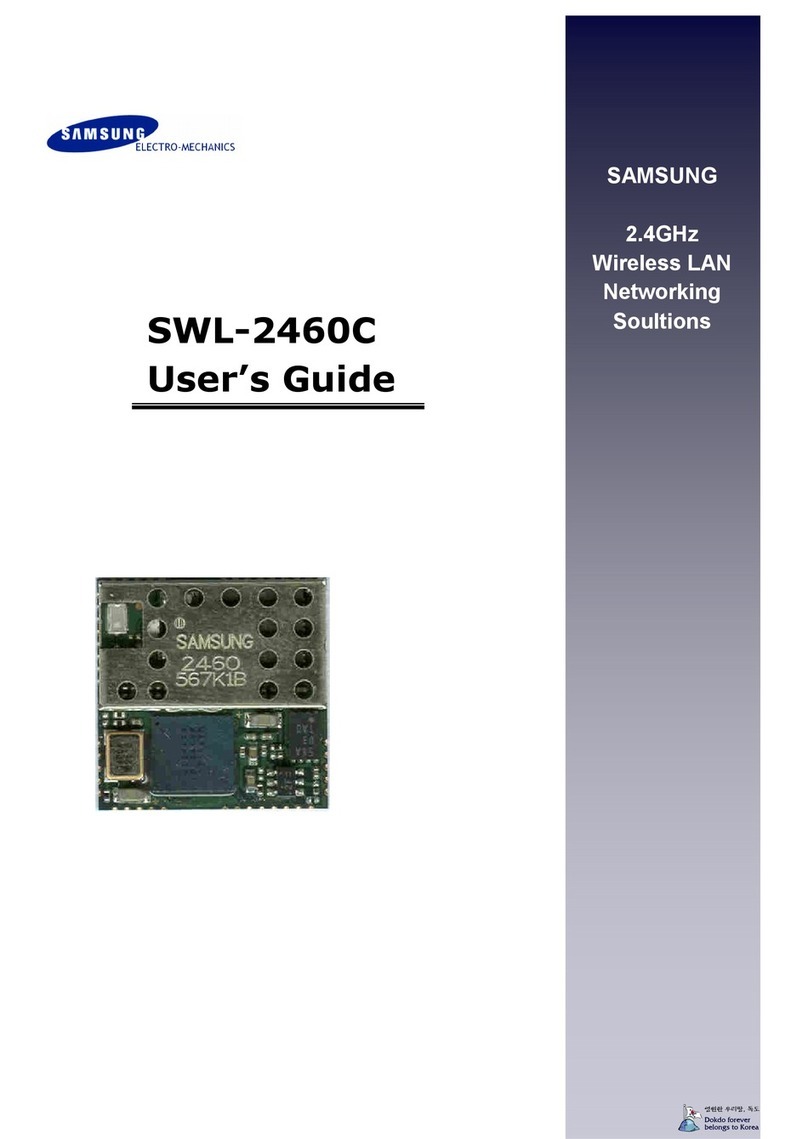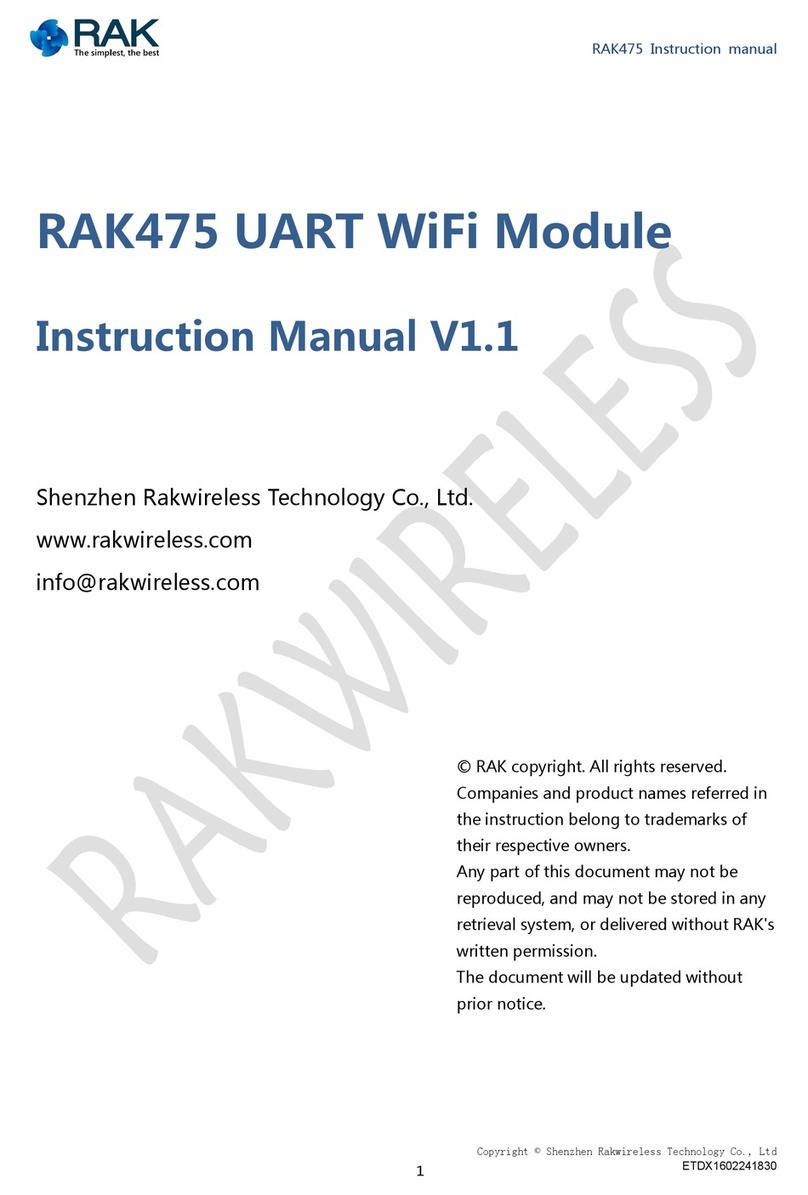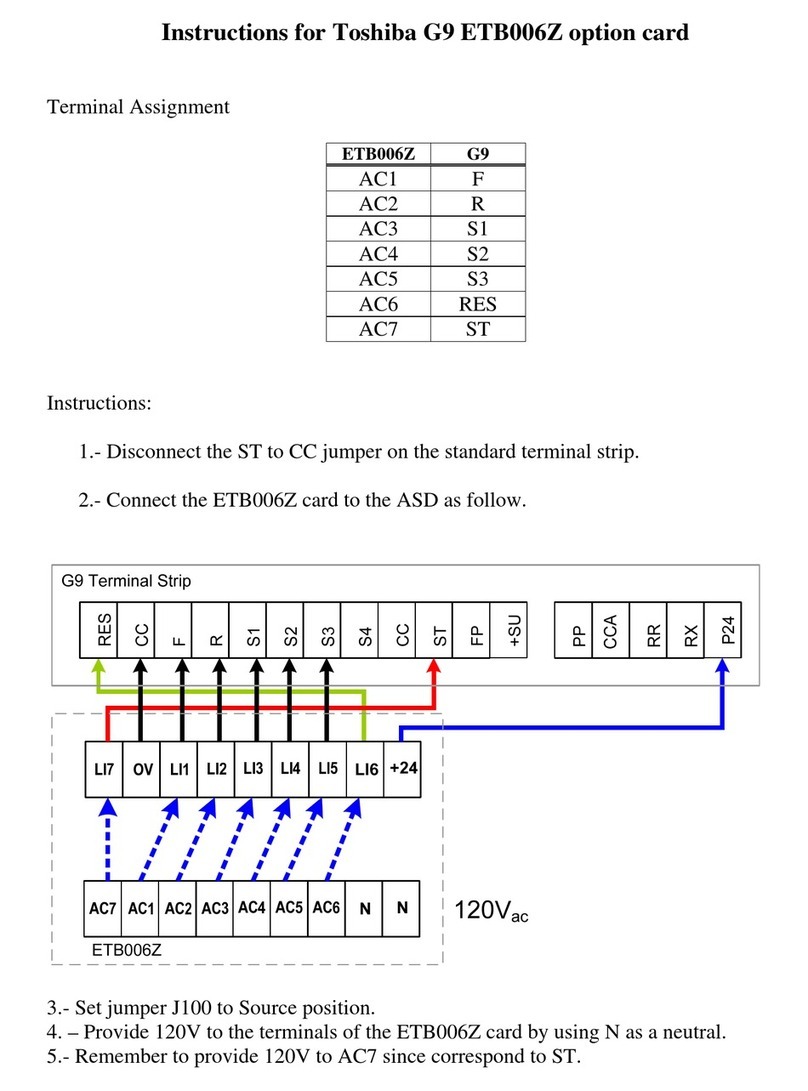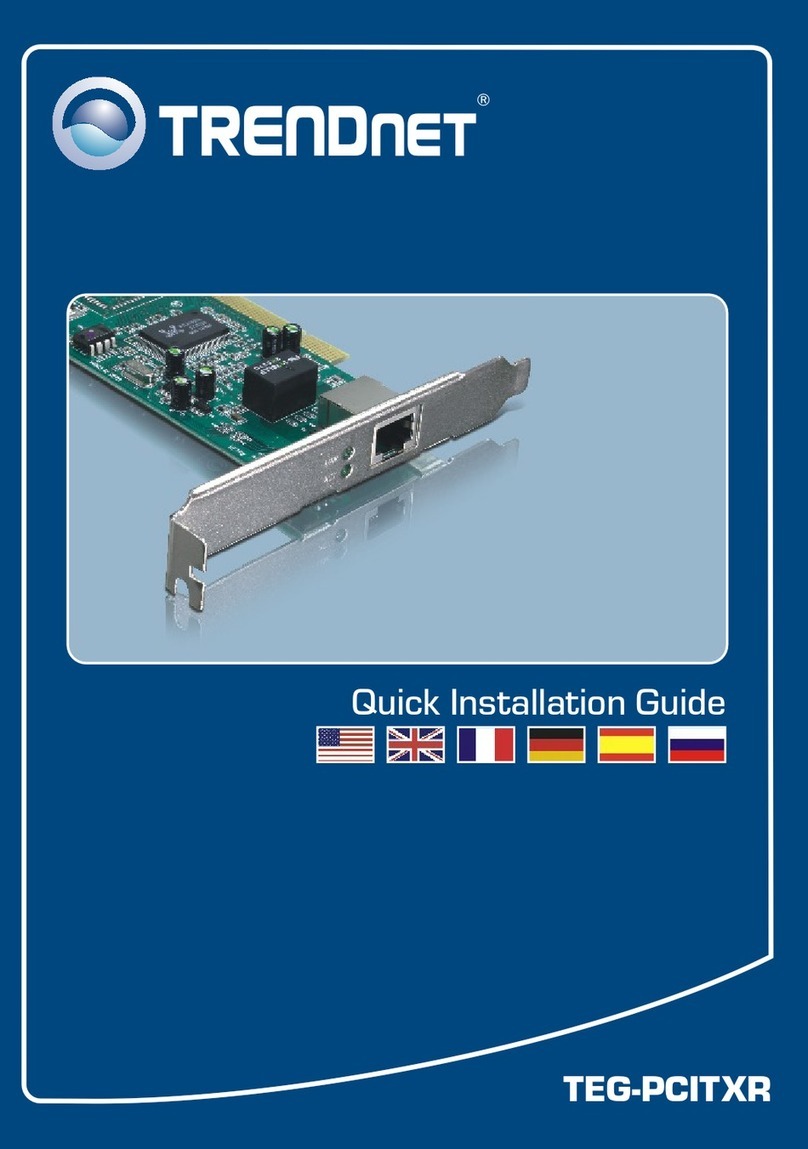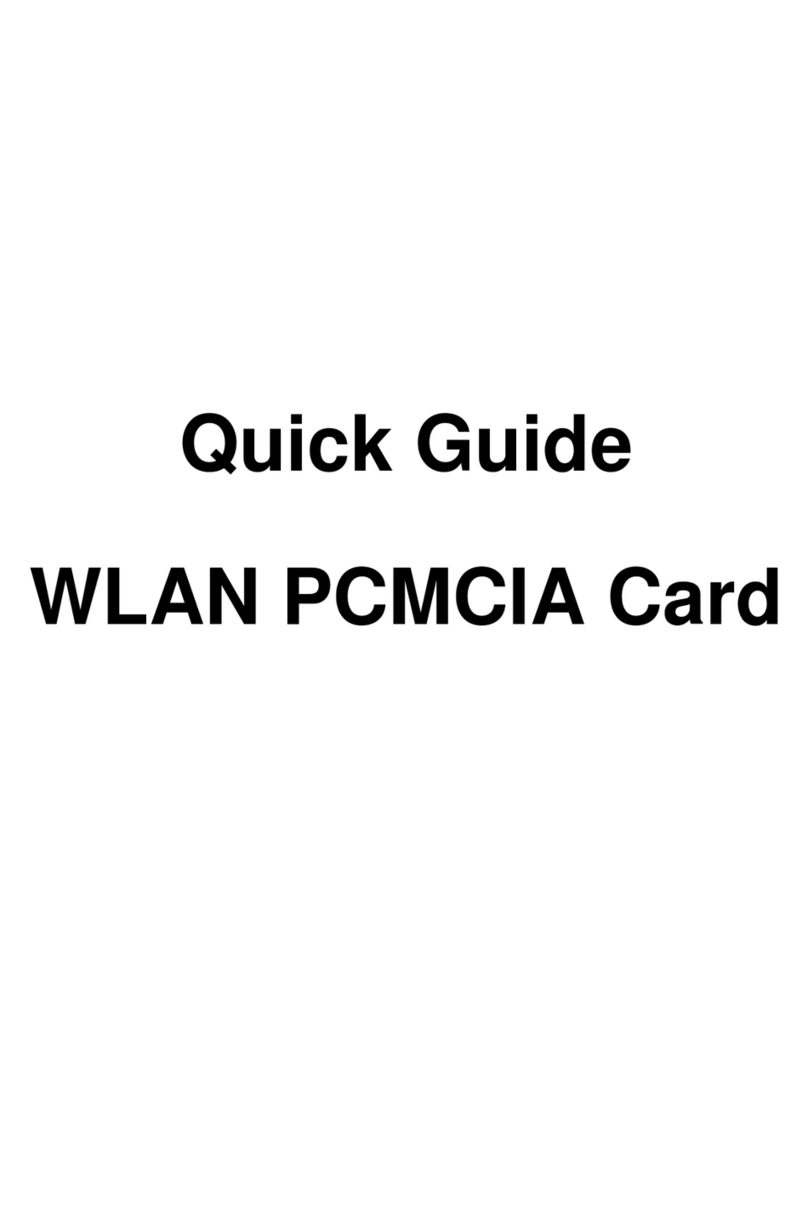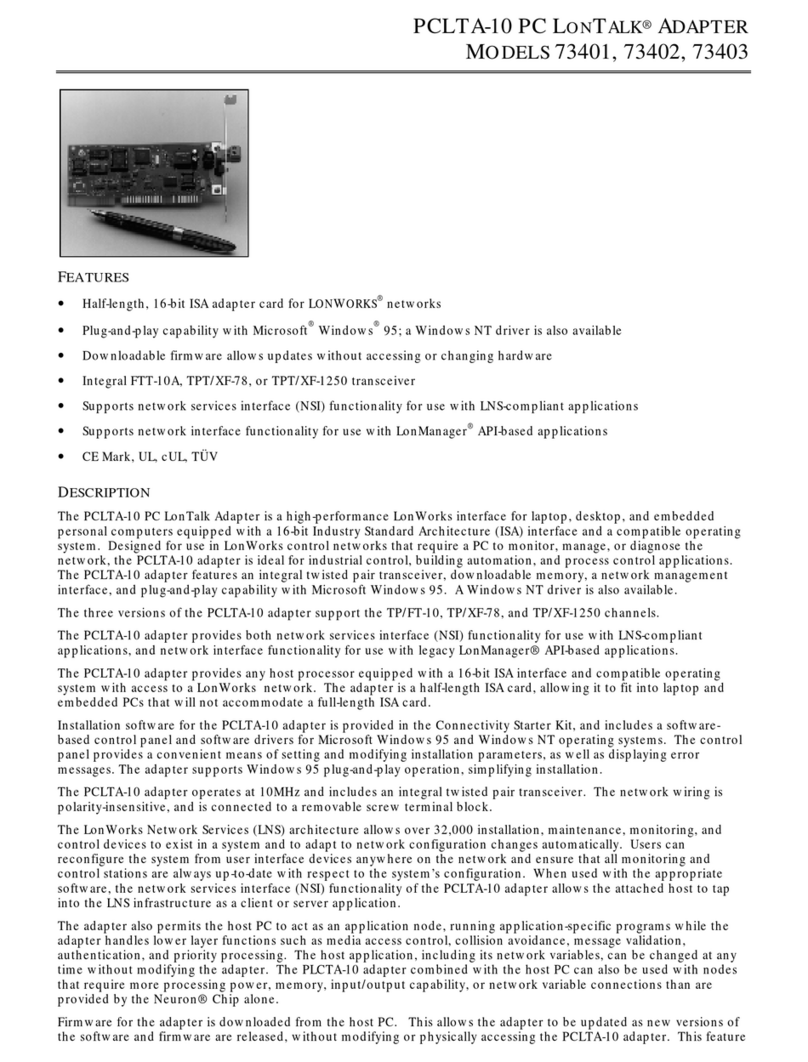Tech Solo TC-N38 User manual

Wireless Network Adapter User manual
Page 1 of 28
Wireless Network Adapter
User Manual

Wireless Network Adapter User manual
Page 2 of 28
Table of Contents
Chapter 1 Introduction....................................................................... 3
1.1 Welcome............................................................................................................ 3
1.2 About This Guide .............................................................................................. 3
1.3 Copyright statement .......................................................................................... 3
1.4 Contents of Package.......................................................................................... 3
1.5 Before you begin ............................................................................................... 4
Chapter 2 Install Driver and Utility..................................................... 5
Chapter 3 Install TECHSOLO TC-N38 .................................................. 8
Chapter 4 Configuring TECHSOLO TC-N38 ........................................ 11
4.1 General .............................................................................................................11
4.2 Profile.............................................................................................................. 13
4.2.1 Add........................................................................................................................13
4.2.2 Remove .................................................................................................................15
4.2.3 Edit........................................................................................................................16
4.2.4 Duplicate...............................................................................................................18
4.2.5 Set default .............................................................................................................19
4.3 Available Network........................................................................................... 20
4.4 Advanced......................................................................................................... 23
4.5 Status ............................................................................................................... 24
4.6 Statistics........................................................................................................... 24
Troubleshooting.................................................................................. 26
APPENDIX A Specifications....................................................................... 28

Wireless Network Adapter User manual
Page 3 of 28
Chapter 1 Introduction
1.1 Welcome
The TECHSOLO TC-N38 is a powerful 32-bit PCI Wireless Adapter that installs quickly and
easily into PCs. The Adapter can be used in Ad-Hoc mode to connect directly with other cards
for peer-to-peer file sharing or in Infrastructure mode to connect with a wireless access point
or router for access to the Internet in your office or home network.
The TECHSOLO TC-N38 connects you with 802.11g networks at up to an incredible 54Mbps!
And for added versatility, it can also interoperate with all the up to 11Mbps 802.11b products
found in homes, businesses, and public wireless hotspots around the country. And in either
mode, your wireless communications are protected by industrial-strength WPA, so your data
stays secure.
1.2 About This Guide
This User Manual contains information on how to install and configure your Wireless PCI
Adapter to access your wireless network. It will guide you through the correct configuration
steps to get your device up and running.
Note and Caution in this manual are highlighted with graphics as below to indicate important
information.
Contains related information corresponds to a topic.
Necessary steps, actions or messages should not be ignored.
1.3 Copyright statement
No part of this publication may be reproduced, stored in a retrieval system, or transmitted in
any form or by any means, whether electronic, mechanical, photocopying, recording, or
otherwise without the prior writing of the publisher.
1.4 Contents of Package
TECHSOLO TC-N38 wireless PCI adapter
Power adapter for TECHSOLO TC-N38 wireless PCI adapter
Manual, Drivers and Utility on CD

Wireless Network Adapter User manual
Page 4 of 28
This user manual
If any of the above items are missing or damaged, please contact your reseller.
1.5 Before you begin
You must have at least the following:
A laptop desktop PC with an available 32-bit PCI slot
At least a 300MHz processor and 32MB of memory
Windows 98SE, ME, 2000, XP, Vista
A CD-ROM Drive
A 802.11g or 802.11b Access Point (for infrastructure Mode) or another 802.11g or
802.11b wireless adapter (for Ad-Hoc; Peer-to-Peer networking mode.)

Wireless Network Adapter User manual
Page 5 of 28
Chapter 2 Install Driver and Utility
Insert the Driver and Utility CD-ROM into the CD-ROM driver.
The Wizard should run automatically, and Figure- 1 should appear. If it dose not, click the
Start button and choose Run. In the field that appears, enter D:\autorun.exe (if ‘’D’’ is
the letter of your CD-ROM drive).
Figure- 1
Click Install Driver & Utility for TC-N38, then select the installing language from the
next screen and click next.

Wireless Network Adapter User manual
Page 6 of 28
Figure- 2
Click Next
Figure- 3
Click Install start to install Driver and Utility.

Wireless Network Adapter User manual
Page 7 of 28
Figure- 4
Follow the Install Shield Wizard steps, and click Finish when done.
Figure- 5
Now turn off your PC.

Wireless Network Adapter User manual
Page 8 of 28
Chapter 3 Install TECHSOLO TC-N38
The TECHSOLO TC-N38 wireless PCI Adapter supports up to 54 Mbps connections. This
card is fully compliant with the specifications defined in IEEE802.11g standard. It is designed
to complement PCI Local Bus computers and supports Windows 98SE/Me/2000/XP/Vista
Figure- 6
The status LED indicators of the PCI wireless adapter are described in the following.
PWR ON (Green): Indicates power on
Lnk/Act ON (Green): Indicates a valid connection
Lnk/Act Flashing: Indicates the Adapter is transmitting or receiving data.
Install wireless PCI adapter
Open your PC case and locate an available PCI on the motherboard.
Slide the PCI Adapter into the PCI slot. Make sure that all of its pins are touching the
slot’s contacts. You may have to apply a bit of pressure to slide the adapter all the way in.
after the adapter is firmly in place, secure its fastening tab to your PC’s chassis with a
mounting screw. Then close your PC.
Attach the external antenna to the adapter’s antenna port.
Power on the PC.

Wireless Network Adapter User manual
Page 9 of 28
Figure- 7
If the Found New Hardware Wizard displays, choose install the software automatically
(Recommended), and click Next button. The driver will be installed automatically.
Figure- 8
Click Finish.

Wireless Network Adapter User manual
Page 10 of 28
Figure- 9
You have now completed the driver and hardware installation for the Techsolo Wireless PCI
Adapter.

Wireless Network Adapter User manual
Page 11 of 28
Chapter 4 Configuring TECHSOLO TC-N38
Use the techsolo TC-N38 Utility to check the link information, search for available wireless
networks, or create profiles that hold different configuration settings. You can double-click the
icon on your system desktop start it.
Figure- 10
Another way to start the Configuration Utility is to click on Start>Programs> techsolo TC-N38
Utility> techsolo TC-N38 Utility.
4.1 General
The General tab displays current basic wireless connection information.

Wireless Network Adapter User manual
Page 12 of 28
Figure- 11
General Information
Status: Wireless network Associated,Ad-hoc Mode or Not Associated.
Speed: The data transfer rate of the current connection.
Type: The type of the current wireless connection , Infrastructrue or ad hoc
Encryption: Current encryption.
SSID: The unique name of the wireless network.
Signal Strength: The data transfer rate of the current connection.
Link Quality: The quality of the current wireless connection.
Internet Protocol (TCP/IP)
MAC: The MAC Address of theAdapter.
IPAddress: The IP Address of the Adapter.
Subnet Mask: The Subnet Mask of theAdapter.
Gateway: The Default Gateway address of the Adapter.
Others
Show Tray Icon: Show PCI Wireless LAN Utility icon in the windows toolbar.
Disable Adapter: Disable the wireless adapter

Wireless Network Adapter User manual
Page 13 of 28
Radio off: Turn off the radio of the wireless adapter
Windows Zero config: Enable this button if you want to configure wireless PCI adapter by
windows wireless adapter configuration tools.
4.2 Profile
Using the Profile tab,you can add, remove, edit, duplicate, and set default a profile
Figure- 12
4.2.1 Add
Create a new Infrastructure mode profile
If you want your wireless computers to communicate with other computers on your wired
network via a wireless access point. Click the Add button to create a new infrastructure
profile.

Wireless Network Adapter User manual
Page 14 of 28
Figure- 13
Enter a name for the new profile in pop-up. Enter the Network SSID. Choose the Network
Authentication Mode and Data encryption from the drop-down menu and import the network
key. Then click OK button.
Create a new ad-hoc mode profile
If you want your wireless computers communicate with each other directly, click the Add
button to create a new ad-hoc profile. Then, mark
Figure- 14
and select the correct operating channel for your network from the Channel drop-down menu.

Wireless Network Adapter User manual
Page 15 of 28
Figure- 15
Choose the Network Authentication Mode and Data encryption from the drop-down menu.
And import the network key. Then click OK button.
You have successfully created a profile.
4.2.2 Remove
Select a profile and click Remove button to delete this profile (Figure- 16).

Wireless Network Adapter User manual
Page 16 of 28
Figure- 16
4.2.3 Edit
Select a profile and click Edit button to edit this profile (Figure- 17).

Wireless Network Adapter User manual
Page 17 of 28
Figure- 17

Wireless Network Adapter User manual
Page 18 of 28
Figure- 18
Modify the profile information according to your demand.
4.2.4 Duplicate
Select a profile which you want to copy and then click Duplicate(Figure- 19)

Wireless Network Adapter User manual
Page 19 of 28
Figure- 19
Import the new profile name in the popup window blank (Figure- 20)
Figure- 20
4.2.5 Set default
When you want to make one profile as a default wireless connection, you should select the
profile and click Set default button. The wireless adapter will use this profile to connect to
wireless network automatically when the utility running next time.

Wireless Network Adapter User manual
Page 20 of 28
Figure- 21
4.3 Available Network
The Available Network tab displays a list of infrastructure and ad-hoc networks for available
wireless connection (Figure- 22)
Table of contents